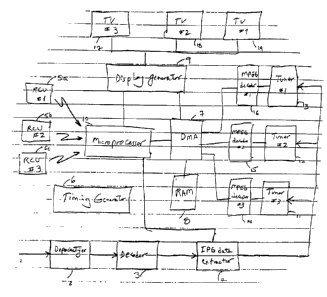Note: Descriptions are shown in the official language in which they were submitted.
1 MULTIPLE INTERACTIVE ELECTRONIC PROGRAM
GUIDE SYSTEM AND METHODS
FIELD OF THE INVENTION
The present invention relates generally to electronic interactive program
guides (IPGs),
and more particularly to a system for managing and displaying multiple IPGs.
BACKGROUND OF THE INVENTION
The earliest versions of on-screen electronic program guides (EPG) provided
for the
storage of program schedule information in an electronic memory connected to a
television (TV)
receiver and generally provided for the on-screen formatting and display of
the program schedule
information on the TV screen. The early EPGs typically overlaid the TV
programming and were
extremely limited as to viewer interaction.
Later EPGs provided improvements in viewer EPG interaction and also provided a
Picture-In-Guide ("PIG") display of the TV program simultaneous with the
display of the EPG.
International Application No. PCT/US95/11173 (International Publication No. WO
96/07270),
the disclosure of which is incorporated by reference herein for all purposes,
illustrates such an
improvement. However, each of these IPGs requires a set-top box or a computer.
Thus, in a
household with several TV sets, several set-top boxes are needed. This
increases the cost of
having multiple TV sets in a house. Additionally, different users with
different TV watching
tastes and habits do not have the flexibility of customizing an IPG to their
needs. Furthermore,
it is difficult and time-consuming for parents to exercise parental control
over several IPGs that
are not related to and do not communicate with each other.
Therefore, there is a need for a multiple IPG system in a single set-top box
or a single
computer wherein the IPGs share some data and are capable of notifying users
of any competing
and conflicting resources. There is also a need for a centralized parental
control over the multiple
IPGs.
SUMMARY OF THE INVENTION
The present invention relates to a multiple IPG system. Embodied in a single
set-top box.
the system provides different TV programming and different IPGs to several
different users
respectively. The single set-top box is capable of providing programming and
scheduling data
to several different TV sets. Moreover, each of the different IPGs share some
common data
stored in a common database with each other. Therefore, a first IPG being
viewed by a first user
can display data added or modified via a second IPG by a second user of the
system.
Furthermore, the data added or modified by the second user can influence the
viewing rights of
the first user. Also, all the competing and conflicting requests for limited
resources, such as VCR
-1-
CA 3002446 2018-04-23
1 scheduled recordings, are brought to the users' attention and displayed
or prompted by the
system.
DESCRIPTION OF THE DRAWINGS
FIG. lA is a network of a data center head end, a network operator head end,
and an IPG
device.
FIG. 1B is a block diagram of a set-up box that supports three sources and
three TV sets.
FIG. 1C is a block diagram of a software architecture for a system that
supports three
IPGs.
FIG. 2 is a Channel Guide featuring a "carousel" at the top that includes a
graphical icon
for the channel being displayed, and text icons for adjoining channels in the
user's customized
lineup.
FIG. 3 is a Grid Guide format and illustrates common components of guides.
FIG. 4 is an IPG for displaying further graphical branding.
FIG. 5 is an IPG system page when the user presses GUIDE while viewing TV.
FIG. 6 is a screen for when the beginning of a show appears to extend beyond
the left edge
of the guide.
FIG. 7 is interactive promotions within an IPG.
FIG. 8 is an interactive billboard.
FIG. 9 is a Themes screen.
FIG. 10 is a Theme Guide with multiple episodes.
FIG. 11 is a Theme subcategories.
FIG. 12 is a Theme Guide sorted by time.
FIG. 13 is a Theme Guide when there are no titles available for the user's
selected sub-
category.
FIG. 14 is a Theme Guide with episode subscreen.
FIG. 15 is a Theme Day warning.
FIG. 16 is "Press SELECT for more titles" command in the last row on a screen
when all
the programs for the subcategory in the buffer can not be fit in a single
screen.
FIG. 17 is a menu system tree.
FIG. 18 is a Main menu.
FIG. 19 is a partial menu globe on the Main menu.
FIG. 20 is a caller ID pop-up.
FIG. 21 is a caller ID pop-up over a guide screen.
FIG. 22 is a message waiting pop-up.
FIG. 23 is a Telephone Services menu.
FIG. 24 is a caller ID setup (Turn Caller ID OFF).
FIG. 25 is a caller ID setup (Turn Caller ID ON).
CA 3002446 2018-04-23
1 FIG. 26 is a caller ID setup (Set Caller ID Display Time).
FIG. 27 is a parental password prompt for the Caller ID Log.
FIG. 28 is a Caller ID Log.
FIG. 29 is a Delete item from Caller ID Log pop-up.
FIG. 30 is a Messages Setup for turning messages off/on and setting the
message display
time.
FIG. 31 is a television screen displaying a Scheduled Events List.
FIG. 32 is a television screen displaying a prompt window for notifying a user
who is
requesting a PPV purchase that has already been scheduled.
FIG. 33 is a television screen displaying VCHIP Plus+ functions.
FIG. 34 is a television screen displaying selection of TV Ratings for
blocking.
FIG. 35 is a flow chart of a master password operation.
DETAILED DESCRIPTION
Overall system
An embodiment of the invention is a system that provides customers with
multiple
instantly accessible electronic IPGs. The multiple IPG system enables users to
view TV
programs and schedule information in each IPG. Preferably, each IPG comprises
a Grid Guide.
a Channel Guide, and a Theme Guide. Each IPG receives, stores, and displays
program titles and
information and share some of the information with other IPGs. The format and
some features
of an IPG are described in the U.S. Patent application number 09/120,488,
filed on July, 21, 1998
and entitled "SYSTEMS AND METHODS FOR DISPLAYING AND RECORDING
CONTROL INTERFACE WITH TELEVISION PROGRAMS, VIDEO, ADVERTISING
INFORMATION AND PROGRAM SCHEDULING INFORMATION" the disclosures of which
is hereby incorporated by reference as if set forth herein in its entirety.
Preferably, the multiple IPGs are embodied in a single set-top box. In an
alternative
embodiment, the IPGs may reside in a single computer connected to multiple TV
sets or multiple
displays. In yet another embodiment, the IPGs may reside in a single
electronic device with
capabilities for displaying TV programs on multiple TV sets. The IPGs may
reside on a device
which is capable of downloading the IPGs into another device which can display
the IPGs on
multiple TV sets or multiple displays. In yet another embodiment, the IPGs may
reside in
multiple electronic devices or set top boxes, however, they would still share
data such as an
Scheduled Events List including, for example, an aggregate list for all
individual recordings and
series recordings, future PPV purchases, and scheduled tunes.
An IPG user uses a remote control with IPG keys labeled GUIDE, INFO, etc. to
display
colorful, high-resolution program guides, screens, and pop-ups on the TV. Each
IPG can be
configured to allow the user to search programs by time and theme to get
additional information
about programs, and to browse to see what is on other channels while still
watching a program.
CA 3002446 3002446 2018-04-23
1 Each IPG can be configured so that users can tailor their channel
lineup by blocking wit
channels they seldom watch and placing their favorite channels at the
beginning of the list.
The multiple IPG system includes a comprehensive network of data centers and
data
broadcasting equipment that enables users to receive program data in their
homes. FIG. 1 shows
a network 1 of a data center headend 20, a network operator headend 30, and an
IPG device 40.
In one embodiment of the invention, a data center headend receives updated
program
information from multiple data sources. The data from various sources is
merged at the data
center headend in preparation to be sent to the network operators. The data is
sent, using the FTP
protocol, from the data center headend via the Internet 50 to the Download
Server 60 of the
network operator head end and then sent via hybrid fiber-coax 70 to an IPG
device. The network
operator headend receives the most recent schedule data whenever it downloads
data from the
data center headend.
The network operator can specify the number of days of program information
displayed
in the guides, the number of channels covered in the guides, and the amount of
show
descriptions. The network operator can also specify the number of formats of
the guide.
If an IPG is configured to manage and control VCR recordings, then the IPG
device
includes an infrared signal transmitter used to send infrared commands to the
VCR. If the IPG
is configured to exclude an automatic recording feature, then the IPG device
does not need to
include an infrared signal transmitter.
An IPG user interacts with the respective IPG by using a remote control to
send commands
to the respective receiver in an IPG device. In one embodiment, the receiver
is an infrared or
UHF receiver. An example command is the GUIDE command. The Grid Guide displays
program
information in a grid format. To view the Grid Guide, an IPG user presses the
GUIDE key on
the remote control; the command is sent to the infrared or UHF receiver and
then the IPG device
2Y5 passes a key to the IPG, which displays the Grid Guide.
The Grid Guide displays a grid of program title, channel, and time slot
information for a
configurable number of channels. The guide displays information for the
current day and up to
N days in the future, depending on the amount of memory available. In one
embodiment. N is
six days. Each IPG can display Music Choice channels in the Grid Guide and
allow the user to
tune to these channels or lock them out.
Each IPG provides the user with an interface including a variety of colorful,
high-
resolution on-screen program guides, screens, and pop-up windows that the user
displays by
pressing_ keys on the remote control. An IPG may vary depending on the amount
of memory
allocated for schedule information and the feature set specified by the
network operator.
Depending on the amount of memory available and the specification of the
network operator, the
number of days and channels displayed in the guides and the amount of program
descriptions can
vary.
Each IPG can be configured so that users can see additional information, such
as plot,
-4-
CA 3002446 2018-04-23
1
actors, and rating for a program by pressing the INFO or SELECT keys while
viewing a guide.
The IPG can also include capabilities that allow the user to schedule VCR
recordings from a
guide. While the cursor is on one of the programs in a guide, the user presses
INFO or SELECT
to display the Info pop-up for that program.
Programs can be searched by theme using the IPG Theme Guide selection. The
Theme
Guide selection enables users to select programs by category and subcategory,
rather than just
by time, channel, or title. Once the user selects a category, such as MOVIES,
and then selects
a subcategory, such as ALL MOVIES, the programs that fit the subcategory are
displayed on the
Theme Guide. Once in the Theme Guide screen, the user can sort programs by
time, by channel,
and alphabetically. The network operator can configure and manipulate the
theme categories and
subcategories for the Theme guide.
Each IPG can be configured to allow users to tailor the program guides by
selecting which
channels to display in the guides and which channels the respective IPG device
tunes to when the
user channel surfs. Users can deselect channels that they seldom watch.
Deselected channels are
not displayed on the guides and are skipped over when the user tunes with the
CH1 or CH keys
on a remote control. Users can change the channel order to place their most
watched channels
at the top of the list. Users can also select channels through the Favorite
Channels screen. The
respective IPG tunes through the Favorite channels when the user presses FAV
while watching
TV.
Users can tune and browse channels. From any of the guides, a user can tune to
another
channel by highlighting a program title, pressing INFO or SELECT to display
the INFO pop-up,
and then selecting the "TUNE" button on the pop-up.
To tune while watching TV, the user presses CHI or CH I and the system tunes
to the next
or previous channel in the customized channel order or default channel map.
Users can also "browse" through channels to see what is on other channels
while keeping
the TV tuned to the program they are still watching. By pressing the I or
arrow keys on a
remote control while watching TV, the user can see the title, time,
description, and duration of
the program on the next or previous channel.
Each IPG includes a full menu system that allows the user to set up the IPG
functions,
such as screen display position, and user preferences. An example of an IPG
screen function is
the Adjust Display Position screen function. Another feature of each IPG is
Internet access
which can be set up from an IPG menu.
Each IPG includes a Parental Control feature that allows the user to block TV
viewing.
For example, the user can lock entire channels; lock the IPG entirely, so that
no functions may
be used; and limit Interactive Pay Per View (IPPV) purchasing.
Each IPG enables a user to purchase current and future IPPV programs. IPPV
programs,
descriptions, and buying information are displayed in the guides. Each IPG
also enables network
operators to display operator messages.
-5-
CA 3002446 2018-04-23
1
The user can set up a parental control password and a purchase password. To
use parental
control, the user must first set up a parental password. The user does not
have to set up a
purchase password to make impulse PPV purchases. If the user does set up a
purchase password,
the system requires the user to enter the password to complete the purchase.
Each IPG contains stored barkers that can be used when certain channel status
criterions
are met. A barker is a message displayed on the screen which can provide
infoimation to the user
or indicate action(s) for the user to take. The operator can also set up video
barkers to be used
instead of stored barkers.
Each IPG can display Caller ID and Message Waiting information in both the TV
state and
when a guide is displayed. In addition, user preferences and a Caller ID Log
are available in a
Main Menu.
IPG screens and pop-ups are displayed in the industry safe title area of the
TV screen.
Preferably, each IPG display uses a high resolution pixel-based display.
The multiple IPG system is multi-source. Multiple MPEG streams are delivered
to
multiple TV sets throughout a house, with each stream (or "source") modulated
to a different
channel. In one embodiment, the multiple IPG system provides independent
instances of the
IPG, one for each source. In a preferred embodiment, the system provides
interdependent IPGs,
one for each source. In the latter embodiment, each of the different IPGs
share some common
data stored in a common database with each other. Also, each IPG includes data
unique to that
specific IPG. Therefore, a first IPG being viewed by a first user can display
data added or
modified via a second IPG by a second user of the system. Furthermore, all the
competing and
conflicting requests for limited resources, such as VCR scheduled recordings,
are brought to the
users' attention and displayed or prompted by the system.
For example, a comprehensive list of pay-per-view (PPV) scheduled times and/or
future
purchases for all of the users can be displayed by any user on any TV. In
addition, if a first user
attempts to order a PPV program that has already been ordered by a second
user, the system
prompts the first user with the information about the already placed (or
scheduled to be placed)
order. Furthermore, if a first user schedules recording of a first program and
a second user
attempts to schedule recording of a second program that will be telecast at
the same time, the
system prompts the second user and display the recording schedules stored by
all the users.
Moreover, parental control blocking criteria by a user (with master password)
influences
other users' viewing of the programs. For example, if a first user attempts to
view a program that
meets a blocking criterion set by a second user (with master password), the
program will be
blocked and the first user will be prevented from viewing the program.
The multiple IPGs support a hierarchy of multiple user passwords. For example,
in a
household, the parents may have the highest level of password (a master
password), the teenager
may have a second level password, and the younger children may have lower
levels of passwords.
A user with a higher level password may override the changes made users with
lower level
-6-
CA 3002446 2018-04-23
1
password. A user with a master password can override the changes made by all
other users. A
user with the master password sets the priorities for other passwords based on
other user names
and/or user profiles. Each password is stored in a respective memory location.
Upon entry of
a password, the microprocessor determines the priority of the entered password
and the privileges
assigned to that password based on the respective user profile or information
associated with the
password stored in the memory.
A set-top box permits multiple MPEG streams (sources) to be simultaneously
delivered
and distributed throughout a household (for simplicity reasons, a three source
set-top box is
discussed, the invention is easily extendable to several source set-top
boxes). These streams are
each modulated to a different channel, so that any of the multiple streams may
be viewed at a
given location. Multiple independent IPGs, one for each source are provided.
Each IPG has its
own user-configurable data such as channel lineup, list of favorite channels,
and set of passwords.
The IPGs share a common database and in many instances, interact with each
other.
IPGs can also be customized by and be particular to specific users. A specific
user
identifies him-/herself by entering a user name and the associated password
into an appropriate
field in a displayed screen when a TV receiver is turned on. Once the user is
identified, the
respective IPG is displayed for the identified user. In the alternative, the
IPGs are particular to
each source, i.e., no matter which user is identified, a specific IPG is
displayed depending on
which TV set is turned on.
FIG. 1B is a block diagram of the components of an embodiment of the invention
provided
in a single set-top box that feeds conventional TV receivers or monitors 17,
18, and 18. The set-
top box receives digital TV signals and converts them into analog video and
audio drive signals.
The digital TV signals are arranged in packets according to an established
standard format, such
as ATSC. The components include a microprocessor 10, a memory controller or
direct memory
access (DMA) device 7 coupled to the microprocessor 10, RAM 8 coupled to the
DMA device
7 and the microprocessor 10, synchronization (synch) and timing circuitry 6
coupled to all of the
components, data depacketizer 2, decoder 3 coupled to the depacketizer 2, IPG
data extractor 4
coupled to the decoder 3 and the microprocessor, tuners 11-13 coupled to the
IPG data extractor
4, MPEG decoders 14-16 coupled to the tuners 11-13, display generator 9
coupled to the
microprocessor and the DMA device, and TV receivers 17-19 coupled to the
display generator
The microprocessor 10 configures and coordinates the activities of all of the
other
components in the set-top box via two-way communication paths without
participating in any
data movement operations. Microprocessor 10 is programmed to operate in a
multi-tasking
mode, in which the video and audio drive signals, including the TV program
signals and the IPG
signals, for monitors 17, 18, and 19 are generated. The microprocessor 10
accesses RAM 8 using
DMA controller 7 as a proxy by providing address information and either
providing data (in the
case of a write) or receiving data (in the case of a read).
-7-
CA 3002446 2018-04-23
1 Preferably, there is only one RAM, although this invention works
with any number of
RAMs. RAM 8 is accessed by four different components: the microprocessor 10,
the IPG data
extractor 4, MPEG decoders 14-16, and the display generator 9. The DMA is a
multiplexing and
arbitrating circuit that facilitates the sharing of the RAM 8 by switching
access between the four
components. The DMA may include buffer memory to temporarily store data input
from out-of-
turn components between access cycles. The DMA 7 stores text and video data in
the correct
addresses in the RAM 7 and then retrieves the appropriate data from a selected
address from the
RAM 7 when needed.
As the digital data streams are received, they are depacketized by the
depacketizer 2
resulting in audio, video, and auxiliary (including the IPG data) data
streams. Decoding, error
detection, and error correction functions are performed by the decoder 2. The
IPG data is then
extracted from the data stream by the extractor 4 and is stored in the RAM 8.
The data stream
is fed to the three tuners 11-14 and the output of each tuner is decoded by
the MPEG decoders
14-16. The decoded audio and video data is then fed to the display generator 9
(or stored in the
RAM 8) by the DMA 7. The display generator 9 then outputs the video and audio
data to the
respective TV receiver 17-19. The timing circuitry 6 provides the timing and
synchronization
signals for all the components.
The data for the multiple IPGs is stored in the system RAM 8 which is coupled
to the
MPEG decoders 14-16 through the DMA controller 7. Preferably, common data to
all IPGs is
stored in a segment of the RAM that is accessible by all the IPGs. Data
specific to each IPG
based on a particular user or based on a particular TV set is stored in other
segments of the RAM
8 and is accessible by respective IPGs. Examples of data specific to an IPG
are; guide
customizations such as channel orders, channel set up, format of the guide,
and background
colors. RAM 8 also functions to buffer the digital data associated with the
audio and video data
of a given channel for each tuner.
Microprocessor 10 operates to periodically update the multiple IPGs stored in
the system
RAM 8. IPGs are particular to specific users and/or particular to specific TV
set. When a user
decides to display a particular IPG, display generator 9 under the control of
microprocessor 10
retrieves the IPG common data and the IPG specific data from RAM 8 through DMA
controller
7. The display generator then outputs the particular IPG to the respective TV
receiver.
In an exemplary embodiment, display generator 9 includes the functions of a
VCHIP for
each TV receiver. Accordingly, any TV program that meets a blocking criterion
is blocked from
the respective TV display. In another exemplary embodiment there are
preferably three VCI-IIPS
coupled to the respective MPEG decoder, microprocessor, and the display
generator.
FIG. 1C shows a block diagram of a software architecture for the present
invention. The
IPG data is stored and organized in a common IPG framework 21. The IPG data is
shared
between the three IPG applications 22-24. The common IPG framework 21 includes
an IPG
database manager 25 that responds to the data requests from each of the IPG
applications 22-24.
-8-
CA 3002446 2018-04-23
1 Each of the IPG applications 22-24 include a user interface (UI) for
accepting data from a user
and a graphics generator for displaying data in a guide format. The IPG
database manager 25 in
the common IPG framework 21 keeps track of all the changes to the IPG data by
each user. In
summary, the IPG data for all three monitors are stored in one place, i.e.,
RAM 8, commands
from all three remote control units (RCU's) 5a, 5b, and Sc are received and
processed by one
processor, i.e., microprocessor 10, and the individual IPG images formed
responsive to the
commands from all three RCU's are generated in one display generator, i.e.,
display generator
9.
A scheduled events list includes an aggregate list for all individual
recordings and series
recordings, future PPV purchases, and scheduled tunes. FIG.3 1 shows an
example of a scheduled
events list. The information included in the scheduled events list may be kept
at the network
level or kept at the user level. The present invention includes a UI including
the scheduled events
list. The network provides the UI with event IDs for any shows that are
scheduled to be
purchased, and the UI displays the titles for those IDs. The scheduled events
list is shared by all
the users. In one example, the programs are listed in chronological order by
date and time.
Current events, if there are any, are listed at the top, and then the next
events scheduled to occur
are listed below them. From this screen, the users can do the following:
= View the programs scheduled for purchasing;
= Notice any conflicts with the programs scheduled for purchasing;
= Get information for programs scheduled for purchasing; or
= Cancel programs scheduled for purchasing.
Each user is provided with the same scheduled events list. If a user orders a
PPV program,
the guide displays the scheduled event in the guides and in the scheduled
events lists for all three
sources. If a user cancels a scheduled purchase, the purchase is no longer
displayed in any of the
guides or any of the scheduled events lists. However, if the purchase was
scheduled by a
different user, the canceling user must have a higher priority password to be
able to cancel the
scheduled event. This prevents a user from unknowingly purchasing the same
program twice.
or from canceling one instance of a purchase and unknowingly allowing another
instance of the
purchase to occur. In case of a conflict, the program in conflict is
highlighted in this screen. In
addition a new pop up (prompt) screen may appear notifying the user about the
conflict.
FIG. 32 shows an example of a prompt window for notifying a second user who is
requesting a PPV purchase that has already been scheduled. In this example,
unknown to the
second user, a first user had requested to purchase "Elizabeth" as a PPV
program to be viewed
at a first time schedule. The system notifies the second user about the
conflict and asks the
second user if he/she wants to override the first user's scheduled event. Only
a user with higher
password level than that of a first user can override the first user's request
for a conflicting
resource. If the second user has a higher priority password, he/she can re-
schedule the telecast
time of "Elizabeth."
-9-
CA 3002446 2018-04-23
1
In general, a major advantage of the IPG in the multi-source architecture is
in allowing
users to use multiple (three as an example) instances of the IPG
simultaneously. This includes,
but is not restricted to, the following:
1. Users can view three different channels simultaneously.
2. Users can have three separate "custom channels" lists (so that the parent's
bedroom may
have an entirely different list of channels, ordering of channels, and
favorite channels than the
children's bedroom).
3. Users may have three separate groups of parentally-controlled channels and
passwords.
This would mean that the parents can prohibit Cinemax (for example) from being
displayed on
the TV in the children's bedroom but may watch it in their own bedroom.
4. Users may have three different AutoTunes occurring at once without
conflict. For
example, the living room TV may tune itself to "Friends" while the children's
TV tunes itself to
"Barney" simultaneously. This would be a conflict in a single-source
environment.
The multiple IPGs use their common database to interact with each other to
solve any
potential conflicts. The following are some examples in which the guides must
interact with each
other, in order to avoid unsolvable difficulties with the user interface:
1. Because Pay-Per-View ordering is handled at the network end, the IPG
maintains no
independent knowledge of the circumstances of PPV purchases, and displays the
results of an
aggregate list of purchases provided by the network. If a user orders a PPV
program for one
source, the guide displays the scheduled event in the guides and in a
scheduled Events List for
all three sources. If a user cancels a scheduled purchase, the purchase is no
longer displayed in
any of the guides or any of the Scheduled Events Lists. This prevents a user
from unknowingly
purchasing the same program twice, or from canceling one instance of a
purchase and
unknowingly allowing another to occur.
2. If the user forgets his or her password and calls the service provider to
reset the
password, the passwords for all three sources will be reset and must be
reentered individually.
This prevents a user from making multiple phone calls to the service provider
to reset the
passwords on each source.
3. When the user displays a Caller ID Log (see below), the IPG will show an
aggregate list.
If two users have the Caller ID Log displayed on different sources and one
user deletes a
message, the deletion will not occur on the log of the other source until that
user closes the log.
Parental Control Features
All of the multiple IPGs are capable of supporting the features of VCHIP Plus+
described
in a co-pending Patent Application Serial No. 09/221,615 ("VCHIP PLUS;
PARENTAL
CONTROL APPARATUS AND METHOD"), filed December 28, 1998, the disclosures of
which
is incorporated herein by reference, as if fully stated here, for all
purposes.
VChip Plus+ in guide mode uses two data sources in combination to determine
whether
-10-
CA 3002446 2018-04-23
1 a show should be blocked: data downloaded and stored in the guide
(channel lineups, show
schedules, show ratings), and rating data transmitted over the VBI. Ordinary V-
Chip devices use
the data transmitted over the VBI to determine whether or not to block a show
by rating. These
ratings are sent a minimum of every 15 seconds. Thus, a show that a parent may
wish blocked,
may be seen for up to 15 seconds before the blocking takes effect. VCHIP Plus+
in guide mode
uses show rating data already stored for each of the IPGs to determine whether
a show should be
blocked as soon as it begins, and use the VBI data to confirm if the show was
properly blocked.
If it was blocked in error, then the block is removed. In the event the
respective guide does not
have rating data stored on a given show, the show will be accessible, until
the VBI data is
obtained and a blocking decision is made.
Shows of participating networks except news and sports progranuning are rated
with either
a TV Parental guideline rating or an MPAA rating (for movies that have not
been modified for
TV). However, VCHIP Plus+ provides the ability for the user to block unrated
programming.
The intent is to give parents control over whether they wish their children to
watch the potentially
objectionable content of some news and sports programs.
Each IPG requests that the user provide certain profile information. Some of
the
information provided by the user are specific to the set-top box and the same
for all the IPG such
as: the user's zip code; TV, cable, and satellite services to which the user
subscribes; the length
of said subscriptions. Other information is specific to each user or each TV
set such as the type
of TV; the age of the TV; the user's top favorite channels; the user's
favorite types of programs;
and the times during which the user is most likely to watch TV. If the user
declines to provide
this information, each IPG attempts to "learn" the information as described in
a co-pending
Patent Application Serial No. 09/120,488 ("SYSTEMS AND METHODS FOR DISPLAYING
AND RECORDING CONTROL INTERFACE WITH TELEVISION PROGRAMS, VIDEO,
ADVERTISING INFORMATION AND PROGRAM SCHEDULING INFORMATION"), filed
July 21, 1998, the disclosures of which is incorporated herein by reference,
as if fully stated here,
for all purposes.
When the TV is powered on, the display depends upon whether Auto-Guide-On is
activated, the entry show has been blocked, or the TV remote or front panel
was used to turn on
the TV. If Auto-Guide-On is activated, the respective IPG appears when a TV is
turned on. If
a Master Password has been set, the user has access to shows, features and
screens provided by
the User Profile. In one embodiment, all shows, channels, times, etc. that are
blocked are so
marked within the respective IPGs. In an alternative embodiment, the blocked
shows do not
appear in the respective IPGs. The user has access to all unrestricted shows
and features and
screens of the guide without the need to enter a password. Upon attempting to
access a restricted
show (by pressing the OK or Guide key), feature (recording via action buttons,
any enabled
buttons on the remote - likely the record button - and via the VCRPlus+ key)
or screen (scrolling
into or pressing OK from menu bar), a password dialog box appears on the
screen. If the user
-11-
CA 3002446 2018-04-23
1
correctly inputs the Master Password, the user obtains access to all shows,
areas of the respective
guide and features. If the user does not input the Master Password, that user
maintains access
as defined by the User Profile. All user profiles can be modified by a user
with a master
password.
If Auto-Guide-On is not activated, the respective IPG does not appear when the
TV is
turned. If a Master Password has been set, the user has access to shows,
features and screens
provided by the User Profile. If the entry show has not been blocked, the show
video appears on
screen. If the entry show has been blocked, a password dialog box appears on
the screen. Again,
if the users correctly input the Master Password, they obtain access to all
shows, areas of the
guide and features. If the users do not input the Master Password, they
maintain access as
defined by the User Profile.
FIG. 33 shows an example of a UI in each IPG for the VCHIP Plus+ functions.
The
VCHIP Plus+ Menu screen provides access to all the VCHIP Plus+ screens. These
screens can
only be accessed in Master Password Mode. The user scrolls down off the menu
bar to highlight
the tile of the desired feature. FIG. 34 shows the selection of TV Ratings.
The user presses the
OK/Select key to enter the screens related to the highlighted VCHIP Plus+
feature. Any user
attempting to access these screens when not in Master Password mode is
prompted to enter the
Master Password. If not in Master Mode, preferably these menu tiles are dark
and unaccessible.
The VCHIP Plus+ screens are accessed from the Menu bar; the user highlights
the "VCHIP
Plus+" button on the menu bar, and then scrolls down to select from the menu
of VCHIP Plus+
functions. Throughout the VCHIP Plus+ screens, an (blue) action button is used
to unblock and
a different (green) action button is used to block shows, times. channels,
etc. When the
highlighted tile is currently unblocked, the blue action button label is blank
and the green action
button is labeled "Block." When the highlighted tile is blocked, the blue
action button is labeled
"Unblock" and the green action button label is blank, except if the
highlighted tile is a show title.
If a blocked show title tile is highlighted, the green action button is
labeled "Schedule," providing
access to the Schedule screen to modify the blocking frequency from the
default of once to daily
or weekly.
Similar to the watch and record features, a blocked show may be set to be
blocked once,
daily or weekly. This is accomplished by placing any individual show (this
does not apply to all
shows set to be blocked by channel, time or rating) that is set to be blocked
into the Schedule
queue. These blocked shows are mixed in with the shows set to record or watch
in chronological
order. By entering the Schedule, either by pressing the green action button
while highlighting
a blocked show in the VCHIP Plus+ or the GUIDE Plus+ screens or from the
Schedule button
on the menu bar, the user may modify the frequency of the block in the same
way he/she may do
so for shows set to record or watch, by pressing an action button labeled
"Change." This cycles
through the frequency choices. Modifying the frequency can only be done while
the IPG is in
Master Mode.
CA 3002446 2018-04-23
1 Scheduled events (shows scheduled to record, watch or blocked) for
each IPG can be
stored in a single non-volatile memory such as an EEPROM (not shown) within
the single set-top
box. Thus, if a power outage occurs, the Scheduled events are saved.
Master Password
In one embodiment of the present invention, a 4 digit numeric Master Password
scheme
is used to enable the establishment of a User Profile and provide unlimited
(unprotected) access
to the guide screens and shows once a Master Password is established. Only one
Master
Password can be established. It is established either during initial setup or
later by entering the
Password screen from the guide menu (see FIG. 33) or the TV mode. Once a
Master Password
is established, the Master Password must be entered to execute blocking or
unblocking.
Preferably, the Master Password need also be entered to access the Setup,
Editor, VCHIP Plus+
screens, and resolve any conflicts between multiple IPGs. Once entered, the TV
is in Master
Password (unprotected) mode until the TV is turned off, the user exits VCHIP
Plus+ mode, or
a certain time delay, which starts from the time when the user correctly
enters the password, has
expired.
A user in the master mode can also set password priorities for other users.
For example,
a second user may have a password with higher priority than a third user. The
second user with
a higher priority password than the third user may resolve some of the
conflicts with the third
user in the second user favor and override some of the options capabilities of
the third user.
A UI allows the users (parents) to pick their own passwords, and to disable
the lockout
when the passwords are lost. The functions of this UI include, but not limited
to, the following:
(1) Fixed Overriding Password - This is hardwired in the equipment, and can
always be
used in case the user-defined password is lost.
(2) Repeating entry X times establishes new password - If the password is
lost, the new
password can be made by repeatedly entering the same password X number of
times, and at the
end of the process informing the user that the new password has been
established.
(3) Power interruption after certain length of time allows new password to be
entered -
This allows the parent to "pull the plug" of the equipment and regain control
after the password
has been lost.
(4) Password review/re-entry through special service mode - By restricting
that only the
parents can access the special service mode, the password can be viewed safely
in this way.
The above approaches of password handling can be further enhanced by recording
the last
time that the password was used or changed.
FIG. 35 is a flow chart of the master password operation. Obviously not all
operations
would require a password. As shown in block 391, the following operations have
password
protection: changing the password, changing the V-Chip ratings, deleting a
"blocked" program
or deleting a "blocked" channel, changing the "Babysitter" function,
unblocking a program or a
-13-
CA 3002446 2018-04-23
1 channel within the "Babysitter" function, changing the clock (this is
because a different clock
causes VCHIP Plus+ to block a different program), and changing the channel map
(this is
because a different channel map causes VCHIP Plus+ to block a different
channel).
A Master password user can establish specific viewing (blocking) parameters
for each
User Profile, establish specific feature use limits (disable Recording or
Watch) for each User
Profile, modify the Master password, or enter all screens for all IPGs and
view, record or
schedule to watch all shows. But, it is not necessary to input the Master
Password to access
unrestricted shows, channels, time slots, features and guide screens. Whenever
access to a
blocked show (tuning to it in TV mode or pressing OK or Guide keys from the
Guide) or a
restricted screen (scrolling into or pressing OK from menu bar) or feature
(recording via action
buttons, any enabled buttons on the remote - likely the record button - and
via the VCRPlus+ key)
of the guide is attempted, a dialog box appears on screen requesting the
password.
If the password is correctly input, access is granted. If the password is
incorrectly input,
an error screen is displayed. Once the password is correctly input, access to
all shows and areas
of the guide is enabled until the TV is turned off, the user exits VCHIP Plus+
mode, or a certain
time delay, which starts from the time when the user correctly eaters the
password, has expired.
Additionally, once the password is correctly entered, it can be changed by the
user as shown in
block 396. However, repeating the entry of a consistently incorrect password
for a certain
number of times can establish a new password. The new password is established
by repeatedly
entering the same incorrect password a certain number of times, and at the end
of the process
confirming the newly established password (block 395). The date and time of
the last time that
the password was used is recorded and, as shown in block 397, that date and
time for the previous
log in is then displayed.
Once a Master Password is created, restrictions on access to certain IPGs or
certain IPG
screens is automatically established as modifications to these IPG or IPG
screens may defeat
blocking effectiveness. Only the Master may establish blocks for the rest of
the users or all the
IPGs. Access-blocking may be established on: individual IPGs, individual
users, individual TV
sets, individual shows; channels; themes (entire themes such as Movies,
Sports, Children's or
sub-themes such as Adventure, Drama, Baseball, Basketball, etc.); TV Parental
guideline or
MPAA rating (including un-rated shows); time slot or day; and/or access to the
Recording and
Watch features.
For example, to block television programs based on individual IPGs, a user
with the
master password may block all `R" and "PG-13" ratings for a first IPG
corresponding to a first
TV receiver and block only "R" ratings for a second IPG corresponding to a
second TV receiver.
Therefore, regardless of what user uses the respective IPG, the blocked
programs will not be
enabled for viewing. To block television programs based on individual users, a
user with the
master password may block certain programs for a first user and block
different programs for a
second user. Thus, regardless of what TV receiver the first and second users
use, they will be
-14-
CA 3002446 2018-04-23
1 prevented from viewing the blocked programs respectively. Furthermore, a
user with a master
password can customize or change the customization of other IPGs or user
profiles.
The user controls the multiple IPG system from a remote control. The remote
control has
special keys, such as GUIDE and INFO, that display IPG screens and pop-ups and
that perform
IPG functions.
Grid Guide
The Grid Guide displays a grid of program information for given times. The
Channel
Guide displays a grid of program information for given channels. The Theme
Guide displays a
column of program information for a category and subcategory. The Guides can
display multiple
days of information.
Channel Guide
FIG. 2 shows a Channel Guide. The Channel Guide displays program information
in
chronological order for one channel at a time. The Channel Guide displays
information for the
channel that was highlighted in the Grid Guide. To see program lineups for the
other channels,
the user presses CH1,CH1, ¨, or ¨
The Channel Guide features a "carousel" 102 at the top which shows the
graphical icon
for the channel being displayed, and text icons for the adjoining channels in
the user's customized
lineup. Pressing RIGHT or LEFT would cause the carousel to rotate to the
adjoining channel.
The operator may not wish to include the Channel Guide in the feature set of
the IPG. The
Channel Guide is an optional feature. Depending on the amount of memory
available and the
specification of the operator, the number of days displayed in the guide and
the amount of
program descriptions can vary.
Channel Icons
FIG. 3 shows the Grid Guide format and illustrates common components of the
guides.
Guides in general include a listing area 104 in the middle in which program
information is
displayed, a title area 106 above the listing area, and menu tabs 108 at the
top, which may or may
not be accessible using the navigation keys (depending on the type of guide
being displayed).
The Grid Guide in particular includes these elements, with a Network Operator
name displayed
in the title area, and additional elements such as the channel banner at the
bottom and the
interactive promotions 110 at the lefthand side. The Network Operator may be a
Multi-System
Operator (MSO). Any cable company that owns more than one franchise is an MSO.
For
example, Cox Cable has multiple franchises, such as Cox/San Diego, Cox/Orange
County,
Cox/Phoenix, etc.
-15-
CA 3002446 2018-04-23
1
The picture-in-Picture (PIP) is at the upper left-hand corner in those devices
that support
PIP. In devices that do not support PIP, this area can be used to display
further graphical
branding 112, as shown in FIG. 4.
The channel banner in the Grid Guide is displayed at the bottom of the screen.
It shows
the current time and channel information for the currently-tuned channel.
Channel banners in
general display information for the currently-tuned channel; the only
exception is the channel
banner that displays inside the browsing pop-up, which contains channel
information for the
program in the popup.
The channel banner is comprised of channel information, channel number, and
current
time. In the preferred embodiment, the channel information contains a string
of up to four
characters giving the call letters and affiliation of channels. In the
preferred embodiment, the
channel number contains a string of up to three characters that identifies the
channel number to
which the IPG device is tuned. In the preferred embodiment, the current time
shows the current
time, displaying up to two numeric characters for the hour, followed by a
colon, followed by two
more numeric characters for the minute, followed by either an AM for a PM. All
references to
time use a 12-hour clock.
FIG. 4 shows 11 channel icons listed on the screen. Channel icons 114 are the
boxes that
contain the channel number or an abbreviation of the channel name. Channel
icons display in
the left column of the listing area of the Grid Guide and in the listing area
of the Change Channel
Order, Select Channels, Favorite Channels, and Lock by Channels screens.
Channel icons are
up to seven characters wide and contain a channel number or name from one to
four characters
and a tune channel number. To the right of the channel icons are the programs
available for those
channels for the current time period. The number of half-hours and channels
that can be
displayed in the Grid Guide can be configured, depending on the size of the
font.
In one embodiment, if the channel has a Favorite designation, the Grid Guide
shows a
yellow star 116 to the left of the channel icon. If the channel is a locked
channel, the Grid Guide
shows a lock symbol 117 next to the channel icon. If a channel is both locked
and a Favorite, the
lock icon overlays the Favorite icon 118, but both are visible.
The cursor is the yellow highlight 120 occupying a cell of the Grid Guide, a
row in the
Theme Guide, a field in the setup screens, etc. By moving the cursor, the user
moves from
program to program in the guides. In addition, the user moves the cursor to
make selections,
such as category and subcategory. The user moves the cursor with the remote
control navigation
keys: 1, 1, ¨, DAY DAY ¨, CHAN 1, CHAN I,, PAGE 1 ,and PAGE 1.
When the cursor is on a channel or channel icon, a larger icon 122 will
overlay the default
icon and a little of the icons above and below it. In the preferred
embodiment, the larger icon can
display the channel logo (If the graphical logo is in memory), or the same
information in the
channel icon, but in a larger font.
-16-
CA 3002446 2018-04-23
1 The yellow star symbol indicates channels selected as Favorite. The
dark gray lock
symbol indicates channels under parental control. The red unlock symbol
indicates channels that
are unlocked. The green purchase symbol indicates programs that have been
purchased.
Using the Guide
From any guide, users can do the following: View the program information,
request more
information for a program title or channel (display Information pop-up), tune
to a channel,
purchase an IPPV program, unlock or relock the IPG, and select a channel as a
Favorite.
While viewing any of the guides, the user can return to the tuned channel,
tune to another
channel, or switch to another guide. To close a guide and return to the
currently tuned channel,
the user presses EXIT. To tune to a program on another channel and close the
guide, the user
places the cursor on the desired program/channel and presses SELECT. This
brings up the Info
pop-up, on which the user can move the cursor to the "TUNE" button. The user
presses SELECT
again, and the system tunes the IPG device to the new channel for the program
and displays a
Grazing Title pop-up.
To tune directly to another channel, the user presses numbers on the remote
control
number pad to display the number pad pop-up. When the pop-up times out (in two
seconds) or
the user presses SELECT, the IPG closes the guide and tunes to the new
channel.
To close the current guide and go to another guide or screen, the user presses
the appropriate
remote control key. For example, the user can press GUIDE while in the Theme
Guide to see the
Grid Guide.
In most cases, when the user changes from one guide to another, the cursor
remembers the
time and channel it was on so that it can go to the same place in the new
guide; therefore, cursor
time remains the same. However, when the user switches from the Grid Guide to
the Theme
Guide, the cursor goes to the first show that fits into the category the user
selected. The start time
of this show becomes cursor time.
If the user does not press a remote control key for two minutes, the guides
time out
automatically.
To display the Grid Guide while viewing TV or while viewing any IPG screen
other than
the Grid Guide, the user presses GUIDE. If the user is already displaying the
Grid Guide and
presses GUIDE, nothing happens. When the user presses GUIDE while viewing TV,
the IPG
displays the system page which contains the currently tuned channel and places
the cursor on the
current time and currently tuned channel 124, as shown in FIG. 5. If the user
is watching a
channel not in the IPG channel lineup, the cursor goes to the first channel in
the IPG channel
lineup. The user can set up a customized channel order to be used by the IPG.
The cursor can be on any page of the guide and on any row of the page. The
channel that
is currently tuned and the IPG channel lineup determine the location of the
cursor. The location
of the cursor depends on which channel the TV is currently tuned. For example,
if the user tunes
-17-
CA 3002446 2018-04-23
1 the TV to channel two before pressing GUIDE, the cursor may be at the
top of the first page of
the Grid guide. If the user tunes the TV to channel 36, the cursor may be in
the middle of the last
page of the Grid Guide.
If the user has a preferred order for switching channels and viewing the
program
information in the guides, the IPG can be configured to allow the user to
reorder the TV channels
for use with IPG. The new customized order takes precedence over the default
order and
determines on which page the cursor appears.
The left corner of the title banner displays the PIP 126, which shows the
currently tuned
channel, so that the user can use the guide during a commercial break and see
when the
commercial has ended. In devices that do not support a PIP, the area can be
used to display a
graphical logo.
Partial Rows and Icons
The program times 128 for the guide are in the title banner below the branding
area. A
few pixels of visible rows of the Grid Guide appear at the right-hand edge of
the listing area to
indicate that the user can move the guide ahead additional days. If the user
has moved the guide
into the future, a few pixels of visible rows of the Grid Guide appear on the
left edge of the
listing area to indicate that the user can navigate the guide back to current
time. At the top and
bottom of the listing area, a few pixels of visible rows appear to indicate to
the user that scrolling
up or down past the top or bottom row will display information for a different
page.
In an embodiment of the invention, an icon is displayed next to items in a
menu screen
list. In addition, a partial icon is displayed next to the first item on a
screen display list to
indicate that the list continues beyond the screen display and that there is
an item which comes
before the first item on the screen display. A partial icon is displayed next
to the last item on a
screen display list to indicate that the list continues beyond the screen
display and that there is
an item which comes after the last item on the screen display. For a list that
is arranged on the
screen from top to bottom, a partial icon displayed next to the first item on
the screen display
indicates that the list continues beyond the upper portion of the screen
display and a partial icon
displayed next to the last item on a screen display list indicates that the
list continues beyond the
lower portion of the screen display. In another embodiment of the invention,
the icon may be
user-defined. In such an embodiment, the user can invoke a palette of symbols
from which the
user can choose a symbol to designate as the icon for screen display list
items. The user may also
create an icon using drawing software and designate the drawn icon as the icon
for the screen
display list item. Also, an icon for a screen display item may be designated
from a file. The
preferred embodiment of the invention includes displaying circles or bullets
next to items in a
menu screen list. In addition, a partial circle or bullet is displayed next to
the first or last item
on a screen display list to indicate that the list continues beyond the screen
display.
-18-
CA 3002446 2018-04-23
1 The Grid Guide has a screen time associated with it; screen time is
not associated with th,!
Theme Guide. When the user first comes to the Grid Guide, screen time is the
time of the left-
most column in the listing area.
FIG. 6 shows when the beginning of a show appears to extend beyond the left
edge of the
guide. A show having a vertical bar at its left-hand side signals to the user
that the show began
at the time displayed. However, if the beginning of a show appears to extend
beyond the left
edge of the guide, this signals to the user that this program actually began
at an earlier time slot
than is currently displayed on the screen.
Show titles on a non-selected channel are written in white, to be clearly
visible against
dark background colors. Selected show titles are written in black, to be
clearly visible against
the cursor.
The Grid Guide is colored by the theme. The Grid Guide displays different
colors for
several types of programming, based on theme attributes. In an exemplary
embodiment, the
default color scheme uses purple, green, and blue for show titles. The show
titles on the Grid
Guide can be displayed in three theme colors:
Movies are displayed on a purple background; sports are displayed on a green
background;
and all other shows are displayed on a blue background. Interactive promotions
may be any color
in the IPG palette except bright yellow, which is reserved for the cursor.
A show title includes a moving Time Column. The moving Time Column graphically
represents how much of the show is over. It is a column, because the shading
is vertical. Its
height is constant and its width expands from left to right. When the user
displays a Grid Guide
that includes the current half-hour, any portion of the show title that
precedes the current minute
is displayed in a darker variant of its Theme Color. For example, if the
current time is 8:17 pm
and the user is displaying a system page with a screen time of 8:00 pm, the
moving Time Column
will shade roughly half of the first half-hour of show titles, so that the
background color for
movies will be a darker red up until the current time, the background color
for sports a darker
green, and the background color for all other shows a darker blue. When the
cursor is on a show
that begins before current time, that portion of the cursor to the left of
current time will also be
shaded a darker shade of yellow.
Promotions
The IPG includes interactive promotions. The lefthand side of the display may
have a
plurality of interactive promotions. The interactive promotions may change
over time. In an
exemplary embodiment, the promotional area at the left-hand side of the
screen, beneath the PIP,
displays two interactive promotions, which can feature a combination of text
and bit mapped
content. When the cursor is on the earliest possible column of show titles and
the user presses
¨, the cursor 130 will move onto one of the two interactive promotions, as
shown in FIG. 7. The
user can move between the two promotions by pressing I or 1,. If the user
presses i while the
-19-
CA 3002446 2018-04-23
1 cursor is on the upper promotion or while the cursor is on the lower
promotion, the cursor will
move to the "Grid Guide" menu tab. If the user presses ¨ while the cursor is
on either of the
promotions, the cursor will move back to the show title from which the user
moved to the
promotions. Then, if the user presses ¨ again, the cursor will move to
whichever of the two
promotions the user had last selected.
In an exemplary embodiment, a user can provide input in response to the
interactive
promotion and cause an action. In a preferred embodiment, if the user presses
SELECT while
the cursor is on one of the promotions, an interactive billboard 132 will be
displayed for the
promotion, as shown in FIG. 8. The interactive billboard includes text and
color information that
is sent to the IPG as part of the database. The interactive billboard
accompanies the interactive
promotion and is a feature of the promotion. The promotion is very small and
only allows the
advertiser to display a small amount of text; the billboard can be multiple
pages of text. In
essence, to analogize to books, the promotion is the cover of the book and the
billboard is the
complete book.
The interactive billboard also includes buttons, which when selected cause an
action. In
an exemplary embodiment, there will be three buttons at the bottom of the
billboard: "BACK,"
"AUTOTUNE," and "RECORD." SELECT is a key on the remote control. Pressing the
SELECT key while a cursor is on one of the three buttons effects the action of
that button. The
phrase "Selecting 'AUTOTUNE'..." is to be read as a compression of
"Highlighting
'AUTOTUNE' and pressing SELECT." Remote control keys and on-screen buttons are
differentiated by using quotation marks around the latter.
Pressing BACK on the remote control will redisplay the prior screen. Selecting
"AUTOTUNE" will tune to the channel of the program indicated in the promotion.
Selecting
"RECORD" will setup the program indicated in the promotion for recording.
Selecting "BACK"
will remove the billboard from the screen and return the cursor to the
interactive promotion.
The interactive promotions may be configured to be different on different
pages of the
guide, and promotions in the PPV Guide may be different from those displayed
in the Grid
Guide. The promotions on any given page may also be combined into a single,
rectangular
promotion.
Theme Guide
The Theme Guide enables users to view a list of programs for a particular
category and
subcategory. In one embodiment of the invention, there are three Theme
screens: Themes.
Theme Subcategories, and Theme Guide. The Themes screen displays a list of
categories from
which the user can select one. The Theme Subcategories screen displays a list
of subcategories
for the selected category. The user can select one for viewing program
information. The Theme
Guide screen displays programs for a category and subcategory.
-70-
CA 3002446 2018-04-23
1 The user selects a category on the Themes screen and then selects a
subcategory on the =
Theme Subcategories screen. The system then displays the programs that fit the
subcategory on
the Theme Guide screen.
In one embodiment of the invention, the Themes screen 134 can display up to 12
theme
categories per page from which the user can select one, as shown in FIG. 9.
The operator can
choose theme categories and subcategories at the headend PC.
The user displays the IPG Themes screen in one of two ways:
(1) by pressing either GUIDE or MENU and then moving the cursor up to the menu
tabs,
scrolling to the "Themes" tab 136, and then pressing SELECT; and (2)by
pressing MENU.
scrolling down to the "Theme Search" option, and pressing SELECT.
The menu tabs at the top of the screen are displayed at the top of the Themes
screen. The
title banner 106 at the top of the screen says Theme Search. In one embodiment
of the invention,
the listing area in the middle of the screen contains up to 12 categories
listed in a column down
the screen. When the user first displays the Themes screen, the cursor
defaults to the first
category. If the user returns to the Themes screen from Theme Subcategories
screen, the cursor
goes to the last selected category.
The Theme subcategories 138 that pertain to the selected Theme are displayed
on the right
of the screen. As the user moves the cursor from category to category, the
subcategories at the
right change, so that the user can anticipate what will happen if the Theme is
selected. If there
are more subcategories than can fit on the page, the word "more..." is
displayed at the bottom of
the column, so that the user looking for a particular subcategory isn't
mislead into thinking that
all the subcategories are being displayed.
FIG. 10 shows the Theme Guide with multiple episodes 140. In FIG. 10, the
theme is
movies. The highlighted show is "Amistad." If the highlighted show has
multiple episodes, they
will be displayed on the right side of the Theme Guide.
Pressing 1 moves the cursor down one category. If the user is already at the
bottom of the
category list and presses 1, the cursor doesn't respond if there is only one
page of categories. If
there are more pages, then if the cursor is on the bottom entry of the page
and the user presses
1, the IPG displays the next page of categories, and the cursor goes to the
first entry of the next
page; if the user is already at the bottom of the list and presses 1, the
system displays the
BOTTOM message at the bottom of the list.
Pressing 1 moves the cursor up one category. If the user is already at the top
of the list and
presses 1, the cursor moves to the "Themes" menu tab. If there are more pages,
then if the cursor
is on the top entry of the page and the user presses 1, the IPG displays the
previous page of
categories, and the cursor goes to the last entry of the previous page; if the
user is already at the
top of the list and presses 1, the cursor moves to the "Themes" menu tab.
-21-
CA 3002446 2018-04-23
1
In one embodiment of the invention, there can be up to 12 categories on one
page. If it
happens that there are more theme categories available, the user can press
PAGE 1 and PAGE
to navigate the Themes pages.
To select a Theme category, the user moves the cursor with the cursor
navigation keys to
a category and then presses SELECT. Once the user selects a category, the
system remembers it
until the user selects a new category or until the user leaves Themes. If
there are subcategories
for the category, the system displays them on the Theme Subcategories screen
142 as shown in
FIG. 11.
The Theme Subcategories screen displays subcategories 144 from which the user
can
select. Some categories have only a few subcategories, and others have
multiple pages of
subcategories. If there are no subcategories associated with the selected
Theme, the system does
not display the Theme Subcategories screen. Instead. the IPG displays the
Theme Guide for the
category when the user selects a theme. Pressing SELECT on the Themes screen
displays the
Theme Subcategories screen with a list of associated subcategories.
The title banner 106 at the top of the screen contains the user's selected
category. The
listing area in the middle of the screen shows the subcategories for the
category. In one
embodiment of the invention, the Theme Subcategories screen can display up to
11 categories
on one page. Typically there are not more than 11 subcategories for each
category. When the
user first displays this screen, the cursor defaults to the first subcategory;
if the user returns to this
screen from the Theme Guide, the cursor displays on the last selected
subcategory. If there are
more than 11 subcategories, a small amount of a twelfth row is displayed at
the bottom of the
listing area, as a cue to the user that there is more information on the next
page. If there are 11
or fewer subcategories, this area is grayed out, as a cue to the user that all
of the available
information is already displayed.
5
The user navigates the Theme Subcategories screen similarly to the Themes
screen.
Pressing 1, moves the cursor down one subcategory. If the user is already at
the bottom of the
subcategory list and presses 1, the cursor doesn't respond if there is only
one page of
subcategories. If there are more pages. then if the cursor is on the bottom
entry of the page and
the user presses 1 , the IPG displays the next page of subcategories, and the
cursor goes to the first
entry of the next page. If the user is already at the bottom of a multiple-
page list and presses 1,
the system displays the BOTTOM message at the bottom of the list. Pressing I
moves the cursor
up one subcategory. If the user is already at the top of the list and presses
1, the cursor doesn't
respond if there is only one page of subcategories. If there are more pages,
then if the cursor is
on the top entry of the page and the user presses I. the IPG displays the
previous page of
subcategories, and the cursor goes to the last entry of the previous page: if
the user is already at
the top of a multiple-page list and presses 1, the system displays the TOP
message at the top of
the list.
CA 3002446 2018-04-23
1
In one embodiment of the invention, there are 11 subcategories on one page. If
it happens
that there are more theme subcategories, the user can press PAGE 1 and PAGE!
to navigate the
Theme Subcategories pages.
To select a subcategory, the user moves the cursor with the cursor navigation
keys to a
subcategory and presses SELECT. Once the user selects a subcategory, the
cursor remembers
the subcategory until the user selects a new category (on the Themes screen)
or until the user
leaves the Themes screens. The system searches the database for all the
current and future
programs that fit in the subcategory; if there are more programs than fit in
the buffer, the system
holds as many as it can and then enables the user to continue the search on
the Theme Guide
screen. If there are no programs for the subcategory, the Theme Guide is
displayed with a single
line, with "(no title)" displayed. The user can press SELECT or EXIT to return
to the Themes
Subcategories screen. If the system finds programs, it displays them on the
Theme Guide screen.
The Theme Guide displays all the programs that fit a particular subcategory. A
Theme
Guide may have multiple pages of program listings. In one embodiment of the
invention, the
Theme Guide can display between one and seven days of program information
depending on the
amount of memory available and the specifications of the operator. The program
listings can be
sorted by time, alphabetically by title, and by channel.
Pressing SELECT on the Theme Subcategories screen displays the Theme Guide
screen
with the programs that fit the subcategory, as shown in FIG. 12. The cursor
displays on the
Theme Guide screen once the search is complete. The Theme Guide displays the
current and
future programs that fit the subcategory. The cursor defaults to the first
program in the Theme
Guide. If more than one program starts at the same time, the system displays
the programs in the
user's customized channel order.
The title banner displays the selected subcategory. Below the title banner is
the SORT BY
95 row 146 that enables the user to sort program listings by time,
alphabetically by title, and by
channel. The listing area in the middle of the screen lists the programs that
fit the subcategory.
For each program, the system displays the following information:
If the listings are sorted by time, the title, start time, and start day are
displayed.
If the listings are sorted by title, only the title is displayed.
If the listings are sorted by channel, the title, channel number, and channel
name
(preferably 4 characters, but it could be more or less characters) are
displayed.
At the right of the screen, the description 148 for the selected title is
displayed. At the top
of the description, the channel name 150 and channel number 152 are displayed
on one line, and
the start day and time are displayed on the next line. Beneath these, the
description is displayed.
CA 3002446 2018-04-23
1 If the description is too long to be fully displayed, as much of the
description as possible is
displayed, followed by the "more..." tag.
If the cursor is on the message, "Press SELECT for more titles," the
description at the
right displays information for the last program entry the cursor was on in the
Theme Guide. If
there are no titles available for the user's selected sub-category, the system
displays the message
(no title), as shown in FIG. 13. The user can then press EXIT to return to the
subcategory screen.
If the Theme Guide is sorted by time or channel, multiple entries of the same
title are each
given their own line in the Theme Guide. If the Theme Guide is sorted by
title, however.
multiple entries of the same title are "compressed" onto one line of the Theme
Guide, and the
description at the right shows how many episodes' are available and displays
as many of them as
possible. This is done to avoid having multiple pages of "News," for example,
slowing the user
down. FIG. 10 shows how 12 episodes of Amistad have been "compressed" onto one
line of the
theme guide on the left, and the description on the right shows program
information for each of
the Amistad episodes. If the user presses SELECT, a sub-screen 154 is shown
with information
for each episode, as shown in FIG. 14. The user can then press EXIT to return
to the Theme
Guide.
The user navigates the Theme Guide screen similarly to the other Theme
screens. Pressing
1 moves the cursor down one program. If the cursor is on the bottom entry of
the page and the
user presses 1, the IPG displays the next page of Theme entries, and the
cursor goes to the first
entry of the next page. If the user is already at the bottom of the list and
presses 1, the system
displays the BOTTOM message at the bottom of the list.
Pressing I moves the cursor up one program. If the cursor is on the top entry
of the page
and the user presses 1, the IPG displays the previous page of Theme entries,
and the cursor goes
to the bottom entry of the previous page. If the user is already at the top of
the list and presses I.
the system displays the TOP message at the top of the list.
In one embodiment of the invention, pressing PAGE! displays ten programs
following the
currently displayed ten programs. The cursor stays on the same row of the
list. If the user is
already at the bottom of the list and presses PAGE!, the system displays the
BOTTOM message
at the bottom of the list.
Pressing PAGEI displays the previous programs. The cursor stays on the same
row of the
list. If the user is already at the top of the list and presses PAGE 1, the
system displays the TOP
message at the top of the list.
If the user is displaying the Theme Guide sorted by time, pressing DAY-->
starts the
search again for 24 hours beyond cursor time. If the user presses DAY--> on
the seventh day
from the current day and the system does not have any more listings of
programs for the
subcategory, the system displays the message no title and returns the user to
the subcategories
-24-
CA 3002446 2018-04-23
1 screen. Pressing DAY¨ starts the search again for 24 hours before cursor
time. If the user is
displaying the Theme Guide sorted by channel or by title, pressing DAY¨ or
DAY¨ causes the
Theme Day Warning 156 to be displayed, as shown in FIG. 15.
While navigating the Theme Guide, the user may get to a screen that has the
message
Press SELECT for more titles 158 in the last row on that screen, as shown in
FIG. 16. This
message tells the user that the system could not fit all the programs for the
subcategory in the
buffer and that the user can continue the search. To continue the search and
to see more
programs for the subcategory, the user presses SELECT with the cursor on the
row that says
Press SELECT for more titles. The system finishes searching the database and
displays the next
buffer of programs or the rest of the programs for the subcategory. If the
cursor is on press
SELECT for more titles and the user presses 1 or PAGE1, the system displays
the BOTTOM
message over the Press SELECT for more titles message.
To sort the program listings by a different option, the user presses the ¨ or
¨ and the sort
indicator moves to the next option on the sort row. The system waits in case
the user is
continuing to move the sort indicator to the next option, and then begins
sorting the list. The IPG
displays the "Sorting..." pop-up until the sort is complete.
Main Menu
The IPG includes a complete menu system. FIG. 17 shows the complete menu
system tree
160. The Main Menu is shown in FIG. 18. The Main Menu 162 enables the user to
select options
for setting up the IPG and the IPG device. In addition, all major IPG features
except the Grid
Guide have an entry in the Main Menu. The menu tabs are visible at the very
top of the screen.
The title banner at the top contains the title Main Menu. In one embodiment of
the invention,
the listing area shows ten lines per page and includes all the features that
have a top-level menu
entry. These features include Pay Per View, Movies, Sports, Children's Shows,
Theme Search,
Telephone Services, About [MS0 Name] (this line will reflect the MSO's name in
the product),
Scheduled Events List, Parental Control, Set Display Controls, Set Up the
Channels, Set Up the
Box, and About the IPG creator.
In one embodiment of the invention, the Main Menu is opened is few different
ways. For
example, Pressing MENU on the remote control opens the Main Menu; or Pressing
GUIDE on
the remote control, causing the Grid Guide to be displayed, and then moving
the cursor up to the
menu tabs at the top of the screen, moving the cursor over to the "Menu" tab,
and pressing
SELECT opens the Main Menu.
When the user first opens the main menu screen, the cursor appears on the
first option.
If the user selects an option and then comes back to this screen, the cursor
remains on the last
selected option. As with any scrolling list in the IPG product (other examples
include Action
pop-ups, the Themes screens, and the Grid Guide itself), it should be apparent
at a glance whether
or not there are additional items on additional pages. If there is another
page below the current
CA 3002446 2018-04-23
1 page, a small portion of the menu globe will be apparent at the bottom
of the screen as a prompt
to the user. Similarly, if there are pages above the current page, a small
portion of the menu
globe 164 will be apparent at the top of the screen as shown in FIG. 19. It is
possible for there
to be pages both above and below the current page. In that instance, portions
of the menu globe
would appear at both the top and bottom of the screen.
The Menu sub-items that pertain to the selected feature are displayed on the
right of the
screen. At the top of the column, the header "Press SELECT to see" and the
feature name direct
the user to the feature. If the feature has sub-items (for example. "Movies"
would be a sub-item
under "Theme Search"), then the list of sub-items are displayed underneath the
feature name on
the right-hand side to show the user what sorts of things can be done. As the
user moves the
cursor from menu item to menu item, the sub-items at the right change, so that
the user can
anticipate what will happen if the feature is selected. If there are more sub-
items than can fit on
the page, the word "more..." is displayed at the bottom of the column, so that
the user looking for
a particular sub-item is not mislead into thinking that all the sub-items are
being displayed.
Preferably, most of the menu screens are drawn without help text, because the
inclusion
of the sub-menu column makes most of the menu items self-explanatory. For
those screens in
which additional help text is necessary, help text is displayed at the bottom
of the sub-menu
column.
In one embodiment of the invention, the menu tabs at the top of the Main Menu
allow the
user easy access to at least five important features from any screen. Two of
these features, the
Main Menu and the Grid Guide, are preferably non-configurable. The other three
features may
be configured by the MSO, in order to spotlight features that may benefit the
user that may not
be easy to access any other way. The other three features can be the PPV
Guide, the "About the
MSO" screen (What's New), and Themes.
Pay-Per-View Ordering
Pay-Per-View ordering usually involves conflict resolution, because the guide
is required
to tune to the PPV channel at the start of a purchased event, and the guide
must be aware of any
other scheduled events that take place at the same time. However, in another
embodiment of the
invention, the ordering of PPV is handled at the network level and the IPG
merely provides the
UI to the scheduled purchases to display in the guides and in a Scheduled
Events List as shown
in FIG. 31.
Caller ID
The Caller ID feature includes three major components:
1. A pop-up that displays over a TV state or any guide screen, which
identifies somebody
calling as the phone is ringing;
-26-
CA 3002446 2018-04-23
1 2. A menu that allows the user to configure the display options for
the Caller ID pop-up.
and
3. A list screen that shows a log of past callers.
FIG. 20 shows a caller ID pop-up 166 overlaid on a full screen television
program. When
somebody calls the user on the telephone while the user is watching
television, the IPG displays
a caller ID pop-up. The elements of the pop-up comprises: A selectable "MENU"
button 168,
a selectable "EXIT' button 170, the caller's name (if available), the phone
number from which the
caller is calling (if available), and a phone icon, which could be animated to
reinforce its
relationship to the ringing phone. FIG. 21 shows a caller ID pop-up overlaid
on a guide screen.
If the pop-up is drawn over a guide screen, the pop-up is deliberately drawn
low enough on the
screen so as not to obscure the Menu headers.
If the user presses SELECT while the "EXIT" button is highlighted, the pop-up
is cleared
from the screen. If the user moves the cursor to "MENU" and presses SELECT,
the Telephone
Services menu is displayed. The pop-up times out in less than 60 seconds. The
actual number
of seconds for which the pop-up is displayed can be selected on the "Caller ID
Setup" menu.
Message Waiting Pop-up
Whenever there is a message to which the user has not yet listened, the
network sends a
message to the residential gateway. At given periods throughout the day (no
less frequently than
every half-hour), the IPG displays a pop-up overlaid on the television program
being watched,
as shown in FIG. 22, overlaid on the television program being watched.
Similar to the Caller ID pop-up, the Message Waiting pop-up 172 displays in
the position
shown in FIG. 22. The Message Waiting pop-up is displayed exactly as the
Caller ID pop-up is
displayed, for the same duration and with the same properties, except that the
text field says "You
have a message" instead of indicating a name or number.
Telephone Services Menu
FIG. 23 shows a Telephone Services menu 174. The Telephone Services menu
includes
all of the options available to the user for configuring either the Caller ID
pop-up or the Message
Waiting pop-up, as well as viewing the Caller ID log. The user can bring up
the Telephone
Services menu in several ways. For example, Selecting Telephone Services from
the Main Menu
brings up the Telephone Services menu. In particular, from the TV state, the
user can press
MENU or GUIDE on the remote to display the Main Menu. The user then presses
the I or I keys
on the remote to move the cursor to the menu tabs. The user presses the - or -
keys to move the
cursor to the "MENU" menu tab and presses SELECT. The user presses the I or 1
keys to move
the cursor to the Telephone Services menu. Finally, the user presses select to
display the
Telephone Services menu.
-27-
CA 3002446 2018-04-23
1 In the alternative, selecting the "MENU" button on either the Caller
ID or Messages
Waiting pop-up also brings up the Telephone Services menu. The Telephone
Services menu can
also be entered by first pressing CALL ID to display the Caller ID pop-up,
second using the UP
or DOWN keys to move the cursor to the Menu button, and finally pressing
SELECT to display
the Telephone Services menuõ
Once the user selects the Telephone Services menu, it is displayed, as shown
in FIG. 23.
In the preferred embodiment, the Telephone Services menu is comprised of three
options: (1)
Caller ID Setup, Caller ID Log, and Message Setup. As with every menu screen,
the user can
select an option from the menu by pressing 1 or 1. to highlight an option and
then SELECT to
choose it.
At the bottom of the sub-menu column is an area that displays help text for
each menu
option. As the user moves the cursor from option to option, the help text
changes to describe the
menu options. The following is a list of the menu options and the help text
that appears with
each option:
Caller ID Setup. Select how you want the Caller ID pop-up to be displayed.
Caller ID Log. See a log of the people who have called you.
Message Setup. Select how you want the Message pop-up to be displayed.
Caller ID Setup Screen
The Caller ID Setup Screen is entered by selecting the Caller ID Log option
from the
Telephone Services menu.
FIG. 24 shows a caller ID setup where the Caller ID is off on the television.
If the user
selects Caller ID Setup from the Telephone Services menu, the Caller ID Setup
screen is
displayed, as shown in FIG. 24. Tin one embodiment, there are two options for
configuring the
display of the Caller ID pop-up. The first option, Turn Caller ID Off on this
TV 176, allows the
user to turn off the Caller ID pop-up on a given source. (If the household is
not configured for
multi-source, this option is grayed-out.) The second option, Set Caller ID
Display Time 177,
allows the set the duration of the display screens. The help text 178 at the
bottom of the screen
explains the item to the user and displays the current state of the Caller ID
display.
FIG. 25 shows a caller ID setup after the Caller ID is turned on. If the user
presses
SELECT when the Caller ID is off, the menu option changes to Turn Caller ID on
this TV 180
and the help text changes to reflect the new state of the Caller ID display,
as shown in FIG. 25.
The user can still display the Caller ID pop-up by pressing the CALL ID key on
the remote.
Finally, the second option, Set Caller ID Display Time 182, has help text 178
and
graphical arrows 184, as shown in FIG. 26. The second option shows the user
both graphically
-28-
CA 3002446 2018-04-23
1 (as shown by the arrows) and verbally (as shown by the text) that the
display duration can be
adjusted. In one embodiment, the display duration can be adjusted in one-
second increments
from one to fifty-nine seconds when the Caller ID Setup is displayed. After
placing the cursor
over the Set Caller ID Display Time, arrows are displayed both to the left and
to the right of the
Set Caller ID Display Time. The left arrow indicates that the display duration
can be
decremented by pressing the - key on the remote. The right arrow indicates
that the display
duration can be incremented by pressing the - key on the remote. Pressing the -
key on the
remote decrements the display duration one second and pressing the - key on
the remote
increments the display duration one second. To exit the Caller ID Setup screen
and return to the
Telephone Services menu, the user presses EXIT. The - is the LEFT key. The is
the RIGHT
key.
Caller ID Log
When the user displays a Caller ID Log (see below), the IPG shows an aggregate
list. If
two users have the Caller ID Log displayed on different sources and one user
deletes a message,
the deletion does not occur on the log of the other source until that user
closes the log.
The Caller ID Log is entered by selecting the Caller ID Log option from the
Telephone
Services menu. The Caller ID Log shows the user a list of the last N number of
calls he or she
has received, in reverse-chronological order (that is, the most recent call is
displayed at the top
of the list) where N can be a preset number or a user-defined number.
In one embodiment of the invention, there exists a third field, Set Number of
Calls, on the
Caller ID Setup screen for entering a user-defined number N. The third field
operates much like
the second field, Set Caller ID Display Time, operates. That is, after the
user places the cursor
over the Set Number of Calls, arrows are displayed both to the left and to the
right of Set Number
of Calls. The left arrow indicates that the number of calls N can be
decremented by pressing the
- key on the remote. The right arrow indicates that the number of calls N can
be incremented
by pressing the RIGHT key on the remote. Pressing the - key on the remote
decrements the
number of calls N and pressing the - key on the remote increments the number
of calls N.
In another embodiment, the preset number N is 50. Where the user already has
the limit
of N calls logged and receives a new Call, that call is displayed at the top
of the log, and the N+1
item is deleted from the bottom of the log. Where the preset number N is 50,
the 51st item is
deleted from the bottom of the log.
In yet another embodiment, the number of calls N is MS 0-defined rather than
user-
defined, and is configured by the MSO at the network level.
The user can also delete items from the log selectively. In the preferred
embodiment of
the invention, the Caller ID Log is not protected by a Parental Control
password.
In an alternative embodiment of the invention, the Caller ID Log is protected
by the
Parental Control password. The Parental Control password is set from a
Parental Control menu.
-29-
CA 3002446 2018-04-23
1 If the user has set a password, then the IPG asks for the password when
the user selects caller ID
log from the Telephone Services menu. FIG. 27 shows a parental password prompt
186 for the
Caller ID Log. Once the user correctly enters the password, the Caller ID Log
188 is displayed,
as shown in FIG. 28.
If an embodiment does not include a Parental Control password, then the Caller
ID Log
is displayed when the Caller ID Log is selected from the Telephone Services
menu.
When the Caller ID Log is displayed, the cursor defaults to the top entry in
the list, which
is the most recent available entry. The following information is displayed on
the log:
the name of the caller (if available);
the phone number of the caller;
the date of the call; and
the time of the call.
Calls that were logged the last time the user brought up the Caller ID Log are
shown with a blue
background. New calls that have been added to the list since the last time the
user displayed the
Caller ID Log are shown with a red background.
FIG. 29 shows the Delete item from Caller ID Log pop-up 190, which is
displayed if the
user presses SELECT on any of the calls. The Caller ID Log pop-up allows the
user to select
whether or not to delete the item, clear the whole list, or return to the
list.
Message Setup Screen
If the user selects Message Setup from the Telephone Services menu, the
Message Setup
screen 192 is displayed. The options and layout of this screen are exactly the
same as for the
Caller ID Setup screen. The first option on this screen is whether to turn
messages off/on the
television and the second option lets the user set the message display time,
as shown in FIG. 30.
-) 5 While there have been described herein what are considered to be
preferred and exemplary
embodiments of the present invention, other modifications of the invention
shall be apparent to
those skilled in the art from the teachings herein, and it is, therefore
desired to be secured in the
appended claims all such modifications and extensions as fall with within the
true spirit and
scope of the invention. The invention is to be construed as including all
embodiments thereof
that fall within the scope of the appended claims and the invention should
only be limited by the
appended claims below. In addition, one skilled in the art will readily
appreciate that other
applications may be substituted for those set forth herein without departing
from the spirit and
scope of the present invention.
-30-
CA 3002446 2018-04-23