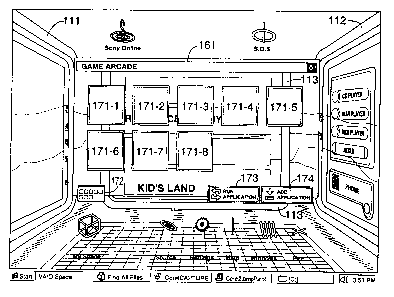Note: Descriptions are shown in the official language in which they were submitted.
CA 02251135 2003-11-27
WO 97/41507 PCT/US97/07025
MENU DISPLAY INTERFACE WITH MINIATURE WINDOWS
CORRESPONDING TO EACH PAGE
Field of the Invention
This invention relates to a graphical user interface and
more particularly, relates to a graphical user interface
wherein a desired command can be quickly and certainly input.
1
CA 02251135 2003-11-27
WO 97/41507 PCT/US97/07025
Background of the Invention
Recently, as a computer has higher capability, there has
become popular a graphical user interface (GUI) which displays
graphical images (so-called icons) corresponding to functions
and/or programs to be executed. The GUI enables a user to
point a desired icon by using a pointing device such as a
mouse, so that a desired program is selected and executed.
Therefore, the user need not memorize commands to execute a
program and even a beginner user has become able to operate a
computer easily.
Among the most generally used GUI currently, there is
known a multi-window system for providing plural independent
display areas (windows) in a two-dimensional display. For
example, WINDOWS (trademark) by Microsoft Corp. is an example
of such a system. In this multi-window system, a window
called a folder is provided for each category and each icon is
2
CA 02251135 1998-10-06
WO 97/41507 PCT/US97/07025
displayed in a folder of the corresponding category.
However, as the number of icons stored in a single window
(folder) increases, the user cannot see all of the icons in
that window at one time. Since the size of the display is
limited, only a limited number of the icons can be displayed
at one time. The user has to move a visible portion of the
window back and forth until a desired icon shows up in the
visible portion.
To resolve this priblem, there is provided a display mode
in which the size of each icon is reduced so that more icons
cann be displayed in the same display size. However, the user
can get limited amount of the information from the small icons
because the small icon can carry only limited amount of the
information.
[SUMMARY OF THE INVENTION]
This invention is made in light of this situation and
provides a new type of graphical user interface which enables
the user to view icons in a window more intuitively and easily
so that the user can quickly and certainly select a desired
icon.
In accordance with the present invention, there is
provided
a graphical user interface which displays a window on a
display where the window comprises plural pages. Only one of
the pages can be displayed at one time and each of the pages
has at least one icon therein selectable by a user to carry
3
CA 02251135 2003-11-27
WO 97/41507 PCT/US97/07025
out a function corresponding thereto. The graphical user interface
also displays miniature windows simultaneously with the window being
displayed on the display. Each of the miniature windows corresponds
to each of the pages of the window and each of the miniature windows
has a miniature icons therein. The number of the miniature icons in
each of the miniature windows is equal to the number of the icons
included in a corresponding page of the window.
According to another aspect of the invention a graphical user
interface for displaying a menu image on a display is provided. The
graphical user interface comprises: first means for displaying a
window on said display, said window comprising plural pages, only
one of said pages being displayed at one time, each of said pages
having at least one icon therein selectable by a user to carry out a
function corresponding thereto; and second means for displaying
miniature windows simultaneously with said window being displayed on
said display, each of said miniature windows corresponding to each
of said pages of said window, each of said miniature windows having
miniature icons therein, and the number of said miniature icons in
each of said miniature windows being equal to the number of said
icons included in a corresponding page of said window, wherein one
of said miniature windows which corresponds to the currently
displayed page of said window is highlighted.
According to another aspect of the invention a graphical user
interface for displaying a menu image on a display is provided. The
graphical user interface comprises: first means for displaying a
window on said display, said window comprising plural pages, only
one of said pages being displayed at one time, each of said pages
having at least one icon therein selectable by a user to carry out a
function corresponding thereto; and second means for displaying
miniature windows simultaneously with said window being displayed on
said display, each of said miniature windows corresponding to each
of said pages of said window, each of said miniature windows having
miniature icons therein, and the number of said miniature icons in
each of said miniature windows being equal to the number of said
4
CA 02251135 2003-11-27
WO 97/41507 PCT/iJS97/07025
icons included in a corresponding page of said window, wherein the
size of said miniature icons in one of said miniature windows is
larger than that of said miniature icons in any other of said
miniature windows when said one of said miniature windows
corresponds to the currently displayed page of said window.
BRIEF DESCRIPTION OF THE DRAWINGS
Fig. 1 is a perspective drawing for showing an example of a
personal computer system to which a graphical user interface
according to the present invention applies.
Fig. 2 is a block diagram for showing an example of
internal construction of main body 31 shown in Fig. 1.
Fig. 3 is a drawing for explaining transitions of display
screens of display 51 shown in Fig. 1.
Figs. 4A and 4B show a display example in the Video mode.
Fig. 5 shows a display example in the A/V mode.
Figs. 6A and 6B show a display example in the Application
mode.
Fig. 7 shows another display example in the Application
mode.
Fig. 8 shows another display example in the Video mode.
Fig. 9 shows another display example in the A/V mode.
Fig. 10 shows a display example in the Net Space mode.
Fig. 11 shows a display example when the WAV player
4A
CA 02251135 1998-10-06
WO 97/41507 PCTIUS97/07025
button shown in Fig. 5 is operated.
Fig. 12 shows a display example when the Game Arcade
button shown in Fig. 6A is operated.
Fig. 13 shows a display example when an Add Application
button shown in Fig. 12 is operated.
Figs. 14A and 14B show a display example when a Quick
Start Setting icon shown in Figs. 4A and 4B is operated.
Fig. 15 is a drawing for explaining bit map data for
indicating a rotating condition of an icon.
Fig. 16 is a flow-chart for explaining an operation of
the embodiment shown in Fig. 2.
Fig. 17 is a drawing for explaining imaginary screens.
Fig. 18 is a drawing for explaining imaginary screens.
Fig. 19 is a drawing for explaining imaginary screens.
Fig. 20 is a drawing for explaining imaginary screens.
Fig. 21 is a drawing for explaining imaginary screens.
Fig. 22 is a drawing for explaining imaginary screens.
Fig. 23 shows another display example of Walls.
Fig. 24 is a drawing for explaining imaginary screens
when a background image changes.
[DESCRIPTION OF THE PREFERRED EMBODIMENTS]
Fig. 1 shows a construction of a personal computer system
to which a graphical user interface according to the present
invention applies. As shown in Fig. 1, the personal computer
system has main body 31, keyboard 21 and mouse 22 operable to
input a command to main body 31, and display 51 for displaying
5
CA 02251135 1998-10-06
WO 97/41507 PCT/US97/07025
an image.
Main body 31 has a dimension of 225 mm width, 373 mm
height and 430 mm depth. At the corners between the front
face and the two side faces of main body 31, there are
provided with tapered faces 32 and 33 so that the width of
main body 31 looks narrow. On the upper portion of one
tapered face 32 of the two, there is provided with power
switch 34 operable to turn on/off a power supply to main body
31. On the top face of main body 31, there are provided with
four recesses 35 at locations corresponding to legs of a
peripheral device so that when the peripheral device is placed
on main body 31 the legs of the peripheral device are stably
arranged on the top face of main body 31.
On the front face of main body 31, lower panel 36 and
upper panel 37 are provided. Lower panel 36 is forced to
protrude outward. by a spring (not shown). The user can push
lower panel 36 against the force of the spring so as to make
lower panel 36 depressed toward main body 31. Upper panel 37
is guided by left and right guides 45 to be slidable upward
and downward. The downward movement of upper panel 37 is
restricted when lower panel 36 is protruding.
When the user wants to use the computer system, he pushes
lower panel 36 toward main body 31 against the force of the
spring to make lower panel 36 depressed. Then, the
restriction of the downward movement of upper panel 37 is
removed so that upper panel 37 can move downward along guides
6
CA 02251135 1998-10-06
WO 97/41507 PCT/US97/07025
45. Consequently, as shown in Fig. 1, FD (floppy disk) drive
41 and CD-ROM drive 42 which are built in main body 31 become
exposed and available to the user. In addition, main body 31
is provided with two expansion slots 43 and 44 so that other
devices can be attached thereto.
When the user stops using it, he puts his fingers on
recess 38 provided on the upper portion of upper panel 37 and
moves upper panel 37 upward. When upper panel 37 has moved
upward to a certain position along guides 45, lower panel 36
comes to protrude outward in accordance with the force of the
spring and restricts the downward movement of upper panel 37.
When main body 31 is not in use, the inside devices are not
exposed by closing upper panel 37 so that flat and simple
design image is achieved. Anticipating that a computer system
is developed and merged into an AV device in the future, upper
panel 37 is designed such that it can be modified to a drawer
type or rotating type.
Display 51 basically comprises pedestal 52 and display
portion 53 which is connected to pedestal 52 moveably in a
horizontal direction (pan direction) and in a vertical
direction (tilt direction). CRT 55 is arranged at the front
of display portion 53. Speakers 61 and 62 are arranged inside
left and right tapered faces 56 and 57 of display portion 53.
Groove 58 is provided at the center of the top face of
display portion 53. In a situation where infrared ray
receiver 24 for receiving infrared rays emitted from IR
7
CA 02251135 1998-10-06
WO 97/41507 PCT/US97/07025
commander 23 is attached on the top face of display portion
53, a cord of infrared ray receiver 24 can be embedded in
groove 58 for cable disposal. As IR commander 23 is moved in
the up/down and left/right directions, infrared ray receiver
24 detects the movement and supplies a detection signal to
main body 31. Main body 31 detects the operation of IR
commander 23 from the detection signal and moves a cursor on
CRT 55 in accordance with the detection signal. Instead of
receiving the cord of infrared ray receiver 24, groove 58 of
display 51 may receive a cord of other device such as a
television camera which is put on display 51 to constitute a
television phone.
Fig. 2 shows an example of the inside of main body 31.
For example, PENTIUM (trademark) by Intel Corp. is used as CPU
(Central Processing Unit) 71. This CPU operates in accordance
with an internal clock of 166 MHZ or an external clock of 66
MHZ. RAM 72 is a main memory of 16 MB to store data and
program to be processed by CPU 71. ROM 73 stores a program
necessary for CPU 71 to execute various processes. EEPROM
(Electrically Erasable Programmable Read Only Memory) 74
stores data which need to be stored even after a power supply
to main body 31 is turned off.
Graphics processing portion 75 handles a moving picture
processing (color space transformation for transforming YUV
signals which is a display format for moving picture data, to
RGB signals which is a format for graphics data; scaling
8
CA 02251135 1998-10-06
WO 97/41507 PCT/US97/07025
(enlarging or reducing) for displaying in a desired image
size; or processing for displaying an MPEG (Moving Picture
Experts Group) image as a full screen moving picture of 30
frames/s). Graphics processing portion 75 also handles a
S three-dimensional graphics processing (e. g. a rasterizing
process for projecting a three-dimensional object onto a two-
dimensional image plane; a glow-shading processing for making
a surface of an object look smooth; or an alpha-blending
processing for describing a half-transparent object). In
addition, graphics processing portion 75 writes results of the
processing in display memory 76, transforms them to analogue
RGB signals and outputs them to display 52.
Digital sound processing portion 77 carries out expansion
of ADPCM (Adaptive Difference Pulse Code Modulation) sound
source, expansion of MPEG audio data, generation of sound
effect such as reverberation and surrounding, FM (Frequency
Modulation) sound synthesis (that is, a process for generating
an audio signal by synthesizing plural sine waves of different
frequencies and amplitudes) or MIDI (Musical Instrument
Digital Interface) wave table synthesis process. The MIDI
wave table synthesis process is a process for reproducing MIDI
data by a built-in synthesizer with a wave table for storing
digital data which are phonemes of various musical
instruments. Each processed audio signal is mixed by a built-
in audio mixer, transformed into an analogue audio signal and
supplied to speakers 61 and 62 of display 51.
9
CA 02251135 1998-10-06
WO 97/41507 PCT/US97/07025
INTERCAST (trademark) board 78 receives INTERCAST
broadcast signals through antenna 91 and demodulates them. In
the INTERCAST, HTML (Hyper Text Markup Language) data, which
is a basis of World Wide Web (WWW) page, is inserted into
vertical blanking periods of a video signal and transmitted.
The received data is stored in hard disk drive (HDD) 80. The
user can obtain a pseudo interactive environment by accessing
HTML data back and forth in hard disk drive 80. For example,
in the case of a sport program, scores, still pictures of
crucial scenes, video clips and so on are transmitted by the
INTERCAST in accordance with contents of programs. These
still pictures and video clips are linked with relevant
information. For example, it is possible to access a source
of the relevant information through an analogue telephone line
IS and to obtain the relevant information. The INTERCAST has
been developed by Intel Corp.
DSVD {Digital Simultaneous Voice & Data) modem 79 time-
division multiplexes voice and data in DSVD format developed
by Corp., and outputs them to a telephone line via modular
jack 92. DSVD modem 79 also demodulates and separates an
input signal of DSVD format, which signal is input via a
telephone line, into a voice signal and data. In this format,
digital-compressed audio signals and ordinary data signals are
multiplexed by the use of a header of V.42 protocol. If there
is no audio signal, the maximum data transfer rate is 28.8k
bits/s. If there is an audio signal, the maximum data
CA 02251135 1998-10-06
WO 97/41507 PCT/CTS97/07025
transfer rate is 19.2k bits/s and the transfer rate of the
audio signal is 9.6k bits/s. As a method for compressing and
expanding audio signals, DIGITALK (trade mark) by Rockwell,
TrueSpeech (trademark) by DSP Group and so on may be used.
Floppy disk drive device 41 can drive a 3.5 inch floppy
disk and can read and write data from and on floppy disks of
three formats; 1.44MB, 1.2MB and 720kB. Hard disk drive 80
reads and writes data from and on a hard disk having 1.6GB
storage capacity. CD-ROM drive 42 drives a CD-ROM at the 4
times speed of CD (compact disk).
Keyboard/mouse controller 81 carries out an interface
function between keyboard 21 and CPU 71 or between mouse 22
and CPU 71. Keyboard/mouse controller 81 also receives an
output of infrared ray receiver 24 and outputs corresponding
signals to CPU 71.
Although a single bus is shown in Fig. 2 for the purpose
of simplification, it actually comprises a local bus for
connecting the CPU and RAM 72, an ISA (Industry Standard
Architecture) bus connected to keyboard/mouse controller 81
and a PCI (Peripheral Component Interconnect) bus to which ROM
73 to HDD 80, FDD 41, CD-ROM drive 42 and so on are connected.
The ISA bus is a bus of 8 bits or 16 bits. The PCI bus is a
bus of 32 bits or 64 bits. The PCI bus operates at the speed
between 25MHz and 66MHz and achieves a throughput of 528 KB/s
at the maximum. This speed is more than 42 times faster than
that of the ISA bus.
CA 02251135 1998-10-06
WO 97/41507 PCT/US97/07025
Expansion slot 82 is one for the PCI bus and expansion
slot 83 is one for the ISA bus. A peripheral circuit of any
desired function (for example, a SCSI board and DVD (Digital
Versatile Disc) player) can be connected to these expansion
slots. Between the local bus and the PCI bus, and between the
PCI bus and the ISA bus, there are provided with exclusive bus
bridge circuits (not shown), respectively.
In a preferred embodiment, a graphical user interface
according to the invention is displayed by a "navigator"
software which operates under the WINDOWS 95 (trademark)
operating system manufactured by Microsoft Corp. Fig. 3 shows
transition of menu screens of the graphical user interface.
As shown in Fig. 3, a menu image of each level belongs to one
of four categories (levels). Category 1 displays the first
level menus and has buttons of categories 2 to 4 therein which
will be later explained. When the buttons are clicked, the
first level menu goes to second level menus (Category 2)
corresponding to the clicked button. Category 2 is a
Application folder for registering application software. An
icon of each application software is displayed in Category 2
(the Application folder). Category 3 shows application
software which is of the third level. Category 4 shows a pop
up dialogue box or a temporary window for setting and
displaying.
In this embodiment, four screen modes are basically
provided as menu screens to select certain functions (icons).
12
CA 02251135 1998-10-06
WO 97/41507 PCT/US97/07025
One of them is Video mode in which Video Wall 111 is displayed
in the center, as shown in Fig. 4A. Video Wall 111 may be a
transparent screen so that a background image can be seen
through it. On this transparent screen, a certain moving
picture image (not shown in Fig. 4A) is displayed as the user
chooses. For the convenience of explanation of the drawing,
Fig. 4B is also provided to show the same as Fig. 4A except
that the background image is removed.
When a screen saver mode is turned on, if the user does
not input anything by using keyboard 21 or mouse 22 within a
predetermined certain period after Video Wall 111 is
displayed, the display is changed to a full screen video
condition. In the full screen video condition, the moving
picture image displayed in Video Wall 111 will be expanded
onto an entire screen of display 51. The screen saver
function inhibits printing of an image on CRT 55 of display
51. The user can also intentionally select the full screen
video. When the user clicks Video Wall 111 by operating mouse
22, the video screen changes to the full screen video.
As shown in Fig. 4A, in the Video mode, Video Wall 111 is
displayed at the center of the screen, a portion of A/V Wall
112 is displayed on the left and a portion of Application Wall
113 is displayed on the right. These three walls are arranged
as if the user is standing inside a cube that shows three
walls and is open to the sky. Clicking once either of the
side walls moves the contents of that side wall to the center,
13
CA 02251135 2003-11-27
WO 97!41507 PGT/US97107025
in effect rotating the cube. When the wall is at the center,
the user can activate any function in that wall by clicking a
corresponding button once. Alternatively, when the user
double-clicks any button in the side wall, a function
corresponding to the double-clicked button is immediately
activated. In this case, the user does not have to wait until
the side wall moves first to the center by clicking the side
wall once.
For example, in the Video mode shown in Fig. 4A, when the
user clicks once with mouse 22 any portion of A/V wall 112
which is displayed on the left, the Video mode turns to the
A/V mode as shown in Fig. 5. In this case, A/V Wall 112 is
displayed at the center, Video Wall 111 is displayed on the
right (at the position where Application Wall 113 was
displayed until then as shown in Fig. 4A) and Application Wall
113 is displayed on the left (at the position where A/V Wall
112 was displayed until then). After A/V Wall 112 moves to
the center and when the user further clicks any button in A/V
Wall 112, a corresponding function is activated.
Alternatively, the user may double-clicks the button in A/V
Wall 112 when A/V Wall 112 is displayed on the left in the
Video mode, so that the corresponding function is immediately
activated.
In the Video mode shown in Fig. 4B, when the user clicks
once any portion of Application Wall 113 which is displayed on
the right, the Video mode turns to the Application mode, as
14
CA 02251135 1998-10-06
WO 97/41507 PCT/US97/07025
shown in Fig. 6A. In the Application mode, Application Wall
113 is displayed at the center, Video Wall 111 is displayed on
the left and A/V Wall 112 is displayed on the right. After
Application Wall 113 moves to the center and when the user
further clicks any button in Application Wall 113, a
corresponding function is activated. Alternatively, the user
may double-clicks the button in Application Wall 113 when
Application Wall 113 is displayed on the right in the Video
mode, so that the corresponding function is immediately
activated.
In the A/V mode as shown in Fig. 5, when Video Wall 111
on the right is clicked once, the A/V mode changes back to the
Video mode as shown in Fig. 4A. Similarly, in the A/V mode,
when Application Wall 113 on the left is clicked once, the
Application mode is called as shown in Fig. 6A. An image in
Video Wall 111 is displayed as a moving picture in the Video
mode shown in Fig. 4A. However, as shown in Figs. 5 and 6 A,
when Video Wall 111 is placed on the left or right (when only
a portion thereof is displayed), the image on Video Wall 111
is not a moving picture. Instead, an image at the moment of
the transfer to that mode is displayed as a still picture.
Referring to Fig. 5 showing the A/V mode, A/V Wall 112 is
displayed at the center of the screen. A/V Wall 112 may also
be a transparent screen so that a background image can be
seen through it. On this transparent screen, selection
buttons of a CD player, a WAV player, a MIDI player and a
CA 02251135 1998-10-06
WO 97/41507 PCT/US97/07025
Mixer are displayed as a group. As explained above, these
buttons are clicked with mouse 22 when the corresponding
functions need to be carried out.
The CD player button is operated to drive CD-ROM drive
42. WAV is a format name of files of sounds handled by a
personal computer. The WAV player button is clicked to
reproduce audio data of a certain name which data is stored as
a file. The MIDI player button is operated to reproduce
musical instrument sounds by using a WAV table for storing
digital data of phoneme of the musical instrument sounds. The
Mixer button is operated to mix plural audio signals.
Under the group of these buttons, PHONE button is
displayed. The PHONE is a telephone software for a personal
computer. By starting the PHONE, a telephone function, an
answering machine function and a facsimile function can be
achieved. It also has a telephone directory function and can
store plural telephone numbers. By simply selecting a certain
number among the plural telephone numbers and instructing a
start command, the user can make a call to that number.
A Video File Player button is arranged on the right of
the CD player button. The Video File Player button is
operated to playback a VCR and/or video disk (not shown). A
Video CD Player button under it is for playbacking a Video CD
Player (not shown).
A More A/V button is arranged at the lower right position
of A/V Wall 112. The More A/V button is operated when a new
16
CA 02251135 1998-10-06
WO 97/41507 PCT/US97/07025
application software is stored. The More A/V button is also
operated for setting of a surround system, a volume of main
body 31 of the personal computer and so on.
Referring to Fig. 6A showing the Application mode,
Application Wall 113 is displayed at the center of the screen.
A/V Wall 112 may also be a transparent screen so that a
background image can be seen through it. Four buttons
(folders) of Work Center, Reference Library, Game Arcade and
Kid's Land are displayed in Application Wall 113. The Work
Center is a folder for registering business software and the
Reference Library is a folder for registering dictionaries and
so on. The Game Arcade is a folder for registering game
software and the Kid's Land is a folder for registering
educational software.
Referring to Figs. 4A, 5 and 6A which show the Video
mode, the A/V mode and the Application mode, respectively,
taskbar 101 of the WINDOWS 95 operating system is visible at
the bottom of the screen during operation of the three-
dimensional GUI created and displayed by the navigator
software. This taskbar is same as displayed when the user is
in the WINDOWS 95 operating system environment. As shown in
Figs. 4A, 5 and 6A, Start button 102 and a clack image for
indicating a time are respectively displayed on the left and
the right of taskbar 101. Above taskbar 101, image displaying
portion 103 is provided and a substantial menu image is
displayed there. By making taskbar 101 visible, the navigator
17
CA 02251135 1998-10-06
WO 97/41507 PCT/I1S97/07025
software provides access to important operating system
functions from within the graphical user interface by the
navigator.
The navigator makes taskbar 101 available from within the
graphical user interface, either by fixing the display of
taskbar 101 along the bottom of the screen no matter which
wall the user is viewing at the center, as shown in Figs. 4A,
5 and 6A, or by using "autohide" feature. The autohide feature
keeps taskbar 101 hidden so that the entire screen of CRT 55
can be used to display the graphical user interface by the
navigator. This is shown in Fig. 6B, for example. No taskbar
appears at the bottom of the screen in Fig. 6B. When the user
moves a mouse pointer toward the bottom of the screen where
taskbar 101 would normally be displayed, taskbar 101 becomes
visible again, as shown in Fig. 6A. Once visible, the user
can select and activated the buttons on taskbar 101 to invoke
function of the WINDOWS 95 operating systems. Other means for
un-hiding taskbar 101 are possible such as by using a
predefined "hot key" on keyboard 21.
On taskbar 101, when some program has been started and
the corresponding window has been opened in the WINDOWS 95
environment, a button corresponding to the opened program is
displayed. In order to change the navigator GUI to the window
corresponding to the opened program, the user clicks the
button on taskbar 101 by mouse 22. When the opened program is
closed, the corresponding button on taskbar 101 is also
18
CA 02251135 1998-10-06
WO 97!41507 PCT/US97l07025
removed from taskbar 101. When start button 102 is clicked
with mouse 22, a start menu (not shown) is displayed. In the
start menu, there are displayed items necessary to use the
WINDOWS 95. These items include, for example, "Program", "File
recently used", "Set", "Search", "Help", "Specify file name and
execute" or "End of Windows".
When "Program" is clicked, a list of programs ready to be
started is displayed. When "File recently used" is clicked, a
list of files recently opened is displayed. When "Set" is
clicked, a list of elements which construct the system and of
which the user can change the setting is displayed. When
"Search" is clicked, folders, files, commonly owned computers,
mails, messages and so on can be searched. When "Help" is
clicked, a help function is started. By using the help
function, the user can find how to operate WINDOWS from a
screen of table of contents and a keyword screen. When
"Specify file name and execute" is clicked, a program can be
started or a folder can be opened in the same way as when MD-
DOS (trademark) commands are input. When "End of Windows" is
clicked, a mode to disconnect a power supply to a computer is
selected. It can also restart the computer or log off from
the WINDOWS 95.
By allowing the navigator to co-exist with taskbar 101 of
the operating system, the user can use remembered "paths" to
access and launch programs and data. Because the navigator
software behaves as an application to the operating system,
19
CA 02251135 1998-10-06
WO 97141507 PCT/LTS97/07025
the user can easily mave back and forth between the operating
system and the navigator. This is because the navigator will
appear as an application program and can be provided with a
"Navigator button" (not shown) on the taskbar.
As shown in Fig. 6A, the four buttons in Application Wall
113 are in horizontally elongated shapes. As shown in Fig. 7,
for example, these buttons could be arranged in a matrix so
that they are positioned at the upper left, upper right, lower
left and lower right positions of a rectangle on Application
Wall 113. With this arrangement, however, only the two left
buttons (the Work Center button and the Game Arcade button)
among the four buttons can be displayed in the Video mode, for
example, as shown in Fig. 8. In the case of the A/V mode,
only the two right buttons (the Reference Library button and
the Kid's Land button) can be displayed as shown in Fig. 9.
Accordingly, the user cannot see all the four buttons
available in the Application mode when the Application Wall is
displayed on the left or right. When the user wants to
activate the Reference Library or the Kid's Land in the Video
mode as shown in Fig. 8, or the Work Center or the Game Arcade
in the A/V mode as shown in Fig. 9, these folders cannot be
immediately activated because the user cannot double-click
these folders which are not displayed in the screen. The user
first must select the Application mode by clicking once.
Then, only after Application Wall 113 moves to the center and
all the four buttons in a matrix can been seen, can the user
CA 02251135 1998-10-06
WO 97/41507 PCT/US97/07025
click a button corresponding to a desired folder.
On the other hand, if each button (folder) is displayed
in a horizontally elongated shape, as shown in Fig. 6A, all
the four buttons are always seen and can be directly selected
S by double-clicking in either the Video mode or the A/V mode,
as shown in Figs. 4A or 5. Therefore, a desired folder can be
immediately activated without changing these modes to the
Application mode first.
In each of the modes shown in Figs. 4A, 5 and 6A, when
the user clicks Net Space 114 which exists above the Wall
displayed at the center, it changes to a Net Space mode and a
menu is displayed as shown in Fig. 10. In this mode, Net
Space Wall 141 is displayed nearly at the center. A part of
Video Wall 111 is displayed under it, a part of A/V Wall 112
is displayed at the lower left and a part of Application Wall
113 is displayed at the lower right.
As shown in Fig.lO, on Net Space Wall 141, there are
arranged eight icons 151-1 to 151-8 corresponding to various
kinds of application software. At the lower left of Net Space
Wall 141, there are arranged "iconized" miniature windows 152-1
and 152-2. These miniature windows correspond to different
pages which Net Space Wall 141 comprises. Only one of the
pages can be displayed at once. Since two miniature windows
152-1 and 152-2 are displayed in this example, it indicates
that there are two different pages accessible in Net Space
Wall 141. Miniature window 152-1 corresponds to the first
21
CA 02251135 1998-10-06
WO 97/41507 PCT/US97/07025
page which is currently displayed. Similarly, miniature
window 152-2 corresponds to the second page. Accordingly, the
user can easily recognize that there are total two pages on
Net Space Wall 141 even though he can see only one full page
at once. There may be up to four pages in Net Pace Wall 141.
Eight miniature icons in miniature window 152-1
correspond to currently displayed icons 151-1 to 151-8 on the
first page. Note that a size of miniature icons in miniature
window 152-1 is larger than that of miniature icons in other
miniature window 152-2. The miniature window having larger
miniature icons corresponds to the currently displayed page of
Net Space Wall 141. Therefore, if the miniature icons in
miniature window 152-2 are larger than other miniature icons
in miniature window 152-1, it shows that the second page is
IS currently opened. In addition, the user can also know how
many icons (application software) exist in each page before
actually opening the page. Note that miniature window 152-2
has only three miniature icons therein. This means that the
second page of Net Space Wall 141 has only three icons
therein.
In order to change the page of Net Space wall 141, the
user clicks a miniature window corresponding to the desired
page. If the user clicks miniature window 152-2, for example,
the second page is displayed and three icons are displayed
therein. The size of the three miniature icons in miniature
window 152-2 becomes larger while the size of the eight
22
CA 02251135 1998-10-06
WO 97/41507 PCT/US97/07025
miniature icons in miniature window 152-1 becomes smaller. As
a result, the user can notice that the currently displayed
page is the second page which corresponds to miniature window
152-2.
Even though the currently displayed page is indicated by
the larger size of miniature icons in miniature window in this
embodiment, color or other attribute of miniature icons or
miniature windows may be changed to indicate which page is
currently opened. For example, among miniature windows, a
miniature window corresponding to the currently displayed page
may be highlighted or reversely displayed to be distinguished
from other miniature windows corresponding to unopened pages.
When Run Application Button 153 located at the lower
portion of Net Space Wall 141 is clicked after certain one of
icons 151-1 to 151-8 is selected, an application software
corresponding to the selected icon is started. Add
Application button 154 is operated to add a new application
software to a folder displayed by Net Space Wall 141.
In the Net Space mode shown in Fig. 10, when the user
clicks any one of Video Wall 111, A/V Wall 112 and Application
Wall 113, the mode turns to the Video mode, the A/V mode and
the Application mode shown in Figs. 4A, 5 and 6A,
respectively. In any one of the above four modes, if the
above-described screen saver function is turned on, the mode
turns to a full screen video mode when there is no input by
the user for a predetermined period. When keyboard 21 or
23
CA 02251135 1998-10-06
WO 97/41507 PCT/US97/07025
mouse 22 is operated in the full screen video mode, it turns
back to the immediately proceeding mode (the last mode).
Next, lower level windows with respect to the above-
described upper level walls will be explained. In the A/V
mode shown in Fig. 5, when the WAV Player button is clicked,
operational panels of the WAV Player and Mixer are displayed
in front of A/V wall 112, Video Wall 111 and Application Wall
113, as shown in Fig. 11. Various kinds of buttons are
displayed on the operational panel. The user can operate any
button among the various kinds of buttons so that he can
command the WAV Player and Mixer to do a certain function.
Similarly, in the A/V mode shown in Fig. 5, when the CD button
is turned on, images of operational panel of a CD player is
displayed.
Alternatively, when the WAV player button in A/V Wall is
double-clicked in the Application mode shown in Fig. 6A, it
turns to the A/V mode shown in Fig. 11 and an operational
panels of the WAV player and Mixer are immediately displayed.
In this case, there is no need to change a mode from the
Application mode shown in Fig. 6A to the A/V mode shown in
Fig. 5 and then to operate the WAV player button. Instead,
double-clicking the WAV player button in the A/V mode shown in
Fig. 6A not only changes the mode to the A/V mode, but also
immediately activates the WAV player function a shown in Fig.
11. Therefore, a quick operation is possible.
On the other hand, when a button of the Game Arcade is
24
CA 02251135 1998-10-06
WO 97/41507 PCT/US97/07025
clicked in the Application mode shown in Fig. 6A, for example,
Game Arcade Window 161 is displayed in front of and almost
entirely covering Application Wall 113, as shown in Fig. 12.
Game Arcade Window 161 is transparent so that Application Wall
113, which is the upper level to Game Arcade Window 161, can
be seen through behind Game Arcade Window 161. Therefore, the
user can easily recognize what is the upper level window
(Application Wall 113) of the currently displayed lower level
window (Game Arcade Window 161) and that the upper level
window is opened behind the lower level window.
A method for making an image half-transparent so that an
image behind a front image can be seen through is described in
Japanese laid-open patent 64-65627 and Japanese laid-open
patent O1-65627, for example. One way to display a half-
transparent image is to alternatively display pixels of each
of two overlapping windows so that the pixels of both windows
are arranged in a checkered pattern.
In Game Arcade Window 161 shown in Fig. 12, there are
displayed icons 171-1 to 171-8 corresponding to eight
application software registered in this folder. At the lower
left position of Game Arcade Window 161, there is "iconized"
miniature window 172 corresponding to pages of Game Arcade
Window 161. In this embodiment, since Game Arcade Window 161
comprises only one page, only one miniature window 172 is
displayed. Therefore, the user can easily recognize that
there is only a single page in Game Arcade Window 161.
CA 02251135 1998-10-06
WO 97/41507 PCT/US97/07025
At the lower right position of Game Arcade Window 161,
Run Application Button 173 and Add Application button 174 are
arranged. These buttons have the similar functions to those
of Run Application Button 153 and Add Application button 154
shown in Fig. 10.
Fig. 13 shows a display condition when Add Application
button 174 shown in Fig. 12 is operated. In this case, Add
Application Window 181 is displayed in front of Game Arcade
Window 161. Since Add Application Window 181, which is of
further low level, is also transparent, the user can recognize
that Game Arcade Window 161 is displayed behind it. However,
Fig. 13 shows Add Application Window 181 as non-transparent
for the simplification of the drawing and for the easier
understanding thereof.
Game Arcade space and WINDOWS 95 (trademark) space are
displayed on Add Application Window 181 and names and icons of
software registered in each of them are displayed on
displaying portions 182 and 183. In this embodiment, six
files; appabc. exe, appdef. exe, appghi. exe, appjkl. exe and
appxyz. exe are registered in the WINDOWS 95 (trademark)
space. Three files; the appabc. exe, the appdef. exe and the
appghi. exe among the six files are registered in the Game
Arcade space. The user can register any file existing in the
WINDOWS 95 (trademark) space to the Game Arcade space by
operating Move button 184. The user can move any file
registered in the Game Arcade space back to the WINDOWS 95
26
CA 02251135 1998-10-06
WO 97/41507 PCT/US97/07025
(trademark) space by clicking Remove button 185. In
displaying portion 183 of the WINDOWS 95 (trademark) space,
the software registered in the Game Arcade space have their
brightness or colors changed or are reversely displayed so
that they can be distinguished from those not registered.
Scroll bars 186 and 187 are displayed in displaying areas
182 and 183 of the Game Arcade space and the WINDOWS 95
(trademark) space, respectively. If there are too many files
to be displayed at once in each displaying area, the file
names are scrolled up or down by adjusting the scroll bar with
mouse 22 so that a desired file name can be displayed.
Under displaying portion 182 of the Game Arcade space,
there is provided with displaying area 188 for displaying the
name of category displayed in displaying portion 182. In this
embodiment, a name of the Game Arcade is displayed there as a
category. Button 189 is operated to scroll the categories.
In displaying area 200 for displaying names of drives, C drive
is displayed in this embodiment. A name of drive displayed in
displaying area 200 can be scrolled by operating button 201.
For example, by operating button 201, a certain drive name is
specified in drive displaying area 200. Currently, drive C
(hard disk) is specified. In this case, names of software
stored in the hard disk are displayed in displaying area 183
of the WINDOWS 95 (trademark) space.
When the user operates button 189 in displaying area 188
to display a certain category in displaying area 188, names of
27
CA 02251135 1998-10-06
WO 97/41507 PCT/US97/07025
application software registered in that category are displayed
in displaying area 182. The user operates Move button 184 and
Remove button 185 so that a certain application software can
be registered in a folder of that category.
To carry out registration to the Game Arcade space
(folder), the user operates Apply button 202. When the user
finally does not want to register for some reasons, he
operates Cancel button 203. When Apply button 202 or Cancel
button 203 is operated, a display condition shown in Fig. 13
goes back to a display condition shown in Fig. 12.
In various menu screen as shown in Figs. 4A, 5, 6A, 10,
11 and 12, in addition to buttons (icons) each corresponding
to each folder, icons 121 to 129 in the form of symbolized
three-dimensional objects are superimposed on the background
image. They are displayed in certain fixed positions such
that they do not overlap any of Video Wall 111, A/V Wall 112
and Application Wall 113.
Icon 121 in the form of a three-dimensional symbol of
letter X is an icon for an exit and is clicked to end this
navigator (a software running on the WINDOWS 95 (trademark) to
display the above-described menu image). Icon 122 in the form
of a three-dimensional symbol of letter W is operated to carry
out the WINDOWS 95 (trademark). In this case, the navigator
(software) is minimized and displayed as an icon. Icon 123
displayed as a three-dimensional symbol "?" means a Help
function. When icon 123 is clicked a help menu at the time of
28
CA 02251135 1998-10-06
WO 97/41507 PCT/US97/07025
the clicking is displayed.
Icon 124 displayed as a three-dimensional symbol of gear
is an icon for Quick Start Settings. Icon 124 is selected for
setting as to whether, immediately after the power-on of main
S body 31, a software to be started is the WINDOWS 95
(trademark) or the navigator software, or whether a screen
saver is on or off. Operations when icon 124 is selected will
be explained later referring to Figs. 14A and 14B.
Icon 125 is displayed in the form of a three-dimensional
symbol to imagine a disk. This icon is displayed when
software provided by a company providing this navigator
software is set in CD-ROM drive 142. Software recorded on the
CD-ROM are automatically classified category by category and
are registered in a folder corresponding to icon 125.
Icon 126 displayed as a three-dimensional symbol of an
opened book is an icon for tutorial and corresponds to a
folder for storing tutorial materials to explain an operation
of each software. Icon 127 is the My Space icon corresponding
to a folder for registering software which the user often
uses. Icon 127 is displayed in the form of a three-
dimensional symbol of a cube.
Icon 128 is Sony Station (trademark) icon and is
displayed in the form of a three-dimensional symbol of two
rings arranged under the letter S. When Sony Station icon 128
is clicked, a browser software is started so that a home page
of the company which provides this navigator software is
29
CA 02251135 1998-10-06
WO 97/41507 PCT/US97/07025
automatically accessed through the Internet.
Icon 129 is an icon for Sony Online Support (SOS). When
this icon is clicked, a service center for a personal computer
is automatically accessed through a network so that the user
can obtain on-line instructions for trouble shootings of the
personal computer.
Fig. 14A shows a display example when Quick Start
Settings icon 124 is operated. When Quick Start Settings icon
124 is clicked in a situation shown in Fig. 4A, for example,
Quick Start Settings window 211 is displayed in front of Video
Wall 111, A/V Wall 112 and Application Wall 113, as shown in
Fig. 14A. In this case too, Quick Start Settings window 211,
which is of lower level, is transparent so that the Walls
behind and the background can be seen through. For the
convenience of explanation of Quick Start Setting functions,
Fig. 14B shows the same as Fig. 14A except that the upper
level Walls and the background image to be displayed behind
are removed. In Quick Start Settings window 211, the user can
select with mouse 22 in displaying area 221 as to which of the
WINDOWS 95 (trademark) and the navigator (Sony Quick Start)
should be started upon the power-on of main body 31. In the
example shown in Figs. 14A and 14B, the latter is selected.
In displaying area 224 with displaying portions 225-1 to
225-3, the user can choose one of three kinds of images as
themes 1 to 3. The images of the themes 1 to 3 are images
each corresponding to when the power-on time is in the
CA 02251135 1998-10-06
WO 97/41507 PCT/US97/07025
morning, in the afternoon and at night, respectively. For
example, an image of desert is displayed as a background in
the example of display as shown in Fig. 4A. Suppose that the
desert image is registered as the theme 1. If a power of main
body 31 is turned on in the morning, the desert image appears
as a background. When the user turns on main body 31 in the
day time or at night, different background image registered as
theme 2 or 3 appears. Alternatively, the background image may
be chosen not in accordance with the power-on time but in
accordance with the current time so that the background is
changing as time goes.
By the way, when a mode is switched from one to another,
audio signals can be output to inform the user of the
switching of the mode. In displaying area 224 shown in Figs.
14 A and 14 B, it can be selected whether the audio signals
should be output (turned on) or not output (turned off).
Furthermore, a volume of the audio signals in that case is set
in displaying area 227 so that a certain audio volume can be
achieved.
In displaying area 228, On or Off of the screen saver
function can be selected. When the screen saver function is
turned on, Set Up button 232 is clicked so that an image of
moving picture to be displayed in the screen saver function
can be selected. When Set Up button 232 is operated, a
directory for storing moving pictures is displayed. When
button 231 is operated after a desired directory is selected,
31
CA 02251135 1998-10-06
WO 97/41507 PCT/US97/07025
a certain file name among files stored in the directory is
displayed in displaying area 230. The user operates button
231 to scroll the file names so that a desired file name is
displayed in displaying area 230.
The user changes up or down the number displayed in
displaying area 233 by operating Up button 234-1 or Down
button 234-2 so that a fixed time to lapse until the screen
saver function is turned on is set. It can be also selected
whether a certain sound is generated or not (turned on or off)
when the screen saver function is carried out. When it is
selected that the sound is generated when the screen saver
function is carried out, a volume of the sound can be also set
in displaying area 236. When Demo button 237 is clicked, the
screen saver function which has been set is demonstrated.
Apply button 238 is operated to register the above-described
setting and Cancel button 239 is operated not to register the
setting.
As shown in Figs. 4A, 5, 6A, 10, 11 and 12, because icons
121 to 129 are displayed in the form of these three-
dimensional symbols and superimposed upon the background
image, if the icons are made stationary, it is hard for the
user to intuitively recognize whether the symbols are a part
of the background or icons. In this embodiment, therefore,
icons 121 to 129 are rotated so that their 360 degree images
are displayed sequentially and continuously. By this, the
user can immediately and certainly recognize that the symbols
32
CA 02251135 1998-10-06
WO 97/41507 PCT/LTS97/07025
(images) are not a part of the background image but the icons.
In addition, rotating three-dimensional icons 121 to 129
has another effect to avoid the printing of the icon images on
the CRT. As shown in Figs. 4A to 12, these three-dimensional
icons are always displayed at the same fixed positions
regardless of the modes selected. The three-dimensional icons
never disappear except in a rare case. Therefore, the
undesirable printing of the icon images on the CRT is more
likely to occur than regular type of icon and buttons which
appear and disappear at various locations depending upon the
mode selected. Even though the positions of three-dimensional
icons 121 to 129 are still fixed, rotational movement of them
reduces a period for which a certain image is displayed at the
same position.
As shown in the above-identified figures, icons 121 to
127 near the ground of the background image are displayed with
their shadows thereunder in order to show more realistically
that they are three-dimensional images. (Especially, icons
124 and 125 have intensive shadows.) The size of the shadows
also change as the icons rotate.
Fig. 15 shows an example of bit-map to display icon 125
which is rotating. As shown in Fig. 15, bit-map data of
eighteen situations 1 to 18 are prepared in advance as bit-map
data for icon 125. The bit-map data are read and displayed on
display memory 76 in the order from No. 1 to No. 18, so that
33
CA 02251135 1998-10-06
WO 97/41507 PCT/US97107025
icon 125 is easily displayed as if it is rotating clockwise.
When the shadows are displayed, the image data of both icon
125 and its shadow are prepared in advance as images 1 to 18
and they are sequentially read and displayed on display memory
S 76. Other three-dimensional icons are also prepared in the
same manner using bit-map data. Accordingly, unlike the CD
player button and Video File Player button which are displayed
in the form of two-dimensional relief in A/V Wall 112 as shown
in Fig. 5, icons 121 to 129 are displayed as an image floating
IO in the background and independently existing so that the user
can intuitively recognize them as icons.
Referring to a flowchart in Fig. 16, changes of
conditions of the menu screen immediately after the power-on
will be explained. When the power is turned on, it is first
IS determined in Step 1 whether the Sony Quick Start has been
selected or not. If the user has selected the Sony Quick
Start in displaying area 221 shown in Figs. 14A and 14B, it
goes to step 2 (the first means) so that a process to display
the last screen is carried out. EEPROM 7a ~ ~,-
20 drive 80) memorizes which one of the Video mode, A/V mode and
Application mode is the last mode at the moment of the last
power-off. CPU 71 reads the last mode from EEPROM 74 and
controls display 51 to display the screen corresponding to the
memorized last mode. If the last mode is not stored, that is,
25 if the last mode is not one of the three modes; Video mode,
A/V mode and Application mode, a predetermined default screen
34
CA 02251135 1998-10-06
WO 97/41507 PCT/US97/07025
(screen in the Video mode, for example) will be displayed. If
the user turns off the power in the A/V mode, for example, the
image shown in Fig. 5 will be displayed again in display 51
when the power is turned on.
Next, it goes to step S3 so that CPU 71 starts its
internal timer. When a display condition as shown in Figs.
4A, 5, 6A or 10 continues for a long time, the same image is
displayed at the same position for a long time so that there
is a risk that the image is printed on CRT 55. Therefore, if
the time period set in displaying area 228 shown in Figs. 14A
and 14B has lapsed, the screen saver function is carried out
so that a moving picture image set in displaying area 224 is
displayed as a full screen.
In step S4, it is determined whether a predetermined time
period (the time set in displaying area 228 shown in Figs. 14A
and 14B) has lapsed or not. If the predetermined time period
has not lapsed yet, it goest to step S9 where it is determined
whether keyboard 21 or mouse 21 is operated, and if not, it
goes back to step S4. In this way, it waits until keyboard 21
or mouse 22 is operated. If it is determined in step S4 that
the predetermined time period has lapsed without operation of
keyboard 21 or mouse 22, it goes to step S5 so that the full
screen display is carried out.
Next, it goes to step S6 so that it waits until keyboard
21 or mouse 22 is operated. When keyboard 21 or mouse 22 is
operated, a signal corresponding to the operation is inputted
3S
CA 02251135 1998-10-06
WO 97/41507 PCT/US97/07025
through keyboard/mouse controller 81 to CPU 71. At this time,
CPU 71 goes to step S7 so that the timer is reset. Then, it
goes to step S8 so that CPU 71 reads the last screen which was
displayed immediately before the full screen display and which
is stored in EEPROM 74 (or hard disk drive 80) so that the
last screen is displayed. After that, it returns to step S3
and steps to follow are repeated.
On the other hand, if it is determined in step S9 that
keyboard 21 or mouse 22 is operated, it goes to step S10 so
that CPU 71 resets the timer and goes to step S11 (the second
means). In step S11, a process corresponding to the operated
key is carried out. Then it returns to step S3 and steps to
follow are repeated. On the other hand, if it is determined
in step S1 that the Sony Quick Start is not selected, it goes
to step S12 so that the WINDOWS 95 (trademark) display is
carried out.
Fig. 17 shows an imaginary screen arrangement of four
basic Walls. In this embodiment, an imaginary screen of a
three-dimensional rectangular parallelepiped (cube) is
imagined. The rectangular parallelepiped (cube) has six faces
comprising four sides of front, left, right and back faces and
top and bottom faces. Each Wall is arranged on one of the
front, left, right and top faces out of the six faces. A menu
image is displayed as if the view point of the user exists
inside the rectangular parallelepiped.
Fig. 17 corresponds to the Video mode shown in Fig. 4A.
36
CA 02251135 1998-10-06
WO 97/41507 PCT/US97/07025
For the convenience of explanation, letters A, B, C and D are
displayed on Video Wall 111 in the front, A/V Wall 112 on the
left, Application Wall 113 on the right and Net Space Wall 141
on the top, respectively. As described above, when A/V Wall
112 on the left is clicked in a situation shown in Fig. 17,
A/V Wall 112 moves to the front, as shown in Fig. 18. Video
Wall 111 which has been displayed in front until then moves to
the right where Application Wall 113 has been displayed until
then. Application Wall 113 which has been displayed on the
right until then moves to the left where A/V Wall 112 has been
displayed until then.
In the imaginary three-dimensional object shown in Fig.
17, where A/V Wall 112 is displayed in front and Video Wall
111 is displayed on the right, it would be natural for
Application Wall 113 which has been displayed on the right
until then to be displayed on the back, as shown in Fig. 19.
In this embodiment, however, Application Wall 113 is displayed
not on the back, but on the left, as shown in Fig. 18.
Similarly, when Application Wall 113 on the right is
clicked in a situation shown in Fig. 17, Application Wall 113
moves to the front where Video Wall 111 has been displayed
until then. Video Wall 111 moves to the left where A/V Wall
112 has been displayed until then. In this situation, it
would be natural for A/V Wall 112, which has been displayed on
the left until then, to be displayed on the back, as shown in
Fig. 20. In this embodiment, however, A/V Wall 112 is
37
CA 02251135 1998-10-06
WO 97/41507 PCT/US97/07025
displayed on the right where Application Wall 113 has been
displayed until then.
This is for the following reason. If Application Wall
113 is displayed not on the left, but on the back as shown in
Fig. 19, Application Wall 113 would disappear from display 51
and the user would not be able to view it. To have
Application Wall 113 displayed in front from a situation shown
in Fig. 19, it would be necessary for the user first to click
Video Wall 111 which is displayed on the right so that Video
Wall 111 moves to the front and so that Application Wall 113
moves to the right side, as shown in Fig. 17. Then, by
further clicking Application Wall 113 in a situation shown in
Fig. 17, Application Wall 113 is finally displayed in front,
as shown in Fig. 20. In this case, clicking operation must be
made twice.
This procedure is similar when A/V Wall 112, which is
displayed on the back as shown in Fig. 20, is going to be
displayed in front. In this case, Video Wall 111 is clicked
in a situation shown in Fig. 20, so that Video Wall 111 moves
to the front and so that A/V Wall 112 moves to the left as
shown in Fig. 17. By further clicking A/V Wall 112, A/V Wall
112 is finally displayed in front as shown in Fig. 19.
On the other hand, as shown in Fig. 18 or 21, if no fixed
screen is arranged on the back, it becomes always possible to
display one of the three sides in front by a single clicking
so that operational performance is improved.
38
CA 02251135 1998-10-06
WO 97/41507 PCT/US97/07025
In this embodiment, though the Walls are arranged and
displayed on the four sides, the actual process can be done as
if each Wall is arranged on the three sides of a triangular
prism, as shown in Fig. 22.
Therefore, as shown in Fig. 22, it is possible to display
the images displayed on the three sides of an imaginary
triangular prism as if they were seen from a view point inside
the prism. However, by doing so, it becomes impossible to
display the Walls of the right and left sides on display 51
which is two-dimensional. As shown in Fig. 4A, Video Wall 111
and A/V Wall 112 are displayed to constitute a right angle
therebetween. Video Wall 111 and Application Wall 113 are
also displayed to constitute a right angle therebetween.
However, if the two Walls are displayed to have an acute angle
therebetween, the user cannot recognize the image as three-
dimensional because a range of human vision is not so wide.
Therefore, it is preferable to utilize a display method as
shown in Figs. 17, 18 and 21.
In the above embodiment, when a Wall is displayed in
front, portions of other fixed windows are displayed on the
right and left. However, it is also possible that when Video
Wall 111, for example, is displayed in front, A/V Wall 112 and
Application Wall 113 are not displayed on the right and left.
In the above embodiment, Net Space Wall 141 is usually
not displayed. As shown in Fig. 4A, in a condition where the
Walls on the three sides are displayed, when a certain
39
CA 02251135 1998-10-06
WO 97141507 PCT/iJS97/07025
position above the front Wall is clicked, Net Space Wall 141
is displayed, as shown is Fig. 10. As shown in Fig. 23, when
certain area 213 above Video Wall 111 is clicked, Net Space
Wall 141 becomes displayed at the center of the screen. When
area 211 or 212 is clicked, A/V Wall 112 or Application Wall
113 can be arranged and displayed at the center of the screen.
Fig. 24 shows another embodiment. In this embodiment, an
outer rectangular parallelepiped for displaying a background
image is arranged around an inner rectangular parallelepiped
(including a cube) for displaying Walls. On the front, left,
right and top faces of the outer rectangular parallelepiped,
background images for the corresponding faces of the inner
rectangular parallelepiped are arranged. For the convenience
of explanation, in Fig. 24, these background images are shown
by letters "a" to "d" corresponding to letters "A" to "D" which
are the images on the inner rectangular parallelepiped. The
background image shown by letter "a" is displayed behind the
image shown by letter "A", the background image shown by letter
"b" is displayed behind the image shown by letter "B", the
background image shown by letter "c" is displayed behind the
image shown by letter "C" and the background image shown by
letter "d" is displayed behind the image shown by letter "D".
Because a background image corresponding to a wall which
is displayed in front is displayed as a background image for
display 51, the user can intuitively recognize from the
background image which window the currently selected wall is
CA 02251135 1998-10-06
WO 97/41507 PCT/(JS97I070Z5
so that operational performance is improved.
As described above, the background is displayed and three
Walls 111 to 113 are displayed not totally covering the
background image but leaving a part of the background image
uncovered and further making the background image seen
through, as shown in Fig. 4A. In addition, icons 121 to 129
constitute a part of the background image and are displayed as
if floating and rotating in a three-dimensional space.
Accordingly, the user is provided with a menu giving open-
space impression.
Although no image is displayed on the bottom face of the
rectangular parallelepiped in the above embodiments, it is
possible to display an image on the bottom face. Although the
present invention has been described above as applied to a
IS personal computer, for example, the present invention can be
also applied to other display control apparatus.
41