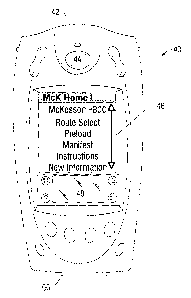Note: Descriptions are shown in the official language in which they were submitted.
CA 02413917 2002-11-29
WO 01/93435 PCT/USO1/17593
DISTRIBUTION SYSTEM
The present application claims the benefit of co pending U.S. Provisional
Patent
Application Serial No. 60/208,133, which was filed on May 31, 2000.
FIELD OF THE INVENTION
The field of the invention is a distribution system, and more particularly, a
distribution
system for transferring ordered items from one point to another, such as from
a warehouse to a
customer.
BACKGROUND OF THE INVENTION
Retail stores, including pharmacies, drug stores or other non-retail entities,
require the
delivery of products on a routine basis. Typically, the retail stores rely on
a distribution system
to supply them with products. The general distribution system includes a
distribution center and
a fleet of delivery vehicles. The distribution center receives orders for
specific items, and the
delivery vehicles transport those products to the retail store.
The distribution center generally comprises a warehouse storing a large volume
of
various items. The retail stores order specified quantities of the products
from the distribution
center. To coordinate the transfer of the ordered items, an invoice generated
by the distribution
center lists the quantities of items ordered by retail store. Typically,
warehouse personnel gather
the listed quantities of items on the invoice from their storage locations in
the warehouse. The
warehouse personnel then place the ordered items into shipping units for
shipment to the retail
store. Each shipping unit has a unique label representing the invoice and
retail store. The filled
shipping units are then moved to the shipping dock area of the warehouse.
Delivery vehicles transfer the shipping units with the ordered items from the
warehouse
docks to the retail stores. Each delivery vehicle has a specific delivery
route stopping at several
retail stores along their route. At the warehouse dock or any cross-docks, the
delivery vehicle
receives the shipping units for delivery on their scheduled route. A driver of
the vehicle receives
a manifest for each retail store identifying the shipping units to be
delivered at that stop.
At the retail store, the driver unloads shipping units from the delivery
vehicle
corresponding to the manifest. The driver checks the manifest for each
shipping unit delivered.
A receiving agent or clerk of the retail store receives the shipping units
from the driver and
verifies their contents. After all of the shipping units have been transferred
to the retail store, the
clerk signs the manifest and receives an invoice. The driver then continues to
the next retail
store on the designated route. After all deliveries have been made, the driver
returns to the
CA 02413917 2002-11-29
WO 01/93435 PCT/USO1/17593
distribution center to provide copies of the signed manifests verifying the
deliveries. The
distribution center maintains the manifests for tracking and billing purposes.
The conventional distribution system has several shortcomings. One shortcoming
is the
volume of paper involved in the above deliveries. Typically, several copies of
the manifest and
invoice must be maintained in files. Orie problem with so many papers is the
tendency for the
paper copies to be Iost or damaged. Another problem with maintaining paper
records is the time
and labor costs. An additional shortcoming of the conventional distribution
system is driver
error. The driver may deliver the wrong shipping unit to a retail store. This
driver error requires
that the shipping units be returned to the distribution center for redirection
to the proper retail
store. Additionally, this driver error adversely affects the retail store if
the items were needed
immediately. A further shortcoming of the conventional distribution system is
the difficulty the
receiving retail store has verifying the deliveries. For a delivery comprising
a large volume of
shipping units, the clerk must either trust the driver is delivering the
proper shipping units or
perform a time consuming check of the shipping units and their contents.
In the convention distribution system, the retail stores order products from
the
distribution center using a catalog supplied by the distribution center. The
ordering agent or
clerk of the retail store must generate the oxder using item identification
numbers provided in the
catalog. Typically, the clerk writes down the identification number and a
quantity of the desired
item. After compiling the identification numbers and quantities of the items
to order, the clerk
then transmits the order by mail or facsimile to the distribution system. One
shortcoming of the
ordering process is the volume of paper involved in the above transactions.
Another problem is
the time and labor costs to generate the order. An additional shortcoming of
the conventional
ordering process is employee error. The clerk may enter the wrong
identification numbers or
quantity for the item. This error requires that the shipping units be returned
to the distribution
center. Additionally, this error adversely affects the retail store if the
items were needed
immediately.
Thus, there is a need for a distribution system that reduces the amount of
paper, reduces
the possibility of error, reduces the review of the delivery by the receiving
agents, and simplify
the ordering process.
SUMMARY OF THE INVENTION
According to one aspect of the present invention, there is provided a
distribution system
for transferring a plurality of items from a distribution center to a
customer. The distribution
CA 02413917 2002-11-29
WO 01/93435 PCT/USO1/17593
system comprises a delivery device and a retail device. The delivery device
identifies the items
and maintains a delivery record of a transfer of the items from the
distribution center to the
customer. The retail device identifies the items and maintains a receipt
record of the transfer of
the items. Upon identifying the item, the delivery device displays a
description of the item on a
display screen, such as the display on a portable computer. The delivery
device identifies the
items with a barcode scanner. The delivery device also includes a data entry
apparatus to enter
transfer information, such as an electronically captured signature, into the
delivery record. The
delivery device also stores a driver manifest record. The driver manifest
record contains a
description of the customer, a listing of the items to delivery and a status
of the items, such as
delivered or not delivered. The driver manifest record may further contain a
listing of a second
customer and a second plurality of items to be transferred to the second
customer. The retail
device is also capable of creating an ordering record of a plurality of items
by identifying the
item and a quantity of the item to order from the distribution center. The
retail device is further
capable of creating an inventory record by identifying the items and their
quantity within a store.
Moreover, the retail device is capable of creating a price change record by
identifying the item
and changing a price associated with the item. Furthermore, the retail device
is capable of
creating a returns record by identifying a return item to return to the
distribution center. The
distribution system also includes a distribution center computer capable of
communicating with
the delivery device and retail device to transfer the above-described records
According to another aspect of the present invention, there is provided a
method for
distributing a plurality of items to a customer. The method comprises placing
the items destined
for the customer into a shipping unit and placing a label on the shipping
unit. The label has a
unique identifier used to identify the container and its contents. The method
further comprises
creating a shipment record identifying the shipping unit by its identif er and
listing the items
within the shipping unit. The method sends the shipping record to the customer
and delivers the
shipping unit to the customer. The customer receives the shipping unit and
identifies the
shipping unit by electronically reading the identifier on the label. The
customer verifies the
contents of the shipping unit using the listing of the items within the
container in the shipping
record. The customer electronically records any discrepancy between the
contents of the
shipping unit and the listing in the shipping record. The method further
includes creating a
delivery record of the delivery by electronically reading the identifier as
the shipping unit is
delivered. A xeceipt record of the receipt of the shipping unit may also be
created by identifying
CA 02413917 2002-11-29
WO 01/93435 PCT/USO1/17593
4
the shipping unit and recording any differences between the items listed on
the shipping record
and the items within the container. A signature confirming delivery of the
shipping unit to the
customer may be electronically captured, and the time of delivery may be
electronically
recorded.
BRIEF DESCRIPTION OF THE DRAWINGS
Other aspects and advantages of the invention will become apparent upon
reading the
following detailed description and upon reference to the drawings.
FIG. 1 is an overview block diagram of a distribution system;
FIG. 2 is a flow chart of the operations performed by a distribution center
for one
embodiment of the present invention;
FIG. 3 is a container label for one embodiment of the present invention;
FIG. 4 is a perspective of a delivery device for one embodiment of the present
invention;
FIG. 5 is a flow chart of the operations performed by a driver of a delivery
vehicle for
one embodiment of the present invention;
FIG. 6 is a perspective of an upload and download system for one embodiment of
the
present invention;
FIG. 7 is a screen capture of a route selection screen for one embodiment of
the present
invention;
FIG. 8 is a screen capture of the route selection screen for one embodiment of
the present
invention;
FIG. 9 is a screen capture of a preload screen for one embodiment of the
present
invention;
FIG. 10 is a screen capture of the preload screen for one embodiment of the
present
invention;
FIG. 11 is a screen capture of the preload screen for one embodiment of the
present
invention;
FIG. 12 is a screen capture of a nonload screen for one embodiment of the
present
invention;
FIG. 13 is a screen capture of a driver manifest screen for one embodiment of
the present
invention;
FIG. 14 is a screen capture of the driver manifest screen for one embodiment
of the
present invention;
CA 02413917 2002-11-29
WO 01/93435 PCT/USO1/17593
S
FIG. 15 is a screen capture of a stop information screen for one embodiment of
the
present invention;
FIG. 16 is a screen capture of the driver manifest screen for one embodiment
of the
present invention;
FIG. 17 is a screen capture of the driver manifest screen for one embodiment
of the
present invention;
FIG. 18 is a screen capture of a signature collection screen for one
embodiment of the
present invention;
FIG. 19 is a screen capture of the signature collection screen for one
embodiment of the
present invention;
FIG. 20 is a screen capture of the signature collection screen for one
embodiment of the
present invention;
FIG. 21 is a screen capture of a nondelivery manifest screen for one
embodiment of the
present invention;
FIG. 22 is a screen capture of a pickup screen for one embodiment of the
present
invention;
FIG. 23 is a screen capture of a query page for delivery information for one
embodiment
of the present invention;
FIG. 24 is a screen capture of a search results page for delivery information
for one
embodiment of the present invention;
FIG. 25 is a perspective of a retail device for one embodiment of the present
invention;
FIG. 26 is a flow chart of the operations performed by a receiving agent of a
delivery for
one embodiment of the present invention;
FIG. 27 is a flow chart of the operations performed by an ordering agent for
creating an
order of items for one embodiment of the present invention;
FIG. 28 is a block diagram of an upload and download system for one embodiment
of the
present invention;
FIG. 29 is a screen capture of a receiving screen for one embodiment of the
present
invention;
FIG. 30 is a screen capture of the receiving screen for one embodiment of the
present
invention;
CA 02413917 2002-11-29
WO 01/93435 PCT/USO1/17593
6
FIG. 31 is a screen capture of the receiving screen for one embodiment of the
present
invention;
FIG. 32 is a screen capture of the receiving screen for one embodiment of the
present
invention;
FIG. 33 is a screen capture of a find screen for one embodiment of the present
invention;
FIG. 34 is a screen capture of the find screen for one embodiment of the
present
invention;
FIG. 35 is a screen capture of the find screen for one embodiment of the
present
invention;
FIG. 36 is a screen capture of an order creation screen for one embodiment of
the present
invention;
FIG. 37 is a screen capture of an ordering screen for one embodiment of the
present
invention;
FIG. 38 is a screen capture of the ordering screen for one embodiment of the
present
invention;
FIG. 39 is a screen capture of the ordering screen for one embodiment of the
present
invention;
FIG. 40 is a screen capture of the ordering screen for one embodiment of the
present
invention;
FIG. 41 is a screen capture of a find screen for one embodiment of the present
invention;
FIG. 42 is a screen capture of the find screen for one embodiment of the
present
invention; and
FIG. 43 is a screen capture of an item detail screen for one embodiment of the
present
invention;
FIG. 44 is a flow chart of the inventory procedures performed by a clerk for
one
embodiment of the present invention;
FIG. 45 is a screen capture of an inventory main screen for one embodiment of
the
present invention;
FIG. 46 is a screen capture of an inventory header screen for one embodiment
of the
present invention;
FIG. 47 is a screen capture of an inventory entry screen for one embodiment of
the
present invention;
CA 02413917 2002-11-29
WO 01/93435 PCT/USO1/17593
7
FIG. 48 is a screen capture of an item detail screen for one embodiment of the
present
invention;
FIG. 49 is a flow chart of the returns procedures performed by a clerk for one
embodiment of the present invention;
FIG. 50 is a screen capture of a returns main screen for one embodiment of the
present
invention;
FIG. 51 is a screen capture of a returns header screen for one embodiment of
the present
invention;
FIG. 52 is a screen capture of a returns entry screen for one embodiment of
the present
invention;
FIG. 53 is a screen capture of the returns entry screen for one embodiment of
the present
invention;
FIG. 54 is a flow chart of the retail price change procedures performed by a
clerk for one
embodiment of the present invention;
IS FIG. 55 is a screen capture of a retail main screen for one embodiment of
the present
invention;
FIG. 56 is a screen capture of a retail header screen for one embodiment of
the present
invention;
FIG. 57 is a screen capture of a retail entry screen for one embodiment of the
present
invention;
FIG. 58a and 58b are screen captures of an item detail screen for one
embodiment of the
present invention;
FIG. 59 is a screen capture of a retail entry screen for one embodiment of the
present
invention;
FIG. 60 is a flow chart of the sticker request procedures performed by a clerk
for one
embodiment of the present invention;
FIG. 61 is a screen capture of a sticker main screen for one embodiment of the
present
invention;
FIG. 62 is a screen capture of a sticker header screen for one embodiment of
the present
invention; and
FIG. 63 is a screen capture of a sticker entry screen for one embodiment of
the present
invention.
CA 02413917 2002-11-29
WO 01/93435 PCT/USO1/17593
While the invention is susceptible to various modifications and alternative
forms, specific
embodiments thereof have been shown by way of example in the drawings and are
herein
described in detail. It should be understood, however, that the description
herein of the specific
embodiments is not intended to limit the invention to the particular forms
disclosed, but on the
contrary, the intention is to cover all modifications, equivalents, and
alternatives falling within
the spirit and scope of the invention as defined in the appended claims.
DESCRIPTION OF ILLUSTRATIVE EMBODIMENTS
Turning now to the drawings and referring initially to FIG. 1, there is
depicted an
overview of a distribution system according to the present invention. The
distribution system
comprises a distribution center and a fleet of delivery vehicles. In the
general operation of the
distribution system, a retail store places an order for items with the
distribution center. After
receiving the order, the distribution center gathers the ordered items from
ifs warehouse and
places them into shipping units. Typically, the shipping unit is a stackable,
reusable container
called a tote. Generally, the container has a cover that houses and protects
the items placed
within the container. Alternatively, the items may also gathered onto pallets,
bags, coolers or
may be shipped in the manufacturer's packaging. The filled containers are then
moved to a
shipping dock area of the distribution center. Delivery vehicles receive the
containers with the
ordered items from the warehouse docks. Each delivery vehicle has a specific
delivery route
stopping at several retail stores along the route. At the retail store, the
containers carrying items,
ordered by that retail store, are unloaded from the delivery vehicle. The
delivery vehicle then
continues to the next retail store on the designated route. After completing
all of the deliveries,
the delivery vehicle returns to the distribution center.
In other embodiments of the distribution system, the delivery vehicles make
deliveries
directly to customers or other entities. For example, the distribution system
may supply items to
hospitals, universities, businesses, residences or ariy type of entity. In
other embodiments, the
large delivery vehicles may transfer their items or shipping containers to
several smaller delivery
vehicles which in turn may transfer their items or shipping containers to
other even smaller
delivery vehicles before eventual delivery to the retail store or other non-
retail entity. In further
embodiments, the retail store or non-retail entity does not need to place an
order with the
distribution center to receive deliveries. Moreover, the delivery vehicles may
deliver any type of
items or shipping units with many items.
CA 02413917 2002-11-29
WO 01/93435 PCT/USO1/17593
The distribution center generally performs the steps illustrated in FIG. 2 to
service orders
from the retail stores or other entity. First, the distribution center
receives the order at step. In
one embodiment, a centralized computer system or distribution center computer
system receives
the order through a communication link, such as the Internet, with the retail
store or customer. In
other embodiments, the order may be received by mail, facsimile or telephone.
All orders are
entered into the distribution center computer system. The distribution center
computer system
runs a software package designed to manage the operations of the distribution
center. The
software package provides inventory management including item storage
locations and quantity
of the items in the warehouse. The software package also coordinates servicing
of the orders.
One example of the distribution center software package is ACUMAXTM developed
and used by
MckessonHBOC, the assignee of the present invention. In an alternative
embodiment, a
centralized computer system, such as a host server located away from the
distribution center
warehouse, performs the operations of the distribution center computer system.
One centralized
computer system may perform the distribution operations for several
distribution centers.
Additionally, the distribution center computer system may be a stand-alone
computer, located
within or away from the distribution center.
After the order has been received, warehouse staff gather the ordered items
into
containers destined for the retail store at step. In one embodiment, the
warehouse staff obtain a
copy of the order on a wrist-mounted computer or other computer workstation in
communication
with the distribution center computer system. The wrist-mounted computer may
communicate
with the distribution center computer system over a wireless link. The
warehouse staff utilizes a
scanner attached to the wrist computer or workstation to scan an identifying
barcode of an empty
container. The scanned container will hold ordered items for shipping to the
retail store. Each
shipping container has an identifying barcode to distinguish it from similar
appearing containers.
To assist the staff with filling the container, the wrist-mounted computer
then instructs
the staff to go to a certain location in the warehouse and scan the barcode
associated with that
location. If the correct location barcode has been scanned, the wrist-mounted
computer
describes the item stored at that location and quantity of the item required
by the order on its
display. The staff picks the items from the shelves and enters in a quantity
of that item placed
into the container. Typically, the staff uses the scanner on the wrist-mounted
computer to read
the barcode of items as they are placed into the container.
CA 02413917 2002-11-29
WO 01/93435 PCT/USO1/17593
Once all of the ordered items have been placed into the container, the
warehouse
personnel print a label that is adhered to the container at step. If all of
the ordered items do not
fit into a single container, additional containers are filled with ordered
items following a similar
procedure as described above. The labeled containers are sent to the shipping
dock at step. In
5 one embodiment, after the containers are labeled, the staff scans a location
barcode
corresponding to the position within the warehouse of the labeled containers
before completing
the process. This allows a different staff person to collect the various
containers from different
warehouse locations and take them to the designated shipping dock.
FIG. 3 illustrates a container label according to one embodiment of the
present invention.
10 The label has a unique identifier used to identify the container and its
contents. In the
embodiment, the identifier is a barcode. Additionally, the label includes a
retail store name and
address information, a route number and a stop number. The route number
corresponds to a
specific route assigned to a specific delivery vehicle. The route number
determines onto which
delivery vehicle the containers are loaded. The stop number corresponds to one
of the retail
stores or other entities on the specified route of the delivery vehicle. Other
information may be
included on the label including an account number and department number
further identifying
the retail store. Additionally, the label may indicate whether the contents of
the container are
hazardous, the type of items shipped in the container such as over-the-
counter, prescription or
narcotic. Moreover, the label may indicate how many other shipping units are
destined to this
retail store.
To coordinate the transfer of the containers from the shipping docks of the
distribution
center to the retail stores or customers, the driver of the delivery vehicle
has a delivery device as
illustrated in FIG. 4. In one embodiment, the delivery device is a Palm
Computing platform
incorporated in a rugged housing sold by Symbol Technologies. The delivery
device includes a
scanning device that reads the identifier on the label. In one embodiment, the
delivery device
includes a laser barcode scanner activated by a scanner button. The delivery
device also includes
a display screen and a graffiti area. The delivery device includes a stylus
(not shown) as used
with the Palm Computing platform. The driver may select information from the
delivery device
by tapping on the display screen with the stylus. The delivery device is
programmed with
delivery software to assist the driver with the delivery of the containers to
the customers and to
collect information regarding the deliveries. In other embodiments, the
delivery device may
comprise a portable computer such as a notebook computer with a scanner
attachment.
CA 02413917 2002-11-29
WO 01/93435 PCT/USO1/17593
11
FIG. 5 illustrates the general operations performed for the delivery of the
containers. A
more detailed description of the delivery operations will be described below.
First, the delivery
device downloads a delivery information file from the distribution center
computer system at
step. The labeled containers or other labeled shipping units containing
ordered items, such as
S cases, bags, coolers and pallets, are loaded onto the delivery vehicle
according to the route
number on their labels at step. Using the delivery device, the driver selects
a xoute and stop on
the delivery device and stops at the corresponding retail store or customer at
step. At the retail
store, the driver scans the barcodes of the labeled containers corresponding
to the retail store and
unloads those containers at the retail store at step. Once all of the
containers destined for the
retail store are unloaded, the driver obtains a signature with the delivery
device of the receiving
agent or clerk at the retail store to confirm the delivery of the containers
at step. After the
delivery has been completed at that retail store, the driver determines
whether that retail store is
the last stop at step. If additional deliveries must be made at other retail
stores, the driver returns
to step and selects the next stop. If the answer at step is yes, the driver
returns to the distribution
center at step. Upon return to the distribution center, the delivery
information captured on the
delivery device during the deliveries is uploaded to the distribution center
computer system.
FIG. 6 depicts one embodiment for downloading and uploading the delivery
information
to and from the delivery device of steps in FIG. 5. The delivery device
connects with a cradle
through contacts (see FIG. 4). The distribution center computer system
connects to the cradle
via cable. The delivery information file is communicated between the
distribution center
computer system and the delivery device through the cable. In an alternative
embodiment, the
delivery device wirelessly communicates with the distribution center system
computer. With the
wireless communications, the delivery information file may be downloaded and
uploaded all at
once in real time or the distribution center computer system and the delivery
device may
frequently exchange delivery information. In an alternative embodiment, the
delivery
information file is communicated to a stand-alone computer with the cradle and
cable. The
delivery information file includes driver manifest information used to make
the deliveries. The
manifest information includes information on the containers that will be
loaded onto the delivery
vehicle. The manifest information also includes route and stop information.
After downloading the delivery information of step, the delivery vehicle is
loaded with
containers according to the route numbers on the labels at step. In an
alternative embodiment, as
the labeled containers are placed into the delivery vehicle, the driver uses
the delivery device to
CA 02413917 2002-11-29
WO 01/93435 PCT/USO1/17593
12
scan the barcodes on the labels of the containers. In this embodiment, the
delivery device
obtains data to verify that the containers required for the deliveries are
placed onto the delivery
vehicle as described below with the preload option on the delivery device.
The delivery device assists the driver with the deliveries. FIG. 4 illustrates
the delivery
device having a home screen on the display screen. The illustrated embodiment
depicts the
driver device programmed for drivers of McKessonHBOC, assignee of the present
application.
In other embodiments, the delivery device may be programmed for drivers of
other delivery or
supply services. The home screen provides the driver with the options of
"Route Select,"
"Preload," "Manifest," "Instructions," and "New Information." The driver
selects one of the
options by tapping the icon or the field corresponding the location of the
text of the option on the
display screen. Selection of the "Instructions" option provides a list of
topics that explain the
features of the delivery device. By selecting one of the listed topics, the
display screen provides
a detailed description of the procedures for the selected topic. Selection of
the "New
Information" option provides a listing of news alerts from the distribution
center.
If the driver selects the "Route Select" option, the display screen provides a
route
selection screen as illustrated in FIG. 7. The driver prepares the delivery
device for the delivery
procedures. The route selection screen Lists the distribution center
identification number "DC
#:", courier identification code "Courier ID:", driver identification "Driver
ID:", and Door/Truck
number "Door/Truck:". The driver checks the validity of listed
identifications. If the
identifications are incorrect, the driver selects the appropriate field and
enters the correct
information. The route selection screen provides a language preference drop
list, such as English
or Spanish that the driver changes using the drop list. Additionally, the
route selection screen
provides a button group used to choose between a normal mode of delivery where
a delivery unit
is a single container and a pallet mode where a delivery unit is an entire
pallet of containers. The
driver selects the appropriate mode by tapping the desired button.
Additionally, the route selection screen lists the time zone with a
"Timezone:" list box of
the delivery area. Because the delivery device maintains a record of date and
time of deliveries,
the driver may change the time zone of the delivery area to ensure correct
time with the drop box
that lists the various time zones. The route selection screen also displays a
"Route" list box
containing the currently selected routes. Routes may be added by selecting the
route number,
such as "027" as illustrated in FIG. 7, hitting a "+" button and entering the
appropriate new route
CA 02413917 2002-11-29
WO 01/93435 PCT/USO1/17593
13
number. Routes may be removed from the driver device by selecting the route
number, such as
"027" as illustrated in FIG. 7, hitting a "-" button.
Because each route may consist of multiple stops, the range of stops for a
selected route
at which the driver will service may also be selected on the driver device.
FIG. 8 illustrates the
second page of the route selection screen accessible via the page down arrow
94. Each route
number has a range of stop numbers. If no stop range is set, all of the stops
for the selected route
will be selected by default. To select a specific range of stops for a route,
the driver first selects
the route number at a "Route" list box. After selecting the route, the driver
then selects the
beginning and ending numbers with the three single digit drop lists under
"Start" and "End".
The driver may add stops to a selected route with a "+" button to increment
the listed stops in a
"Stops" box, such as "001-050" to "001-051." To remove a stop from a selected
route, the driver
selects a "-" button to decrement the listed stops in the stop box, such as
"001-050" to"001-049."
Once all of the setting on the route selection screen have been entered or
verified, the
driver selects a "Done" button to save the settings and return to the home
screen. By selecting a
"Download" button, a download flag is set within the driver device. The
download flag signals
that a new delivery information file is to be downloaded into the delivery
device the next time
the delivery device is synched with the distribution center computer system as
described in
conjunction with FIG. 6. The driver selects a "Done" button to save the
entered settings and to
exit the route selection screen without setting the download flag. The driver
selects a "Cancel"
button to return to the home page screen without out saving the entered
settings.
If the driver selects the "PreLoad" option on the home screen, the display
screen provides
a preload screen to implement a preload process as illustrated in FIG. 9. The
preload screen
allows a driver to efficiently confirm that all of the containers on the
manifest received by
downloading the delivery information are present prior to loading them into
the delivery vehicle.
The preload screen also allows the driver to ensure that there are no extra
shipping containers
placed on the delivery vehicle. In one embodiment, the preload screen cannot
be entered once
the deliveries have begun. Additionally, once preload process has begun, the
deliveries cannot
be started until preload process has been completed. The driver device
provides error messages
on the display screen to notify the driver of either of these events.
Generally, the driver selects the preload feature after the delivery
information file
including the manifest has been downloaded onto to the delivery device from
the distribution
center computer system. After downloading the delivery information, the
delivery device
CA 02413917 2002-11-29
WO 01/93435 PCT/USO1/17593
14
contains records listing all of the containers and the items within the
containers for the selected
routes) and stops. After entering the preload screen, the driver selects the
last stop of displayed
route from a "Select Stop" drop box. FIG. 10 illustrates the last stop of "049-
18/WAL-MART
270!" for route "049" and its primary account number as "05595." After
selecting the last stop,
the driver scans the label barcode on the container or selects the
corresponding container listed in
a "Select Container" drop box and press a "Load" button for each container
that belongs to the
selected stop. As the containers are scanned an "L" is automatically placed in
the brackets next
to the container in the container drop box. If the driver wishes to change the
status of the
container, the driver may scan its barcode or select it manually and press an
"Unload" button that
replaces the "Load" button if the container was already flagged as loaded.
Once all of the
containers for each stop have been scanned (selected) and loaded, a "$" is
displayed next to the
stop information as illustrated in FIG. 11.
Once all of the containers have been loaded for all of the stops, the driver
taps a
"Complete" button. If all of the containers listed on the manifest for the
stops have been
correctly loaded, the driver device displays the home screen. However, if some
containers were
not loaded, driver device displays a nonload screen as illustrated in FIG. 12.
The nonload screen
provides a listing of the nonloaded containers as illustrated in FIG. 12. If
the driver has not
purposely nonloaded the listed containers, the driver uses a "Cancel" button
to return to the
preload screen and to load those containers. Otherwise, the driver selects
each of the nonloaded
containers and enters a reason for not loading the container. A "Reason" drop
box provides the
options of "Missing" or "Other." If the driver selects the "Missing" option,
the container will
have a "?" in the bracket on the "Select Container" drop box. If the driver
selects the "Other"
option, the brackets will contain an "O." When the driver selects the reason
as "Other," the
driver enters comments about the container at a "Remarks" line. To quickly
mark the status of
all the containers with the same reason, the nonload screen provides an "All
Containers: Reason"
drop box. In addition, the stops having nonloaded containers will be marked
with an "*" on the
"Select Stop" drop box. These statuses will be provided on the driver manifest
screen described
below, and they may be changed if the driver finds the missing container at
the point of delivery.
After all of the nonloaded containers have been accounted for, the driver taps
a "Complete"
button to return to the preload screen.
The preload screen on the delivery device also provides summary information
about the
selected route and/or stop as shown in FIG. 9. A summary information field
lists the total
CA 02413917 2002-11-29
WO 01/93435 PCT/USO1/17593
number of preloaded and scheduled containers next to "Total," the preloaded
and scheduled
narcotics next to "DEA" (the narcotics are included in the total for the
Total), and a summary
breakdown of the preloaded and scheduled containers titled "Detail." The
"Detail" identifies the
container types such as half tote and full tote. The preload screen also
includes a "Filter"
5 checkbox. The driver may tap this checkbox to display in the "Select
Container" list box only
those containers that have not been loaded. This feature helps the driver
identify whether
containers axe missing. Additionally, if the driver discovers a container that
is not in the "Select
Container" drop box, the driver taps the "+Cont" button to enter the barcode
number of the
container's label. After completing the preload process, the driver is insured
that all of the
I d containers schedule for his delivery are either loaded on the delivery
vehicle or accounted for as
nonloaded.
In an alternative embodiment, the delivery vehicle may be loaded with shipping
containers from a cross-dock. That is, a large delivery vehicle unloads its
shipping containers
into several smaller delivery vehicles. The preload features on the delivery
device, as described
1 S above on the delivery device, may also be used when loading the delivery
vehicle from a cross-
dock.
After the delivery vehicle has been loaded with the containers, the driver
departs the
dock. To begin the deliveries, the driver selects the "Manifest" option on the
home screen to
view a manifest screen. The driver will use the manifest screen of the
delivery device to make
the schedule deliveries. First the driver selects the route and stop to
service of step in FIG. 5. In
one embodiment, the manifest screen initially requests the driver to
acknowledge whether the
date and time displayed are correct. If the date or time is incorrect, the
delivery device prompts
the driver to enter the correct values. After the date and time axe correct,
the driver views a
driver manifest screen as illustrated in FIG. 13 to select the route and stop.
On the driver
manifest screen, the driver selects the route number by using a route list box
and highlighting the
desired route such as "049." The driver then selects a stop from the "Select
Stop" list box.
After the route and stop have been selected, an account number corresponding
to stop is
displayed. As illustrated in FIG. 14, the Stop/Location list box displays each
stop for the
selected route "029." For each stop, the list box provides the route/stop
number, the customer's
name and as much of the address that can be displayed. The list box also
provides a status flag
for each stop with " " representing that the stop does not have any delivered
containers, "*"
representing that the stop has at least one signature but is not complete, "$"
representing that the
CA 02413917 2002-11-29
WO 01/93435 PCT/USO1/17593
16
stop is complete with all containers signed for, "#" representing that the
stop is complete but has
containers flagged as "Missing" or "Refused," and "-" representing that the
stop is complete
but has containers flagged as "Closed." For example, the displayed "$029-
lOIWAL-MART
1631 - 1900" represents that stop number "10" on route "029" is the Wal-Mart
store with street
number 1900, and all containers destined fox that stop have been delivered and
a signature 'has
been captured.
If the driver needs more information about a stop, the driver taps an "Info"
button (see
FIG. 13) on the manifest screen. Tapping the "Info" button provides a stop
information screen as
illustrated in FIG. 15. The stop information screen provides additional stop
details including the
complete address and telephone information for the retail store. On the stop
information screen,
the driver may change the listed information and then taps an "Add" button to
have the changes
saved. To return to the driver manifest screen and have the changes save, the
driver taps a
"Done" button; otherwise, the driver taps a "Clear" button to discard the
changes. If the driver
selects the "Info" button when no stop is highlighted, the driver uses the
"Add" button to enter a
new stop.
To further assist the driver with the deliveries, the driver manifest screen
also provides a
listing of the containers placed on the delivery vehicle at the distribution
center in a "Select
Container" list box as depicted in FIG. 13. The container listing shown in
FIG. 16 includes the
status of each container provided by the following symbols: [ ] undelivered,
[*] delivered, [$]
signed, [?] missing, [X] refused, [C] closed, and [O] other. The container
listing also shows the
container number as listed below the barcode on the label, the container type
(FT for full tote,
HT for half tote, BG for bag, BP for bulk pick, CL for cooler, CP fox case
pick), the drug type (N
for OTC over-the-counter, P or R for RX for prescription drugs, and X, B, D, E
for DEA
controlled narcotics), and the receiving agent's name after the signature has
been captured. For
example, the displayed "[*]U5220769-HT-R" represents that the half tote
numbered "5220769"
containing prescription drugs has been delivered but not signed.
The driver manifest screen on the delivery device also provides summary
information
about the selected stop as shown in FIG. 13. The stop summary information on
the driver
manifest screen lists the total number of delivered and scheduled containers
"Total", the
delivered and scheduled narcotics "DEA" (the narcotics are included in the
total for the Total),
and a summary breakdown of the delivered and scheduled containers titled
"Detail". The
"Detail" identifies the container types such as half tote and full tote. The
driver manifest screen
CA 02413917 2002-11-29
WO 01/93435 PCT/USO1/17593
17
(see FIG. 13) also provides an account and department list box. By selecting a
specific account,
the driver can display a subset of the containers for the selected stop
because some of the
deliveries are made to specific accounts and departments of the retail store.
The stop summary
information will reflect this subset of the containers.
After the driver has arrived at the selected stop on the route, the driver
unloads the
appropriate containers for the stop. Typically, as the driver unloads the
containers from the
delivery vehicle, the driver uses the delivery device to scan the barcode on
the container labels as
described at step of FIG. 5. Once the container is scanned, the container
number and other
information is displayed on the line of the "Select Container" drop box as
illustrated in FIG. I7.
For example, "[*] U5220769 - HT - R" illustrated on the line of the "Select
Container" drop box
in FIG. I7 informs the driver that container number "5220769" has been
scanned.
When the container is scanned, the container is automatically considered
delivered by the
delivery device. The status flag for the container on the container line is
changed to "[*]" to
represent delivered and the summary information on the driver manifest screen
is updated to
reflect this delivery. Instead of scanning the container, the driver may
highlight the desired
container on the "Select Container" drop box (see FIG. 16) and manually tap a
"Delivery" button
to flag the container as delivered. Once the container is delivered, the
delivery device maintains
a record of the delivery of this container at this stop.
The delivery device coordinates the deliveries to reduce the chance of driver
error. For
example, if the driver makes a mistake delivering the container, the container
may be
undelivered by pressing an "Undeliver" button (see FIG. 17) that is the same
button as the
"Deliver" button prior to scanning the container. Selecting the "Undeliver"
button removes the
delivered status flag and removes the container from the delivery record for
the stop. However,
the delivery device provides a warning prompt and requires the driver to
validate the undeliver
entry. Additionally, if a container is scanned that is not for the selected
route, stop, and/or
account, a warning prompt will be displayed. The warning prompts provided by
the delivery
device depend on the circumstances of the incorrect delivery. If the container
is for another stop
in the manifest, a warning will display the scheduled delivery location. If
the container is not
located in the manifest, a prompt will display asking the driver if the
container should be added
to the stop. If there more than one account exists for the stop, then an
account must be selected
before the container can be delivered. If the container was not originally on
the driver manifest,
the delivery device will require the driver to confirm the decision to deliver
the container.
CA 02413917 2002-11-29
WO 01/93435 PCT/USO1/17593
18
The delivery device also coordinates the delivery and records the delivery
information of
containers that are not on the driver manifest. If a container is added to a
stop that has no
baxcode to scan, the driver must enter a customer number for the container. To
enter the
customer number, the driver taps a "+Cont" button (see FIG. 17). A prompt then
appears asking
the driver to enter the container number. If the container consists of
multiple units, the driver
checks the "Multiple Cont" flag before taping the "+Cont" button. After
entering the container
number, the driver is prompted to enter the quantity of units delivered. These
steps maintain an
accurate record of the delivery in the delivery device.
The delivery device also maintains the record of the delivery information for
bulk pick
containers that contain more than one container per label. If a container is
part of a bulk pick
(BP), the driver is prompted to confirm the number of pieces delivered with a
message such as
"Enter QTY Delivered! (10)". The listed quantity for the "Pieces" of the bulk
pick is the
scheduled quantity for delivery. The driver enters the correct number
delivered, and the delivery
device records the delivery information. If the driver entered an incorrect
quantity, the driver
must undeliver the shipping container and then redeliver the container.
After the driver has scanned, selected or manually entered the containers
delivered to the
retail store, the driver uses the delivery device to obtain a signature and
name confirming the
receipt of the delivery by the retail store. To obtain the proof of delivery
signature, the driver
taps a "Sign" button (see FIG. 17). Selecting the "Sign" button provides a
signature collection
screen as shown in FIG. 18. The signature collection screen displays a summary
of all the
unsigned delivered containers from the driver manifest screen for this stop.
For example, the
displayed "Total 3; DEA 1" and "DETAIL HT:2; BG:1" represent that two half
totes and one
bag with controlled narcotics have been delivered to at this stop. The
signature collection screen
also includes a receiver list box containing known receiving agents or clerks'
last names for the
stop. As illustrated in FIG. 19, the signature collection screen further
includes a second page
viewable by scrolling down. The second page of the signature collection screen
provides
container and invoice details. For the example displayed in FIG. 19, the
container number
"U3429040" and the corresponding invoice number "000238" for the delivered
container are
displayed. A remarks section allows the driver to enter comments regarding the
delivery that are
captured in the record on the delivery device. If the receiving agent or clerk
at the retail store is
not satisfied with the containers listed, the driver uses a "Cancel" button
(see FIG. 18) to return
to the driver manifest screen without the proof of delivery signature. Upon
returning to the
CA 02413917 2002-11-29
WO 01/93435 PCT/USO1/17593
19
driver manifest screen, the driver delivers and/or undelivers containers as
desired by the
receiving agent of the stop.
If the receiving agent of the retail store accepts the delivery, the driver
taps a "Signature
box" on the signature collection screen to obtain the receiving agent's
signature as described at
step of FIG. 5. Once the signature box has been selected, a scribble pad box
appears on the
signature collection screen as illustrated in FIG. 20. The receiving agent
then signs their name
on the graffiti area of the delivery device. The scribble pad box illustrates
the signature written
on the graffiti area. If the receiving agent approves of the signature, the
driver taps a "Done"
button to save the image as the proof of delivery. If the receiving agent
wishes to redo their
signature, the driver taps a "Clear" button to remove and redo the signature.
After the receiving
agent has accepted their signature, the display screen of the delivery device
again displays the
signature collection screen. On the signature collection page, the driver
selects a name from the
receiver list box corresponding to the receiving agent's signature. If the
receiving agent's name
is not in the receiver list box, the driver manually adds the name to the list
by tapping a "+"
button and entering the name. The driver may also remove a receiver name from
the receiver list
box with a "-" button. The driver may further correct the spelling of a
receiving agent name in
the list box with a "?" button.
After the signature has been captured and the receiving agent's name selected
from the
Iist box, the driver taps an "OK" button to return to the driver manifest
screen. The containers
displayed for the stop are now flagged as signed ("$") and locked to prevent
any modification to
the delivery information record on the delivery device for those containers.
Also, the receiving
agent's name is appended to the container string in the "Select Container"
list box. For example,
"[$]U3769637-FT-R-magill" represents that the half tote with prescription
drugs having the
container number U3769637 has been delivered and signed for by Mr. Magill.
The delivery device also coordinates the signature collection to reduce the
chance of
driver error. If the signature was captured but no receiving agent name was
selected, the delivery
device provides a warning message to prevent the driver from exiting the
signature collection
screen without confirming the intentional lack of the receiving agent name.
Additionally, if the
signature was not captured, the delivery device provides a warning message to
prevent the driver
from exiting the signature collection screen without confirming the lack of
captured signature.
Upon returning to the driver manifest screen from the signature collection
screen, the
driver taps a "Complete" button to indicate that all of the containers for the
stop have been
CA 02413917 2002-11-29
WO 01/93435 PCT/USO1/17593
delivered and signed for. If there are containers for the stop that have not
been delivered, the
delivery device provides a nondelivery page as depicted in FIG.21. Upon
realizing the
nondelivered containers listed on the nondelivery page, the driver may return
to the driver
manifest screen to deliver those containers by tapping a "Cancel" button.
Otherwise, the
5 delivery device requires the driver to indicate a status for each of the
containers listed in a
nondelivered list box. If all of the containers listed are to be flagged with
the same status, the
driver taps an "All Containers: Reason" list box and selects the appropriate
status of "Missing,"
"Refused," "Closed," or "Other." If each container is to be flagged with a
different status, the
driver highlights one of the listed containers and uses a "Selected Cnt(s):
Reason" list box to
10 enter the proper reason. If the driver selects the reason as "Other," the
driver enters remarks at a
"Remarks:" line. After all of the containers have been flagged with their
appropriate status, the
driver taps a "Done" button to return to the driver manifest screen.
The delivery device provides some additional features to further assist the
driver with the
deliveries. On the driver manifest screen as illustrated in FIG. 13 is a
"Filter" checkbox. The
15 driver taps the checkbox to a filter setting to display in the "Select
Container" list box only those
containers that have not been delivered at the stop. This feature helps the
driver identify whether
containers are missing. Instead of requiring the driver to scroll through the
entire "Select
Container" list box, the "Select Container" list box with the filter setting
only displays the
containers that have not been delivered.
20 The delivery device also provides a pickup feature to maintain a record of
any items
received by the driver from the stop, such as customer returns, DEA blanks,
empty containers
and/or payments. On the driver manifest screen, the driver selects a "Pickup"
button to display a
pickup screen as illustrated in FIG. 22. The pickup screen lists the
categories of returns to be
received by the driver including "Return" for customer returns, "DEA" for DEA
blanks, "Totes"
for a quantity of empty containers, "Check" for a payment, and "Other" for
other items. For all
categories, the driver first taps the button associated with the desired
category and then enters the
required information on an input line. After the driver has entered the
appropriate information
on the input line, the driver selects a "+" button to have the entry on the
input line moved to the
drop box to the right of the selected button. After the "+" button has been
tapped, the driver may
again select one of the category buttons to enter other pickups including
multiple entries for the
same category. If the driver needs to remove one of the pickup entries, the
driver selects one of
the category buttons, highlights the entry in its drop box and taps a "-"
button to delete that
CA 02413917 2002-11-29
WO 01/93435 PCT/USO1/17593
21
pickup entry. Once all of the pickup entries are complete, the driver selects
a "Done" button to
save the pickup entries and to return to the dxiver manifest screen. The
driver uses a "Cancel"
button to return to the driver manifest screen without saving the pickup
entries.
Each of the pickup categories requires specific information to be entered on
the input
line. For "Return", the driver enters a unique return identification number
corresponding to the
item the retail store sends back to he distribution center. For "DEA", the
driver enters a unique
DEA blank number representing the narcotic the retail store sends back to the
distribution center.
For "Totes", the driver enters the quantity of empty container picked up from
the retail store.
The quantity of containers may be entered on the input line or with the drop
box adjacent the
I O "Totes" button. For "Checks", the driver enters a check number and amount.
For "Other", the
driver enters a description of the item.
After the driver has completed the delivery and picked up any items for the
stop, the
driver selects the "Complete" button on the driver manifest screen (see FIG.
13). If all of the
containers scheduled for the stop have been delivered or accounted for with
reasons for being
I S undelivered, the driver device will present the next stop to be delivered.
At the next stop, the
driver performs the same tasks as described for the first stop. If the driver
wishes to service a
different stop than the one automatically provided by the deliver device, the
driver selects the
desired stop from the "Select Stop" list box. If the driver wishes to service
a stop not listed on
the select stop list box, the driver selects the "Info" button to obtain the
stop information screen.
20 At the stop information screen, the driver may manually enter the desired
stop and add it to the
manifest with the "Add" button (see FIG. 15).
After the driver has completed all of the stops on the routes for the delivery
vehicle, the
driver returns to the distribution center at step of FIG. 5. At the
distribution center, the driver
uploads the delivery information gathered on the delivery device during the
stops to the
25 distribution center computer system. The upload of the delivery information
file occurs in the
manner as described in conjunction with FIG. 6 for downloading. The delivery
device is placed
in the cradle and the information is uploaded to the distribution center
computer system through
cable.
After all of the deliveries have been completed, the delivery information on
delivery
30 device includes records of the status of all the containers scheduled for
delivery on the delivery
vehicle along with proof of delivery signature and a date/time for each of the
deliveries. The
distribution center computer system uses the uploaded delivery information to
update its
CA 02413917 2002-11-29
WO 01/93435 PCT/USO1/17593
22
databases with the details of the completed deliveries. The distribution
computer system
archives the delivery information such that it may be easily queried and
retrieved. FIG. 23
illustrates a search criteria screen for accessing delivery information stored
within the
distribution computer system databases. Delivery information may be searched
for using the
fields of distribution center number, invoice date, trace identification,
route number, stop
number, invoice number, customer number, container type, driver name, courier
name and status.
FIG. 24 illustrates a sample search result for the delivery information. The
displayed delivery
information includes the invoice date, account number, invoice numbers,
delivery date and time,
proof of signature and summary of containers delivered.
The uploaded delivery information, maintained on the distribution center
computer
system, assists the distribution center track returned or refused containers.
The delivery
information may be used to coordinate billing the retail stores. Furthermore,
the delivery
information may be used to monitor the drivers' performance. With the captured
date and time
information, a supervisor can determine if a driver is making unscheduled
stops or unnecessary
delays. The captured time information may also be used to improve the
efficiency of the
distribution system by assigning additional stops to the drivers. The detail
record of the delivery
information captured by the delivery device also provides tracking of
controlled narcotics. In
another embodiment, the distribution center computer system may provide the
retail stores
Internet access to the delivery information. With Internet access to the
delivery information, the
retail store can access proof of delivery information, such as the date, time
and who signed for
the delivery.
The delivery device used in the distribution system of the present invention
provides
significant benefits. First, the delivery device provides paperless delivery
tracking eliminating
the typical paper manifests and proof of delivery signatures. The distribution
system provides
superior delivery accuracy because the delivery device records the status of
all of the containers
on the delivery vehicle and coordinates the driver to their proper delivery
with error messages.
Additionally, the delivery device captures the date and time of the delivery
and the name and
signature of the receiving agent at the stop. This delivery information may be
access by the retail
stores via the Internet that eliminates the costly servicing of retail store
inquiries by telephone
and facsimile.
In the distribution system, the retail store orders items from the
distribution center and
receives the ordered items delivered by the delivery vehicle. In another
embodiment, a non-retail
CA 02413917 2002-11-29
WO 01/93435 PCT/USO1/17593
23
entity orders and receives items. To coordinate the receiving and ordering
operations of the
retail store, the present invention provides a retail device as illustrated in
FIG. 25. The retail
device is similar to the delivery device with the Palm Computing platform
incorporated in the
rugged housing. The retail device also includes a barcode scanner, wanner
button, display
screen and graffiti area as the delivery device. However, the retail device is
programmed to
assist the retail store or non-retail entity with the receiving and ordering
operations of the
distribution system rather than the delivery operations of the delivery
device.
FIG. 26 generally illustrates the receiving operations performed by the retail
store or
other entity for one embodiment of the present invention. For receiving, the
retail store
I O downloads shipment and invoice data from the distribution center computer
system to a retail
computer system at step. In one embodiment, the retail computer system runs a
software
packaged called EconoLinkTM provided by McKessonHBOC, the assignee of the
present
application. The EconoLinkTM software coordinates receiving and ordering items
from the
distribution center. The xetail computer system may be a local server or stand-
alone computer
I S located within or away from the retail store. In other embodiments where
deliveries are made to
entities other than retail stores, the retail computer system would be a
computer system
associated with the entity.
The distribution center computer system sends files containing shipment and
invoice data
to the retail store computer system. In one embodiment, the files are sent
over the Internet. In
20 other embodiments, the files may be transferred by other communication
mediums. After the
retail computer system has obtained the shipment and invoice data, the
shipment and invoice
data is downloaded to the retail device at step. After the retail device has
the shipment and
invoice data, the retail device is ready to assist in the receipt of the
ordered items. When the
delivery vehicle arrives at the retail store, the driver of the delivery
vehicle unloads the
25 containers specified for the retail store. A receiving agent or clerk uses
the retail device to scan
the barcode on the label of each of the container at step. After the container
has been scanned,
the receiving agent opens the container and scans each items' barcode to
record receipt of the
items in the container at step. Next the receiving agent reconciles the actual
receipt of the
oxdered items to the shipment and invoice data on the retail device at step.
After the received
30 items have been reconciled, the received item information on the retail
device is uploaded to the
retail computer system at step. In an alternative embodiment, the received
item information may
be transferred from the retail device to the distribution center computer
system.
CA 02413917 2002-11-29
WO 01/93435 PCT/USO1/17593
24
FIG. 27 generally illustrates the ordering operations performed by the retail
store or other
entity. For ordering, the ordering agent ox clerk uses the retail device to
scan the barcode of the
desired item at step. Next, the ordering agent verifies the item description
displayed on the retail
device and enters a quantity of the item to order at step. After all of the
desired items have been
ordered with the retail device, the ordering information on the retail device
is uploaded to the
retail computer system with the EconoLinkTM software at step. The retail
computer system then
transmits the ordering information to the distribution center computer system
at step. In an
alternative embodiment, the ordering information may be transferred from the
retail device
directly to the distribution center computer system. After receiving the
ordering information, the
distribution center computer system sends the retail computer system an
acknowledgement of the
received order at step.
FIG. 28 depicts one embodiment for downloading the shipment and invoice data
and
uploading the received item and ordering information to and from the retail
device of steps in
FIGS. 26 and 27. The retail device connects with a cradle through contacts
(see FIG. 25). The
retail computer system connects to the cradle via cable. The shipment and
invoice data, received
item information and ordering information are communicated between the retail
computer
system and the retail device through the cable. In an alternative embodiment,
the retail device
wirelessly communicates with the retail computer system. With the wireless
communications,
the information may be downloaded and uploaded all at once or the retail
computer system and
the retail device may frequently exchange information in real time. In an
alternative
embodiment, the information is communicated to a stand-alone computer with the
cradle and
cable. In another embodiment, the retail device communicates directly with the
distribution
center computer system.
The retail device coordinates the receiving and oxdering operations described
above in
conjunction with FIGS. 26 and 27. The illustrated embodiment depicts the
retail device
programmed for customers of McKessonHBOC, assignee of the present application.
In other
embodiments, the retail device may be programmed for drivers of other delivery
or supply
services. To provide these features, the retail device has a home screen
depicted in FIG. 25. The
home page screen provides the receiving agent and ordering agent of the retail
store, or other
entity with the options of "Ordering," "Retail," "Receiving," "Search,"
"Prefs," "Returns,"
"Stickers," and "Inventory." The "Ordering" option allows the ordering agent
or clerk to order
items from the distribution center. The "Retail" option enables the clerk to
change the retail
CA 02413917 2002-11-29
WO 01/93435 PCT/USO1/17593
prices of items. The "Receiving" option allows the receiving agent to check in
their orders. The
"Search" option enables the ordering agent to search for items to order when
their identification
number is not readily known. The "Prefs" option allows the receiving agent,
ordering agent
and/or clerk to set preferences and defaults on the retail device. The
"Returns" option enables
5 the clerk to perform credit requests from delivered items. The "Stickers"
option allows the clerk
to request bar coded shelf tags or price stickers. The "Inventory" option
enables the clerk to
enter items and quantities for physical inventory verification. These options
provided by the
retail device will be discussed below.
If the "Prefs" option is selected on the home screen, the retail device
provides a
10 preference screen. The preference screen enables the receiving agent,
ordering agent and/or
clerk to customize the retail device's default settings and other preferences.
For the receiving
preferences, the receiving agent may set the number of days to retain a
purchase order. The
receiving agent may also decide to have the prices or unit of measure
displayed for the scheduled
quantity. Additionally, the receiving agent may select whether to transfer all
of the scheduled
15 quantity ("Scan:All" mode) or just one of the scheduled quantity to the
received quantity field
("Scan:One" mode) when one of the items is scanned. Furthermore, the receiving
agent may
select whether to never create, always create automatically or confirm whether
to create an
alternative bar code from a reference page when an invalid bar code is
scanned.
For the ordering preferences, the ordering agent may store an account number
on the
20 retail device. The ordering agent may also set to have the quantity ordered
automatically set to
the average quantity purchased over the past year. Additionally, the ordering
agent may set the
quantity ordered to round to the desired percentage of a case. Furthermore,
the ordering agent
may have the retail device increment the existing quantity if the item is
scanned more than once
or the ordering agent may have the retail device replace the existing quantity
if the item is
25 scanned a second time.
After the retail device contains the invoice and shipment data of step of FIG.
26, the
receiving agent is ready to receive deliveries from the delivery vehicle. The
receiving agent uses
the "Receiving" option on the home screen to enter a receiving screen of FIG.
29. The receiving
agent selects a "PO List" box to ensure that the available purchase order
numbers have been
downloaded with the shipment and invoice information. The purchase order
numbers on the
"PO List" box will correspond to the invoices for the delivery. The receiving
agent may select a
listed purchase order number to begin receiving the delivery, or more
conveniently, the receiving
CA 02413917 2002-11-29
WO 01/93435 PCT/USO1/17593
26
agent just scans a barcode on the label of a delivered container to open the
purchase order
number automatically that corresponds to the delivered container. Once the
purchase order has
been selected, the receiving screen lists the corresponding account and
department numbers.-
Additionally, the receiving agent may remove a purchase order from the "PO
List" box by
highlighting the desired purchase order and tapping a "Del" button.
To receive the delivered containers, the receiving agent scans the barcode of
the label of
the container with the scanner of the retail device at step of FIG. 26. The
retail device provides
three receiving modes: 1) "Rec ALL" that enables every item in the container
to be received
without scanning each item, 2) "Scan:All" that enables all of the same items
in the container to
be received by scanning only one of those items, and 3) "Scan:One" that
enables requires the
scanning of every item in the container. The receiving agent selects the
"Rec:ALL" mode by
tapping a "Rec All" button. To use the "Scan:All" mode or "Scan:One" mode, the
receiving
agent selects the desired mode in the receiving preferences as described
above.
When the container's barcode is scanned, the receiving screen displays the
barcode
number of the container at a unit line of the "All Units" drop box as
illustrated in FIG. 30. The
receiving screen also illustrates the number of "Lines" and pieces ("Pcs")
that were invoiced in
the scanned container at a scheduled ("Schd") field. The receiving screen also
displays the
number of "Lines" and pieces ("Pcs") that have been received for the scanned
container at a
received ("Rcvd") field. If the receiving agent wishes to quickly to record
the receipt of the
items within the scanned container, the receiving agent sorts the container by
each item counting
the number of items to ensure the displayed numbers for the scheduled field
conform to the
number of items within the container. If the scheduled quantities match the
quantities present
within the container, the receiving agent selects the "Rec ALL" button to
record the receipt of
the items. Similar to delivery device recording delivery information, the
retail device records
information regarding the receipt of the delivery.
The retail device assists the receiving agent to reduce the possibility of
error. In the "Rec
All" mode, the retail device may be configured to set a "high value"
preference. With the "high
value" preference, all containers and items with high dollar values would
include a "[!]" label in
the unit line. The "high value" preference instructs the receiving agent to
individually scan the
barcodes of all high price items to specifically record the receipt of the
expensive items before
selecting a "Receive" button to record the receipt of the items.
CA 02413917 2002-11-29
WO 01/93435 PCT/USO1/17593
27
In the "Scan:Al1" mode, the receiving agent receives the delivered/ordered
items by
scanning only one of each item within the container. When the barcode of the
container label is
scanned, the receiving screen displays the contents of the container in an
"Item" list box as
illustrated in FIG. 31. For the "Scan:All" mode, the receiving agent then
scans the barcode of
one of the items within the container to display that item's description on
the top of the "Item"
list box as displayed in FIG. 30. Additionally, the receiving screen displays
the quantity
invoiced for the scanned item at an item "Schd" field. Below the item "Schd"
field is the item
number and other item details such as unit size and case size. After counting
the quantity of the
scanned item present within the container, the receiving agent compares this
number to the
quantity scheduled on the item "Schd" field. If the quantity of item within
the container matches
the scheduled quantity, the receiving agent taps the "Receive" button to
record the receipt of the
items. If the quantity listed in the item "Schd" item field does not match the
quantity within the
container, the receiving agent enters the proper number directly within a item
"Rcvd" field
before tapping the "Receive" button. If the quantity on the item "Rcvd" field
is incorrect, the
receiving agent selects the item "Rcvd" field, taps a "Clear" button and scans
each of those same
items within the container. The receiving agent then continues to scan to the
other items within
the container until all items within the container have been recorded as
received.
In the "Scan:One" mode, the receiving agent receives the delivery/order by
scanning each
and every item within the container. As explained above, when the barcode of
the container
label is scanned, the receiving screen displays the contents of the container
in the "Item" list box.
For the "Scan:One" mode, the receiving agent then scans the barcode of one of
the items within
the container to display that item's description on the top of the "Item" list
box. Additionally,
the receiving screen displays the item "Schd" field that reflects the quantity
invoiced for the
scanned item. Moreover, the item "Rcvd" field is incremented by one each time
another same
type of item is scanned. Fox large quantities, instead of scanning each item
once to increment the
received item field, the receiving agent may count the number of those items
within the container
and enter this quantity directly in the "Rcvd" field. Using the "Scan:One"
mode allows the retail
store to verify receipt of every item in the container by separately scanning
each item's barcode.
The "Scan:One" mode provides the greatest accuracy to insure all of the items
invoiced are
actually received at the retail store. After the receiving agent has scanned
each of the items in
the container and the received quantity is correct, the receiving agent
presses the "Received"
button to store the receipt information on the retail device.
CA 02413917 2002-11-29
WO 01/93435 PCT/USO1/17593
28
When the barcode of the container label is scanned, the receiving screen
displays the
contents of the container in the "Item" list box as illustrated in FIG. 31.
The "Item" list box
displays descriptions of the items within the scanned container. In some
embodiments, the unit
of measure information or pricing information is also displayed. The items in
the "Item" list box
are listed alphabetically and include a status field enclosed by brackets.
Items with an "[*]" have
already been scanned, correct quantity identified and received; otherwise, the
items listed
without the "[ ]" have not been received.
The retail device includes features to assist the receiving agent to reduce
the possibility of
error. One such feature is a filter feature. Once the receiving agent has
scanned all of the
scannable items in the container, the receiving agent uses a "Filter Off/On"
feature on the retail
device. By selecting the "Filter Off/On" button to the "On" setting, only the
items not yet
received and items with discrepancies will be displayed in the "Item" list
box. Some items in the
container may not be scannable, so the receiving agent manually selects those
items on the
"Item" list box. When an item is selected, the description, receiving quantity
and other
information will appear on the receiving screen in the same manner as for
scanned items. After
manually selecting the unscanned item, the receiving agent validates the
quantity and records the
receipt of the item with the "Receive" button in the same manner as for
scanned items. Once all
of the items in the container have been selected, their quantities validated
and receipt recorded,
the container will be flagged with the "[*]" at the "Units" line illustrated
in FIG. 32.
The retail device also provides a find feature to help the receiving agent
find items not yet
received. By tapping a "?" button, the retail device displays a find screen as
depicted in FIG. 33.
On the find screen, the receiving agent enters the item description, the
UPC/NDC number or the
EconomostTM item reference number used by the distribution system of the item
to find. If
searching by the item description, only the first couple of letters need to be
entered as shown in
FIG. 33 with "asp" for aspirin. Once the description or numbers) have been
entered, the
receiving agent selects a "Find" button and the available matches, if any, are
displayed in a
"Matches" list box as illustrated in FIG. 34. If one of the matches
corresponds to the desired
item, the receiving agent selects that item from the "Matches" list box.
After selecting one of the matches, the find screen displays the item
description on the
top line of the "Matches" list box. The find screen also lists the container
holding the listed
quantity of that item below the top line of the "Matches" list box as
illustrated in FIG. 35. For
example, the displayed "[ ]OOOOOOORXH-1::U333333 (9EA)" represents that nine
Aspirin with
CA 02413917 2002-11-29
WO 01/93435 PCT/USO1/17593
29
the item number OOOOOOORXH-1 are found in container number U333333. Once the
item is
found, the receiving agent has four options. The receiving agent then may
select a "Goto" button
that will carry this item back to the receiving screen where the receiving
agent may record the
receipt of the item. The receiving agent may select a "Recv" button that
records the receipt of
the item at the fmd screen. The receiving agent may select a "Clear" button to
initiate a new find
search, and the receiving agent may tap an "OIL" button to go back to the
receiving screen
without the search results.
Some items within the scanned container may have a damaged or missing barcode.
These items are placed to the side until the remainder of the delivery has
been received. The
receiving agent then manually enters their receipt on the retail device using
the "Filter On"
feature to identify items not yet received. Additionally, some items may have
barcodes when
scanned that are not identified by the retail device. The receiving agent may
add the
unrecognized bar code to the database by scanning the bar code and then
selecting the item from
the "Item" list box and tapping the "Schd" field.
To reduce errors in the receiving process, the retail device provides a
warning if a
scanned item from the delivery does not match any of the items on the purchase
order. If the
scanned barcode does not match any ordered item, a warning beep sounds and the
item will not
appear on the top line of the "Item" list box of the receiving screen. The
item in the container
may have been incorrectly placed in the container by the distribution center.
To fix this
discrepancy, the receiving agent uses a "Returns" option on the home page as
will be described
below.
After the receiving agent has scanned all of the items in the container, the
receiving agent
uses the retail device to find any discrepancies. By using the filter feature,
only the items that
have not been recorded as received will be displayed in the "Item" list box.
Discrepancies
include both items that were not received and items whose quantities received
did not agree with
the purchase order quantities. Items that were not included will have the
status flag "[?]" in the
"Item" list box. The receiving agent should review these discrepancies before
completing the
receiving process for the container. If discrepancies are present, the bracket
next to the unit
number of the container on the top line of the "Unit" list box will contain a
number sign "[#]."
The receiving agent performs the receiving process for each container of the
order. After
all of the containers have been received and any discrepancies reviewed, the
receiving agent
selects a "Submit" button to lock in the record on the retail device of the
received items and
CA 02413917 2002-11-29
WO 01/93435 PCT/USO1/17593
quantities. After pressing the "Submit" button, the PO status flag is set to
"[*]", and the retail
device will not accept any further modifications concerning the purchase
order. After the
"Submit" button is tapped, the retail device displays the home screen.
After all of the containers have been received, the receiving agent uploads
the receiving
5 information on the retail device to the retail computer system running the
EconoLinkTM software.
In another embodiment, the receiving information is uploaded to a stand-alone
computer. The
uploading is performed as described above in conjunction with FIG. 28. After
the receiving
information has been received on the retail computer system, the receipts and
discrepancies from
the delivery may be searched and viewed with the EconoLinkTM software in a
similar manner as
10 described in conjunction with FIGS. 23 and 24.
The receiving procedures for the distribution system of the present invention
provide
significant advantages. The retail device increases the productivity and
accuracy of the receiving
agent receiving the delivered items. The retail device allows the deliveries
to be quickly
reviewed and validated. The retail device also reduces the training required
for the receiving
15 agent. Moreover, the retail device maintains the electronic record that may
be searched and
consulted when reviewing billing information.
The retail device also coordinates the ordering procedures for the retail
store or other
entity. By selecting the "Ordering" option on the home page screen, the order
creation screen
appears on the display screen of the retail device as depicted in FIG. 36. To
start a new purchase
20 order, the ordering agent highlights a "New PO" line and then selects an
"Edit" button. To
resume a previously prepared but non-finalized purchase order, the ordering
agent highlights the
desired purchase order in a "PO" list box and selects the "Edit" button. Non-
finalized orders are
marked "EDT" in the "PO" list box. After the "Edit" button has been selected,
the retail device
displays a PO direct entry screen (hereinafter "ordering screen") as depicted
in FIG. 37. The
25 ordering screen displays an account number and department number for the
retail store or entity
that correspond to the account and department numbers used with the
EconoLinkTM software or
stand alone numbers. These numbers may be selected from their drop down lists.
If the
purchase order is new, the ordering agent enters a purchase order name or
number at a "Enter
PO:" line to identify the purchase order. The ordering agent may enter any
name or number such
30 as "12345" as shown in FIG. 37.
To generate the purchase order, the ordering agent uses the scanner on the
retail device to
scan the EconomostTM number barcode from the shelf labels or the UPC/NDC from
the barcodes
CA 02413917 2002-11-29
WO 01/93435 PCT/USO1/17593
31
on the actual items at step of FIG. 27. The retail device automatically
recognizes each kind of
barcode and their associated item. In one embodiment, the retail module
includes an electronic
catalog containing historical data on what the customer has order in the past.
If the scanned item
is included in a retail store's database, the item information will be
displayed as shown in FIG.38
at item line. The item information includes the item description and unit of
measure information.
For example, the displayed "Econ: 2471811 Accuzyme 30 gm" represents that the
EconomostTM
number is 2471811 which corresponds to 30 gm Accuzymes. Items, included in the
retail store's
database, are items ordered within the last year. If the scanned item is not
in the database, the
retail device displays a message "<NOT IN DEVICE DATABASE>" below item line as
shown
in FIG. 39. Even when this message appears, if the item is available from the
distribution center,
the order will be accepted, and the item infornlation will be listed on the
purchase order imported
to the retail computer system with the EconoLinkTM software.
The retail device provides two preferences for determining the quantities to
order for the
scanned item. One preference is a "Use Average" method that automatically
suggests order
quantities in a quantity field based on an average quantity of the item
ordered in each shipment
over the last year. In the other preference, the quantity field is left blank
and the quantity will be
incremented by one each time the item's barcode is scanned. The ordering agent
uses the
keyboard of Graffiti area to directly enter or change a quantity of the
scanned item. To further
assist with ordering, the retail device displays the average quantity ordered
for that item at an
"Av" line and the frequency at which the item was order during the last year
at a "Fr" line.
As the ordering agent scans the bar codes of items to order, the most recently
ordered
items will be displayed in an order summary list box as illustrated in FIG.
40. The order
summary list box displays the item description and quantity ordered.
Highlighting items in the
order summary list box will display additional item details. Also, more
details regarding the
highlighted item can be displayed by selecting a "Detail" button to provide an
item detail screen
similar to the one illustrated in FIG. 43.
The ordering agent may modify ordered items listed in the ordered summary list
box. By
highlighting the ordered item in the ordered summary list box, the ordered
quantity may be
incremented by pressing an "Add" button 428. A "Del" button is used to remove
the highlighted
item from the order. If an item is not scannable, the ordering agent may
manually enter the
UPC/NDC bar code or EconomostTM number by entering the number on the item line
and
CA 02413917 2002-11-29
WO 01/93435 PCT/USO1/17593
32
tapping the "Add" button. Prior to entering the number, the ordering agent
enters whether the
number is the UPC/NDC or EconomostTM number.
The retail device provides features to assist with the ordering procedures.
The ordering
screen provides a "CS" check box. When a check appears in the "CS" check box,
the order will
be placed in cases instead of the default of individual items. For the "CS"
mode, the default
quantity will be one case. The order screen also provides a "Nsub" check box.
The "Nsub"
check box may be checked to instruct the distribution center not to substitute
a different item for
the item ordered. The order screen also provides a "Retail" list box. With the
"Retail" list box,
the ordering agent of the retail store requests the distribution center to
change the retail or list
price printed on the stickers shipped with the ordered item. To change the
price associated with
the ordered item, the ordering agent highlights one of the price categories
and then enters in the
new price. The retail price change requests will be described below in
conjunction with the
"Retail" option on the home screen.
When the ordering agent has ordered all of the desired items, the ordering
agent reviews
the purchase order by scrolling through the order summary list box. If the
purchase order should
be placed with the distribution center, the ordering agent selects a "Done"
button to lock in the
purchase order stored on the retail device. Once the "Done" button has been
tapped, the retail
device returns to the order creation screen. To return to the order creation
screen without saving
the order entries, the ordering agent taps a "Cleax" button.
After purchase order has been entered on the ordering screen, the order
creation screen
will display the purchase order record as shown in FIG. 36. The order creation
screen displays
the status ("Sts") of "EDT" for edited purchase orders or "SND" for purchase
orders sent to the
retail computer system. The order creation also displays the number of lines
("Lns"), number of
pieces ("Ps"), purchase order number ("P.O."), and the date of the inventory
grouping ("DT") for
the purchase order record. If the ordering agent wishes to send the purchase
order record to the
retail computer system, the ordering agent highlights the purchase order
record and taps a "Send"
button. The system of FIG. 2~ is used to send the purchase order record to the
retail computer
system. In another embodiment, the purchase order record uploaded to a stand-
alone computer.
Once the purchase order has been sent, the status field changes from "EDT" to
"SND." To
delete the purchase order record, the ordering agent highlights the purchase
order and taps a
"Del" button. The order creation screen also provides a "Info" button that
provides instructions
on the ordering procedures.
CA 02413917 2002-11-29
WO 01/93435 PCT/USO1/17593
33
Once the retail computer system or stand-alone computer receives the purchase
order, a
manager may review the contents of the purchase order. If the purchase order
contains the
correct items to order from the distribution center, the purchase order is
transmitted to
distribution center. In one embodiment, the retail computer system uses the
EconoLinkTM
software that coordinates transmission of the purchase order to the
distribution center computer
system via the Internet. Once the distribution center computer system receives
the purchase
order, the distribution center computer system sends the retail computer
system an
acknowledgement of the receipt of the purchase order by email. In another
embodiment, the
distribution center computer system sends a stand-alone computer associated
with the ordering
agent the email. In other embodiments, the purchase order transmission and
acknowledgment
may be done with any type of communication such as facsimile or mail.
In one embodiment, the retail module allows the customer or retail store to
create and
save purchase order templates for standard, regularly ordered items. For
example, if a retail store
orders the same items every week, the ordering agent may create a purchase
order template
including the items and quantities typically ordered. With the template, the
ordering agent does
not need to scan or select items. Rather, the items and quantity are already
listed in the purchase
order template. The ordering agent simply reviews the items and quantities
listed on the
template and makes any desired changes to create a new purchase order.
In one embodiment, the ordering agent creates the purchase order template by
selecting a
previously created purchase order and setting its status as a template. The
status may be set for a
highlighted purchase order listed on the order creation screen by tapping a
"Temp" button (not
shown). In other embodiments, the template may be created with the retail
computer system or
with a stand-alone computer system and downloaded onto the retail module.
Purchase order
templates are marked "TEMP" in the "PO" list box.
If the ordering agent wishes to use the purchase order template, the ordering
agent
highlights the desired template in the "PO" list box on the order creation
screen and then selects
an "Edit" button. After the "Edit" button has been selected, the retail device
displays the
ordering screen. On the ordering screen, the ordering agent enters a purchase
order name or
number at the "Enter PO:" line to identify the new purchase order being
created using the
template. Instead of scanning or selecting items to order, the ordering agent
reviews the items
and quantities listed in the order summary list box on the template. The
ordering agent may
change the listed quantities, remove items or add items in the manner
described above. After all
CA 02413917 2002-11-29
WO 01/93435 PCT/USO1/17593
34
of the desired items are included in the purchase order created from the
template, the ordering
agent selects the "Done" button as described above. The newly created purchase
order may be
uploaded to the retail computer system or a stand-alone computer system as
described above.
If the "Search" option was selected on the home screen, the retail device will
display a
find screen as illustrated in FIG. 41. The item search feature on the retail
device is similar to the
find feature in the receiving feature of the retail device. The item search
feature allows the clerk
or anyone using the retail module to find items by entering item description,
the UPC/NDC
number, the EconomostTM number, generic code or therapeutic code. If searching
by the item
description, only the first couple of letters need to be entered as shown in
FIG. 41 with ge. The
clerk may also set the search criteria with the search criteria drop box. The
search criteria drop
box list search options including any, item description, EconomostTM number,
UPC, NDC,
generic code, and therapeutic code.
Once the description or numbers) and search criteria have been entered, the
receiving
agent taps a "Find" button and the available matches, if any, are displayed in
an matches list box
as illustrated in FIG. 42. To begin a new search, the clerk selects a "Clear"
button. The clerk
exits the item search feature by tapping a "Done" button. By highlighting one
of the listed
matches and tapping a "Detail" button, the retail device displays an item
detail screen as
illustrated in FIG. 43. The item detail screen provides the Economost number,
UPC number,
NDC number, local identifier, generic code, therapeutic code and orange book
code.
Additionally, the item detail screen lists the price of the item, the minimum
quantity orderable,
the average ordered quantity, the date of the last order and the number of
orders for this item per
year. The clerk may capture the information from the item search and transfer
the highlighted
item to the order screen. In one embodiment, the clerk selects an "Order"
button (not shown) to
transfer the highlighted item to the ordering screen. In an alternative
embodiment, the clerk may
use the copy and paste features of the Palm Computing platform to transfer the
item to the order
screen.
The ordering procedures for the distribution system of the present invention
provide
significant advantages. The retail device improves the productivity and
accuracy of the retail
store. The ordering procedures with the retail device provide faster and
easier training of
personnel. The retail device reduces the likelihood of erroneous orders
because the retail device
provides the last date ordered and average quantity ordered for the item. The
retail device also
provides extensive item details on the screens allowing the ordering agent to
easily verify the
CA 02413917 2002-11-29
WO 01/93435 PCT/USO1/17593
desired item. The retail device is also very portable allowing the ordering
agent to roam freely
about the retail store to generate the order.
If the "Inventory" option was selected on the home page screen, the clerk or
anyone
associated with the entity performs an inventory process with the retail
device. FIG. 44
5 generally illustrates one embodiment of the inventory procedures performed
with the retail
device 300. First, the clerk selects an existing inventory record to modify or
creates a new
inventory record on the retail device at step. Next, the clerk scans the
barcode of an item at step.
At step, the clerk verifies the item description displayed on the retail
device and enters a quantity
of the item as inventory. After all of the desired items have been entered as
inventory with the
10 retail device, the inventory information on the retail device is uploaded
to the retail computer
system at step. In an alternative embodiment, the inventory information on the
retail device may
be uploaded to a stand-alone computer.
V~hen the "Inventory" option is selected on the home screen, the retail device
displays a
inventory main screen as illustrated in FIG. 42. On the inventory main screen,
the clerk may
15 create a new inventory record or access an existing inventory record. To
edit an existing
inventory record, the clerk highlights one of the listed inventories under a
"New Inventory" line
480 and taps an "Edit" button to display an inventory header screen as will be
described in
conjunction with creating a new inventory record. To create the new inventory
record, the clerk
highlights the "New Inventory" line and taps a "Edit" button to display an
inventory header
20 screen as illustrated in FIG. 46. For the inventory record, the clerk
selects the proper account
number from an "Acct" drop box, selects the proper department number from a
"Dept" drop box
and selects the user name from a "User" drop box. These drop boxes are
populated with the
appropriate numbers and identifiers for the retail store as used with the
EconolinkTM software on
the retail computer system. To return to the inventory main screen, the clerk
taps a "Done"
25 button on the inventory header screen.
On the inventory header screen, the clerk enters a reference number at a
"Reference #"
line to identify the inventory record. The clerk then enters whether the
inventory type is an
opening, closing or value type inventory from an "Inventory Type" drop box.
After entering the
type of inventory, the clerk taps a "Inventory" button to display an inventory
entry screen as
30 illustrated in FIG. 47. On the inventory entry screen, the clerk performs
the inventory entries for
the selected department with the scanner on the retail device. The clerk
simply scans the
barcodes from the shelf labels for the EconomostTM numbers or the UPC/NDC
barcodes on the
CA 02413917 2002-11-29
WO 01/93435 PCT/USO1/17593
36
actual items. The retail device automatically recognizes each kind of barcode
and their
associated item.
If the scanned item is included in a retail store's database, the item
information, including
product identifier (either EconomostTM number or UPC/NDC number), product
description, unit
of measure, case size, and last order date, will be displayed in an item
information field. If the
scanned item is not in the database, the retail device displays a message
"<NOT IN DEVICE
DATABASE>" in the item information field. Even when this message appears, if
the item is
available from the distribution center, the inventory record will be accepted.
After checking the
item information to verify that this is the item, the clerk enters a quantity
of the item in a quantity
("Qty") field. The inventory entry screen includes a keyboard to assist the
clerk with entering
numbers for the inventory process. After the quantity of the item has been
entered, the inventory
entry screen displays the value of the inventory item at a "Value" field.
In addition to scanning barcodes, the clerk may manually enter the EconomostTM
number
or UPC/NDC number of the item directly on an item line using the keyboard or
graffiti area of
the retail device. Prior to entering the item number, the clerk sets whether
the number is the
EconomostTM number or UPC/NDC number using a drop box. After verifying that
the item
number is correct, the clerk enters a quantity of the listed item in the "Qty"
field. To ensure that
the scanned item or manually entered number matches the inventory item, the
clerk taps a
"Detail" button to display an item detail screen as illustrated in FIG. 48.
The item detail screen
provides the EconomostTM number, UPC number, NDC number, local identifier,
generic code,
therapeutic code and orange book code. Additionally, the item detail screen
lists the list price of
the item, the minimum quantity orderable, the average ordered quantity, the
date of the last order
and the number of orders for this item per year. When the clerk finishes
reviewing the item
detail screen, the clerk taps a "Done" button (not shown) to return to the
inventory entry screen.
After reviewing the item details and entering the quantity of the item, the
clerk taps an
"Add" button to add an entry corresponding to this item to the inventory
record. If the clerk
wishes to remove this item entry from the inventory record, the clerk taps a
"Del" button. To
continue with the inventory process, the clerk scans more items and updates
their quantities. The
clerk may review previous inventory entries by using the arrows on the second
page of the
inventory entry screen to see the description of those previous inventory
entries. To complete
the inventory entries and save the entered information, the clerk taps a
"Done" button to return to
the inventory main screen. If the clerk wishes to return to the inventory main
screen without
CA 02413917 2002-11-29
WO 01/93435 PCT/USO1/17593
37
saving the inventory entries, the clerk taps a "Clear" button. To return to
the inventory header
screen, the clerk taps a "Header" button on the inventory entry screen.
The retail device provides features to assist in the inventory procedures. The
inventory
entry screen provides a "ChkItm" check box. If the "ChkItm" box is selected,
the retail device
300 checks for duplicate entries of the same item. If an item is scanned
and/or manually entered
more than once, the retail device either adds one to the prior quantity or
replaces the prior
quantity with a newly entered quantity depending on the preferences set for
the retail device.
The retail device also provides a "(-)" check box. If the "(-)" box is
selected, the quantity
entered by the clerk will to subtracted from the previous inventory quantity
for the item.
After all of the inventory entries have been entered on the inventory entry
screen and the
"Done" button selected, the inventory main screen displays the newly entered
inventory record
as shown in FIG. 45. The inventory main screen displays the status ("Sts")
"EDT" for edited
inventory record or "SND" for sent inventory record. The inventory main screen
also displays
the number of lines ("Lns"), number of pieces ("Ps"), purchase order number
("P.O."), and the
date of the inventory grouping ("DT"). If the clerk wishes to send the
inventory record to the
retail computer system or a stand-alone computer, the clerk highlights the
inventory record and
taps a "Send" button. The inventory record is sent to the retail computer
system or the stand-
alone computer using the system described above in conjunction with FIG. 28.
Once the
inventory record has been sent, the status field changes from "EDT" to "SND."
To delete the
inventory record, the clerk highlights the inventory record and taps a "Del"
button. The
inventory main page also provides a "Info" button that provides instructions
on the inventory
procedures.
The inventory procedures for the distribution system of the present invention
provide
significant advantages. The retail device improves the productivity and
accuracy of the retail
store. The inventory procedures with the retail device provide faster and
easier training of
personnel. The retail device reduces the likelihood of erroneous inventory
numbers because the
retail device provides inventory records with the last date ordered and
average quantity ordered
for the item. The retail device also provides extensive item details on the
screens allowing the
clerk to easily verify the inventory item. The retail device is also very
portable allowing the
clerk to roam freely about the retail store to generate the inventory.
Moreover, management of
the retail store can readily access and review the inventory records on the
retail store computer
system.
CA 02413917 2002-11-29
WO 01/93435 PCT/USO1/17593
38
If the "Returns" option was selected on the home page screen, the clerk or
anyone
associated with the entity performs a returns process with the retail device.
FIG. 49 generally
illustrates one embodiment of the returns procedures performed with the retail
device. First, the
clerk of the retail store selects an existing returns record to modify or
creates a new returns
record on the retail device at step. Next, the clerk scans the baxcode of a
return item at step. At
step, the clerk verifies the item description displayed on the retail device
and enters a reason for
the return. After all of the desired items have been entered as returns with
the retail device, the
returns information on the retail device is uploaded to the retail computer
system at step. In an
alternative embodiment, the returns information may be transferred directly
from the retail
device to the distribution center computer system or a stand-alone computer.
When the "Returns" option is selected on the home screen, the retail device
displays a
returns main screen as illustrated in FIG. 50. On the returns main screen, the
clerk may create a
new returns record or edit an existing credit returns record. To edit the
existing returns record,
the clerk highlights one of the listed returns under a "New Return" line and
taps an "Edit" button
to display a returns header screen as will be described in conjunction with
creating a new returns
record. To create the new returns record, the clerk highlights the "New
Return" line and taps the
"Edit" button to display the returns header screen as illustrated in FIG. 51.
The clerk selects the
proper account number from an "Acct" drop box and selects the proper
department number from
a "Dept" drop box. These drop boxes are populated with the appropriate numbers
the retail store
as used with the EconolinkTM software on the retail computer system.
On the returns header screen, the clerk enters a four digit reference number
and a two
digit sequence number at a "Reference #" line to identify the returns record.
After entering the
reference number and sequence number, the clerk taps a "Returns" button to
display a returns
entry screen as illustrated in FIG. 52. If the clerk wishes to go back to the
returns main screen,
the clerk taps a "Done" button. On the returns entry screen, the clerk enters
the return items for
the selected department with the scanner on the retail device. The clerk
simply scans the
barcodes for the EconomostTM numbers from the shelf labels or the UPC/NDC
barcodes on the
actual items. The retail device automatically recognizes each kind of barcode
and their
associated item.
If the scanned item is included in a retail store's database, the item
information, including
product identifier (either EconomostTM number or UPC/NDC number), product
description, unit
of measure, case size, and last order date, will be displayed in an item
information field. If the
CA 02413917 2002-11-29
WO 01/93435 PCT/USO1/17593
39
scanned item is not in the database, the retail device displays a message
"<NOT IN DEVICE
DATABASE>" in the item information field. Even when this message appears, if
the item is
available from the distribution center, the returns record will be accepted.
After checking the
item~information, the clerk enters a quantity of the return item in a "Qty"
field. The returns entry
screen includes a keyboard to assist the clerk with entering numbers for the
returns process.
After the quantity of the item has been entered, the returns entry screen
displays the value of the
return items at a value "$" field.
In addition to scanning barcodes, the clerk may manually enter the EconomostTM
number
or UPC/NDC number of the return item directly on an item line using the
keyboard or graffiti
area of the retail device. Prior to entering the item number, the clerk sets
whether the number is
the EconomostTM number or UPC/NDC number using the drop box. The clerk then
enters a
quantity of the return item in the quantity field.
To ensure that the scanned item or manually entered number matches the return
item, the
clerk taps a "Detail" button to display an item detail screen similar to the
order detail screen
I S illustrated in FIG. 48. The item detail screen provides the EconomostTM
number, UPC number,
NDC number, local identifier, generic code, therapeutic code and orange book
code.
Additionally, the item detail screen lists the price of the item, the minimum
quantity orderable,
the average ordered quantity, the date of the last order and the number of
orders for this item per
year. When the clerk finishes reviewing the item detail screen, the clerk taps
a "Done" button to
return to the returns entry screen.
After reviewing the item details and entering the quantity of the return item,
the clerk
uses a return reason drop box to display a list of reasons for the return as
illustrated in FIG. 52.
The clerk highlights one of the reasons from the return reason drop box and
then enters an
invoice number at the "Inv#" line. If an invoice date is required by the
distribution center for the
return, the clerk uses month, day and year drop boxes to enter the invoice
date.
After ensuring the information entered for the return is correct, the clerk
taps an "Add"
button to add this item to the returns record. If the clerk wishes to remove
this item from the
returns record, the clerk taps a "Del" button. To continue with the returns
process, the clerk
scans more items, enters the required return information. The clexk may review
previous return
entries by using the arrows (not shown) on the second page of the returns
entry screen to see the
description of those previous return entries. To complete the return record
and save the entered
information, the clerk taps a "Done" button to return to the returns main
screen. If the clerk
CA 02413917 2002-11-29
WO 01/93435 PCT/USO1/17593
wishes to return to the returns main screen without saving the returns
entries, the clerk taps a
"Clear" button. To return to the returns header screen, the clerk taps a
"Header" button.
After the returns have been entered and saved with the returns entry screen,
the returns
main screen will display the returns record as shown in FIG. 50. The returns
main screen
5 displays the status ("Sts") of "EDT" for edited returns record or "SND" for
sent returns record.
The returns main screen also displays the number of lines ("Lns"), number of
pieces ("Ps"),
returns number ("Returns #"), and the date of the returns record ("DT"). If
the clerk wishes to
send the returns record to the retail computer system or a stand-alone
computer, the clerk
highlights the returns record and taps a "Send" button. The returns record is
sent to the retail
10 computer system or the stand-alone computer using the system described in
conjunction with
FIG. 28. Once the returns record is sent, the status field changes from "EDT"
to "SND." To
delete the returns record, the clerk highlights the returns record and taps a
"Del" button. The
returns main page also provides an "Info" button that provides instructions on
the returns
procedure.
15 The returns procedures for the distribution system of the present invention
provide
significant advantages. The retail device improves the productivity and
accuracy of the retail
store. The returns procedures with the retail device provide faster and easier
training of
personnel. The retail device reduces the likelihood of erroneous returns
because the retail device
provides returns records with the invoice number and date for the item. The
retail device also
20 provides extensive item details on the screens allowing the clerk to easily
verify the return item.
The retail device is also very portable allowing the clerk to roam freely
about the retail store to
generate the returns. Moreover, once the retail store computer system has the
returns record, the
returns record may be transferred to the distribution center computer system.
The returns
procedures improve the tracking of returned items and allows the retail store
to be readily
2S credited for those items.
If the "Retail" option was selected on the home page screen, the clerk or
anyone
associated with the entity performs a retail price change process with the
retail device. FIG.
generally illustrates one embodiment of the retail price change procedures
performed with the
retail device. First, the clerk of the retail store selects an existing retail
record to modify or
30 creates a new retail record on the retail device at step. Next, the clerk
scans the baxcode of a
return item at step. At step, the clerk verifies the item description
displayed on the retail device
and enters a price change for the item. After all of the desired items have
had their prices
CA 02413917 2002-11-29
WO 01/93435 PCT/USO1/17593
41
changed with the retail device, the retail price change information on the
retail device is
uploaded to the retail computer system at step. In an alternative embodiment,
the retail price
change information may be transferred from the retail device directly to the
distribution center
computer system or a stand-alone computer.
When the "Retail" option is selected on the home screen, the retail device
displays a
returns main screen as illustrated in FIG. 55. On the returns main screen, the
clerk may change
the prices of items with the retail device. To edit an existing retail record,
the clerk highlights
one of the listed retail records under a "New Retail Change" line and taps an
"Edit" button to
display a retail header screen as will be described in conjunction with
creating a new retail
record. To create the new retail record, the clerk highlights the "New Retail
Change" line and
taps the "Edit" button to display the retail header screen as illustrated in
FIG. 56. The clerk
selects the proper account number from an "Acct" drop down list which is
populated with the
appropriate numbers the retail store as used with the EconolinkTM software on
the retail computer
system. The clerk then taps a "Retail" button to display a retail entry screen
as illustrated in
FIG. 57. If the clerk wishes to go back to the retail main screen, the clerk
taps a "Done" button.
On the retail entry screen, the clerk enters the retail price change for items
with the retail
device. The clerk simply scans the barcodes from the shelf label for the
EconomostTM number or
the barcode on the item for the UPC/NDC numbers. The retail device
automatically recognizes
each kind of barcode and their associated item. If the scanned item is
included in a retail store's
database, the item information, including product identifier (either
EconomostTM number or
UPC/NDC number), product description, unit of measure, case size, and last
order date, will be
displayed in an item information field. If the scanned item is not in the
database, the retail
device displays a message "<NOT IN DEVICE DATABASE>" at the item information
field.
Even when this message appears, if the item is available, the retail price
change will be accepted.
After checking the item information, the clerk enters a dollar and cent amount
for a new retail
price for the item at a "Lockin $". The retail entry screen includes a
keyboard to assist the clerk
with entering numbers for the retail price change process.
In addition to scanning barcodes, the clerk may manually enter the EconomostTM
number
or UPC/NDC number of the item directly on an item line using the keyboard or
graffiti area of
the retail device. Prior to entering the item number, the clerk sets whether
the number is the
EconomostTM number or UPC/NDC number using a drop box. .
CA 02413917 2002-11-29
WO 01/93435 PCT/USO1/17593
42
To ensure that the scanned item or manually entered numbex matches the item to
retail
price change, the clerk taps a "Detail" button to display an item detail
screen illustrated in FTGS.
58a and 58b. The item detail screen provides the EconomostTM number, UPC
number, NDC
number, local identifier, generic code, therapeutic code, orange book code,
and the unit price of
the item. Additionally, the item detail screen lists the minimum quantity
orderable, the average
ordered quantity, the date of the last order, the size of the item, the units
of measurement, the
number of units in a case, the RXDA number, the return code, and whether the
item is generic.
When the clerk finishes reviewing the item detail screen, the clerk taps a
"Done" button to return
to the retail entry screen.
After reviewing the item details and entering the price change for the item
displayed, the
clerk taps an "Add" button to add this price change entry to the retail
record. If the clerk wishes
to remove this entry from the retail record, the clerk taps a "Del" button. To
continue with the
retail price change process, the clerk scans more items, enters the new
prices. The clerk may
review previous retail entries by using the arrows on the second page of the
retail entry screen to
see the description and price of those previous retail entries as illustrated
in FIG. 59. The single
arrows move up or back one entry, and the double arrows move to the top or end
of the list.
To complete the retail record and save the entered information, the clerk taps
a "Done"
button to return to the retail main screen. If the clerk wishes to return to
the retail main screen
without saving the retail entries, the clerk taps a "Clear" button. To perform
an item search as
described above, the clerk taps a "Find" button. The retail entry page also
provides an "Info"
button that provides instructions on the retail procedures.
After the retail price changes have been entered on the retail entry screen,
the retail main
screen will display the retail records as shown in FIG. 55. The retail main
screen displays the
status ("Sts") of "EDT" for edited retail records or "SND" for sent retail
records. The retail main
screen also displays the number of lines ("Lns") and the date of the retail
record ("DT"). If the
clerk wishes to send the retail record to the retail computer system or a
stand-alone computer, the
clerk highlights the retail record and taps a "Send" button. The retail record
is sent to the retail
computer system or a stand-alone computer using the system described in
conjunction with FIG.
28. Once the retail record is sent, the status field changes from "EDT" to
"SND." To delete the
retail record, the clerk highlights the retail record and taps a "Del" button.
The retail main page
also provides an "Info" button that provides instructions on the retail price
change procedures.
CA 02413917 2002-11-29
WO 01/93435 PCT/USO1/17593
43
The retail price change procedures for the distribution system of the present
invention
provide significant advantages. The retail device improves the productivity
and accuracy of the
retail store. The retail price change procedures with the retail device
provide faster and easier
training of personnel. The retail device reduces the likelihood of erroneous
orders because the
retail device provides retail records with the price change and date for the
price change. The
retail device also provides extensive item details on the screens allowing the
clerk to easily
verify the retail price change item. The retail device is also very portable
allowing the clerk to
roam freely about the retail store to generate the retail price changes.
Moreover, once the retail
store computer system has the retail record, the retail record may be
transferred to the
distribution center computer system. Once the distribution center computer
system has the retail
record, the distribution center changes the prices on the labels attached to
the items that will be
delivered to the retail store or the stickers supplied to the retail store.
The retail price change
procedures improve the tracking of price change requests and allows the retail
store readily
change the prices of item from the distribution center.
If the "Stickers" option was selected on the home page screen, the clerk or
anyone
associated with the entity performs a sticker request process with the retail
device. FIG. 60
generally illustrates one embodiment of the sticker request procedures
performed with the retail
device. First, the clerk of the retail store selects an existing sticker
record to modify or creates a
new sticker record on the retail device at step. Next, the clerk scans the
barcode of an item
needing a sticker at step. At step, the clerk verifies the item description
displayed on the retail
device and a quantity of stickers for the item. After all of the stickers have
been ordered for the
desired items with the retail device, the sticker request information on the
retail device is
uploaded to the retail computer system with the EconoLinkTM software at step.
In an alternative
embodiment, the sticker request information may be transferred from the retail
device directly to
the distribution center computer system or a stand-alone computer.
When the "Sticker" option is selected on the home screen, the retail device
displays a
sticker main screen as illustrated in FIG. 61. On the sticker main screen, the
clerk begins the
sticker request process. To edit an existing sticker record, the clerk
highlights one of the listed
sticker records under a "New Stickers" line and taps an "Edit" button to
display a sticker header
screen as will be described in conjunction with creating a new stickers
record. To create the new
stickers record, the clerk highlights the "New Stickers" line and taps the
"Edit" button to display
the sticker header screen as illustrated in FIG. 62. The clerk selects the
proper account number
CA 02413917 2002-11-29
WO 01/93435 PCT/USO1/17593
44
from an "Acct" drop down list which is populated with the appropriate numbers
the retail store
as used with the EconolinkTM software on the retail computer system. The clerk
then selects the
desired sticker type, either shelf or price, from a sticker type drop box.
After selecting the sticker
type, the clerk taps a "Sticker" button to display a sticker entry screen as
illustrated in FIG. 63.
If the clerk wishes to go back to the sticker main screen, the clerk taps a
"Done" button.
On the sticker entry screen, the clerk enters the items that need stickers
with the retail
device. The clerk s'irnply scans the barcodes from the shelf labels for the
EconomostTM numbers
or the barcodes on the actual items for the UPC/NDC numbers. The retail device
automatically
recognizes each kind of barcode and their associated item. If the scanned item
is included in a
retail store's database, the item information, including product identifier
(either EconomostTM
number or UPC/NDC number), product description, unit of measure, case size,
and last order
date, will be displayed in an item information field. If the scanned item is
not in the database,
the retail device displays a message "<NOT IN DEVICE DATABASE>" in the item
information
field. Even when this message appears, if the item is available, the sticker
record will be
accepted. After checking the item information, the clerk enters a quantity of
stickers for the item
at a "Qty" field that defaults to one. The sticker entry screen includes a
keyboard to assist the
clerk with entering numbers for the sticker request process.
In addition to scanning barcodes, the clerk may manually enter the EconomostTM
number
or UPC/NDC number of the item directly on an item line using the keyboard or
graffiti area of
the retail device. Prior to entering the item number, the clerk sets whether
the number is the
EconomostTM number or UPC/NDC number using a drop box.
To ensure that the scanned item or manually entered number matches the sticker
item, the
clerk taps a "Detail" button to display an item detail screen similar to the
one illustrated in FIGS.
58a and 58b. The item detail screen provides the EconomostTM number, UPC
number, NDC
number, local identifier, generic code, therapeutic code, orange book code,
and the unit price of
the item. Additionally, the item detail screen lists the minimum quantity
orderable, the average
ordered quantity, the date of the last order, the size of the item, the units
of measurement, the
number of units in a case, the RXDA number, the return code, and whether the
item is generic.
When the clerk finishes reviewing the item detail screen, the clerk taps a
"Done" button to return
to the sticker entry screen.
After reviewing the item details and entering the quantity of stickers
requested, the clerk
taps an "Add" button to add a sticker entry for this item to the sticker
record. If the clerk wishes
CA 02413917 2002-11-29
WO 01/93435 PCT/USO1/17593
to remove this item from the sticker record, the clerk taps a "Del" button. To
continue with the
sticker request process, the clerk scans more items, enters the type and
quantity of stickers
requested. The clerk may review previous sticker entries by using the arrows
on the second page
of the sticker entry screen.
5 To complete the sticker entries and save the entered information, the clerk
taps a "Done"
button to return to the sticker main screen. If the clerk wishes to return to
the sticker main screen
without saving the sticker entries, the clerk taps a "Clear" button. To return
to the sticker header
screen, the clerk taps a "Header" button.
After the sticker requests have been entered on the sticker entry screen, the
sticker main
10 screen will display the sticker record as shown in FIG. 61. The sticker
main screen displays the
status ("Sts") of "EDT" for edited sticker record or "SND" for sent sticker
record. The sticker
main screen also displays the number of lines ("Lns"), number of pieces
("Ps"), and the date of
the sticker record ("DT"). If the clerk wishes to send the sticker record to
the retail computer
system 336 or a stand-alone computer, the clerk highlights the sticker record
746 and taps a
15 "Send" button 748. The sticker record is sent to the retail compute system
336 or a stand-alone
computer using the system describing in conjunction with FIG. 28. Once the
sticker record is
sent, the status field changes from "EDT" to "SND." To delete the sticker
record, the clerk
highlights the sticker record and taps a "Del" button 750. The retail main
page 708 also provides
a "Info" button 752 that provides instructions on the sticker request
procedures.
20 The sticker request procedures for the distribution system 10 of the
present invention
provide significant advantages. The retail device improves the productivity
and accuracy of the
retail store. The sticker request procedures with the retail device provide
faster and easier
training of personnel. The retail device reduces the likelihood of erroneous
orders because the
retail device provides sticker records with the detailed descriptions of the
item allowing the clerk
25 to easily verify the item. The retail device is also very portable allowing
the clerk to roam freely
about the retail store to generate the sticker requests. Moreover, once the
retail store computer
system has the sticker record, the sticker record may be transferred to the
distribution center
computer system. Once the distribution center computer system has the sticker
record, the
distribution center generates the requested stickers and sends them to the
retail store. The sticker
30 request procedures improve the tracking of sticker requests and allows the
retail store readily
request stickers from the distribution center.
CA 02413917 2002-11-29
WO 01/93435 PCT/USO1/17593
46
While particular embodiments and applications of the present invention have
been
illustrated and described, it is to be understood that the invention is not
limited to the precise
construction and compositions disclosed herein and that various modifications,
changes and
variations will be apparent from the foregoing descriptions without departing
from the spirit and
scope of the invention as defined in the appended claims.