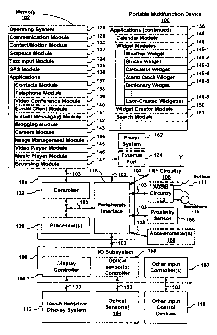Note: Descriptions are shown in the official language in which they were submitted.
CA 02735309 2011-03-25
TOUCH SCREEN DEVICE, METHOD, AND GRAPHICAL USER INTERFACE
FOR DETERMINING COMMANDS BY APPLYING HEURISTICS
This is a divisional of Canadian application serial no. 2,658,413 which is the
national phase of International application PCT/US2007/077777 filed September
6, 2007
and published March 13, 2008 under publication no. WO 2008/030976.
TECHNICAL FIELD
[0001] The disclosed embodiments relate generally to electronic
devices with touch
screen displays, and more particularly, to electronic devices that apply
heuristics to detected
user gestures on a touch screen display to determine commands.
BACKGROUND
[0002] As portable electronic devices become more compact, and the
number of
functions performed by a given device increase, it has become a significant
challenge to
design a user interface that allows users to easily interact with a
multifunction device. This
challenge is particular significant for handheld portable devices, which have
much smaller
screens than desktop or laptop computers. This situation is unfortunate
because the user
interface is the gateway through which users receive not only content but also
responses to
user actions or behaviors, including user attempts to access a device's
features, tools, and
functions. Some portable communication devices (e.g., mobile telephones,
sometimes called
mobile phones, cell phones, cellular telephones, and the like) have resorted
to adding more
pushbuttons, increasing the density of push buttons, overloading the functions
of
pushbuttons, or using complex menu systems to allow a user to access, store
and manipulate
data. These conventional user interfaces often result in complicated key
sequences and menu
hierarchies that must be memorized by the user.
[0003] Many conventional user interfaces, such as those that include
physical
pushbuttons, are also inflexible. This may prevent a user interface from being
configured
and/or adapted by either an application running on the portable device or by
users. When
coupled with the time consuming requirement to memorize multiple key sequences
and
CA 02735309 2011-03-25
menu hierarchies, and the difficulty in activating a desired pushbutton, such
inflexibility is
frustrating to most users.
[0004] To avoid problems associated with pushbuttons and complex menu systems,
portable
electronic devices may use touch screen displays that detect user gestures on
the touch
screen and translate detected gestures into commands to be performed. However,
user
la
CA 02735309 2011-03-25
WO 2008/030976 PCT/US2007/077777
gestures may be imprecise; a particular gesture may only roughly correspond to
a desired
command. Other devices with touch screen displays, such as desktop computers
with touch
screen displays, also may have difficulties translating imprecise gestures
into desired
commands.
[0005] Accordingly, there is a need for touch-screen-display electronic
devices with
more transparent and intuitive user interfaces for translating imprecise user
gestures into
precise, intended commands that are easy to use, configure, and/or adapt. Such
interfaces
increase the effectiveness, efficiency and user satisfaction with portable
multifunction
devices.
SUMMARY
[0006] The above deficiencies and other problems associated with
user interfaces for
portable devices and touch screen devices are reduced or eliminated by the
disclosed
multifunction device. In some embodiments, the device is portable. In some
embodiments,
the device has a touch-sensitive display (also known as a "touch screen") with
a graphical
user interface (GUI), one or more processors, memory and one or more modules,
programs or
sets of instructions stored in the memory for performing multiple functions.
In some
embodiments, the user interacts with the GUI primarily through finger contacts
and gestures
on the touch-sensitive display. In some embodiments, the functions may include
telephoning,
video conferencing, e-mailing, instant messaging, blogging, digital
photographing, digital
videoing, web browsing, digital music playing, and/or digital video playing.
Instructions for
performing these functions may be included in a computer readable storage
medium or other
computer program product configured for execution by one or more processors.
[0007] In an aspect of the invention, a computer-implemented method
for use in
conjunction with a computing device with a touch screen display comprises:
detecting one or
more finger contacts with the touch screen display, applying one or more
heuristics to the one
or more finger contacts to determine a command for the device, and processing
the command.
The one or more heuristics comprise: a heuristic for determining that the one
or more finger
contacts correspond to a one-dimensional vertical screen scrolling command, a
heuristic for
determining that the one or more finger contacts correspond to a two-
dimensional screen
translation command, and a heuristic for determining that the one or more
finger contacts
2
CA 02735309 2011-03-25
WO 2008/030976 PCT/US2007/077777
correspond to a command to transition from displaying a first item in a set of
items to
displaying a next item in the set of items.
[0008] In another aspect of the invention, a computer-implemented
method is
performed at a computing device with a touch screen display. While displaying
a web
browser application, one or more first finger contacts with the touch screen
display are
detected; a first set of heuristics for the web browser application is applied
to the one or more
first finger contacts to determine a first command for the device; and the
first command is
processed. The first set of heuristics comprises: a heuristic for determining
that the one or
more first finger contacts correspond to a one-dimensional vertical screen
scrolling
command; a heuristic for determining that the one or more first finger
contacts correspond to
a two-dimensional screen translation command; and a heuristic for determining
that the one
or more first finger contacts correspond to a one-dimensional horizontal
screen scrolling
command. While displaying a photo album application, one or more second finger
contacts
with the touch screen display are detected; a second set of heuristics for the
photo album
application is applied to the one or more second finger contacts to determine
a second
command for the device; and the second command is processed. The second set of
heuristics
comprises: a heuristic for determining that the one or more second finger
contacts correspond
to a command to transition from displaying a first image in a set of images to
displaying a
next image in the set of images; and a heuristic for determining that the one
or more second
finger contacts correspond to a command to transition from displaying the
first image in the
set of images to displaying a previous image in the set of images.
[0009] In another aspect of the invention, a computing device
comprises: a touch
screen display, one or more processors, memory, and a program. The program is
stored in the
memory and configured to be executed by the one or more processors. The
program includes:
instructions for detecting one or more finger contacts with the touch screen
display,
instructions for applying one or more heuristics to the one or more finger
contacts to
determine a command for the device, and instructions for processing the
command. The one
or more heuristics comprise: a heuristic for determining that the one or more
finger contacts
correspond to a one-dimensional vertical screen scrolling command, a heuristic
for
determining that the one or more finger contacts correspond to a two-
dimensional screen
translation command, and a heuristic for determining that the one or more
finger contacts
3
CA 02735309 2011-03-25
WO 2008/030976 PCT/US2007/077777
correspond to a command to transition from displaying a first item in a set of
items to
displaying a next item in the set of items.
[0010] In another aspect of the invention, a computing device
comprises: a touch
screen display; one or more processors; memory; and one or more programs. The
one or
more programs are stored in the memory and configured to be executed by the
one or more
processors. The one or more programs include: instructions for detecting one
or more first
finger contacts with the touch screen display while displaying a web browser
application;
instructions for applying a first set of heuristics for the web browser
application to the one or
more first finger contacts to determine a first command for the device;
instructions for
processing the first command; instructions for detecting one or more second
finger contacts
with the touch screen display while displaying a photo album application;
instructions for
applying a second set of heuristics for the photo album application to the one
or more second
finger contacts to determine a second command for the device; and instructions
for
processing the second command. The first set of heuristics comprises: a
heuristic for
determining that the one or more first finger contacts correspond to a one-
dimensional
vertical screen scrolling command; a heuristic for determining that the one or
more first
finger contacts correspond to a two-dimensional screen translation command;
and a heuristic
for determining that the one or more first finger contacts correspond to a one-
dimensional
horizontal screen scrolling command. The second set of heuristics comprises: a
heuristic for
determining that the one or more second finger contacts correspond to a
command to
transition from displaying a first image in a set of images to displaying a
next image in the set
of images; and a heuristic for determining that the one or more second finger
contacts
correspond to a command to transition from displaying the first image in the
set of images to
displaying a previous image in the set of images.
[0011] In another aspect of the invention, a computer-program product
comprises a
computer readable storage medium and a computer program mechanism (e.g., one
or more
computer programs) embedded therein. The computer program mechanism comprises
instructions, which when executed by a computing device with a touch screen
display, cause
the device to: detect one or more finger contacts with the touch screen
display, apply one or
more heuristics to the one or more finger contacts to determine a command for
the device,
and process the command. The one or more heuristics comprise: a heuristic for
determining
that the one or more finger contacts correspond to a one-dimensional vertical
screen scrolling
4
CA 02735309 2011-03-25
WO 2008/030976 PCT/US2007/077777
command, a heuristic for determining that the one or more finger contacts
correspond to a
two-dimensional screen translation command, and a heuristic for determining
that the one or
more finger contacts correspond to a command to transition from displaying a
first item in a
set of items to displaying a next item in the set of items.
100121 In another aspect of the invention, a computer-program product
comprises a
computer readable storage medium and a computer program mechanism (e.g., one
or more
computer programs) embedded therein. The computer program mechanism comprises
instructions, which when executed by a computing device with a touch screen
display, cause
the device to: detect one or more first finger contacts with the touch screen
display while
displaying a web browser application; apply a first set of heuristics for the
web browser
application to the one or more first finger contacts to determine a first
command for the
device; process the first command; detect one or more second finger contacts
with the touch
screen display while displaying a photo album application; apply a second set
of heuristics
for the photo album application to the one or more second finger contacts to
determine a
second command for the device; and process the second command. The first set
of heuristics
comprises: a heuristic for determining that the one or more first finger
contacts correspond to
a one-dimensional vertical screen scrolling command; a heuristic for
determining that the one
or more first finger contacts correspond to a two-dimensional screen
translation command;
and a heuristic for determining that the one or more first finger
contacts
correspond to a one-dimensional horizontal screen scrolling command. The
second set of
heuristics comprises: a heuristic for determining that the one or more second
finger contacts
correspond to a command to transition from displaying a first image in a set
of images to
displaying a next image in the set of images; and a heuristic for determining
that the one or
more second finger contacts correspond to a command to transition from
displaying the first
image in the set of images to displaying a previous image in the set of
images.
[00131 In another aspect of the invention, a computing device with a
touch screen
display comprises: means for detecting one or more finger contacts with the
touch screen
display, means for applying one or more heuristics to the one or more finger
contacts to
determine a command for the device, and means for processing the command. The
one or
more heuristics comprise: a heuristic for determining that the one or more
finger contacts
correspond to a one-dimensional vertical screen scrolling command, a heuristic
for
determining that the one or more finger contacts correspond to a two-
dimensional screen
5
CA 02735309 2014-01-24
translation command, and a heuristic for determining that the one or more
finger contacts
correspond to a command to transition from displaying a first item in a set of
items to
displaying a next item in the set of items.
[0014] In another aspect of the invention, a computing device with a
touch screen
display comprises: means for detecting one or more first finger contacts with
the touch
screen display while displaying a web browser application; means for applying
a first set
of heuristics for the web browser application to the one or more first finger
contacts to
determine a first command for the device; means for processing the first
command; means
for detecting one or more second finger contacts with the touch screen display
while
displaying a photo album application; means for applying a second set of
heuristics for the
photo album application to the one or more second finger contacts to determine
a second
command for the device; and means for processing the second command. The first
set of
heuristics comprises: a heuristic for determining that the one or more first
finger contacts
correspond to a one-dimensional vertical screen scrolling command; a heuristic
for
determining that the one or more first finger contacts correspond to a two-
dimensional
screen translation command; and a heuristic for determining that the one or
more first
finger contacts correspond to a one-dimensional horizontal screen scrolling
command. The
second set of heuristics comprises: a heuristic for determining that the one
or more second
finger contacts correspond to a command to transition from displaying a first
image in a set
of images to displaying a next image in the set of images; and a heuristic for
determining
that the one or more second finger contacts correspond to a command to
transition from
displaying the first image in the set of images to displaying a previous image
in the set of
images.
[0014a] In another aspect, the invention provides a method, comprising: at
a
portable multifunction device with a touch screen display: displaying a
webpage on the
touch screen display, wherein the webpage includes a plurality of user input
elements;
detecting a contact by a finger with the touch screen display; choosing a user
input element
in the plurality of user input elements based on proximity of the user input
element to the
contact, wherein the chosen user input element is displayed with text that
corresponds to
the chosen user input element, the text having a first size; detecting
selection of the chosen
6
CA 02735309 2014-01-24
user input element; in response to detecting selection of the chosen user
input element:
enlarging the webpage so as to display an area of the webpage that includes a
plurality of
user interface objects, including the chosen user input element, and
displaying an input
interface for selecting input for the chosen user input element, wherein: the
input interface
includes a plurality of text input choices for entering text into the chosen
user input
element, wherein text in the plurality of text input choices is displayed at a
second size that
is larger than the first size; in accordance with a determination that the
chosen user input
element is a user input element of a first type, the displayed input interface
includes a list
of predefined multi-character text input choices for the chosen user input
element; and in
accordance with a determination that the chosen user input element is a user
input element
of a second type distinct from the first type of user input element, the
displayed input
interface includes a soft keyboard; while displaying the input interface,
detecting activation
of a respective text input choice of the plurality of text input choices;
displaying the
respective text input choice in the chosen user input element, wherein: when
the displayed
input interface includes the list of predefined multi-character input choices,
the respective
text input choice is a respective predefined multi-character text input choice
from the list of
predefined multi-character text input choices; and when the displayed input
interface
includes the soft keyboard, the respective text input choice is a respective
key of a plurality
of keys in the soft keyboard; and using the respective text input choice as
input for the
chosen user input element, wherein: when the displayed input interface
includes the list of
predefined multi-character input choices, the input includes the respective
predefined
multi-character text input choice for the chosen user input element; and when
the displayed
input interface includes the soft keyboard, the input includes a character
corresponding to
the respective key..
[0014b] In
another aspect, the invention provides a portable multifunction device,
comprising: a touch screen display; one or more processors; memory; and one or
more
programs, wherein the one or more programs are stored in the memory and
configured to
be executed by the one or more processors, the one or more programs including
instructions to: display a webpage on the touch screen display, wherein the
webpage
6a
CA 02735309 2014-01-24
includes a plurality of user input elements; detect a contact by a finger with
the touch
screen display; choose a user input element in the plurality of user input
elements based on
proximity of the user input element to the contact, wherein the chosen user
input element is
displayed with text that corresponds to the chosen user input element, the
text having a
first size; detect selection of the chosen user input element; in response to
detecting
selection of the chosen user input element: enlarge the webpage so as to
display an area of
the webpage that includes a plurality of user interface objects, including the
chosen user
input element, and display an input interface for selecting input for the
chosen user input
element, wherein: the input interface includes a plurality of text input
choices for entering
text into the chosen user input element, wherein text in the plurality of text
input choices is
displayed at a second size that is larger than the first size; in accordance
with a
determination that the chosen user input element is a user input element of a
first type, the
displayed input interface includes a list of predefined multi-character text
input choices for
the chosen user input element; and in accordance with a determination that the
chosen user
input element is a user input element of a second type distinct from the first
type of user
input element, the displayed input interface includes a keyboard; while
displaying the input
interface, detect activation of a respective text input choice of the
plurality of text input
choices; display the respective text input choice in the chosen user input
element, wherein:
when the displayed input interface includes the list of predefined multi-
character input
choices, the respective text input choice is a respective predefined multi-
character text
input choice from the list of predefined multi-character text input choices;
and when the
displayed input interface includes the soft keyboard, the respective text
input choice is a
respective key of a plurality of keys in the soft keyboard; and use the
respective text input
choice as input for the chosen user input element, wherein: when the displayed
input
interface includes the list of predefined multi-character input choices, the
input includes
the respective predefined multi-character text input choice for the chosen
user input
element; and when the displayed input interface includes the soft keyboard,
the input
includes a character corresponding to the respective key.
6b
CA 02735309 2014-01-24
[0014c] In
another aspect, the invention provides a non-transitory computer readable
storage medium storing one or more programs, the one or more programs
comprising
instructions, which when executed by a portable multifunction device with a
touch screen
display, cause the device to: display a webpage on the touch screen display,
wherein the
webpage includes a plurality of user input elements; detect a contact by a
finger with the
touch screen display; choose a user input element in the plurality of user
input elements
based on proximity of the user input element to the contact, wherein the
chosen user input
element is displayed with text that corresponds to the chosen user input
element, the text
having a first size; detect selection of the chosen user input element; in
response to
detecting selection of the chosen user input element: enlarge the webpage so
as to display
an area of the webpage that includes a plurality of user interface objects,
including the
chosen user input element, and display an input interface for selecting input
for the chosen
user input element, wherein: the input interface includes a plurality of text
input choices
for entering text into the chosen user input element, wherein text in the
plurality of text
input choices is displayed at a second size that is larger than the first
size; in accordance
with a determination that the chosen user input element is a user input
element of a first
type, the displayed input interface includes a list of predefined multi-
character text input
choices for the chosen user input element; and in accordance with a
determination that the
chosen user input element is a user input element of a second type distinct
from the first
type of user input element, the displayed input interface includes a keyboard;
while
displaying the input interface, detect activation of a respective text input
choice of the
plurality of text input choices; display the respective text input choice in
the chosen user
input element, wherein: when the displayed input interface includes the list
of predefined
multi-character input choices, the respective text input choice is a
respective predefined
multi-character text input choice from the list of predefined multi-character
text input
choices; and when the displayed input interface includes the soft keyboard,
the respective
text input choice is a respective key of a plurality of keys in the soft
keyboard; and use the
respective text input choice as input for the chosen user input element,
wherein: when the
displayed input interface includes the list of predefined multi-character
input choices, the
input includes the respective predefined multi-character text input choice for
the chosen
6c
CA 02735309 2014-01-24
user input element; and when the displayed input interface includes the soft
keyboard, the
input includes a character corresponding to the respective key.
[0015] The disclosed heuristics allow electronic devices with touch
screen displays
to behave in a manner desired by the user despite inaccurate input by the
user.
BRIEF DESCRIPTION OF THE DRAWINGS
[0016] For a better understanding of the aforementioned embodiments of
the
invention as well as additional embodiments thereof, reference should be made
to the
Description of Embodiments below, in conjunction with the following drawings
in which
like reference numerals refer to corresponding parts throughout the figures.
[0017] Figures IA and TB are block diagrams illustrating portable
multifunction
devices with touch-sensitive displays in accordance with some embodiment
6d
CA 02735309 2011-03-25
WO 2008/030976 PCT/US2007/077777
[0018] Figure 2 illustrates a portable multifunction device having a
touch screen in
accordance with some embodiments.
[0019] Figures 3A-3C illustrate exemplary user interfaces for
unlocking a portable
electronic device in accordance with some embodiments.
[0020] Figures 4A and 4B illustrate exemplary user interfaces for a menu of
applications on a portable multifunction device in accordance with some
embodiments.
[0021] Figure 5 illustrates an exemplary user interface for listing
instant message
conversations on a portable multifunction device in accordance with some
embodiments.
[0022] Figures 6A-6K illustrate an exemplary user interface for
inputting text for an
instant message in accordance with some embodiments.
[0023] Figure 7 illustrates an exemplary user interface for deleting
an instant message
conversation in accordance with some embodiments.
[0024] Figures 8A and 8B illustrate an exemplary user interface for
a contact list in
accordance with some embodiments.
[0025] Figure 9 illustrates an exemplary user interface for entering a
phone number
for instant messaging in accordance with some embodiments.
[0026] Figure 10 illustrates an exemplary user interface for a
camera in accordance
with some embodiments.
[0027] Figure 11 illustrates an exemplary user interface for a
camera roll in
accordance with some embodiments.
[0028] Figures 12A-12C illustrate an exemplary user interface for
viewing and
manipulating acquired images in accordance with some embodiments.
[0029] Figures 13A and 13B illustrate exemplary user interfaces for
viewing albums
in accordance with some embodiments.
[0030] Figure 14 illustrates an exemplary user interface for setting user
preferences in
accordance with some embodiments.
[0031] Figure 15 illustrates an exemplary uscr interface for viewing
an album in
accordance with some embodiments.
7
CA 02735309 2011-03-25
WO 2008/030976 PCT/US2007/077777
[0032] Figures 16A and 16B illustrate exemplary user interfaces for
viewing images
in an album in accordance with some embodiments.
[0033] Figure 17 illustrates an exemplary user interface for
selecting a use for an
image in an album in accordance with some embodiments.
[0034] Figures 18A-18J illustrate an exemplary user interface for
incorporating an
image in an email in accordance with some embodiments.
[0035] Figures 19A and 19B illustrate an exemplary user interface for
assigning an
image to a contact in the user's contact list in accordance with some
embodiments.
[0036] Figure 20 illustrates an exemplary user interface for
incorporating an image in
the user's wallpaper in accordance with some embodiments.
[0037] Figures 21A-21C illustrate an exemplary user interface for
organizing and
managing videos in accordance with some embodiments.
[0038] Figure 22A and 22B illustrate an exemplary user interface for
setting user
preferences for a video player in accordance with some embodiments.
[0039] Figure 23A-23D illustrate exemplary user interfaces for a video
player in
accordance with some embodiments.
100401 Figures 24A-24E illustrate an exemplary user interface for
displaying and
managing a weather widget in accordance with some embodiments.
[00411 Figures 25A-25E illustrate an exemplary user interface for
displaying and
managing a stocks widget in accordance with some embodiments.
100421 Figures 26A-26P illustrate an exemplary user interface for
displaying and
managing contacts in accordance with some embodiments.
[0043] Figures 27A-27F illustrate an exemplary user interface for
displaying and
managing favorite contacts in accordance with some embodiments.
[0044] Figures 28A-28D illustrate an exemplary user interface for
displaying and
managing recent calls in accordance with some embodiments.
[0045] Figure 29 illustrates an exemplary dial pad interface for
calling in accordance
with some embodiments.
8
CA 02735309 2011-03-25
WO 2008/030976 PCT/1JS2007/077777
[0046] Figures 30A-30R illustrate exemplary user interfaces displayed
during a call in
accordance with some embodiments.
[0047] Figures 31A and 318 illustrate an exemplary user interface
displayed during
an incoming call in accordance with some embodiments.
[0048] Figures 32A-32H illustrate exemplary user interfaces for voicemail
in
accordance with some embodiments.
[0049] Figure 33 illustrates an exemplary user interface for
organizing and managing
email in accordance with some embodiments.
[0050] Figures 34A-34C illustrate an exemplary user interface for
creating emails in
accordance with some embodiments.
[0051] Figures 35A-350 illustrate exemplary user interfaces for
displaying and
managing an inbox in accordance with some embodiments.
[00521 Figure 36 illustrates an exemplary user interface for setting
email user
preferences in accordance with some embodiments.
[0053] Figures 37A and 37B illustrate an exemplary user interface for
creating and
managing email rules in accordance with some embodiments.
[0054] Figures 38A and 38B illustrate an exemplary user interface for
moving email
messages in accordance with some embodiments.
[0055] Figures 39A-39M illustrate exemplary user interfaces for a
browser in
accordance with some embodiments.
[0056] Figures 40A-40F illustrate exemplary user interfaces for
playing an item of
inline multimedia content in accordance with some embodiments.
[0057] Figures 41A-41E illustrate exemplary user interfaces for
interacting with user
input elements in displayed content in accordance with some embodiments.
[0058] Figures 41F illustrates an exemplary user interface for interacting
with
hyperlinks in displayed content in accordance with some embodiments.
[0059] Figures 42A-42C illustrate exemplary user interfaces for
translating page
content or translating just frame content within the page content in
accordance with some
embodiments.
9
CA 02735309 2011-03-25
WO 2008/030976 PCT/US2007/077777
[0060] Figures 43A-43DD illustrate exemplary user interfaces for a
music and video
player in accordance with some embodiments.
[0061] Figures 44A-44J illustrate portrait-landscape rotation
heuristics in accordance
with some embodiments.
[0062] Figures 45A-45G are graphical user interfaces illustrating an
adaptive
approach for presenting information on the touch screen display in accordance
with some
embodiments.
[0063] Figures 46A-46C illustrate digital artwork created for a
content file based on
metadata associated with the content file in accordance with some embodiments.
[0064] Figures 47A-47E illustrate exemplary methods for moving a slider
icon in
accordance with some embodiments.
[0065] Figures 48A-48C illustrate an exemplary user interface for
managing,
displaying, and creating notes in accordance with some embodiments.
[0066] Figures 49A-49N illustrate exemplary user interfaces for a
calendar in
accordance with some embodiments.
[0067] Figures 50A-50I illustrate exemplary user interfaces for a
clock in accordance
with some embodiments.
[0068] Figures 51A-51B illustrate exemplary user interfaces for
creating a widget in
accordance with some embodiments.
[0069] Figures 52A-52H illustrate exemplary user interfaces for a map
application in
accordance with some embodiments.
[0070] Figures 53A-53D illustrate exemplary user interfaces for
displaying
notification information for missed communications in accordance with some
embodiments.
[0071] Figure 54 illustrates a method for silencing a portable device
in accordance
with some embodiments.
[0072] Figures 55A-55D illustrate a method for turning off a portable
device in
accordance with some embodiments.
[0073] Figures 56A-56L illustrate exemplary methods for determining a
cursor
position on a touch screen display in accordance with some embodiments.
CA 02735309 2011-03-25
WO 2008/030976 PCT/US2007/077777
[0074] Figures 56M-560 illustrate an exemplary method for dynamically
adjusting
numbers associated with soft keyboard keys as a word is typed with the soft
keyboard keys in
accordance with some embodiments.
[0075] Figures 57A-57C illustrate an exemplary screen rotation
gesture in accordance
with some embodiments.
[0076] Figures 58A-58D illustrate an approach of identifying a user-
desired user
interface object when a finger contact's corresponding cursor position falls
into an
overlapping hit region in accordance with some embodiments.
[0077] Figures 59A-59E illustrate how a finger tap gesture activates
a soft key icon
on a touch screen display in accordance with some embodiments.
[0078] Figures 59F-59H illustrate how a finger swipe gesture controls
a slide control
icon on a touch screen display in accordance with some embodiments.
[0079] Figures 60A-60M illustrate exemplary soft keyboards in
accordance with
some embodiments.
[0080] Figure 61 illustrates an exemplary finger contact with a soft
keyboard in
accordance with some embodiments.
[0081] Figures 62A-62G illustrate exemplary user interfaces for
displaying and
adjusting settings in accordance with some embodiments.
[0082] Figures 63A-63J illustrate an exemplary method for adjusting
dimming timers
in accordance with some embodiments.
[0083] Figures 64A and 64B are flow diagrams illustrating methods of
applying
heuristics in accordance with some embodiments.
DESCRIPTION OF EMBODIMENTS
[0084] Reference will now be made in detail to embodiments, examples
of which are
illustrated in the accompanying drawings. In the following detailed
description, numerous
specific details are set forth in order to provide a thorough understanding of
the present
invention. However, it will be apparent to one of ordinary skill in the art
that the present
invention may be practiced without these specific details. In other instances,
well-known
11
CA 02735309 2011-03-25
WO 2008/030976 PCT/US2007/077777
methods, procedures, components, circuits, and networks have not been
described in detail so
as not to unnecessarily obscure aspects of the embodiments.
[0085] It will also be understood that, although the terms first,
second, etc. may be
used herein to describe various elements, these elements should not be limited
by these terms.
These terms arc only used to distinguish one element from another. For
example, a first
gesture could be termed a second gesture, and, similarly, a second gesture
could be termed a
first gesture, without departing from the scope of the present invention.
[0086] The terminology used in the description of the invention
herein is for the
purpose of describing particular embodiments only and is not intended to be
limiting of the
invention. As used in the description of the invention and the appended
claims, the singular
forms "a", "an" and "the" are intended to include the plural forms as well,
unless the context
clearly indicates otherwise. It will also be understood that the term "and/or"
as used herein
refers to and encompasses any and all possible combinations of one or more of
the associated
listed items. It will be further understood that the terms "comprises" and/or
"comprising,"
when used in this specification, specify the presence of stated features,
integers, steps,
operations, elements, and/or components, but do not preclude the presence or
addition of one
or more other features, integers, steps, operations, elements, components,
and/or groups
thereof.
[0087] As used herein, the term "if" may be construed to mean "when"
or "upon" or
"in response to determining" or "in response to detecting," depending on the
context.
Similarly, the phrase "if it is determined" or "if [a stated condition or
event] is detected" may
be construed to mean "upon determining" or "in response to determining" or
"upon detecting
[the stated condition or event]" or "in response to detecting [the stated
condition or event],"
depending on the context.
[0088] Embodiments of a portable multifunction device, user interfaces for
such
devices, and associated processes for using such devices are described. In
some
embodiments, the device is a portable communications device such as a mobile
telephone that
also contains other functions, such as PDA and/or music player functions.
[0089] The user interface may include a physical click wheel in
addition to a touch
screen or a virtual click wheel displayed on the touch screen. A click wheel
is a user-
interface device that may provide navigation commands based on an angular
displacement of
12
CA 02735309 2011-03-25
the wheel or a point of contact with the wheel by a user of the device. A
click wheel may also be
used to provide a user command corresponding to selection of one or more
items, for example,
when the user of the device presses down on at least a portion of the wheel or
the center of the
wheel. Alternatively, breaking contact with a click wheel image on a touch
screen surface may
indicate a user command corresponding to selection. For simplicity, in the
discussion that follows,
a portable multifunction device that includes a touch screen is used as an
exemplary embodiment.
It should be understood, however, that some of the user interfaces and
associated processes may be
applied to other devices, such as personal computers and laptop computers,
which may include one
or more other physical user- interface devices, such as a physical click
wheel, a physical keyboard,
a mouse and/or a joystick.
[0090] The device supports a variety of applications, such as one or
more of the
following: a telephone application, a video conferencing application, an e-
mail application, an
instant messaging application, a blogging application, a photo management
application, a digital
camera application, a digital video camera application, a web browsing
application, a digital music
player application, and/or a digital video player application.
[0091] The various applications that may be executed on the device
may use at least one
common physical user-interface device, such as the touch screen. One or more
functions of the
touch screen as well as corresponding information displayed on the device may
be adjusted and/or
varied from one application to the next and/or within a respective
application. In this way, a
common physical architecture (such as the touch screen) of the device may
support the variety of
applications with user interfaces that are intuitive and transparent.
[0092] The user interfaces may include one or more soft keyboard
embodiments. The soft
keyboard embodiments may include standard (QWERTY) and/or non-standard
configurations of
symbols on the displayed icons of the keyboard, such as those described in
published U.S. Applications
US2007-0152978A1, "Keyboards For Portable Electronic Devices," published July
5, 2007, and
US2007-0152980A1, "Touch Screen Keyboards For Portable Electronic Devices,"
published July 5,
2007. The keyboard embodiments may include a reduced number of icons (or soft
keys) relative to the
number of keys in existing physical keyboards, such as that for a typewriter.
This may make it easier
for users to select one or more icons in the keyboard, and thus, one or more
corresponding
symbols. The keyboard embodiments may be adaptive. For example, displayed
icons may
13
CA 02735309 2011-03-25
WO 2008/030976 PCT/US2007/077777
be modified in accordance with user actions, such as selecting one or more
icons and/or one
or more corresponding symbols. One or more applications on the portable device
may utilize
common and/or different keyboard embodiments. Thus, the keyboard embodiment
used may
be tailored to at least some of the applications. In some embodiments, one or
more keyboard
embodiments may be tailored to a respective user. For example, one or more
keyboard
embodiments may be tailored to a respective user based on a word usage history
(lexicography, slang, individual usage) of the respective user. Some of the
keyboard
embodiments may be adjusted to reduce a probability of a user error when
selecting one or
more icons, and thus one or more symbols, when using the soft keyboard
embodiments.
[0093] Attention is now directed towards embodiments of the device. Figures
lA and
1B are block diagrams illustrating portable multifunction devices 100 with
touch-sensitive
displays 112 in accordance with some embodiments. The touch-sensitive display
112 is
sometimes called a "touch screen" for convenience, and may also be known as or
called a
touch-sensitive display system. The device 100 may include a memory ,102
(which may
include one or more computer readable storage mediums), a memory controller
122, one or
more processing units (CPU's) 120, a peripherals interface 118, RF circuitry
108, audio
circuitry 110, a speaker 111, a microphone 113, an input/output (1/0)
subsystem 106, other
input or control devices 116, and an external port 124. The device 100 may
include one or
more optical sensors 164. These components may communicate over one or more
communication buses or signal lines 103.
[0094] It should be appreciated that the device 100 is only one
example of a portable
multifunction device 100, and that the device 100 may have more or fewer
components than
shown, may combine two or more components, or a may have a different
configuration or
arrangement of the components. The various components shown in Figures IA and
1B may
be implemented in hardware, software or a combination of both hardware and
software,
including one or more signal processing and/or application specific integrated
circuits.
[0095] Memory 102 may include high-speed random access memory and may
also
include non-volatile memory, such as one or more magnetic disk storage
devices, flash
memory devices, or other non-volatile solid-state memory devices. Access to
memory 102 by
other components of the device 100, such as the CPU 120 and the peripherals
interface 118,
may be controlled by the memory controller 122.
14
CA 02735309 2011-03-25
WO 2008/030976 PCT/US2007/077777
[0096] The peripherals interface 118 couples the input and output
peripherals of the
device to the CPU 120 and memory 102. The one or more processors 120 run or
execute
various software programs and/or sets of instructions stored in memory 102 to
perform
various functions for the device 100 and to process data.
[0097] In some embodiments, the peripherals interface 118, the CPU 120, and
the
memory controller 122 may be implemented on a single chip, such as a chip 104.
In some
other embodiments, they may be implemented on separate chips.
[0098] The RF (radio frequency) circuitry 108 receives and sends RF
signals, also
called electromagnetic signals. The RF circuitry 108 converts electrical
signals to/from
electromagnetic signals and communicates with communications networks and
other
communications devices via the electromagnetic signals. The RF circuitry 108
may include
well-known circuitry for performing these functions, including but not limited
to an antenna
system, an RF transceiver, one or more amplifiers, a tuner, one or more
oscillators, a digital
signal processor, a CODEC chipset, a subscriber identity module (SIM) card,
memory, and so
forth. The RF circuitry 108 may communicate with networks, such as the
Internet, also
referred to as the World Wide Web (WWW), an intranet and/or a wireless
network, such as a
cellular telephone network, a wireless local area network (LAN) and/or a
metropolitan area
network (MAN), and other devices by wireless communication. The wireless
communication
may use any of a plurality of communications standards, protocols and
technologies,
including but not limited to Global System for Mobile Communications (GSM),
Enhanced
Data GSM Environment (EDGE), high-speed downlink packet access (HSDPA),
wideband
code division multiple access (W-CDMA), code division multiple access (CDMA),
time
division multiple access (TDMA), Bluetooth, Wireless Fidelity (Wi-Fi) (e.g.,
IEEE 802.11a,
TEEE 802.11b, IEEE 802.11g and/or IEEE 802.11n), voice over Internet Protocol
(VoIP),
Wi-MAX, a protocol for email (e.g., Internet message access protocol (IMAP)
and/or post
office protocol (POP)), instant messaging (e.g., extensible messaging and
presence protocol
(XMPP), Session Initiation Protocol for Instant Messaging and Presence
Leveraging
Extensions (SIMPLE), and/or Instant Messaging and Presence Service (IMPS)),
and/or Short
Message Service (SMS)), or any other suitable communication protocol,
including
communication protocols not yet developed as of the filing date of this
document.
[0099] The audio circuitry 110, the speaker 111, and the microphone
113 provide an
audio interface between a user and the device 100. The audio circuitry 110
receives audio
,
CA 02735309 2011-03-25
data to the peripherals interface 118 for processing. Audio data may be
retrieved from and/or
transmitted to memory 102 and/or the RF circuitry 108 by the peripherals
interface 118. In some
embodiments, the audio circuitry 110 also includes a headset jack (e.g. 212,
Figure 2). The headset
jack provides an interface between the audio circuitry 110 and removable audio
input/output
peripherals, such as output-only headphones or a headset with both output
(e.g., a headphone for
one or both ears) and input (e.g., a microphone).
[00100]
The I/O subsystem 106 couples input/output peripherals on the device 100, such
as
the touch screen 112 and other input/control devices 116, to the peripherals
interface 118. The I/0
subsystem 106 may include a display controller 156 and one or more input
controllers 160 for other
input or control devices. The one or more input controllers 160 receive/send
electrical signals
from/to other input or control devices 116. The other input/control devices
116 may include
physical buttons (e.g., push buttons, rocker buttons, etc.), dials, slider
switches, joysticks, click
wheels, and so forth. In some alternate embodiments, input controller(s) 160
may be coupled to any
(or none) of the following: a keyboard, infrared port, USB port, and a pointer
device such as a
mouse. The one or more buttons (e.g., 208, Figure 2) may include an up/down
button for volume
control of the speaker 111 and/or the microphone 113. The one or more buttons
may include a push
button (e.g., 206, Figure 2). A quick press of the push button may disengage a
lock of the touch
screen 112 or begin a process that uses gestures on the touch screen to unlock
the device, as
described in published U.S. Application US2007-0150842A1, "Unlocking a Device
by Performing
Gestures on an Unlock Image," published June 28, 2007. A longer press of the
push button (e.g.,
206) may turn power to the device 100 on or off. The user may be able to
customize a functionality
of one or more of the buttons. The touch screen 112 is used to implement
virtual or soft buttons and
one or more soft keyboards.
[00101]
The touch-sensitive touch screen 112 provides an input interface and
an output interface between the device and a user. The display controller 156
receives
and/or sends electrical signals from/to the touch screen 112. The touch screen
112 displays
visual output to the user. The visual output may include graphics, text,
icons, video, and
any combination thereof (collectively termed "graphics"). In some embodiments,
some or
all of the visual output may correspond to user-interface objects, further
details ofwhich
are described below.
16
CA 02735309 2011-03-25
[00102] A touch screen 112 has a touch-sensitive surface, sensor or
set of sensors that
accepts input from the user based on haptic and/or tactile contact. The touch
screen 112 and the
display controller 156 (along with any associated modules and/or sets of
instructions in memory
102) detect contact (and any movement or breaking of the contact) on the touch
screen 112 and
converts the detected contact into interaction with user-interface objects
(e.g., one or more soft
keys, icons, web pages or images) that are displayed on the touch screen. In
an exemplary
embodiment, a point of contact between a touch screen 112 and the user
corresponds to a finger of
the user.
[00103] The touch screen 112 may use LCD (liquid crystal display)
technology, or LPD
(light emitting polymer display) technology, although other display
technologies may be used in
other embodiments. The touch screen 112 and the display controller 156 may
detect contact and
any movement or breaking thereof using any of a plurality of touch sensing
technologies now
known or later developed, including but not limited to capacitive, resistive,
infrared, and surface
acoustic wave technologies, as well as other proximity sensor arrays or other
elements for
determining one or more points of contact with a touch screen 112.
[00104] A touch-sensitive display in some embodiments of the touch
screen 112 may be
analogous to the multi-touch sensitive tablets described in the following U.S.
Patents: 6,323,846
(Westerman et al), 6,570,557 (Westerman et al), and/or 6,677,932 (Westerman),
and/or U.S. Patent
Publication 2002/00 15024A1. However, a touch screen 112 displays visual
output from the
portable device 100, whereas touch sensitive tablets do not provide visual
output.
[00105] A touch-sensitive display in some embodiments of the touch
screen 112 may be as
described in the following applications: (1) published U.S. Application No.
US2007-0257890A1,
"Multipoint Touch Surface Controller," published November 8, 2007; (2)
published U.S.
Application No. US2006-0097991A1, "Multipoint Touchscreen," published May 11,
2006; (3)
published U.S. Application No. US2006-0026521A1 , "Gestures For Touch
Sensitive Input
Devices," published February 2, 2006; (4) published U.S. Application No.
US2006-0026536A1,
"Gestures For Touch Sensitive Input Devices," published February 2, 2006; (5)
published U.S.
Application No. US2006-0026535A1, "Mode-Based Graphical User Interfaces For
Touch
Sensitive Input Devices," published February 2, 2006; (6) published U.S.
Application
17
CA 02735309 2011-03-25
No. US2006-0033724A1 "Virtual Input Device Placement On A Touch Screen User
Interface,"
published February 16, 2006; published U.S. Application No. US2006-0053387,
"Operation Of A
Computer With A Touch Screen Interface," published March 9, 2006; (8)
published U.S.
Application No. US2006-0085757A1, "Activating Virtual Keys Of A Touch-Screen
Virtual
Keyboard," published April 20, 2006; and (9) published U.S. Application No.
US2006-
0197753A1, "Multi-Functional Hand-Held Device," published September 7, 2006.
[00106] The touch screen 112 may have a resolution in excess of 100
dpi. In an exemplary
embodiment, the touch screen has a resolution of approximately 160 dpi. The
user may make
contact with the touch screen 112 using any suitable object or appendage, such
as a stylus, a finger,
and so forth. In some embodiments, the user interface is designed to work
primarily with fmger-
based contacts and gestures, which are much less precise than stylus- based
input due to the larger
area of contact of a finger on the touch screen. In some embodiments, the
device translates the
rough finger-based input into a precise pointer/cursor position or command for
performing the
actions desired by the user.
[00107] In some embodiments, in addition to the touch screen, the device
100 may include
a touchpad (not shown) for activating or deactivating particular functions. In
some embodiments,
the touchpad is a touch-sensitive area of the device that, unlike the touch
screen, does not display
visual output. The touchpad may be a touch-sensitive surface that is separate
from the touch screen
112 or an extension of the touch-sensitive surface formed by the touch screen.
[00108] In some embodiments, the device 100 may include a physical or
virtual click
wheel as an input control device 116. A user may navigate among and interact
with one or
more graphical objects (henceforth referred to as icons) displayed in the
touch screen 112 by
rotating the click wheel or by moving a point of contact with the click wheel
(e.g., where the
amount of movement of the point of contact is measured by its angular
displacement with
respect to a center point of the click wheel). The click wheel may also be
used to select one or
more of the displayed icons. For example, the user may press down on at least
a portion of the
click wheel or an associated button. User commands and navigation commands
provided by
the user via the click wheel may be processed by an input controller 160 as
well as one or more
of the modules and/or sets of instructions in memory 102. For a virtual click
wheel, the click
wheel and click wheel controller may be part of the touch screen 112 and the
display
18
CA 02735309 2011-03-25
controller 156, respectively. For a virtual click wheel, the click wheel may
be either an opaque or
semitransparent object that appears and disappears on the touch screen display
in response to user
interaction with the device. In some embodiments, a virtual click wheel is
displayed on the touch
screen of a portable multifunction device and operated by user contact with
the touch screen.
[00109] The device 100 also includes a power system 162 for powering the
various
components. The power system 162 may include a power management system, one or
more power
sources (e.g., battery, alternating current (AC)), a recharging system, a
power failure detection
circuit, a power converter or inverter, a power status indicator (e.g., a
light-emitting diode (LED))
and any other components associated with the generation, management and
distribution of power in
portable devices.
[00110] The device 100 may also include one or more optical sensors
164. Figures IA and
IB show an optical sensor coupled to an optical sensor controller 158 in I/0
subsystem 106. The
optical sensor 164 may include charge-coupled device (CCD) or complementary
metal-oxide
semiconductor (CMOS) phototransistors. The optical sensor 164 receives light
from the
environment, projected through one or more lens, and converts the light to
data representing an
image. In conjunction with an imaging module 143 (also called a camera
module), the optical
sensor 164 may capture still images or video. In some embodiments, an optical
sensor is located on
the back of the device 100, opposite the touch screen display 112 on the front
of the device, so that
the touch screen display may be used as a viewfmder for either still and/or
video image acquisition.
In some embodiments, an optical sensor is located on the front of the device
so that the user's
image may be obtained for videoconferencing while the user views the other
video conference
participants on the touch screen display. In some embodiments, the position of
the optical sensor
164 can be changed by the user (e.g., by rotating the lens and the sensor in
the device housing) so
that a single optical sensor 164 may be used along with the touch screen
display for both video
conferencing and still and/or video image acquisition.
[00111] The device 100 may also include one or more proximity sensors
166. Figures IA
and IB show a proximity sensor 166 coupled to the peripherals interface 118.
Alternately, the
proximity sensor 166 may be coupled to an input controller 160 in the I/0
subsystem 106. The
proximity sensor 166 may perform as described in published U.S. Application
Nos. US2006-
0161871A1, "Proximity Detector In Handheld Device"; US2006-0161870A1,
"Proximity Detector
In Handheld Device"; US2008-0167834A1, "Using Ambient Light Sensor To Augment
Proximity
19
CA 02735309 2014-01-24
=
Sensor Output" published July 10, 2008; US2007-00 75965A1, "Automated Response
To And
Sensing Of User Activity In Portable Devices" published April 5, 2007; and
US2008-0140868A1,
"Methods And Systems For Automatic Configuration Of Peripherals," published
June 12, 2008. In
some embodiments, the proximity sensor turns off and disables the touch screen
112 when the
multifunction device is placed near the user's ear (e.g., when the user is
making a phone call). In
some embodiments, the proximity sensor keeps the screen off when the device is
in the user's
pocket, purse, or other dark area to prevent unnecessary battery drainage when
the device is a
locked state.
[00112] The device 100 may also include one or more
accelerometers 168. Figures IA and
IB show an accelerometer 168 coupled to the peripherals interface 118.
Alternately, the
accelerometer 168 may be coupled to an input controller 160 in the I/O
subsystem 106. The
accelerometer 168 may perform as described in U.S. Patent Publication No.
20050190059,
"Acceleration-based Theft Detection System for Portable Electronic Devices,"
and U.S. Patent
Publication No. 20060017692, "Methods And Apparatuses For Operating A Portable
Device Based
On An Accelerometer". In some embodiments, information is displayed on the
touch screen
display in a portrait view or a landscape view based on an analysis of data
received from the one
or more accelerometers.
[00113] In some embodiments, the software components stored in
memory 102 may
include an operating system 126, a communication module (or set of
instructions) 128, a
contact/motion module (or set of instructions) 130, a graphics module (or set
of instructions) 132, a
text input module (or set of instructions) 134, a Global Positioning System
(GPS) module (or set of
instructions) 135, and applications (or set of instructions) 136.
[00114] The operating system 126 (e.g., Darwin, RTXC, LINUX,
UNIX, OS X,
WINDOWS, or an embedded operating system such as VxWorks) includes various
software
components and/or drivers for controlling and managing general system tasks
(e.g., memory
management, storage device control, power management, etc.) and facilitates
communication
between various hardware and software components.
[00115] The communication module 128 facilitates communication
with other devices
over one or more external ports 124 and also includes various software
components for
handling data received by the RF circuitry 108 and/or the external port 124.
The external
CA 02735309 2011-03-25
WO 2008/030976 PCT/US2007/077777
port 124 (e.g., Universal Serial Bus (USB), FIREWIRE, etc.) is adapted for
coupling directly
to other devices or indirectly over a network (e.g., the Internet, wireless
LAN, etc.). In some
embodiments, the external port is a multi-pin (e.g., 30-pin) connector that is
the same as, or
similar to and/or compatible with the 30-pin connector used on iPod (trademark
of Apple
Computer, Inc.) devices.
[00116] The contact/motion module 130 may detect contact with the
touch screen 112
(in conjunction with the display controller 156) and other touch sensitive
devices (e.g., a
touchpad or physical click wheel). The contact/motion module 130 includes
various software
components for performing various operations related to detection of contact,
such as
determining if contact has occurred, determining if there is movement of the
contact and
tracking the movement across the touch screen 112, and determining if the
contact has been
broken (i.e., if the contact has ceased). Determining movement of the point of
contact may
include determining speed (magnitude), velocity (magnitude and direction),
and/or an
acceleration (a change in magnitude and/or direction) of the point of contact.
These
operations may be applied to single contacts (e.g., one finger contacts) or to
multiple
simultaneous contacts (e.g., "multitouch"/multiple finger contacts). In some
embodiments,
the contact/motion module 130 and the display controller 156 also detects
contact on a
touchpad. In some embodiments, the contact/motion module 130 and the
controller 160
detects contact on a click wheel.
[00117] The graphics module 132 includes various known software components
for
rendering and displaying graphics on the touch screen 112, including
components for
changing the intensity of graphics that are displayed. As used herein, the
term "graphics"
includes any object that can be displayed to a user, including without
limitation text, web
pages, icons (such as user-interface objects including soft keys), digital
images, videos,
animations and the like.
[00118] The text input module 134, which may be a component of
graphics module
132, provides soft keyboards for entering text in various applications (e.g.,
contacts 137, e-
mail 140, IM 141, blogging 142, browser 147, and any other application that
needs text
input).
[00119] The GPS module 135 determines the location of the device and
provides this
information for use in various applications (e.g., to telephone 138 for use in
location-based
dialing, to camera 143 and/or blogger 142 as picture/video metadata, and to
applications that
21
CA 02735309 2011-03-25
WO 2008/030976 PCT/1182007/077777
provide location-based services such as weather widgets, local yellow page
widgets, and
map/navigation widgets).
[00120] The applications 136 may include the following modules (or
sets of
instructions), or a subset or superset thereof:
= a contacts module 137 (sometimes called an address book or contact list);
= a telephone module 138;
= a video conferencing module 139;
= an e-mail client module 140;
= an instant messaging (IM) module 141;
= a blogging module 142;
= a camera module 143 for still and/or video images;
= an image management module 144;
= a video player module 145;
= a music player module 146;
= a browser module 147;
= a calendar module 148;
= widget modules 149, which may include weather widget 149-1, stocks widget
149-2,
calculator widget 149-3, alarm clock widget 149-4, dictionary widget 149-5,
and other
widgets obtained by the user, as well as user-created widgets 149-6;
= widget creator module 150 for making user-created widgets 149-6;
= search module 151;
= video and music player module 152, which merges video player module 145
and
music player module 146;
= notes module 153; and/or
= map module 154; and/or
= online video module 155.
22
CA 02735309 2011-03-25
WO 2008/030976 PCT/US2007/077777
[00121] Examples of other applications 136 that may be stored in
memory 102 include
other word processing applications, JAVA-enabled applications, encryption,
digital rights
management, voice recognition, and voice replication.
[00122] In conjunction with touch screen 112, display controller 156,
contact module
130, graphics module 132, and text input module 134, the contacts module 137
may be used
to manage an address book or contact list, including: adding name(s) to the
address book;
deleting name(s) from the address book; associating telephone number(s), e-
mail address(es),
physical address(es) or other information with a name; associating an image
with a name;
categorizing and sorting names; providing telephone numbers or e-mail
addresses to initiate
and/or facilitate communications by telephone 138, video conference 139, e-
mail 140, or IM
141; and so forth. Embodiments of user interfaces and associated processes
using contacts
module 137 are described further below.
[00123] In conjunction with RF circuitry 108, audio circuitry 110,
speaker 111,
microphone 113, touch screen 112, display controller 156, contact module 130,
graphics
module 132, and text input module 134, the telephone module 138 may be used to
enter a
sequence of characters corresponding to a telephone number, access one or more
telephone
numbers in the address book 137, modify a telephone number that has been
entered, dial a
respective telephone number, conduct a conversation and disconnect or hang up
when the
conversation is completed. As noted above, the wireless communication may use
any of a
plurality of communications standards, protocols and technologies. Embodiments
of user
interfaces and associated processes using telephone module 138 are described
further below.
[00124] In conjunction with RF circuitry 108, audio circuitry 110,
speaker 111,
microphone 113, touch screen 112, display controller 156, optical sensor 164,
optical sensor
controller 158, contact module 130, graphics module 132, text input module
134, contact list
137, and telephone module 138, the videoconferencing module 139 may be used to
initiate,
conduct, and terminate a video conference between a user and one or more other
participants.
Embodiments of user interfaces and associated processes using
videoconferencing module
139 are described further below.
[00125] In conjunction with RF circuitry 108, touch screen 112,
display controller 156,
contact module 130, graphics module 132, and text input module 134, the e-mail
client
module 140 may be used to create, send, receive, and manage e-mail. In
conjunction with
image management module 144, the e-mail module 140 makes it very easy to
create and send
23
CA 02735309 2011-03-25
WO 2008/030976 PCT/US2007/077777
e-mails with still or video images taken with camera module 143. Embodiments
of user
interfaces and associated processes using e-mail module 140 are described
further below.
[00126] In conjunction with RF circuitry 108, touch screen 112,
display controller 156,
contact module 130, graphics module 132, and text input module 134, the
instant messaging
module 141 may be used to enter a sequence of characters corresponding to an
instant
message, to modify previously entered characters, to transmit a respective
instant message
(for example, using a Short Message Service (SMS) or Multimedia Message
Service (MMS)
protocol for telephony-based instant messages or using XMPP, SIMPLE, or IMPS
for
Internet-based instant messages), to receive instant messages and to view
received instant
messages. In some embodiments, transmitted and/or received instant messages
may include
graphics, photos, audio files, video files and/or other attachments as are
supported in a MMS
and/or an Enhanced Messaging Service (EMS). As used herein, "instant
messaging" refers to
both telephony-based messages (e.g., messages sent using SMS or MMS) and
Internet-based
messages (e.g., messages sent using XMPP, SIMPLE, or IMPS). Embodiments of
user
interfaces and associated processes using instant messaging module 141 are
described further
below.
[00127] In conjunction with RF circuitry 108, touch screen 112,
display controller 156,
contact module 130, graphics module 132, text input module 134, image
management
module 144, and browsing module 147, the blogging module 142 may be used to
send text,
still images, video, and/or other graphics to a blog (e.g., the user's blog).
Embodiments of
user interfaces and associated processes using blogging module 142 are
described further
below.
[00128] In conjunction with touch screen 112, display controller 156,
optical sensor(s)
164, optical sensor controller 158, contact module 130, graphics module 132,
and image
management module 144, the camera module 143 may be used to capture still
images or
video (including a video stream) and store them into memory 102, modify
characteristics of a
still image or video, or delete a still image or video from memory 102.
Embodiments of user
interfaces and associated processes using camera module 143 are described
further below.
[00129] In conjunction with touch screen 112, display controller 156,
contact module
130, graphics module 132, text input module 134, and camera module 143, the
image
management module 144 may be used to arrange, modify or otherwise manipulate,
label,
delete, present (e.g., in a digital slide show or album), and store still
and/or video images.
24
CA 02735309 2011-03-25
WO 2008/030976 PCT/US2007/077777
Embodiments of user interfaces and associated processes using image management
module
144 are described further below.
[00130] In
conjunction with touch screen 112, display controller 156, contact module
130, graphics module 132, audio circuitry 110, and speaker 111, the video
player module 145
may be used to display, present or otherwise play back videos (e.g., on the
touch screen or on
an external, connected display via external port 124). Embodiments of user
interfaces and
associated processes using video player module 145 are described further
below.
[00131] In
conjunction with touch screen 112, display system controller 156, contact
module 130, graphics module 132, audio circuitry 110, speaker 111, RF
circuitry 108, and
browser module 147, the music player module 146 allows the user to download
and play back
recorded music and other sound files stored in one or more file formats, such
as MP3 or AAC
files. In some embodiments, the device 100 may include the functionality of an
MP3 player,
such as an iPod (trademark of Apple Computer, Inc.). Embodiments of user
interfaces and
associated processes using music player module 146 are described further
below.
[00132] In
conjunction with RF circuitry 108, touch screen 112, display system
controller 156, contact module 130, graphics module 132, and text input module
134, the
browser module 147 may be used to browse the Internet, including searching,
linking to,
receiving, and displaying web pages or portions thereof, as well as
attachments and other files
linked to web pages. Embodiments of user interfaces and associated processes
using browser
module 147 are described further below.
[00133] In
conjunction with RF circuitry 108, touch screen 112, display system
controller 156, contact module 130, graphics module 132, text input module
134, e-mail
module 140, and browser module 147, the calendar module 148 may be used to
create,
display, modify, and store calendars and data associated with calendars (e.g.,
calendar entries,
to do lists, etc.). Embodiments of user interfaces and associated processes
using calendar
module 148 are described further below.
[00134] In
conjunction with RF circuitry 108, touch screen 112, display system
controller 156, contact module 130, graphics module 132, text input module
134, and
browser module 147, the widget modules 149 are mini-applications that may be
downloaded
and used by a user (e.g., weather widget 149-1, stocks widget 149-2,
calculator widget 149-3,
alarm clock widget 149-4, and dictionary widget 149-5) or created by the user
(e.g., user-
CA 02735309 2011-03-25
WO 2008/030976 PCT/US2007/077777
created widget 149-6). In some embodiments, a widget includes an HTML
(Hypertext
Markup Language) file, a CSS (Cascading Style Sheets) file, and a JavaScript
file. In some
embodiments, a widget includes an XML (Extensible Markup Language) file and a
JavaScript file (e.g., Yahoo! Widgets). Embodiments of user interfaces and
associated
processes using widget modules 149 are described further below.
[00135] In conjunction with RF circuitry 108, touch screen 112,
display system
controller 156, contact module 130, graphics module 132, text input module
134, and
browser module 147, the widget creator module 150 may be used by a user to
create widgets
(e.g., turning a user-specified portion of a web page into a widget).
Embodiments of user
interfaces and associated processes using widget creator module 150 are
described further
below.
[00136] In conjunction with touch screen 112, display system
controller 156, contact
module 130, graphics module 132, and text input module 134, the search module
151 may be
used to search for text, music, sound, image, video, and/or other files in
memory 102 that
match one or more search criteria (e.g., one or more user-specified search
terms).
Embodiments of user interfaces and associated processes using search module
151 are
described further below.
[00137] In conjunction with touch screen 112, display controller 156,
contact module
130, graphics module 132, and text input module 134, the notes module 153 may
be used to
create and manage notes, to do lists, and the like. Embodiments of user
interfaces and
associated processes using notes module 153 are described further below.
[00138] In conjunction with RF circuitry 108, touch screen 112,
display system
controller 156, contact module 130, graphics module 132, text input module
134, UPS
module 135, and browser module 147, the map module 154 may be used to receive,
display,
modify, and store maps and data associated with maps (e.g., driving
directions; data on stores
and other points of interest at or near a particular location; and other
location-based data).
Embodiments of user interfaces and associated processes using map module 154
are
described further below.
[00139] In conjunction with touch screen 112, display system
controller 156, contact
module 130, graphics module 132, audio circuitry 110, speaker 111, RF
circuitry 108, text
input module 134, e-mail client module 140, and browser module 147, the online
video
26
CA 02735309 2014-01-24
WO 2008/030976 PCT/US2007/077777
module 155 allows the user to access, browse, receive (e.2., by streaming
and/or download),
play back (e.g., on the touch screen or on an external, connected display via
external port
124), send an e-mail with a link to a particular online video, and otherwise
manage online
videos in one or more file formats, such as H.264. In some embodiments,
instant messaging
module 141, rather than e-mail client module 140, is used to send a link to a
particular online
video. Additional description of the online video application can be found in
U.S. Provisional
Patent Application No. 60/936,562, "Portable Multifunction Device, Method, and
Graphical
User Interface for Playing Online Videos," filed June 20, 2007.
[00140] Each of the above identified modules and applications correspond to
a set of
instructions for performing one or more functions described above. These
modules (i.e., sets
of instructions) need not be implemented as separate software programs,
procedures or
modules, and thus various subsets of these modules may be combined or
otherwise re-
arranged in various embodiments. For example, video player module 145 may be
combined
with music player module 146 into a single module (e.g., video and music
player module
152, Figure I B). In some embodiments, memory 102 may store a subset of the
modules and
data structures identified above. Furthermore, memory 102 may store additional
modules and
data structures not described above.
1001411 In some embodiments, the device 100 is a device where
operation of a
predefined set of functions on the device is performed exclusively through a
touch screen 112
and/or a touchpad. By using a touch screen and/or a touchpad as the primary
input/control
device for operation of the device 100, the number of physical input/control
devices (such as
push buttons, dials, and the like) on the device 100 may be reduced.
1001421 The predefined set of functions that may be performed
exclusively through a
touch screen and/or a touchpad include navigation between user interfaces. In
some
embodiments, the touchpad, when touched by the user, navigates the device 100
to a main,
home, or root menu from any user interface that may be displayed on the device
100. In such
embodiments, the touchpad may be referred to as a "menu button." In some other
embodiments, the menu button may be a physical push button or other physical
input/control
device instead of a touchpad.
[001431 Figure 2 illustrates a portable multifunction device 100
having a touch screen
112 in accordance with some embodiments. The touch screen may display one or
more
27
CA 02735309 2011-03-25
WO 2008/030976 PCT/US2007/077777
graphics within user interface (UT) 200. In this embodiment, as well as others
described
below, a user may select one or more of the graphics by making contact or
touching the
graphics, for example, with one or more fingers 202 (not drawn to scale in the
figure). In
some embodiments, selection of one or more graphics occurs when the user
breaks contact
with the one or more graphics. in some embodiments, the contact may include a
gesture,
such as one or more taps, one or more swipes (from left to right, right to
left, upward and/or
downward) and/or a rolling of a finger (from right to left, left to right,
upward and/or
downward) that has made contact with the device 100. In some embodiments,
inadvertent
contact with a graphic may not select the graphic. For example, a swipe
gesture that sweeps
over an application icon may not select the corresponding application when the
gesture
corresponding to selection is a tap.
[00144] The device 100 may also include one or more physical buttons,
such as
"home" or menu button 204. As described previously, the menu button 204 may be
used to
navigate to any application 136 in a set of applications that may be executed
on the device
100. Alternatively, in some embodiments, the menu button is implemented as a
soft key in a
GUI in touch screen 112.
[00145] In one embodiment, the device 100 includes a touch screen
112, a menu
button 204, a push button 206 for powering the device on/off and locking the
device, volume
adjustment button(s) 208, a Subscriber Identity Module (SIM) card slot 210, a
head set jack
212, and a docking/charging external port 124. The push button 206 may be used
to turn the
power on/off on the device by depressing the button and holding the button in
the depressed
state for a predefined time interval; to lock the device by depressing the
button and releasing
the button before the predefined time interval has elapsed; and/or to unlock
the device or
initiate an unlock process. In an alternative embodiment, the device 100 also
may accept
verbal input for activation or deactivation of some functions through the
microphone 113.
[00146] Attention is now directed towards embodiments of user
interfaces ("Ul") and
associated processes that may be implemented on a portable multifunction
device 100.
[00147] Figures 3A-3C illustrate exemplary user interfaces for
unlocking a portable
electronic device in accordance with some embodiments. In some embodiments,
user
interface 300A includes the following elements, or a subset or superset
thereof:
= Unlock image 302 that is moved with a finger gesture to unlock the
device;
28
CA 02735309 2011-03-25
= Arrow 304 that provides a visual cue to the unlock gesture;
= Channel 306 that provides additional cues to the unlock gesture;.
= Time 308;
= Day 310;
= Date 312; and;
= Wallpaper image 314.
[00148] In some embodiments, in addition to or in place of wallpaper
image 314, an
unlock user interface may include a device charging status icon 316 and a
headset charging status
icon 318 (e.g., UI 300B, Figure 3B). The device charging status icon 316
indicates the battery
status while the device 100 is being recharged (e.g., in a dock). Similarly,
headset charging status
icon 318 indicates the battery status of a headset associated with device 100
(e.g., a Bluetooth
headset) while the headset is being recharged (e.g., in another portion of the
dock).
[00149] In some embodiments, the device detects contact with the
touch-sensitive display
(e.g., a user's finger making contact on or near the unlock image 302) while
the device is in a user-
interface lock state. The device moves the unlock image 302 in accordance with
the contact. The
device transitions to a user-interface unlock state if the detected contact
corresponds to a
predefined gesture, such as moving the unlock image across channel 306.
Conversely, the device
maintains the user-interface lock state if the detected contact does not
correspond to the predefined
gesture. This process saves battery power by ensuring that the device is not
accidentally awakened.
This process is easy for users to perform, in part because of the visual
cue(s) provided on the touch
screen.
[00150] In some embodiments, after detecting an unlock gesture, the
device displays a
passcode (or password) interface (e.g., UI 300C, Figure 3C) for entering a
passcode to complete the
unlock process. The addition of a passcode protects against unauthorized use
of the device. In some
embodiments, the passcode interface includes an emergency call icon that
permits an emergency
call (e.g., to 9 11) without entering the passcode. In some embodiments, the
use of a passcode is a
user-selectable option (e.g., part of settings 412).
[00151] As noted above, processes that use gestures on the touch
screen to unlock the
device are described in published U.S. Applications US2007-0150842A1,
"Unlocking A Device By
29
CA 02735309 2011-03-25
Performing Gestures On An Unlock Image," published June 28, 2007, and US2007-
0150826A1,
"Indication Of Progress Towards Satisfaction Of A User Input Condition,"
published June 28,
2007.
[00152] Figures 4A and 4B illustrate exemplary user interfaces for a menu
of applications
on a portable multifunction device in accordance with some embodiments. In
some embodiments,
user interface 400A includes the following elements, or a subset or superset
thereof:
= Signal strength indicator(s) 402 for wireless communication(s), such as
cellular and Wi-Fl
signals;
= Time 404;
= Bluetooth indicator 405;
= Battery status indicator 406;
= Tray 408 with icons for frequently used applications, such as:
o Phone 138, which may include an indicator 414 of the number of missed
calls or
voicemail messages;
o E-mail client 140, which may include an indicator 410 of the number of
unread e-
mails;
o Browser 147; and
o Music player 146; and
= Icons for other applications, such as:
o IM 141;
o Image management 144;
o Camera 143;
o Video player 145;
o Weather 149-1;
o Stocks 149-2;
o Blog 142
CA 02735309 2011-03-25
WO 2008/030976 PCT/US2007/077777
o Calendar 148;
o Calculator 149-3;
o Alarm clock 149-4;
o Dictionary 149-5; and
o User-created widget 149-6.
[00153] In some embodiments, user interface 400B includes the
following elements, or
a subset or superset thereof:
= 402, 404, 406, 141, 148, 144, 143, 149-3, 149-2, 149-1, 149-4, 410, 414,
138, 140,
and 147, as described above;
= Map 154;
= Notes 153;
= Settings 412, which provides access to settings for the device 100 and
its various
applications 136, as described further below;
= Video and music player module 152, also referred to as iPod (trademark of
Apple
Computer, Inc.) module 152; and
= Online video module 155, also referred to as YouTube (trademark of
Google, Inc.)
module 155.
1001541 In some embodiments, UI 400A or 400B displays all of the
available
applications 136 on one screen so that there is no need to scroll through a
list of applications
(e.g., via a scroll bar). In some embodiments, as the number of applications
increase, the
icons corresponding to the applications may decrease in size so that all
applications may be
displayed on a single screen without scrolling. In some embodiments, having
all applications
on one screen and a menu button enables a user to access any desired
application with at most
two inputs, such as activating the menu button 204 and then activating the
desired application
(e.g., by a tap or other finger gesture on the icon corresponding to the
application). In some
embodiments, a predefined gesture on the menu button 204 (e.g., a double tap
or a double
click) acts as a short cut that initiates display of a particular user
interface in a particular
application. In some embodiments, the short cut is a user-selectable option
(e.g., part of
settings 412). For example, if the user makes frequent calls to persons listed
in a Favorites UI
31
CA 02735309 2011-03-25
(e.g., UI 2700A, Figure 27A) in the phone 138, the user may choose to have the
Favorites UI be
displayed in response to a double click on the menu button. As another
example, the user may
choose to have a UI with information about the currently playing music (e.g.,
UI 4300S, Figure
43S) be displayed in response to a double click on the menu button.
[00155] In some embodiments, UI 400A or 400B provides integrated
access to both
widget-based applications and non-widget-based applications. In some
embodiments, all of the
widgets, whether user-created or not, are displayed in UI 400A or 400B. In
other embodiments,
activating the icon for user-created widget 149-6 may lead to another UI that
contains the user-
created widgets or icons corresponding to the user-created widgets.
[00156] In some embodiments, a user may rearrange the icons in UI 400A
or 400B, e.g.,
using processes described in published U.S. Application No. US2007-0157089A1,
"Portable
Electronic Device With Interface Reconfiguration Mode," published July 5,
2007. For example, a
user may move application icons in and out of tray 408 using finger gestures.
[00157] In some embodiments, UI 400A or 400B includes a gauge (not
shown) that
displays an updated account usage metric for an account associated with usage
of the device (e.g., a
cellular phone account), as described in published U.S. Patent Application
US2007-0149252A1,
"Account information Display For Portable Communication Device," published
June 28, 2007.
[00158] In some embodiments, a signal strength indicator 402 (Figure
4B) for a WiFi
network is replaced by a symbol for a cellular network (e.g., the letter "E"
for an EDGE network,
Figure 4A) when the device switches from using the WiFi network to using the
cellular network for
data transmission (e.g., because the WiFi signal is weak or unavailable).
Instant Messaging
[00159] Figure 5 illustrates an exemplary user interface for listing
instant message
conversations on a portable multifunction device in accordance with some
embodiments. In some
embodiments, user interface 500 includes the following elements, or a subset
or superset thereof:
= 402, 404, and 406, as described above;
= "Instant Messages" or other similar label 502:
32
CA 02735309 2011-03-25
WO 2008/030976 PCT/US2007/077777
= Names 504 of the people a user is having instant message conversations
with (e.g.,
Jane Doe 504-1) or the phone number if the person's name is not available
(e.g., 408-
123-4567 504-3);
= Text 506 of the last message in the conversation;
= Date 508 and/or time of the last message in the conversation;
= Selection icon 510 that when activated (e.g., by a finger tap on the
icon) initiates
transition to a UI for the corresponding conversation (e.g., Figure 6A for
Jane Doe
504-1);
= Edit icon 512 that when activated (e.g., by a finger tap on the icon)
initiates transition
to a Ul for deleting conversations (e.g., Figure 7);
= Create message icon 514 that when activated (e.g., by a finger tap on the
icon)
initiates transition to the users contact list (e.g., Figure 8A); and
= Vertical bar 516 that helps a user understand what portion of the list of
instant
message conversations is being displayed.
[001601 In some embodiments, the name 504 used for an instant message
conversation
is determined by finding an entry in the user's contact list 137 that contains
the phone number
used for the instant message conversation. If no such entry is found, then
just the phone
number is displayed (e.g., 504-3). In some embodiments, if the other party
sends messages
from two or more different phone numbers, the messages may appear as a single
conversation
under a single name if all of the phone numbers used are found in the same
entry (i.e., the
entry for the other party) in the user's contact list 137.
[00161] Automatically grouping the instant messages into
"conversations" (instant
message exchanges with the same user or the same phone number) makes it easier
for the
user to carry on and keep track of instant message exchanges with multiple
parties.
[00162] In some embodiments, vertical bar 516 is displayed temporarily
after an object
is detected on or near the touch screen display (e.g., a finger touch is
detected anywhere on
the list of instant message conversations). In some embodiments, the vertical
bar 516 has a
vertical position on top of the displayed portion of the list that corresponds
to the vertical
position in the list of the displayed portion of the list. In some
embodiments, the vertical bar
516 has a vertical length that corresponds to the portion of the list being
displayed. In some
33
CA 02735309 2011-03-25
WO 2008/030976 PCT/US2007/077777
embodiments, if the entire list of IM conversations can be displayed
simultaneously on the
touch screen 112, the vertical bar 516 is not displayed. In some embodiments,
if the entire list
of IM conversations can be displayed simultaneously on the touch screen 112,
the vertical bar
516 is displayed with a length that corresponds to the length of the list
display area (e.g., as
shown in Figure 5).
[00163] Figures 6A-6K illustrate an exemplary user interface for
inputting text for an
instant message in accordance with some embodiments.
[00164] In some embodiments, user interface 600A includes the
following elements, or
a subset or superset thereof:
= 402, 404, and 406, as described above;
= Name 504 corresponding to the phonc number used in the instant message
conversation (or the phone number itself if the name is not available);
= Instant messages icon 602 that when activated (e.g., by a finger tap on
the icon)
initiates transition to a Ul listing instant message conversations (e.g., Ul
500);
= Instant messages 604 from the other party, typically listed in order along
one side of
Ul 600A;
= Instant messages 606 to the other party, typically listed in order along
the opposite
side of LTI 600A to show the back and forth interplay of messages in the
conversation;
= Timestamps 608 for at least some of the instant messages;
= Text entry box 612;
= Send icon 614 that when activated (e.g., by a finger tap on the icon)
initiates sending
of the message in text box 612 to the other party (e.g., Jane Doe 504-1);
= Letter keyboard 616 for entering text in box 612;
= Alternate keyboard selector icon 618 that when activated (e.g., by a
finger tap on the
icon) initiates the display of a different keyboard (e.g., 624, Figure 6C);
= Send icon 620 that when activated (e.g., by a finger tap on the icon)
initiates sending
of the message in text box 612 to the other party (e.g., Jane Doe 504-1);
= Shift key 628 that when activated (e.g., by a finger tap on the icon)
capitalizes the
next letter chosen on letter keyboard 616; and
34
=
CA 02735309 2011-03-25
WO 2008/030976 PCT/1JS2007/077777
= Vertical bar 630 that helps a user understand what portion of the list of
instant
messages in an IM conversation is being displayed.
[00165] In some embodiments, a user can scroll through the message
conversation
(comprised of messages 604 and 606) by applying a vertical swipe gesture 610
to the area
displaying the conversation. In some embodiments, a vertically downward
gesture scrolls the
conversation downward, thereby showing older messages in the conversation. In
some
embodiments, a vertically upward gesture scrolls the conversation upward,
thereby showing
newer, more recent messages in the conversation. In some embodiments, as noted
above, the
last message in the conversation (e.g., 606-2) is displayed in the list of
instant messages 500
(e.g., 506-1).
[00166] In some embodiments, keys in keyboards 616 (Figures 6A, 6B,
6E-6K), 624
(Figure 6C), and/or 639 (Figure 6D) briefly change shade and/or color when
touched/activated by a user to help the user learn to activate the desired
keys.
[00167] In some embodiments, vertical bar 630 is displayed
temporarily after an object
is detected on or near the touch screen display (e.g., a finger touch is
detected anywhere on
the list of instant messages). In some embodiments, the vertical bar 630 has a
vertical
position on top of the displayed portion of the list that corresponds to the
vertical position in
the list of the displayed portion of the list. In some embodiments, the
vertical bar 630 has a
vertical length that corresponds to the portion of the list being displayed.
For example, in
Figure 6A, the vertical position of the vertical bar 630 indicates that the
bottom of the list of
messages is being displayed (which correspond to the most recent messages) and
the vertical
length of the vertical bar 630 indicates that roughly half of the messages in
the conversation
are being displayed.
[00168] In some embodiments, user interface 600B includes the
following elements, or
a subset or superset thereof:
= 402, 404, 406, 504, 602, 604, 606, 608, 612, 614, 616, 618, 620, and 630
as described
above; and
= word suggestion area 622 that provides a list of possible words to
complete the word
fragment being typed by the user in box 612.
CA 02735309 2011-03-25
WO 2008/030976 PCT/US2007/077777
[00169] In some embodiments, the word suggestion area does not appear
in UI 600B
until after a predefined time delay (e.g., 2-3 seconds) in text being entered
by the user. In
some embodiments, the word suggestion area is not used or can be turned off by
the user.
[00170] In some embodiments, user interface 600C includes the
following elements, or
a subset or superset thereof:
= 402, 404, 406, 602, 604, 606, 608, 612, 614, 620, and 622 as described
above;
= Alternate keyboard 624, which may be made up primarily of digits and
punctuation,
with frequently used punctuation keys (e.g., period key 631, comma key 633,
question
mark key 635, and exclamation point key 637) made larger than the other keys;
= Letter keyboard selector icon 626 that when activated (e.g., by a finger tap
on the
icon) initiates the display of a letter keyboard (e.g., 616, Figure 6A); and
= Shift key 628 that when activated (e.g., by a finger tap on the icon)
initiates display of
yet another keyboard (e.g., 639, Figure 6D).
[00171] In some embodiments, keeping the period key 631 near keyboard
selector icon
626 reduces the distance that a user's finger needs to travel to enter the oft-
used period.
[00172] In some embodiments, user interface 600D includes the
following elements, or
a subset or superset thereof:
= 402, 404, 406, 504, 602, 604, 606, 608, 612, 614, 620, 622, 626, 628 as
described
above; and
= Another alternate keyboard 639, which may be made up primarily of symbols
and
punctuation, with frequently used punctuation keys (e.g., period key 631,
comma key
633, question mark key 635, and exclamation point key 637) made larger than
the
other keys.
[00173] In some embodiments, user interface 600E includes the
following elements, or
a subset or superset thereof:
= 402, 404, 406, 504, 602, 604, 606, 608, 612, 614, 616, 618, and 620, as
described
above; and
= New instant message 606-3 sent to the other party.
36
CA 02735309 2011-03-25
WO 2008/030976 PCT/US2007/077777
[00174] In some embodiments, when the user activates a send key
(e.g., either 614 or
620), the text in text box 612 "pops" or otherwise comes out of the box and
becomes part of
the string of user messages 606 to the other party. The black arrows in Figure
6E illustrate an
animated formation of a quote bubble 606-3. In some embodiments, the size of
the quote
bubble scales with the size of the message. In some embodiments, a sound is
also made when
the message is sent, such as a droplet sound, to notify the user.
[00175] In
some embodiments, user interface 600F includes the following elements, or
a subset or superset thereof:
= 402, 404, 406, 612, 614, 616, 618, 620, and 628, as described above;
= Recipient input field 632 that when activated (e.g., by a finger tap on the
field)
receives and displays the phone number of the recipient of the instant message
(or the
recipient's name if the recipient is already in the user's contact list);
= Add recipient icon 634 that when activated (e.g., by a finger tap on the
icon) initiates
the display of a scrollable list of contacts (e.g., 638, Figure 6G); and
= Cancel icon 636 that when activated (e.g., by a finger tap on the icon)
cancels the new
instant message.
[001761 In
some embodiments, user interface 600G includes the following elements, or
a subset or superset thereof:
= 402, 404, 406, 612, 614, 616, 618, 620, 628, 632, 634, and 636, as
described above;
= Scrollable list 638 of contacts that match the input in recipient input
field 632; and
= Vertical bar 640 that helps a user understand how many items in the
contact list that
match the input in recipient input field 632 are being displayed.
[00177] In
some embodiments, list 638 contains contacts that match the input in
recipient input field 632. For example, if the letter "v" is input, then
contacts with either a
first name or last name beginning with "v" are shown. If the letters "va" are
input in field 632,
then the list of contacts is narrowed to contacts with either a first name or
last name
beginning with "va", and so on until one of the displayed contacts is selected
(e.g., by a tap
on a contact in the list 638).
[00178] In
some embodiments, a user can scroll through the list 638 by applying a
vertical swipe gesture 642 to the area displaying the list 638. In some
embodiments, a
37
CA 02735309 2011-03-25
WO 2008/030976 PCT/US2007/077777
vertically downward gesture scrolls the list downward and a vertically upward
gesture scrolls
the list upward,
[00179] In some embodiments, vertical bar 640 is displayed
temporarily after an object
is detected on or near the touch screen display (e.g., a finger touch is
detected anywhere on
the list 638). In some embodiments, the vertical bar 640 has a vertical
position on top of the
displayed portion of the list that corresponds to the vertical position in the
list of the
displayed portion of the list. In some embodiments, the vertical bar 640 has a
vertical length
that corresponds to the portion of the list being displayed.
[00180] In some embodiments, user interfaces 600H and 6001 include
the following
elements, or a subset or superset thereof:
= 402, 404, 406, 612, 614, 616, 618, 620, 628, 632, 634, and 636, as
described above;
= Suggested word 644 adjacent to the word being input;
= Suggested word 646 in the space bar in keyboard 616; and/or
= Insertion marker 656 (e.g., a cursor, insertion bar, insertion point, or
pointer).
[00181] In some embodiments, activating suggested word 644 (e.g., by a
finger tap on
the suggested word) replaces the word being typed with the suggested word 644.
In some
embodiments, activating suggested word 646 (e.g., by a finger tap on the space
bar) replaces
the word being typed with the suggested word 646. In some embodiments, a user
can set
whether suggested words 644 and/or 646 are shown (e.g., by setting a user
preference).
[00182] In some embodiments, a letter is enlarged briefly after it is
selected (e.g., "N"
is enlarged briefly after typing "din" in Figure 6H) to provide feedback to
the user.
[00183] In some embodiments, user interfaces 600J and 600K include
the following
elements, or a subset or superset thereof:
= 402, 404, 406, 612, 614, 616, 618, 620, 628, 632, 634, 636, and 656 as
described
above; and
= Expanded portion 650 of graphics that helps a user adjust the position of
an expanded
insertion marker 657 (sometimes called an "insertion point magnifier"); and
= Expanded insertion marker 657.
38
CA 02735309 2011-03-25
WO 2008/030976 PCT/US2007/077777
[00184] In some embodiments, a finger contact 648-1 on or near the
insertion marker
656 initiates display of insertion point magnifier 650 and expanded insertion
marker 657-1. In
some embodiments, as the finger contact is moved on the touch screen (e.g., to
position 648-
2), there is corresponding motion of the expanded insertion marker (e.g., to
657-2) and the
insertion point magnifier 650. Thus, the insertion point magnifier 650
provides an efficient
way to position a cursor or other insertion marker using finger input on the
touch screen. In
some embodiments, the magnifier 650 remains visible and can be repositioned as
long as
continuous contact is maintained with the touch screen (e.g., from 648-1 to
648-2 to even
648-3).
[00185] In some embodiments, a portable electronic device displays graphics
and an
insertion marker (e.g., marker 656, Figure 61) at a first location in the
graphics on a touch
screen display (e.g., Figure 61). In some embodiments, the insertion marker
656 is a cursor,
insertion bar, insertion point, or pointer. In some embodiments, the graphics
comprise text
(e.g., text in box 612, Figure 61).
[00186] A finger contact is detected with the touch screen display (e.g.,
contact 648-1,
Figure 61). In some embodiments, the location of the finger contact is
proximate to the
location of the insertion marker. In some embodiments, the location of the
finger contact is
anywhere within a text entry area (e.g., box 612, Figure 61).
[00187] In response to the detected finger contact, the insertion
marker is expanded
from a first size (e.g., marker 656, Figure 61) to a second size (e.g., marker
657-1, Figure 6J)
on thc touch screen display, and a portion (e.g., portion 650-1, Figure 6J) of
the graphics on
the touch screen display is expanded from an original size to an expanded
size.
[00188] In some embodiments, the portion of the graphics that is
expanded includes
the insertion marker and adjacent graphics. In some embodiments, after the
insertion point
and the portion of the graphics are expanded, graphics are displayed that
include the insertion
marker and adjacent graphics at the original size and at the expanded size.
[00189] Movement of the finger contact is detected on the touch screen
display (e.g.,
from 648-1 to 648-2, Figure 6J).
[00190] The expanded insertion marker is moved in accordance with the
detected
movement of the finger contact from the first location (e.g., 657-1, Figure
6J) to a second
location in the graphics (e.g., 657-2, Figure 6J).
39
CA 02735309 2011-03-25
WO 2008/030976 PCT/US2007/077777
[00191] In some embodiments, the portion of the graphics that is
expanded changes as
the insertion marker moves from the first location to the second location
(e.g., from 650-1 to
650-2, Figure 6J). In some embodiments, the portion of the graphics that is
expanded is
displayed in a predefined shape. In some embodiments the portion (e.g., 650,
Figure 6J) of
the graphics that is expanded is displayed in a circle. In some embodiments,
the expanded
insertion marker 657 is within the circle.
[00192] In some embodiments, the detected movement of the finger
contact has a
horizontal component on the touch screen display and a vertical component on
the touch
screen display. In some embodiments, moving the expanded insertion marker 657
in
accordance with the detected movement of the finger contact includes moving
the expanded
insertion marker and the expanded portion of the graphics in accordance with
the horizontal
component of motion of the finger contact if the finger contact moves outside
a text entry
area without breaking contact. For example, in Figure 61, if the finger
contact moves from
648-2 (inside the text entry area 612) to 648-3 (in the keyboard area), the
expanded insertion
point 657 and the expanded portion 650 of the graphics may move horizontally
along the
lower portion of the text entry area in accordance with the horizontal
component of the
movement from 648-2 to 648-3 (not shown).
[00193] In some embodiments, moving the expanded insertion marker in
accordance
with the detected movement of the finger contact includes moving the expanded
insertion
marker in a first area of the touch screen that includes characters entered
using a soft
keyboard (e.g., text box 612, Figure 6J), wherein the soft keyboard is located
in a second area
of the touch screen that is separate from the first area (e.g., keyboard 616,
Figure 6J).
[00194] In some embodiments, the expanded insertion marker is
contracted from the
second size to the first size if finger contact with the touch screen display
is broken (e.g.,
insertion marker 656, Figure 6K). In some embodiments, the contracting
includes an
animation of the expanded insertion marker 657 shrinking into the insertion
marker 656 at the
second location. As used herein, an animation is a display of a sequence of
images that gives
the appearance of movement, and informs the user of an action that has been
performed (such
as moving an insertion point). A respective animation that confirms an action
by the user of
the device typically takes a predefined, finite amount of time, such as an
amount of time
between 0.2 and 0.5 seconds, between 0.2 and 1.0 seconds, or between 0.5 and
2.0 seconds,
depending on the context.
CA 02735309 2011-03-25
[00195] In some embodiments, the expanded portion 650 of the graphics
is contracted if
finger contact with the touch screen display is no longer detected for a
predetermined time.
[00196] A graphical user interface on a portable electronic device
with a touch screen
display comprises an insertion marker and graphics. In response to detecting a
finger contact 648
with the touch screen display, the insertion marker is expanded from a first
size 656 to a second
size 657, and a portion 650 of the graphics is expanded. In response to
detecting movement of the
finger contact on the touch screen display, the expanded insertion marker is
moved in accordance
with the detected movement of the finger contact from a first location 657-1
in the graphics to a
second location 657-2 in the graphics.
[00197] Additional description of insertion marker positioning can be found
in published
U.S. Patent Application No. US2008-0259040A1, "Method, System, And Graphical
User Interface
For Positioning An Insertion Marker In A Touch Screen Display," published
October 23, 2008 and
U.S. Provisional Patent Application No. 60/947,382, "Portable Multifunction
Device, Method, and
Graphical User Interface for Adjusting an Insertion Point Marker," filed June
29, 2007.
[00198] Additional description of instant messaging on portable electronic
devices can be
found in U.S. Provisional Patent Application Nos. 60/883,819, "Portable
Electronic Device For
Instant Messaging," filed January 7, 2007 and 60/946,969, "Portable Electronic
Device For Instant
Messaging," filed June 28, 2007.
[00199] Figure 7 illustrates an exemplary user interface for deleting
an instant message
conversation in accordance with some embodiments. In some embodiments, user
interface 700
includes the following elements, or a subset or superset thereof:
= 402, 404, 406, 502, 504, 506, 508, 510, as described above;
= Delete icons 702;
= Confirm delete icon 704; and
= Done icon 706.
[00200] In some embodiments, if the user activates edit icon 512
(Figure 5), the delete
icons 702 appear next to each instant message conversation. If a user
activates a delete icon (e.g.,
by tapping it with a finger), the icon may rotate 90 degrees (e.g., 702-4) or
otherwise
41
CA 02735309 2014-01-24
WO 2008/030976 PCT/US2007/077777
change its appearance and/or a second icon may appear (e.g., confirm delete
icon 704). If the
user activates the second icon, the corresponding instant message conversation
is deleted.
[00201] This deletion process, which requires multiple gestures by the
user on different
parts of the touch screen (e.g., delete icon 702-4 and confirm delete icon 704
are on opposite
sides of the touch screen) greatly reduces the chance that a user will
accidentally delete a
conversation or other similar item.
[00202] The user activates the done icon 706 (e.g., by tapping on it
with a finger) when
the user has finished deleting IM conversations and the device returns to Ul
500.
1002031 If there is a long list of conversations (not shown) that fill
more than the
screen area, the user may scroll through the list using vertically upward
and/or vertically
downward gestures 708 on the touch screen.
1002041 Additional description of deletion gestures on portable
electronic devices can
be found in U.S. Provisional Patent Application Nos. 60/883,814, "Deletion
Gestures On A
Portable Multifunction Device," filed January 7, 2007 and 60/936,755,
"Deletion Gestures
On A Portable Multifunction Device," filed June 22, 2007.
[00205] Figures SA and 8B illustrate an exemplary user interface for a
contact list in
accordance with some embodiments.
1002061 In some embodiments, user interfaces 800A and 800B include the
following
elements, or a subset or superset thereof:
= 402, 404, 406, as described above;
= Groups icon 802 that when activated (e.g., by a finger tap on the icon)
initiates display
of groups of contacts;
= First name icon 804 that when activated (e.g., by a finger tap on the
icon) initiates an
alphabetical display of the user's contacts by their first names (Figure 8B);
= Last name icon 806 that when activated (e.g., by a finger tap on the
icon) initiates an
alphabetical display of the user's contacts by their last names (Figure 8A);
-
= Alphabet list icons 808 that the user can touch to quickly arrive at a
particular first
letter in the displayed contact list;
42
CA 02735309 2011-03-25
= Cancel icon 810 that when activated (e.g., by a finger tap on the icon)
initiates transfer
back to the previous UI (e.g., UI 500); and
= Other number icon 812 that when activated (e.g., by a finger tap on the
icon) initiates
transfer to a UI for entering a phone number for instant messaging, such as a
phone number
that is not in the user's contact list (e.g., UI 900, Figure 9).
[00207] In some embodiments, the functions of first name icon 804 and
last name icon 806
are incorporated into settings 412 (Figure 4B, e.g., as a user preference
setting) rather than being
displayed in a contacts list UI (e.g., 800A and 800B).
[00208] As described in published U.S. Application Nos. US2007-
0150830A1, "Scrolling
List With Floating Adjacent Index Symbols," published June 28, 2007; US2007-
0146337A1,
"Continuous Scrolling List With Acceleration," published June 28, 2007; and
US2007-0132789A1,
"List Scrolling In Response To Moving Contact Over List Of Index Symbols,"
published June 14,
2007, the user may scroll through the contact list using vertically upward
and/or vertically
downward gestures 814 on the touch screen.
[00209] Figure 9 illustrates an exemplary user interface for entering a
phone number for
instant messaging in accordance with some embodiments. In some embodiments,
user interface
900 includes the following elements, or a subset or superset thereof:
= 402, 404, 406, 504, 602, and 624, as described above;
= Cancel icon 902 that when activated (e.g., by a fmger tap on the icon)
initiates transfer
back to the previous UI (e.g., UI 800A or UI 800B);
= Save icon 904 that when activated (e.g., by a finger tap on the icon)
initiates saving the
entered phone number in the instant messages conversation list (e.g., UI 500)
and
displaying a UI to compose an instant message to be sent to the entered phone
number
(e.g., UT 600A); and
= Number entry box 906 for entering the phone number using keyboard 624.
[00210] Note that the keyboard displayed may depend on the application
context. For
example, the UI displays a soft keyboard with numbers (e.g., 624) when numeric
input is needed or
expected.
43
CA 02735309 2011-03-25
WO 2008/030976 PCT/US2007/077777
[00211] In some embodiments, instead of using UT 900, a phone number
for instant
messaging may be entered in UI 600F (Figure 6F) by inputting numbers in To:
field 632
using numeric keypad 624.
Camera
[00212] Figure 10 illustrates an exemplary user interface for a camera in
accordance
with some embodiments. In some embodiments, user interface 1000 includes the
following
elements, or a subset or superset thereof:
= Viewfinder 1002;
= Camera roll 1004 that manages images and/or videos taken with the camera;
= Shutter 1006 for taking still images;
= Record button 1008 for starting and stopping video recording;
= Timer 1010 for taking an image after a predefined time delay; and
= Image 1012 that appears (e.g., via the animation illustrated
schematically in Figure
10) to be added to camera roll 1004 when it is obtained.
[00213] In some embodiments, the orientation of the camera in the shutter
icon 1006
rotates as the device 100 is rotated between portrait and landscape
orientations.
[00214] Figure 11 illustrates an exemplary user interface for a
camera roll in
accordance with some embodiments. In some embodiments, user interface 1100
includes the
following elements, or a subset or superset thereof:
= 402, 404, and 406, as described above;
= Thumbnail images 1102 of images and/or videos obtained by camera 143;
= Camera icon 1104 or done icon 1110 that when activated (e.g., by a finger
tap on the
icon) initiates transfer to the camera UI (e.g., Ul 1000); and
= Vertical bar 1112 that helps a user understand what portion of the camera
roll is being
displayed.
[00215] In some embodiments, the user may scroll through the
thumbnails 1102 using
vertically upward and/or vertically downward gestures 1106 on the touch
screen. In some
embodiments, a stationary gesture on a particular thumbnail (e.g., a tap
gesture 1108 on
44
CA 02735309 2011-03-25
WO 2008/030976 PCT/US2007/077777
thumbnail 1102-11) initiates transfer to an enlarged display of the
corresponding image (e.g.,
UI 1200A).
[00216] In some embodiments, vertical bar 1112 is displayed
temporarily after an
object is detected on or near the touch screen display (e.g., a finger touch
is detected
anywhere on the thumbnails 1102). In some embodiments, the vertical bar 1112
has a vertical
position on top of the displayed portion of the camera roll that corresponds
to the vertical
position in the camera roll of the displayed portion of the camera roll. In
some embodiments,
the vertical bar 1112 has a vertical length that corresponds to the portion of
the camera roll
being displayed. For example, in Figure 11, the vertical position of the
vertical bar 1112
indicates that the middle of the camera roll is being displayed and the
vertical length of the
vertical bar 1112 indicates that roughly half of the images in the camera roll
are being
displayed.
[00217] Figures 12A-12C illustrate an exemplary user interface for
viewing and
manipulating acquired images in accordance with some embodiments.
[00218] In some embodiments, user interface 1200A includes the following
elements,
or a subset or superset thereof:
= 402, 404, 406, 1104, and 1110, as described above;
= Camera roll icon 1202 that when activated (e.g., by a finger tap on the
icon) initiates
transfer to the camera roll Ul (e.g., UT 1100);
= Image 1204;
= Additional options icon 1206 that when activated (e.g., by a finger tap
on the icon)
initiates transfer to a Ul with additional options for use of image 1204
(e.g., Ul 1700,
Figure 17));
= Previous image icon 1208 that when activated (e.g., by a finger tap on
the icon)
initiates display of the previous image in the camera roll (e.g., 1102-10);
= Play icon 1210 that when activated (e.g., by a finger tap on the icon)
initiates a slide
show of the images in the camera roll;
= Next image icon 1212 that when activated (e.g., by a finger tap on the
icon) initiates
display of the next image in the camera roll (e.g., 1102-12);
CA 02735309 2011-03-25
WO 2008/030976 PCT/US2007/077777
= Delete symbol icon 1214 that when activated (e.g., by a finger tap on the
icon)
initiates display of a UT to confirm that the user wants to delete image 1204
(e.g. UT
1200B, Figure 12B);
= Vertical bar 1222 that helps a user understand what portion of the image
1204 is being
displayed; and
= Horizontal bar 1224 that helps a user understand what portion of the
image 1204 is
being displayed.
[00219] In some embodiments, the user can also initiate viewing of the
previous image
by making a tap gesture 1216 on the left side of the image. In some
embodiments, the user
can also initiate viewing of the previous image by making a swipe gesture 1220
from left to
right on the image.
100220] In some embodiments, the user can also initiate viewing of the
next image by
making a tap gesture 1218 on the right side of the image. In some embodiments,
the user can
also initiate viewing of the next image by making a swipe gesture 1220 from
right to left on
the image.
[00221] By offering multiple ways to perform the same task (e.g., to
view the next
image by tapping icon 1212, tap 1218, or right to left swipe 1220), the user
can choose
whichever way the user prefers, thereby making the UT simpler and more
intuitive for the
User.
[00222] In some embodiments, image 1204 moves off screen to the left as the
next
image moves on screen from the right. In some embodiments, image 1204 moves
off screen
to the right as the previous image moves on screen from the left.
1002231 In some embodiments, a tap gesture such as 1216 or 1218
magnifies the image
1204 by a predetermined amount, rather than initiating viewing of another
image, so that just
a portion of image 1204 is displayed. In some embodiments, when the image is
already
magnified, repeating the tap gesture demagnifies the image (e.g., so that the
entire image is
displayed).
[002241 In some embodiments, if just a portion of image 1204 is
displayed, vertical bar
1222 is displayed temporarily after an object is detected on or near the touch
screen display
(e.g., a finger touch is detected anywhere on the image 1204). In some
embodiments, the
vertical bar 1222 has a vertical position on top of the displayed portion of
the image that
46
CA 02735309 2011-03-25
WO 2008/030976
PCT/US2007/077777
corresponds to the vertical position in the image of the displayed portion of
the image. In
some embodiments, the vertical bar 1222 has a vertical length that corresponds
to the portion
of the image being displayed. For example, in Figure 12A, the vertical
position of the vertical
bar 1222 indicates that the top of the image is being displayed and the
vertical length of the
vertical bar 1222 indicates that a portion from the top half of the image is
being displayed.
[002251 In some embodiments, if just a portion of image 1204 is
displayed, horizontal
bar 1224 is displayed temporarily after an object is detected on or near the
touch screen
display (e.g., a finger touch is detected anywhere on the image 1204). In some
embodiments,
the horizontal bar 1224 has a horizontal position on top of the displayed
portion of the image
that corresponds to the horizontal position in the image of the displayed
portion of the image.
In some embodiments, the horizontal bar 1224 has a horizontal length that
corresponds to the
portion of the image being displayed. For example, in Figure 12A, the
horizontal position of
the horizontal bar 1224 indicates that a portion of the right side of the
image is being
displayed and the horizontal length of the horizontal bar 1224 indicates that
a portion from
the right half of the image is being displayed. Together, vertical bar 1222
and horizontal bar
1224 indicate that the northeast quadrant of the image 1204 is being
displayed.
[00226] In some embodiments, user interface 1200B includes the
following elements,
or a subset or superset thereof:
= 402, 404, 406, 1104, 1110,1202, and 1204, as described above;
= Delete icon 1216 that when activated (e.g., by a finger tap on the icon)
deletes the
image 1204; and
= Cancel icon 1218 that when activated (e.g., by a finger tap on the icon)
returns the
device to the previous user interface (e.g. Ul 1200A)
1002271 In some embodiments, as illustrated in Figure 12C, the image
may go through
a deletion animation to show the user that the image is being deleted.
[00228] This deletion process, which requires gestures by the user on
two different
user interfaces (e.g., 1200A and 1200B) greatly reduces the chance that a user
will
accidentally delete an image or other similar item.
47
CA 02735309 2011-03-25
WO 2008/030976 PCT/US2007/077777
Image Management
[00229] Figures 13A and 13B illustrate exemplary user interfaces for
viewing albums
in accordance with some embodiments. In some embodiments, user interface 1300A
includes
the following elements, or a subset or superset thereof:
= 402, 404, and 406, as described above;
= Graphics 1304, e.g., thumbnail images of the first picture or a user-
selected picture in
the corresponding albums;
= Album names 1306;
= Selection icons 1308 that when activated (e.g., by a finger tap on the
icon) initiates
display of the corresponding album (e.g., UI 1500, Figure 15);
= Settings icon 1310, that brings up a settings menu (e.g., Figure 14) when
activated by
a user gesture (e.g., a tap gesture); and
= Vertical bar 1314 that helps a user understand what portion of the list
of albums is
being displayed.
[00230] In some embodiments, as shown in Figure 13B, one of the photo
albums (e.g.,
1306-7) may correspond to the user's photo library; another album (e.g., 1306-
8) may
correspond to the camera roll (Figure 11); another album (e.g., 1306-9) may
correspond to
images added to the photo library in the last 12 months; and other albums
(e.g., 1306-10 ¨
1306-13) may correspond to albums created and organized by the user.
[00231] The albums may be downloaded on to the device from a wide range of
sources, such as the user's desktop or laptop computer, the Internet, etc.
[00232] If there is a long list of albums that fill more than the
screen area, the user may
scroll through the list using vertically upward and/or vertically downward
gestures 1312 on
the touch screen.
[00233] In some embodiments, a user may tap anywhere in the row for a
particular
album (e.g., a tap on the graphic 1304, album name 1306, or selection icon
1308) to initiate
display of the corresponding album (e.g., UI 1500, Figure 15).
[00234] In some embodiments, vertical bar 1314 is displayed
temporarily after an
object is detected on or near the touch screen display (e.g., a finger touch
is detected
48
CA 02735309 2011-03-25
WO 2008/030976
PCT/US2007/077777
anywhere on the list of albums). In some embodiments, the vertical bar 1314
has a vertical
position on top of the displayed portion of the list that corresponds to the
vertical position in
the list of the displayed portion of the list. In some embodiments, the
vertical bar 1314 has a
vertical length that corresponds to the portion of the list being displayed.
For example, in
Figure 13B, the vertical position of the vertical bar 1314 indicates that the
top of the list of
albums is being displayed and the vertical length of the vertical bar 1314
indicates that
roughly half of the albums in the list are being displayed.
[00235] Figure 14 illustrates an exemplary user interface for setting
user preferences in
accordance with some embodiments. In some embodiments, user interface 1400
includes the
following elements, or a subset or superset thereof:
= 402, 404, and 406, as described above;
= Music setting 1402 for selecting the music during a slide show (e.g., Now
Playing,
90s Music, Recently Added, or Off);
= Repeat setting 1404 for selecting whether the slide show repeats (e.g.,
On or Off);
= Shuffle setting 1406 for selecting whether the images in the slide show are
put in a
random order (e.g., On or Off);
= Time per slide setting 1408 (e.g., 2, 3, 5, 10, 20 seconds or manual);
= Transition setting 1410 (e.g., random, wipe across, wipe down, or off);
= TV out setting 1412 for external display (e.g., on, off, or ask);
= TV signal setting 1414 (e.g., NTSC or PAL);
= Auto Rotate setting 1416 (e.g. on or off);
= Done icon 1418 that when activated (e.g., by a finger tap on the icon)
returns the
device to the previous UI (e.g., UI 1300); and
= Selection icons 1420 that when activated (e.g., by a finger tap on the
icon) show
choices for the corresponding settings.
[00236] In
some embodiments, a user may tap anywhere in the row for a particular
setting to initiate display of the corresponding setting choices.
49
CA 02735309 2011-03-25
WO 2008/030976 PCT/US2007/077777
[00237] In some embodiments, the settings in Figure 14 are
incorporated into settings
412 (Figure 4B) and settings icon 1310 need not be displayed in the image
management
application 144 (e.g., Figure 13B).
[00238] Figure 15 illustrates an exemplary user interface for viewing
an album in
accordance with some embodiments. In some embodiments, user interface 1500
includes the
following elements, or a subset or superset thereof:
= 402, 404, and 406, as described above;
= Photo albums icon 1502 that when activated (e.g., by a finger tap on the
icon) initiates
transfer to the photo albums UI (e.g., UI 1300B);
= Thumbnail images 1506 of images in the corresponding album;
= Play icon 1508 that when activated (e.g., by a finger tap on the icon)
initiates a slide
show of the images in the album; and
= Vertical bar 1514 that helps a user understand what portion of the list
of thumbnail
images 1506 in an album is being displayed.
[002391 In some embodiments, the user may scroll through the thumbnails
1506 using
vertically upward and/or vertically downward gestures 1510 on the touch
screen. In some
embodiments, a stationary gesture on a particular thumbnail (e.g., a tap
gesture 1512 on
thumbnail 1506-11) initiates transfer to an enlarged display of the
corresponding image (e.g.,
UI 1600).
[002401 In some embodiments, vertical bar 1514 is displayed temporarily
after an
object is detected on or near the touch screen display (e.g., a finger touch
is detected
anywhere on the list of thumbnails). In some embodiments, the vertical bar
1514 has a
vertical position on top of the displayed portion of the list that corresponds
to the vertical
position in the list of the displayed portion of the list. In some
embodiments, the vertical bar
1514 has a vertical length that corresponds to the portion of the list being
displayed. For
example, in Figure 15, the vertical position of the vertical bar 1514
indicates that the middle
of the list of thumbnails is being displayed and the vertical length of the
vertical bar 1514
indicates that roughly half of the thumbnails in the album are being
displayed.
CA 02735309 2011-03-25
WO 2008/030976 PCT/US2007/077777
[00241] Figures 16A and I 6B illustrate exemplary user interfaces for
viewing images
in an album in accordance with some embodiments. In some embodiments, user
interfaces
1600A and 1600B include the following elements, or a subset or superset
thereof:
= 402, 404, and 406, as described above;
= Album name icon 1602 that when activated (e.g., by a finger tap on the
icon) initiates
transfer to the corresponding album UI (e.g., UI 1500);
= Image 1606;
= Additional options icon 1608 that when activated (e.g., by a finger tap
on the icon)
initiates transfer to a UI with additional options for use of image 1606
(e.g., UI 1700,
Figure 17));
= Previous image icon 1610 that when activated (e.g., by a finger tap on
the icon)
initiates display of the previous image in the album (e.g., 1506-10);
= Play icon 1612 that when activated (e.g., by a finger tap on the icon)
initiates a slide
show of the images in the album; and
= Next image icon 1614 that when activated (e.g., by a finger tap on the icon)
initiates
display of the next image in the album (e.g., 1506-12).
[00242[ In some embodiments, icons 1608, 1610, 1612, and 1614 are
displayed in
response to detecting a gesture on the touch screen (e.g., a single finger tap
on the image
1606) and then cease to be displayed if no interaction with the touch screen
is detected after a
predetermined time (e.g., 3-5 seconds), thereby providing a "heads up display"
effect for
these icons..
[00243] In some embodiments, the user can also initiate viewing of
the previous image
by making a tap gesture 1618 on the left side of the image. In some
embodiments, the user
can also initiate viewing of the previous image by making a swipe gesture 1616
from left to
right on the image.
[002441 In some embodiments, the user can also initiate viewing of
the next image by
making a tap gesture 1620 on the right side of the image. In some embodiments,
the user can
also initiate viewing of the next image by making a swipe gesture 1616 from
right to left on
the image.
51
CA 02735309 2011-03-25
WO 2008/030976 PCT/US2007/077777
[00245] By offering multiple ways to perform the same task (e.g., to
view the next
image by tapping icon 1614, tap 1620, or right to left swipe 1616), the user
can choose
whichever way the user prefers, thereby making the UI simpler and more
intuitive for the
user.
[00246] In some embodiments, image 1606 moves off screen to the left as the
next
image moves on screen from the right. In some embodiments, image 1606 moves
off screen
to the right as the previous image moves on screen from the left.
[00247] In some embodiments, a double tap gesture such as 1618 or
1620 magnifies
the image 1606 by a predetermined amount, rather than initiating viewing of
another image,
so that just a portion of image 1606 is displayed. In some embodiments, when
the image is
already magnified, repeating the double tap gesture demagnifies the image
(e.g., so that the
entire image is displayed, or so that the prior view of the image is
restored).
[00248] In some embodiments, a multi-finger de-pinching gesture
magnifies the image
1606 by a variable amount in accordance with the position of the multi-finger
de-pinching
gesture and the amount of finger movement in the multi-finger de-pinching
gesture. In some
embodiments, a multi-finger pinching gesture demagnifies the image 1606 by a
variable
amount in accordance with the position of the multi-finger pinching gesture
and the amount
of finger movement in the multi-finger pinching gesture.
[00249] In some embodiments, if just a portion of image 1606 is
displayed, vertical bar
1622 is displayed temporarily after an object is detected on or near the touch
screen display
(e.g., a finger touch is detected anywhere on the image 1606). In some
embodiments, the
vertical bar 1622 has a vertical position on top of the displayed portion of
the image that
corresponds to the vertical position in the image of the displayed portion of
the image. In
some embodiments, the vertical bar 1622 has a vertical length that corresponds
to the portion
of the image being displayed. For example, in Figure 16A, the vertical
position of the vertical
bar 1622 indicates that the bottom of the image is being displayed and the
vertical length of
the vertical bar 1622 indicates that a portion from the bottom half of the
image is being
displayed.
[00250] In some embodiments, if just a portion of image 1606 is
displayed, horizontal
bar 1624 is displayed temporarily after an object is detected on or near the
touch screen
display (e.g., a finger touch is detected anywhere on the image 1606). In some
embodiments,
52
CA 02735309 2011-03-25
WO 2008/030976 PCT/US2007/077777
the horizontal bar 1624 has a horizontal position on top of the displayed
portion of the image
that corresponds to the horizontal position in the image of the displayed
portion of the image.
In some embodiments, the horizontal bar 1624 has a horizontal length that
corresponds to the
portion of the image being displayed. For example, in Figure 16A, the
horizontal position of
the horizontal bar 1224 indicates that a portion of the left side of the image
is being displayed
and the horizontal length of the horizontal bar 1624 indicates that a portion
from the left half
of the image is being displayed. Together, vertical bar 1622 and horizontal
bar 1624 indicate
that the southwest quadrant of the image 1606 is being displayed.
[00251] In some embodiments, in response to detecting a change in
orientation of the
device 100 from a portrait orientation to a landscape orientation (e.g., using
accelerometer
168), UI 1600A (including image 1606) is rotated by 90 to UI 1600B (Figure
16B). In some
embodiments, if just a portion of image 1606 is displayed in landscape
orientation (UI
1600B, Figure 16B), vertical bar 1628 and horizontal bar 1630 are displayed
and act in an
analogous manner to vertical bar 1622 and horizontal bar 1624 (UI 1600A,
Figure 16A),
described above. In some embodiments, in response to detecting a change in
orientation of
the device 100 from a landscape orientation to a portrait orientation (e.g.,
using accelerometer
168), the UI 1600B is rotated by 90 to UI 1600A (Figure 16A).
[00252] In some embodiments, if just a portion of image 1606 is
displayed, in response
to detecting a finger drag or swipe gesture (e.g., 1626), the displayed
portion of the image is
translated in accordance with the direction of the drag or swipe gesture
(e.g., vertical,
horizontal, or diagonal translation).
[00253] Figure 17 illustrates an exemplary user interface for
selecting a use for an
image in an album in accordance with some embodiments. In some embodiments,
user
interface 1700 includes the following elements, or a subset or superset
thereof:
= 402, 404, 406, 1602, and 1606 as described above;
= Email photo icon 1708 that when activated (e.g., by a finger tap on the
icon) initiates
a process for incorporating the image 1606 in an email (e.g., as illustrated
in Figures
18A-18J);
= Assign to contact icon 1710 that when activated (e.g., by a finger tap on
the icon)
initiates a process for associating the image 1606 with a contact in the
user's contact
list (e.g., as illustrated in Figures 19A-19B);
53
CA 02735309 2011-03-25
WO 2008/030976 PCT/US2007/077777
= Use as wallpaper icon 1712 that when activated (e.g., by a finger tap on
the icon)
initiates a process for incorporating the image 1606 in the user's wallpaper
(e.g., as
illustrated in Figure 20); and
= Cancel icon 1714 that when activated (e.g., by a finger tap on the icon)
initiates
transfcr back to the previous Ul (e.g., UI 1600A).
[00254] Figures 18A-18J illustrate an exemplary user interface for
incorporating an
image 1606 in an email in accordance with some embodiments.
[00255] In response to the user activating Email photo icon 1708, the
device displays
an animation to show that the image has been placed into an email message,
ready for text
input, addressing, and sending. In some embodiments, the animation includes
initially
shrinking the image (Figure 18A); sliding or otherwise forming an email
message template
behind the image 1606 (Figure 18B); and expanding the image (Figure 18C).
[00256] In some embodiments, if the user makes a tap or other
predefined gesture on
the subject line 1804 or in the body of the email 1806 (Figure 18D), a letter
keyboard 616
appears and the user may input the subject and/or body text (Figure 18E).
[00257] In some embodiments, to enter the email address, the user
makes a tap or other
predefined gesture on the To: line 1802 of the email (Figure 18E); the user's
contact list
appears (Figure 18J); the user makes a tap or other predefined gesture on the
desired
recipient/contact (e.g., tapping 1816 on Bob Adams in Figure 18.1); and the
device places the
corresponding email address in the email message (Figure 18G). If others need
to be copied
on the email, the user makes a tap or other predefined gesture on the CC: line
1818 of the
email; the user's contact list appears (Figure 18J); the user makes a tap or
other predefined
gesture on the desired recipient/contact (e.g., tapping 1820 on Darin Adler in
Figure 18J); and
the device places the corresponding email address in the email message (Figure
18G).
[00258] In some embodiments, to enter the email address, the user makes a
tap or other
predefined gesture on the To: line 1802 of the email (Figure 18E). Add
recipient icon 1822
appears, which when activated (e.g., by a finger tap on the icon 1822)
initiates the display of
a scrollable list of contacts (e.g., 1826, Figure 18F) that match the input,
if any, in the To:
field. For example, if the letter "B" is input, then contacts with either a
first name or last name
beginning with "B" are shown. If the letters "Bo" are input in the To: field,
then the list of
contacts is narrowed to contacts with either a first name or last name
beginning with "Bo",
54
CA 02735309 2011-03-25
and so on until one of the displayed contacts is selected (e.g., by a tap on a
contact in the list 1826,
Figure 18F). If others need to be copied on the email, the user makes a tap or
other predefined
gesture on the CC: line 1818 of the email and follows an analogous procedure
to that used for
inputting addresses in the To: field.
[00259] In some embodiments, a user can scroll through the list 1826 by
applying a vertical
swipe gesture 1828 to the area displaying the list 1826 (Figure 18F). In some
embodiments, a
vertically downward gesture scrolls the list downward and a vertically upward
gesture scrolls the
list upward,
[00260] In some embodiments, a vertical bar 1830 (Figure 18F) is
displayed temporarily
after an object is detected on or near the touch screen display (e.g., a
finger touch is detected
anywhere on the list 1826). In some embodiments, the vertical bar 1830 has a
vertical position on
top of the displayed portion of the list that corresponds to the vertical
position in the list of the
displayed portion of the list. In some embodiments, the vertical bar 1830 has
a vertical length that
corresponds to the portion of the list being displayed.
[00261] In some embodiments, the user may also enter the email address
using one or more
keyboards (e.g., 616 and 624, not shown).
[00262] In some embodiments, as the user types the email message,
a suggested word 1832
appears adjacent to the word being typed and/or in the space bar 1834 (Figure
18G). Activating
suggested word 1832 (e.g., by a finger tap on the suggested word) replaces the
word being typed
with the suggested word 1832 (Figure 18H). Activating suggested word 1834
(e.g., by a finger tap
on the space bar) replaces the word being typed with the suggested word 1834
(Figure 18H). In
some embodiments, a user can set whether suggested words 1832 and/or 1834 are
shown (e.g., by
setting a user preference). Additional descriptions of word suggestion can be
found in published
U.S. Application No. US2008-0167858A1, "Method, System, And Graphical User
Interface For
Providing Word Recommendations for Text Input," published July 10, 2008 and
published U.S.
Application No. US2008-0168366A1, "Method, System, And Graphical User
Interface For
Providing Word Recommendations," published July 10, 2008.
[00263] In some embodiments, a vertical bar 1836 (Figure 18H),
analogous to the vertical
bars described above, is displayed on top of the body of the email that helps
a user understand what
= 30 portion of the email is being displayed.
CA 02735309 2011-03-25
WO 2008/030976 PCT/US2007/077777
[00264] The
device sends the email message in response to the user activating the send
icon 1814 (Figure 181) (e.g., by a finger tap on the icon). Alternatively, if
the user activates
the cancel icon 1808, the device may display the save draft icon 1810, the
don't save (or
delete message) icon 1812, and the edit message icon 1890. The device saves
the draft if the
user activates the save draft icon 1810, e.g., in a drafts folder in email
client 140 (Figure 33).
The device deletes the draft if the user activates the don't save icon 1812.
The device returns
to editing the draft if the user activates the edit message icon 1890.
[00265]
Figures 19A and 19B illustrate an exemplary user interface for assigning an
image 1606 to a contact in the user's contact list in accordance with some
embodiments.
[00266] In some
embodiments, in response to the user activating assign to contact icon
1710, thc device displays the user's contact list (Figure 19A). In response to
the user selecting
a contact in the contact list (e.g., selecting Bob Adams with a tap 1901 in UI
1900A, Figure
19A), the device displays a user interface (e.g., UT 1900B, Figure 19B) that
lets the user crop,
scale, and otherwise adjust the image for the selected contact. In some
embodiments, the user
may move the image with a one-finger gesture 1908; enlarge the image with a de-
pinching
gesture using multiple contacts 1910 and 1912; reduce the image with a
pinching gesture
using multiple contacts 1910 and 1912; and/or rotate the image with a twisting
gesture using
multiple contacts 1910 and 1912. In some embodiments, in response to the user
activating a
set photo icon 1906, the device assigns the adjusted image to the selected
contact.
Alternatively, in response to the user activating a cancel icon 1904, the
device stops the
assignment process. In some embodiments, the interface 1900B may include
information
1902 to help guide the user.
[00267]
Figure 20 illustrates an exemplary user interface for incorporating an image
1606 in the user's wallpaper in accordance with some embodiments.
[00268] In some
embodiments, in response to the user activating use as wallpaper icon
1712, the device displays a user interface (e.g., UT 2000, Figure 20) that
lets the user crop,
scale, and otherwise adjust the image. In some embodiments, the user may move
the image
with a one-finger gesture 2008; enlarge the image with a de-pinching gesture
using multiple
contacts 2010 and 2012; reduce the image with a pinching gesture using
multiple contacts
2010 and 2012; and/or rotate the image with a twisting gesture using multiple
contacts 2010
and 2012. In some embodiments, in response to the user activating a set
wallpaper icon 2006,
the device assigns the adjusted image as wallpaper. Alternatively, in response
to the user
56
CA 02735309 2014-01-24
WO 2008/030976 PCT/US2007/077777
activating a cancel icon 2004, the device stops the assignment process. In
some embodiments,
the interface 2000 may include information 2002 to help guide the user.
1002691 Additional description of image management can be found in
U.S. Provisional
Patent Application Nos. 60/883,785, "Portable Electronic Device For Photo
Management,"
filed January 6, 2007 and 60/947,118, "Portable Electronic Device For Photo
Management,"
filed June 29, 2007,
Video Player
1002701 Figures 21A-21C illustrate an exemplary user interface for
organizing and
managing videos in accordance with some embodiments.
1002711 In some embodiments, in response to a series of gestures (e.g.,
finger taps) by
the user, the device displays a series of video categories and sub-categories.
For example, if
the user activates selection icon 2101 (e.g., by a finger tap on the icon) or,
in some
embodiments, taps anywhere in the Playlists row 2108, the UI changes from a
display of
video categories (UI 2100A, Figure 21A) to a display of Playlist sub-
categories (UI 2100B,
Figure 21B). In turn, if thc user activates the selection icon for My Movies
(e.g., by a finger
tap on the icon) or, in some embodiments, taps anywhere in the My Movies row
2110, the UI
changes from a display of Playlist sub-categories (UI 2100B, Figure 21B) to a
display of My
Movies sub-categories WI 2100C, Figure 21C), and so forth.
100272] in some embodiments, in response to a series of gestures
(e.g., finger taps) by
the user, the device navigates back up through the hierarchy of video
categories and sub-
categories. For example, if the user activates Playlists icon 2106 (e.g., by a
finger tap on the
icon), the UI changes from a display of My Movies sub-categories (U1 2100C,
Figure 21C) to
a display of Playlist sub-categories (U1 2100B, Figure 21B). In turn, if the
user activates the
Videos icon 2104 (e.g., by a finger tap on the icon), the UI changes from a
display of Playlist
sub-categories (UI 2100B, Figure 21B) to a display of video categories (UI
2100A, Figure
21A). As another example, if the device detects a horizontal swipe gesture
(e.g., a left to right
swipe gesture), the device may navigate up one level in the hierarchy of video
categories and
sub-categories. More generally, in response to detecting a horizontal swipe
gesture (e.g., a
left to right swipe gesture), the device may navigate up one level in a
hierarchy of content
categories, sub-categories, and content (e.g., from Ul 4300 S (Figure 43S) for
an individual
57
CA 02735309 2011-03-25
WO 2008/030976 PCT/US2007/077777
song to a UI 4300R (Figure 43R) for an album; from UI 4300R (Figure 43R) for
an album to
UI 4300Q for a list of albums; and so on).
[002731 In some embodiments, in response to user selection of a
particular video (e.g.,
by a tap or other predefined gesture on the graphic, title, or anywhere 2112
(Figure 21C) in
the row for a particular video), the device displays the selected video (e.g.,
King Kong) in a
video player UI (e.g., UI 2300A, Figure 23A).
I-002741 In some embodiments, in response to user selection of settings
icon 2102 (e.g.,
by a finger tap on the icon), the device displays a settings UI (UI 2200A,
Figure 22A) for a
video player.
[00275] Figure 22A and 22B illustrate an exemplary user interface for
setting user
preferences for a video player in accordance with some embodiments.
[00276] In some embodiments, a user may make a tap or other predefined
gesture
anywhere in a row for a particular setting to initiate display of the
corresponding setting
choices. For example, in response to a tap 2202 on the Scale to fit setting
(UI 2200A, Figure
22A), the device displays the setting choices for scale to fit (UI 2200B,
Figure 22B).
[00277] In some embodiments, user interface 2200B includes the
following elements,
or a subset or superset thereof:
= 402, 404, and 406, as described above;
= Settings icon 2204 that when activated (e.g., by a finger tap on the
icon) returns the
device to the settings UI (e.g., UI 2200A);
= Scale to fit icon 2206 that when activated (e.g., by a finger tap on the
icon) sets the
video player to scale the video to fit into the touch screen 112 ("wide screen
mode"),
which may result in two horizontal black bands at the top and bottom of the
display
for wide-screen movies;
= Scale to full icon 2208 that when activated (e.g., by a finger tap on the
icon) sets the
video player to fill the touch screen 112 with the video ("full screen mode");
= Cancel icon 2210 that when activated (e.g., by a finger tap on the icon)
returns the
device to the previous UI (e.g., UI 2200A) without saving any changes selected
by the
user; and
58
CA 02735309 2011-03-25
WO 2008/030976 PCT/US2007/077777
= Done icon 2212 that when activated (e.g., by a finger tap on the icon)
saves the setting
selected by the user and returns the device to the previous UT (e.g., Ul
2200A);
[00278] In some embodiments, the settings in Figure 22A are
incorporated into settings
412 (Figure 4B) and settings icon 2102 need not be displayed in the video
application 145
(e.g., Figure 21A-21C). In some embodiments, the settings in Figure 22A are
incorporated
into the video player UI (e.g., as wide screen selector icon 2326 in Figure
23C and full screen
selector icon 2328 in Figure 23D).
[00279] In some embodiments, a vertical bar analogous to the vertical
bars described
above, is displayed on top of a list of video categories (e.g., Figure 21A), a
list of
subcategories (e.g., Figure 21B), and/or a list of videos (e.g., Figure 21C)
that helps a user
understand what portion of the respective list is being displayed. In some
embodiments, if an
entire list can be displayed simultaneously on the touch screen 112, the
vertical bar is not
displayed.
[00280] Figures 23A-23D illustrate exemplary user interfaces for a
video player in
accordance with some embodiments. In some embodiments, user interfaces 2300A-
2300D
include the following elements, or a subset or superset thereof:
= 402, 404, and 406, as described above;
= Video 2302
= Play icon 2304 that when activated (e.g., by a finger tap on the icon)
initiates playing
the video 2302, either from the beginning or from where the video was paused;
= Pause icon 2306 that when activated (e.g., by a finger tap on the icon)
initiates
pausing the video 2302;
= Lapsed time 2308 that shows how much of the video has been played, in
units of
time;
= Progress bar 2310 that indicates what fraction of the video has been played
and that
may be used to help scroll through the video in response to a user gesture;
= Remaining time 2312 that shows how much of the video remains to be
played, in
units of time;
59
CA 02735309 2011-03-25
WO 2008/030976 PCT/US2007/077777
= Exit icon 2314 that when activated (e.g., by a finger tap on the icon)
initiates exiting
the video player UT (e.g., UT 2300A) and returning to another UT (e.g., UT
2100C,
Figure 2100C);
= Enlarged lapsed time 2318 that may appear in response to a user gesture
2316
involving progress bar 2310;
= Fast Reverse / Skip Backwards icon 2320 that when activated (e.g., by a
finger tap on
the icon) initiates reversing or skipping backwards through the video 2302;
= Fast Forward / Skip Forward icon 2322 that when activated (e.g., by a
finger tap on
the icon) initiates forwarding or skipping forwards through the video 2302;
= Volume adjustment slider icon 2324 that that when activated (e.g., by a
finger tap on
the icon) initiates adjustment of the volume of the video 2302;
= Wide screen selector icon 2326 that when activated (e.g., by a finger tap
on the icon)
initiates display of the video in wide screen mode and toggles to icon 2328;
and
= Full screen selector icon 2328 that when activated (e.g., by a finger tap
on the icon)
initiates display of the video in full screen mode and toggles to icon 2326.
[00281] In some embodiments, in response to user selection of a
particular video (e.g.,
by a tap or other predefined gesture on the graphic, title, or anywhere 2112
in the row for a
particular video in UT 2100C), the device displays the selected video (e.g.,
King Kong) in a
video player UI (e.g., UI 2300A). In some embodiments, the device
automatically displays
the video in landscape mode on the touch screen, rather than in portrait mode,
to increase the
size of the image on the touch screen.
[00282] In some embodiments, graphics other than the video 2302 (e.g.,
graphics 2304,
2306, 2308, 2310, 2312, 2314, 2320, 2322, 2326 and/or 2328) may fade out if
there is no
contact with the touch screen 112 for a predefined time. In some embodiments,
these graphics
may reappear if contact is made with the touch screen, thereby producing a
"heads up
display" effect for these graphics. In some embodiments, for wide screen
movies displayed in
fit-to-screen mode, graphics may be displayed in the black horizontal bands
above and below
the video 2302, to avoid obscuring the video.
[00283] In some embodiments, in response to a user gesture, the lapsed
time in the
video can be modified. For example, in response to the user's finger touching
2316 at or near
CA 02735309 2014-01-24
WO 2008/030976 PCT/US2007/077777
the end of the progress bar and then sliding along the progress bar, the
lapsed time may be
altered to correspond to the position of the user's finger along the progress
bar. In some
embodiments, enlarged lapsed time 2318 is displayed during this user gesture
to indicate
where the video will resume playing when the gesture is ended (Figure 23B). In
some
embodiments, one or more still images from the video 2302 that correspond to
where the
video will resume playing are displayed as the user's finger is moved along
the progress bar.
This user gesture on the progress bar makes it easy for a user to select a
particular scene in a
video for viewing.
[00284] Additional description of a video player and manager can be
found in -U.S.
Provisional Patent Application Nos. 60/883,784, "Video Manager For Portable
Multifunction
Device," filed January 6, 2007 and 60/946,973, "Video Manager For Portable
Multifunction
Device," filed June 28, 2007.
Weather
[00285] Figures 24A-24E illustrate an exemplary user interface for
displaying and
managing weather widgets in accordance with some embodiments.
1002861 In some embodiments, weather widgets 149-1 display the weather
for
particular locations (e.g., Santa Cruz, CA in Ul 2400A, Figure 24A or
Cupertino, CA in Ul
2400E, Figure 24E). in response to the user activating settings icon 2402
(e.g., by a finger tap
on the icon), the settings UI for the weather widgets is displayed (e.g., Ul
24008, Figure
24B). In some embodiments, the user can select the particular location for
display with a
gesture (e.g., by touching the particular location in a list 2412 of
locations, which may
highlight the selected location). In some embodiments, the settings in Figure
24B are
incorporated into settings 412 (Figure 48) and settings icon 2402 need not be
displayed in the
weather widget (e.g., Figure 24A).
[002871 In some embodiments, in response to the user's finger contacting
2404 (Figure
24B) a text entry box, a keyboard (e.g., 616) is displayed (U1 2400C, Figure
24C). In some
embodiments, a word suggestion area 622 is also displayed. In response to the
user entering
the new location and activating the add location icon 2406, the new location
is added to the
list of locations.
[00288] In some embodiments, the highlighted location in the list of
locations is
removed if the user activates the remove icon 2408 (e.g., by a finger tap on
the icon). In some
61
CA 02735309 2011-03-25
WO 2008/030976 PCT/US2007/077777
embodiments, in response to the user activating the done icon 2410, the device
displays the
weather for the selected location (e.g., UT 2400A, Figure 24A).
[00289] In some embodiments, for each location in the list of
locations, a
corresponding icon 2414 is added to the UI that displays the weather for a
particular location
(e.g., UI 2400A). For example, because there are four locations in the
settings UI 2400B, four
icons 2414 are displayed in UI 2400A, Figure 24A. In some embodiments, the
icon 2414 that
corresponds to the location whose weather is being displayed may be
highlighted to
distinguish it from the other icons. For example, Santa Cruz, the third of
four locations set by
the user, is highlighted in UI 2400B and the weather for Santa Cruz is
displayed in UI 2400A.
Thus, the third of four icons 2414 (i.e., 2414-3) is highlighted in UI 2400A.
The icons 2414
let a user know at a glance how many locations are listed in the settings menu
2400B and
which location in the list is displayed.
[00290] In some embodiments, the user can initiate viewing of the
previous location in
the list (e.g., Cupertino, CA) by making a swipe gesture 2416 from left to
right on the touch
screen. In some embodiments, the user can initiate viewing of the next
location in the list
(e.g., New York, NY) by making a swipe gesture 2416 from right to left on the
touch screen.
For this example, if the weather for Cupertino, CA is displayed, then icon
2414-2 is
highlighted (Figure 24E). Similarly, if the weather for New York, NY is
displayed, then icon
2414-4 is highlighted.
[00291] The weather widgets 149-1 are an example of widgets with a single,
shared
settings/configuration page that provides settings for multiple widgets for
display.
[00292] In some embodiments, a portable multifunction device displays
a widget (e.g.,
Santa Cruz weather widget, Figure 24A) on a touch screen display. The
displayed widget is
one of a set of widgets that share a common configuration interface (e.g.,
Figure 24B). In
some embodiments, widgets in the set of widgets are displayed one at a time
(e.g., Figure 24
A and Figure 24E).
[00293] One or more widget set indicia icons (e.g., icons 2414,
Figure 24A) are
displayed. The widget set indicia icons provide information about the number
of widgets in
the set of widgets and a position of the displayed widget in the set of
widgets. In some
embodiments, the one or more widget set indicia icons are displayed
concurrently with the
displayed widget (e.g., Figure 24A).
62
CA 02735309 2011-03-25
WO 2008/030976 PCT/US2007/077777
[00294] A finger gesture is detected on the touch screen display. In
some
embodiments, the finger gesture is a swipe gesture (e.g., swipe 2416, Figure
24A).
[00295] In response to the finger gesture, the displayed widget
(e.g., Santa Cruz
weather widget, Figure 24A) is replaced with another widget (e.g., Cupertino
weather widget,
Figure 24E) in the set of widgets, and information provided by the widget set
indicia icons is
updated to reflect the replacement of the displayed widget by another widget
in the set of
widgets. In some embodiments, the set of widget form a sequence and the
displayed widget is
replaced by an adjacent widget in the sequence of widgets.
[00296] A graphical user interface on a portable communications
device with a touch
screen display comprises a set of widgets that share a common configuration
interface, and
one or more widget set indicia icons (e.g., 2414). At most one widget in the
set of widgets is
shown on the touch screen at any one time (e.g., Santa Cruz weather widget,
Figure 24A).
The widget set indicia icons provide information about the number of widgets
in the set of
widgets and a position of the displayed widget in the set of widgets. In
response to detecting a
finger gesture (e.g., 2416) on the touch screen display, a displayed widget is
replaced with
another widget in the set of widgets, and the information provided by the
widget set indicia
icons is updated to reflect the replacement of the displayed widget by another
widget in the
set of widgets.
[00297] In some embodiments, a portable multifunction device (e.g.,
device 100)
displays a first widget on a touch screen display (e.g., Santa Cruz weather
widget, Figure
24A).
[00298] A first gesture is detected on the touch screen on a settings
icon (e.g., 2402,
Figure 24A) on the first widget. In some embodiments, the first gesture is a
tap gesture by a
finger of the user.
[00299] In response to the first gesture, settings are displayed that are
adjustable by a
user for a plurality of widgets, including settings for the first widget
(e.g., Figure 24B). In
some embodiments, in response to the first gesture, an animated transition
from the first
widget to the settings for the plurality of widgets is displayed. In some
embodiments, the
plurality of widgets provide weather information for a corresponding plurality
of locations.
[00300] One or more additional gestures to change one or more settings for
one or
more widgets in the plurality of widgets are detected.
63
CA 02735309 2011-03-25
WO 2008/030976 PCT/US2007/077777
[00301] In response to the one or more additional gestures, one or
more settings for
one or more widgets in the plurality of widgets are changed, including
changing one or more
settings for a respective widget in the plurality of widgets other than the
first widget.
[00302] A widget selection gesture and a finishing gesture are
detected on the touch
screen display. In some embodiments, the finishing gesture is a tap gesture on
a finish icon
(e.g., icon 2410, Figure 24B). In some embodiments, the finish icon is a
"done" icon, an
"okay" icon, or a "save" icon. In some embodiments, the widget selection
gesture and the
finishing gesture are a single combined gesture. In some embodiments, the
single combined
gesture is a double tap gesture.
[00303] In response to the widget selection gesture and the finishing
gesture, a second
widget in the plurality of widgets other than the first widget is displayed
(e.g., Cupertino
weather widget, Figure 24E).
[00304] A graphical user interface on a portable multifunction device
with a touch
screen display comprises a plurality of widgets, wherein at most one widget is
shown on the
touch screen at any one time, and settings for the plurality of widgets. In
response to a first
gesture on a settings icon on a first widget in the plurality of widgets,
settings that are
adjustable by a user for the plurality of widgets are displayed, including
settings for the first
widget. In response to one or more additional gestures, one or more settings
for one or more
widgets in the plurality of widgets, including one or more settings for a
respective widget in
the plurality of widgets other than the first widget, are changed. In response
to a widget
selection gesture and a finishing gesture, the changed settings are saved and
a second widget
in the plurality of widgets other than the first widget is displayed.
[00305] In some embodiments, for weather and other applications with
a location-
based component, the device may automatically provide current location
information (e.g.,
determined by GPS module 135) to the application. Thus, in some embodiments,
the weather
widget may provide the weather information for the current location of the
device, without
the user having to explicitly input the name or zip code of the current
location. Similarly,
current location information may be automatically provided to widgets and
other applications
for finding and/or interacting with stores, restaurants, maps, and the like
near the current
location of the device.
64
CA 02735309 2014-01-24
WO 2008/030976 PCT/US2007/077777
[00306] Additional description of configuring and displaying widgets
can be found in
U.S. Provisional Patent Application No. 60/946,975, "Portable Multifunction
Device,
Method, and Graphical User interface for Configuring and Displaying Widgets,"
filed June
28, 2007.
Stocks
[00307] Figures 25A-25E illustrate an exemplary user interface for
displaying and
managing a stocks widget in accordance with some embodiments.
[00308] In some embodiments, stocks widget 149-2 displays information
for a number
of user-selected stocks (e.g., UI 2500A, Figure 25A). In some embodiments, in
response to a
user gesture, the information displayed is changed. For example, in response
to the user
touching 2504 the column with absolute gains and losses (UI 2500A, Figure
25A), the
percentage gains and losses may be displayed instead (UI 2500B, Figure 25B).
For example,
in response to the user touching "lw", the one-week chart for the highlighted
stock (INDU)
may be displayed (not shown) instead of the six-month chart ("6m").
1003091 in some embodiments, in response to the user activating settings
icon 2502
(e.g., by a finger tap on the icon), the settings UI for the stocks widget is
displayed (e.g., UI
2500C, Figure 25C).
[00310] in some embodiments, in response to the user's finger
contacting 2506 a text
entry box, a keyboard (e.g., 616) is displayed (UI 2500D, Figure 25D). In some
embodiments, a word suggestion area 622 is also displayed. In response to the
user entering
the symbol or name of the new stock and activating the add stock icon 2508,
the new stock is
added to the list of stocks.
100311 in some embodiments, the highlighted stock in the list of
stocks 2510 is
removed if the user activates the remove icon 2512 (e.g., by a finger tap on
the icon). In some
embodiments, in response to the user activating the done icon 2514, the device
displays the
stock information for the selected stocks (e.g., UI 2500A, Figure 25A).
Telephone
[00312] Figures 26A-26P illustrate an exemplary user interface for
displaying and
managing contacts in accordance with some embodiments.
CA 02735309 2011-03-25
[00313] In some embodiments, in response to the user activating phone
icon 138 in UI 400
(Figure 4) (e.g., by a finger tap on the icon), the user's contact list is
displayed (e.g., UT 2600A,
Figure 26A).
[00314] As described in published U.S. Application No. US2007-0150830,
"Scrolling List
With Floating Adjacent Index Symbols," published June 28, 2007, the user may
scroll through the
contact list using vertically upward and/or vertically downward gestures 2602
on the touch screen.
[00315] In some embodiments, in response to the user activating add
new contact icon
2604 (e.g., by a finger tap on the icon), the touch screen displays a user
interface for editing the
name of the contact (e.g., UI 2600B, Figure 26B).
[00316] In some embodiments, in response to the user entering the contact
name (e.g.,
entering "Ron Smith" via keyboard 616 in UI 2600C, Figure 26C) and activating
the save icon
2606 (e.g., by a finger tap on the icon), the contacts module creates and
displays a new entry for the
contact (e.g., UT 2600D, Figure 26D).
[00317] In some embodiments, in response to the user activating add
photo icon 2607 (e.g.,
by a finger tap on the icon), the touch screen displays a user interface for
adding a photograph or
other image to the contact (e.g., UT 2600E, Figure 26E). In response to the
user activating add
photo icon 2670 (e.g., by a finger tap on the icon), the camera 143 is
activated, and a photograph is
taken and associated with the contact (e.g., using a process like that
described with respect to
Figure 19B above). In response to the user activating the choose existing
photo icon 2672 (e.g., by
a finger tap on the icon), the photo management application 144 is activated,
and a photograph is
selected, adjusted, and associated with the contact. In response to the user
activating the cancel
icon 2674 (e.g., by a finger tap on the icon), the process of associating a
photograph or other image
with the contact is stopped.
[00318] In some embodiments, in response to the user activating add
new phone icon
2608 (e.g., by a finger tap on the icon or on the row containing the icon),
the touch screen
displays a user interface for editing the phone number(s) of the contact
(e.g., UI 2600F,
Figure 26F). In some embodiments, a keypad selection key (e.g., the "+*#" key
in Figure
26F) is used to toggle the UI to UT 2600P (Figure 26P) so that the user may
enter other
symbols or a pause in the phone number. In some embodiments, a second keypad
selection
66
CA 02735309 2011-03-25
WO 2008/030976 PCT/US2007/077777
key (e.g., the "123" key in Figure 26P) is used to toggle UI 2600P back to the
numeric
keypad in the previous UI (e.g., UI 2600F, Figure 26F).
[00319] In some embodiments, in response to the user entering the
phone number (e.g.,
via keyboard 2676 in UI 2600F, Figure 26F); specifying the type of phone
number (e.g., by a
tap or other predefined gesture on home icon 2620 or selection icon 2624); and
activating the
save icon 2626 (e.g., by a finger tap on the icon), the contacts module
creates a phone number
for the corresponding contact.
[00320] In some embodiments, the user can select additional phone
number types. For
example, in response to the user activating selection icon 2624 (e.g., by a
finger tap on the
icon), the touch screen displays a phone label UT (e.g., UI 2600G, Figure
26G). In some
embodiments, in response to the user activating a label in UI 2600G, the
chosen label is
displayed in place of home icon 2620 in UI 2600F. In some embodiments, the
chosen label is
also highlighted in UI 2600F to indicate to the user that the phone number
being entered will
be given the chosen label.
[00321] In some embodiments, the user can add custom phone labels to UT
2600F by
activating the add labels icon 2628 and entering the via label via a soft
keyboard (e.g., 616,
not shown).
[00322] In some embodiments, the user can delete one or more of the
labels in UI
2600G. In some embodiments, only the user's custom labels may be deleted. For
example, in
response to the user activating the edit icon 2630 (e.g., by a finger tap on
the icon), the touch
screen displays a delete icon 2632 next to the labels that may be deleted
(e.g., UI 2600H,
Figure 26H). If a user activates a delete icon (e.g., by tapping it with a
finger), the icon may
rotate 90 degrees (e.g., 2634, Figure 261) or otherwise change its appearance
and/or a second
icon may appear (e.g., remove/confirm delete icon 2636, Figure 261). If the
user activates the
second icon, the contact module deletes the corresponding label. This deletion
process is
analogous to the process described above with respect to Figure 7. As noted
above, a deletion
process that requires multiple gestures by the user on different parts of the
touch screen (e.g.,
delete icon 2634 and remove/confirm delete icon 2636 are on opposite sides of
the touch
screen in UT 26001) greatly reduces the chance that a user will accidentally
delete a label or
other similar item. The user activates the done icon 2638 (e.g., by tapping on
it with a finger)
when the user has finished deleting labels and the device returns to UI 26000.
67
CA 02735309 2011-03-25
WO 2008/030976 PCT/US2007/077777
[00323] In some embodiments, in response to the user activating add
new email icon
2610 in UI 2600D, Figure 26D (e.g., by a finger tap on the icon or on the row
containing the
icon), the touch screen displays a user interface for editing the email
address(es) of the
contact (e.g., UI 2600J, Figure 263). In some embodiments, the keyboard 2601
(Figure 26J)
for entering an email address has no space bar (because email addresses & not
contain
spaces). Instead, the area in the keyboard that would typically contain a
space bar contains an
"@," key 2601, a period key 2603, and a ".com" key 2605. Because all email
addresses
contain "@" and ".", and many email addresses include ".com", including these
keys in
keyboard 2601 makes entering email addresses faster and easier.
[00324] In some embodiments, in response to the user entering the email
address (e.g.,
via keyboard 616 in UI 2600J, Figure 26J); specifying the type of email
address (e.g., by a
tap or other predefined gesture on home icon 2640 or selection icon 2646); and
activating the
save icon 2648 (e.g., by a finger tap on the icon), the contacts module
creates an email
address for the corresponding contact.
[00325] In some embodiments, the user can select additional email address
types by
activating selection icon 2646; add custom email address types, and/or delete
email address
types using processes and UIs analogous to those described for phone number
types (Figures
26G-26I).
[00326] In some embodiments, in response to the user activating add
new URL icon
2611 in UI 2600D, Figure 26D (e.g., by a finger tap on the icon or on the row
containing the
icon), the touch screen displays a user interface for editing the URLs of the
contact (e.g., UI
2600K, Figure 26K).
[00327] In some embodiments, in response to the user entering the URL
(e.g., via
keyboard 616 in UI 2600K, Figure 26K); specifying the type of URL (e.g., by a
tap or other
predefined gesture on home page icon 2678 or selection icon 2680); and
activating the save
icon 2648 (e.g., by a fmger tap on the icon), the contacts module creates a
URL for the
corresponding contact.
[00328] In some embodiments, the user can select additional URL types
by activating
selection icon 2680; add custom URL types, and/or delete URL types using
processes and
Uls analogous to those described for phone number types (Figures 26G-26I).
68
CA 02735309 2011-03-25
WO 2008/030976 PCT/US2007/077777
[00329] In some embodiments, in response to the user activating add
new address icon
2612 in UI 2600D, Figure 26D (e.g., by a finger tap on the icon or on the row
containing the
icon), the touch screen displays a user interface for editing the physical
address(es) of the
contact (e.g., UI 2600L, Figure 26L).
[00330] In some embodiments, in response to the user entering the address
(e.g., via
keyboard 616 in UI 2600L, Figure 26L); specifying the type of address (e.g.,
by a tap or other
predefined gesture on work icon 2652 or selection icon 2656); and activating
the save icon
2658 (e.g., by a finger tap on the icon), the contacts module creates an
address for the
corresponding contact. In some embodiments, in response to detecting a gesture
on the zip
code field 2654, display of keyboard 616 is ceased and a numerical keyboard
624 (Figure 6C)
is displayed, to allow the user to provide numerical input to the zip code
field 2654.
[00331] In some embodiments, the user can select additional address
types by
activating selection icon 2656; add custom address types, and/or delete
address types using
processes and LTIs analogous to those described for phone number types
(Figures 26G-26I).
[00332] Figure 26M illustrates an exemplary user interface for an existing
contact list
entry in accordance with some embodiments. In response to the user selecting
edit icon 2664
(e.g., by a fmgcr tap on the icon), the touch screen displays a user interface
for editing the
contact (e.g., UI 26000, Figure 260). In response to user selections, the
contact list module
may delete one or more items of existing contact information, add new phone
numbers, add
new email addresses, add new physical addresses, and/or add new URLs using the
processes
and UIs described above (e.g., Figures 26E-26L).
[00333] In response to the user selecting text message icon 2682 in
Figure 26M (e.g.,
by a finger tap on the icon), the touch screen displays a user interface
(e.g., UT 2600N, Figure
26N) for choosing a phone number associated with the contact for a text
message or other
instant message, such as the contact's work number 2686 or home number 2688.1n
response
to the user selecting one of the contact's phone numbers, the touch screen
displays a UI for
creating and sending a message to the selected phone number (e.g., UT 600A in
Figure 6A).
[00334] In response to the user selecting add to favorites icon 2684
in Figure 26M
(e.g., by a finger tap on the icon), the contact is added to the list of
favorites (e.g., UI 2700A,
Figure 27A)
69
CA 02735309 2011-03-25
WO 2008/030976 PCT/US2007/077777
[00335] Figures 27A-27F illustrate an exemplary user interface for
displaying and
managing favorite contacts in accordance with some embodiments. UI 2700A
displays an
exemplary list of favorites. In some embodiments, each row in the list that
corresponds to a
favorite includes the name 2702 of the favorite, the type of phone number 2704
for the
favorite that will be called, and an additional information icon 2706. In some
embodiments,
in response to the user activating icon 2706 for a particular favorite (e.g.,
by a finger tap on
the icon), the touch screen displays the corresponding contact list entry for
that favorite (e.g.,
UI 2600M, Figure 26M). In some embodiments, in response to a user tap or other
predefined
gesture elsewhere (i.e., a tap or gesture other than on icon 2702) in the row
corresponding to
a particular favorite, the phone module dials the corresponding phone number
2704 for that
particular favorite.
[00336] In some embodiments, in response to the user activating add
favorite icon
2708 (e.g., by a finger tap on the icon), the device displays the user's
contact list, from which
the user selects the contact list entry for a new favorite and a phone number
in the entry for
the new favorite.
[00337] In some embodiments, in response to the user activating the
edit icon 2710
(e.g., by a finger tap on the icon), the touch screen displays a delete icon
2712 and/or a
moving-affordance icon 2720 next to the favorites (e.g., UI 2700B, Figure
27B).
[00338] If a user activates a delete icon (e.g., by tapping it with a
finger), the icon may
rotate 90 degrees (e.g., 2714, Figure 27C) or otherwise change its appearance
and/or a second
icon may appear (e.g., remove/confirm delete icon 2716, Figure 27C). If the
user activates the
second icon, the corresponding favorite is deleted. This deletion process is
analogous to the
process described above with respect to Figures 7 and 26H and 261. As noted
above, a
deletion process that requires multiple gestures by the user on different
parts of the touch
screen (e.g., delete icon 2714 and remove/confirm delete icon 2716 are on
opposite sides of
the touch screen in Ul 2700C) greatly reduces the chance that a user will
accidentally delete a
favorite or other similar item. The user activates the done icon 2718 (e.g.,
by tapping on it
with a finger) when the user has finished deleting favorites and the device
returns to UI
2700A.
[00339] If a user activates a moving-affordance icon 2720 icon (e.g., by
contacting it
with a finger 2722), the corresponding favorite may be repositioned in the
list of favorites, as
illustrated in Figures 27D-27F. The user activates the done icon 2718 (e.g.,
by tapping on it
CA 02735309 2011-03-25
with a finger 2722), the corresponding favorite may be repositioned in the
list of favorites, as
illustrated in Figures 27D-27F. The user activates the done icon 2718 (e.g.,
by tapping on it with a
finger) when the user has finished reordering the favorites and the device
returns to UI 2700A.
[00340] Additional description of the reordering of user-configurable
lists can be found in
U.S. Provisional Patent Application No. 60/883,808, "System And Method For
Managing Lists,"
filed January 7, 2007 and published U.S. Application No. US2008-0165136A1,
"System and
Method for Managing Lists," published July 10, 2008.
[00341] Figures 28A-28D illustrate an exemplary user interface for
displaying and
managing recent calls in accordance with some embodiments.
[00342] In some embodiments, in response to the user activating All icon
2810, the touch
screen displays a list of all recent calls (e.g., UI 2800A, Figure 28A). In
some embodiments, in
response to the user activating Missed icon 2812, the touch screen displays a
list of recent missed
calls (e.g., UI 2800B, Figure 28B).
[00343] In some embodiments, each row in a list corresponds to a call
or a consecutive
sequence of calls involving the same person or the same number (without an
intervening call
involving another person or another phone number). In some embodiments, each
row includes: the
name 2802 of the other party (if available via the contact module) or the
phone number (if the
name of the other party is not available); the number 2804 of consecutive
calls; the date and/or time
2806 of the last call; and an additional information icon 2808. In some
embodiments, in response to
the user activating icon 2808 for a particular row (e.g., by a finger tap on
the icon), the touch screen
displays the corresponding contact list entry for the other party (e.g., UI
2800C, Figure 28C) or UI
2800D (Figure 28D) if the phone number cannot be associated with an entry in
the user's contact
list. In some embodiments, in response to a user tap or other predefined
gesture elsewhere (i.e., a
tap or gesture other than on icon 2808) in a given row, the phone module dials
the corresponding
phone number for that row.
[00344] In some embodiments, some rows may include icons indicating
whether the last
call associated with the row was missed or answered.
[00345] If the list of recent calls fills more than the screen area,
the user may scroll through
the list using vertically upward and/or vertically downward gestures 2814 on
the touch screen.
[00346] In some embodiments, UI 2800C highlights (e.g., with color,
shading, and/or
holding) the phone number associated with the recent call (e.g., the two
recent incoming calls from
71
CA 02735309 2011-03-25
Bruce Walker in UI 2800A came from Bruce Walker's work number 2816). In some
embodiments,
in response to a user tap or other predefined gesture on the highlighted
number 2816, the phone
module dials the highlighted number (e.g., 2816). In some embodiments, in
response to a user tap
or other predefined gesture on another number in the contact list entry (e.g.,
home number 2818),
the phone module dials the corresponding number. In some embodiments, in
response to a user tap
or other predefined gesture on an email address in the contact list entry
(e.g., either work email
2820 or home email 2822), the email module prepares an email message with the
selected email
address, ready for text input by the user. Thus, by selecting icon 2808
(Figure 28A), the user may
then easily respond to a caller using the same number involved in the previous
call (e.g., 2816),
another number associated with the same caller (e.g., 2818), or another mode
of communication
besides the phone (e.g., an email to the caller's work 2820 or home 2822 email
address).
[00347] In some embodiments, UI 2800D provides one or more options for
a user to make
use of a phone number in a recent call that is not associated with an entry in
the user's contact list.
In some embodiments, in response to a tap or other predefined user gesture,
the device may: call
the phone number (e.g., if the gesture is applied to icon 2824); initiate
creation of a text message or
other instant message to the phone number (e.g., if the gesture is applied to
icon 2825); create a
new contact with the phone number (e.g., if the gesture is applied to icon
2826); or add the phone
number to an existing contact (e.g., if the gesture is applied to icon 2828).
[00348] In some embodiments, in response to detecting a gesture on the
clear icon 2832
(e.g., a single finger tap on the icon 2832), one or more recent calls
selected by the user are deleted
from the list of recent calls.
[00349] Additional description of missed call management can be found
in U.S.
Provisional Patent Application No. 60/883,782, "Telephone Call Management For
A Portable
Multifunction Device," filed January 6, 2007 and published U.S. Application
No. US2008-
0057926A1, "Missed Telephone Call Management for a Portable Multifunction
Device," published
March 6, 2008.
[00350] Figure 29 illustrates an exemplary dial pad interface for
calling in accordance with
some embodiments. In response to the user activating the number keys in dial
pad 2902
(e.g., by finger taps on the number icons), the touch pad displays the
selected digits 2904. In some
embodiments, the phone module automatically adds the parentheses and dashes to
the selected
digits to make the number easier to read. In response to the user activating
the call icon 2906, the
72
CA 02735309 2011-03-25
phone module dials or transmits the selected digits. In response to the user
activating the create
contact icon 2908, numbers entered with the touchpad may be used in a new
contact or added to an
existing contact.
[00351] In some embodiments, the device performs location-based
dialing, which
simplifies dialing when the user is located outside his/her home country
and/or is trying to dial a
destination number outside his/her home country.
[00352] Additional description of location-based dialing can be found
in U.S. Provisional
Patent Application No. 60/883,800, "Method, Device, And Graphical User
Interface For Location-
Based Dialing," filed January 7, 2007 and published U.S. Application No.
US2008-0167083A1,
"Method, Device, and Graphical User Interface for Location-Based Dialing,"
published July 10,
2008.
[00353] Figures 30A-30R illustrate exemplary user interfaces displayed
during a call in
accordance with some embodiments. In some embodiments, a UI indicates that a
call is being
attempted 3002 (UI 3000A, Figure 30A) and then indicates the connection time
3004 after the
connection is made (UI 3000B, Figure 30B).
[00354] In some embodiments, in response to a tap or other predefmed
user gesture, the
device may: mute the call (e.g., if the gesture is applied to icon 3006);
place the call on hold (e.g.,
if the gesture is applied to icon 3008); swap between two calls, placing one
call on hold to continue
another call (e.g., if the gesture is applied to icon 3009); place the call on
a speaker (e.g., if the
gesture is applied to icon 3010); add a call (e.g., if the gesture is applied
to icon 3018); display a
numeric keypad for number entry (e.g., if the gesture is applied to icon 3016,
UI 3000N in Figure
30N is displayed); display the user's contact list (e.g., if the gesture is
applied to icon 3020); or end
the call (e.g., if the gesture is applied to icon 3014).
[00355] In some embodiments, if the device receives an incoming call
while the user is
on another call (e.g., with someone at (650) 132-2234 in Figure 30B), then an
incoming call UI
is displayed, such as UI 3000C (Figure 30C) for a known caller (e.g., Arlene
Brown 3024, an
entry in the user's contact list) or U1 3000K (Figure 30K) for an unknown
caller. In some
embodiments, the incoming call UI includes icons which, when activated by a
user tap or
73
CA 02735309 2011-03-25
WO 2008/030976 PCUUS2007/077777
other gesture, cause the device to: (1) terminate the incoming call or send
the caller to voice
mail (e.g., ignore icon 3026); (2) place the current call on hold and answer
the incoming call
(e.g., hold + answer icon 3028); and/or (3) end the current call and answer
the incoming call
(e.g., end + answer icon 3030).
[00356] In this example, in response to activation of the end answer icon
3030 (e.g.,
by a finger tap on the icon), the call with (650) 132-2234 is ended, the call
from Arlene
Bascom is answered, and phone call UT 3000D (Figure 30D) is displayed, which
includes
information 3031 identifying the caller (Arlene Bascom).
[00357] In this example, in response to activation of the hold +
answer icon 3028 (e.g.,
by a finger tap on the icon), the call with (650) 132-2234 is put on hold, the
call from Arlene
Bascom is answered, and phone call UI 3000E (Figure 30E) is displayed, which
includes
information 3034 identifying the caller (Arlene Bascom) and information 3032
indicating that
the other call is suspended. In some embodiments, in response to a user
gesture on the
information 3032 indicating that the other call is on hold (e.g., a finger tap
3036) or in
response to a user gesture on the swap icon 3009, the active call is
suspended, the suspended
call is made active, and phone call UI 3000F is displayed, which includes
information 3033
and 3035 indicating the status of the two calls.
[00358] In some embodiments, if the merge icon 3038 (Figure 30E or
30F) is activated
(e.g., by a finger tap 3040 on the icon), the active call and the call on hold
are merged into a
conference call and a conference call UI is displayed (e.g., UI 3000G, Figure
300). The
conference call UI includes information 3042 about the conference call and a
conference call
management icon 3044.
[00359] In some embodiments, in response to activation of the
conference call
management icon 3044 (e.g., by a finger tap 3046 on the icon), a conference
call management
UT is displayed (e.g.. UT 3000H, Figure 30H), which includes an end call icon
3050 and a
private call icon 3056 for each entry in the management UT. In some
embodiments, in
response to activation of the end call icon 3050 (e.g., by a finger tap 3052
on the icon), a
confirmation icon is displayed (e.g., end call icon 3062, Figure 301) to
prevent accidental
deletion of a party to the conference call.
[00360] In some embodiments, in response to activation of the private call
icon 3056
(e.g., by a finger tap 3058 on the icon), the conference call is suspended and
a phone call UT
74
CA 02735309 2011-03-25
WO 2008/030976 PCT/US2007/077777
is displayed (e.g., UT 30003, Figure 303), which includes information 3033
about the private
call and information 3035 about the suspended conference call. In this
example, because only
one other party in the conference call is on hold (Arlene Bascom in this
example), the
information 3035 about the suspended conference call is just information about
the one party
on hold. In some embodiments, if more than one party in the conference call is
put on hold,
then the information 3035 about the suspended conference call may be less
specific, such as
"conference on hold" or the like (e.g., information 3068 in Ul 3000M, Figure
30M).
[00361] If an incoming call is not from a caller known to the user
(e.g. the phone
number is not in the user's contact list), then an incoming call UT such as UT
3000K (Figure
30K) is displayed, rather than an incoming call UI such as UI 3000C (Figure
30C) with the
caller's name 3024 and/or associated image 3022.
[00362] In some embodiments, in response to activation of the add call
icon 3018 (e.g.,
by a finger tap on the icon in Figure 30B, 30D, or 30G), the user's contact
list is displayed (UI
30000, Figure 300), which typically includes a plurality of entries that
correspond to a
plurality of third parties. In some embodiments, in response to activation of
an entry of a third
party in the contact list (e.g., by a finger tap on the entry), an outgoing
phone call is initiated
to the third party if there is only one phone number associated with the
entry_ If there is more
than one phone number associated with the entry, these numbers are displayed
(e.g., UI
3000P, Figure 30P displays two phone numbers associated with one entry for
Bruce Walker).
In response to user selection of one of these numbers (e.g., by a finger tap
on the desired
number for the third party), an outgoing phone call is initiated. In some
embodiments, in
response to activation of an entry of a third party in the contact list (e.g.,
by a finger tap on
the entry), the information for the corresponding entry is displayed
independent of the
number of phone numbers associated with the entry and, in response to user
selection of a
phone number in the entry, an outgoing phone call is initiated to the third
party.
[00363] In some embodiments, in response to activation of the keypad
icon 3016 (e.g.,
by a finger tap on the icon), a keypad UI for entering digits during a call is
displayed (e.g., UT
3000N, Figure 30N), which includes a dial pad 2902, a hide keypad icon 3074,
and a make
call icon 3071. In some embodiments, in response to activation of icon 3074
(e.g., by a finger
tap or other gesture on the icon), the UT that was being displayed immediately
prior to the
display of the keypad UI is displayed again.
Creating a conference call from two existing calls
CA 02735309 2011-03-25
WO 2008/030976 PCT/US2007/077777
[00364] In some embodiments, the device 100 displays a phone call
user interface
(e.g., UI 3000E, Figure 30E) on the touch screen display. The phone call user
interface
includes a first informational item associated with an active phone call
between a user of the
device and a first party (e.g., 3034), a second informational item associated
with a suspended
phone call between the user and a second party (e.g., 3032), and a merge call
icon (e.g.,
3038).
[00365] Upon detecting a user selection of the merge call icon, (1)
the active phone
call and the suspended phone call are merged into a conference call between
the user, the first
party, and the second party; and (2) the phone call user interface is replaced
with a
conference call user interface (e.g., UI 3000G, Figure 30G). The conference
call user
interface includes: a third informational item associated with the conference
call (e.g., 3042)
in replacement of the first and second informational items, and a conference
call management
icon (e.g., 3044).
Managing a conference call
[00366] hi some embodiments, upon detecting a user selection (e.g., gesture
3046) of
the conference call management icon 3044, the conference call user interface
(e.g., UI
3000G) is replaced with a conference call management user interface (e.g., UI
3000H, Figure
30H). The conference call management user interface includes a first
management entry
corresponding to the first party (e.g., 3060) and a second management entry
corresponding to
the second party (e.g., 3054), each management entry including an end call
icon (e.g., 3050)
and a private call icon (e.g., 3056), and a back (or previous screen) icon
(e.g., 3048). If
additional parties were also participating in the conference call (e.g., by a
user adding
caller(s) and then merging the added caller(s)), then management entries for
these additional
parties would also appear in the conference call management user interface
(e.g., UI 3000H,
Figure 30H).
[00367] In some embodiments, upon detecting a user selection (e.g.,
gesture 3052) of
the end call icon in the first management entry, a confirmation icon (e.g.,
3062, Figure 30001)
is displayed on the touch screen display. Upon detecting a user selection of
the confirmation
icon, the first party is excluded from the conference call; and the first
management entry is
removed from the touch screen display.
76
CA 02735309 2011-03-25
WO 2008/030976 PCT/US2007/077777
[00368] In some embodiments, upon detecting a user selection (e.g.,
gesture 3058) of
the private call icon in the second management entry, the conference call is
suspended and
the conference call management user interface is replaced with the phone call
user interface
(e.g., UI 3000J, Figure 30J). The phone call user interface includes a fourth
informational
item associated with a suspended phone call between the user and the first
party (e.g., 3035),
a fifth informational item associated with an active phone call between the
user and the
second party (e.g., 3033), and the merge call icon (e.g., 3038).
[00369] In some embodiments, the conference call is resumed upon
detecting a second
user selection of the merge call icon; and the phone call user interface
(e.g., UI 30001, Figure
30J), including the fourth and fifth informational items, is replaced with the
conference call
user interface (e.g., UI 3000G, Figure 30G).
Receive an incoming call during a conference call
[00370] In some embodiments, upon detecting an incoming phone call
from a third
party, the conference call user interface or the conference call management
user interface
(i.e., whichever interface is being displayed when the incoming call is
detected) is replaced
with an incoming phone call user interface (e.g., UT 3000C, Figure 30C for a
known caller or
UI 3000K, Figure 30K for an unknown caller). The incoming phone call user
interface
includes an ignore incoming phone call icon (e.g., 3026), a suspend current
phone call and
answer incoming phone call icon (e.g., 3028), and an end current phone call
and answer
incoming phone call icon (e.g., 3030).
[00371] In some embodiments, upon detecting a user selection of the
ignore incoming
phone call icon (e.g., 3026), the incoming phone call from the third party is
terminated or sent
to voice mail; the conference call with the first and second parties is
continued; and the
incoming phone call user interface is replaced with the conference call user
interface or the
conference call management user interface (i.e., whichever interface was being
displayed
when the incoming call was detected).
[00372] In some embodiments, upon detecting a user selection of the
end current
phone call and answer incoming phone call icon (e.g., 3030), the conference
call with the first
and second parties is terminated; a phone call between the user and the third
party is
activated; and the incoming phone call user interface is replaced with a phone
call user
interface (e.g., UT 3000L, Figure 30L). The phone call user interface includes
a sixth
77
CA 02735309 2011-03-25
WO 2008/030976 PCT/US2007/077777
informational item associated with the phone call between the user and the
third party (e.g.,
3066).
[00373] In some embodiments, upon detecting a user selection of the
suspend current
phone call and answer incoming phone call icon (e.g., 3028), the conference
call with the first
and second parties is suspended; a phone call between the user and the third
party is
activated; and the incoming phone call user interface is replaced with a phone
call user
interface (e.g., UT 3000M, Figure 30M). The phone call user interface includes
a sixth
informational item associated with the phone call between the user and the
third party (e.g.,
3066), a seventh informational item associated with the suspended conference
call between
the user and the first and second parties (e.g., 3068), and a merge call icon
(e.g., 3038).
[00374] In some embodiments, upon detecting a user selection of the
suspend current
phone call and answer incoming phone call icon, a phone call between the user
and the third
party is activated and the incoming phone call user interface is replaced with
a phone call
user interface (e.g., UI 3000M, Figure 30M). The phone call user interface
includes a sixth
informational item associated with the phone call between the user and the
third party (e.g.,
3066), a seventh informational item associated with the suspended conference
call between
the user and the first and second parties (e.g., 3068), and a merge call icon
(e.g., 3038).
Adding a caller during a conference call
[00375] In some embodiments, the conference call user interface
includes an add caller
icon (e.g., 3018, Figure 30G). Upon detecting a user selection of the add
caller icon, the
conference call with the first and second parties is suspended and a contact
list is displayed
(e.g., Ul 30000, Figure 300).
[00376] An outgoing phone call is initiated to a third party using a
phone number from
an entry in the contact list or a phone number input by a user (e.g., using
dial pad 2902,
Figure 29).
[00377] Upon detecting an acceptance of the outgoing phone call, a
phone call user
interface is displayed (e.g., Ul 3000M, Figure 30M, where (987) 654-3210 now
corresponds
to an outbound call rather than an inbound call) that includes an eighth
informational item
associated with the suspended conference call (e.g., 3068), a ninth
informational item
associated with the outgoing phone call between the user and the third party
(e.g., 3066), and
a merge call icon (e.g., 3038).
78
CA 02735309 2014-01-24
WO 2008/030976 PCT/US2007/077777
[003781 Upon detecting a user selection of the merge call icon, (1)
the outgoing phone
call between the user and the third party and the suspended conference call
are merged into a
conference call between the user, the first party, the second party, and the
third party; and (2)
the phone call user interface is replaced with a conference call user
interface (e.g., UI 3000G,
Figure 30G).
[00379) Additional description of conference calling can be found in
U.S. Provisional
Patent Application No. 60/947,133, "Portable Mutifunction Device, Method, and
Graphical
User Interface for Conference Calling," filed June 29, 2007,
[003801 In some embodiments, the multifunction device 100 permits a user to
conduct
a phone call while simultaneously using other functions of the device in an
intuitive manner.
in some embodiments, in response to activation of a menu icon or button (e.g.,
home 204,
Figure 4A) while a user is on a phone call, a menu of application icons is
displayed on the
touch screen. In some embodiments, an icon for the phone application (e.g.,
3076, Figure
30Q) is highlighted (or otherwise changed in appearance as compared to when
the phone
application is not in use) to indicate that the phone application is in use.
In response to
activation of an application icon in the menu other than the phone application
icon (e.g., by a
finger tap or other gesture on the application icon), the corresponding
application is displayed
along with a switch application icon (e.g., the "press here to return to call"
icon 3078, Figure
30R). The user may operate the other non-phone application in essentially the
same manner
as when the phone application is not simultaneously being used. However, in
response to
activation of the switch application icon (e.g., by a finger tap on icon 3078
in Figure 30R),
the device displays the phone application.
1003811 Additional description of application switching can be found
in U.S.
Provisional Patent Application No. 60/883,809, "Portable Electronic Device
Supporting
Application Switching," filed January 7, 2007,
[00382] Figures 31A and 31B illustrate an exemplary user interface
displayed during
an incoming call in accordance with some embodiments.
[00383] In some embodiments, if the incoming call is from a phone number
that is
associated with a person or other entry in the user's contact list, then the
touch screen may
79
CA 02735309 2011-03-25
display: the name 3102 of the person or entry; a graphic 3104 associated with
the person or entry; a
Decline icon 3106 that when activated (e.g., by a finger tap on the icon)
causes the phone module
to decline the call and/or initiate voicemail for the call; and an answer icon
3108 that when
activated (e.g., by a finger tap on the icon) causes the phone module to
answer the call (e.g., UI
3100 A, Figure 3IA).
[00384] In some embodiments, if the incoming call is from a phone
number that is not
associated with a person or other entry in the user's contact list, then the
touch screen may display:
the phone number of the other party 3 110; a Decline icon 3106 that when
activated (e.g., by a
finger tap on the icon) causes the phone module to decline the call and/or
initiate voicemail for the
call; and an answer icon 3108 that when activated (e.g., by a finger tap on
the icon) causes the
phone module to answer the call (e.g., UI 3100 B, Figure 31B).
[00385] In some embodiments, the device pauses some other applications
(e.g., the music
player 146, video player, and/or slide show) when there is an incoming call;
displays UI 3100A or
UI 3100B prior to the call being answered; displays user interfaces like UI
3000B (Figure 30B)
during the call; and terminates the pause on the other applications if the
incoming call is declined
or the call ends. In some embodiments, there is a smooth transition into and
out of a pause (e.g., a
smooth lowering and raising of the sound volume for the music player).
[00386] Additional description of user interfaces for handling
incoming calls can be found
in U.S. Provisional Patent Application No. 60/883,783, "Incoming Telephone
Call Management
For A Portable Multifunction Device," filed January 6, 2007 and published U.S.
Application No.
US2008-0055263A1, "Incoming Telephone Call Management For A Portable
Multifunction
Device," published March 6, 2008.
[00387] Figures 32A-32H illustrate exemplary user interfaces for
voicemail in accordance
with some embodiments. In some embodiments, user interfaces 3200A-3200D
include the
following elements, or a subset or superset thereof:
= 402, 404, and 406, as described above;
= backup icon 3202 that when activated (e.g., by a finger tap on the icon)
initiates a process
that backs up and replays the preceding few seconds of the voicemail message;
CA 02735309 2011-03-25
WO 2008/030976 PCT/US2007/077777
= Progress bar 3204 that indicates what fraction of a voicemail message has
been played
and that may be used to help scroll through the message in response to a user
gesture
3206;
= Speed up icon 3208 that when activated (e.g., by a finger tap on the
icon) initiates a
process that speeds up playback of the voicemail message, which may also
adjust the
sound frequency or pitch of the fast playback so that the words, although
spoken
quickly, are still easy to understand;
= Names 3210 of the people (associated with incoming phone numbers via the
user's
contact list) who have left voicemail messages (e.g., Aaron Jones 3210-1) or
the
phone number if the person's name is not available (e.g., 408-246-8101 3210-
2);
= Date 3212 and/or time of the voicemail;
= Additional information icon 3214 that when activated (e.g., by a finger
tap on the
icon) initiates transition to the corresponding contact list entry (e.g., UI
2800C, Figure
28C) or to a UT for unknown phone numbers (e.g., UI 2800D, Figure 28D);
= Speaker icon 3216 that when activated (e.g., by a finger tap on the icon)
initiates
playback of the voicemail through a speaker;
= Options icon 3218 that when activated (e.g., by a finger tap on the icon)
initiates
display of a menu of additional voicemail options;
= Pause icon 3220 that when activated (e.g., by a finger tap on the icon)
initiates
pausing of the voicemail, which may be displayed apart from individual
messages
(Figure 32A) or adjacent to a selected message (Figure 32C);
= Delete symbol icon 3222 that when activated (e.g., by a finger tap on the
icon)
initiates display of a UI to confirm that the user wants to delete the
corresponding
voicemail (e.g. UI 3200B, Figure 32B or UT 3200D, Figure 32D).
= Cancel icon 3226 that when activated (e.g., by a finger tap on the icon)
changes the
display from UI 3200B to UT 3200A (or from La 3200D to UI 3200C) without
deleting the corresponding voicemail;
= Confirm delete icon 3228 that when activated (e.g., by a finger tap on
the icon)
deletes the corresponding voicemail and changes the display from UI 3200B to
UI
3200A (or from UI 3200D to UT 3200C);
81
CA 02735309 2011-03-25
WO 2008/030976 PCT/US2007/077777
= Play icon 3230 that when activated (e.g., by a finger tap on the icon)
initiates or
continues playback of the voicemail, which may be displayed apart from
individual
messages (Figure 32B) or adjacent to a selected message (Figure 32C);
= Not heard icon 3232 that indicates that the corresponding voicemail has
not been
heard;
= Downloading icon 3234 that indicates that the corresponding voicemail is
being
downloaded to the device 100; and
= Call icon 3240 that when activated (e.g., by a finger tap on the icon)
initiates a call to
the phone number associated with the selected voicemail.
[00388] If the list of voicemail messages fills more than the screen area,
the user may
scroll through thc list using vertically upward and/or vertically downward
gestures 3224 on
the touch screen.
[00389] In some embodiments, a vertical bar 3260 (Figure 32C),
analogous to the
vertical bars described above, is displayed on top of the list of voicemails
that helps a user
understand what portion of the list is being displayed.
[00390] In some embodiments, in response to a user tap or other
predefined gesture in
the row corresponding to a particular voicemail (but other than a tap or
gesture on icon 3214),
the phone module initiates playback of the corresponding voicemail. Thus,
there is random
access to the voicemails and the voicemails may be heard in any order.
[00391] In some embodiments, in response to a user gesture, the playback
position in
the voicemail can be modified. For example, in response to the user's finger
touching 3206 at
or near the end of the progress bar and then sliding along the progress bar,
the playback
position may be altered to correspond to the position of the user's finger
along the progress
bar. This user gesture on the progress bar (which is analogous to the gesture
2316 in Ul
2300B for the video player, which also creates an interactive progress bar)
makes it easy for a
user to skip to and/or replay portions of interest in the voicemail message.
[00392] In some embodiments, user interfaces 3200E-3200H for setting
up voicemail
include the following elements, or a subset or superset thereof:
= 402, 404, 406, and 2902 as described above;
= in,structions 3242 that assist the user in the setup process;
82
CA 02735309 2011-03-25
WO 2008/030976 PCT/US2007/077777
= initiation icon 3244 that when activated (e.g., by a finger tap on the
icon) initiates the
set up process;
= password set up icon 3246 that when activated (e.g., by a finger tap on
the icon)
displays a key pad 2902 for entering a voicemail password in input field 3249;
= greeting set up icon 3248 that when activated (e.g., by a finger tap on
the icon)
displays icons (e.g., 3250, 3252, 3254, and 3256) for creating a voice mail
greeting;
= record icon 3250 that when activated (e.g., by a finger tap on the icon)
initiates
recording of the voicemail greeting;
= play icon 3252 that when activated (e.g., by a finger tap on the icon)
initiates playback
of the voicemail greeting;
= speaker icon 3254 that when activated (e.g., by a finger tap on the icon)
initiates
playback of the voicemail greeting through a speaker;
= reset icon 3256 that when activated (e.g., by a finger tap on the icon)
initiates resetting
of the voicemail greeting (e.g., to a default system greeting, rather than a
user-created
greeting); and
= stop icon 3258 that when activated (e.g., by a finger tap on the icon)
initiates stopping
the playback of the voicemail greeting.
[003931 User interfaces 3200E-3200H provide visual cues that make it
easy for a user
to setup voicemail.
[00394] In some embodiments, a portable multifunction device (e.g., device
100)
displays a voicemail setup user interface on a touch screen display (e.g.,
display 112). The
user interface includes a password setup icon (e.g., icon 3246, Figure 32F)
and a greeting
setup icon (e.g., icon 3248, Figure 32F).
[00395] A user selection of the password setup icon is detected. Upon
detecting user
selection of the password setup icon 3246, an input field (e.g., 3249) and a
key pad (e.g.,
2902) are displayed. In some embodiments, one or more copies of a predefined
character are
added in the input field in response to a finger contact with the key pad.
[00396] A user selection of the greeting setup icon is detected. Upon
detecting user
selection of the greeting setup icon, a record icon (e.g., icon 3250, Figure
320), a play icon
(e.g., icon 3252), and a reset icon (e.g., icon 3256) are displayed.
83
=
CA 02735309 2011-03-25
[00397] In some embodiments, in response to detection of a selection
of the record icon,
recording of an audio stream is started and the play icon is replaced with a
stop icon (e.g., icon
3258, Figure 32H). In response to detection of a selection of the stop icon,
recording of the audio
stream is stopped and the stop icon is replaced with the play icon. In some
embodiments, in
response to detection of a selection of the play icon, the recorded audio
stream is played and the
play icon is replaced with the stop icon. In response to detection of a
selection of the stop icon,
playing of the recorded audio stream is stopped and the stop icon is replaced
with the play icon.
[00398] In some embodiments, in response to detection of a selection
of the reset icon, a
default message is assigned. In response to detection of a selection of the
play icon, the default
message is played and the play icon is replaced with the stop icon. In
response to detection of a
selection of the stop icon, playing of the default message is stopped and the
stop icon is replaced
with the play icon. In some embodiments, the default message includes a
telephone number
associated with the portable multifunction device. In some embodiments, the
default message
comprises a synthesized audio stream.
[00399] Additional description of the voicemail system can be found in U.S.
Provisional
Patent Application No. 60/883,799, "Voicemail Manager For Portable
Multifunction Device," filed
January 7, 2007; published U.S. Application No. US2008-0055264A1, "Voicemail
Manager for
Portable Multifunction Device," published March 6, 2008; and 60/947,348,
"Voicemail Set-Up on
a Portable Multifunction Device," filed June 29, 2007.
Email
[00400] Figure 33 illustrates an exemplary user interface for
organizing and managing
email in accordance with some embodiments. In some embodiments, user interface
3300 includes
the following elements, or a subset or superset thereof:
= 402, 404, and 406, as described above;
= a set of mailboxes, such as inbox 3302, which may be organized in rows with
a selection
icon 3306 for each row;
= an unread messages icon 3304 that indicates the number of unread
messages;
= a settings icon 3308 that when activated (e.g., by a finger tap on the
icon) initiates display
of a Ul to input mailbox settings (e.g. UI 3600, Figure 36); and
84
CA 02735309 2011-03-25
WO 2008/030976 PCT/US2007/077777
= a create email icon 3310 that when activated (e.g., by a finger tap on
the icon) initiates
display of a UI for creating a new email message (e.g. UI 3400, Figure 34).
[00401] If the set of mailboxes fills more than the screen area, the
user may scroll
through the mailboxes using vertically upward and/or vertically downward
gestures 3312 on
the touch screen.
[00402] In some embodiments, a vertical bar, analogous to the
vertical bars described
above, is displayed on top of the list of mailboxes that helps a user
understand what portion
of the list is being displayed.
[00403] Figures 34A-34C illustrate an exemplary user interface for
creating emails in
accordance with some embodiments.
[00404] In response to the user activating create email icon 3310
(Figure 33), the
device displays UI 3400A.
[00405] In some embodiments, if the user makes a tap or other
predefined gesture on
the subject line 3408 or in the body of the email 3412 (Figure 34A), a letter
keyboard 616
appears and the user may input the subject and/or body text (Figure 34C). In
some
embodiments, to enter the email address, the user makes a tap or other
predefined gesture on
the To: line 3406 of the email; the user's contact list appears (e.g., Figure
183); the user makes
a tap or other predefined gesture on the desired recipient/contact; and the
device places the
corresponding email address in the email message (Figure 34C). If others need
to be copied
on the email, the user makes a tap or other predefined gesture on the CC: line
3407 of the
email; the user's contact list appears (Figure 183); the user makes a tap or
other predefined
gesture on the desired recipient/contact (e.g., tapping on Janet Walker in the
contact list); and
the device places the corresponding email address in the email message (Figure
34C).
[00406] In some embodiments, to enter the email address, the user
makes a tap or other
predefined gesture on the To: line 3406 of the email (Figure 34A). Add
recipient icon 3422
appears, which when activated (e.g., by a finger tap on the icon 3422)
initiates the display of
a scrollable list of contacts (e.g., 3426, Figure 34B) that match the input,
if any, in the To:
field. For example, if the letter "B" is input, then contacts with either a
first name or last name
beginning with "B" are shown. If the letters "Br" are input in the To: field,
then the list of
contacts is narrowed to contacts with either a first name or last name
beginning with "Br",
and so on until one of the displayed contacts is selected (e.g., by a tap on a
contact in the list
CA 02735309 2011-03-25
WO 2008/030976 PCT/US2007/077777
3426). If others need to be copied on the email, the user makes a tap or other
predefined
gesture on the CC: line 3407 of the email and follows an analogous procedure
to that used for
inputting addresses in the To: field. In some embodiments, the scrollable list
3426 also
includes names and/or email addresses that are in emails previously sent or
received by the
user, even if those names and/or email addresses are not in the user's contact
list. In some
embodiments, the order in which email addresses are displayed in the
scrollable list 3426 is
based on the amount of prior email messaging with each email address. In other
words, for
the names and/or email addresses that match the letters input by the user, the
names and/or
email addresses that have had more recent and/or more frequent email exchanges
with the
user are placed ahead of the names and/or email addresses that have had less
recent and/or
less frequent email exchanges with the user. In some embodiments, the order in
which email
addresses are displayed in the scrollable list 3426 is based on the amount of
prior
communications with a potential addressee for a plurality of communications
modalities. For
example, a potential addressee that is frequently in phone and/or instant
message
conversations with the user (in addition to email exchanges with the user) may
be placed
ahead of other potential addressees.
[00407] In some embodiments, a user can scroll through the list 3426
by applying a
vertical swipe gesture 3428 to the area displaying the list 3426. In some
embodiments, a
vertically downward gesture scrolls the list downward and a vertically upward
gesture scrolls
the list upward,
[00408] In some embodiments, a vertical bar 3430 is displayed
temporarily after an
object is detected on or near the touch screen display (e.g., a finger touch
is detected
anywhere on the list 3426). In some embodiments, the vertical bar 3430 has a
vertical
position on top of the displayed portion of the list that corresponds to the
vertical position in
the list of the displayed portion of the list. In some embodiments, the
vertical bar 3430 has a
vertical length that corresponds to the portion of the list being displayed.
[00409] In some embodiments, the user may also enter the email address
using one or
more keyboards (e.g., 616 and 624, not shown).
[00410] The device sends the email message in response to the user
activating the send
icon 3404 (Figure 34C) (e.g., by a finger tap on the icon). Alternatively, if
the user activates
the cancel icon 3402, the device may display a save draft icon (e.g., 1810,
Figure 181) and a
don't save (or delete message) icon (e.g., 1812, Figure 181). The device saves
the draft if the
86
CA 02735309 2011-03-25
WO 2008/030976 PCT/US2007/077777
user activates the save draft icon 1810, e.g., in a drafts folder in email
client 140 (Figure 33).
The device deletes the draft if the user activates the don't save icon 1812.
[00411] In some embodiments, in response to the user activating the
attach icon 3410
(e.g., by a finger tap on the icon), the touch screen displays a UI for adding
attachments (not
shown).
[00412] Figures 35A-350 illustrate exemplary user interfaces for
displaying and
managing an inbox in accordance with some embodiments. Analogous user
interfaces may be
used to display and manage the other mailboxes (e.g., drafts, sent, trash,
personal, and/or
work in UI 3300). In some embodiments, user interfaces 3500A-35001 include the
following
elements, or a subset or superset thereof:
= 402, 404, 406, and 3310, as described above;
= mailboxes icon 3502 that when activated (e.g., by a finger tap on the
icon) initiates the
display of mailbox UI 3300 (Figure 33);
= unread messages icon 3504 that displays the number of unread messages in
the inbox;
= names 3506 of the senders of the email messages;
= subject lines 3508 for the email messages;
= dates 3510 of the email messages;
= unread message icons 3512 that indicate messages that have not been
opened;
= preview pane separator 3518 that separates the list of messages from a
preview of a
selected message in the list;
= settings icon 3520 that when activated (e.g., by a finger tap on the
icon) initiates the
display of settings UI 3600 (Figure 36);
= move message icon 3522 that when activated (e.g., by a finger tap on the
icon)
initiates the display of move message UI 3800A (Figure 38A);
= Delete symbol icon 3524 that when activated (e.g., by a finger tap on the
icon)
initiates display of a UI to confirm that the user wants to delete the
selected email
(e.g. UI 3500E, Figure 35E);
87
CA 02735309 2011-03-25
WO 2008/030976
PCT/US2007/077777
= Reply/Forward icon 3526 that when activated (e.g., by a finger tap on the
icon)
initiates display of a UI to select how to reply or forward the selected email
(e.g. Ul
3500F, Figure 35F or Ul 35001, Figure 351);
= Preview pane 3528 that displays a portion of the selected email message;
= Details icon 3530 that when activated (e.g., by a finger tap on the icon)
initiates
display of email addressing details (e.g., 3534-1, Figure 35C or 3534-2 Figure
35K);
= Hide details icon 3531 that when activated (e.g., by a finger tap on the
icon) ceases
display of email addressing details (e.g., 3534-2 Figure 35K);
= Cancel icon 3540 that when activated (e.g., by a finger tap on the icon)
returns the
device to the previous user interface (e.g. Ul 3500D);
= Confirm delete icon 3542 that when activated (e.g., by a finger tap on
the icon)
deletes the selected email;
= Reply icon 3544 that when activated (e.g., by a finger tap on the icon)
initiates
creation of an email replying to the sender;
= Reply All icon 3546 that when activated (e.g., by a finger tap on the icon)
initiates
creation of an email replying to the sender and the other parties included in
the
selected email (e.g., by cc:);
= Forward icon 3548 that when activated (e.g., by a finger tap on the icon)
initiates
creation of an email to be forwarded;
= Show preview pane icon 3550 that when activated (e.g., by a finger tap on
the icon)
initiates display of preview pane 3528;
= Don't show preview pane icon 3552 that when activated (e.g., by a finger
tap on the
icon) stops display of preview pane 3528;
= Vertical bar 3554 for the list of email messages that helps a user
understand what
portion of the list of email messages is being displayed;
= Vertical bar 3556 for the email message in the preview pane that helps a
user
understand what portion of the message is being displayed;
= Horizontal bar 3558 for the email message in the preview pane that helps
a user
understand what portion of the message is being displayed;
88
CA 02735309 2014-01-24
WO 2008/030976
PCT/US2007/077777
= Refresh mailbox icon 3560 that when activated (e.g., by a finger tap on
the icon)
initiates downloading of new email messages, if any, from a remote server;
= Edit icon 3562 that when activated (e.g., by a finger tap on the icon)
initiates display
of a user interface for deleting emails (e.g., as described in U.S.
Provisional Patent
Application Nos. 60/883,814, "Deletion Gestures On A Portable Multifunction
Device," filed January 7, 2007 and 60/936,755, "Deletion Gestures On A
Portable
Multifunction Device," filed June 22, 2007.
= text body lines 3564 for the email messages;
= Previous email message icon 3566 that when activated (e.g., by a finger tap
on the
icon) initiates display of the previous email message in the corresponding
mailbox;
= Next email message icon 3568 that when activated (e.g., by a finger tap
on the icon)
initiates display of the next email message in the corresponding mailbox;
= Attachment icon 3570 that when activated (e.g., by a finger tap on the
icon) initiates
display of the corresponding attachment 3572, either as part of the email
message
(e.g., activating 3570-1, Figure 35K initiates display of 3572-1, Figure
351.,) Or apart
from the email message (e.g., activating 3570-3, Figure 35M initiates display
of 3572-
3, Figure 35N);
= Attachment 3572 (e.g., a digital image, a PDF file, a word processing
document, a
70 presentation document, a spreadsheet, or other electronic document);
and
= Return to email message icon 3574 that when activated (e.g., by a finger
tap on the
icon) initiates display of the email message that included the attachment.
[00413] If the set of emails fill more than the screen area (or more
than the screen area
above the preview pane), the user may scroll through the entails using
vertically upward
and/or vertically downward gestures 3514 on the touch screen.
[00414] In some embodiments, vertical bar 3554 is displayed
temporarily after an
object is detected on or near the touch screen display (e.g., a finger touch
is detected
anywhere on the list of email messages). In some embodiments, the vertical bar
3554 has a
vertical position on top of the displayed portion of the email list that
corresponds to the
vertical position in the list of the displayed portion of the list. In some
embodiments, the
89
CA 02735309 2011-03-25
WO 2008/030976 PCT/US2007/077777
vertical bar 3554 has a vertical length that corresponds to the portion of the
email list being
displayed. For example, in Figure 35H, the vertical position of the vertical
bar 3554 indicates
that the middle of the email list is being displayed and the vertical length
of the vertical bar
3554 indicates that roughly one third of the e-mail list is being displayed.
[004151 In some embodiments, the email subjects 3508 are not displayed if
the
preview pane 3528 is used. In some embodiments, the position of the preview
pane separator
can be adjusted by the user making contact 3516 at or near the preview pane
separator and
moving the separator to the desired location by dragging the finger contact
3538. In some
embodiments, arrows 3539 or other graphics appear during the positioning of
the preview
pane separator (e.g., UI 3500D, Figure 35D) to help guide the user.
[00416] In some embodiments, text body lines 3564 for the email
messages are
displayed (e.g., Ul 3500J, Figure 35)). In some embodiments, a user may choose
the amount
of each email message (e.g., the sender name 3506, subject 3508, and/or number
of text body
lines) that is displayed in the list of email messages (e.g., as part of
settings 412). In some
embodiments, a user can select the number of text body lines 3564 that are
displayed for each
email message in the list of email messages (e.g., as part of settings 412).
In some
embodiments, the displayed text from the body of the email message is text
that has been
extracted by the email client 140 from the HTML version of the selected
message. Thus, if
the email message body has both plain text and HTML portions, the portion used
for
generating the text body lines to be displayed is the HTML portion.
[00417] In some embodiments, when an attachment icon 3570 is activated
(e.g., by a
finger tap on the icon) display of the corresponding attachment 3572 is
initiated. In some
embodiments, the attachment is shown as part of the email message (e.g.,
activating 3570-1,
Figure 35K initiates display of 3572-1, Figure 35L). In some embodiments, the
attachment is
shown apart from the email message (e.g., activating 3570-3, Figure 35M
initiates display of
3572-3, Figure 35N). In some embodiments, when Return to email message icon
3574
(Figure 35N) is activated (e.g., by a finger tap on the icon) display of the
email message that
included the attachment is initiated.
[004181 In some embodiments, in response to a tap or other predefined
gesture by the
user in a row containing information (e.g., 3506, 3510, and/or 3508) about a
particular email
message, some or all of the text in the row is highlighted (e.g., by coloring,
shading, or
bolding) and the corresponding message is displayed in the preview pane area.
In some
CA 02735309 2011-03-25
WO 2008/030976 PCIMS2007/077777
embodiments, in response to a tap or other predefined gesture by the user in a
row containing
information (e.g., 3506, 3510, and/or 3508) about a particular email message,
the email
message is displayed on the full screen if the preview pane is not being used.
[004191 In some embodiments, if the selected email fills more than the
preview pane
area, the user may scroll through the email using two-dimensional gestures
3532 in the
preview pane with vertical and/or horizontal movement of the email on the
touch screen.
[004201 In some embodiments, vertical bar 3556 is displayed
temporarily after an
object is detected on or near the touch screen display (e.g., a finger touch
is detected
anywhere on the email message in the preview pane 3528). In some embodiments,
the
vertical bar 3556 has a vertical position on top of the displayed portion of
the email message
that corresponds to the vertical position in the email of the displayed
portion of the email. In
some embodiments, the vertical bar 3556 has a vertical length that corresponds
to the portion
of the email being displayed. For example, in Figure 35H, the vertical
position of the vertical
bar 3556 indicates that the top of the email is being displayed and the
vertical length of the
vertical bar 3556 indicates that a portion from the top quarter of the email
is being displayed.
[004211 In some embodiments, horizontal bar 3558 is displayed
temporarily after an
object is detected on or near the touch screen display (e.g., a finger touch
is detected
anywhere on the email message in the preview pane 3528). In some embodiments,
the
horizontal bar 3558 has a horizontal position on top of the displayed portion
of the email that
corresponds to the horizontal position in the email of the displayed portion
of the email. In
some embodiments, the horizontal bar 3558 has a horizontal length that
corresponds to the
portion of the email being displayed. For example, in Figure 35H, the
horizontal position of
the horizontal bar 3558 indicates that a portion of the left side of the email
is being displayed
and the horizontal length of the horizontal bar 3558 indicates that a portion
from the left half
of the email is being displayed. Together, vertical bar 3556 and horizontal
bar 3558 indicate
that the northwest corner of the email message in the preview pane is being
displayed.
1004221 In some embodiments, an email message is displayed such that
only vertical
scrolling is needed, in which case horizontal bar 3558 is not used.
[004231 In some embodiments, in response to user activation of an
additional
information icon (e.g., ">") on the detail information 3534 in Figure 35C
(e.g., by a finger tap
91
õ
CA 02735309 2011-03-25
WO 2008/030976
PCT/US2007/077777
3536 on the icon), the touch screen may display contact list information for
the corresponding
party, if available (e.g., UI 2800C, Figure 28C) or a UI analogous to UT
2800D, Figure 28D.
[00424] In some embodiments, in response to detecting a horizontal
swipe gesture
(e.g., 3576, Figure 350) on a particular email message in a the list of emails
messages, a
process for deleting the particular email message is initiated (e.g., as
described in U.S.
Provisional Patent Application Nos. 60/883,814, "Deletion Gestures On A
Portable
Multifunction Device,÷ filed January 7, 2007 and 60/936,755, "Deletion
Gestures On A
Portable Multifunction Device," filed June 22, 2007, the contents of which are
hereby
incorporated by reference).
1004251 Figure 36 illustrates an exemplary user interface for setting email
user
preferences in accordance with some embodiments. In some embodiments, user
interface
3600 includes the following elements, or a subset or superset thereof:
= 402, 404, and 406, as described above;
= Done icon 3602 that when activated (e.g., by a finger tap on the icon)
returns the
device to the previous UI;
= Accounts 3604 for entering email account information;
= Message list displays 3606 for selecting whether sender 3506 and/or
subject 3508
information is displayed in the eniails lists;
= Display newest messages 3608 for selecting whether the newest messages
are
displayed at the top or bottom of the screen;
= Message display locations 3610 for selecting whether the messages are
displayed in
the preview pane or full screen;
= Preferred message format 3612 for selecting how the messages are
formatted (e.g.,
HTML or plain text);
= Rules 3614 for creating rules for managing email messages (e.g., using UI
3700A,
Figure 37A, and UI 3700B, Figure 37B);
= Selection icons 3616 that when activated (e.g., by a finger tap on the
icon) show
choices for the corresponding settings.
92
CA 02735309 2011-03-25
WO 2008/030976 PCT/US2007/077777
[00426] In some embodiments, a user may tap anywhere in the row for a
particular
setting to initiate display of the corresponding setting choices.
[00427] In some embodiments, the settings in Figure 36 are
incorporated into settings
412 (Figure 4B) and settings icon 3520 need not be displayed in the email
application 140
(e.g., Figure 35G).
[00428] Figures 37A and 37B illustrate an exemplary user interface for
creating and
managing email rules in accordance with some embodiments. In some embodiments,
user
interface 3700A includes the following elements, or a subset or superset
thereof:
. 402, 404, and 406, as described above;
= Settings icon 3702 that when activated (e.g., by a finger tap on the icon)
returns the
device to the settings UT 3600 (Figure 3600);
= Rules 3704;
= Selection icons 3706 that when activated (e.g., by a finger tap on the
icon) show
choices for the corresponding rules.
= Add icon 3708 that when activated (e.g., by a finger tap on the icon)
displays a Ul for
creating a new rule (e.g., UT 3700B, Figure 37B);
= Done icon 3710 that when activated (e.g., by a finger tap on the icon)
returns the
device to the settings UT 3600 (Figure 3600);
[00429] In some embodiments, a user may tap anywhere in the row for a
particular rule
to initiate display of the corresponding rule (e.g., UT 3700B, Figure 37B).
[00430] Figures 38A and 38B illustrate an exemplary user interface for
moving email
messages in accordance with some embodiments.
[00431] In response to the user activating create move message icon
3522, the device
displays Ul 3800A, with some information 3804 for the selected message
displayed.
(00432] In some embodiments, if the user makes a tap 3802 or other
predefined gesture
on a row corresponding to a particular mailbox or other folder, the message is
moved to the
corresponding mailbox or folder (e.g., Work in Figure 38A). In some
embodiments, the
selected row is highlighted and an animation appears to move the message
information 3804
into the selected row (as illustrated schematically in Figure 38B).
93
CA 02735309 2014-01-24
WO 2008/030976 PCT/US2007/077777
[00433] Additional description of an email client can be found in U.S.
Provisional
Patent Application No. 60/883,807, "Email Client For A Portable Multifunction
Device,"
filed January 7, 2007.
[00434] Methods for efficiently fetching email messages can be found
in U.S.
Provisional Patent Application No. 60/947,395, "Email Fetching System and
Method in a
Portable Electronic Device," filed June 29, 2007,
1004351 Methods for automatically selecting email ports and email
security can be
found in U.S. Provisional Patent Application No. 60/947,396, "Port Discovery
and Message
Delivery in a Portable Electronic Device," filed June 29, 2007,
Browser
1004361 Figures 39A-39M illustrate exemplary user interfaces for a
browser in
accordance with some embodiments.
1904371 In some embodiments, user interfaces 3900A-3900M include the
following
elements, or a subset or superset thereof:
= 402, 404, and 406, as described above;
= Previous page icon 3902 that when activated (e.g., by a finger tap on the
icon)
initiates display of the previous web page;
= Web page name 3904;
= Next page icon 3906 that when activated (e.g., by a finger tap on the
icon) initiates
display of the next web page;
= URL (Uniform Resource Locator) entry box 3908 for inputting URLs of web
pages;
= Refresh icon 3910 that when activated (e.g., by a finger tap on the icon)
initiates a
refresh of the web page;
= Web page 3912 or other structured document, which is made of blocks 3914
of text
content and other graphics (e.g.; images and intim multimedia);
= Settings icon 3916 that when activated (e.g., by a finger tap on the
icon) initiates
display of a settings menu for the browser;
94
CA 02735309 2011-03-25
WO 2008/030976 PCTIUS2007/077777
= Bookmarks icon 3918 that when activated (e.g., by a finger tap on the
icon) initiates
display of a bookmarks list or menu for the browser;
= Add bookmark icon 3920 that when activated (e.g., by a finger tap on the
icon)
initiates display of a UI for adding bookmarks (e.g., UI 3900F, Figure 39F,
which like
other Ms and pages, can be displayed in either portrait or landscape view);
= New window icon 3922 that when activated (e.g., by a finger tap on the
icon) initiates
display of a UI for adding new windows (e.g., web pages) to the browser (e.g.,
UI
3900G, Figure 39G), and which may also indicate the number of windows (e.g.,
"4" in
icon 3922, Figure 39A);
. Vertical bar 3962, analogous to the vertical bars described above, for the
web page
3912 or other structured document that helps a user understand what portion of
the
web page 3912 or other structured document is being displayed;
= Horizontal bar 3964, analogous to the horizontal bars described above,
for the web
page 3912 or other structured document that helps a user understand what
portion of
the web page 3912 or other structured document is being displayed;
= Share icon 3966 that when activated (e.g., by a finger tap on the icon)
initiates display
of a UI for sharing information with other users (e.g., UI 3900K, Figure 39K);
= URL clear icon 3970 that when activated (e.g., by a finger tap on the
icon) clears any
input in URL entry box 3908;
= Search term entry box 3972 for inputting search terms for web searches;
= URL suggestion list 3974 that displays URLs that match the input in URL
entry box
3908 (Figure 391), wherein activation of a suggested URL (e.g., by a finger
tap on the
suggested URL) initiates retrieval of the corresponding web page;
= URL input keyboard 3976 (Figure 391 and 39M) with period key 398,
backslash key
3980, and ".com" key 3982 that make it easier to enter common characters in
URLs;
= Search term clear icon 3984 that when activated (e.g., by a finger tap on
the icon)
clears any input in search term entry box 3972;
= Email link icon 3986 that when activated (e.g., by a finger tap or other
gesture on the
icon) prepares an email that contains a link to be shared with one or more
other users;
CA 02735309 2011-03-25
WO 2008/030976 PCT/US2007/077777
= Email content icon 3988 that when activated (e.g., by a finger tap or
other gesture on
the icon) prepares an email that contains content to be shared with one or
more other
users;
= IM link icon 3990 that when activated (e.g., by a finger tap or other
gesture on the
icon) prepares an IM that contains a link to be shared with one or more other
users;
and
= Cancel icon 3992 that when activated (e.g., by a finger tap or other
gesture on the
icon) cancels the sharing Ul and displays the previous UI.
[00438] In
some embodiments, in response to a predefined gesture by the user on a
block 3914 (e.g., a single tap gesture or a double tap gesture), the block is
enlarged and
centered (or substantially centered) in the web page display. For example, in
response to a
single tap gesture 3923 on block 3914-5, block 3914-5 may be enlarged and
centered in the
display, as shown in Ul 3900C, Figure 39C. In some embodiments, the width of
the block is
scaled to fill the touch screen display. In some embodiments, the width of the
block is scaled
to fill the touch screen display with a predefined amount of padding along the
sides of the
display. In some embodiments, a zooming animation of the block is displayed
during
enlargement of the block. Similarly, in response to a single tap gesture 3925
on block 3914-2,
block 3914-2 may be enlarged with a zooming animation and two-dimensionally
scrolled to
the center of the display (not shown).
1004391 In some
embodiments, the device analyzes the render tree of the web page
3912 to determine the blocks 3914 in the web page. In some embodiments, a
block 3914
corresponds to a render node that is: replaced; a block; an inline block; or
an inline table.
[00440] In
some embodiments, in response to the same predefined gesture by the user
on a block 3914 (e.g., a single tap gesture or a double tap gesture) that is
already enlarged and
centered, the enlargement and/or centering is substantially or completely
reversed. For
example, in response to a single tap gesture 3929 (Figure 39C) on block 3914-
5, the web
page image may zoom out and return to Ul 3900A, Figure 39A.
[00441] In
some embodiments, in response to a predefined gesture (e.g., a single tap
gesture or a double tap gesture) by the user on a block 3914 that is already
enlarged but not
centered, the block is centered (or substantially centered) in the web page
display. For
example, in response to a single tap gesture 3927 (Figure 39C) on block 3914-
4, block 3914-
96
CA 02735309 2011-03-25
WO 2008/030976 PCT/US2007/077777
4 may be centered (or substantially centered) in the web page display.
Similarly, in response
to a single tap gesture 3935 (Figure 39C) on block 3914-6, block 3914-6 may be
centered (or
substantially centered) in the web page display. Thus, for a web page display
that is already
enlarged, in response to a predefined gesture, the device may display in an
intuitive manner a
series of blocks that the user wants to view. This same gesture may initiate
different actions
in different contexts (e.g., (1) zooming and/or enlarging in combination with
scrolling when
the web page is reduced in size, Ul 3900A and (2) reversing the enlargement
and/or
centering if the block is already centered and enlarged).
[00442] In some embodiments, in response to a multi-touch 3931 and
3933 de-
pinching gesture by the user (Figure 39C), the web page may be enlarged.
Conversely, in
response to a multi-touch pinching gesture by the user, the web page may be
reduced.
[00443] In some embodiments, in response to a substantially vertical
upward (or
downward) swipe gesture by the user, the web page (or, more generally, other
electronic
documents) may scroll one-dimensionally upward (or downward) in the vertical
direction.
For example, in response to an upward swipe gesture 3937 by the user that is
within a
predetermined angle (e.g., 27 ) of being perfectly vertical, the web page may
scroll one-
dimensionally upward in the vertical direction.
[00444] Conversely, in some embodiments, in response to a swipe
gesture that is not
within a predetermined angle (e.g., 27 ) of being perfectly vertical, the web
page may scroll
two-dimensionally (i.e., with simultaneous movement in both the vertical and
horizontal
directions). For example, in response to an upward swipe gesture 3939 (Figure
39C) by the
user that is not within a predetermined angle (e.g., 27 ) of being perfectly
vertical, the web
page may scroll two-dimensionally along the direction of the swipe 3939.
[00445] In some embodiments, in response to a multi-touch 3941 and
3943 rotation
gesture by the user (Figure 39C), the web page may be rotated exactly 90 (UT
3900D, Figure
39D) for landscape viewing, even if the amount of rotation in the multi-touch
3941 and 3943
rotation gesture is substantially different from 90 . Similarly, in response
to a multi-touch
3945 and 3947 rotation gesture by the user (UI 3900D, Figure 39D), the web
page may be
rotated exactly 90 for portrait viewing, even if the amount of rotation in
the multi-touch
3945 and 3947 rotation gesture is substantially different from 90 .
97
CA 02735309 2011-03-25
WO 2008/030976 PCT/US2007/077777
[00446] Thus, in response to imprecise gestures by the user, precise
movements of
graphics occur. The device behaves in the manner desired by the user despite
inaccurate input
by the user. Also, note that the gestures described for Ul 3900C, which has a
portrait view,
are also applicable to Uls with a landscape view (e.g., Ul 3900D, Figure
3900D) so that the
user can choose whichever view the user prefers for web browsing.
[00447] In some embodiments, a portable electronic device with a touch
screen display
(e.g., device 100) displays at least a portion of a structured electronic
document on the touch
screen display. The structured electronic document comprises a plurality of
boxes of content
(e.g., blocks 3914, Figure 39A).
1.004481 In some embodiments, the plurality of boxes are defined by a style
sheet
language. In some embodiments, the style sheet language is a cascading style
sheet language.
In some embodiments, the structured electronic document is a web page (e.g.,
web page
3912, Figure 39A). In some embodiments, the structured electronic document is
an HTML or
XML document
[00449] In some embodiments, displaying at least a portion of the
structured electronic
document comprises scaling the document width to fit within the touch screen
display width
independent of the document length.
[00450] In some embodiments, the touch screen display is rectangular
with a short axis
and a long axis; the display width corresponds to the short axis when the
structured electronic
document is seen in portrait view (e.g., Figure 39C); and the display width
corresponds to the
long axis when the structured electronic document is seen in landscape view
(e.g., Figure
39D).
[00451] In some embodiments, prior to displaying at least a portion of
a structured
electronic document, borders, margins, and/or paddings are determined for the
plurality of
boxes and adjusted for display on the touch screen display. In some
embodiments, all boxes
in the plurality of boxes are adjusted. In some embodiments, just the first
box is adjusted. In
some embodiments, just the first box and boxes adjacent to the first box are
adjusted.
[00452] A first gesture is detected at a location on the displayed
portion of the
structured electronic document (e.g., gesture 3923, Figure 39A). In some
embodiments, the
first gesture is a finger gesture. In some embodiments, the first gesture is a
stylus gesture.
98
CA 02735309 2011-03-25
WO 2008/030976 PCT/US2007/077777
[00453] In some embodiments, the first gesture is a tap gesture. In
some embodiments,
the first gesture is a double tap with a single finger, a double tap with two
fmgers, a single tap
with a single finger, or a single tap with two fingers.
[00454] A first box (e.g., Block 5 3914-5, Figure 39A) in the
plurality of boxes is
determined at the location of the first gesture. In some embodiments, the
structured electronic
document has an associated render tree with a plurality of nodes and
determining the first box
at the location of the first gesture comprises: traversing down the render
tree to determine a
first node in the plurality of nodes that corresponds to the detected location
of the first
gesture; traversing up the render tree from the first node to a closest parent
node that contains
a logical grouping of content; and identifying content corresponding to the
closest parent
node as the first box. In some embodiments, the logical grouping of content
comprises a
paragraph, an image, a plugin object, or a table. In some embodiments, the
closest parent
node is a replaced inline, a block, an inline block, or an inline table.
[00455] The first box is enlarged and substantially centered on the
touch screen display
(e.g., Block 5 3914-5, Figure 39C). In some embodiments, enlarging and
substantially
centering comprises simultaneously zooming and translating the first box on
the touch screen
display. In some embodiments, enlarging comprises expanding the first box so
that the width
of the first box is substantially the same as the width of the touch screen
display.
[00456] In some embodiments, text in the enlarged first box is resized
to meet or
exceed a predetermined minimum text size on the touch screen display. In some
embodiments, the text resizing comprises: determining a scale factor by which
the first box
will be enlarged; dividing the predetermined minimum text size on the touch
screen display
by the scaling factor to determine a minimum text size for text in the first
box; and if a text
size for text in the first box is less than the determined minimum text size,
increasing the text
size for text in the first box to at least the determined minimum text size.
In some
embodiments, the first box has a width; the display has a display width; and
the scale factor is
the display width divided by the width of the first box prior to enlarging. In
some
embodiments, the resizing occurs during the enlarging. In some embodiments,
the resizing
occurs after the enlarging.
[00457] In some embodiments, text in the structured electronic document is
resized to
meet or exceed a predetermined minimum text size on the touch screen display.
In some
embodiments, the text resizing comprises: determining a scale factor by which
the first box
99
CA 02735309 2011-03-25
WO 2008/030976 PCT/US2007/077777
will be enlarged; dividing the predetermined minimum text size on the touch
screen display
by the scaling factor to determine a minimum text size for text in the
structured electronic
document; and if a text size for text in the structured electronic document is
less than the
determined minimum text size, increasing the text size for text in the
structured electronic
document to at least the determined minimum text size. In some embodiments,
the text
resizing comprises: identifying boxes containing text in the plurality of
boxes; determining a
scale factor by which the first box will be enlarged; dividing the
predetermined minimum text
size on the touch screen display by the scaling factor to determine a minimum
text size for
text in the structured electronic document; and for each identified box
containing text, if a
text size for text in the identified box is less than the determined minimum
text size,
increasing the text size for text in the identified box to at least the
determined minimum text
size and adjusting the size of the identified box.
[00458] In some embodiments, a second gesture (e.g., gesture 3929,
Figure 39C) is
detected on the enlarged first box. In response to detecting the second
gesture, the displayed
portion of the structured electronic document is reduced in size. In some
embodiments, the
first box returns to its size prior to being enlarged.
[00459] In some embodiments, the second gesture and the first gesture
are the same
type of gesture. In some embodiments, the second gesture is a finger gesture.
In some
embodiments, the second gesture is a stylus gesture.
[00460] In some embodiments, the second gesture is a tap gesture. In some
embodiments, the second gesture is a double tap with a single finger, a double
tap with two
fingers, a single tap with a single finger, or a single tap with two fingers.
[00461] In some embodiments, while the first box is enlarged, a third
gesture (e.g.,
gesture 3927 or gesture 3935, Figure 39C) is detected on a second box other
than the first
box. In response to detecting the third gesture, the second box is
substantially centered on the
touch screen display. In some embodiments, the third gesture and the first
gesture are the
same type of gesture. in some embodiments, the third gesture is a finger
gesture. In some
embodiments, the third gesture is a stylus gesture.
[004621 In some embodiments, the third gesture is a tap gesture. In
some
embodiments, the third gesture is a double tap with a single finger, a double
tap with two
fingers, a single tap with a single finger, or a single tap with two fingers.
100
CA 02735309 2011-03-25
WO 2008/030976 PCT/US2007/077777
[00463] In some embodiments, a swipe gesture (e.g., gesture 3937 or
gesture 3939,
Figure 39C) is detected on the touch screen display. In response to detecting
the swipe
gesture, the displayed portion of the structured electronic document is
translated on the touch
screen display. In some embodiments, the translating comprises vertical,
horizontal, or
diagonal movement of the structured electronic document on the touch screen
display. In
some embodiments, the swipe gesture is a finger gesture. In some embodiments,
the swipe
gesture is a stylus gesture.
[00464] In some embodiments, a fifth gesture (e.g, multi-touch gesture
3941/3943,
Figure 39C) is detected on the touch screen display. In response to detecting
the fifth gesture,
the displayed portion of the structured electronic document is rotated on the
touch screen
display by 90 . In some embodiments, the fifth gesture is a finger gesture.
In some
embodiments, the fifth gesture is a multifinger gesture. In some embodiments,
the fifth
gesture is a twisting multifinger gesture.
[00465] In some embodiments, a change in orientation of the device is
detected. In
response to detecting the change in orientation of the device, the displayed
portion of the
structured electronic document is rotated on the touch screen display by 90 .
[00466] In some embodiments, a multi-finger de-pinch gesture (e.g.,
multi-touch
gesture 3931/3933, Figure 39C) is detected on the touch screen display. In
response to
detecting the multi-finger de-pinch gesture, a portion of the displayed
portion of the
structured electronic document is enlarged on the touch screen display in
accordance with a
position of the multi-finger de-pinch gesture and an amount of finger movement
in the multi-
finger de-pinch gesture.
1004671 A graphical user interface (e.g., Ul 3900A, Figure 39A) on a
portable
electronic device with a touch screen display comprises at least a portion of
a structured
electronic document (e.g., web page 3912, Figure 39A). The structured
electronic document
comprises a plurality of boxes of content (e.g., blocks 3914, Figure 39A). In
response to
detecting a first gesture (e.g., gesture 3923, Figure 39A) at a location on
the portion of the
structured electronic document, a first box (e.g., Block 5 3914-5, Figure 39A)
in the plurality
of boxes at the location of the first gesture is determined and the first box
is enlarged and
substantially centered on the touch screen display (e.g., Block 5 3914-5,
Figure 39C).
101
CA 02735309 2014-01-24
WO 2008/030976 PCT/US2007/077777
100468]
Additional description of displaying structured electronic documents (e.(4..
web pages) can be found in U.S. Provisional Patent Application No. 60/946,715,
"Portable
Electronic Device, Method, and Graphical User Interface for Displaying
Structured
Electronic Documents," filed June 27, 2007,
[00469] In
some embodiments, if a link in a web page in the browser 147 is activated
that corresponds to an online video (e.g., a YouTube video), the corresponding
online video
is shown in the online video application 155, rather than in the browser 147.
Similarly, in
some embodiment, if a URL is input in the browser 147 that corresponds to an
online video
(e.g., a YouTube video), the corresponding online video is shown in the online
video
application 155, rather than in the browser 147. Redirecting the online video
URL to the
online video application 155 provides an improved viewing experience because
the user does
not need to navigate on a web page that includes the requested online video.
1004701 In
some embodiments, if a link in a web page in the browser 147 is activated
that corresponds to an online map request (e.g., a Google map request), the
corresponding
map is shown in the map application 154, rather than in the browser 147.
Similarly, in some
embodiment, if a URL is input in the browser 147 that corresponds to an online
map request
(e.g., a Google map request), the corresponding map is shown in the map
application 154,
rather than in the browser 147. Redirecting the map request URL to the map
application 154
provides an improved viewing experience because the user does not need to
navigate on a
web page that includes the requested map.
1004711 In
some embodiments, in response to a tap or other predefined user gesture on
URL entry box 3908, the touch screen displays an enlarged entry box 3926 and a
keyboard
616 (e.g., U1 3900B, Figure 3900B in portrait viewing and UI 3900E, Figure 39E
in
landscape viewing). In some embodiments, the touch screen also displays:
= Contextual clear icon 3928 that when activated (e.g., by a finger tap on
the icon)
initiates deletion of all text in entry box 3926;
= a search icon 3930 that when activated (e.g., by a finger tap on the
icon) initiates
an Internet search using the search terms input in box 3926; and
= Go to URL icon 3932 that when activated (e.g., by a finger tap on the icon)
initiates acquisition of the web page with the URL input in box 3926;
102
CA 02735309 2011-03-25
[00472] Thus, the same entry box 3926 may be used for inputting both
search terms and
URLs. In some embodiments, whether or not clear icon 3928 is displayed depends
on the context.
[00473] UI 3900G (figure 39G) is a UI for adding new windows to an
application, such as
the browser 147. UI 3900G displays an application (e.g., the browser 147),
which includes a
displayed window (e.g., web page 3912-2) and at least one hidden window (e.g.,
web pages 3912-1
and 3934-3 and possibly other web pages that are completely hidden off
screen). UI 3900G also
displays an icon for adding windows to the application (e.g., new window or
new page icon 3936).
In response to detecting activation of the icon 3936 for adding windows, the
browser adds a
window to the application (e.g., a new window for a new web page 3912).
[00474] In response to detecting a gesture on the touch screen display, a
displayed window
in the application is moved off the display and a hidden window is moved onto
the display. For
example, in response to detecting a tap gesture 3949 on the left side of the
screen, the window with
web page 3912-2 is moved partially or fully off-screen to the right, the
window with web page
3912-3 is moved completely off-screen, partially hidden window with web page
3912-1 is moved
to the center of the display, and another completely hidden window with a web
page (e.g., 3912-0)
may be moved partially onto the display. Alternatively, detection of a left-to-
right swipe gesture
3951 may achieve the same effect.
[00475] Conversely, in response to detecting a tap gesture 3953 on the
right side of the
screen, the window with web page 3912-2 is moved partially or fully off-screen
to the left, the
window with web page 3912-1 is moved completely off-screen, partially hidden
window with web
page 3912-3 is moved to the center of the display, and another completely
hidden window with a
web page (e.g., 3912-4) may be moved partially onto the display.
Alternatively, detection of a
right-to-left swipe gesture 3951 may achieve the same effect.
[00476] In some embodiments, in response to a tap or other predefined
gesture on a delete
icon 3934, the corresponding window 3912 is deleted. In some embodiments, in
response to a tap
or other predefined gesture on Done icon 3938, the window in the center of the
display (e.g., 3912-
2) is enlarged to fill the screen.
[00477] Additional description of adding windows to an application can
be found in published
U.S. Application No. US2008-0168401A, "Method, System, And Graphical User
Interface For
103
CA 02735309 2011-03-25
Viewing Multiple Application Windows," published July 10, 2008.
[00478] Figures 40A-40F illustrate exemplary user interfaces for
playing an item of inline
multimedia content in accordance with some embodiments.
[00479] In some embodiments, user interfaces 4000A-4000F include the
following
elements, or a subset or superset thereof:
= 402, 404, 406, 3902, 3906, 3910, 3912, 3918, 3920, 3922, as described
above;
= inline multimedia content 4002, such as QuickTime content (4002-1),
Windows Media
content (4002-2), or Flash content (4002-3);
= other types of content 4004 in the structured document, such as text;
= Exit icon 4006 that when activated (e.g., by a finger tap on the icon)
initiates exiting the
inline multimedia content player UI (e.g., UI 4000B or 4000F) and returning to
another UI
(e.g., UI 4000A, Figure 40A);
= Lapsed time 4008 that shows how much of the inline multimedia content
4002 has been
played, in units of time;
= Progress bar 4010 that indicates what fraction of the inline multimedia
content 4002 has
been played and that may be used to help scroll through the inline multimedia
content in
response to a user gesture;
= Remaining time 4012 that shows how much of the inline multimedia content
4002 remains
to be played, in units of time;
= Downloading icon 4014 that indicates when inline multimedia content 4002 is
being
downloaded or streamed to the device;
= Fast Reverse / Skip Backwards icon 4016 that when activated (e.g., by a
finger tap on the
icon) initiates reversing or skipping backwards through the inline multimedia
content 4002;
= Play icon 4018 that when activated (e.g., by a finger tap 4026 (Figure
40C) on the icon)
initiates playing the inline multimedia content 4002, either from the
beginning or from
where the inline multimedia content was paused;
104
CA 02735309 2011-03-25
WO 2008/030976 PCT/US2007/077777
= Fast Forward / Skip Forward icon 4020 that initiates forwarding or
skipping forwards
through the inline multimedia content 4002;
= Volume adjustment slider icon 4022 that that when activated (e.g., by a
finger tap on
the icon) initiates adjustment of the volume of the inline multimedia content
4002;
and
= Pause icon 4024 that when activated (e.g., by a finger tap on the icon)
initiates
pausing the inline multimedia content 4002.
[00480] In some embodiments, a portable electronic device (e.g., 100)
displays at least
a portion of a structured electronic document on a touch screen display. The
structured
electronic document comprises content (e.g., 4002 and 4004). In some
embodiments, the
structured electronic document is a web page (e.g. 3912). In some embodiments,
the
structured electronic document is an HTML or XML document.
[00481] A first gesture (e.g., 4028, Figure 40A) is detected on an
item of inline
multimedia content (e.g., 4002-1, Figure 40A) in the displayed portion of the
structured
electronic document. Iii some embodiments, the inline multimedia content
comprises video
and/or audio content. In some embodiments, the content can be played with a
QuickTime,
Windows Media, or Flash plugin.
[00482] In response to detecting the first gesture, the item of inline
multimedia content
is enlarged on the touch screen display and other content (e.g., 4004 and
other 4002 besides
4002-1, Figure 4000A) in the structured electronic document besides the
enlarged item of
inline multimedia content ceases to be displayed (e.g., UT 4000B, Figure 40B
or UT 4000F,
Figure 40F).
[00483] In some embodiments, enlarging the item of inline multimedia
content
comprises animated zooming in on the item. In some embodiments, enlarging the
item of
inline multimedia content comprises simultaneously zooming and translating the
item of
inline multimedia content on the touch screen display. In some embodiments,
enlarging the
item of inline multimedia content comprises rotating the item of inline
multimedia content by
90' (e.g., from UT 4000A, Figure 40A to UI 4000B, Figure 40B).
[00484] In some embodiments, the item of inline multimedia content has
a full size;
the touch screen display has a size; and enlarging the item of inline
multimedia content
105
CA 02735309 2011-03-25
WO 2008/030976 PCT/US2007/077777
comprises enlarging the item of inline multimedia content to the smaller of
the full size of the
item and the size of the touch screen display.
[00485] In some embodiments, enlarging the item of inline multimedia
content
comprises expanding the item of inline multimedia content so that the width of
the item of
inline multimedia content is substantially the same as the width of the touch
screen display
(e.g., Ul 4000B, Figure 40B or UI 4000F, Figure 40F).
[00486] In some embodiments, ceasing to display other content in the
structured
electronic document besides the item of inline multimedia content comprises
fading out the
other content in the structured electronic document besides the item of inline
multimedia
content.
[00487] While the enlarged item of inline multimedia content is
displayed, a second
gesture is detected on the touch screen display (e.g., 4030, Figure 40B).
[00488] In response to detecting the second gesture, one or more
playback controls for
playing the enlarged item of inline multimedia content are displayed. In some
embodiments,
the one or more playback controls comprise a play icon (e.g., 4018), a pause
icon (e.g., 4024),
a sound volume icon (e.g., 4022), and/or a playback progress bar icon (e.g.,
4010).
[00489] In some embodiments, displaying one or more playback controls
comprises
displaying one or more playback controls on top of the enlarged item of inline
multimedia
content (e.g., playback controls 4016, 4018, 4020, and 4022 are on top of
enlarged inline
multimedia content 4002-1 in Figure 40C). In some embodiments, the one or more
playback
controls are superimposed on top of the enlarged item of inline multimedia
content. In some
embodiments, the one or more playback controls are semitransparent.
[00490] In some embodiments, an instruction in the structured
electronic document to
automatically start playing the item of inline multimedia content is
overridden, which gives
the device time to download more of the selected inline multimedia content
prior to starting
playback.
[00491] A third gesture is detected on one of the playback controls
(e.g., gesture 4026
on play icon 4018, Figure 40C).
[00492] In response to detecting the third gesture, the enlarged item
of inline
multimedia content is played. In some embodiments, playing the enlarged item
of inline
106
CA 02735309 2011-03-25
WO 2008/030976 PCT/US2007/077777
multimedia content comprises playing the enlarged item of inline multimedia
content with a
plugin for a content type associated with the item of inline multimedia
content.
[00493] In some embodiments, while the enlarged item of inline
multimedia content is
played, the one or more playback controls cease to be displayed (e.g., Figure
40D, which no
longer displays playback controls 4016, 4018, 4020, and 4022, but still shows
4006, 4008,
4010, and 4012). In some embodiments, all of the playback controls cease to be
displayed. In
some embodiments, ceasing to display the one or more playback controls
comprises fading
out the one or more playback controls. In some embodiments, the display of the
one or more
playback controls is ceased after a predetermined time. In some embodiments,
the display of
the one or more playback controls is ceased after no contact is detected with
the touch screen
display for a predetermined time.
[00494] In some embodiments, a fourth gesture is detected on the touch
screen display.
In response to detecting the fourth gesture, at least the portion of the
structured electronic
document is displayed again (e.g., Figure 40A). In some embodiments, the
fourth gesture
comprises a tap gesture on a playback completion icon, such as a done icon
(e.g., gesture
4032 on done icon 4006, Figure 40D). In some embodiments, the item of inline
multimedia
content returns to its size prior to being enlarged.
[00495] In some embodiments, the first, second, and third gestures are
finger gestures.
In some embodiments, the first, second, and third gestures are stylus
gestures.
[00496] In some embodiments, the first, second, and third gestures are tap
gestures. In
some embodiments, the tap gesture is a double tap with a single finger, a
double tap with two
fingers, a single tap with a single finger, or a single tap with two fingers.
[00497] A graphical user interface on a portable electronic device
with a touch screen
display, comprises: at least a portion of a structured electronic document,
wherein the
structured electronic document comprises content; an item of inline multimedia
content in the
portion of the structured electronic document; and one or more playback
controls. In response
to detecting a first gesture on the item of inline multimedia content, the
item of inline
multimedia content on the touch screen display is enlarged, and display of
other content in
the structured electronic document besides the enlarged item of inline
multimedia content is
ceased. In response to detecting a second gesture on the touch screen display
while the
enlarged item of inline multimedia content is displayed, the one or more
playback controls
107
CA 02735309 2014-01-24
WO 2008/030976 PCT/US2007/077777
for playing the enlarged item of inline multimedia content are displayed. In
response to
detecting a third gesture on one of the playback controls. the enlarged item
of inline
multimedia content is played.
[00498] Additional description of displaying inline multimedia content
can be found in
U.S. Provisional Patent Application No. 60/947,155, "Portable Electronic
Device, Method,
and Graphical User Interface for Displaying inline Multimedia Content," filed
June 29, 2007.
1004991 Figures 41A-41E illustrate exemplary user interfaces for
interactim,, with user
input elements in displayed content in accordance with some embodiments.
100500) In some embodiments, user interfaces 4100A-4100E include the
following
elements, or a subset or superset thereof:
= 402, 404, 406, 618, 620, 626, 3902, 3906. 3910, 3912, 3918, 3920, and
3922, as
described above;
= content 4112, such as a web page; word processing, spreadsheet, email or
presentation
document; electronic form; or online form;
= user input elements 4102 in the content 4112, such as radio buttons, text
input fields,
check boxes, pull down lists, and/or form fields;
= information 41 08 about a chosen user input element 4102;
= area 4114 that includes a chosen user input element 4102;
= cancel icon 4116 that when activated (e.g., by a finger tap on the icon)
cancels user
input into the chosen element 4102;
= input choices 4118 that when activated (e.g., by a finger tap on the
icon) are used as
input for the chosen clement 4102;
= done icon 4124 (Figure 41E) that when activated (e.g.. by a finger tap on
the icon)
returns the device to the previous Ul (e.g., UI 4100D, Figure 41D); and
= submit icon 4126 (Figure 41E) that when activated (e.g., by a finger tap
on the icon)
sends the input to a remote server.
108
CA 02735309 2011-03-25
WO 2008/030976 PCT/US2007/077777
[00501] In some embodiments, a portable multifunction device (e.g.,
device 100)
displays content 4112 on a touch screen display. The content includes a
plurality of user input
elements 4102.
[00502] In some embodiments, the content is a web page (e.g., page
3912, Figure
41A). In some embodiments, the content is a word processing, spreadsheet,
email or
presentation document. In some embodiments, the content is an electronic form.
In some
embodiments, the content is an online form.
[00503] In some embodiments, the user input elements 4102 include one
or more radio
buttons, text input fields, check boxes, pull down lists (e.g., 4102-1, Figure
41A), and/or form
fields (e.g., user name 4102-3, Figure 41A).
[00504] A contact by a finger (e.g., 4104, Figure 41A) is detected
with the touch
screen display. The contact includes an area of contact.
[005051 A point (e.g., 4106, Figure 41A) is determined within the
area of contact. In
some embodiments, the point within the area of contact is the centroid of the
area of contact.
In some embodiments, the point within the area of contact is offset from the
centroid of the
area of contact.
[00506] A user input element in the plurality of user input elements
is chosen based on
proximity of the user input element to the determined point (e.g., 4102-1,
Figure 41A). In
some embodiments, the content on the touch screen display has an associated
scale factor,
and the choosing is limited to user input elements located within a distance
from the
determined point that is determined in accordance with the scale factor. In
some
embodiments, choosing is limited to user input elements located within the
area of contact. In
some embodiments, choosing is limited to user input elements that at least
partially overlap
with the area of contact. In some embodiments, choosing is limited to user
input elements
located within a predetermined distance from the determined point.
[00507] Information associated with the chosen user input element is
displayed over
the displayed content (e.g., Accounts Menu 4108-1, Figure 41A). In some
embodiments, the
displayed information associated with the chosen user input element comprises
a description
of the chosen user input element.
[00508] In some embodiments, the information associated with the chosen
user input
element is displayed outside the area of contact. In some embodiments, the
location of the
109
CA 02735309 2011-03-25
WO 2008/030976 PCT/US2007/077777
information associated with the chosen user input element over the displayed
content depends
on the location of the contact. In some embodiments, the location of the
information
associated with the chosen user input element is displayed over the top half
of the displayed
content if the location of the contact is in the bottom half of the displayed
content and the
location of the information associated with the chosen user input element is
displayed over
the bottom half of the displayed content if the location of the contact is in
the top half of the
displayed content.
[005091 In some embodiments, the information associated with the
chosen user input
element is displayed after the contact is maintained for at least a
predetermined time. In some
embodiments, the displayed information associated with the chosen user input
element is
removed if the contact with the touch screen is maintained for greater than a
predetermined
time.
[005101 A break is detected in the contact by the finger with the
touch screen display.
In some embodiments, detecting the break in the contact comprises detecting
the break in the
contact while the information associated with the chosen user input element is
displayed.
[005111 In some embodiments, in response to detecting the break in the
contact by the
finger with the touch screen display, an area is enlarged that includes the
chosen user input
element on the touch screen display (e.g., for element 4102-1, area 4114-1 in
Figure 41A is
enlarged in Figure 41B; similarly, for elements 4102-3 and 4102-4, area 4114-2
in Figure
41D is enlarged in Figure 41E).
[005121 In some embodiments, in response to detecting the break in the
contact by the
finger with the touch screen display prior to expiration of a predetermined
time, the chosen
user input element is enlarged on the touch screen display (e.g., element 4102-
1 in Figure
41A is enlarged in Figure 41B; similarly, elements 4102-3 and 4102-4 in Figure
41D are
enlarged in Figure 41E).
[005131 Input is received for the chosen user input element. In some
embodiments,
receiving input comprises: receiving text input via a soft keyboard on the
touch screen
display (e.g., keyboard 626, Figure 41E), detecting a finger contact with a
radio button on the
touch screen display, detecting a finger contact with a check box on the touch
screen display,
or detecting a finger contact with an item in a pull down list on the touch
screen display (e.g.,
contact 4120 on input choice 4118-3, Figure 4IB).
110
CA 02735309 2011-03-25
WO 2008/030976 PCT/US2007/077777
[00514] Tn some embodiments, the received input is sent to a remote
computer, such as
a web server.
[00515] In some embodiments, movement of the contact is detected on
the touch
screen display (e.g., movement 4110-1, Figure 41C); a second user input
element (e.g.,
element 4102-2, Figure 41C) in thc plurality of user input elements is chosen
based on
proximity of the second user input element to the contact (e.g., contact 4104,
Figure 41C); the
display of information associated with the first chosen user input element
over the displayed
content is ended; and information associated with the second chosen user input
element is
displayed over the displayed content (e.g., sign in button 4108-2, Figure
41C).
[00516] In some embodiments, movement of the contact on the touch screen
display is
detected (e.g., movement 4110-1 in Figure 41C, and movement 4110-2 in Figure
41D); a
series of user input elements in the plurality of user input elements are
chosen based on the
proximity of the user input elements to the contact (e.g., element 4102-2 in
Figure 41C, and
elements 4102-3 and 4102-4 in Figure 41D); and information associated with
each user input
element in the series of user input elements are successively displayed over
the displayed
content (e.g., information 4108-3 in Figure 41C, and information 4108-4 in
Figure 41D).
[00517] A graphical user interface (e.g., UT 4100A, Figure 41A) on a
portable
multifunction device with a touch screen display comprises (1) content 4112
that includes a
plurality of user input elements 4102 and (2) information 4108-1 associated
with a first user
input element 4102-1 in the plurality of user input elements. In response to
the detection of an
area of contact 4104 of a finger with the touch screen display: a point 4106
is determined
within the area of contact, the first user input element 4102-1 is chosen
based on proximity of
the first user input element to the determined point, and the information 4108-
1 associated
with the first user input element is displayed over the content.
[00518] Using interfaces such as 4011A-4100E, a user may more easily view
information associated with input elements and provide input on a portable
device using
finger contacts on a touch screen. The user is relieved of having to worry
about the precision
of his finger contact with respect to selection of input elements.
Furthermore, the user can
view information and provide input even if the input elements are initially
displayed at such a
small size that the elements are illegible or barely legible.
111
CA 02735309 2011-03-25
[00519] Additional description of interacting with user input elements
can be found in U.S.
Provisional Patent Application No. 60/947,127, "Portable Multifunction Device,
Method, and
Graphical User Interface for Interacting with User Input Elements in Displayed
Content," filed
June 29, 2007.
[00520] Figures 4IF illustrates an exemplary user interface for interacting
with hyperlinks
in displayed content in accordance with some embodiments.
[00521] In some embodiments, user interface UT 4100F include the
following elements, or
a subset or superset thereof
= 402, 404, 406, 3902, 3906, 3910, 3912, 3918, 3920, 3922, 4 112, and 4102,
as described
above;
= link 4122 that provides a link to other content; and
= information 4130 associated with link 4122.
[00522] Additional description of displaying and activating hyperlinks
using interfaces
such as UI 4100F can be found in published U.S. Application No. US2008-
0165133A1, "Method,
System, And Graphical User Interface For Displaying Hyperlink Information,"
published July 10,
2008 and in published U.S. Application No. US2008-0259041A1, "Method, System,
And
Graphical User Interface For Activating Hyperlinks," published October 23,
2008.
[00523] Figures 42A-42C illustrate exemplary user interfaces for
translating page content
or translating just frame content within the page content in accordance with
some embodiments.
[00524] In some embodiments, user interfaces 4200A-4200C include the
following
elements, or a subset or superset thereof:
= 402, 404, 406, 3902, 3906, 3910, 3918, 3920, and 3922, as described
above;
= Portion 4202 of page content, such as web page content;
= Frame 4204 that displays a portion 4206 of frame content;
= Portion 4206 of frame content, such as a portion of a map or a scrollable
list of items, that
is displayed within frame 4204;
= Other content 4208, besides the portion 4206 of frame content, in portion
4202;
112
CA 02735309 2011-03-25
WO 2008/030976 PCT/US2007/077777
= New portion 4212 of page content that is displayed in response to an N-
finger
translation gesture 4210; and
= New portion 4216 of frame content that is displayed in response to an M-
finger
translation gesture 4214, where M is a different number from N (e.g., N = 1
and M =
2).
[00525] In some embodiments, a portable multifunction device (e.g.,
device 100)
displays a portion (e.g., 4202, Figure 42A) of page content on a touch screen
display. The
portion 4202 of page content includes a frame 4204 displaying a portion 4206
of frame
content and other content 4208 of the page.
[00526] In some embodiments, the page content is web page content. In some
embodiments, the page content is a word processing, spreadsheet, email or
presentation
document.
[00527] An N-finger translation gesture (e.g., 4210) is detected on or
near the touch
screen display.
[00528] In response to detecting the N-finger translation gesture 4210, the
page content
is translated to display a new portion (e.g., 4212, Figure 42B) of page
content on the touch
screen display. Translating the page content includes translating the
displayed portion 4206
of the frame content and the other content 4208 of the page.
[00529] In some embodiments, translating the page content comprises
translating the
page content in a vertical, horizontal, or diagonal direction. In some
embodiments, translating
the page content has an associated direction of translation that corresponds
to a direction of
movement of the N-finger translation gesture 4210. In some embodiments, the
direction of
translation corresponds directly to the direction of finger movement; in some
embodiments,
however, the direction of translation is mapped from the direction of finger
movement in
accordance with a rule. For example, the rule may state that if the direction
of finger
movement is within X degrees of a standard axis, the direction of translation
is along the
standard axis, and otherwise the direction of translation is substantially the
same as the
direction of finger movement.
[00530] In some embodiments, translating the page content has an
associated speed of
translation that corresponds to a speed of movement of the N-finger
translation gesture. In
113
CA 02735309 2011-03-25
WO 2008/030976 PCT/US2007/077777
some embodiments, translating the page content is in accordance with a
simulation of an
equation of motion having friction.
[005311 An M-finger translation gesture (e.g., 4214, Figure 42A) is
detected on or near
the touch screen display, where M is a different number than N. In some
embodiments, N is
equal to 1 and M is equal to 2.
[005321 In response to detecting the M-finger translation gesture
4214, the frame
content is translated to display a new portion (e.g., 4216, Figure 42C) of
frame content on the
touch screen display, without translating the other content 4208 of the page.
[005331 In some embodiments, translating the frame content comprises
translating the
frame content in a vertical, horizontal, or diagonal direction. In some
embodiments,
translating the frame content comprises translating the frame content in a
diagonal direction.
1005341 In some embodiments, translating the frame content has an
associated
direction of translation that corresponds to a direction of movement of the M-
finger
translation gesture 4214. In some embodiments, the direction of translation
corresponds
directly to the direction of finger movement; in some embodiments, however,
the direction of
translation is mapped from the direction of finger movement in accordance with
a rule. For
example, the rule may state that if the direction of finger movement is within
Y degrees of a
standard axis, the direction of translation is along the standard axis, and
otherwise the
direction of translation is substantially the same as the direction of finger
movement.
[005351 In some embodiments, translating the frame content has an
associated speed of
translation that corresponds to a speed of movement of the M-finger
translation gesture. In
some embodiments, translating the frame content is in accordance with a
simulation of an
equation of motion having friction.
1005361 In some embodiments, the frame content comprises a map. In
some
embodiments, the frame content comprises a scrollable list of items.
[00537] In some embodiments, the other content 4208 of the page
includes text.
[00538] A graphical user interface (e.g., UI 4200A, Figure 42A) on a
portable
multifunction device with a touch screen display comprises a portion 4202 of
page content on
the touch screen display, which includes: (1) a frame 4204 displaying a
portion 4206 of frame
content and (2) other content 4208 of the page. In response to detecting an N-
finger
translation gesture 4210 on or near the touch screen display, the page content
is translated to
114
CA 02735309 2014-01-24
WO 2008/030976 PCT/11S2007/077777
display a new portion 4212 (Figure 42B) of page content on the touch screen
display, wherein
translating the page content includes translating the other content 4208 of
the page. In
response to detecting an M-finger translation gesture 4214 on or near the
touch screen
display, where M is a different number than N, the frame content is translated
to display a
new portion 4216 (Figure 42C) of frame content on the touch screen display,
without
translating the other content 4208 of the page.
[00539] Thus, depending on the number of fingers used in the gesture,
a user may
easily translate page content or just translate frame content within the page
content.
[00540] Additional description of translating displayed content can he
found in U.S.
Provisional Patent Application No. 60/946,976, "Portable M.ultifunction
Device, Method, and
Graphical User Interface for Translating Displayed Content," filed June 28,
2007,
Music and Video Player
1005411 Figures 43A-43DD illustrate exemplary user interfaces for a
music and video
I 5 player I 52 in accordance with some embodiments.
1005421 In some embodiments, icons for major content categories (e.g.,
playlists 4308,
artists 4310, songs 4312, and video 4314) are displayed in a first area of the
display (e.g.,
4340, Figure 43A). In some embodiments, the first area also includes an icon
(e.g., more icon
4316) that when activated (e.g., by a finger tap on the icon) leads to
additional content
2() categories (e.g., albums, audiobooks, compilations, composers, genres,
and podcasts in
Figure 43J).
[00543] In some embodiments, the player 152 includes a now playing
icon 4302 that
when activated (e.g., by a finger tap on the icon) takes the user directly to
a Ul displaying
information about the currently playing music (e.g., Figure 43S).
25 1005441 In some embodiments, in response to a series of gestures
(e.g., finger taps) by
the user, the device displays a series of content categories and sub-
categories. For example, if
the user activates selection icon 4306 (e.g., by a finger tap on the icon) or,
in some
embodiments, taps anywhere in the Top 25 row 4318, the Ul changes from a
display of
playlist categories (U1 4300A, Figure 43A) to a display of the Top 25 sub-
category (UI
30 4300B, Figure 43B).
115
CA 02735309 2014-01-24
=
WO 2008/030976
PCT/US2007/077777
1005451 If just a portion of a category or sub-category is
displayed., a vertical bar,
analogous to the vertical bars described above, is displayed on top of the
category/sub-
category that helps a user understand what portion of the category/sub-
category is being
displayed (e.g., vertical bar 4320, Figure 43B). In some embodiments, a user
can scroll
through the list of items in the category/sub-category by applying a vertical
or substantially
vertical swipe gesture 4322 to the area displaying the list. In some
embodiments, a vertically
downward gesture scrolls the list downward and a vertically upward gesture
scrolls the list
upward,
1005461 In some embodiments, if the user scrolls to the top
of the list and then
continues to apply a scrolling gesture (e.g., 4324, Figure 43C), background
4326-1 appears
and the vertical bar 4320-1 may start to reduce in length to indicate to the
user that the top of
the list has been reached. When the user's finger breaks contact with the
touch screen display,
the list may move back to the top of the display and the background 4326-1
shrinks to
nothing. Similarly, if the user scrolls to the bottom of the list and then
continues to apply a
scrolling gesture (e.g., 4328, Figure 43D), background 4326-2 appears and the
vertical bar
4320-2 may start to reduce in length to indicate to the user that the bottom
of the list has been
reached. When the user's finger breaks contact with the touch screen display,
the list may
move back to the bottom of the display and the background 4326-2 shrinks to
nothing. This
"rubber band-like" behavior at the teiminus of lists may be applied to many
other types of
lists and documents that have vertical scrolling. Similar behavior may be
applied to all of the
edges of documents that can be translated in two dimensions (e.g., web pages,
word
processing documents, and photographs and other images). Additional
description of this
'rubber band-like' scrolling and translation behavior can be found in U.S.
Provisional Patent
Application Nos. 60/883,801, "List Scrolling And Document Translation On A
Touch-Screen
Display," filed January 7, 2007; 60/945,858, "List Scrolling and Document
Translation on a
Touch-Screen Display," filed June 22, 2007; and 60/946,971, "List Scrolling
and Document
Translation on a Touch-Screen Display," filed June 28, 2007.
1005471 In some embodiments, if the user activates artists
icon 4310 (e.g., by a finger
tap on the icon), the artists category will be displayed (Figure 43E). In some
embodiments,
such as when the artists list is arranged alphabetically, an index item/symbol
(e.g., the letter
A 4330-1) may remain adjacent to a respective information item subset (e.g.,
artists 4332
116
CA 02735309 2014-01-24
WO 2008/030976 PCT/ITS2007/077777
whose name begins with the letter A). When scrolling up through the list of
information
items (e.g., in response to an upward swipe on the touch sensitive display by
the user), the
index .item/symbol may move to the upper edge of a window (e.g., window 4336,
Figure
43F). As the scrolling continues (e.g., in response to gesture 4334, Figure
43F), the index
item/symbol may remain there until the end of the respective information item
subset is
reached, at which time the index item/symbol may be replaced with a subsequent
index
item/symbol (e.g., the letter B 4330-2). An analogous scrolling effect is
shown for the Movies
4330-3 and Music Videos 4330-4 index items in 1.11 4300H and Ui 43001 (Figures
43H and
431). Additional description of such scrolling is described in U.S. Patent
Application Nos.
11/322,547, "Scrolling List With Floating Adjacent Index Symbols," filed
December 23,
2005; 11/322,551, "Continuous Scrolling List With Acceleration," filed
December 23, 2005;
and 11/322,553, "List Scrolling In Response To Moving Contact Over List Of
Index
Symbols," filed December 23, 2005,
1005481 In some embodiments, if the user activates songs icon 4312
(e.g,., by a finger
tap on the icon), the songs category will be displayed (Figure 43G).
1005491 In some embodiments, if the user activates videos icon 4314
(e.g., by a finger
tap on the icon), the video category will be displayed (Figure 431-1).
1005501 In some embodiments, the major content categories that are
displayed in the
first area 4340 of the display can be rearranged by a user to correspond to
the user's preferred
(favorite) categories (e.g., as illustrated in Figures 43J-43M and Figures 43N-
43P). In some
embodiments, activation of add category icon 4344 (e.g., by a finger tap on
the icon) initiates
display of a VI with a soft keyboard for adding user specified categories (not
shown). In
some embodiments, activation of edit icon 4342 in Figure 433 (e.g., by a
finger tap on the
icon) initiates display of Ul 4300K (Figure 43K) with delete icons 4348 (which
operate like
delete icons 702, Figure 7, as described above) and moving affordance icons
4360. As
described below, moving affordance icons 4360 may be used as control icons
that assist in
rearranging categories or other UI objects.
1005511 In some embodiments, a portable multifunction device with a
touch screen.
display with a plurality of user interface objects displays a first user
interface object (e.g.,
genres icon 4350, Figure 43K) and a second user interface object (e.g.;
artists icon 4310,
Figure 43K) on the touch screen display. In some embodiments, the first user
interface object
is one of a group of candidate icons (e.g., icons in the more list 4362,
Figure 43K, which are
117
CA 02735309 2011-03-25
WO 2008/030976 PCT/US2007/077777
candidates for rearrangement) and the second user interface object is one of a
group of user
favorite icons (e.g., icons in area 4340).
[00552] A finger-down event is detected at the first user interface
object (e.g., contact
4346-1, Figure 43K). In some embodiments, the first user interface object
includes a control
icon (e.g., the horizontal bars comprising a moving affordance icon 4360 in
genres icon
4350) and the finger-down event occurs at or near the control icon.
[00553] One or more finger-dragging events are detected on the touch
screen display
(e.g., the finger drag from 4346-1 (Figure 43K) to 4346-2 (Figure 43L) to 4346-
3 via 4365
(Figure 43L)).
[00554] The first user interface object is moved on the touch screen
display along a
path determined by the finger-dragging events until the first user interface
object at least in
part overlaps the second user interface object.
[00555] In some embodiments, while moving the first user interface
object on the
touch screen display, the first user interface object is displayed in a manner
visually
distinguishable from other user interface objects on the touch screen display
(e.g., the shading
around genres icon 4350 in Figure 43L).
[00556] A finger-up event is detected at the second user interface
object (e.g., ending
contact at 4346-3, Figure 43L).
[005571 The second user interface object (e.g., artists icon 4310,
Figure 43L) is
visually replaced with the first user interface object (e.g., genres icon
4350, Figure 43M).
[00558] In some embodiments, upon detecting the finger-up event, the
first user
interface object is displayed at a location formerly occupied by the second
user interface
object, and a movement of the second user interface object to a location
formerly occupied by
the first user interface object is animated (e.g., in Figure 43M, artists 4310
is now part of the
list that used to include genres 4350).
[00559] In some embodiments, the first user interface object is
displayed in a first form
before the finger-up event and in a second form after the finger-up event, and
the second
form is visually different from the first form. In some embodiments, the first
form is a row
including characters and at least one control icon (e.g., 4350, Figure 43K)
and the second
form is an image or other graphic (e.g., 4350, Figure 43M).
118
CA 02735309 2011-03-25
WO 2008/030976 PCT/US2007/077777
[00560] In some embodiments, the second user interface object is
displayed in a first
form before the finger-up event and in a second form after the finger-up
event, and the
second form is visually different from the first form. In some embodiments,
the first form is
an image or other graphic (e.g., 4310, Figure 43K) and the second form is a
row (e.g., 4310,
Figure 43M) including characters associated with at least one control icon
(e.g., 4360-2,
Figure 43M). In some embodiments, the second form is a row including
characters near, or
within a predefined distance, corresponding to a hit region for the control
icon.
[00561] In some embodiments, the first user interface object is one of
a group of
candidate icons and the second user interface object is one of a group of user
favorite icons.
In some embodiments, the remaining group of candidate icons is rearranged
after moving the
first user interface object away from its original location. The remaining
group of candidate
icons is the group of candidate icons excluding the first user interface
object. Upon detecting
the finger-up event, the first user interface object is displayed at a
location formerly occupied
by the second user interface object and a movement of the second user
interface object to a
location formerly occupied by one of the remaining group of candidate icons is
animated.
[00562] Figures 43N-43P illustrate another way the major content
categories that are
displayed in the first area 4340 of the display can be rearranged by a user to
correspond to the
user's preferred (favorite) categories. The categories that are included in
area 4340 may also
be listed in a first list area 4364 in the more list 4362 (e.g., above
separator 4352 in the more
list 4362), with the candidate categories listed in a second list area 4366 in
the more list 4362
(e.g., below separator 4352 in the more list 4362). In response to detection
of a finger down
event (e.g., 4346-5, Figure 43N); one or more finger dragging events (e.g.,
from 4346-5 to
4346-6 (Figure 430) to 4346-7 (Figure 43P)); and a finger up event (e.g., at
4346-7), a first
user interface object (e.g., genres icon 4350) may replace a second user
interface object (e.g.,
artists icon 4310) in both the first list area 4364 and in area 4340 (e.g.,
4350-1 and 4350-2,
Figure 43P), with the second user interface object moving to the second list
area 4366 (e.g.,
4310, Figure 43P).
[005631 In some embodiments, a portable multifunction device displays
a first group of
user interface objects on the touch screen display (e.g., icons in the more
list 4362, Figure .
43K, which are candidates for rearrangement). A second group of user interface
objects is
displayed on the touch screen display (e.g., icons in area 4340). A finger-
down event is
detected on the touch screen display (e.g., contact 4346-1, Figure 43K). A
first user interface
119
CA 02735309 2014-01-24
WO 2008/030976 PCT/US2007/077777
object (e.g., genres icon 4350, Figure 43K) in the first group at which the
finger-down event
occurs is identified. One or more finger-dragging events are detected on the
touch screen
display (e.g., the finger drag from 4346-1 (Figure 43K) to 4346-2 (Figure 43L)
to 4346-3 via
4365 (Figure 43L)). The first user interface object on the touch screen
display is moved in
accordance with the finger-dragging events. A finger-up event is detected on
the touch screen
display (e.g., ending contact at 4346-3, Figure 43L). A second user interface
object (e.g.,
artists icon 4310, Figure 43K) in the second group at which the finger-up
event occurs is
identified. The second user interface object is visually replaced with the
first user interface
object (e.g., artists icon 4310 in Figure 43L is visually replaced with genres
icon 4350 in
Figure 43M).
1005641 Additional description of user interface object
reconfiguration can be found in
U.S. Provisional Patent Application No. 60/937,990, "Portable Multifunction
Device,
Method, and Graphical User Interface Supporting User Navigations of Graphical
Objects on
a Touch Screen Display," filed June 29, 2007,
1005651 U.S. Provisional Patent Application No. 60/936,562, "Portable
Multifunction
Device, Method, and Graphical User 'Interface for Playing Online Videos,"
filed June 20,
2007, describes a way that major online video content categories can be
rearranged by a
user to correspond to the user's preferred (favorite) categories. The
teachings in that
application are also applicable here to rearranging major music and/or video
categories.
1005661 Referring again to the user interface 4300J in Figure 43J, a
list of content
categories (e.g., Albums) is displayed on the touch screen display. Figures
43Q-43T and
43W-43AA are exemplary user interfaces illustrating these content categories
in detail in
accordance with some embodiments.
[005671 Figure 43Q is an exemplary user interface for Albums category
4371, which is
displayed in response to a user selection of the corresponding album category
icon in Figure
43J. In some embodiments, user interface 4300Q includes the following
elements, or a
subset or superset thereof;
= More icon 4373, which, if selected (e.g., by a finger tap on the icon),
brings back
display of user interface 4300J;
120
CA 02735309 2011-03-25
WO 2008/030976 PCT/US2007/077777
= Now Playing icon 4302 that when activated (e.g., by a finger tap on the
icon) takes
the user directly to a UI displaying information about the currently playing
content
(e.g., Figure 43S);
= One or more alphabetic icons 4375-1, 4375-2;
= One or more individual album icons 4377-1 to 4377-5, which are grouped
under
different alphabetic icons; and
= Alphabetic list 4379 that helps a user to navigate quickly through the
list of albums to
albums beginning with a particular letter.
[00568] Figure 43R is an exemplary user interface for presenting
tracks (e.g., songs)
within an album, which is displayed in response to a user selection 4370 of an
individual
album (e.g., "Abbey Road" 4377-1 in Figure 43Q). In some embodiments, user
interface
4300R includes the following elements, or a subset or superset thereof:
= Albums icon 4374, which, if selected (e.g., by a finger tap on the icon),
brings back
display of user interface 4300Q;
= Now Playing icon 4302, described above;
= Shuffle song playing order icon 4376;
= One or more individual song icons 4372-1 to 4375-7; and
= Vertical bar 4398, analogous to the vertical bars described above, which
is displayed
on top of the list of tracks in the album and which helps a user understand
what
portion of the list of tracks is being displayed.
[005691 Figure 43S is an exemplary user interface for playing a track,
which is
displayed in response to a user selection (e.g., by gesture 4378 in Figure
43R) of an
individual track (e.g., "Come together" 4372-1 in Figure 43R) or now playing
icon 4302. In
some embodiments, user interface 4300S includes the following elements, or a
subset or
superset thereof:
= Back icon 4380-1, which, if selected (e.g., by a finger tap on the icon),
brings back
display of the previous user interface (e.g., 4300R);
= Cover flip icon 4380-2, which, if selected (e.g., by a finger tap on the
icon), flips the
album cover 4380-4 over and displays a list of tracks in the album;
121
CA 02735309 2011-03-25
WO 2008/030976 PCT/US2007/077777
= Repeat track play icon 4380-7, which, if selected (e.g., by a finger tap
on the icon),
repeats the currently playing track;
= Shuffle track play icon 4380-8 which, if selected (e.g., by a finger tap
on the icon),
plays the tracks on the album in a random order;
= Progress bar 4380-3 that indicates what fraction of the track has been
played and that
may be used to help scroll through the track in response to a user gesture;
= Album Cover 4380-4 that corresponds to the track, which may be
automatically
generated by the device or imported into the device from a different source;
and
= Music play control icons 4380-5, which may include a Fast Reverse / Skip
Backwards
icon, a Fast Forward / Skip Forward icon, a Volume adjustment slider icon, a
Pause
icon, and/or a Play icon (not shown, which toggles with the Pause icon) that
behave in
an analogous manner to icons 2320, 2322, 2324, 2306, and 2304 described above
with
respect to the video player (Figures 23A-23D).
[00570] In some embodiments, the repeat track play icon 4380-7, the
progress bar
4380-3, and the shuffle track play icon 4380-8 appear on the touch screen
display in response
to a finger gesture on the display.
1005711 In some embodiments, the music play control icons 4380-5
appear on the
touch screen display whenever a finger contact with the display is detected.
The icons 4380-
5 may stay on the display for a predefined time period (e.g., a few seconds)
and then
disappear until the next finger contact with the touch screen display is
detected.
[00572] Figure 43T is an exemplary user interface of an enlarged album
cover, which
may be displayed in response to a user selection 4381 of the album cover 4380-
4 in Figure
43S. In some embodiments, user interface 4300T includes the same elements
shown in
Figure 43S, except, user interface 4300T includes an enlarged version 4380-6
of the album
cover 4380-4.
[00573] In light of the description above of the Album category, the
operation of other
content categories in the More list (Figure 43J) will be apparent to one
skilled in the art.
[005741 For example, Figures 43W is an exemplary user interface for a
Genres
category, which is displayed in response to a user selection of the
corresponding category
122
CA 02735309 2011-03-25
WO 2008/030976 PCT/US2007/077777
icon in Figure 43J. Each music genre occupies one row on the touch screen. A
user can
scroll through the list by vertical finger swipes.
[00575] Figure 43X is an exemplary user interface for a particular
genre, which is
displayed in response to a user selection (e.g., by gesture 4383 in Figure
43W) of one
individual album (e.g., "Rock" in Figure 43W). Exemplary information presented
in UI
4300X may include songs and albums, music bands and artists associated with
the particular
genre.
[00576] Figures 43Y is an exemplary user interface for a Composers
category, which
is displayed in response to a user selection of the corresponding category
icon in Figure 43J.
[00577] Figures 43Z is an exemplary user interface for a Compilations
category, which
is displayed in response to a user selection of the corresponding category
icon in Figure 43J.
[00578] Figure 43AA is an exemplary user interface for a particular
compilation,
which is displayed in response to a user selection (e.g., by gesture 4385 in
Figure 43Z) of an
individual compilation (e.g., "Gold" in Figure 43Z). Exemplary information
presented in UI
4300AA may include the songs associated with the particular compilation.
[00579] Figure 43BB is an exemplary user interface for a song
currently being played
in response to a user selection (e.g., by gesture 4387 in Figure 43AA) of the
Now Playing
icon 4302 in Figure 43AA. In this particular example, the song currently being
played is still
"Come Together" from the album "Abbey Road". Therefore, user interface 4300BB
is
virtually the same as user interface 4300S except that the played timestamp
and remaining
timestamp have been altered.
[00580] As illustrated in Figure 43U and Figure 43V, a user rating may
be applied to
an item of content with a finger gcsturc.
[00581] In some embodiments, a portable multifunction device displays
a series of
ratings indicia (e.g., 4382, Figure 43U and 43V) on a touch screen display.
The ratings
indicia comprise a lowest rating indicia and one or more progressively higher
rating indicia.
In some embodiments, the ratings indicia comprise stars (e.g., 4382-2, Figure
43V). In some
embodiments, the series of ratings indicia consists of five stars.
[00582] A finger gesture (e.g., 4384, Figure 43V) by a user is
detected on one or more
of the ratings indicia, wherein the finger gesture contacts a last rating
indicia immediately
prior to breaking contact with the touch screen display (e.g., the third
rating indicia in Figure
123
,
CA 02735309 2011-03-25
WO 2008/030976 PCT/US2007/077777
43V). In some embodiments, the finger gesture contacts the lowest rating
indicia prior to
contacting one or more of the progressively higher rating indicia. In some
embodiments, the
finger gesture is a swipe gesture.
[00583] A rating corresponding to the last rating indicia contacted by
the finger gesture
is used as input to a function or application in the device. For example, the
three-star rating
for the song "Come Together" in Figure 43V may be used to sort this content
versus other
content in the device and/or to determine how often this content is heard when
content is
played in a random order (e.g., shuffle mode 4368, Figure 43R).
[00584] In some embodiments, the rating corresponding to the last
rating indicia
contacted by the finger gesture is used to give a rating for an item of
content that is playable
with a content player application on the device. In some embodiments, the item
of content is
an item of music and the content player application is a music player
application. In some
embodiments, the item of content is a video and the content player application
is a video
player application.
[00585] In some embodiments, the rating corresponding to the last rating
indicia
contacted by the finger gesture is used to give a rating for content on a web
page that is
viewable with a browser application on the device.
[00586] A graphical user interface on a portable multifunction device
with a touch
screen display comprises a series of ratings indicia 4382 on the touch screen
display. The
ratings indicia comprise a lowest rating indicia and one or more progressively
higher rating
indicia. In response to detecting a finger gesture by a user on one or more of
the ratings
indicia, wherein the finger gesture contacts a last rating indicia immediately
prior to breaking
contact with the touch screen display, a rating corresponding to the last
rating indicia
contacted by the finger gesture is used as input to a function or an
application in the device.
[00587] As illustrated in Figures 43BB-43DD, an application may change
modes in
response to a change in orientation of the device, with the two modes
differing by more than
a mere change in display orientation.
[00588] In some embodiments, a portable multifunction device with a
rectangular
touch screen display, which includes a portrait view and a landscape view,
detects the device
in a first orientation.
124
CA 02735309 2011-03-25
WO 2008/030976 PCT/US2007/077777
[005891 While the device is in the first orientation, an application
is displayed in a first
mode on the touch screen display in a first view (e.g., a hierarchical list
mode for selecting
music as illustrated in Figure 43A, Figure 411, Figure 43Q, Figure 43R, and
Figure 43BB).
[00590] The device is detected in a second orientation. In some
embodiments, the first
orientation and the second orientation are detected based on an analysis of
data from one or
more accelerometers (e.g., 168). In some embodiments, the first orientation is
rotated
substantially 900 from the second orientation (e.g., by rotation 4392, Figure
43BB to Figure
43CC).
[00591] In response to detecting the device in the second orientation,
the application is
displayed in a second mode on the touch screen display in a second view (e.g.,
Figure 43CC).
[00592] The first mode of the application differs from the second mode
of the
application by more than a change in display orientation. The application
displays distinct or
additional information in one of the first and second modes relative to the
other of the first
and second modes.
[00593] In some embodiments, the first view is the portrait view (e.g.,
Figure 43A,
Figure 43J, Figure 43Q, Figure 43R, or Figure 43BB) and the second view is the
landscape
view (e.g., Figure 43CC). In some embodiments, substantially vertical finger
gestures on or
near the touch screen display are used to navigate in the first mode and
substantially
horizontal finger gestures (e.g., swipe gesture 4399, Figure 43CC) on or near
the touch screen
display are used to navigate in the second mode.
[00594] In some embodiments, the first view is the landscape view and
the second
view is the portrait view.
[00595] In some embodiments, the rectangular touch screen display has
a long axis and
a short axis; the first orientation comprises a substantially vertical
orientation of the long axis;
the second orientation comprises a substantially vertical orientation of the
short axis; the first
view is the portrait view (e.g., UT 4300BB, Figure 43BB); and the second view
is the
landscape view (e.g. UT 43CC, Figure 43CC).
[00596] In some embodiments, the application is a music player, the
first mode is a
hierarchical list mode for selecting music (e.g., Figure 43A to more list,
Figure 43J, to albums
list, Figure 43Q, to album content list Figure 43R, to content, Figure
43S/43BB), the first
view is the portrait view, the second mode is a cover flow mode for selecting
albums (e.g.,
125
CA 02735309 2011-03-25
Figure 43CC), and the second view is the landscape view. The cover flow mode
and other image
modes are described in U.S. Provisional Patent Application No. 60/843,832,
"Techniques And
Systems For Browsing Media Content," filed September 11, 2006; published U.S.
Application No.
US2008-0066016A1, "Media Manager With Integrated Browsers," published March
13, 2008; and
U.S. Provisional Patent Application No. to be determined [attorney docket
number
APL1P533P2/P4583USP2], "Electronic Device With Image Based Browsing," filed
January 5,
2007. In some embodiments, in response to detecting a finger gesture on an
album cover (e.g.,
gesture 4388, Figure 43CC) or on an information icon (e.g., 4389, Figure
43CC), the album cover
is flipped over and information about tracks on the album is displayed (Figure
43DD).
[00597] In some embodiments, the application is an address book, the first
mode is a list
mode for displaying entries in the address book, the first view is the
portrait view, the second mode
is an image mode for displaying images associated with corresponding entries
in the address book,
and the second view is the landscape view.
[00598] In some embodiments, the application is a world clock, the
first mode is a list
mode for displaying a list of time zones, the first view is the portrait view,
the second mode is a
map mode for displaying one or more time zones in the list of time zones on a
map, and the second
view is the landscape view.
[00599] In some embodiments, the application is a calendar. In some
embodiments, the
application is a photo management application. In some embodiments, the
application is a data
entry application.
[00600] A graphical user interface on a portable multifunction device
with a rectangular
touch screen display with a portrait view and a landscape view comprises a
first mode of an
application that is displayed in the portrait view and a second mode of the
application that is
displayed in the landscape view. In response to detecting the device in a
first orientation, the first
mode of the application is displayed in the portrait view. In response to
detecting the device in a
second orientation, the second mode of the application is displayed in the
landscape view. The first
mode of the application differs from the second mode of the application by
more than a change in
display orientation.
[00601] Such mode changes based on device orientation make the device
easier to use
because the user does not have to navigate through one or more display screens
to get to a
126
CA 02735309 2014-01-24
WO 2008/030976 PCT/US2007/077777
desired second mode or remember how to perform such navigation. Rather, the
user merely
needs to change the orientation of the device.
1006021 Additional description of mode changes based on device
orientation can be
found in U.S. Provisional Patent Application No. 60/947,300, "Modal Change
Based on
Orientation of a Portable Multifunction Device," filed June 29. 2007.
[006031 Figures 44A-44J illustrate portrait-landscape rotation
heuristics in accordance
with some embodiments.
[006041 In some embodiments, information in some applications is
automatically
displayed in portrait view or landscape view in device 100 based on an
analysis of data from
the one or more accelerometers 168. A user gesture (e.g. 4402, Figure 44B),
however, can
override the view that is automatically chosen based on the accelerometer
data. In some
embodiments, the override ends when a second gesture (e.g., 4404, Figure 44H)
is detected
(as described in Example 1 and Example 2 below, as illustrated by Figures 44A-
44E and
44G-44J). In some embodiments, the override ends when the device is placed in
an
orientation where the displayed view matches the view recommended
automatically based on
the accelerometer data (as described in Example 3 and Example 4 below, as
illustrated by
Figures 44A-44F). In some embodiments, the override ends after a predetetmined
time. In
some embodiments, the override ends when the user changes applications or goes
back to the
menu screen (Figure 4A or 4B). These override termination heuristics make the
device easier
to use because either a simple gesture is used to end the override or the
override ends
automatically based on predefined criteria.
Example 1:
1006051 In some embodiments, a portable multifunction device with a
rectangular
touch screen display and one or more accelerometers displays information on
the rectangular
touch screen display in a portrait view (e.g.. Figure 44A) or a landscape view
(e.g., Figure
44B) based on an analysis of data received from the one or more
accelerometers.
1006061 A first predetermined finger gesture (e.g., gesture 4402,
Figure 44B) is
detected on or near the touch screen display while the information is
displayed in a first view.
[00607] In response to detecting the first predetermined finger gesture,
the information
is displayed in a second view (e.g., Figure 44C) and the display of
information is locked in
127
CA 02735309 2011-03-25
WO 2008/030976 PCT/US2007/077777
the second view, independent of the orientation of the device (e.g., the
display is locked in
portrait view in Figures 44C, 44D, 44E, and 440). In some embodiments, the
first view is the
landscape view (e.g., Figure 44B) and the second view is the portrait view
(e.g., Figure 44A).
In some embodiments, the first view is the portrait view and the second view
is the landscape
view.
[00608] A second predetermined finger gesture is detected on or near
the touch screen
display while the display of information is locked in the second view (e.g.,
gesture 4404,
Figure 44H).
[00609] in response to detecting the second predetermined finger
gesture, the display
of information in the second view is unlocked. For example, the display is
unlocked in
Figures 441 and 44J, so a portrait view is displayed when the long axis of the
device is
substantially vertical (Figure 44J) and a landscape view is displayed when the
short axis of
the device is substantially vertical (Figure 441).
[00610] In some embodiments, the first and second predetermined
finger gestures are
multifinger gestures. In some embodiments, the first and second predetermined
finger
gestures are multifinger twisting gestures (e.g., gesture 4402, Figure 44B and
gesture 4404,
Figure 44H). In some embodiments, the first and second predetermined finger
gestures occur
on the touch screen display.
Example 2:
[00611] In some embodiments, a portable multifunction device with a
rectangular
touch screen display, wherein the rectangular touch screen display includes a
portrait view
and a landscape view, detects the device in a first orientation (e.g., Figure
44A).
[00612] Information is displayed on the touch screen display in a
first view while the
device is in the first orientation.
[00613] The device is detected in a second orientation (e.g., Figure 44B).
[00614] In response to detecting the device in the second
orientation, the information is
displayed in a second view.
[00615] A first predetermined finger gesture (e.g., gesture 4402,
Figure 44B) is
detected on or near the touch screen display while the information is
displayed in the second
view.
128
CA 02735309 2011-03-25
WO 2008/030976 PCT/US2007/077777
[00616] In response to detecting the first predetermined finger
gesture, the information
is displayed in the first view (e.g., Figure 44C) and the display of
information is locked in the
first view (e.g., the display is locked in portrait view in Figures 44C, 44D,
44E, and 44G).
[00617] A second predetermined finger gesture is detected on or near
the touch screen
display while the display of information is locked in the first view (e.g.,
gesture 4404, Figure
44H).
[00618] In response to detecting the second predetermined finger
gesture, the display
of information in the first view is unlocked. For example, the display is
unlocked in Figures
441 and 44J, so a portrait view is displayed when the long axis of the device
is substantially
vertical (Figure 44J) and a landscape view is displayed when the short axis of
the device is
substantially vertical (Figure 44I).
[00619] In some embodiments, the first view is the landscape view and
the second
view is thc portrait view. In some embodiments, the first view is the portrait
view (e.g.,
Figure 44A) and the second view is the landscape view (e.g., Figure 44B).
[00620] In some embodiments, the first and second predetermined finger
gestures are
multifinger gestures. In some embodiments, the first and second predetermined
finger
gestures are multifinger twisting gestures (e.g., gesture 4402, Figure 44B and
gesture 4404,
Figure 44H). In some embodiments, the first and second predetermined finger
gestures occur
on the touch screen display.
Example 3:
[00621] In some embodiments, a portable multifunction device with a
rectangular
touch screen display and one or more accelerometers displays information on
the rectangular
touch screen display in a portrait view (e.g., Figure 44A) or a landscape view
(e.g., Figure
44B) based on an analysis of data received from the one or more
accelerometers.
[00622] A predetermined finger gesture (e.g., gesture 4402, Figure 44B) is
detected on
or near the touch screen display while the information is displayed in a first
view. In some
embodiments, the predetermined finger gesture is a multifinger twisting
gesture. In some
embodiments, the predetermined finger gesture occurs on the touch screen
display.
[00623] In response to detecting the predetermined finger gesture, the
information is
displayed in a second view (e.g., Figure 44C) and the display of information
is locked in the
second view.
129
CA 02735309 2011-03-25
WO 2008/030976 PCT/1JS2007/077777
[00624] The display of information in the second view is unlocked
when the device is
placed in an orientation where the second view is displayed based on an
analysis of data
received from the one or more accelerometers (e.g., Figure 44E). For example,
the display is
unlocked in Figures 44E and 44F, so a portrait view is displayed when the long
axis of the
device is substantially vertical (Figure 44E) and a landscape view is
displayed when the short
axis of the device is substantially vertical (Figure 44F).
[00625] In some embodiments, the first view is the landscape view
(e.g., Figure 44B)
and the second view is the portrait view (e.g., Figure 44A). In some
embodiments, the first
view is the portrait view and the second view is the landscape view.
Example 4:
[00626] In some embodiments, a portable multifunction device with a
rectangular
touch screen display, wherein the rectangular touch screen display includes a
portrait view
and a landscape view, detects the device in a first orientation.
[00627] Information is displayed on the touch screen display in a
first view while the
device is in the first orientation (e.g., Figure 44A).
[006281 The device is detected in a second orientation.
[00629] In response to detecting the device in the second
orientation, the information is
displayed in a second view (e.g., Figure 44B).
[00630] A predetermined fmger gesture (e.g., gesture 4402, Figure
44B) is detected on
or near the touch screen display while the information is displayed in the
second view. In
some embodiments, the predetermined finger gesture is a multifinger gesture.
In some
embodiments, the predetermined finger gesture occurs on the touch screen
display.
[00631] In response to detecting the predetermined finger gesture,
the information is
displayed in the first view (e.g., Figure 44C) and the display of information
is locked in the
first view.
[00632] The display of information in the first view is unlocked when
the device is
returned to substantially the first orientation (e.g., Figure 44E). For
example, the display is
unlocked in Figures 44E and 44F, so a portrait view is displayed when the long
axis of the
device is substantially vertical (Figure 44E) and a landscape view is
displayed when the short
axis of the. device is substantially vertical (Figure 44F).
130
CA 02735309 2014-01-24
WO 2008/030976 PCT/US2007/077777
[00633] in some embodiments, the first view is the landscape view and
the second
view is the portrait view. In some embodiments, the first view is the portrait
view (e.g.,
Figure 44A) and the second view is the landscape view (e.g.. Figure 44B).
[00634] In some embodiments, the first orientation and the second
orientation are
detected based on an analysis of data from one or more accelerometers. In some
embodiments, the first orientation is rotated 90' from the second orientation.
[00635] Additional description of portrait-landscape rotation
heuristics can be found in
U.S. Provisional Patent Application No. 60/947,132, "Portrait-Landscape
Rotation Heuristics
for a Portable Multifunction Device," filed June 29, 2007.
[00636] Given the limited area on a touch screen display, one
challenge is how to
present various amount of information in a highly intuitive manner. Figures
45A-45G are
graphical user interfaces illustrating an adaptive approach for presenting
information on the
touch screen display in accordance with some embodiments. For illustrative
purpose, the
video folder in the music and video player module is shown. But it will be
apparent to one
skilled in the art that this approach is readily applicable to many other
occasions with little or
no modification (e.g., for displaying notification information for missed
communications as
described with respect to Figures 53A-53D below).
1006371 For a given total number of user interface objects, the device
may display
information about at least two individual user interface objects if the total
number meets a
first predefined condition. In some embodiments, the device may display
information about
all the user interface objects on the touch screen display.
[00638] In some embodiments, the first predefined condition is that
the total number of'
user interface objects is equal to or less than a predetermined threshold. In
some other
embodiments, the first predefined condition is that the total number of user
interface objects
is equal to or less than a maximum number of user interface objects that can
be
simultaneously displayed.
[00639] As shown in Figure 45A, the video folder has only four objects
including two
movies and two music videos. Since information about the four objects can fit
into the touch
screen display, a hierarchical approach of grouping the movies into one sub-
folder and the
131
CA 02735309 2011-03-25
WO 2008/030976 PCT/US2007/077777
music videos into another sub-folder is probably less preferred. Rather, the
four objects are
shown in a flat view with two labels 4510 and 4515 indicating the two media
types.
[00640] In some embodiments, the device may present the information
in a flat view if
the total number of user interface objects is slightly more than what can fit
into the display.
A user can easily scroll the flat view up or down to see the hidden portion
using a
substantially vertical finger swipe gesture.
[00641] If the total number of user interface objects meets a second
predefined
condition, the device then divides the user interface objects into at least a
first group of user
interface objects and a second group of user interface objects. A first group
icon is displayed
for the first group of user interface objects. For the second group of user
interface objects, at
least one group member is shown on the touch screen display.
[00642] In some embodiments, the second predefined condition is that
the total number
of the first group of user interface objects is equal to or less than a
predetermined threshold
and the total number of the second group of user interface objects is greater
than the
predetermined threshold.
[00643] Figure 45B depicts that there are 30 music videos in the
music video folder in
total by four different artists or groups, 10 by the Beatles, 18 by U2, one by
Bryan Adams,
and one by Santana. Given the size of the touch screen display, a flat view of
all the 30
music videos is probably less convenient because this may require multiple
finger swipe
gestures to scan through all the objects. Moreover, it is less intuitive to
tell the artist for each
individual music video. On the other hand, it is also inconvenient if the
music videos by
Santana and Bryan Adams each have their own sub-folder because a user has to
open the sub-
folder to see the music video's title while there is still blank space on the
touch screen
display.
[00644] Rather, Figure 45B is a hybrid view of information about the 30
music videos.
A group icon 4520 is used for representing the Beatles' works and a group icon
4525 for
U2's works. The group icon indicates the number of music videos in that sub-
folder. A user
can simply finger tap a group icon, e.g., 4525, to learn more information
about the 18 U2
music videos (Figure 45C). The other two music videos are displayed as two
separate items,
each including information about the artist and the music video's title.
132
CA 02735309 2011-03-25
WO 2008/030976 PCT/US2007/077777
[00645] If the total number of user interface objects meets a third
predefined condition,
the device divides the user interface objects into at least a third group of
user interface objects
and a fourth group of user interface objects. A third group icon is displayed
for the third
group of user interface objects. A fourth group icon is displayed for the
fourth group of user
interface objects.
[00646] In some embodiments, the third predefined condition is that
the total number
of the third group of user interface objects is greater than a predetermined
threshold and the
total number of the fourth group of user interface objects is greater than the
predetermined
threshold. In some embodiments, as shown in Figure 45D, a group icon (e.g.,
4530 and
4535) is displayed on the touch screen display even if the corresponding group
is empty.
[00647] In some other embodiments, as shown in Figure 45E, only a
group icon (e.g.,
4540 and 4545) whose associated group is not empty is displayed on the touch
screen display.
Each of the two groups has a sufficient number of objects that cannot fit into
the touch screen
display.
[00648] In some embodiments, the aforementioned information classification
and
presentation approach is an automatic and recursive process. Upon detecting a
user selection
of a respective group icon corresponding to the first, third or fourth groups
of user interface
objects, the device checks whether the user-selected group of user interface
objects meet one
of the first, second or third predefined conditions and then operates
accordingly.
[006491 For example, in response to a user selection of the movies icon
4540, a hybrid
view of the movie information is displayed in Figure 45F. Like the hybrid view
shown in
Figure 45B, three movies are shown as individual items with detailed
information and the
other 17 movies are broken into two sub-groups, each having its own group icon
Cartoon (6)
4550 and Foreign (11) 4555.
[00650] In some embodiments, the user interface objects may be grouped by
information type. For example, the objects in Figure 45A are broken into movie
and music
video. In some other embodiments, the user interface objects may be grouped by
information
source. For example, the objects in Figure 45D are broken into TV show and
Podcast.
[00651] In some embodiments, a unique group identifier is assigned to
each group of
user interface objects in a flat view. For example, the group labels 4510 and
4515 are
exemplary group identifiers. When the user scrolls upward the list of user
interface objects,
133
CA 02735309 2014-01-24
WO 2008/030976 PCT/US2007/077777
the group identifier at the top of the list (e.g., movies 4510) does not move
until the last item
in the movie group, i.e., The Shawshank Redemption, moves out of the screen
(analogous to
the scrolling described above with respect to Figures 43E, 43F, 43H, and 431).
At this time,
the movies label 4510 is then replaced by the music videos label 4515.
1006521 Additional
description of adaptive user interface displays can be found in U.S.
Provisional Patent Application No. 60/937,992, "Portable Multifunction Device,
Method, and
Graphical User Interface for Displaying User Interface Objects Adaptively,"
filed June 29,
2007.
[00653]
Figures 46A-46C illustrate digital artwork created for a content file based on
metadata associated with the content file in accordance with some embodiments.
100654]
Additional description of such artwork can be found in U.S. Provisional Patent
Application No. 60/883,818, "Creating Digital Artwork Based On Content File
Metadata,"
filed :January 7, 2007.
[00655]
Figures 47A-47E illustrate exemplary methods for moving a slider icon in
accordance with some embodiments. Such slider icons have many uses, such as
content
progress bars (e.g., Figures 47A and 47B, and 2310 Figure 23B), volume and
other level
controls (e.g. 2324 Figure 23D), and switches (e.g., Figures 47C-47E).
[00656] In
some embodiments, a portable multifunction device (e.g., device 100) with
a touch screen display (e.g., display 112) detects a finger contact (e.g.,
finger contact 4706,
Figure 47A, or 4734, Figure 47C) with a predefined area (e.g., area 4702,
Figure 47A, or
4730. Figure 47C) on the touch screen display. The predefined area includes an
icon (e.g.,
icon 4732, Figure 47C) that is configured to slide in a first direction in the
predefined area on
the touch screen display. In some embodiments, the predefined area comprises a
slider bar
(e.g., slider bar 4704, Figure 47A). In some embodiments, the first direction
is a horizontal
direction on the touch screen display. In some embodiments, the first
direction is a vertical
direction on the touch screen display.
[00657] In
some embodiments, the icon is moved to the finger contact upon detecting
the finger contact with the predefined area. For example, slider bar 4704
moves to the finger
contact 4706 upon detecting the finger contact 4706, as shown in Figure 47A.
[006581 Movement of the finger contact is detected on the touch screen
display from
the predefined area to a location outside the predefined area. The movement of
the finger
134
CA 02735309 2014-01-24
WO 2008/030976 PCT/US2007/077777
contact on the touch screen display has a component parallel to the first
direction and a
component perpendicular to the first direction.
100659) For example, in Figure 47B, movements 4710, 4712. and 4714 of
the finger
contact from finger contact location 4706 to finger contact location 4708 all
have a
component Ad, 4716 parallel to the direction of motion of the slider bar 4704.
Similarly,
movements 4710, 4712, and 4714 all have a component perpendicular to the
direction of
motion of the slider bar 4704 (not shown).
1006601 In another example, in Figure 47D, movements 4738, 4740, and
4742 of the
finger contact from finger contact location 4734 to finger contact location
4736 all have a
component M4744 parallel to the direction of motion of the slider icon 4732.
Similarly,
movements 4738, 4740, and 4742 all have a component perpendicular to the
direction of
motion of the slider icon 4732 (not shown). Additional movement of the finger
contact from
location 4736 to location 4738 has an additional component Ad,: 4746 (Figure
47E) parallel
to the direction of motion of the slider icon 4732.
1006611 The icon is slid in the predefined area in accordance with the
component of the
movement of the finger contact that is parallel to the first direction. In
some embodiments,
sliding of the icon is ceased if a break in the finger contact with the touch
screen display is
detected.
1006621 For example, in Figure 47B, the slider bar 4704 moves by a
distance Ad, equal
to the parallel component Ad, 47] 6 of movements 4710, 4712, and 4714. in
another
example, in Figure 47D the slider icon 4732 moves by a distance Mx equal to
the parallel
component Ad, 4744 of movements 4738, 4740, and 4742. In Figure 47E, the
slider icon
4732 moves by an additional distance Ad x= 4746 corresponding to additional
movement of the
finger contact from location 4736 to 4738.
100663] These methods for moving a slider icon permit a user to precisely
position the
slider icon without having the user's view of the slider icon obstructed by
the user's finger.
1006641 Additional description of positioning a slider icon can be
found in U.S.
Provisional Patent Application No. 60/947,304, "Positioning a Slider Icon on a
Portable
Multifunction Device," filed June 29, 2007,
Notes application
135
=
CA 02735309 2011-03-25
WO 2008/030976 PCT/US2007/077777
[00665] Figures 48A-48C illustrate an exemplary user interface for
managing,
displaying, and creating notes in accordance with some embodiments. In some
embodiments,
user interface 4800A (Figure 48A) includes the following elements, or a subset
or superset
thereof:
= 402, 404, and 406, as described above;
= The number 4802 of existing notes;
= Titles 4810 of existing notes;
= Date 4812 and/or time of the note; and
= Additional information icon 4814 that when activated (e.g., by a finger
tap
on the icon) initiates transition to the corresponding note (e.g., UI 4800B,
Figure
= 48B).
[006661 In some embodiments, detection of a user gesture 4816 anywhere
in a row
corresponding to a note initiates transition to the corresponding note (e.g.,
UI 4800B, Figure
48B).
[00667] In some embodiments, user interface 4800B (Figure 48B) includes the
following elements, or a subset or superset thereof:
= 402, 404, and 406, as described above;
= Notes icon 4820 that when activated (e.g., by a finger tap on the icon)
initiates display of UI 4800A;
= title 4810-3 of the note;
= a notepad 4824 for displaying text;
= Previous note icon 4832 that when activated (e.g., by a finger tap on the
icon) initiates display of the previous note;
= Create email icon 4834 that when activated (e.g., by a finger tap on the
icon) initiates transfer to the email application 140 and display of a UI for
creating an
email message (e.g., UI 3400A, Figure 34A);
= Trash icon 4836 that when activated (e.g., by a finger tap on the icon)
initiates display of a Ul for deleting the note; and
136
CA 02735309 2014-01-24
= Next note icon 4838 that when activated (e.g., by a finger tap on the
icon) initiates display
of the next note.
[00668] In some embodiments, detection of a user gesture 4826 anywhere
on the notepad
4824 initiates display of a contextual keyboard (e.g., UI 4800C, Figure 48C)
for entering text in the
notepad 4824.
[00669] In some embodiments, when a contextual keyboard is displayed,
detection of a
user gesture on text in the notepad 4824 initiates display of an insertion
point magnifier 4830, as
described above with respect to Figures 61-6K.
1006701 In some embodiments, word suggestion techniques and user
interfaces are used to
make text entry easier. In some embodiments, a recommended word is put in the
space bar (e.g.,
the recommended word "dinner" is in the space bar in Figure 6J) and detecting
user contact with
the space bar initiates acceptance of the recommended word. Additional
description of word
suggestion can be found in published U.S. Application No. US2008-0167858A1,
"Method And
System For Providing Word Recommendations For Text Input," published July 10,
2008, and
published U.S. Application No. US2008-0168366A1, "Method, System, And
Graphical User
Interface For Providing Word Recommendations," published July 10, 2008.
Calendar
100671] Figures 49A-49N illustrate exemplary user interfaces for a
calendar in accordance
with some embodiments. Additional description of calendars can be found in
U.S. Provisional
Patent Application No. 60/883,820, "System And Method For Viewing And Managing
Calendar
Entries," filed January 7, 2007.
100672] In some embodiments, the use of date and time wheels
simplifies the input of date
and time information using finger gestures on a touch screen display (e.g.
Figures 49F, 49G, 49J,
and 50B).
1006731 In some embodiments, a portable multifunction device (e.g., device
100)
with a touch screen display (e.g., display 112) displays: a month column
(e.g., column 4990,
Figure 49J) comprising a sequence of month identifiers; a date column (e.g.,
column 4960)
comprising a sequence of date numbers; and a selection row (e.g., row 4968)
that intersects
the month column and the date column and contains a single month identifier
(e.g.,
137
CA 02735309 2011-03-25
WO 2008/030976 PCT/US2007/077777
"December" 4972) and a single date number (e.g., "1" 4874). In some
embodiments, the
month column, date column and selection row are simultaneously displayed.
[00674] A gesture (e.g., gesture 4992) is detected on the month
column. In some
embodiments, the gesture on the month column is a fmger gesture. In some
embodiments, the
gesture on the month column is a substantially vertical swipe. In some
embodiments, the
gesture on the month column is a substantially vertical gesture on or near the
month column.
[00675] In response to detecting the gesture on the month column, the
month
identifiers in the month column are scrolled without scrolling the date
numbers in the date
column. In some embodiments, the month identifiers form a continuous loop in
the month
column.
[00676] A gesture (e.g., gesture 4982) is detected on the date
column. In some
embodiments, the gesture on the date column is a finger gesture. In some
embodiments, the
gesture on the date column is a substantially vertical swipe. In some
embodiments, the
gesture on the date column is a substantially vertical gesture on or near the
date column.
[00677] In response to detecting the gesture on the date column, the date
numbers in
the date column are scrolled without scrolling the month identifiers in the
month column. In
some embodiments, the date numbers form a continuous loop in the date column.
[00678] The single month identifier and the single date number in the
selection row
after scrolling the month identifiers and the date numbers, respectively, are
used as date input
for a function or application (e.g., calendar 148) on the multifunction
device.
[00679] A graphical user interface on a portable multifunction device
with a touch
screen display comprises: a month column comprising a sequence of month
identifiers; a date
column comprising a sequence of date numbers; and a selection row that
intersects the month
column and the date column and contains a single month identifier and a single
date number.
In response to detecting a gesture on the month column, the month identifiers
in the month
column are scrolled without scrolling the date numbers in the date column. In
response to
detecting a gesture on the date column, the date numbers in the date column
are scrolled
without scrolling the month identifiers in the month column. The single month
identifier and
the single date number in the selection row after scrolling the month
identifiers and the date
numbers, respectively, are used as date input for a function or application on
the
multifunction device.
138
CA 02735309 2014-01-24
WO 2008/030976 PCT/US2007/077777
[00680] Additional description of inputting date and time infoi __
manor) can be found in
U.S. Provisional Patent Application No. 60/947,146, "System, Method, and
Graphical User
interface for Inputting Date and Time Information on a Portable Multifunction
Device," filed
June 29, 2007.
Clock
[006811 Figures 50A-501 illustrate exemplary user interfaces for a
clock in accordance
with some embodiments. In sonic embodiments, user interface 5000A includes the
following
elements, or a subset or superset thereof:
= 402, 404, and 406, as described above;
= Names of locations 5010;
= Clock icons 5012 and time and day information 5104 for each location
5010;
= World clock icon 5020 that when activated in a Ul other than Ul 5000A
(e.g., by a
finger tap on the icon) initiates display of a world clock (e.g., Ul 5000A),
= Alarm icon 5022 that when activated (e.g., by a finger tap on the icon)
initiates
display of an alarm clock (e.g., UI 5000B, Figure 50B or UI 500C, Figure 5C);
= Stopwatch icon 5024 that when activated (e.g., by a finger tap on the
icon) initiates
display of a stopwatch (e.g., Ul 5000E, Figure 50E); and
= Timer icon 5026 that when activated (e.g., by a finger tap on the icon)
initiates display
of a timer (e.g., U1 500011, Figure 50H).
1006821 Figure 50B illustrates an exemplary user interface for setting an
alarm clock in
accordance with some embodiments. In some embodiments, user interface 5000B
includes
the following elements, or a subset or superset thereof:
= 402, 404, and 406, as described above;
= alarm frequency setting icons 5036, 5038, 5040, and 5042 for setting the
frequency of
the alarm;
= sound icon 5044 and beep icon 5046 for setting the sound associated with
the alarm;
= additional setting options icon 5048 that when activated (e.g., by a
finger tap on the
icon) initiates display of a user interface for specifying additional alarm
settings;
139
CA 02735309 2011-03-25
WO 2008/030976 PCT/US2007/077777
= wheels of time 5052 for displaying and setting the alarm time;
= enter icon 5060 for entering the alarm time displayed on the wheel of
time 5052;
= cancel icon 5032 that when activated (e.g., by a finger tap on the icon)
returns the
device to the previous user interface; and
= done icon 5034 that when activated (e.g., by a finger tap on the icon)
saves the alarm
settings specified by the user and returns the device to the previous user
interface.
[00683] In some embodiments, the wheels of time 5052 are displayed in
response to
detection of a finger contact 5050. The alarm time displayed on the wheels of
time 5052 may
be modified in response to detection of a substantially vertical swipe 5054 to
change the hour
setting, a substantially vertical swipe 5056 to change the minutes setting,
and/or a
substantially vertical swipe (e.g., 4988, Figure 49F or 5058, Figure 50B) to
change the
AM/PM setting. In some embodiments, in response to detection of a finger
contact on the
enter icon 5060, the alarm time displayed on the wheels of time 5052 is saved
and display of
the wheels of time 5052 is ceased.
[00684] In some embodiments, the use of time wheels simplifies the input of
time
information using finger gestures on a touch screen display.
[0068.51 In some embodiments, a portable multifunction device (e.g.,
device 100) with
a touch screen display (e.g., display 112) displays: an hour column (e.g.,
column 5062, Figure
50B) comprising a sequence of hour numbers; a minute column (e.g., column
5064, Figure
50B) comprising a sequence of minute numbers; and a selection row (e.g., row
5068, Figure
50B) that intersects the hour column and the minute column and contains a
single hour
number (e.g., "6" 5076) and a single minute number (e.g., "25" 5078).
[00686] A gesture (e.g., gesture 5054) is detected on the hour
column. In some
embodiments, the gesture on the hour column is a finger gesture. In some
embodiments, the
gesture on the hour column is a substantially vertical swipe.
[00687] In response to detecting the gesture on the hour column, the
hour numbers in
the hour column are scrolled without scrolling the minute numbers in the
minute column. In
some embodiments, the hour numbers form a continuous loop in the hour column.
140
CA 02735309 2011-03-25
WO 2008/030976 PCT/US2007/077777
[00688] A gesture (e.g., gesture 5056) is detected on the minute
column. In some
embodiments, the gesture on the minute column is a finger gesture. In some
embodiments,
the gesture on the minute column is a substantially vertical swipe.
[006891 In response to detecting the gesture on the minute column, the
minute numbers
in the minute column are scrolled without scrolling the hour numbers in the
hour column. In
some embodiments, the minute numbers form a continuous loop in the minute
column.
[006901 The single hour number and the single minute number in the
selection row
after scrolling the hour numbers and the date numbers, respectively, are used
as time input for
a function or application on the multifunction device.
1006911 A graphical user interface on a portable multifunction device with
a touch
screen display comprises: a hour column comprising a sequence of hour numbers;
a minute
column comprising a sequence of minute numbers; and a selection row that
intersects the
hour column and the minute column and contains a single hour number and a
single minute
number. In response to detecting a gesture on the hour column, the hour
numbers in the hour
column are scrolled without scrolling the minute numbers in the minute column.
In response
to detecting a gesture on the minute column, the minute numbers in the minute
column are
scrolled without scrolling the hour numbers in the hour column. The single
hour number and
the single minute number in the selection row after scrolling the hour numbers
and the minute
numbers, respectively, are used as time input for a function or application on
the
multifunction device.
[00692] In some embodiments, the date and time wheels are combined to
make it easy
to set a date and time with finger gestures. For example, Figure 49F shows
date and time
wheels with a single month and date column, an hour column, a minutes column,
and an
AM/PM column for inputting date and time information for calendar events.
[006931 In some embodiments, a portable multifunction device (e.g., device
100) with
a touch screen display (e.g., display 112) displays a date column (e.g.,
column 4960, Figure
49F) comprising a sequence of dates, an hour column (e.g., column 4962)
comprising a
sequence of hour numbers; and a minute column (e.g., column 4964) comprising a
sequence
of minute numbers. A respective date in the sequence of dates comprises a name
of a month
(e.g., -bee." 4972) and a date number (e.g., "18" 4974) of a day within the
month. In some
embodiments, the respective date in the sequence of dates further comprises a
day of the
141
CA 02735309 2011-03-25
WO 2008/030976 PCT/US2007/077777
week (e.g., "Mon." 4970) corresponding to the name of the month and the date
number of the
day within the month.
[00694] The device also displays a selection row (e.g., row 4968)
that intersects the
date column, the hour column, and the minute column and contains a single date
(e.g., 4970,
4972, and 4974), a single hour number (e.g., "12" 4976), and a single minute
number (e.g.,
"35" 4978).
[00695] A gesture (e.g., gesture 4982) on the date column is
detected. In response to
detecting the gesture on the date column, the dates in the date column are
scrolled without
scrolling the hour numbers in the hour column or the minute numbers in the
minute column.
In some embodiments, the gesture on the date column is a finger gesture. In
some
embodiments, the gesture on the date column is a substantially vertical swipe.
[00696] A gesture (e.g., gesture 4984) on the hour column is
detected. In response to
detecting the gesture on the hour column, the hour numbers in the hour column
are scrolled
without scrolling the dates in the date column or the minute numbers in the
minute column.
In some embodiments, the gesture on the hour column is a finger gesture. In
some
embodiments, the gesture on the hour column is a substantially vertical swipe.
In some
embodiments, the hour numbers form a continuous loop in the hour column.
[00697] A gesture (e.g., gesture 4986) on the minute column is
detected. In response
to detecting the gesture on the minute column, the minute numbers in the
minute column are
scrolled without scrolling the dates in the date column or the hour numbers in
the hour
column. In some embodiments, the gesture on the minute column is a finger
gesture. In some
embodiments, the gesture on the minute column is a substantially vertical
swipe. In some
embodiments, the minute numbers form a continuous loop in the minute column.
[00698] The single date, the single hour number, and the single
minute number in the
selection row after scrolling the dates, the hour numbers and the minute
numbers,
respectively, are used as time input for a function or application (e.g.,
calendar 148) on the
multifunction device.
[00699] Figure 50D illustrates another exemplary user interface for
setting an alarm in
accordance with some embodiments
[00700] For the stopwatch (Figures 50E-50G), in response to activation of a
start icon
5001 (Figure 50E), an elapsed time 5003 (Figure 50F) is displayed. In response
to each
142
CA 02735309 2014-01-24
WO 2008/030976 PCDUS2007/077777
activation of a lap icon 5005 (Figure 50F), corresponding lap times 5007
(Figure 50G) are
displayed.
[00701] For the timer (Figures 50H-501), in response to activation of
a start icon 5009
(Figure 50H), a remaining time 5011 (Figure 501) is displayed.
Widget Creation Application
1007021 Figures 51A-51B illustrate exemplary user interfaces for
creating a widget in
accordance with some embodiments.
[00703] Additional description of user created widgets can be found in
U.S.
Provisional Patent Application Nos. 60/g83,805, "Web Clip Widgets On A
Portable
Multifunction Device," filed January 7, 2007 and 60/946,712, "Web Clip Widgets
on a
Portable Multifunction Device," filed June 27, 2007.
Map application
100704] Figures 52A-52H illustrate exemplary user interfaces for a map
application in
I 5 accordance with some embodiments.
[00705] Upon detecting a user selection of the map icon 154 in Figure
4B, the device
renders the user interface 5200A on its touch screen display. The user
interface 5200A
includes a text box 5202 for a user to enter search term(s) and a bookmark
icon 5204. A
default map is displayed on the touch screen display.
[00706] In some embodiments, the default map is a large map (e.g., the
continental
portion of the United States in Figure 52A). In some other embodiments, the
default map is
the last map displayed when the map module was previously used. in some other
embodiments, the default map is a map of the geographical area that the device
is currently
located. To generate this map, data about the current location of the device
is retrieved from
a remote data center or the GPS module built into the device. This data is
then submitted to a
remote map server to generate a map of the local area.
[007071 In some embodiments, the device, periodically or not,
generates a new version
of the local map to replace the old version. When the user activates the map
module, the
latest version of the local map is displayed as the default map.
143
CA 02735309 2011-03-25
WO 2008/030976 PCT/US2007/077777
[00708] The user interface 5200A also includes several application
icons. For
example, a user selection of the direction icon 5212 replaces the user
interface 5200A with a
new interface through which the user can enter a begin address and an end
address. For a
given pair of addresses, the device can display information about the driving
direction from
the begin address to the end address and also the return driving directions.
[00709] A map search result may be displayed in one of three
different views: (i) map
view 5206, (ii) satellite view 5208, and (iii) list view 5210. As shown in
Figure 52C, the map
view 5206 displays a geographical map covering the map search result with one
or more
clickablc icons corresponding to the entities matching a user-provided search
query within
the geographical area. The satellite view 5210 replaces the geographical map
with a satellite
image of the same geographical area. The list view 5210 arranges the matching
entities in the
map search result into a list and displays the list in a primarily text
format.
[00710] As shown in Figure 52B, a user selection of the text box 5202
replaces the
bookmark icon 5204 with a delete icon 5214. A soft keyboard 5216 appears in
the lower
portion of the touch screen display. The user can enter a search query by
finger taps on the
key icons. For example, the user enters the term "Sunnyvale, California" into
the text field
and then hits the search icon at the lower right corner of the keyboard.
[00711] Figure 52C depicts a graphical user interface 5200C
illustrating the map
search result associated with the search query "Sunnyvale, California". Note
that the map
search result is displayed in a map view. There is an arrow in the central
region of map
pointing to the City of Sunnyvale.
[00712] In some embodiments, a user can move the map on the touch
screen display
by a single stationary finger contact with the map followed by finger
movements on the touch
screen display. Through this operation, the user can view the neighboring
areas not shown
initially on the touch screen display. Various finger gestures discussed above
in connection
with Figure 39C can be used here to manipulate the map. For example, a finger
de-pinching
gesture zooms into the map to display more details of the local geographical
information. A
finger pinching gesture zooms out of the map to provide a map of a broader
area including
the area covered by the map.
[007131 Figure 52D depicts a graphical user interface 5200D illustrating
the map
search result associated with the query "Starbucks". The map search result
includes the
144
CA 02735309 2014-01-24
WO 2008/030976 PCT/US2007/077777
locations of Starbucks Coffee stores in the Sunnyvale area, each did:able
balloon on the map
representing one store in the area. One of the stores at approximately the
center of the map is
highlighted by a larger label icon 5217. The label icon 5217 includes an arrow
icon 5218.
[007141 Figure 52E depicts a graphical user interface 5200E
illustrating the details of
one Starbucks store, which arc displayed in response to a user selection of
the arrow icon
5218 in Figure 52D. A local map 5220 provides more details about this
Starbucks store.
There is a phone call icon 5222 including the store's phone number. User
selection of the
phone call icon (e.g., by a finger tap on the icon) initiates a phone call to
the store and the
user interface 5200E is replaced with a phone call user interface (e.g., 3000A
in Figure 30A).
1007151 Figure 52F depicts a graphical user interface 5200F that is
displayed in
response to a user selection of the local map 5220. An enlarged version of the
map 5224
occupies most of the touch screen display. In addition to the phone call icon
5222, there may
also be a URL link icon 5250 to the store's homepagc. User selection of the
URL link icon
5250 (e.g., by a finger tap on the icon) may initiate display of the
corresponding web page in
the browser application 147.
1007161 Figure 52G depicts a graphical user interface 5200G that is
displayed in
response to a User selection of the list view icon in Figure 52D. A user
selection 5226 of a
store address in the list brings the user back to interface 5200D shown in
Figure 52D. The
label icon 5217 is next to the user-selected store in the list. A user
selection 5228 of the more
detail icon brings back the user interface 5200E shown in Figure 52E for the
conesponding
store.
1007171 Figure 52H depicts a graphical user interface 5200H with a
list of user-
specified address bookmarks, which is displayed in response to a user
selection of the
bookmark icon 5204 in Figure 52A. A finger tap on one bookmark item (e.g.,
Moscone
West) causes the current user interface to be replaced by a map covering the
bookmark item.
For example, a user selection of Colosseum causes the device to display a map
or satellite
image of the area in Rome that includes the Colosseum.
1007181 Additional description of providing maps and directions can be
found in U.S.
Provisional Patent Application No. 60/936,725, "Portable Multifunction Device,
Method, and
Graphical User Interface for Providing Maps and Directions," filed June 22,
2007,
145
CA 02735309 2011-03-25
General touch screen/system Ulf features
Start up/shut down/wake up
[00719] Figures 53A-53D illustrate exemplary user interfaces for
displaying notification
information for missed communications in accordance with some embodiments.
[00720] Additional description of displaying notification information for
missed
communications can be found in U.S. Provisional Patent Application No.
60/883,804, "System
And Method For Displaying Communication Notifications," filed January 7, 2007
and published
U.S. Application No. US2008-0220752A1, "Portable Multifunction Device, Method,
and
Graphical User Interface for Managing Communications Received While in a
Locked State,"
published September 11, 2008.
[00721] Figure 54 illustrates a method for silencing a portable device
in accordance with
some embodiments.
[00722] Additional description of methods for silencing a portable
device can be found in
U.S. Provisional Patent Application No. 60/883,802, "Portable Electronic
Device With Alert
Silencing," filed January 7, 2007 and published U.S. Application No. 2008-
0165022A1, "Portable
Electronic Device with Alert Silencing," published July 10, 2008.
[00723] Figures 55A-55D illustrate a method for turning off a portable
device in
accordance with some embodiments.
[00724] Additional description of methods for turning off a portable
device can be found in
U.S. Provisional Patent Application No. 60/883,786, "Power-Off Methods For
Portable Electronic
Devices," filed January 6, 2007 and published U.S. Application No. US2008-
0168290A1, "Power-
Off Methods For Portable Electronic Devices," published July 10, 2008.
Cursor
[00725] Figures 56A-56L illustrate exemplary methods for determining a
cursor position in
accordance with some embodiments.
[00726] In some embodiments, as shown in Figure 56A, the touch screen
display
displays multiple user interface objects 5602-5608. Exemplary user interface
objects include
an open icon, a close icon, a delete icon, an exit icon, or soft keyboard key
icons. Some of
146
CA 02735309 2011-03-25
WO 2008/030976 PCT/US2007/077777
these icons may be deployed within a small region on the touch screen display
such that one
icon is adjacent to another icon.
[00727] When there is a finger contact with the touch screen display,
unlike the
conventional mouse click, the finger has a certain contact area (e.g., 5610 in
Figure 56A) on
the touch screen display. In some embodiments, a cursor position corresponding
to the
finger's contact area 5610 with the touch screen display needs to be
determined. A user
interface object at or near the cursor position may then be activated to
perform a predefined
operation.
[00728] As shown in Figures 59A-59D, a finger contact with the touch
screen display
(e.g., a finger tap) is a process involving multiple actions including the
finger approaching the
display, the finger being in contact with the display, and the finger leaving
the display.
During this process, the finger's contact area increases from zero to a
maximum contact area
and then reduces to zero. In some embodiments, for a stationary finger contact
with the
display, the detected contact area 5610 corresponds to the maximum contact
area of the
finger with the display during a time period corresponding to the stationary
contact.
[00729] A first position associated with the contact area 5610 is
determined. As will
be explained below, the first position may or may not be the cursor position
corresponding to
the finger contact. But the first position will be used to determine the
cursor position.
[00730] In some embodiments, as shown in Figure 56B, the first
position P1 is the
centroid of the contact area 5610.
[00731] In some other embodiments, when a finger is in physical
contact with the
touch screen display, the finger's pressure on the display is detected, which
varies from one
position to another position. Sometimes, the position at which a user applies
the maximum
pressure may not be the centroid Pi of the contact area. But the maximum
pressure position
P2 is probably closer to the user's target. There is often a fixed distance
between the centroid
of the contact area and the corresponding maximum pressure's position. As
shown in Figure
56H, the contact area 5610 is elliptical with a major axis, a minor axis
perpendicular to the
major axis, and a centroid P1. Given that there is a substantially constant
offset Ad' from the
ccntroid Pi to the maximum pressure position P2 along the major axis, the
first position or the
maximum pressure position P2 can be determined from Pi and Ad'.
147
CA 02735309 2011-03-25
WO 2008/030976 PCT/US2007/077777
[00732] A cursor position P associated with the finger contact is
determined based on
one or more parameters, including the location of the first position, i.e., Pi
in Figure 56B or
P2 in Figure 56H, one or more distances between the first position and one or
more of the user
interface objects near the first position, and, in some embodiments, one or
more activation
susceptibility numbers associated with the user interface objects (e.g., W1-W4
in Figure 56C
or Figure 561).
[00733] In some embodiments, as shown in Figures 56C and 561, the
distance between
the first position (P1 in Figure 56C or P2 in Figure 561) and a respective
user interface object
(5602, 5604, 5606, or 5608) is the distance between the first position and a
point on the user
interface object that is closest to the first position.
[00734] In some other embodiments, as shown in Figures 56D and 56J,
the distance
between the first position (Pi in Figure 56D or P2 in Figure 56L) and a user
interface object
(5602, 5604, 5606, or 5608) is the distance between the first position and the
center of the
user interface object.
1 5 [00735] In some embodiments, the offset between the cursor
position and the first
position (e.g., Ad in Figures 56E and 56F) is given by the formula as follows:
W.
= EAd,
din
where:
= Ad is the offset between the cursor position P and the first position Pi,
= Aci is an offset component associated with a user interface object I along
the
direction between the first position and the user interface object i,
= Wi is an activation susceptibility number associated with the user
interface object i,
= di is a distance between the first position and the user interface object
i,
= n is a real number (e.g., 1), and
= it, is a unit vector along the direction of Ad,.
148
CA 02735309 2011-03-25
WO 2008/030976 PCT/US2007/077777
[00736] If the determined cursor position P is on a particular user
interface object (e.g.,
5602 in Figure 56E), the user interface object is activated to perform a
predefined operation
such as playing a song, deleting an email message, or entering a character to
an input field.
[00737] In some embodiments, the activation susceptibility numbers
assigned to
different user interface objects have different values and signs depending on
the operation
associated with each object.
[007381 For example, as shown in Figure 56E, if the operation
associated with the user
interface object 5602 is reversible or otherwise non-destructive (e.g., the
user interface object
5602 is the play icon 2304 of the music and video player module in Figure
23C), an
activation susceptibility number WI' having a first sign (e.g., "+") is
assigned to the object
5602 such that the determined cursor position P is drawn closer to the object
5602 than the
first position P1, rendering the object 5602 easier to be activated. In this
context, "non-
destructive" is defined to mean an action that will not cause a permanent loss
of information.
[00739] In contrast, as shown in Figure 56F, if the operation
associated with the user
interface object 5602 is irreversible or destructive of user information
(e.g., the user interface
object 5602 is the delete icon 3542 of the email module in Figure 35E), an
activation
susceptibility number WI" having a second sign (e.g., "-") opposite to the
first sign is
assigned to the object 5602 such that the determined cursor position P may be
further away
from the object 5602 than the first position P1, rendering the object 5602
harder to activate.
Thus, when an object's associated activation susceptibility number has the
second sign, the
contact must be relatively precisely positioned over the object in order to
activate it, with
larger values of the activation susceptibility number corresponding to higher
degrees of
precision.
[00740] In some embodiments, the cursor position P is determined based
on the first
position, the activation susceptibility number associated with a user
interface object that is
closest to the first position, and the distance between the first position and
the user interface
object that is closest to the first position. In these embodiments, the cursor
position P is not
affected by the parameters associated with other neighboring user interface
objects. For
example, as shown in Figure 56K, the first position P1 is closest to the user
interface object
5602 that has an associated activation susceptibility number W1. The distance
between the
first position P1 and the object 5602 is d1. The cursor position P to be
determined is only
149
CA 02735309 2011-03-25
WO 2008/030976 PCT/US2007/077777
affected by these parameters, not by other neighboring user interface objects
5604, 5606 or
5608.
[00741] In some embodiments, as shown in Figure 56L, the cursor
position is the same
as the first position, which may be P1 in Figure 56B or P2 in Figure 56H, if
the first position is
within a particular user interface object (e.g., 5604) on the display. In this
case, there is no
need to further offset the cursor position from the first position.
[00742] In some embodiments, as shown in Figure 56E, a finger contact
does not have
to occur exactly at an object to activate the object. Rather, the user
interface object is
activated as long as the determined cursor position falls within the user
interface object. In
some embodiments, a user interface object is activated if the determined
cursor position falls
within a user interface object's hidden hit region. For more information about
an object's
hidden hit region, please refer to the description below in connection with
Figures 58A-58D.
[00743] In some embodiments, at least some of the user interface
objects involved in
determining the cursor position in the formula above are visible on the touch
screen display.
[00744] In some embodiments, the activation susceptibility numbers
associated with
the user interface objects (e.g., W1-W4) are context-dependent in a specific
application
module and change from one context to another context within the specific
application
module. For example, an object may have a first activation susceptibility
number that is
attractive to a cursor position at a first moment (in a first context of a
specific application
module), but a second activation susceptibility number that is less attractive
or even repulsive
(e.g., if the second activation susceptibility number has an opposite sign) to
the cursor
position at a second moment (in a second context of the specific application
module).
[00745] Figures 56M-560 illustrate an exemplary method for
dynamically adjusting
activation susceptibility numbers associated with soft keyboard keys as a word
is typed with
the soft keyboard keys in accordance with some embodiments. The user interface
includes an
input field 5620 and a soft keyboard 5640. A user selection of any key icon of
the soft
keyboard 5640 enters a corresponding user-selected character in the input
field 5620. For
illustrative purposes, as shown in Figure 56M, all the key icons initially
have the same
activation susceptibility number, 5.
[00746] Figure 56N depicts the activation susceptibility numbers associated
with
different key icons after two characters "Go" are entered into the input field
5620. The
150
CA 02735309 2014-01-24
=
WO 2008/030976
PCT/US2007/077777
activation susceptibility numbers associated with the key icons have been
adjusted in
accordance with the previously entered characters. For example, the activation
susceptibility
number of key icon "D" changes from 5 to 10 because "God" is a common English
word.
Thus, the key icon "D" may be activated even if the next finger contact is
closer to the key
icon "F" than to the key icon "D" itself. Similarly, the activation
susceptibility numbers
associated with key icons "A" and "0" are also increased because each of the
strings "Goa"
and "Goo" leads to one or more legitimate English words such as "Goal",
"Good", or
"Goad." In contrast, the activation susceptibility number of key icon "K"
drops to 3 because
the string "Gok" is not found at the beginning of any common English words.
1007471 Figure 560 depicts the updated activation susceptibility numbers
associated
with different key icons after another character "a" is entered into the input
field 5620. Given
the string "Goa" that has been entered, the user may be typing the word
"Goal."
Accordingly, the activation susceptibility number associated with the key icon
"L" increases
to 9 whereas the activation susceptibility number associated with the key icon
"0" drops to 2
because the string "Goao" is not found at the beginning of any common English
words.
1007481 Additional description of determining a cursor
position from a finger contact
can be found in U.S. Provisional Patent Application No. 60/946,716, "Methods
for
Determining a Cursor Position from a Finger Contact with a Touch Screen
Display," filed
June 27, 2007,
70 Vertical and Horizontal Bars
(00749] As noted above, vertical and horizontal bars help a
user understand what
portion of a list or document is being displayed.
Vertical bar for a list of items
l007501 in some embodiments, a portable multifunction
device displays a portion of a
list of items on a touch screen display. The displayed portion of the list has
a vertical position
in the list.
[00751] In some embodiments, the list of items is a list of
contacts (e.g. Figure 8A), a
list of instant message conversations (e.g. Figure 5), a list of instant
messages (e.g. Figure
6A), a list of photo albums (e.g. Figure 13B), a list of audio and/or video
content (e.g. Figure
21C), a list of calendar entries (e.g. Figure 49A), a list of recent calls
(e.g. Figure 28B), a list
151
CA 02735309 2011-03-25
WO 2008/030976 PCT/US2007/077777
of mailboxes (e.g. Figure 33), a list of emails (e.g. Figure 35A), a list of
settings (e.g. Figure
36), or a list of voicemail messages (e.g. Figure 32A).
[00752] An
object is detected on or near the displayed portion of the list. In some
embodiments, the object is a finger.
[00753] In response
to detecting the object on or near the displayed portion of the list,
a vertical bar is displayed on top of the displayed portion of the list. See,
for example, vertical
bar 640 in Figure 6G, and vertical bar 1314 in Figure 13A. The vertical bar
has a vertical
position on top of the displayed portion of the list that corresponds to the
vertical position in
the list of the displayed portion of the list. In some embodiments, the
vertical bar has a
vertical length that corresponds to the portion of the list being displayed.
In some
embodiments, the vertical bar is located on the right hand side of the
displayed portion of the
list. In some embodiments, the vertical bar is translucent or transparent. The
vertical bar has
a major axis and a portion of the list along the major axis of the vertical
bar is not covered by
the vertical bar.
[00754] In some
embodiments, a movement of the object is detected on or near the
displayed portion of the list. In some embodiments, the movement of the object
is on the
touch screen display. In some embodiments, the movement is a substantially
vertical
movement.
[00755] In
response to detecting the movement, the list of items displayed on the touch
screen display is scrolled so that a new portion of the list is displayed and
the vertical position
of the vertical bar is moved to a new position such that the new position
corresponds to the
vertical position in the list of the displayed new portion of the list. In
some embodiments,
scrolling the list has an associated speed of translation that corresponds to
a speed of
movement of the object. In some embodiments, scrolling the list is in
accordance with a
simulation of an equation of motion having friction.
[00756]
After a predetermined condition is met, the display of the vertical bar is
ceased. In some embodiments, the predetermined condition comprises ceasing to
detect the
object on or near the touch screen display. In some embodiments, the
predetermined
condition comprises ceasing to detect the object on or near the touch screen
display for a
predetermined time period. In some embodiments, the predetermined condition
comprises
ceasing to detect the object on or near the displayed portion of the list.
152
CA 02735309 2011-03-25
WO 2008/030976 PCT/1JS2007/077777
[00757] A graphical user interface on a portable multifunction device
with a touch
screen display comprises a portion of a list of items displayed on the touch
screen display,
wherein the displayed portion of the list has a vertical position in the list,
and a vertical bar
displayed on top of the portion of the list of items. In response to detecting
an object on or
near the displayed portion of the list, the vertical bar is displayed on top
of the portion of the
list of items. The vertical bar has a vertical position on top of the
displayed portion of the list
that corresponds to the vertical position in the list of the displayed portion
of the list. After a
predetermined condition is met, the display of the vertical bar is ceased.
Vertical bar for an electronic document
[00758] In some embodiments, a portable multifunction device displays a
portion of an
electronic document on a touch screen display. The displayed portion of the
electronic
document has a vertical position in the electronic document. In some
embodiments, the
electronic document is a web page. In some embodiments, the electronic
document is a word
processing, spreadsheet, email or presentation document.
[007591 An object is detected on or near the displayed portion of the
electronic
document. In some embodiments, the object is a finger.
[00760] In response to detecting the object on or near the displayed
portion of the
electronic document, a vertical bar is displayed on top of the displayed
portion of the
electronic document. See for example vertical bar 1222 in Figure 12A and
vertical bar 3962
in Figure 39H. The vertical bar has a vertical position on top of the
displayed portion of the
electronic document that corresponds to the vertical position in the
electronic document of
the displayed portion of the electronic document. In some embodiments, the
vertical bar has a
vertical length that corresponds to the portion of the electronic document
being displayed. In
some embodiments, the vertical bar is located on the right hand side of the
displayed portion
of the electronic document. In some embodiments, the vertical bar is
translucent or
transparent. The vertical bar has a major axis and a portion of the electronic
document along
the major axis of the vertical bar is not covered by the vertical bar (see,
for example, vertical
bar 1222 in Figure 12, and vertical bar 3962 in Figure 39H).
[00761] In some embodiments, a movement of the object is detected on
or near the
displayed portion of the electronic document. In some embodiments, the
movement of the
153
CA 02735309 2011-03-25
WO 2008/030976 PCT/1JS2007/077777
object is on the touch screen display. In some embodiments, the movement is a
substantially
vertical movement.
[00762] In response to detecting the movement, the electronic
document displayed on
the touch screen display is scrolled so that a new portion of the electronic
document is
displayed, and the vertical position of the vertical bar is moved to a new
position such that the
new position corresponds to the vertical position in the electronic document
of the displayed
new portion of the electronic document. In some embodiments, scrolling the
electronic
document has an associated speed of translation that corresponds to a speed of
movement of
the object. In some embodiments, scrolling the electronic document is in
accordance with a
simulation of an equation of motion having friction.
[00763] After a predetermined condition is met, the display of the
vertical bar is
ceased. In some embodiments, the predetermined condition comprises ceasing to
detect the
object on or near the touch screen display. In some embodiments, the
predetermined
condition comprises ceasing to detect the object on or near the touch screen
display for a
predetermined time period. In some embodiments, the predetermined condition
comprises
ceasing to detect the object on or near the displayed portion of the
electronic document.
[00764] A graphical user interface on a portable multifunction device
with a touch
screen display comprises a portion of an electronic document displayed on the
touch screen
display, wherein the displayed portion of the electronic document has a
vertical position in
the electronic document, and a vertical bar displayed on top of the portion of
the electronic
document. In response to detecting an object on or near the displayed portion
of the electronic
document, the vertical bar is displayed on top of the portion of the
electronic document. The
vertical bar has a vertical position on top of the displayed portion of the
electronic document
that corresponds to the vertical position in the electronic document of the
displayed portion of
the electronic document. After a predetermined condition is met, the display
of the vertical
bar is ceased.
Vertical bar and horizontal bar for an electronic document
[00765] In some embodiments, a portable multifunction device displays
a portion of an
electronic document on a touch screen display. The displayed portion of the
electronic
document has a vertical position in the electronic document and a horizontal
position in the
electronic document. In some embodiments, the electronic document is a web
page. Sec for
154
CA 02735309 2011-03-25
WO 2008/030976 PCT/US2007/077777
example Figure 39A. In some embodiments, the electronic document is a word
processing,
spreadsheet, email or presentation document.
[00766] An object is detected on or near the displayed portion of the
electronic
document. In some embodiments, the object is a finger.
[00767] In response to detecting the object on or near the displayed
portion of the
electronic document, a vertical bar and a horizontal bar are displayed on top
of the displayed
portion of the electronic document. See for example vertical bar 3962 and
horizontal bar
3964 in Figure 39H. In some embodiments, the vertical bar is located on the
right hand side
of the displayed portion of the electronic document and the horizontal bar is
located on the
bottom side of the displayed portion of the electronic document. In some
embodiments, the
vertical bar and the horizontal bar are translucent or transparent.
[00768] The vertical bar has a vertical position on top of the
displayed portion of the
electronic document that corresponds to the vertical position in the
electronic document of
the displayed portion of the electronic document. In some embodiments, the
vertical bar has a
vertical length that corresponds to the vertical portion of the electronic
document being
displayed. The vertical bar has a major axis and a portion of the electronic
document along
the major axis of the vertical bar is not covered by the vertical bar.
[00769] The horizontal bar has a horizontal position on top of the
displayed portion of
the electronic document that corresponds to the horizontal position in the
electronic document
of the displayed portion of the electronic document. In some embodiments, the
horizontal bar
has a horizontal length that corresponds to the horizontal portion of the
electronic document
being displayed. The horizontal bar has a major axis, substantially
perpendicular to the major
axis of the vertical bar, and a portion of the electronic document along the
major axis of the
horizontal bar is not covered by the horizontal bar.
[00770] In some embodiments, a movement of the object is detected on or
near the
displayed portion of the electronic document. In some embodiments, the
movement of the
object is on the touch screen display.
[00771] In response to detecting the movement, the electronic document
displayed on
the touch screen display is translated so that a new portion of the electronic
document is
displayed. In some embodiments, the electronic document is translated in a
vertical direction,
a horizontal direction, or a diagonal direction. In some embodiments, the
electronic document
155
=
=
CA 02735309 2011-03-25
WO 2008/030976 PCT/US2007/077777
is translated in accordance with the movement of the object. In some
embodiments,
translating the electronic document has an associated speed of translation
that corresponds to
a speed of movement of the object. In some embodiments, translating the
electronic
document is in accordance with a simulation of an equation of motion having
friction.
[007721 In response to detecting the movement, the vertical position of the
vertical bar
is moved to a new vertical position such that the new vertical position
corresponds to the
vertical position in the electronic document of the displayed new portion of
the electronic
document.
[00773] In response to detecting the movement, the horizontal position
of the
horizontal bar is moved to a new horizontal position such that the new
horizontal position
corresponds to the horizontal position in the electronic document of the
displayed new
portion of the electronic document.
[00774] After a predetermined condition is met, the display of the
vertical bar and the
horizontal bar is ceased. In some embodiments, the predetermined condition
comprises
ceasing to detect the object on or near the touch screen display. In some
embodiments, the
predetermined condition comprises ceasing to detect the object on or near the
touch screen
display for a predetermined time period. In some embodiments, the
predetermined condition
comprises ceasing to detect the object on or near the displayed portion of the
electronic
document.
[00775] A graphical user interface on a portable multifunction device with
a touch
screen display comprises a portion of an electronic document displayed on the
touch screen
display. The displayed portion of the electronic document has a vertical
position in the
electronic document and a horizontal position in the electronic document. The
GUI also
comprises a vertical bar displayed on top of the portion of the electronic
document, and a
horizontal bar displayed on top of the portion of the electronic document. In
response to
detecting an object on or near the displayed portion of the electronic
document, the vertical
bar and the horizontal bar are displayed on top of the portion of the
electronic document. The
vertical bar has a vertical position on top of the displayed portion of the
electronic document
that corresponds to the vertical position in the electronic document of the
displayed portion of
the electronic document. The horizontal bar has a horizontal position on top
of the displayed
portion of the electronic document that corresponds to the horizontal position
in the
electronic document of the displayed portion of the electronic document. After
a
156
CA 02735309 2014-01-24
WO 2008/030976 PCT/US2007/077777
predetermined condition is met, the display of the vertical bar and the
horizontal bar is
ceased.
[007761 Vertical and horizontal bars may have, without limitation, a
rectangular cross
section, a rectangular cross section with rounded corners, or a racetrack oval
cross section
with two opposing flat sides and two opposing rounded sides.
[00777] Additional description of the horizontal and vertical bars can
be found in U.S.
Provisional Patent Application No. 60/947,386, "Portable Electronic Device,
Method, and
Graphical User Interface for Displaying Electronic Documents and Lists," filed
June 29,
2007.
Gestures
[00778] Figures 57A-57C illustrate an exemplary screen rotation
gesture M accordance
with some embodiments.
[00779] In some embodiments, a portable multifunction device (e.g.,
device 100)
displays a first application 5702 on a touch screen display (e.g., 112) in a
portrait orientation
(e.g., Figure 57A). hi some embodiments, the first application is a browser, a
photo manager,
a music player, or a video player. In most implementations, but not
necessarily all, the
display is rectangular, or substantially rectangular (e.g., the display may
have rounded
corners, but otherwise have a rectangular shape).
[00780] Simultaneous rotation of two thumbs (e.g., 5704-L and 5704-R)
in a first sense
of rotation is detected on the touch screen display 112. In some embodiments,
the first sense
of rotation is a clockwise rotation (e.g., Figure 57C).
1007811 In som.c embodiments, the sense of rotation for each thumb is
detected by
monitoring the change in orientation of the contact area of the thumb with the
touch screen
display. For example, if the contact area of the thumb is elliptical, the
change in the
orientation of an axis of the ellipse may be detected (e.g., from contact
ellipse 5706-L in
Figure 57A to contact ellipse 5708-L in Figure 57B, as shown on an enlarged
portion of
touch screen 112 in Figure 57C). In some embodiments, at least some of a
user's other fingers
(i.e., fingers other than thumbs 5704-L and 5704-R) support the device 100 by
contacting the
backside of the device.
[00782] In some embodiments, the first sense of rotation is a
counterclockwise
rotation. For example, if thumb 5704-L is initially on the lower left side of
touch screen 112
157
CA 02735309 2011-03-25
WO 2008/030976
PCT/US2007/077777
(rather than the upper left side in Figure 57A), thumb 5704-R is initially on
the upper right
side of touch screen 112 (rather than the lower right side in Figure 57A), and
the thumbs are
moved apart from each other, then the sense of rotation detected by the touch
screen 112 will
be counterclockwise for both thumbs.
[00783] In response to detecting the simultaneous rotation of the two
thumbs in the
first sense of rotation, the first application 5702 is displayed in a
landscape orientation.
[00784] In some embodiments, the simultaneous two-thumb rotation
gesture is used to
override automatic changes in portrait/landscape orientation based on analysis
of data from
accelerometers 168 until a predetermined condition is met. In some
embodiments, any
changes in orientation of the device that are detected after the simultaneous
rotation of the
two thumbs is detected are disregarded until the device displays a second
application
different from the first application. In some embodiments, any changes in
orientation of the
device that are detected after the simultaneous rotation of the two thumbs is
detected are
disregarded until the device is put in a locked state or turned off. In some
embodiments, any
changes in orientation of the device that are detected after the simultaneous
rotation of the
two thumbs is detected are disregarded for a predetermined time period.
[00785] In some embodiments, simultaneous rotation of the two thumbs
is detected in
a second sense of rotation that is opposite the first sense of rotation on the
touch screen
display. In response to detecting the simultaneous rotation of the two thumbs
in the second
sense of rotation, the first application is displayed in a portrait
orientation.
[00786] In some embodiments, any changes in orientation of the device
that are
detected after the simultaneous rotation of the two thumbs in the first sense
is detected are
disregarded until the simultaneous rotation of the two thumbs in the second
sense is detected.
[00787] A
graphical user interface on a portable multifunction device with a touch
screen display comprises an application that is displayed in either a first
orientation or a
second orientation, the second orientation being 90 from the first
orientation. In response to
detecting simultaneous rotation of two thumbs in a first sense of rotation on
the touch screen
display, the display of the application changes from the first orientation to
the second
orientation. In some embodiments, the first orientation is a portrait
orientation (e.g., Figure
57A) and the second orientation is a landscape orientation (e.g., Figure 57B).
In some
158
CA 02735309 2014-01-24
WO 2008/030976 PCT/US2007/077777
embodiments, the first orientation is a landscape orientation and the second
orientation is a
portrait orientation.
100788] Additional description of gestures can be found in U.S.
Provisional Patent
Application Nos. 60/883,817, "Portable Electronic Device Performing Similar
Operations For
Different Gestures," filed January 7, 2007. and 60/946,970, "Screen Rotation
Gestures on a
Portable Multifunction Device," filed June 28, 2007.
1007891 As noted above in connection with Figures 56A-56L, a cursor
position for a
finger contact with the touch screen display is adjusted in part based on the
activation
susceptibility numbers (or weights) assigned to user interface objects. Such
cursor position
adjustment helps to reduce the chance of selecting a user interface object by
mistake.
Another approach to improving the chance of hitting a user-desired object icon
is to associate
the object icon with a hidden hit region. The hidden hit region overlaps the
object icon but is
larger than the object icon.
100790] An issue with the hidden hit region approach is how to choose one
user
interface object over another when the hit regions of the two objects
partially overlap and a
finger contact (as represented by its cursor position) happens to fall into
the overlapping hit
regions.
1007911 Figures 58A-58D illustrate a method of identifying a user-
desired user
interface object when a finger contact's corresponding cursor position falls
into overlapping
hit regions in accordance with some embodiments.
1007921 Two user interface objects, e.g., a button control user
interface object 5802
and a slide control user interface object 5806, are deployed close to each
other on the touch
screen display. For example, the button control object 5802 may be the backup
control icon
2320, the play icon 2304, or the forward icon 2322, and the slide control user
interface object
5806 may be the volume control icon 2324 in the music and video player module
(see, e.g.,
Figure 23C).
1007931 The button control user interface object 5802 has a hidden hit
region 5804 and
the slide control user interface object 5806 has a hidden hit region 5816. The
two hidden hit
regions overlap at region 5810.
19
CA 02735309 2011-03-25
WO 2008/030976 PCT/US2007/077777
[00794] Initially, a finger-down event at a first position on the
touch screen display is
detected. As will be explained below in connection with Figures 59A-59G, a
finger-down
event may be a finger-in-range event or a finger-in-contact event at or near
the touch screen
display.
[00795] In some embodiments, as shown in Figure 58A, the finger-down event
occurs
at a position 5805 in the overlapping hit region 5810. From the single finger-
down event, it
is impossible to determine whether the user intends to activate the button
control user
interface object 5802 or the slide control user interface object 5806.
[00796] In some embodiments, given the finger-down event position
5805, which is
also the current cursor position, all the user interface objects that are
associated with the
position are identified. A user interface object is associated with a position
if the position is
within the user interface object or its hidden hit region. For illustrative
purposes, the button
control user interface object 5802 and the slide control user interface object
5806 are
identified as being associated with the first position 5805. Note that the
slide control user
interface object 5806 includes a slide bar 5803 and a slide object 5801.
[00797] Next, a finger-up event is detected at a second position on
the touch screen
display. As will be explained below in connection with Figures 59A-59G, a
finger-up event
may be a finger-out-of-contact event or a finger-out-of-range event at or near
the touch screen
display.
[00798] In some embodiments, or in some contexts of a specific application,
the
finger-out-of-contact event is used as the finger-up event instead of the
finger-out-of-range
event if the button control user interface object is activated, because a user
receives a more
prompt response. This is because, as shown in Figure 59E, the finger-out-of-
contact event
occurs at an earlier time t=t4 than the finger-out-of-range event, which
occurs at time t=t5.
[00799] In some embodiments, or in some contexts of a specific application,
the
finger-out-of-range event is used as the finger-up event instead of the finger-
out-of-contact
event if the slide control user interface object is activated because the pair
of finger-in-range
and finger-out-of-range events are often used to move the slide object along
the slide bar.
[00800] Given the first and second positions corresponding to the
finger-down and
finger-up events, a distance between the two positions is determined. If the
distance is equal
to or less than a first predefined threshold, the device performs a first
action with respect to a
160
CA 02735309 2011-03-25
WO 2008/030976 PCT/US2007/077777
first user interface object. If the distance is greater than a second
predefined threshold, the
device performs a second action with respect to a second user interface
object. The first user
interface object is different from the second user interface object. In some
embodiments, the
first and second predefined thresholds are the same. In some other
embodiments, the second
predefined threshold is higher than the first predefined threshold. In the
latter embodiments,
if the distance is between the two positions is between the first and second
thresholds, neither
the first nor the second user interface object is activated (or more
generally, no action is
performed with respect to either object. As a result, the user will need to
more clearly
indicate his or her intent by performing another gesture.
[00801] In some contexts in which the user gesture activates the slide
control user
interface object 5806, the second position is within the hit region 5816 of
the slide control
user interface object 5806 (5808 in Figure 58A). In some other contexts in
which the user
gesture activates the slide control user interface object 5806, the second
position is outside hit
region 5816 (5809 in Figure 58B), but has a projection onto the slide bar. In
either case, the
device moves the slide object 5801 along the slide bar 5803 in accordance with
the distance
between the first position and the second position. In some embodiments, the
distance
between the two positions is projected onto the slide bar. As shown in Figures
58A-58B, the
projected distance Aclx corresponds to the amount by which the slide object
5801 is moved
along the slide bar 5803.
[00802] In some contexts in which the user gesture activates the button
control user
interface object 5802, the second position is also within the overlapping hit
region (5803 in
Figure 58C). In some other contexts in which the user gesture activates the
button control
user interface object 5802, the second position is within the hit region 5804
of the object
5802, but not within the slide control user interface object 5806's hit
region. In either case,
the device activates the button control user interface object 5802 to perform
a predefined
operation.
[00803] In some embodiments, after the finger-down event and before
the finger-up
event, a series of finger-dragging events are detected at positions on the
touch screen display,
but outside the slide control user interface object 5806's hit region 5816. In
this case, the
device moves the slide object 5801 along the slide bar 5803 from its current
position to a
different position determined at least in part by each finger-dragging event's
associated
position on the touch screen display. The slide object 5801 stops at the
second position when
161
CA 02735309 2014-01-24
WO 2008/030976 PCT/US2007/077777
the finger-up event is detect. Exemplary graphical user interfaces of this
embodiment are in
Figures 47A-47E.
[008041 Additional description of interpreting a finger gesture can be
found in U.S.
Provisional Patent Application No. 60/946,977, "Portable Multifunction Device,
Method, and
Graphical User Interface for Interpreting a Finger Gesture on a Touch Screen
Display," filed
June 28, 2007.
1008051 Two types of finger gestures that a user may apply to a touch
screen display
are: (i) a finger tap or (ii) a finger swipe. A finger tap often occurs at a
button-style user
interface object (e.g., a key icon of the soft keyboard) and a finger swipe is
often (but not
always) associated with a slide control user interface object (e.g., the
volume control icon of
the music and video player).
1008061 In some embodiments, a parameter is used to describe the
process of a finger
approaching a touch screen display, contacting the touch screen display, and
leaving the
touch screen display. The parameter can be a distance between the finger and
the touch
screen display, a pressure the finger has on the touch screen display, a
contact area between
the finger and the touch screen, a voltage between the finger and the touch
screen, a
capacitance between the finger and the touch screen display or a function of
one or more of
the physical parameters.
1008071 In some embodiments, depending on the magnitude of the
parameter (e.g.,
capacitance) between the finger and the touch screen display, the finger is
described as (i) out
of range from the touch screen display if the parameter is below an in-range
threshold, (ii) in-
range but out of contact with the touch screen display if the parameter is
above the in-range
threshold but lower than an in-contact threshold, or (iii) in contact with the
touch screen
display if the parameter is above the in-contact threshold.
1008081 Figures 59A-59E illustrate how a finger tap gesture activates a
soft key icon
on a touch screen display in accordance with some embodiments.
[008091 At t=ti (Figure 59A), a user's finger moves down to a distance
di away from
the touch screen display 112 of the device 100. As shown in Figure 59E, this
distance di is
beyond the in-range distance threshold. Therefore, no key icon on the touch
screen display
gets highlighted.
162
CA 02735309 2011-03-25
WO 2008/030976 PCT/US2007/077777
[008101 At t=t2 (Figure 59B), the finger moves further down to a
distance d2 away from
the touch screen display. As shown in Figure 59E, this distance d2 is at or
slightly below (i.e.,
within) the in-range distance threshold. At this distance the user's fmger is
in-range of the
touch screen display. As a result, the key icon "H" that is close to the
finger on the touch
screen display is highlighted. In some embodiments, an icon is highlighted by
altering its
color or altering its shape (e.g., magnifying the icon) or both to give an
indication to the user
of its status change.
[008111 At t=t3 (Figure 59C), the finger is distance d3 away from the
touch screen
display. As shown in Figure 59E, this distance d3 is at or slightly below the
in-contact
distance threshold. At this distance, the user's finger is in-contact with the
touch screen
display. As a result, the key icon "H" is further highlighted. In some
embodiments, an icon
is further highlighted by displaying a magnified instance of the icon next to
the icon. As
shown in Figure 59C, the magnified instance (which may have an appearance like
a balloon)
has a visual link with the key icon "H" on the soft keyboard.
1008121 At t=t4 (Figure 59D), the finger is lifted up to a distance d4 away
from the
touch screen display. As shown in Figure 59E, this distance d4 is at or
slightly above the in-
contact distance threshold. In other words, the finger is just out of contact
with the touch
screen. In some embodiments, the sequence of finger movements from ti to t4
corresponds to
a finger tap gesture on the key icon "H". As a result, the key icon "H" is
selected and entered
into an input field at another location on the touch screen display.
1008131 At t=t5 (Figure 59E), the finger is further lifted up to a
distance d5 away from
the touch screen display, indicating that the finger is just out of range from
the touch screen.
In some embodiments, the key icon is selected and entered into the input field
at this moment.
[008141 In some embodiments, the in-contact threshold corresponds to a
parameter
such as capacitance between the finger and the touch screen display. It may or
may not
correlate with the event that the finger is in physical contact with the touch
screen. For
example, the finger may be deemed in contact with the screen if the
capacitance between the
two reaches the in-contact threshold while the finger has not physically
touched the screen.
Alternatively, the finger may be deemed out of contact with (but still in
range from) the
screen if the capacitance between the two is below the in-contact threshold
while the finger
has a slight physical contact the screen.
163
CA 02735309 2014-01-24
WO 2008/030976
PCT/US2007/077777
[00815] Note that the distances shown in Figure 59A-59E or for that matter
in other
figures described in the application are exaggerated for illustrative
purposes.
[00816] Additional description of interpreting, a finger swipe gesture can
be found in
U.S. Provisional Patent Application No. 60/947,140, "Portable Multifunction
Device,
Method, and Graphical User Interface for Interpreting a Finger Swipe Gesture,"
filed June 29,
2007,
[00817] Figures 59F-59H illustrate how a finger swipe gesture controls a
slide control
icon on a touch screen display in accordance with some embodiments.
1008181 At t=t6(Figure 59F), the finger is close enough to the touch screen
display
such that a finger-in-contact event (see the cross at position A in Figure
59H) is detected at a
first position A on the touch screen display. A user interface object such as
a slide control
icon is identified at the position A. The slide control icon may include a
slide bar and a slide
object that can move along the slide bar. In some embodiments, the slide
object is at position
A and the finger-in-contact event causes the slide object at position A to be
activated.
100819] in some embodiments, the slide object is activated by a finger-in-
range event
(see the cross at position A in Figure 59G), not by a finger-in-contact event
(sec the cross at
position El in Figure 59G).
1008201 At t=t8 (Figure 59F), the finger moves across the touch screen
display until a
finger-out-of-range event is detected at a second position C on the touch
screen display (see,
e.g,., the crosses at positionC in Figures 59G and 59H respectively).
1008211 Following the
movement of the finger, the slide object on the touch screen
display moves along the slide bar from the first position A to the second
position C on the
touch screen display. A distance between the first position A and the second
position C on
the touch screen display is determined.
[00822] in some
embodiments, after the initial finger-in-contact or finger-in-range
event at position A, the finger moves away from the slide control icon such
that the finger is
no longer in contact with the slide object when the finger-out-of-range event
occurs. Please
refer to the description in connection with Figures 47A-47E for detail. In
this case, the
distance by which the slide object is moved along the slide bar is determined
by projecting
the distance between the first position A and the second position C onto the
slide bar.
164
CA 02735309 2011-03-25
WO 2008/030976 PCT/US2007/077777
[00823] In some embodiments, as shown in Figure 59F, after the
initial finger-in-
contact event or finger-in-range event is detected, a finger-dragging event on
or near the
touch screen display is detected at t=t7, which has an associated position on
the touch screen
display. Accordingly, the slide object is moved along the slide bar of the
slider control icon
from its first position A to position B, which is determined at least in part
by the finger-
dragging event's associated position on the touch screen display.
[00824] in some embodiments, the finger-dragging event is generated
and detected
repeatedly. Accordingly, the slide object is moved along the slide bar from
one position to
another position until the finger-out-of-range event is detected.
[00825] In some embodiments, as shown in Figures 59G and 59H, after the
initial
finger-in-contact or finger-in-range event is detected, the finger may be in
contact with the
touch screen display at one moment (see the cross at El in Figures 59G and
59H), thereby
generating a finger-in-contact event, and then out of contact with the display
at another
moment (see the cross at E2 in Figures 59G and 59H), thereby generating a
finger-out-contact
event. But these pairs of finger-in-contact event and finger-out-of-contact
event on the touch
screen display have no effect on the movement of the slide object along the
slide bar. In
other words, during a particular finger swipe gesture on the display, the
finger may be within
a certain range from the touch screen display, but only in contact with the
screen for a portion
of the gesture (as shown in Figure 59G), or it may even be the case that it is
never in contact
with the screen.
[00826] In some embodiments, a time period t from the moment to of
the finger-in-
contact event or finger-in-range event to the moment tg of the finger-out-of-
range event is
determined. This time period t, in combination with the distance from the
first position A to
the second position C, determines whether a finger swipe gesture occurs on the
touch screen
display and if true, the distance by which (and the speed at which) the slide
object needs to
moved along the slide bar until the finger-out-of-range event is detected.
Heuristics
[00827] In some embodiments, heuristics are used to translate
imprecise finger
gestures into actions desired by the user.
[00828] Figure 64A is a flow diagram illustrating a method 6400 of applying
one or
more heuristics in accordance with some embodiments. A computing device with a
touch
165
CA 02735309 2011-03-25
WO 2008/030976 PCT/US2007/077777
screen display detects (6402) one or more finger contacts with the touch
screen display. In
some embodiments, the computing device is a portable multifunction device. In
some
embodiments, the computing device is a tablet computer. in some embodiments,
the
computing device is a desktop computer.
[008291 The device applies one or more heuristics to the one or more finger
contacts to
determine (6404) a command for the device. The device processes (6412) the
command.
1008301 The one or more heuristics comprise: a heuristic for
determining that the one
or more finger contacts (e.g., 3937, Figure 39C) correspond to a one-
dimensional vertical
screen scrolling command (6406); a heuristic for determining that the one or
more finger
contacts (e.g., 1626, Figure 16A; 3532, Figure 35B; or 3939, Figure 39C)
correspond to a
two-dimensional screen translation command (6408); and a heuristic for
determining that the
one or more finger contacts (e.g., 1616 or 1620, Fig 16A; 2416, Figure 24A)
correspond to a
command to transition from displaying a respective item in a set of items to
displaying a next
item in the set of items (6410).
[00831] In some embodiments, the one or more heuristics include a heuristic
for
determining that the one or more finger contacts (e.g., 1616 or 1618, Fig 16A;
2416, Figure
24A) correspond to a command to transition from displaying a respective item
in a set of
items to displaying a previous item in the set of items.
[008321 In some embodiments, the one or more heuristics include a
heuristic for
determining that the one or more finger contacts correspond to a command to
display a
keyboard primarily comprising letters. For example, in some embodiments,
gestures 1802
and 1818 (Figures 18D & 18E) correspond to a command to display a letter
keyboard 616
(Figure 18E). Similarly, in response to gestures 1804 and 1806 (Figures 18D &
18E), the
letter keyboard 616 is displayed (Figure 18E). In another example, a gesture
2506 (Figure
25C) on a text entry box results in display of a letter keyboard 616 (Figure
25D).
1008331 In some embodiments, the one or more heuristics include a
heuristic for
determining that the one or more finger contacts correspond to a command to
display a
keyboard primarily comprising numbers. For example, a gesture activating other
number icon
812 (Figure 8B) results in display of a numerical keyboard 624 (Figure 9). In
another
example, a gesture on the zip code field 2654 in Figure 26L results in display
of a keyboard
primarily comprising numbers (e.g., keyboard 624, Figure 6C).
166
CA 02735309 2011-03-25
WO 2008/030976 PCT/US2007/077777
[00834] In some embodiments, the one or more heuristics include a
heuristic for
determining that the one or more finger contacts (e.g., gesture 3951, Figure
39G) correspond
to a one-dimensional horizontal screen scrolling command.
[008351 In some embodiments, the one or more heuristics include a
heuristic for
determining that the one or more finger contacts (e.g., contacts 3941 and
3943, Figure 39C;
contacts 3945 and 3947, Figure 39D; contact by thumbs 5704-L and 5704-R,
Figures 57A-
57C) correspond to a 90 screen rotation command.
[008361 In some embodiments, the one or more heuristics include a
heuristic for
determining that the one or more finger contacts (e.g., gesture 1216 or 1218,
Fig 12A; gesture
1618 or 1620, Figure 16A; gesture 3923, Figure 39A) correspond to a command to
zoom in
by a predetermined amount.
[008371 In some embodiments, the one or more heuristics include a
heuristic for
determining that the one or more finger contacts (e.g., contacts 1910 and
1912, Figure 19B;
contacts 2010 and 2012, Figure 20; contacts 3931 and 3933, Figure 39C)
correspond to a
command to zoom in by a user-specified amount.
[008381 In some embodiments, the one or more heuristics include a
heuristic for
determining that the one or more finger contacts correspond to a command to
show a heads
up display. For example, contact with the touch screen 112 detected while a
video 2302
(Figure 23A) is playing results in showing the heads up display of Figure 23C.
In another
example, detection of gesture 4030 (Figure 40B) results in the display of one
or more
playback controls, as shown in Figure 40C. The heads up display or playback
controls may
be displayed or superimposed over other content displayed on the touch screen
112.
[00839] In some embodiments, the one or more heuristics include a
heuristic for
determining that the one or more finger contacts (e.g., contact 2722, Figure
27B) correspond
to a command to reorder an item in a list.
[00840] In some embodiments, the one or more heuristics include a
heuristic for
determining that the one or more finger contacts (e.g., contact 4346, Figure
43L) correspond
to a command to replace a first user interface object with a second user
interface object.
[00841] In some embodiments, the one or more heuristics include a
heuristic for
determining that the one or more finger contacts (e.g., contacts 4214, Figures
42A & 42C)
167
CA 02735309 2011-03-25
WO 2008/030976 PCT/US2007/077777
correspond to a command to translate content within a frame (e.g., frame 4204)
rather than
translating an entire page that includes the frame.
[00842] In
some embodiments, the one or more heuristics include a heuristic for
determining that the one or more finger contacts correspond to a command to
operate a slider
icon (e.g., slider bar 4704, Figures 47A-47B; icon 4732, Figures 47C-47E) with
one or more
finger contacts (e.g., movements 4710, 4712, and 4714, Figure 47B; movements
4738, 4740,
and 4742, Figure 47D) outside an area that includes the slider icon.
[008431 In
some embodiments, the one or more heuristics include a heuristic for
determining that the one or more finger contacts (e.g., a gesture moving the
unlock image 302
across the channel 306, Figures 3 & 53B) correspond to a user interface unlock
command.
[00844] In
some embodiments, the one or more heuristics include a heuristic for
determining which user interface object is selected when two user interface
objects (e.g.,
button control user interface object 5802 and slide control user interface
object 5806, Figures
58A-D) have overlapping hit regions (e.g., hit regions 5804 and 5816).
1008451 In some
embodiments, in one heuristic of the one or more heuristics, a contact
(e.g., contact 3937, Figure 39C) comprising a finger swipe gesture that
initially moves within
a predetermined angle of being perfectly vertical with respect to the touch
screen display
corresponds to a one-dimensional vertical screen scrolling command.
[00846] In
some embodiments, in one heuristic of the one or more heuristics, a contact
(e.g., contact 3939, Figure 39C) comprising a moving finger gesture that
initially moves
within a predefined range of angles corresponds to a two-dimensional screen
translation
command.
1008471 In
some embodiments, in one heuristic of the one or more heuristics, a contact
comprising a finger swipe gesture that initially moves within a predetermined
angle of being
perfectly horizontal with respect to the touch screen display corresponds to a
one-dimensional
horizontal screen scrolling command. For example, a finger swipe gesture that
initially
moves within 27 of being perfectly horizontal corresponds to a horizontal
scrolling
command, in a manner analogous to vertical swipe gesture 3937 (Figure 39C).
[00848J In
some embodiments, in one heuristic of the one or more heuristics, a contact
(e.g., gestures 1802 and 1818, Figures 18D & 18E; gesture 2506, Figure 25C)
comprising a
168
CA 02735309 2011-03-25
WO 2008/030976 PCT/US2007/077777
finger tap gesture on a text box corresponds to a command to display a
keyboard (e.g.,
keyboard 616) primarily comprising letters.
[00849] In
some embodiments, in one heuristic of the one or more heuristics, a contact
(e.g., contacting other number icon 812, Figure 8B; contacting the zip code
field 2654 in
Figure 26L) comprising a finger tap gesture on a number field corresponds to a
command to
display a keyboard primarily comprising numbers (e.g., keyboard 624, Figure
6C).
[00850] In
some embodiments, in one heuristic of the one or more heuristics, a contact
(e.g., gesture 3941 and 3943, Figure 39C; gesture 3945 and 3947, Figure 39D)
comprising a
multifinger twisting gesture corresponds to a 900 screen rotation command.
[00851] In some
embodiments, in one heuristic of the one or more heuristics, a contact
(e.g., by thumbs 5704-L and 5704-R, Figures 57A-57C) comprising a simultaneous
two-
thumb twisting gesture corresponds to a 90 screen rotation command.
[00852] In
some embodiments, in one heuristic of the one or more heuristics, a contact
comprising a double tap gesture on a box of content in a structured electronic
document (e.g.,
a double tap gesture on block 3914-5, Figure 39A) corresponds to a command to
enlarge and
substantially center the box of content. In some embodiments, repeating the
double tap
gesture reverses the prior zoom-in operation, causing the prior view of the
document to be
restored.
[00853] In
some embodiments, in one heuristic of the one or more heuristics, a multi-
finger de-pinch gesture (e.g., gesture 3931 and 3933, Figure 39C) corresponds
to a command
to enlarge information in a portion of the touch screen display in accordance
with a position
of the multi-finger de-pinch gesture and an amount of finger movement in the
multi-finger
de-pinch gesture.
[00854] In
some embodiments, in one heuristic of the one or more heuristics, an N-
finger translation gesture (e.g., 4210, Figures 42A-42B) corresponds to a
command to
translate an entire page of content and an M-finger translation gesture (e.g.,
4214, Figures
42A & 42C) corresponds to a command to translate content within a frame (e.g.,
frame 4204,
Figures 42A-42C) rather than translating the entire page of content that
includes the frame.
[00855] In
some embodiments, in one heuristic of the one or more heuristics, a swipe
gesture on an unlock icon (e.g., a gesture moving the unlock image 302 across
the channel
306, Figures 3 & 53B) corresponds to a user interface unlock command.
169
CA 02735309 2011-03-25
WO 2008/030976 PCT/US2007/077777
[00856] These heuristics help the device to behave in the manner
desired by the user
despite inaccurate input by the user.
[00857] Figure 64B is a flow diagram illustrating a method 6430 of
applying one or
more heuristics in accordance with some embodiments. While the method 6430
described
below includes a number of operations that appear to occur in a specific
order, it should be
apparent that the method 6430 can include more or fewer operations, that an
order of two or
more operations may be changed and/or that two or more operations may be
combined into a
single operation. For example, operations 6446-6456 may be performed prior to
operations
6432-6444.
[008581 A computing device with a touch screen display displays (6432) a
web
browser application (e.g., UI 3900A, Figure 39A). In some embodiments, the
computing
device is a portable multifunction device. In some embodiments, the computing
device is a
tablet computer. In some embodiments, the computing device is a desktop
computer.
[00859] While the computing device displays the web browser
application, one or
more first finger contacts with the touch screen display are detected (6434).
[00860] A first set of heuristics for the web browser application is
applied (6436) to the
one or more first finger contacts to determine a first command for the device.
The first set of
heuristics includes: a heuristic for determining that the one or more first
finger contacts (e.g.,
3937, Figure 39C) correspond to a one-dimensional vertical screen scrolling
command
(6438); a heuristic for determining that the one or more first finger contacts
(e.g., 1626,
Figure 16A; 3532, Figure 35B; or 3939, Figure 39C) correspond to a two-
dimensional screen
translation command (6440); and a heuristic for determining that the one or
more first finger
contacts (e.g., gesture 3951, Figure 390) correspond to a one-dimensional
horizontal screen
scrolling command (6442).
[00861] The first command is processed (6444). For example, the device
executes the
first command.
[00862] In some embodiments, the first set of heuristics includes a
heuristic for
determining that the one or more first finger contacts (e.g., contacts 3941
and 3943, Figure
39C; contacts 3945 and 3947, Figure 39D; contact by thumbs 5704-L and 5704-R,
Figures
57A-57C) correspond to a 90 screen rotation command.
170
CA 02735309 2011-03-25
WO 2008/030976 PCT/US2007/077777
[00863] In some embodiments, the first set of heuristics includes a
heuristic for
determining that the one or more first finger contacts (e.g., gesture 1216 or
1218, Fig 12A;
gesture 1618 or 1620, Figure 16A; gesture 3923, Figure 39A) correspond to a
command to
zoom in by a predetermined amount.
[00864] In some embodiments, the first set of heuristics includes a
heuristic for
determining that the one or more first finger contacts (e.g., contacts 1910
and 1912, Figure
19B; contacts 2010 and 2012, Figure 20; contacts 3931 and 3933, Figure 39C)
correspond to
a command to zoom in by a user-specified amount.
[00865] In some embodiments, the first set of heuristics includes a
heuristic for
determining that the one or more first finger contacts (e.g., contact 3923 on
block 3914-5,
Figure 39A) correspond to a command to enlarge and substantially center a box
of content.
[00866] In some embodiments, the first set of heuristics includes a
heuristic for
determining that the one or more first finger contacts (e.g., contacts 4214,
Figures 42A &
42C) correspond to a command to translate content within a frame (e.g., frame
4204) rather
than translating an entire page that includes the frame.
[00867] In some embodiments, the first set of heuristics includes: a
heuristic for
determining that the one or more first finger contacts correspond to a command
to zoom in by
a predetermined amount; a heuristic for determining that the one or more first
finger contacts
correspond to a command to zoom in by a user-specified amount; and a heuristic
for
determining that the one or more first finger contacts correspond to a command
to enlarge
and substantially center a box of content. In some embodiments, the first set
of heuristics (or
another set of heuristics) include one or more heuristics for reversing the
prior zoom in
operation, causing the prior view of a document or image to be restored in
response to a
repeat of the gesture (e.g., a double tap gesture).
[00868] While the device displays (6446) a photo album application (e.g.,
Ul 1200A,
Figure 12A; Ul 1600A, Figure 16A; or Ul 4300CC, Figure 43CC), one or more
second finger
contacts with the touch screen display are detected (6448).
[00869] A second set of heuristics for the web browser application is
applied (6450) to
the one or more second finger contacts to determine a second command for the
device. The
second set of heuristics includes: a heuristic for determining that the one or
more second
finger contacts (e.g., 1218 or 1220, Figure 12A; 1616 or 1620, Figure 16A;
4399, Figure
171
CA 02735309 2011-03-25
WO 2008/030976 PCT/US2007/077777
43CC) correspond to a command to transition from displaying a first image in a
set of images
to displaying a next image in the set of images (6452) and a heuristic for
determining that the
one or more second finger contacts (e.g., 1216 or 1220, Figure 12A; 1616 or
1618, Figure
I 6A; 4399, Figure 43CC) correspond to a command to transition from displaying
the first
image in the set of images to displaying a previous image in the set of images
(6454).
[00870] The second command is processed (6456). For example, the
device executes
the second command.
[00871] In some embodiments, the second set of heuristics includes a
heuristic for
determining that the one or more second finger contacts correspond to a
command to zoom in
by a predetermined amount. In some embodiments, the second set of heuristics
(or another
set of heuristics) include one or more heuristics for reversing the prior zoom
in operation,
causing the prior view of an image to be restored in response to a repeat of
the gesture (e.g., a
double tap gesture).
[00872] In some embodiments, the second set of heuristics includes a
heuristic for
determining that the one or more second finger contacts correspond to a
command to zoom in
by a user-specified amount.
[00873] In some embodiments, the second set of heuristics includes: a
heuristic for
determining that the one or more second finger contacts correspond to a one-
dimensional
vertical screen scrolling command; a heuristic for determining that the one or
more second
finger contacts correspond to a two-dimensional screen translation command;
and a heuristic
for determining that the one or more second finger contacts correspond to a
one-dimensional
horizontal screen scrolling command.
[00874] In some embodiments, while the device displays an application
that receives
text input via the touch screen display (e.g., UI 1800D and UI 1800E, Figures
18D & 18E; UI
2600L, Figure 26L), one or more third finger contacts with the touch screen
display arc
detected. A third set of heuristics for the application that receives text
input is applied to the
one or more third finger contacts to determine a third command for the device.
The third set
of heuristics includes a heuristic for determining that the one or more third
finger contacts
(e.g., gestures 1802 and 1818, Figures 18D & 18E) correspond to a command to
display a
keyboard primarily comprising letters (e.g., letter keyboard 616, Figure 18E)
and a heuristic
for determining that the one or more third finger contacts (e.g., a gesture on
the zip code field
172
CA 02735309 2014-01-24
WO 2008/030976 PCT/US2007/077777
2654, Figure 26L) correspond to a command to display a keyboard primarily
comprising
numbers (e.g., numerical keyboard 624. Figure 9). The third command is
processed.
[00875] In
some embodiments, while the device displays a video player application
(e.g., UI 2300A, Figure 23A), one or more fourth finger contacts with the
touch screen
display are detected. A fourth set of heuristics for the video player
application is applied to
the one or more fourth finger contacts to determine a fourth command for the
device. The
fourth set of heuristics includes a heuristic for determining that the one or
more fourth finger
contacts correspond to a command to operate a slider icon (e.g., slider bar
4704, Figures 47A-
47B; icon 4732, Figures 47C-47E) with one or more finger contacts (e.g.,
movements 4710,
4712, and 4714, Figure 47B; movements 473, 4740, and 4742, Figure 47D) outside
an area
that includes the slider icon. The fourth set of heuristics also includes a
heuristic for
determining that the one or more fourth finger contacts correspond to a
command to show a
heads up display. For example, contact with the touch screen 112 detected
white a video 2302
(Figure 23A) is playing results in showing the heads up display of Figure 23C.
The heads up
display is superimposed over the video 2302 that is also being displayed on
the touch screen
112. In another example, detection of gesture 4030 (Figure 40B) results in the
display of one
or more playback controls, as shown in Figure 40C. En the example shown in
Figure 40C,
the playback controls are superimposed over inline multimedia content 4002-1
that is also
being displayed 011 the touch screen 112. The fourth command is processed.
[00876] The heuristics
of method 6430, like the heuristics of method 6400, help the
device to behave in the manner desired by the user despite inaccurate input by
the user.
1008771
Additional description of heuristics can be found in U.S. Provisional Patent
Application No. 60/937,991, "Touch Screen Device, Method, and Graphical User
Interface
for Determining Commands by Applying Heuristics," filed June 29, 2007.
Keyboards
[00878]
Figures 60A-60M illustrate exemplary soft keyboards in accordance with
some embodiments.
[00879] A
brief description of finger tap and finger swipe gestures is provided above in
connection with Figures 59A-59H. The same model is used below to illustrate
how the
device responds to a continuous finger movement on its touch screen display.
173
CA 02735309 2011-03-25
WO 2008/030976 PCT/US2007/077777
[00880] Figures 60A-60G illustrate exemplary user interfaces for
displaying one or
more key icons in response to a continuous finger movement on or near a soft
keyboard on a
touch screen display in accordance with some embodiments. The soft keyboard
includes
multiple key icons.
[00881] At time t=t1 (Figure 60A), a finger-in-contact event is detected at
the key icon
"H" and the key icon "H" is highlighted.
[00882] In some embodiments, the key icon is highlighted by displaying
a balloon-type
symbol near the key icon. For example, as shown in Figure 60A, the symbol is a
magnified
instance of the key icon "H". There is a visual link between the magnified
instance and the
key icon "H" to further highlight their relationship.
[00883] In some embodiments, the highlighted key icon is activated if
a finger-out-of-
contact event is detected at the key icon. If so, the character "H" is entered
into a predefined
location on the display (e.g., in an input field).
[00884] Subsequently, when the finger moves away from the key icon
"H", the key
icon "H" is dc-highlighted. As shown in Figure 60B, although the finger moves
away from
the key icon "H", it is still in contact with the touch screen display. In
other words, no finger-
out-of-contact event is detected yet after the initial finger-in-contact event
at t=ti.
[00885] In some embodiments, the key icon is de-highlighted by
removing the balloon-
type symbol near the key icon "H". Sometimes, there is a predefined time delay
between
moving the finger away from the key icon "H" and removing the adjacent symbol.
[00886] Next, while being in consistent contact with the touch screen
display, the
finger is detected to be in contact with a second key icon "C" at time t= t2
and this key icon is
highlighted accordingly.
[00887] In some embodiments, the second key icon "C" is highlighted by
displaying a
balloon-type symbol near the key icon. As shown in Figure 60A, the symbol is a
magnified
instance of the key icon "C" near the key icon. There is also a visual link
between the
magnified instance and the key icon "C".
[00888] When the finger moves away from the second key icon "C", the
second key
icon is de-highlighted. The aforementioned series of operations repeats until
a finger-out-of-
contact event is detected at a particular location (e.g., the location
occupied by the key icon
"N") on the touch screen at time t= t3.
174
CA 02735309 2011-03-25
WO 2008/030976 PCT/US2007/077777
[00889] In some embodiments, the finger-out-of-contact event is
triggered when the
finger is lifted off the touch screen display, and this event causes the
selection or activation of
a corresponding object if the finger-out-of-contact event occurs over or
within a predefined
range of the object. Continuing with the exemplary user gesture shown in
Figure 60C, as a
result of the finger-out-of-contact event, not only is the key icon "N" de-
highlighted by
removing its magnified instance, but an instance of the character "N" is
displayed at a
predefined location on the touch screen display (e.g., in a text input field).
[00890] As noted above, the distances d1 and d2 shown in Figure 60A
are exaggerated
for illustrative purposes. In some embodiments, the finger is always in
physical contact with
the touch screen from time t= -Li to time t= t3. The distances may be
correlated with the
finger's contact area or contact pressure on the touch screen display or the
voltage or
capacitance between the finger and the display.
[00891] As noted above in connection with Figure 59B, a user interface
object (e.g., a
key icon) may be highlighted whenever a finger is within a predefmed range
from the object.
Therefore, in some embodiments, as shown in Figures 60C-60D, a key icon is
highlighted by
altering its original appearance (without showing the balloon-type symbol)
when the finger is
within a predefined distance d4 from the key icon at time t= t4.
[00892] When the finger moves outside the predefined distance from the
key icon, but
still within a predefined range from the display (as shown in Figure 60D), the
key icon
resumes its original appearance.
[00893] In some embodiments, an icon's appearance is altered by
changing its color or
shape or both. In some other embodiments, an icon's appearance is altered by
covering it
with a magnified instance of the same icon.
[00894] As shown in Figure 60C, when the finger is moved within a
predefined
distance from the second key icon "C" at time t= t5, the second key icon's
original
appearance is altered accordingly and then resumes to its original appearance
when the finger
subsequently moves outside the predefined distance from the second key icon.
[008951 Note that a difference between the embodiment shown in Figures
60A-60B
and the embodiment shown in Figures 60C-60D is that a character "N" is
selected and
entered into an input field at time t= t3 in Figures 60A-60B, whereas no key
icon is selected at
175
CA 02735309 2011-03-25
WO 2008/030976 PCT/US2007/077777
time t= t6 in Figures 60C-60D because no finger-in-contact event was detected
in the latter
case.
[00896] As noted above, a parameter is used to characterize the
relationship between
the finger and the touch screen display in some embodiments. This parameter
may be a
function of one or more other parameters such as a distance, a pressure, a
contact area, a
voltage, or a capacitance between the finger and the touch screen display.
[008971 In some embodiments, as shown in Figure 60D, a user interface
object (e.g., a
first key icon) is highlighted (e.g., by altering its original appearance)
when the parameter
associated with the finger and the touch screen display occupied by the first
key icon reaches
or passes a first predefined level (e.g., the in-range threshold in Figure
60D) in a first
direction (e.g., in a decreasing direction).
[00898] In some embodiments, a highlighted key icon is then de-
highlighted (e.g., by
resuming its original appearance) when the parameter associated with the
finger and the
touch screen display occupied by the highlighted key icon reaches or passes
the first
predefined level (e.g., the in-range threshold in Figure 60D) in a second
direction that is
opposite to the first direction (e.g., in an increasing direction).
[008991 In some embodiments, the first key icon is further
highlighted (e.g., by
displaying a balloon-type symbol next to the key icon) when the parameter
associated with
the finger and the touch screen display occupied by the first key icon reaches
or passes a
second predefined level (e.g., the in-contact threshold in Figure 60B) in the
first direction
(e.g., in the decreasing direction).
[009001 In some embodiments, the highlighted key icon is de-
highlighted (e.g., by
removing the balloon-type symbol next to the key icon) when the parameter
associated with
the finger and the touch screen display occupied by the first key icon reaches
or passes the
second predefined level (e.g., the in-contact threshold in Figure 60B) in a
second direction
that is opposite to the first direction (e.g., in an increasing direction). In
some embodiments,
the key icon's associated character is selected and entered into a predefined
text input field.
[00901] In some embodiments, as shown in Figures 60B and 60D, the
first and second
predefined levels are configured such that the parameter reaches the first
predefined level
before reaching the second predefined level in the first direction But the
parameter does not
have to reach the second predefined level before reaching the first predefined
level in the
176
CA 02735309 2011-03-25
WO 2008/030976 PCT/US2007/077777
second direction that is opposite to the first direction. For example, the
parameter has to first
reach the in-range threshold before it reaches the in-contact threshold. But
the parameter
may never reach the in-contact threshold before it moves out of the range from
the key icon.
1009021 As noted above, only one key icon is selected in the
embodiment shown in
Figures 60A-60B when the finger-out-of-contact event is detected at the key
icon "N".
Alternatively, a series of key icons can be selected without any finger-out-of-
contact event if
the parameter associated with the finger and the display is compared against
another
threshold level.
[00903] As shown in Figure 60F, a new "selection" threshold is used to
compare with
the parameters. In this particular embodiment, the selection threshold is set
to be below the
in-contact threshold.
[009041 At time tr.- t7, a key icon "H" is highlighted when the finger
meets a first
predefined condition.
[009051 In some embodiments, the first predefined condition is that
the parameter
associated with the finger and the touch screen display occupied by the key
icon reaches or
passes a first predefined level (e.g., the in-contact threshold) in a first
direction (e.g., in an
decreasing direction).
[00906] At time t= t8, the key icon "H" is selected when the finger
meets a second
predefined condition and the finger stays within a predefined distance from
the touch screen
display.
[009071 In some embodiments, the second predefined condition is that
the parameter
associated with the finger and the touch screen display occupied by the key
icon reaches or
passes a second predefined level in a second direction that is opposite to the
first direction
while the finger is still within a predefined distance from the first icon. In
some
embodiments, an instance of the selected key icon is entered at a predefined
location on the
touch screen display.
[00908] At time t= t9, a key icon "C" is highlighted when the finger
meets the first
predefined condition.
1009091 At time t= tio, the key icon "C" is selected when the finger
meets the second
predefined condition and the finger stays within a predefined distance from
the touch screen
display,
177
CA 02735309 2011-03-25
WO 2008/030976 PCT/US2007/077777
[009101 The aforementioned operations repeat until a finger-out-of-
contact event is
detected at time t= t12 and an instance of the character "N" is the last one
entered into the
corresponding text input field.
[00911] Figure 60G is an exemplary graphical user interface
illustrating a character
string "HCN" is entered into the text field 6008 when the finger moves from
position 6002 to
6004 and then to 6006. The three balloon-type symbols are displayed
temporarily when the
finger is in contact with their corresponding key icons on the soft keyboard.
Advantageously,
the aforementioned character input approach is faster than the approach as
shown in Figures
59A-59D.
[00912] In some embodiments, a plurality of icons including first and
second icons are
displayed on the touch screen display. When a finger is in contact with the
first icon, its
appearance is altered to visually distinguish the first icon from other icons
on the touch
screen display. When the finger subsequently moves away from the first icon
while still
being in contact with the touch screen display, the visual distinction
associated with the first
icon is removed. Subsequently, the second icon's appearance is altered to
visually
distinguish the second icon from other icons on the touch screen display when
the finger is in
contact with the second icon.
[00913] One challenge with entering characters through the soft
keyboard shown in
Figure 600 is that the size of the key icons may be too small to hit for some
users.
Accordingly, Figures 60H-60M are exemplary graphical user interfaces
illustrating different
types of soft keyboards in accordance with some embodiments. These soft
keyboards have
larger key icons and are therefore more convenient for those users having
difficulty with
keyboards like that shown in Figure 60G.
[00914] In response to a user request for soft keyboard, a first
keyboard is displayed on
the touch screen display. The first keyboard includes at least one multi-
symbol key icon.
[00915] In some embodiments (as shown in Figure 60H), the first soft
keyboard
includes multiple multi-symbol key icons. For example, the key icon 6010
includes five
symbols "U", "V", "W", "X", and
[00916] Upon detecting a user selection of the multi-symbol key icon,
the device
replaces the first keyboard with a second keyboard. The second keyboard
includes a plurality
178
CA 02735309 2011-03-25
WO 2008/030976 PCT/US2007/077777
of single-symbol key icons and each single-symbol key icon corresponds to a
respective
symbol associated with the multi-symbol key icon.
[009171 Figure 601 depicts a second keyboard replacing the first
keyboard shown in
Figure 60H. Note that the top two rows of six multi-symbol key icons are
replaced by two
rows of five single-symbol key icons and a back key icon. Each of the five
single-symbol
key icons include one symbol from the multi-symbol key icon 6010.
[00918] In response to a user selection of one of the single-symbol
key icons, an
instance of a symbol associated with the user-selected single-symbol key icon
is displayed at
a predefined location on the touch screen display.
[00919] As shown in Figure 601, in response to a user selection of the
single-symbol
key icon 6017, a letter "U" is entered into the text field 6019. A user can
easily tap any of the
five single-symbol key icons because they are quite large. To return to the
first keyboard
with multi-symbol key icons, the user can tap the back key icon at the center
of the top row of
the second keyboard.
[00920] To enter a non-alphabetic character, the user can tap the keyboard
switch icon
6015. As shown in Figure 60J, a third soft keyboard replaces the second
keyboard shown in
Figure 601. In particular, each of the top two rows is a multi-symbol key icon
including
multiple non-alphabetic characters. For example, the key icon 6020 includes
five digit
symbols "6", "7", "8", "9", and "0".
[00921] A user selection of the key icon 6020 replaces the third keyboard
with the
fourth keyboard shown in Figure 60K. Note that the top two rows of six multi-
symbol key
icons are now replaced by two rows of five single-symbol key icons and a back
key icon.
Each of the five single-symbol key icons include one digit symbol from the
multi-symbol key
icon 6020. A finger tap of the keyboard switch icon 6025 brings back the
alphabetic multi-
symbol kcyboard shown in Figure 60H.
[009221 Tn some embodiments, the top row of a soft keyboard is
reserved for those
single-symbol key icons and the second row of the keyboard displays multiple
multi-symbol
key icons.
[009231 As shown in Figure 60L, a user selection of the multi-symbol
key icon 6030
causes the top row to display five single-symbol key icons, each icon
including one character
from the multi-symbol key icon 6030.
179
CA 02735309 2014-01-24
WO 2008/030976 PCT/US2007/077777
[0092.4] In some embodiments, as shown in Figure 60L, the user-selected
multi-symbol
key icon 6030 is displayed in a manner visually distinguishable from other
icons on the same
soft keyboard. The manner may include changing its color, shape or the like
that is known to
one skilled in the art.
1009251 The keyboard shown in Figure 60L also includes a keyboard switch
icon 6035.
Upon detecting a user selection of the keyboard switch icon 35, the device
replaces the
keyboard with another one as shown in Figure 60M. Note that the keyboard in
Figure 60M
includes another set of multi-symbol key icons such as 6040 in replacement of
the multi-
symbol key icons shown in the previous keyboard.
[00926] Additional description of soft keyboards can be found in U.S.
Provisional
Patent Application No. 60/946,714, "Portable Multifunction Device with Soft
Keyboards,"
filed June 27, 2007.
1009271 Figures 61 illustrates an exemplary finger contact with a soft
keyboard in
accordance with some embodiments.
100928] In some embodiments, user interface 6100 (Figure 61) includes the
following
elements, or a subset or superset thereof:
= 402, 404, and 406, as described above;
= Instant messages icon 602 that when activated (e.g., by a Finger tap on
the icon)
initiates transition to a U1 listing instant message conversations (e.g., Ul
500):
= Names 504 of the people a user is having instant message conversations with
(e.g.,
Jane Doe 504-1) or the phone number if the person's name is not available
(e.g., 408-
123-4567 504-3);
= Instant messages 604 from the other party, typically listed in order
along one side of
Ul 6100;
= Instant messages 606 to the other party, typically listed in order along the
opposite
side of Ul 6100 to show the back and forth interplay of messages in the
conversation;
= Timestamps 608 for at least some of the instant messages;
= Text entry box 612;
180
CA 02735309 2014-01-24
WO 20(18/030976 PCT/US2007/077777
= Send icon 614 that when activated (e.g., by a finger tap on the icon)
initiates sending
of the message in text entry box 612 to the other party (e.g., Jane Doe 504-
1);
= Letter keyboard 616 for entering text in box 612;
= Word suggestion boxes 6102 and/or 6104 that when activated (e.g,., by a
finger tap on
the icon) initiate display of a suggested word in text entry box 612 in place
of a
partially entered word.
1009291 in some embodiments, a finger contact detected on letter
keyboard 616
partially overlaps two or more key icons. For example, finger contact 6106
includes overlap
with the letter "u" 6108, with the letter "j" 6110, with the letter "k" 6112,
and with the letter
"i" 6114. In some embodiments, the letter with the largest partial overlap
with the detected
finger contact (i.e., with the highest percentage of overlap) is selected.
Based on this letter
and on previously entered text corresponding to an incomplete word, a
suggested word is
displayed in word suggestion boxes 6102 and/or 6104.
1009301 In some embodiments, in response to detecting a finger contact
on letter
keyboard 616, a letter is selected based On the extent of partial overlap with
key icons and on
the previously entered text corresponding to an incomplete word. For example,
if a finger
contact overlaps with four letter key icons, but only two of the letters when
added to the
previously entered text produce a possible correctly spelled word, whichever
of the two
letters has the largest partial overlap is selected. Based on the selected
letter and on the
previously entered text, a suggested word is then displayed in word suggestion
boxes 6102
and/or 6104.
1009311 Although Figure 61 illustrates an exemplary user interface for
predicting
words based on detecting contact with a keyboard and on previously entered
text in the
context of instant messagingõ analogous user interfaces are possible for any
application
involving text entry.
[00932] Additional description of keyboards can be found in U.S.
Provisional Patent
Application No. 60/883,806, "Soft Keyboard Display For A Portable
Multifunction Device,"
filed January 7, 2007.
Settings
1009331 Figures 62A-62G illustrate exemplary user interfaces for displaying
and
adjusting settings in accordance with some embodiments.
181
CA 02735309 2011-03-25
WO 2008/030976 PCT/1JS2007/077777
[00934] In some embodiments, a portable multifunction device (e.g.,
device 100)
displays an airplane mode switch icon (e.g., icon 6202, Figure 62A) on a touch
screen display
(e.g., display 112). The airplane mode switch icon has an "on" position (e.g.,
6206, Figure
62B) and an "off' position (e.g., 6204, Figure 62A).
[00935] If the airplane mode switch icon is at the "off' position, a
communications
signal strength icon (e.g., 402) is displayed on the touch screen display.
[009361 Upon detecting a movement of a finger contact on or near the
airplane mode
switch icon from the "off' position to the "on" position, the communications
signal strength
icon is replaced with an airplane icon (e.g., 6208, Figure 62B). hi some
embodiments,
detecting the movement of the finger contact comprises detecting a finger-down
event at or
near the airplane mode switch icon at the "off' position, one or more finger-
dragging events,
and a finger-up event at or near the airplane mode switch icon at the "on"
position.
[009371 For example, in LTI 6200A (Figure 62A), a swipe gesture from
the "off'
position 6204 to the "on" position 6206 may be detected. In response to
detecting the swipe
gesture, the communications signal strength icon 402 is replaced with the
airplane icon 6208
(Figure 62B).
[00938] In some embodiments, replacing the communications signal
strength icon with
the plane icon includes moving the plane icon on the touch screen display
towards the
communications signal strength icon and then moving the plane icon over the
communications signal strength icon. For example, the plane icon 6208 may
appear at the
edge of UI 6200A (Figure 62A) and move toward the communications signal
strength icon
402. Upon reaching the communications signal strength icon 402, the plane icon
6208 moves
over the communications signal strength icon 402 until the icon 402 is no
longer displayed, as
shown in Figure 62B.
[00939] In some embodiments, the portable multifunction device includes a
speaker
and a sound is played while replacing the communications signal strength icon
with the
airplane icon.
[00940] In some embodiments, if the airplane mode switch icon is at
the "on" position,
upon detecting a finger-down event at or near the airplane mode switch icon at
the "on"
position, one or more finger-dragging events, and a finger-up event at or near
the airplane
mode switch icon at the "off' position, the airplane mode switch icon is moved
from the "on"
182
CA 02735309 2014-01-24
WO 2008/030976 PCT/US2007/077777
position to the "off' position and the plane icon is replaced with the
communications signal
strength icon.
[00941] For example, in U1 6200B (Figure 62B), a swipe gesture from
the "on"
position 6206 to the "off' position 6204 may be detected. In response to
detecting the swipe
gesture, the airplane mode switch icon 6202 is displayed in the "off' position
and the airplane
icon 6208 is replaced with the communications signal strength icon 402, as
shown in Figure
62A.
1009421 Additional description of airplane mode indicators can be
found in U.S.
Provisional Patent Application No. 60,947,315, "Airplane Mode Indicator on a
Portable
Multifunction Device," filed June 29, 2007.
1009431 Figure 62C illustrates exemplary user interfaces for
displaying and adjusting
sound settings in accordance with some embodiments. In some embodiments, if
user selects
to adjust sound settings, UI 6200C. (Figure 62C) is displayed.
1009441 In some embodiments, a portable multifunction device (e.g., device
100)
displays a vibrate mode switch icon (e.g., icon 6212, Figure 62C) on a touch
screen display
(e.g., display 112). The vibrate mode switch icon has an "on" position (not
shown) and an
"off' position (e.g., 6214, Figure 62C).
1009451 For example, in UT 6200C (Figure 62C), a swipe gesture from
the "off'
position 6214 to the "on" position is detected. In response to detecting the
swipe gesture, the
vibrate mode switch icon 6212 is displayed in the "on position" and the device
is set to be on
vibrate mode.
1009461 In some embodiments, a contact with the settings icon 6210
(Figure 62C) is
detected. In response to detecting the contact, the list of settings is
displayed (UI 6200A,
Figure 62A).
1009471 Figure 62D illustrates exemplary user interfaces for
displaying and adjusting
wallpaper settings in accordance with some embodiments. In some embodiments,
if a user
selects to adjust wallpaper settings (e.g., by a finger tap anywhere in the
wallpaper row in UI
6200A (Figure 62A)), UI 6200D (Figure 62D) is displayed. A user may change the
wallpaper
displayed on the device by making the desired selections on UI 6200D.
183
CA 02735309 2011-03-25
WO 2008/030976 PCTIUS2007/077777
[00948] Figure 62E illustrates exemplary user interfaces for
displaying and adjusting
general settings in accordance with some embodiments. In some embodiments, if
user selects
to adjust general settings, Ul 6200E (Figure 62E) is displayed. Some general
settings may
include about, backlight, date and time, keyboard, network, touch, legal, and
reset settings.
[00949] For example, Figure 62F illustrates exemplary user interfaces for
displaying
and adjusting touch settings in accordance with some embodiments. In some
embodiments, if
a user selects to adjust touch settings (by selecting "touch" in Ul 6200E in
Figure 62E), Ul
6200F (Figure 62F) is displayed.
[00950] In some embodiments, a portable multifunction device (e.g.,
device 100)
displays a show touch setting switch icon (e.g., icon 6232, Figure 62F) on a
touch screen
display (e.g., display 112). The slow touch setting switch icon has an "on"
position (not
shown) and an "off" position (e.g., 6234, Figure 62F).
[00951] For example, in UI 6200F (Figure 62F), a swipe gesture from
the "off"
position 6234 to the "on" position is detected. In response to detecting the
swipe gesture, the
show touch setting icon switch 6232 is displayed in the "on" position and the
device is set to
a show touch mode in which a shaded area corresponding to a user's finger
contact area is
displayed on the touch screen to aid the user in interacting with the touch
screen.
[00952] Figure 62G illustrates exemplary user interfaces for
displaying and adjusting
iPod (trademark of Apple Computer, Inc.) settings in accordance with some
embodiments. In
some embodiments, if user selects iPod (trademark of Apple Computer, Inc.)
settings, UI
6200G (Figure 62G) is displayed.
[00953] In some embodiments, a portable multifunction device (e.g.,
device 100)
displays a shuffle mode icon (e.g., icon 6242, Figure 62F) on a touch screen
display (e.g.,
display 112). The shuffle mode icon has an "on" position (not shown) and an
"off" position
(e.g., 6244, Figure 62G).
[00954] For example, in UT 6200G (Figure 62G), a swipe gesture from
the "off"
position 6244 to the "on" position is detected. In response to detecting the
swipe gesture, the
shuffle mode switch 6242 is displayed in the "on" position and the iPod
(trademark of Apple
Computer, Inc.) feature of the device is set to a shuffle mode.
[00955] Figures 63A-63J illustrate an exemplary method for adjusting
dimming timers
in accordance with some embodiments. Additional description of dimming
techniques can be
184
CA 02735309 2014-01-24
WO 2008/030976 PCT/US2007/077777
found in U.S. Provisional Patent Application No. 60/883,821, "Portable
Electronic Device
With Auto-Dim Timers," filed January 7, 2007.
1009561 Additional description of settings-related techniques can be
found in U.S.
Provisional Patent Application No. 60/883,812, "Portable Electronic Device
With A Global
Setting User Interface," filed January 7, 2007.
1009571 The foregoing description, for purpose of explanation, has
been described with
reference to specific embodiments. However, the illustrative discussions above
are not
intended to be exhaustive or to limit the invention to the precise forms
disclosed. Many
modifications and variations are possible in view of the above teachings. The
embodiments
were chosen and described in order to best explain the principles of the
invention and its
practical applications, to thereby enable others skilled in the art to best
utilize the invention
and various embodiments with various modifications as are suited to the
particular use
contemplated.
185