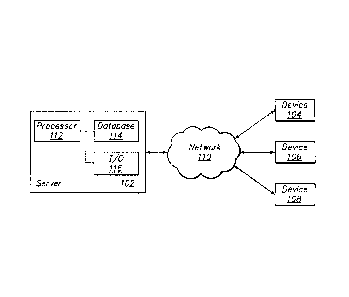Note: Descriptions are shown in the official language in which they were submitted.
System for and Method of Collaborative Annotation of Digital Content
This application claims the benefit of U.S. Provisional Application No.
61/370,771, filed August 4, 2010, U.S. Provisional Application No. 61/374,518,
filed
August 17,2010, and U.S. Provisional Application No. 61/375,225, filed August
19,
2010.
Background of the Invention
[0001] The present invention relates to the field of electronically
distributed digital
content, such as e-books. More particularly, the present invention relates to
interactive collaboration among consumers of digital content.
[0002] An electronic book (also referred to as an e-book) is an
electronic version of
a traditional print book that can be downloaded (e.g. via the Internet) to a
general-
purpose computer system or to a portable electronic device. Text of the c-book
is
displayed on a display screen of the general-purpose computer system or
portable
device so that it can be read. An e-book reader can be a dedicated device or
software
stored on a programmable device that enables the reading of an e-book. Digital
content is available in other forms, such as video, audio and text files, as
well as
multi-media presentations and files, such as electronic games and magazines.
[0003] E-books, for example, have certain advantages over traditional
print books,
including convenience and cost savings which come from: the ability to
electronically distribute the content; preservation of natural resources which
would
otherwise be required for the manufacture and distribution of print books; and
the
convenience of allowing the consumer to electronically store many e-books, as
opposed to print books which occupy shelf space and can be heavy to carry.
[0004] A drawback of e-books and other digital content is that it can be more
difficult for a consumer to make and share written comments or other
annotations.
Consumers of traditional print books may be accustomed to taking actions such
as
making written comments in the margins, underlining or highlighting text and
marking certain pages (by turning down the page corners or by using a
bookmark).
However, these actions cannot generally be perfonned on an e-book and other
digital
content while it is being displayed.
1
CA 2807201 2018-02-19
CA 02807201 2013-01-31
WO 1012/018359 PCT/US2010/050784
[0005] Therefore, what is needed is are improved techniques for annotating
digital
content, such as e-books. What is further needed are improved techniques for a
plurality of persons to collaboratively annotate digital content.
Summary of the Invention
[0006] The present invention provides a system for and a method of
collaborative
annotation of digital content. In accordance with an embodiment of the present
invention, a method of annotating digital content is provided. An annotation
related
to a portion of a volume of digital content is created. The annotation is
stored in
computer-readable memory in a manner that maintains a logical connection
between
the annotation and the portion of the volume of the digital content. The
annotation is
created by a first user. A comment is created by a second user in response to
the
annotation. The comment is stored in computer-readable memory in a manner that
maintains a logical connection between the comment and the annotation. The
portion
of the volume of the digital content is displayed together with at least an
identification
of the annotation and at least an identification of the comment.
Brief Description of the Drawings
[0007] The present invention is described with respect to particular exemplary
embodiments thereof and reference is accordingly made to the drawings in
which:
[0008] Figure 1 illustrates a system that may be used to collaboratively
annotate
digital content in accordance with an embodiment of the present invention;
[0009] Figure 2 illustrates a screen display for unthreaded notes (in "mini"
view
mode) in accordance with an embodiment of the present invention;
[0010] Figure 3 illustrates a screen display for unthreaded notes (in "full"
view
mode) in accordance with an embodiment of the present invention;
[0011] Figure 4 illustrates a screen display for threaded notes (in "mini"
view
mode) in accordance with an embodiment of the present invention;
[0012] Figure 5 illustrates a screen display for threaded notes (in "full"
view) in
accordance with an embodiment of the present invention;
[0013] Figure 6 illustrates a screen display for an options menu in accordance
with
an embodiment of the present invention;
[0014] Figure 7 illustrates a screen display when collapse all is selected in
accordance with an embodiment of the present invention;
2
CA 02807201 2013-01-31
WO 2012/018359 PCT/US2010/050784
[0015] Figure 8 illustrates a view of note details in accordance with an
embodiment
of the present invention;
[0016] Figure 9 illustrates a view of note details in accordance with an
alternative
embodiment of the present invention;
[0017] Figure 10 shows a screen display for a save a copy feature in
accordance
with an embodiment of the present invention;
[0018] Figure 11 illustrates a screen display for comments on a note in
accordance
with an embodiment of the present invention;
[0019] Figure 12 illustrates a screen display for creating a general note in
accordance with an embodiment of the present invention;
[0020] Figure 13 illustrates a screen display showing book notes in accordance
with
an embodiment of the present invention;
[0021] Figure 14 illustrates a screen display showing book notes in accordance
with
an alternative embodiment of the present invention;
[0022] Figure 15 illustrates a screen display for creating a book note in
accordance
with an embodiment of the present invention;
[0023] Figure 16 illustrates a display screen for entering and viewing tags
for a
book note in accordance with an embodiment of the present invention;
[0024] Figure 17 illustrates a collections tab for a book note in accordance
with an
embodiment of the present invention;
[0025] Figure 18 illustrates a screen display of book information in
accordance
with an embodiment of the present invention;
[0026] Figure 19 illustrates a screen display for creating a page note in
accordance
with an embodiment of the present invention;
[0027] Figure 20 illustrates a screen display for a creating highlight note in
accordance with an embodiment of the present invention;
[0028] Figure 21 illustrates a screen display for filtering notes by type in
accordance with an embodiment of the present invention;
[0029] Figure 22 illustrates a screen display for filtering notes by tags in
accordance with an embodiment of the present invention;
[0030] Figure 23 illustrates a screen display for filtering notes by
collections in
accordance with an embodiment of the present invention;
[0031] Figure 24 illustrates a screen display for filtering notes by people in
accordance with an embodiment of the present invention;
3
CA 02807201 2013-01-31
WO 2012/018359 PCT/US2010/050784
[0032] Figure 25 illustrates a screen display for filtering notes by groups in
accordance with an embodiment of the present invention; and
[0033] Figure 26 illustrates a screen display for filtering notes by timeframe
in
accordance with an embodiment of the present invention.
Detailed Description of a Preferred Embodiment of the Invention
[0034] The present invention allows a user to create and share annotations (or
"notes") regarding digital content with other users as well as read and
comment on
annotations that other users have created, within the context of digital
content. An
annotation can be written. For example, the user can create an annotation
relating to
content of an e-book while the user is reading the e-book. The annotation can
be
associated with a specific portion of the content, such as a page or line(s)
of text with
an e-book. The user can also share the annotation with selected other users of
the
content. Thus, while reading an e-book, the user can view annotations written
by
other readers of that e-book. More particularly, while reading a particular
passage
within the e-book, the user can view annotations written by other users that
relate to
that same passage.
[0035] A user may comment on annotations made by other users while other users
may comment on the user's annotations. By associating an annotation with a
specific
portion of the content and allowing others to comment on the annotation, this
allows a
discussion among the users on topics relating to the specified portion of the
content.
This creates a collaborative sharing experience that is richer than would be
obtained
by simply reading another person's review of a book or other content.
Filtering can be
employed so that user can choose specific users whose annotations they wish to
view
and comment on.
[0036] This collaborative annotation system and method can be applied to other
forms of digital content, including video and audio files by allowing a user
to attach a
note to a specific passage or portion of a video and audio file (e.g. by
associating the
note with a timestamp within a video or audio file). Thus, a user can specify
a
particular timestamp within the video or audio file. The collaborative
annotation can
also be applied to multi-media presentations, such as a digital magazine which
includes text and pictures. Thus, when reading a magazine the user may not
only
annotate the text but also pictures and/or associated captions.
4
CA 02807201 2013-01-31
WO 2012/018359 PCT/US2010/050784
[0037] Figure 1 illustrates a system 100 in which digital content may be
collaboratively annotated in accordance with an embodiment of the present
invention.
As shown in Figure 1, a server 102 is communicatively coupled to a plurality
of
remote devices 104, 106, and 108 via a network 110. While three such devices
104,
106, and 108 are shown, it will be understood that a different number of
devices may
be employed. The a server 102 includes a processor 112, a database 114 and
input/output devices 116, which may include a display, a keyboard, a mouse,
and a
network interface. The network 110 may include, for example, a local area
network,
an intranet, and/or a wide area network, such as the Internet. The remote
devices 104,
106, 108, may be implemented as various computing devices having a display
screen,
such as a desktop or portable personal computer, a "smart" phone, e-book
reader
device, a PDA or other device. A user accesses the server 102 by using a
remote
device 104, 106 or 108. For example, the server 102 may host a website portal
which
can be accessed by users of the devices 104, 106 or 108. The remote devices
104,
106, 108 may communicate with the server 102 and/or with each other by
wireless or
wired connections.
[0038] In an embodiment, digital content, such as e-books, are initially
stored at
the server 102. Users can access the content by downloading individual files,
such as
an e-book file, to a remote device 104, 106 or 108 and/or by viewing the
content using
a display screen of a remote device 104, 106 or 108. The users can perform
other
actions described herein, via communication with the server 102 and/or with
other
remote devices 104, 106 or 108.
[0039] In addition to accessing the content, each user can engage in other
interactions, including creating, viewing and commenting on annotations within
the
context of the digital content. As used herein the term "title" or "volume"
refer to a
particular work of digital content, such as a particular e-book, video file or
multi-
media presentation.
[0040] Users (which may also be referred to as readers or consumers) of
content
may select a particular title, portion of the title or location within the
title to be
associated with an annotation created by the user. The annotation can be
written
commentary or other type of additional content such as an audio recording in
which
the user provides spoken commentary or any other digital media such as a
photograph
or video file. The annotation is stored in a manner that maintains its
association with
the particular title, portion of the title and/or location within the title
that is selected by
CA 02807201 2013-01-31
WO 2012/018359 PCT/US2010/050784
the user. For example, an annotation may be created by the user using the
user's
remote device 102, 104 or 106. The annotation may then be communicated to the
server 102 along with information that identifies the particular title,
portion of the title
and/or location within the title, as selected by the user. The server 102 then
stores the
annotation, the information that identifies the particular title, portion of
the title and/or
location within the title, as selected by the user, as well as information
that identifies
the user (e.g. the user's login id). The server 102 may also store a timestamp
that
identifies a time and date associated with the annotation.
[0041] The digital content which can be stored by the server 102 and accessed
by
users includes digital information that can delivered to users in a variety of
formats,
including: e-books (epub, PDF, HTML, and other industry standards), audio
files
(downloadable files and streaming audio), video files (downloadable files and
streaming video), games (which can be a downloadable file played through an
interface that is separate from that used for collaborative annotation, or
directly
through this same interface), as well as other digital format types, or
collateral non-
electronic products. The collaborative annotation can be applied to anything
that a
user can express an opinion about, and would benefit from an iterative
understanding
in their decision-making regarding the content, such as whether to view or
purchase
the content.
[0042] Users can indicate the location of something noteworthy (e.g., by
highlighting text or by boolcmarking a page). Based upon the reader's selected
setting
for the title or a default setting, other viewers can see when a portion of
the volume
has been indicated.
[0043] The user's annotations can be added as text, tags or additional
settings to the
indicated location in the title. Annotation entry can be inputted via a number
of entry
methods such as: typing, recording audio, handwriting, movement/gesture, etc.
[0044] Users also have an opportunity to capture thoughts that aren't tied to
a
location in a volume of content (since ideas worth recording are not always
tethered to
content). This may be accomplished by associating the user's additional
content with
the particular title only, and not with any location within the title. This
can allow
users to participate in a broader freeform collaborative discussion regarding
the title.
[0045] A "tag" is a term or phrase that can represent categories or provide
other
information out the item. For example, the tags for a book or e-book can
identify its
author, genre, themes of the book, key words related to its content or any
other
6
CA 02807201 2013-01-31
WO 2012/018359 PCT/US2010/050784
information or topics related to the book. Specific examples of tags may
include:
"New York Times Bestseller," "mystery," "romance," "J.D. Salinger," "phonies,"
"banned," "modern," "fiction," "nature," "poignant," "classic," "boring," etc.
In a
preferred embodiment, the tags include user-generated tags. For example, the
user
can then enter one or more tags selected by the user while viewing a
particular title.
The tags are then stored at the server 102 in a manner that maintains an
association
between the tag the title, portion of the title and/or location within the
title that is
selected by the user.
[0046] Users preferably have an ability to easily retrieve information out of
context,
yet some subtext is preferably retained in an easily recognizable form.
Leveraging the
user-generated folksonomy through tags, users are able to record additional
metadata
about the capture process for later use. Other elements that enable useful
retention
and that can be included in metadata associated with the annotation include:
time
captured, annotation author, volume title, content author, associated groups,
number
of comments, note type, etc.
[0047] An annotation can be accessed within an open volume and is viewable in
context. In other words, while the user is viewing a particular portion of the
content,
annotations of other users that relate to that portion of the content are
accessible to the
user. Additionally, the user can preferably search for an annotation related
to a
particular title or portions of the title so multiple related annotations are
viewable by
the user. The user can also preferably display annotations of other users
separately of
other related annotations. Thus, notes may be provided to a user
contemporaneously
of their creation though the user may not be viewing the content at that time.
For
example, the user may subscribe to activity feeds or receive a text or email
message in
response to annotations created by specified other users and content. Thus,
members
of a group may receive annotations created by other group members for a
particular
title selected by the group.
[0048] A user can preferably specify other users who will be entitled to view
annotations created by the user and to comment on those annotations. For
example,
the user may have a choice of: keeping the annotation private (only viewable
by the
user); making the annotation available to specified friends only; (e.g. by
specifying
particular individual users or by specifying a particular group); and making
the
annotation public. For example, a public annotation may be visible to all
visitors to
7
CA 02807201 2013-01-31
WO 2012/018359 PCT/US2010/050784
the website (including both general public and account-holding users) or only
to
account-holding users.
[0049] Annotations are generally created and stored at the devices 104, 106,
and
108 and then communicated to the server 102 together with their associated
metadata
where the annotations and metadata are aggregated and stored. Multiple
annotations
may be aggregated and stored on a device before communication to the server
102.
Communication to the server 102 may be performed as background processes on
the
devices 104, 106 and 108 so as to minimize impact on the user. For example, a
user
may create several annotations for a particular title which are then
aggregated and
stored on the user's device together with their associated metadata until such
time as
the user's device is otherwise idle or upon logging in or off at the server
102. The
user's device may then communicate the annotations and their metadata to the
server
102. Additionally, annotations may be communicated from one user's device 104,
106 and 108 to another device 102, 104 and 106 (e.g., by wireless
communication)
where they are aggregated and stored before being uploaded to the server 102.
Annotations, their metadata and other information may be distributed from the
server
102 to remote devices 104, 106, and 108 at specified times. For example, the
remote
devices belonging to members of a particular group may receive annotations
created
by other members of the group. The users may receive new annotations upon
connection or logging in of the devices to the server 102 (this may be
referred to an
on-connection synchronization). Or, if already connected, members of the group
may
receive annotations as they become available in real time (this may be
referred to as
real-time push or pull).
[0050] Commenting refers to a user responding or adding to another user's
annotation. A comment is a new annotation that is associated with a prior
annotation.
Comments can be created on the remote devices 104, 106 and 108 and
communicated
to the server 102 where they are aggregated and stored in the same manner as
original
annotations. Comments are associated with the original annotation, such as by
including within metadata for the comment an identification of the original
annotation. Moreover, metadata for comments can include: time captured,
comment
author, volume title, content author, associated groups, number of comments,
comment type, etc. An annotation and related comments are referred to as a
"thread."
[0051] Comments may be displayed in real-time on connected devices. A user who
creates comments can preferably select whether the comment will be available
to any
8
CA 02807201 2013-01-31
WO 2012/018359 PCT/US2010/050784
user to whom anywhere the original annotation is viewable or to make the
comment
available only to specified users or to a particular group. Thus, for a
thread, the
viewer can either specify the comment as public (inheriting the visibility of
the source
material), anonymous (where any personally identifiable information is removed
from
the comment), private (only viewed by the author of the commented-upon note)
or
only available to selected users or groups.
[0052] When a user is viewing content, such as reading a book, the user may
make
an annotation and tie it to a specific portion of text in the book, to a
specific page in
the book or to the overall book itself. They may do this by clicking a "Note"
button
within a reading tool bar. They may then be provided with a dialog box that
allows
them to add their note text, tag their note and add it to a note collection.
Once the
annotation is created it will be stored in a database and tied to the specific
book ID,
page number and text, as applicable.
[0053] When viewing content, such as reading a book, a user may read other
users'
annotations and comments as threads. Each thread may be tied to the page the
original annotation was made on or in the case of a highlight note, to the
page the
highlighted text resides on. In the case of a book annotation, the annotation
can be
tied to the cover or essentially "page 0." So if a user is reading a book on
page 26, the
user will be able to view annotations and comments made by other users in
connection with page 26. These can be in chronological order within a page
view.
[0054] Annotations can preferably also be viewed in an unthreaded manner. This
may be accomplished by displaying all annotations for a title in order of the
portion of
the content to which they relate. For a book, this can be in order of the
pages to
which they relate though without displaying the page. Thus, the annotations
and
comments may appear in a long string, rather than grouped on a page-by-page
basis.
[0055] Annotations may be filtered. Thus, a user may filter the annotations
that the
user sees for any given title. This may be accomplished by using a filter
dialog box.
The user may filter annotations based on type (e.g. Book, Page and Highlight).
Therefore, if the user only wanted to see page annotations or only wanted to
see book
annotations the user can accomplish this by filtering. The user may also
filter notes
based on tags, choosing to see any notes that have been tagged with a specific
word.
The user may also filter based on a specific collection of notes. So if they
only
wanted annotations that have been placed in an "English 101" collection that
is all
they would see. The user may choose to see annotations created only by
particular
9
CA 02807201 2013-01-31
WO 2012/018359 PCT/US2010/050784
users or groups. Additionally, the user may select only annotations from a
specific
time frame to display.
[0056] Once the user has selected all of their filter criteria, the server 102
will
preferably process the entire community's notes through the filter and only
display
what is left.
[0057] As mentioned, users may also access notes outside of the reading
experience. Examples include accessing notes via collections, discussions and
activity feeds.
[0058] Collections: The user may organize his or her notes into collections.
For
example a student my take all of their biology notes across multiple textbooks
and
place them into one collection titled "Biology." The user may then access all
"Biology" notes by accessing this collection instead of going though each book
individually. The user may also permit others, such as his or her friends, to
access
these notes via the collection. Friends are other users who have agreed to be
connected to the user.
[0059] Discussions: Once a note is made and then a comment is made on it by
another user it may create a discussion. This may reside in a "Discussions"
section of
the portal and can be accessed outside of the reading experience. The topic of
each
discussion will be the original note and the discussion will operate in a
typical intemet
forum fashion.
[0060] Activity Feed: When a user makes a note or comments on a note, this
activity may be displayed in that user's Activity Feed. The Activity Feed is a
chronological list of actions the user has taken: made a note, added a book to
their
library, changed the status of a book, purchased a book, etc. When the user
makes a
note, this will show in the user's Activity feed along with a link to view the
note or
comment the user made.
[0061] The present invention enables sharing of notes among users, allows
users to
comment on other user's notes, allows users to make a note based on a specific
highlighted portion of text, allows users to display notes within context of a
title,
allows launching of a note directly into a discussion forum as a topic, allows
making a
note based on a specific section within an audio or video file, permits making
a note
on a picture or photo, and provides an ability to refine which user's notes
are
displayed within the context of a title.
CA 02807201 2013-01-31
WO 2012/018359 PCT1US2010/050784
[0062] User Interfaces
[0063] The following discusses user interfaces in accordance with embodiments
of
the present invention in the context of e-books. It will be understood that
embodiments of the invention can be employed in connection with other forms of
content.
[0064] There are preferably two primary ways that the notes can be displayed
on a
user's display screen. These are threaded and unthreaded. In the threaded
view, each
set of notes are grouped (or "threaded") by page. In the unthreaded view, they
are not
grouped by page.
[0065] Figure 2 illustrates a screen display for unthreaded notes (in "mini"
or
minimized view mode) in accordance with an embodiment of the present
invention.
This display and other displays described herein can be shown as a graphical
user
interface window on the display screen of a user's device, which can be, for
example,
a computer, a portable device or a dedicated e-reader. Elements depicted on
the
display (e.g. button, tabs or links) can be accessed and manipulated with a
mouse
cursor and/or keyboard and, in some cases, physical touch or gestures made by
the
user with an appopriately touch capable input interface. A keyboard can also
be used
for entering text.
[0066] As shown in Figure 2, a first portion of the screen display (also
referred to
as the "content window") is used for viewing content. In this case, the
content is an e-
book, text of which is shown on the left side of the display. Elements, such
as tabs
and buttons, are located in the vicinity of this portion of the display for
navigating the
content and for performing other functions. As shown in Figure 2, these
elements are
located in a tool bar that is positioned directly above the displayed text.
Additionally,
a first scrollbar is positioned to the right of the text which can be
manipulated for
scrolling the text. A second portion of the screen display is used for
displaying
information related to the collaborative annotation of the content. This
portion is
referred to as the annotations panel and is located on the right side of the
display. As
shown in Figure 2, this portion of the screen display of Figure 2 shows
annotations as
well as a header containing menu items that are used for performing actions
related to
the annotations. These items include a "contents" tab, an "annotations" tab, a
"search"
tab, as well as a "filter" button and an "options" button. The annotations
header may
be displayed across the top of this portion of the display screen at all
times.
11
CA 02807201 2013-01-31
WO 2012/018359 PCT/US2010/050784
Additionally, a second scrollbar is positioned on the right side of this
portion of the
display area which can be manipulated for scrolling the displayed information.
[0067] The "annotations" tab can be selected by the user to view the
annotations.
Selecting the "contents" tab may display a table of contents for a title
currently being
viewed by the user. Selecting the "search" tab may present a search interface
which
allows the user to search the current title, such as by keyword.
[0068] As also shown in Figure 2, at the top to the left can be a count of the
notes
the user can view. This number can be based on any filtering the user has
enabled.
This number can also show the total number of notes available for this book in
the
entire user base. So for example, if the book has 12,000 total notes written
about it by
all members and the user has filtered it down to 105 notes, this figure will
say "105
notes (of 12,000)."
[0069] The "filter" button launches a filter notes dialog box. The options
button
opens an options menu. Within the options can be a choice of mini or full view
of
notes. This choice affects what data the user sees. In the unthreaded view,
the notes
are associated with a page in the content window. They flow from the oldest to
the
newest post down the screen. In an embodiment, a batch of notes (e.g. each
batch can
include 25 notes) can be accessed at a time, with the ability to access
additional
batches of notes (e.g. in batches of 25 at a time). The scroll bar allows the
user to
scroll within the current batch of notes. On the left side of each note can be
the page
number in the book that the note is tied to, or other relevant meta-data.
[0070] In mini view, highlighted text (if applicable) that the note is tied to
can be
displayed in a first line or two of text at the top of the note. If there is a
note tied to
the highlight, the highlighted text can be truncated to one line. If there is
no note tied
to the highlight (i.e. just a highlight) then the text can be truncated to two
lines of text.
If the note is a page note (and not associated with any text) there may be no
highlighted text displayed here. This text may also be highlighted in the same
color
as the text in the content window.
[0071] The note itself can start at a next line of text. This can be under the
highlighted text (if applicable). If there is highlighted text, the note text
can be
truncated to one line. If there is no highlight associated with the note (i.e.
a page
note) the note can be truncated to two lines of text. The usemame of the
person who
left the note can be at the bottom left of the note. This can include a link
that launches
12
CA 02807201 2013-01-31
WO 2012/018359 PCT/US2010/050784
a browser which then links to the Portal and open's a window showing this
person's
profile.
[0072] A timestamp preferably shows the date and time that the note was made.
Preferably, this is displayed by time elapsed since the note was made. This
can be in
the following format: (1) if less than an hour, then the number of minutes
elapsed are
displayed; (2) if over an hour, and up to 23 hours and 30 minutes, then the
number of
hours elapsed is displayed; (3) if over 23 hours, 35 minutes and less than two
days,
then the term "yesterday" is displayed; and (4) if more than two days, the
date is
displayed (e.g. March 10, 2010).
[0073] If the user has a "hide spoilers" option enabled and the note has been
tagged
by its creator as a "spoiler," then the note will preferably carry a "spoiler
alert" badge
and the text will not display. In order to read the note the user will have to
expand the
view of the note. A carrot on the right side of the spoiler alert badge can be
used to
expand the note into a note details view (see Figures 8 and 9). A spoiler is a
note that
reveals information about the title which tends to reveal the outcome of a
dramatic
episode within the title, or the conclusion of the title. Because revealing
such plot
elements can "spoil" enjoyment of the title for users that are not already
familiar with
its plot, those users may want to avoid notes that are identified as spoilers.
[0074] A "click to load more" button can be used to send a request for the
next
batch of 25 notes based on the user's filter criteria. If there are less than
25, all can be
sent. If more, then the next 25 that best match the filter can be sent.
[0075] Figure 3 illustrates a screen display for unthreaded notes (in "full"
view
mode) in accordance with an embodiment of the present invention. This view
differs
from the unthreaded mini view shown in Figure 2 in that the full text of the
note is
preferably visible. Additionally, a count of the number of comments and
"likes" may
be displayed at the bottom of each note. Similarly, a batch of notes (e.g. 25
notes per
batch) can be accessed at a time, with the ability to access additional notes,
in batches.
The scroll bar allows the user to scroll within the current batch of notes. On
the left
side of each note can be the page number that the note is tied to.
[0076] In this full view, the highlighted text (if applicable) that the note
is tied to
can be displayed in a first line or two of text at the top of the note. The
highlighted
text can be truncated to two lines in full view. This text can also be
highlighted in the
same color as the text in the content window.
13
CA 02807201 2013-01-31
WO 2012/018359 PCT/US2010/050784
[0077] The note itself can start at a next line of text. This can be under the
highlighted text (if applicable). The entire note can be displayed when in
full view.
Near the bottom of the note the number of comments associated to the original
note
and the number of people who have clicked "like" for the note can be
displayed. The
usemame of the person who left the note can also be at displayed the bottom
left of
the note. This can include a link that launches a browser which then links to
the
Portal and open's a window showing this person's profile.
[0078] A timestamp will preferably show the date and time that the note was
made.
As described above, this is preferably displayed by time elapsed since the
note was
made. Additionally, if the user has the "hide spoilers" option enabled and the
note has
been tagged by its creator as a "spoiler" then the note will preferably carry
a "spoiler
alert" badge and the text will not display. In order to read the note, the
user will have
to expand the view of the note. A carrot on the right side of the spoiler
alert badge
can be used to expand the note into a note details view
[0079] A "click to load more" button preferably sends a request for the next
batch
of 25 notes based on the user's filter criteria. If there are less than 25,
all can be sent.
If more, then the next 25 that best match the filter can be sent.
[0080] Figure 4 illustrates a screen display for threaded notes (in "mini"
view
mode) in accordance with an embodiment of the present invention. In this view,
the
notes are each tied to a page header. They are preferably displayed in order
of oldest
to newest for each page. The displayed notes can be any notes available
through an
entire user community based on the filters the user has set. This count can be
shown
in the header for the page the user is currently on, the previous page and the
next
page. All other pages can show the icon to let the user know they will load
when they
get to that area.
[0081] Preferably, a batch of notes (e.g. 25 notes per batch) can be accessed
at a
time, with the ability to access additional notes, in batches. The scroll bar
allows the
user to scroll within the current batch of notes. Each page of content may
have its
own note header. On the left side of the header can be the page number. The
number
of annotations associated with that page (after applying the filter criteria)
can be also
displayed in the header. This can be altered to reflect the previous page,
current page
and next page. Alternatively, a count of the individual user's notes for each
page in
the book can be displayed on the left side of the header.
14
CA 02807201 2013-01-31
WO 2012/018359 PCT/US2010/050784
[0082] The header itself can include a graphic element such as a shaded bar
graph
which indicates the number of annotations tied to that page. Whichever page in
the
book has the most notes can be considered the 1100%" graph, then each lesser
page
can be a percentage of that. For example, if the page with the most notes has
100
notes, then 100 becomes the denominator. If another page has 25 notes, its
graph
should show 25% across.
[0083] To the right is a carrot which can be used to either contract or expand
the
list. When the list is contracted the carrot faces pointing to the right, and
only the
header is displayed for that page. When the carrot is clicked, the list
expands to show
notes for that page. When the list is expanded, the carrot is preferably
pointing down,
and when the carrot is clicked the list contracts.
[0084] Also in this view, the user preferably sees the highlighted text (if
applicable)
that the note is tied to. This highlighted text can be displayed at the top of
the note. If
there is a note tied to the highlight, the highlighted text can be truncated
to one line.
If there is no note tied to the highlight (i.e. it is just a highlight) then
the text can be
truncated to two lines of text. If the note is a page note (and not associated
with any
text) there may be no highlighted text displayed here. This text can also be
highlighted in the same color as the text in the content window.
[0085] The note itself can begin at the next line of text. This can be under
the
highlighted text (if applicable). If there is highlighted text, the note text
can be
truncated to one line. If there is no highlight associated with the note (i.e.
a page
note) the note can be truncated to two lines of text. The useniame of the
person who
left the note can be at the bottom left of the note which can be a link to
this person's
profile. A timestamp preferably shows the date and time that the note was
made. As
described above, the timestamp preferably shows elapsed time since the note
was
made.
[0086] If the user has the "hide spoilers" option enabled and the note has
been
tagged by its creator as a "spoiler" then the note may carry a "spoiler alert
badge and
the text will not display unless the user expands the of the note view. The
carrot on
the right side of the note can expand into the note details view.
[0087] A click to load more button preferably sends a request for the next
batch of
25 notes based on the user's filter criteria. If there are less than 25 all
notes can be
sent. If more, then the next 25 that best match can be sent.
CA 02807201 2013-01-31
WO 2012/018359 PCT/1JS2010/050784
[0088] Figure 5 illustrates a screen display for threaded notes (in "full"
view) in
accordance with an embodiment of the present invention. Similarly to Figure 4,
in
this view, the notes are each tied to a page header and are preferably in
order of oldest
to newest for each page. The threaded full view appears similar to the
unthreaded full
view shown in Figure 2 with the addition of a page number header bar which
when
activated by the user collapses the notes for that page. The threaded full
view differs
from the unthreaded full view shown in Figure 4 in that the full text of the
note is
preferably visible. Additionally, a count of the number of comments and
"likes" may
be displayed at the bottom of each note.
[0089] Preferably, a batch of notes (e.g. 25 notes per batch) can be accessed
at a
time, with the ability to access additional notes, in batches of 25 at a time.
The scroll
bar allows the user to scroll within the current batch of notes. Each page of
content
may have its own note header. On the left side of the header can be the page
number.
The number of annotations associated with that page (after applying the filter
criteria)
can be also displayed in the header. This can be altered to reflect the
previous page,
current page and next page. Alternatively, a count of the individual user's
notes for
each page in the book can be displayed on the left side of the header.
[0090] The header itself can include a graphic element such as a shaded bar
graph
which indicates the number of annotations tied to that page. Whichever page in
the
book has the most notes can be considered the "100%" graph, then each lesser
page
can be a percentage of that. For example, if the page with the most notes has
100
notes, then 100 becomes the denominator. If another page has 25 notes, its
graph
should show 25% across.
[0091] To the right is a carrot which can be used to either contract or expand
the
list. When the list is contracted the carrot faces pointing to the right, and
only the
header is displayed for that page. When the carrot is clicked, the list
expands to show
notes for that page. When the list is expanded, the carrot is preferably
pointing down,
and when the carrot is clicked the list contracts.
[0092] In this full view, the highlighted text (if applicable) that the note
is tied to
can be displayed in a first line or two of text at the top of the note. The
highlighted
text can be truncated to two lines in full view. This text can also be
highlighted in the
same color as the text in the content window.
[0093] The note itself can start at a next line of text. This can be under the
highlighted text (if applicable). The entire note can be displayed when in
full view.
16
CA 02807201 2013-01-31
WO 2012/018359 PCT/US2010/050784
Near the bottom of the note the number of comments associated to the original
note
and the number of people who have clicked "like' for the note can be
displayed. The
usemame of the person who left the note can also be at displayed the bottom
left of
the note. This can include a link that launches a browser which then links to
the
Portal and open's a window showing this person's profile.
[0094] A timestamp will preferably show the date and time that the note was
made.
As described above, this is preferably displayed by time elapsed since the
note was
made. Additionally, if the user has the "hide spoilers" option enabled and the
note has
been tagged by its creator as a "spoiler" then the note will preferably carry
a "spoiler
alert" badge and the text will not display. In order to read the note, the
user will have
to expand the view of the note. A carrot on the right side of the spoiler
alert badge
can be used to expand the note into a note details view
[0095] A "click to load more" button preferably sends a request for the next
batch
of 25 notes based on the user's filter criteria. If there are less than 25,
all can be sent.
If more, then the next 25 that best match can be sent.
[0096] Options Menu
[0097] Figure 6 illustrates a screen display for an options menu in accordance
with
an embodiment of the present invention. As mentioned above, the right side
portion
of the screen display, which is used for displaying information related to the
collaborative annotation, includes an options button. When activated, this
button
opens an options menu. To close these options, the user clicks the options
button
again.
[0098] The option menu can include a checkbox for alignment which can be
labeled, for example, "keep notes aligned to current page." When the user has
been
scrolling through the notes in the right panel they can be off from the
current page that
is displayed in the content window. If the user clicks this checkbox, the
notes can be
aligned back to the current page (the page that is currently shown in the left
panel).
Preferably, while this box is checked, the user cannot move past the current
page's
notes. The scroll will stop at the last note for the current page. The default
for this
box is preferably unchecked. Alternatively, rather than a checkbox, this can
be a
default setting.
[0099] A "list in threads" checkbox can control the display of the
threaded/non-
threaded views. When checked, the user may see the threaded view (as in
Figures 4
17
=
CA 02807201 2013-01-31
WO 2012/018359 PCT/US2010/050784
and 5). When unchecked, the user may see the unthreaded view (as in Figures 1
and
2). The default for this checkbox is preferably checked.
[00100] Clicking "collapse all" preferably pulls all notes back into their
page header
in threaded view, thus, only the headers for each page would be shown. This
functionality is preferably only available when the "list in threads" checkbox
is
checked. Figure 7 illustrates a screen display when collapse all is selected
in
accordance with an embodiment of the present invention.
[00101] Clicking "expand all" pushes out all notes in threaded view, thus, all
notes
can be displayed. This functionality is preferably only available when the
"list in
threads" checkbox is checked.
[00102] A ''hide spoilers" checkbox can control display of spoiler alerts. If
this box
is checked, any notes that have been marked as spoilers will preferably
display the
spoiler alert badge instead of text. Default value for this box is preferably
checked.
[00103] "Note preview" radio buttons let the user select whether to display
the notes
mini view (as in Figures 1 and 4) or in full view (as in Figures 2 and 5). The
default
for this is preferably mini view.
[00104] A "sort notes" drop down menu allows the user to select an ordering
used to
sort the notes. For example, the user can sort by: newest to oldest; oldest to
newest;
most likes to least likes; or most commented on to least commented on. If the
user is
in threaded view, the notes are sorted in this manner by page. If the user is
in
unthreaded view, all notes for the book are sorted in this manner as a group.
[00105] Note Details
[00106] When the user clicks the carrot for a note, the user will see a note
details
view. This provides a more in-depth look at the note, including display of the
creator
of the note as well as meta data for the note. Figure 8 illustrates a view of
note details
in accordance with an embodiment of the present invention. Figure 8 shows that
the
comments are displayed separately from the note details and that the comments
are
accessed by a "comments" tab. The user can return to the note details using a
"note
details" tab.
[00107] Figure 9 illustrates a view of note details in accordance with an
alternative
embodiment of the present invention. As shown in Figure 9, the comments are
shown
together with the note details. In this case, the "note details" and
"comments" tabs can
be omitted. As shown in Figures 8 and 9, the user avatar and user information
are
18
CA 02807201 2013-01-31
WO 2012/018359 PCT/US2010/050784
displayed above the note. Alternatively, the user avatar and user information
may be
displayed below the note.
[00108] A "save a copy" button can be included in the header of the note
details
view. When the user clicks this, a copy of the current note can be saved to
that user's
notebook. The notebook is preferably a storage area at the server 102 that is
assigned
that particular user. Figure 10 shows a screen display for the save a copy
feature in
accordance with an embodiment of the present invention. A dialog box appears
for
this functionality. Preferably, only the text of the note itself can be saved,
not its
meta-data. The copied note text can be editable by the user who has copied it.
If the
user has already saved this note this button is preferably grayed out.
[00109] If the user is the author of the note, an edit button will preferably
appear
instead of the "save a copy" button (as in Figure 9). This launches an edit
notes
dialog box.
[00110] At the top of the note is a tab to toggle between the note details and
comments on the note. When the user clicks note details the user can be shown
the
note itself and any associated details but not any comments on the note.
Activating
the comments link causes the note details to be replaced with any comments on
the
note. A total of the number of comments for the note is preferably displayed
in
parenthesis next to the comments link. Figure 11 illustrates a screen display
for
coments on a note in accordance with an embodiment of the present invention.
Figure
11 shows the display when the user selects the "comments" tab shown in Figure
9.
The user can return to the note details (Figure 8) using the "note details"
tab.
[00111] Referring to Figure 9, the note type (e.g. a highlight note) as well
as the
page number the note is associated with can be displayed near the top of each
note. If
the note is a highlight note, the highlighted text is preferably also
displayed, which
may be be truncated to the lines of text. This text will preferably also be
highlighted
in the same color as the text in the content window.
[00112] The text of the note itself preferably appears below any highlighted
text.
This text will preferably not be truncated and the entire note can be
displayed,
allowing the user to scroll through the right panel as necessary.
[00113] The avatar of the note's author will preferably be displayed with the
note
text. The username of the author is preferably displayed next to the avatar.
The
usemame can be clickable and will link directly to that user's profile in the
portal. A
timestamp for when the note was created can be displayed along with the
username.
19
CA 02807201 2013-01-31
WO 2012/018359 PCT/IJ52010/050784
As described above, the timestamp preferably shows elapsed time since the note
was
made.
[00114] If the note has been copied or if the author has modified the note,
the most
recent instance of it having been copied or modified can be displayed. A
timestamp
may show elapsed time since it was copied or modified by the author.
[00115] At the bottom of the note the number of people who have clicked "like"
for
the note can be displayed. Below the number of likes can be the number of
people
who have copied this note into their notebook.
[00116] The user may click a "like" button to show approval of a note. As
shown in
Figure 9, the like button can include a graphic symbol, such as a hand with
its thumb
pointing up. Clicking on the like button will add a count to the like count
for this note
(the like count for a title is the total number of users that have indicated
their affinity
for the note). The user can only click the button one time for any note. Once
the
button has been pressed by a particular user, it preferably becomes inactive
for that
user so that it cannot be pressed again.
[00117] Tags related to the note can be displayed below the note. These are
preferably truncated to one line of text. If the user expands the right panel
out, more
data can be displayed, but preferably still limited to one line. In an
embodiment, the
user can view all of the tags related to a note. Additionally, if the user
clicks on a tag,
details of the tag are then shown.
[00118] Collections the note resides in can be displayed below the tags. These
are
also preferably truncated to one line of text. If the user expands the right
panel out,
more data can be displayed, but preferably still limited to one line. In an
embodiment,
the user can view all of the collections related to a note. If a user clicks
on a
collection name, the user is preferably shown that collection in the portal.
[00119] Below the collections can be any comments to the note. A header for
the
comments can be shown that includes the number of comments (shown in Figure 9
in
parenthesis). A timestamp of the most recent comment can be displayed.
[00120] The comments can be listed in sequential order from oldest to newest.
The
avatar of the user who left the comment can be displayed. The usemame of the
person who left the comment can be displayed next to the avatar. This usemame
can
be hyperlinked to that person's profile page in the portal. The timestamp of
the
comment can also be displayed. The text of the comment can be displayed under
the
avatar and usemame. The text of the comment is preferably riot be truncated.
CA 02807201 2013-01-31
WO 2012/018359 PCT/US2010/050784
[00121] Creating a note
[00122] A user can preferably create different types of notes. These can
include a
general note, a book note, a page note and a highlight note. A note is created
by
accessing a dialog box. The dialog box will preferably pop up if the user
pushes the
"make a note" button on the tool bar or if the user right clicks on the
content and
chooses "make a note."
[00123] Figure 12 illustrates a screen display for creating a general note in
accordance with an embodiment of the present invention. Global elements are
preferably displayed across all note creation screens and include a left
sidebar
including tabs for each note type, privacy options, navigation tabs, a cancel
selection
and a save selection.
[00124] The left sidebar shows the user what type of note they are currently
creating
by shading of the tabs. As shown in Figure 12, the general note tab is shaded
differently from the others. The method by which they launch the dialog box
determines the default appearance of this left sidebar. If the user wants to
switch the
note type, the user can select a different tab. For example, if the user
highlights a
passage and clicks the note button, the dialog box will open and default to
the
highlight note screen. The user could then click page note. In this case, the
highlighted text would be lost and the user would go into the page note
process.
[00125] Privacy selections can be made by accessing a dropdown list that
allows the
user to select the privacy level of the note they are creating. For example,
the choices
can include everyone, just me, my friends, or my followers. Additionally, the
user
may be given the option of making a privacy selection for the entire title via
a
different menu. In this case, if the privacy setting for a book has been set
to "just me"
then the user may not have the option to set the note to anything but that
setting. If
the book has been set to "my friends" the user may set the privacy for the
note as "my
friends" or "just me." If the book has been set to "my groups" the user may
set the
privacy for the note as "my groups or "just me." If the book has been set to
"everyone" the user can set the privacy for the note at any option.
[00126] The navigation tabs across the top of the create a note dialog box
allow the
user to navigate through the note itself, tags, collections, and book
information.
[00127] The cancel button preferably cancels the note creation, closes the
dialog box
and does not save any of the information. The save button preferably closes
the
dialog box and saves any data the user has input.
21
CA 02807201 2013-01-31
WO 2012/018359 PCT/US2010/050784
[00128] A general note is a note that is not associated with any text or any
book. It
is solely associated to the user. A user may launch this note type by clicking
the
create note button with no text highlighted, then clicking general note or by
right
clicking in the screen with no text highlighted, then clicking general note.
[00129] A general note can include a title field and a note field. The title
field may
accept alphanumeric and special characters and have a preselected maximum
number
of characters (e.g. 50 characters). The note field can be a free form text
field
supporting alpha numeric and special characters. This may also have a
preselected
maximum number of characters (e.g. 500 characters). When the user reaches the
maximum number of characters, the box preferably does not display any further
data
so the user knows when the limit has been reached.
[00130] A book note is a note that is associated only with a book. It is not
associated
with a specific page or line of text. Book note may be the default note input
view if
the user has not selected text. A user may launch this note type by clicking
the create
note button with no text highlighted, or by right clicking on a non-
highlighted section
of text and selecting create a note.
[00131] Figure 13 illustrates a screen display showing book notes in
accordance with
an embodiment of the present invention. The book notes are preferably
displayed at
the beginning of all other notes. Thus, the book notes are effectively
associated with
page zero, but rather than display the page number, the term "Booknotes" is
preferably displayed. Figure 14 illustrates a screen display showing book
notes in
accordance with an alternative embodiment of the present invention. Figure 14
differs from Figure 13 in that Figure 14 shows that the number of user's notes
and the
number of overall community notes are separately displayed, whereas, in Figure
13,
the user's notes and the community notes are displayed in one lump sum of
notes.
[00132] Figure 15 illustrates a screen display for creating a book note in
accordance
with an embodiment of the present invention. Since the book note is associated
with a
book, an image of the book cover, the title and the author's name is
preferably
displayed at the top of the book note dialog box.
[00133] A note field for the book note can be a free form text field
supporting alpha
numeric and special characters. This may also have a preselected maximum
number
of characters (e.g. 500 characters). When the user reaches the maximum number
of
characters, the box preferably does not display any further data so the user
knows
when the limit has been reached.
22
CA 02807201 2013-01-31
WO 2012/018359 PCT/1JS2010/050784
[00134] At the bottom of the note tab can be a checkbox for a spoiler alert.
This can
be checked to identify the note as a spoiler. As such it can be used for
filtering notes
based on spoilers. The default value is preferably unchecked.
[00135] Figure 16 illustrates a display screen for entering and viewing tags
for a
book note in accordance with an embodiment of the present invention. The tags
field
allows the user to type in a tag or multiple tags (e.g. using commas to
separate them).
[00136] Below the tags field may be a "your most recent tags" list. This list
may be
truncated to three lines and may include the most recently used tags by this
user for
this book. They can be in order from most to least recently used. When the
user
clicks a tag it can be displayed in the tags field above. If the user clicks
the "X" next
to the tag in the field it can be removed.
[00137] Below the "your most recent tags" may be a "popular community tags"
list.
This list may be truncated to three lines and may include the most commonly
used
tags for this book by the overall community. They can be in order from most to
least
used. When the user clicks a tag it can be displayed in the tags field above.
If the
user clicks the "X" next to the tag in the field it can be removed.
[00138] Figure 17 illustrates a collections tab for a book note in accordance
with an
embodiment of the present invention. A "my collections list" field displays a
list of
note collections this user has created along with that collection's privacy
setting. The
user can then click the checkbox to the left for any collections they would
like the
note added to. If they would like to add it to all collections they can click
the
checkbox at the top. These checkboxes preferably all default to unchecked.
[00139] A "make a new collection" text box may be provided which allows the
user
to input a name for a new collection and then click "add." This will create a
new
notes collection. This new note collection will then be added into the list
above. This
field may check the input name against the current list of note collections,
and, if it
already exists, it can inform the user and ask the user to select a different
name.
[00140] A privacy selection allows the user to select who can view the newly-
created collection. The privacy selections can include everyone, just me, my
friends,
or my followers. This may default to everyone.
[00141] The "Info" tab displays information about the book note, preferably in
a
non-editable display. Figure 18 illustrates a screen display of book
information in
accordance with an embodiment of the present invention. The following fields
are
preferably included: created on date; author of the note; date user saved;
book title;
23
CA 02807201 2013-01-31
WO 2012/018359 PCT/US2010/050784
author of the book; placement of note; book rating; number of people who have
saved
the note; number of likes note has received.
[00142] A Page Note is a note that is associated to specific page in a book.
It is not
associated to a specific line of text. A user launches this note type by:
clicking the
create note button with no text highlighted, then selecting Page Note in the
Create
Note screen; or by right clicking on a non highlighted section of text and
selecting
Create a Note, then selecting Page Note in the Create Note screen.
[00143] Figure 19 illustrates a screen display for creating a page note in
accordance
with an embodiment of the present invention. This is done using the page note
tab.
[00144] A header displayed across the top of the page note input screen can
include
an image of the book, the page number the user is on, the title of the book
and the
author of the book. The displayed page number is the page of the book that the
page
note will be associated with.
[00145] The note tab for a page note can include a note field and a spoiler
alert
checkbox. The note field can be a free form text field supporting alpha
numeric and
special characters. This may have a 500 character maximum. When the user
reaches
500 characters the box may stop displaying any further data so the user knows
they
have reached their limit. At the bottom of the Note tab can be a checkbox for
Spoiler
Alert. This can be used for filtering notes based on spoilers. The default
value may
be unchecked.
[00146] Similarly to the book note, the page note display can include a tags
field,
which allows the user to enter tags for the page note, and which may also
display the
your most recent tags" list as well as the "popular community tags' list.
Also, a
collections tab of the page note can include the "my collections list" and the
"make a
new collection" options, including an ability to select a privacy option for
the new
collection.
[00147] The "Info" tab displays information about the page note, preferably in
a
non-editable display. The fields may include: created on date; author of the
note;
date user saved; book title; author of the book; placement of note (i.e. its
page); book
rating; number of people who have saved the note; and number of likes note has
received.
[00148] A highlight Note is a note that is associated to specific section of
text in a
book. A user can launch this note type by highlighting a section of text, then
clicking
the create note button or by highlighting a section of text, then right
clicking and
24
CA 02807201 2013-01-31
WO 2012/018359 PCT/US2010/050784
choosing create note. Figure 20 illustrates a screen display for a creating
highlight
note in accordance with an embodiment of the present invention. This screen
may be
accessed using the highlight note tab.
[00149] Similarly to the page note, a header displayed across the top of the
highlight
note input screen can include an image of the book, the page number the user
is on,
the title of the book and the author of the book.
[00150] The note tab for a highlight note can include a color selection, a
highlighted
text field, a note field and a spoiler alert checkbox. The user may have a
choice of
several colors to choose for the highlighted text. Whichever is clicked can be
displayed larger and outlined to show it is currently the choice. The text
that the user
previously highlighted can be displayed in the highlighted text field. This
text is not
editable and is for display only. There is preferably a preselected maximum
number
of characters for the note text (e.g. this can be 3,500 characters). The note
field can
be a free form text field supporting alpha numeric and special characters.
This may
have a 500 character maximum. When the user reaches 500 characters the box may
stop displaying any further data so the user knows they have reached their
limit. At
the bottom of the Note tab can be a checkbox for Spoiler Alert. This can be
used for
filtering notes based on spoilers. The default value may be unchecked.
[00151] Also, similarly to the page note and book note, the highlight note
display
can include a tags field, which allows the user to enter tags for the page
note, and
which may also display the "your most recent tags" list as well as the
"popular
community tags" list. Also, a collections tab of the page note can include the
"my
collections list" and the "make a new collection" options, including an
ability to select
a privacy option for the new collection.
[00152] The "Info" tab displays information about the highlight note,
preferably in a
non-editable display. The fields may include: created on date; author of the
note;
date user saved; book title; author of the book; placement of note (i.e. its
page); book
rating; number of people who have saved the note; and number of likes note has
received.
[00153] Filtering Notes
[00154] As mentioned, annotations may be filtered. This may be accomplished by
using a filter dialog box which may be accessed by the user selecting the
filter button
while viewing annotations. Figure 2 shows such a "filter" button. Various
different
filtering criteria may be employed for filtering the annotations. For example,
these
CA 02807201 2013-01-31
WO 2012/018359 PCT/US2010/050784
can include filtering by note type (e.g. book note or page note), filtering by
tags so
that only notes having a particular tag are displayed, filtering by
collections so that
only notes in a particular collection of the user are displayed, filtering by
people so
that only notes written by a particular person or persons are displayed,
filtering by
groups so that only notes written by members of a particular group or groups
are
displayed, and filtering by timeframe so that only notes written during a
specified
time period are displayed.
[00155] Figure 21 illustrates a screen display for filtering notes by type in
accordance with an embodiment of the present invention. For example, there can
be
three different note types available to filter by: book notes, page notes and
highlight
notes. The user may select any and all of these by clicking a checkbox next to
each of
them. Next to each note type in parenthesis is preferably a number that
represents the
total of that type of note for this hook based on any other filtering already
applied.
[00156] As shown in Figure 21, filter options may be made available when the
user
clicks the "Filter" button on the header in the annotations panel. The
following
elements preferably appear on all Note Filtering screens: reset to defaults;
results;
cancel; and save. The reset to defaults link resets all filters to their
default status. The
results may be displayed along the bottom of the display area and can include
a
message informing the user how many notes are a result based on current
filters. This
may appear as a number of notes out of the total possible notes with no
filtering. For
example, the results may be displayed as "100 notes (of 10,000)". The user may
selectively activate only one filtering criterion, but is also preferably
allowed to
simultaneously activate multiple filtering criteria. The cancel button closes
the filter
dialog box without applying any of the filters the user has selected since the
filtering
dialog box was opened. The save button closes the dialog box and saves any
filter
selections that the user has made since the dialog box was opened. After the
filter
dialog box is closed, the display shows the annotations according to the
selected
filtering criteria, as in Figures 2-5.
[00157] Figure 22 illustrates a screen display for filtering notes by tags in
accordance with an embodiment of the present invention. This allows the user
to
filter all notes for the current book based on the list of all of that user's
tags. As
shown in Figure 22, a list of the tags is preferably displayed with a checkbox
next to
each tag. The user may select as many tags as the user wishes. The user may
select
all of the user's tags via a checkbox which is shown near the top of the
dialog box and
26
CA 02807201 2013-01-31
WO 2012/018359 PCT/US2010/050784
labeled "All My Tags." Next to each tag a total number of notes that match the
tag
using the other current filtering criteria is preferably displayed in
parenthesis next to
the tag.
[00158] In an embodiment, the user may sort the list of tags. For example, a
sorting
drop down menu may be provided. This may allow the list to be sorted
alphabetical
A to Z, alphabetical Z to A, by amount of results (most to least), or by
amount of
results (least to most).
[00159] Figure 23 illustrates a screen display for filtering notes by
collections in
accordance with an embodiment of the present invention. This allows the user
to
filter all notes for the book based the user's note collections. As shown in
Figure 23, a
list of all of the user's note collections is preferably displayed by name
with a
checkbox next to each. The user may select as many collections as the user
wishes.
The user may select all of the user's collections via a checkbox which is
shown near
the top of the dialog box and labeled "All My Collections." Next to each
collection a
total number of notes in the collection according to the other current
filtering criteria
is preferably displayed in parenthesis next to the collection name. If a
collection has
no notes that apply it will preferably not have a checkbox. Default status is
preferably
all boxes checked.
[00160] In an embodiment, the user may sort the list of collections. For
example, a
sorting drop down menu may be provided. This may allow the list to be sorted
alphabetical A to Z, alphabetical Z to A, by amount of results (most to
least), or by
amount of results (least to most).
[00161] Figure 24 illustrates a screen display for filtering notes by people
in
accordance with an embodiment of the present invention. This allows the user
to
filter notes according to people they are connected to.
[00162] A "My Notes" checkbox allows the user to include their own notes in
their
search. The total of their notes that fit the filter criteria is preferably
displayed in
parenthesis. This may default to checked. Also, an "All Community" checkbox
allows the user to include notes from all users in their search. The total of
all
community notes that fit the filter criteria is preferably displayed in
parenthesis. This
may also default to checked.
[00163] A "Notes by My People" checkbox allows the user to include notes from
specified other users (e.g. the user's friends) in the search. The total
number of the
notes that fit the filter criteria is preferably displayed in parenthesis.
When this
27
CA 02807201 2013-01-31
WO 2012/018359 PCT/US2010/050784
checkbox is selected, this preferably opens the user's "people" list. The
people list can
include a list of names with a check box next to each name. This allows the
user to
select among the persons listed as authors of notes to be included. Next to
each
person's name a total of the notes authored by that person and that fit the
other filter
criteria may be displayed in parenthesis. If a person has no notes that fit
the filter
criteria a checkbox preferably does not appear by that person's name. The
default is
preferably all boxes checked.
[00164] In an embodiment, the user may sort the list of people. For example, a
sorting drop down menu may be provided. This may allow the list to be sorted
alphabetical A to Z, alphabetical Z to A, by amount of results (most to
least), or by
amount of results (least to most).
[00165] Figure 25 illustrates a screen display for filtering notes by groups
in
accordance with an embodiment of the present invention. This allows the user
to
filter notes according to the groups they are connected to for which the
current book is
included in the group's library.
[00166] An "All My Groups" checkbox allows the user to include notes from all
of
their groups in their search. The total of their notes that fit the sort
criteria is
preferably displayed in parenthesis. When this checkbox is selected, this
preferably
opens a group list for the user. The group list can include a list of group
names with a
check box next to each name. This allows the user to select among the groups
listed
as authors of notes to be included. Next to each group's name a total of the
notes
authored by members of that group and that fit the other filter criteria may
be
displayed in parenthesis. If a particular group has no notes that fit the
filter criteria or
the particular group does not have the book in its library, a checkbox
preferably does
not appear by that person's name. The default is preferably all boxes checked.
[00167] In an embodiment, the user may sort the list of groups. For example, a
sorting drop down menu may be provided. This may allow the list to be sorted
alphabetical A to Z, alphabetical Z to A, by amount of results (most to
least), or by
amount of results (least to most).
[00168] Figure 26 illustrates a screen display for filtering notes by
timeframe in
accordance with an embodiment of the present invention. In an embodiment,
there
can be four radio buttons that allow the user to select a predetermined time
frame
relative to a current time and date. These can include: past day; past week;
past
month; and past year. Default may be none of the buttons being checked.
28
CA 02807201 2013-01-31
WO 2012/018359 PCT/1JS2010/050784
[00169] Alternatively, the user may preferably select a specified date range.
As
shown in Figure 26, this option can be accessed by the user selecting a
"custom"
checkbox. This preferably defaults to not checked. When custom is selected,
two
calendars may appear, one for the start date and one for the end date. The
user can
click on a date for each calendar so that the range of dates between the start
and end
dates can be used for the filter. The end month preferably defaults to the
current
month. The start month preferably defaults to the previous month. Both
calendars
will preferably have forward and backward navigation arrows to allow the user
to
navigate through months.
[00170] The description above illustrates operation of embodiments of the
invention
and is not meant to limit the scope of the invention. It will be apparent to
one skilled
in the relevant art that variations will be encompassed by the spirit and
scope of the
invention and that the invention may be practiced in other embodiments. The
particular division of functionality between the various system components
described
herein is merely exemplary. Thus, the methods and operations presented herein
are
not inherently related to any particular computer or other apparatus.
Functions
performed by a single system component may instead be performed by multiple
components, and functions performed by multiple components may instead
performed
by a single component. It will also be apparent that process steps described
herein
can be embodied in software, firmware or hardware. Thus, the present invention
or
portions thereof may be implemented by apparatus for performing the operations
herein. This apparatus may be specially constructed or configured, such as
application specific integrated circuits (ASICs) or Field Programmable Gate
Arrays
(FPGAs), as a part of an ASIC, as a part of FPGA, or it may comprise a general-
purpose computer selectively activated or reconfigured by a computer program
stored
on a computer readable medium that can be accessed and executed by the
computer.
Such a computer program may be stored in a computer readable storage medium,
such
as, but is not limited to, any type of disk including floppy disks, optical
disks, CD-
ROMs, magnetic-optical disks, read-only memories (ROMs), random access
memories (RAMs), EPROMs, EEPROMs, magnetic or optical cards, or any type of
media suitable for storing electronic instructions, and or coupled to a
computer system
bus. Furthermore, the methods described in the specification may be
implemented by
a single processor or be implemented in architectures employing multiple
processor
designs for increased computing capability. Accordingly, the disclosure of the
29
CA 02807201 2013-01-31
WO 2012/018359 PCT/US2010/050784
present invention is intended to be illustrative, but not limiting, of the
scope of the
invention.