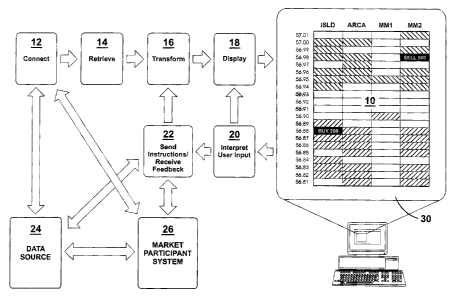Note: Descriptions are shown in the official language in which they were submitted.
CA 02403300 2002-09-12
-1-
Title: A METHOD OF BUYING OR SELLING ITEMS AND A
USER INTERFACE TO FACILITATE THE SAME
FIELD OF THE INVENTION
The present invention relates to a method of buying or selling items
having at least one active market, and a user interface to facilitate the
same. In particular, the present invention relates to a method of buying
and selling items that are being actively traded such as financial
securities, durable goods, or other items.
BACKGROUND OF THE INVENTION
In the past, there have been a number of trading systems used for
allowing individuals to engage in real-time buying and selling of items
such as securities. Although traditionally, such trading systems have
involved face-to-face trading, for example on a trading floor, mare recently
computers and telecommunications systems have been used to permit
trading activities to occur remote from the actual location of the trading
floor through interactive computer-based transaction systems.
There are to date a number of trading systems, used by a number
of individuals, who engage in real time day-to-day or minute-to-minute
security trading. Private individuals who engage in this activity are
sometimes referred to as day traders. As welt, many stock brokers have
an interest or duty to observe the dynamics of the market, including price
fluctuations and volume of trading in any security, and thus they also use
computer-based trading or transaction systems.
However, software which is available for use by such day traders
and stock brokers typically requires considerable key stroke input, which
delays getting information and executing orders. For example, Bank of
Montreal's InvestorlineTM brokerage requires that a user shall first enter
the ticker symbol for a selected security, then enter the price, then the
number of shares, and finally click on a confirmation button.
CA 02403300 2002-09-12
-2-
Markets exist to bring buyers and sellers together to efficiently
exchange goods and services. In a public marketplace, buyers and sellers
make transactions directly or via intermediaries. At a basic level, a market
requires the sellers' price and terms to sell a given quantity of product.
The market participants also need to know the prices that buyers are
willing to pay for an item. Often, the price per unit decreases if a larger
quantity of product is under negotiation. When the buyers and sellers
agree in price and quantity, a transaction or trade can occur.
In a market, the bid price represents a price a buyer is willing to
pay for a quantity of an item at a given time. An ask price is a price that a
seller or dealer is willing to sell an item or a commodity at a given time.
When the bid or ask prices are sufficiently close, trading activity in an item
will usually become more active.
A quote is a type of data containing information about the buy and
sell prices for the items traded on the market. Information about the
activity of a market is disseminated (usually in real-time) in electronic
format through data feeds. Separate data feeds are available for trades,
quotes, news, and other useful information.
Buy and sell quotes on marketable products are disseminated in
varying detail. In financial markets like the stock markets, basic quote
information on securities is readily available over the Internet. For
example, a basic quote on a security details the last trade price, the bid
and ask price, and the change from the previous close. Often, the size of
the bid and the ask, the trading day's high price and low price, the volume
of the last trade, and the overall session volume is also provided.
A more detailed quote is available. The detailed quotes
disseminated by the Nasdaq sfiock market are called "Nasdaq Level 2", or
simply "Level 2" quotes. This type of quote is of interest to more active
traders because it allows them to track the activity of market makers that
they believe to be price-trend setters. It also allows those with the
capability, to buy and sell their positions quickly, when it becomes
apparent from Level 2 information that the momentum of the markets has
CA 02403300 2002-09-12
-3-
turned. With a Level 2 display, the identity of market makers and
Electronic Communications Networks (ECNs) is disclosed and quote
information on multiple market makers and ECNs are visible. However,
not all exchanges or markets provide a quote information that allows any
trader to view this detailed type of quote feed for all securities.
Still more detailed, are electronic market book or electronic limit
order book quotes, which comprise order and quote information provided
by some ECNs such as Island ECN and Archipelago ECN, and stock
exchanges such as the Toronto Stock Exchange (TSE). The electronic
limit order book can display individual or summary buy and sell orders
listed on an ECN or exchange at each price point. A quote feed from the
limit order book lists the number of buy and sell orders, the number of
shares in each open order, and the bid or offer price. Orders are listed
according to price and in time priority.
Not every quote feed from a stock exchange, stock market,
Electronic Communications Network, or quote dissemination service
supplies a suitable data feed capable of providing information on the
quantity of a security available at each price level during any given instant
in time. Exchanges sometimes provide restricted or subscription-based
access to such information, while some market participants prefer to keep
their market book details confidential. However, markets are becoming
more competitive and readily available ECN quotes allow retail investors
to access the same information as their institutional counterparts.
There has been a trend in recent years to trade stocks and options
in more than one market or exchange. Depending on the opportunity and
technology available, ECNs may also facilitate trading in a given security
or commodity. When more than one market exists for a given product,
there is a tendency to link the market information together and aggregate
quote information and trading activity. The Nasdaq Level 2 data feed is a
good example of this tendency.
Technology and computer networks make possible the linkage of
the data feeds (quotes, trades, news, etc) and order-placement facilities
CA 02403300 2002-09-12
-4-
of different markets. As a result of this linkage, bid and ask prices tend to
track each other in different markets as financial intermediaries, such as
arbitrageurs, trade products between markets when price discrepancies
arise. Exchanges like the NYSE and stock markets, such as Nasdaq,
have also made strategic alliances with overseas exchanges to promote
trading activity and facilitate listing active securities in other countries.
In
the US, options on a given security are also quoted and traded in several
option exchanges.
Quote data on securities is often presented in alphanumeric text
format. When working with a basic quote, and more than one security is
being monitored or traded, the quote data is displayed in prior art systems
in text based multiple rows and columns of text similar to a spreadsheet or
data presented in a table format. In this context the term text means
letters or numbers that must be read and understood to be meaningful.
Each row typically represents a different security, while columns display
various textual data which represent the securities' symbol, bid, ask, last
trade price, change from previous closing price, the volume, low price,
and high price of the current trading session.
Existing trading systems, such as CyberTrader (a product of
CyberTrader.com, which is a unit of Charles Schwab) and QCharts (a
product of Qfeed.com, which is a unit of Lycos) typically display Level 2
data using a text-based spreadsheet or tabular approach. In this
approach, the bids are listed together in one set of rows, and the asks are
listed together in another set of rows. The two lists are usually shown side
by side, with the bids on the left and the asks on the right. Each row of
data shows three pieces of information: the market maker ID, which is a
four-letter code uniquely identifying a market participant, the price of the
bid or ask, and the size (i.e. the number of shares or lots) of the bid or
ask. The bids are usually ranked so that the highest bid which is defined
as the best bid is the first (i.e. top) row; while the asks are usually ranked
so that the lowest ask which is defined as the best ask is the first row. A
coloring scheme is usually applied to the rows, to distinguish rows with
CA 02403300 2002-09-12
-5-
identical prices from rows with different prices. Rows with the same price
are given the same background color, and rows with different prices are
given different background colors. Moreover, rows with the same price
(and thus background color) are said to belong to the same "price level".
The first "price level", which corresponds to the rows with the best bid
price and the best ask price ( this collection of best bids and best asks is
referred to as the "inside market"), is usually shown with a yellow
background color, while the second "price level" is usually shown with a
green background color for a typical Nasdaq Level 2 display.
It has become customary to combine the basic Level 2 display with
a Level 1 display, and a Time and Sales display. Typically, Level 1 data
(which consists of: summary information such as the last trade price, the
size of the last trade, the best bid, the size of the best bid, the best ask,
the size of the best ask, the trading volume, the highest price, the lowest
price, the opening price, the closing price, and other related information)
is displayed in the top section of the combined display. The Time and
Sales display on the other hand is usually placed to the right of the Level
2 display. This latter type of display shows a scrolling list of trades as
they
occur. The time of the trade, the price, and the number of shares or lots
traded are listed. It is customary for positive changes in the price to be
shown in green, negative changes in red, and no change in gray.
Typically, the combined Level 1 / Level 2 / Time and Sales display
is linked to a real-time data-feed, so that as new data arrives for either of
the three component displays, the relevant display is updated accordingly.
Although Nasdaq Level 2 data consists only of the best quotes from
Nasdaq market makers and ECNs, third party data-feed providers (such
as Hyperfeed) normally supplement the basic Nasdaq Level 2 montage
with order book data from ECNs, as well as data from other stock
exchanges and stock markets. The combined display is thus capable of
displaying not just Nasdaq Level 2 data but also data coming from ECNs
and other stock exchanges and stock markets. An enhanced quote and
trade platform, Nasdaq Super-Montage, is due to be launched in the
CA 02403300 2002-09-12
-6-
second half of year 2002. Although Nasdaq Super-Montage will offer
enhanced quotes relative to Nasdaq Level 2 information, the presentation
is expected to remain tabular and textual in nature.
The combined Level 1 / Level 2 / Time and Sales display suffers
from a number of limitations. It is based on textual information, which
needs to be read, in order to be understood. For a trader using such a
display, it means spending a significant amount of time reading
information from the display in order to interpret the dynamics of the
market. Traders are interested in the "spread", which is the price
difference between the best bid and the best ask prices. In investment
terminology, the "best bid" is the highest price a buyer is willing to pay,
while the "best ask" is the lowest price at which a seller is willing to sell.
It is often difficult to determine a securities spread from a rapidly changing
textual display. Another limitation of the textual display is its inability to
provide a visual correlation between the trader's orders and the current
activity of the market.
As described in the preceding discussion, a text-based tabular
presentation of trading data is often difficult to interpret. Discerning
market dynamics or trader behaviour from the text based quote
information of an individual stock or a group of stocks is also difficult.
With experience from watching the stock ticker or quote display, some
traders develop a sense of buyer and seller intent which assist them in
speculating on the price direction of a given commodity or security.
The order placement process in many computer-based trading
systems requires the user to interact with an order entry form, which is a
collection of graphical elements (e.g. text input area, label, button, etc)
through which the user issues commands and/or keys transaction data
into the computer system. Once an order is placed, the status of the
order and its relation to the market is typically not apparent. Similarly,
desired changes to the resulting open order also take a forms-based
approach, which increases the time spent on the process of changing an
order as a result of the time necessary to refresh screens and download
CA 02403300 2002-09-12
_7_
the revised data. The time taken to place a trade and to change an open
order requires that a trader shift attention to the order entry form and its
features, rather than to maintain a focus on the market or the security in
question.
For securities, the minimum price variance (MPV) is the smallest
increment by which the price of a security can change. The MPV is
typically set by the primary marketplace for a given security or product.
A smaller minimum price variance (MPV) is the result of the US
exchanges and stock markets adopting decimalization. Prior to
decimalization, many US equities were traded and quoted at an MPV of
1/16 or 6.25 cents, meaning there were sixteen price points or "ticks" per
dollar.
Take, for example, a hypothetical stock with a bid price of 45 1/4
and an ask price of 45 5/16. The spread between the "bid" and the "ask"
is 1/16 or 6.25 cents per share. In contrast, when stocks trade in penny
increments, the number of price points per dollar is 100, meaning that the
bid and ask prices may be closer together. A smaller MPV generally
results in narrower spreads because there are more price points and finer
increments available to buy and sell a security. Option prices over $3.00
used to have an MPV of 1/8, allowing eight price points per dollar. With
decimalization, option contract prices trade in 5 cent increments under
$3.00, and in 10 cent increments above $3.00.
United States Patent 6,058,379, issued May 2, 2000 in the name of
Odom et al teaches a networked exchange method in which a commodity
may be traded from a seller to a purchaser using an exchange processor.
A mode of operations for an exchange is specified, a commodity is
identified and listed, and the listing is accessed by a potential purchaser.
The potential purchaser accesses the network-based exchange, a
negotiation occurs by processing information generated by the potential
purchaser; and at the conclusion of the negotiation the concluded
negotiation is cleared. All of the transaction software is driven by the
exchange where the transaction is concluded.
CA 02403300 2002-09-12
Belzberg United States Patent 6,134,535, issued October 17,
2000, teaches a computerized stock exchange trading system where a
graphical user interface is employed to automatically format orders from a
spreadsheet to an order entry system. Parameters such as a share
symbol, price selection, order size, and transaction type, as well as other
indicators for the trading order, may be chosen using the graphical user
interface and a mouse. The interface may be programmed so that data
concerning a group of shares may be read from a spreadsheet which is
formulated into an order, or in response to a signal from the trader
whereby an index or basket of shares may be traded substantially
instantaneously.
United States Patent 6,195,647, issued February 27, 2001 to The
Nasdaq Stock Market, Inc., in the name of Martyn et al. This patent
teaches a data processing system for on-line transactions whereby
securities may be traded, wherein any user may configure his or her
display so as to employ certain functions and to show displays for any
particular security. Additional information may be displayed, such as
information about selected securities, trade activity may be monitored, a
trade may be participated in, or reported. It is also possible for a user to
display information for a selective set of securities on a continuously
updated basis, where any of the securities can be easily selected from a
displayed list. Certain information and functions associated with the
selected security may also be displayed.
These prior art computer trading systems have suffered from a
number of shortcomings to date. The chief shortcomings are the design
of the user interface, the lack of a visual representation of the relationship
between the quote information and the order information, and the general
non-intuitive nature of such systems.
To date many brokerage firms allow their clients to access their
trading accounts online or over the Internet. Such accounts are accessed
through a dedicated application, a software object such as a java applet,
or via an Internet browser such as Internet Explorer. This online
CA 02403300 2002-09-12
_g_
connectivity allows brokerage clients to monitor their investment account,
and obtain quotes, news, and research on their holdings or securities of
interest.
In most instances, the cash or buying power of each client's
account is accessible and can be determined online or on the Internet.
Similarly, estimates of the market value of a client's security holdings and
the overall portfolio value may also be determined. Many online accounts
also show the last trade price or closing price of a portfolio's securities
and the profit or loss associated with each position. This information may
be current and updated in real time or on a periodic basis such as once a
day.
In order to facilitate a trade, the following information is typically
necessary: the symbol or identity of the security, the order type of the
transaction, the price of the transaction, the account to be used, the
exchange or market where the transaction will occur, the time of the
transaction, the transaction terms, the settlement terms, and the quantity
or dollar value of the transaction. Market information and software tools
exist to assist the trader in determining suitable values for some of the
trading parameters listed above.
For example, brokerage firms and business news providers
discuss stock investments and give advice as to the identity, price, and
timing of various securities to buy, sell, or short. Software tools also
assist the user to screen a group of stocks to identify investment
candidates based on specific criteria. Technical analysis and charting
techniques may also be used to evaluate specific securities or the broader
market. Furthermore, the financial statements of companies as well as
research reports from brokerage firms may be reviewed and analyzed to
assess and time a potential investment.
However, determining the quantity parameter of a transaction, or
number of shares of a given security to buy, sell, or short, is subject to a
number of variables such as the identity of the security, its trading price
range, the intended investment amount, and the transaction order type.
CA 02403300 2002-09-12
-10-
To determine an appropriate quantity for a buy order, the user
should determine the cash or the buying power available in his account.
The funds in a user's cash account, if sufficient, may be used to purchase
a given quantity of a security. Typically, users can access a number of
trading accounts to buy and sell securities depending on their brokerage
privileges. For a margin, short, or option account, the user must satisfy
the credit requirements of their brokerage or clearing firm. The buying
power in a margin account allows the user to borrow funds and hence,
buy more securities than using the cash account.
The following formula may be used to determine the shares or
quantity of a security that may be purchased given the investment amount
available for the transaction and the security's trading price:
Buy Quantity = (Transaction Investment amount) / (Relevant Security
Price)
When the formula is processed, the resulting decimal output value
represents the quantity of a security that can be purchased. This buy
quantity may be rounded down to the nearest integer or lot size to serve
as a practical quantity size for the transaction. Although stocks can be
bought or sold in individual shares, they are often traded and quoted in
lots of 100 shares. The Transaction Investment Amount variable may be
reduced by the estimated commission cost and/or any fees associated
with the transaction. With online brokerage accounts, the transaction
commissions are typically in the $10 to $50 range in the US.
The Relevant Security Price variable associated with the quantity
formula above is not necessarily the last traded price of an item or
security. If the order is a limit order, the relevant security price may be
the limit order price. If the last trade price is the closing price, and the
security's opening trade is significantly above or below the previous
session's closing price, the relevant security price may be the current
session's opening bid price or ask price. This is especially the case if the
CA 02403300 2002-09-12
-11-
user's order is a market order. Similarly, the bid price or the ask price
may be used as the relevant security price if the security is illiquid and
does not trade often.
In the case of a sell order, the maximum quantity that may be sold
is typically the total number of shares or units available in the user's
holdings inventory. However, in practical terms, if the user has a large
quantity of shares to sell and/or the market for the shares is not very
liquid, the user may affect the market price of the security if he tries to
sell
the large quantity of shares at once. Selling a large quantity at once may
affect the bid price and ask price of the security as other traders become
aware of a large seller and anticipate the market price of the security will
fall. The market price of the security may also be affected if traders see
that the shares bid cannot support the shares offered by one or more
large sellers in the market.
A user may be motivated to sell a security due to a number of
factors including unfavorable news on the security, the markets, the
economy, or their personal situation. A seller may also desire to reduce
or exit one security position to buy new or additional shares in another
security whose price itself is always changing.
A short order involves selling a borrowed security at a high price in
order to buy it back later at a lower price and hence profit from the trade.
Typically, any security can be checked to see if it is short eligible from a
list of short eligible stocks available from the user's brokerage firm. If a
stock is not on the list, the brokerage can usually locate stock to borrow
for a short sale. Brokerage accounts usually prevent a user from shorting
a stock that cannot be borrowed.
Borrowing stock for a short sale carries risk. There is the potential
for a client to lose more than 100 percent of the proceeds from the initial
sale of the borrowed stock. This can occur because a security's price
may not fall, but rather, could move higher indefinitely requiring the client
to buy back the borrowed shares at a loss. The Uptick Rule for shorting
stocks requires that the stock be shorted on an uptick. Brokerages also
CA 02403300 2002-09-12
-12-
require a user to open a margin or short account in order to short stock.
The margin rules for a short sale are different from that of a buy order.
As a result of these various influences and considerations, when a
brokerage client or user desires to buy, sell (all or part of his holdings),
or
sell short the shares of a given security, the user's quantity decision is
often based on impulse, intuition (i.e. "gut feeling"), or mere guesswork.
SUMMARY OF THE INVENTION
What is needed is a simple elegant and useful graphical interface
to permit individuals, remotely connected by computer and
communications networks, to trade securities and the like. What is also
needed is a method of buying and selling items, such as securities, that is
fast, efficient, intuitive and user friendly. What is further needed is a
method and apparatus which takes full advantage of recent advances in
computer technology such as improvements in display technology,
connectivity, bandwidth, and software standards and development tools.
Further, what is needed is a computational tool or a software application
and method that is integrated into a trading application or brokerage
software, and once configured by the brokerage client or user, can
display a quantity recommendation for the number of shares or contracts
to buy, sell, or sell short based on the identity of a security and the
preference settings of the user. Such a tool would enable a user to apply
common money management principles and other criteria to determine a
suitable quantity of a security to buy, sell, or short.
What is also needed is a quantity recommendation tool that provides for:
an intuitive, easy to use, user interface which may be integrated into an
online trading application or available on an Internet website; several
simple methods for deriving a recommended quantity that permits a user
to use dollar denominated units, percentage units, and quantity units to
represent an order quantity; an easy method of entering and adjusting the
various PG settings and preferences without the need for complex
algorithms, mathematical techniques, and programming knowledge;
CA 02403300 2002-09-12
-13-
flexible table interfaces that adapt to a multitude of decision parameters
involving market data, account data, technical indicators, and the like;
third party access to control the PG settings and plug-in preference data,
or to provide input data to the PG or a plug-in to assist with a quantity
recommendation; an output quantity that is available automatically and
essentially instantaneously to the user once the PG has been configured;
an output quantity that is presented visually, via an icon or a GUI object;
an output quantity that may be manually modified or changed within the
icon or GUI object; and an ability to facilitate a trading transaction via a
drag-and-drop operation from the icon or GUI object.
The present invention is directed to a number of aspects as set out
below. In one of its aspects, the present invention is directed to a method
of configuring a user interface for the buying and selling of items, such as
securities. The user interface is preferably connected to a source of real
time market information, which provides the content for the interface. The
interface itself is most preferably a form of graphical display, which
presents the market information in a user friendly and visual form to
facilitate the use of the information by the user. Most preferably the
graphical display permits the information to be displayed in real time, with
graphical representations on a grid corresponding to quantitative aspects
of the information. For example, in a preferred embodiment, GUI objects
are used to represent bid & ask prices on a pricing grid or pricing matrix
termed the "Grid Proper".
The Grid Proper consists of columns that typically represent one or
more markets or market participants, rows which represent a range of
trading prices for a security, and a two-dimensional array or cells formed
by the intersection of the rows and columns of the Grid Proper. It is on the
pricing grid where bid and ask quotes are plotted and where orders
maybe placed or modified using a drag and drop method.
The present invention is directed to a graphical user-friendly
trading interface which indicates not only current market conditions but, is
most preferably dynamic and by being observed over a period of time,
CA 02403300 2002-09-12
-14-
such dynamic display may indicate where a given market is trending
towards with respect to the price of a particular item such as a security. In
this way the user can easily and readily determine the spreads and the
movement of prices. The present invention comprehends displaying at
least one and preferably more items in at least one and preferably more
active markets.
Another aspect of the present invention is the step of providing, for
the user, a user directed GUI object to represent and display an order for
said item. In the most preferred form, the price and/or the market
parameter of the displayed orders will be a function of the position of the
GUI object on the pricing grid. Most preferably, the present invention also
permits the user to effectively drag and drop this GUI object onto the said
Grid Proper. The step of dragging the order represents finding a price
and market for the order that is acceptable to the user and the act of
dropping the order represents facilitating a transaction request or placing
an order at the transaction conditions represented in part by the location
or position into which the moveable icon is dropped. In this manner, a
selected trading order can be entered by merely placing the icon over a
graphical representation, such as a grid cell representing a selected price
and selected market for said item, and dropping the icon so as to effect
the desired selected trading order without the need for any additional key
stroke entries. In a similar fashion, an existing order's transaction
conditions may be changed by dragging the GUI object representing the
order to an alternative location on the Grid Proper corresponding to the
new transaction conditions desired by the user.
BRIEF DESCRIPTION OF THE DRAWINGS
Reference will now be made, by way of example only, to preferred
embodiments of the present invention, by reference to the following
figures, in which:
Figure 1 shows a block diagram of the Grid Proper as a software
object.
CA 02403300 2002-09-12
-15-
Figure 2 is a block diagram of the software architecture of a front-
end application.
Figure 3 shows a typical combined Level 1, Level 2, and Time &
Sales display contained within a tab page.
Figure 4 shows a typical graphical layout of a front-end application
showing various kinds of data.
Figure 5 shows data typically found on the holdings tab displayed
in a table.
Figure 6 shows similar data to Figure 5 in icon view.
Figure 7 shows data typically found on the market order tab
chosen from Figure 4.
Figure 8 shows data typically found on the limit order tab chosen
from Figure 4.
Figure 9 shows data typically found on the stop order tab chosen
from Figure 4.
Figure 10 shows data typically found on the change order tab
chosen from Figure 4.
Figure 11 shows a representation of the open orders tab chosen
from Figure 4.
Figure 12 shows similar data to Figure 11, in icon view, with a right
click pop-up menu activated for a selected buy order.
Figure 13 shows a typical Grid Proper for a hypothetical stock with
an open limit buy order plotted.
Figure 14 shows similar data to Figure 13, with an open stop-loss
limit order and its associated stop price displayed.
Figure 15 shows similar data to Figure 13, with a right click pop-up
menu having been activated for a selected limit buy order.
Figure 16 shows a typical Grid Proper having a price axis with five-
cent increments.
Figure 17 shows a representation of the Replay function dialog
box.
CA 02403300 2002-09-12
-16-
Figure 18 is a representation of the special terms settings dialog
box in which special terms criteria may be set for any transaction.
Figure 19 shows a Grid Proper displaying an aggregate market,
and cells corresponding to an orderly arrangement of prices.
Figure 20 shows similar data to Figure 19, the horizontal
progression of prices alternating from left to right then right to left along
the price axis.
Figure 21 shows a Grid Proper similar to Figure 19, displaying data
for the same security in two different markets.
Figure 22 shows a Grid Proper displaying data for four different
markets with the left most market displaying data similar to Figure 20.
Figure 23 illustrates a Grid Proper employing a grid partition
feature.
Figure 24 shows a typical graphical layout of a front-end
application adapted to run on a mobile device.
Figure 25 shows a tab page displaying data for three different
securities.
Figure 26 shows a tab page similar to Figure 25, with a chart
display.
Figure 27 shows a Grid Proper adapted to display a greater range
of prices for a given security.
Figure 28 shows a Grid Proper adapted for use in an auction
market.
Figure 29 shows a Grid Proper similar to Figure 28, with multiple
sellers and multiple buyers.
Figure 30 shows a Grid Proper similar to Figure 28, displaying data
from multiple auction markets for the same item.
Figure 31 shows a Grid Proper similar to Figure 28, adapted to an
auction ticketing scenario.
Figure 32 shows a Grid Proper adapted for use in an auction
ticketing scenario displaying individual bids and asks for select seats on
an aircraft flight.
CA 02403300 2002-09-12
-17-
Figure 33 shows a Grid Proper display for an auction on a specific
seat, and a seat selection area displaying seat bids and status
information for a range of seats.
Figure 34 illustrates a Grid Proper adapted to show the cumulative
effect of all trades occurring on the Grid Proper over a time interval.
Figure 35 shows a Grid Proper similar to Figure 34, with a distinct
user selected time period for each column displayed.
Figure 36 shows similar data to Fig. 13 and Fig. 19, adapted for
display within a web browser.
Figure 37 illustrates the display settings tab for the grid proper.
Figure 38 shows a representation of a right click pop-up menu
associated with a tab.
Figure 39 shows a representation of an Alert Settings dialog box.
Figure 40 shows the Grid Proper portion of Figures 13 and 19:
Figure 41 is a high-level diagram showing various aspects of the
Position Guide.
Figure 42 is a flowchart of the Position Guide's basic mode of
operation.
Figure 43 shows an implementation of the Position Guide as a
software object.
Figure 44 shows an implementation of the Position Guide as an
application program.
Figure 45 shows a plug-in architecture wherein plug-ins
incorporate computation logic.
Figure 46 shows a plug-in architecture wherein plug-ins do not
incorporate computation logic.
Figure 47 shows a "hybrid" plug-in architecture that combines
features from the architectures shown in Figure 45 and Figure 46.
Figure 48 shows a flowchart of the computation logic employed by
a plug-in modeled after the plug-in architecture shown in Figure 45.
CA 02403300 2002-09-12
-18-
Figure 49 shows a flowchart of the computation logic employed by
a Computation Module modeled after the plug-in architecture shown in
Figure 46.
Figure 50 shows a flowchart of the computation logic employed by
a Computation Module modeled after the plug-in architecture shown in
Figure 45.
Figure 51 shows a flowchart of the computation logic employed by
a Computation Module modeled after the plug-in architecture shown in
Figure 47.
Figure 52 is a representation of the Position Guide Basic Output
Settings panel.
Figure 53 illustrates the Position Guide icon and its associated
right click pop-up menu.
Figure 54 is representative of an equity order entry form adapted
for use with the Position Guide.
Figure 55 is representative of the Position Guide Direct Output
Settings panel.
Figure 56 is representative of an alternative configuration method
of specifying and allocating investment amounts for securities that are
input to the Position Guide.
Figure 57 is representative of an alternative method of specifying
and allocating Position Guide portfolio amounts for various asset classes
and mutual funds.
Figure 58 is representative of a method of specifying and allocating
portfolio amounts for equity securities and equity related categories.
Figure 59 is representative of a method of specifying and allocating
portfolio amounts for bond securities and bond related categories.
Figure 60 is representative of a method of specifying and allocating
portfolio amounts for option securities and options related categories.
Figure 61 is representative of the Position Guide's detailed portfolio
summary of a user's investment account.
CA 02403300 2002-09-12
_19_
Figure 62 is representative of the Position Guide Profile Settings
panel.
Figure 63 displays a sample of PG interface tables, their use, and
representative configurations as may pertain to a PG input security's
trading price.
Figure 64 displays a representative sample of PG table interfaces,
their use, and configuration as may pertain to a user's account or activity
level.
Figure 65 displays a representative sample of PG table interfaces,
their use, and configuration as may pertain to a PG input security's asset
or category classification.
Figure 66 displays a representative sample of PG table interfaces,
their use, and configuration as may pertain to a user's profile information.
Figure 67 displays a representative sample of PG table interfaces,
their use, and configuration data as may pertain to a user's portfolio
performance or a security's price performance.
Figure 68 displays a representative sample of PG table interfaces,
their use, and configuration as may pertain to a user's market sentiment.
Figure 69 displays a representative sample of PG table interfaces,
their use, and configuration as may pertain to the diversification of
securities in a user's portfolio.
Figure 70 displays a representative sample of PG table interfaces,
their use, and configuration as may pertain to Index related data.
Figure 71 displays a representative sample of PG table interfaces,
their use, and configuration as may pertain to Technical Indicators,
Financial Ratios, and Fundamental company data.
Figure 72 displays a representative sample of PG table interfaces,
their use, and configuration as may pertain to a time or date parameter of
an order or transaction.
Figure 73 displays a representative sample of PG table interfaces,
their use, and configuration as may pertain to a given security's volume
and liquidity measure.
CA 02403300 2002-09-12
-20-
Figure 74 displays a representative sample of PG table interfaces,
their use, and configuration as may pertain to an option order.
Figure 75 displays a representative sample of PG table interfaces,
their use, and configuration as may pertain to a third party source of
specialized data.
Figure 76 displays a representative sample of PG table interfaces,
their use, and configuration as may pertain to the allocation of funds in an
overall portfolio.
Figure 77 is representative of the Position Guide Combined Table
Output Settings panel.
Figure 78 is representative of the Position Guide Edit Table
Settings panel.
Figure 79 is representative of the Position Guide Advanced Table
Settings panel.
Figure 80 is representative of the Position Guide Table Input
Summary panel.
Figure 81 represents the Position Guide Exempt Security Symbols
panel.
Figure 82 represents the Position Guide Permitted Security
Symbols panel.
Figure 83 represents the Position Guide Output Conditioning
panel.
Figure 84 is representative of the Position Guide Index
Components panel.
Figure 85 is representative of the Position Guide Index Settings
panel.
Figure 86 is representative of the Position Guide Table Selection
panel.
Figure 87 is representative of the Position Guide Alternative Tabie
Output Settings panel.
Figure 88 is representative of the Position Guide Alternative Direct
Output Settings panel.
CA 02403300 2002-09-12
-21 -
Figure 89 displays an alternative Position Guide Output quantity
presentation method.
Figure 90 is representative of the Position Guide Panel and
Feature Selection panel.
Figure 91 shows a variation of the Position Guide Alternative Direct
Output Settings panel of Figure 88.
Figure 92 is a representative of the Position Guide Edit Table
Settings panel of Figure 78 displaying a table with a portfolio amount
output column.
Figure 93 is representative of the Position Guide Alert dialog box.
Figure 94 displays a representative sample of graphical PG table
interfaces, their use, and configuration.
Figure 95 is representative of the Open Order Settings dialog box.
DETAILED DESCRIPTION OF THE PREFERRED EMBODIMENTS
In this application the following terms shall have the following
meanings. The term "item" means anything that can be bought or sold. A
primary example of an item is a financial instrument, such as a security,
but the present invention comprehends all forms of vendible items such
as auction items, tickets, seats, rentals, durable goods, perishable items,
collectibles, and the like. The term "transaction conditions" comprehends
all forms of transaction defining parameters, including, without limitation,
price, market, quantity, total value, commission, currency, terms, and the
like. The term "order" typically means data pertaining to a user's bid or
offer, or an order for a security or auction. Order data includes without
limitation data regarding the price at which a user will buy, sell, stop, or
short an item, the size or quantity of an order, the identity of the user, and
the duration that the user's order remains valid. The term "quote" means
data pertaining to a quote or order other than a quote or order of the user
of the present invention. Quote data for a specific item typically contains
the bid and ask prices, the market identifier, the size of the order, and the
like.
CA 02403300 2002-09-12
-22-
As explained in more detail below, transaction conditions can be
derived from the position of a user directed moveable icon, or GUI object,
on a graphical representation of the market, or markets, for an item.
Transaction conditions can also be derived from user selected criteria
relating to the transaction, from predetermined criteria held in a database
and relating to the user, and from the user's preferences, settings, and
the like.
A movable icon is any form of GUI object that can be positioned by
a user. Most preferably, according to the present invention a graphical
representation is one where the position of the movable or non-movable
icon, such as its position in a pricing grid, is directly related to a
numerical
value, such as a price value, to display to the user, and through a glance,
its association with other elements in the pricing grid. A graphical
representation comprehends all representations of item information that
do not rely solely on the numerical value to convey information, and in
particular, are related to some or all of the visible aspects of the Grid
Proper as described herein.
One aspect of the present invention improves on the utility of the
traditional Level 2 or ECN quote display by "plotting" bids and asks for a
particular security on a two-dimensional grid whose columns are typically
labelled with market identifiers, and whose rows are labelled with price
values. The grid functions like a mathematical "coordinate system",
wherein the vertical axis represents the range of prices that the security
can have, and the horizontal axis represents the markets or market
participants that trade in the security. The intersection of a row and a
column defines a cell, which represents at least one specific market and
at least one specific price level for a security. The price component of a
cell may be regarded as a price bin representing at least one distinct
price. The market component of a cell may be regarded as a market bin
representing at least one distinct market. The grid thus appears as a two-
dimensional array of cells resembling a checkerboard. This two-
dimensional array of cells serves as the grid's "plotting surtace", where
CA 02403300 2002-09-12
-23-
bids, asks, various orders and order types, and other information are
plotted. This collection of GUI objects - consisting of the column and row
labels and the two-dimensional array of cells - define the "Grid Proper"
referred to henceforth in this document.
On the Grid Proper, bids and asks are represented by color-coded
icons that are plotted on the Grid Proper's "plotting surface" (i.e. the array
of cells). For example, a bid for MSFT on Island ECN at $61.45 is plotted
on the cell which is the intersection of the "ISLD" column and the "61.45"
row. As the bid and ask prices change dynamically and in real-time, the
positions of the color-coded icons change accordingly, to reflect the
change in prices graphically and in real-time. As an initial convention,
blue rectangular icons represent bids while red rectangular icons
represent asks. Additionally, the bid/ask icons can have text labels that
show, for example, the size (i.e. the number of shares or lots) or a related
market or security statistic available to the user and associated with the
bid or ask icon.
Another aspect of present invention allows a user to better
comprehend the spatial relationship between quotes in Leve! 2, or ECN
type data, as the display is graphical and the price axis is linear and
orderly. Graphical information is comprehended faster than textual
information. One advantage of a visual approach of the Grid Proper over
a text-based approach of the traditional Level 2 display employs can be
shown by way of an example. In the traditional Level 2 display, the
"spread" is not readily apparent and some users may require a calculator
to determine it. On the other hand, in the Grid Proper the "spread" is
simply the visual gap between the blue and the red rectangular icons
representing the highest bid and the lowest ask prices respectively.
This method of plotting bids and asks on the Grid Proper is useful
to traders, and as such it can replace the traditional method of displaying
Nasdaq Level 2 data, ECN market book data, and other detailed quote
information. In this configuration, the Grid Proper is typically implemented
as a "software object", as described in more detail hereafter.
CA 02403300 2002-09-12
-24-
A further aspect of the present invention improves on the utility of
graphical quote presentation by also allowing a "drag and drop" method
for order placement, order modification, and order cancellation on the
graphical display. The Grid Proper is typically implemented as a
component of an application program when this feature is added.
However this is not always the case, as it is also possible to add this
feature to a "software object" implementation of the Grid Proper. This
application program is henceforth referred to in this document as the
"front-end application" or simply "front-end". Regardless of how the Grid
Proper is implemented, as a software object, or as a front-end application,
the user interactivity is essentially identical.
Existing on-line brokerage trading accounts typically use a forms-
based approach to allow a client to place an order. These trading systems
typically require users to go through the following routine when placing an
order: (a) enter the ticker symbol, (b) enter the price, (c) enter the number
of shares or lots, and then (d) click on a confirmation button.
This approach is also supported by the front-end of the present
invention. Additionally, the front-end also allows the trader to use a "drag-
and-drop" technique for placing orders. This technique builds on the
previously described "checkerboard" metaphor, in that the act of placing,
modifying, and cancelling an order is likened to the act of moving a
checker piece into a position on the checkerboard, or taking the checker
piece off of the checkerboard.
A user of the present invention has a number of options when
placing a new order using the front-end. One option is to use the order
entry form, in which case the user will need to go through the same
routine (for both buy and sell orders) as with existing on-line trading
systems. A second option is the drag and drop method of placing a buy
order. For example: (a) click on an icon representing cash or a quantity
of shares, (b) select the investment amount or the number of shares to be
purchased for the buy order (represented by an icon) from a pop-up
window or suitable selection means, (c) drag the selected icon
CA 02403300 2002-09-12
-25-
representing the buy order to the column associated with the preferred
market, (d) select the price of the buy order by positioning the icon on the
row representing the desired price level, and (e) drop the icon onto the
cell defined by the selected column and row.
For a sell order, the following series of steps is applicable: (a) click
on the icon representing an investment or an inventory of a security, (b)
adjust the number of shares to be sold (represented by an icon) from a
pop-up window or suitable selection means, (c) drag the selected icon
representing the sell order to the column associated with the desired
market, (d) select the price by positioning the icon on the row
representing the desired price level, and (e) drop the icon on to the cell
defined by the selected column and row. It should be apparent, that
there may be variation in the order of these steps and some steps may
be omitted, which would nevertheless, effectively accomplish order entry
and order modification.
The options described above result in an order automatically
transmitted to the back-end system, and an icon representing the order to
be plotted on the Grid Proper. The order will be plotted on the column
representing the specified market, and on the row representing the
specified price. As an initial convention, the order icon may be displayed
in a Green color to distinguish it from the bid and ask icons.
The method of plotting the trader's order and the current bids and
asks (which are already plotted on the Grid Proper) for a security, is a
further aspect of the present invention. This aspect provides the trader
with a visual correlation between his orders and the current underlying
activity of the market.
The drag-and-drop method is further applied to the procedure for
modifying an existing order, and to the procedure for cancelling an
existing order. For example, to modify (or "change") an existing order's
transaction conditions using the front-end, the user simply needs to select
the icon representing the order. It is then dragged either to another
column (market) and/or another row (price). To effect the transaction, the
CA 02403300 2002-09-12
-26-
user simply drops the icon on the new cell location as defined by the
selected row and column. A "change order" instruction is then
automatically transmitted to a back-end system by the front-end. The
processing and back-end details of the "change order" transaction are
transparent to the user.
To cancel an existing order using the front-end, the user simply
needs to select the icon representing the order, and then drag and drop it
outside the area of the Grid Proper. An "order cancellation" instruction is
then automatically transmitted to a back-end system by the front-end. As
with the "change order" transaction, the details of the "order cancellation"
transaction are completely transparent to the user.
in contrast, for existing trading systems, the procedure for
modifying or cancelling an existing order typically makes use of the forms-
based or a menu driven approach.
As a first preferred embodiment of the present invention, a
software object implementing the functionality of the "Grid Proper" of the
foregoing discussion is described. This software object uses an object-
oriented design and is implemented using Microsoft Corporation's .NET
Framework software platform and the C# programming language.
However, the software object can also be implemented using other
software design techniques, platform, and programming languages. For
example, an alternative implementation may use the Java platform and
programming language. Other alternatives include Macromedia's Flash
technology, Cur! Corporation's Surge platform and Curl programming
language, Adobe's Scalable Vector Graphics (SVG) technology, and the
like.
The software object, as illustrated in Figure 1, executes on a
computer and has two aspects: (1) its visual manifestation 10, which is
displayed on the computer screen, and which a user sees and interacts
with; and (2) its program logic, which is implemented in computer code.
The software object's program logic includes six processes, which the
software object employs to accomplish its tasks. However, it is also to be
CA 02403300 2002-09-12
-27-
noted that the six processes noted below are only representative of all
possible combinations of processes that the software object may employ.
The software object's visual manifestation is typically composed of
one or more axes associated with dimensions of trading data, a drawing
area, and fixed and movable GUI objects (icons, images, geometric
shapes). The software object's visual manifestation is where trading data
is graphically presented. This graphical presentation can employ several
styles. The Grid Proper of the foregoing discussions corresponds to the
software object's visual manifestation 10.
The software object's program logic consists of the following
processes: (1) Connect process 12; (2) Retrieve process 14; (3)
Transform process 16; (4) Display process 18; (5) Interpret User Input
process 20; and (6) Send Instructions/Receive Feedback process 22.
The Connect process 12 is used by the software object to establish
connections with one or more data sources, 24. This process uses
standard communication protocols, such as TCPIIP, to establish a
communication link between the software object and a data source.
The Retrieve process 14 is used by the software object to receive
trading data from a data source 24. This process manages the integrity of
the data packets coming from the data source.
The Transform process 16 is used by the software object to
process the trading data it receives from data sources 24. This process
performs data transformation procedures, when necessary, on the trading
data received from a data source.
The Display process 18 is used by the software object to plot and
render GUI objects, each one representing an order or a quote, on the
software object's drawing area 30. This process involves drawing the row
headers and column headers; drawing the two-dimensional array of cells;
plotting bids and asks using data received from the data source, plotting
orders submitted by the user; as well as displaying other related
information.
CA 02403300 2002-09-12
-28-
The Interpret process 20 is used by the software object to receive
and interpret inputs coming from the user. These inputs may be
commands to change the graphical properties of the visual manifestation,
inputs that request for trading data, or they may be inputs that effect a
trading transaction. These inputs typically come from a suitable input
device such as a mouse, a trackball, or a keyboard.
The Send Instructions/Receive Feedback process 22 is used by
the software object to generate and transmit instructions (such as
transaction instructions and requests for trading data), as a result of the
user's interaction with specific elements of the software object's visual
manifestation. These instructions are sent to the appropriate destination
depending on the type of the instruction: for example transaction
instructions are sent to a market participant system 26, while requests for
trading data are sent to a data source 24. Furthermore this process 22 is
responsible for receiving feedback data pertaining to the status of the
previously transmitted instructions.
A Data Source 24 is any system that can supply trading data. It
can be any or a combination of the following: securities exchanges, stock
markets, currency markets, commodities exchanges, electronic
communication networks (ECNs), brokerage firms, data feed providers,
market simulation software, and trading data published on any suitable
media (such as CD-ROM).
A Market Participant System 26 is any system that can receive,
validate, route, and possibly execute trading orders. It can be any or a
combination of the following: securities exchanges, stock markets,
currency markets, commodities exchanges, electronic communication
networks (ECNs), brokerage firms, order-entry firms, and market
simulation software.
Often times, the Data Source 24 and the Market Participant
System 26 are one and the same system. This is the case, for example
when the Data Source is Island ECN, and the Market Participant System
is also Island ECN.
CA 02403300 2002-09-12
-29-
Figure 2 shows the basic software architecture of a second
preferred embodiment upon which the methods of the present invention
can be practised. Turning now to Figure 2, the internal architecture of the
front-end 32, and the main program therein, is shown in terms of the
functional blocks that are operable at the front-end 32.
The front-end 32 consists of a main executable program - which
acts as the overall "controller" of the front-end - and several software
building blocks called "components" or "objects". In a Microsoft Windows
implementation of the front-end, the main program is a .NET Windows
Forms application, and the software components are .NET components.
However, in an implementation of the front-end for other operating
systems and application platforms, the architecture and the actual
technologies used may be different. For example, for a UNIX
implementation, the front-end can be a Java Swing application, and the
software components can be JavaBeansT"' components.
Unlike some monolithic Windows applications, which put together
all functionality in a single package, the front-end of the present invention
uses the flexibility of Microsoft Corporation's .NET Framework technology
to organize functionality into self-contained, reusable software building
blocks called "components" or "objects". (Note: There is a difference
between these two terms. A component is made up of one or more
objects. However, the two terms are used interchangeably herein.)
Each of these components or objects encapsulates distinct software
functionality, and interacts with other components through clearly defined
programmatic interfaces.
The front-end 32 is similar to conventional Microsoft Windows
applications in that it adheres to the visual (e.g. menu structure, status
bars, buttons, etc.) and behavioral (e.g. right click behavior, resize
behavior, etc.) standards for Windows-based applications.
The front-end's main executable program controls and manages
the application's various constituent objects. Furthermore the main
CA 02403300 2002-09-12
-30-
program coordinates the operation of the objects, by passing messages
between itself and the objects.
The core of the front-end however, is in the set of software objects
implementing the application's functionality. These software objects fall
into two categories: (1) graphical objects, and (2) non-graphical objects.
Both types of objects encapsulate software functionality, but the graphical
objects also display a visual interface. In .NET Framework terminology,
these graphical objects are called "Windows Forms custom controls",
while the non-graphical objects are called ".NET components".
The software objects are grouped together, according to
functionality, into "layers". As noted above, there are three layers: (1) the
user interface layer 46, (2) the object layer 48, and (3) the communication
layer 50.
An important software object is the grid graphical object 52. It plots
trading data on a two-dimensional array of cells, which it draws
dynamically. The grid graphical object receives its data in real-time (or
close to real-time) from a source of information such as a quote server
(not shown) which resides on the back-end 44; the data however, passes
through the object layer 48 and the communication layer 50 first. The grid
graphical object 52 also implements the graphical placement and
modification of orders using a "drag-and-drop" method.
The grid graphical object 52 is hosted inside a container object 54,
to facilitate the grouping of multiple instances of the grid graphical object,
discussed hereafter. The container object 54 is a graphical user interface
(GUI) element with the capability to "contain" other graphical objects. An
example of a container object is a tab-based dialog object common in
Microsoft Windows-based applications.
The order entry graphical object 56 is a compound object (i.e.
object made up of several smaller objects) which users of the front-end
interact with to post and modify an order (and its associated parameters).
The order entry graphical object 56 is also hosted inside a container
object 58.
CA 02403300 2002-09-12
-31 -
The account and holdings graphical object 60 is another compound
object that displays summary and detailed information about an account.
This information includes the account balance, order status, account
summary, etc. The account and holdings graphical object 60 is also
hosted inside a container object 61.
An object layer 48 is shown which groups together components
that perform business logic, and components that implement utility
functions. The components in this layer: (1 ) validate users' actions
performed on objects belonging to the user interface layer 46; (2)
translate users' actions into commands, if applicable, to be sent to any
appropriate back-end system via the communication layer 50; and (3)
process return values, notification messages, transaction receipts, or
confirmations or any other data sent by the back-end system through the
communication layer 50. The object layer 48 serves as an abstraction
layer that shields the user interface layer 46 from the implementation of
the lower level communication layer 50.
Each of the graphical objects in the user interface layer 46
described can have a counterpart object in the object layer 48. The grid
graphical object 52 has a quote source object counterpart 62, which
encapsulates the logic necessary for requesting and receiving trading
data such as Nasdaq Level 2 data, from the back-end system. The order
entry graphical object 56 has an order entry object counterpart 64, which
implements the logic and business rules necessary for posting buy, sell,
change, cancel, and other types of orders to the back-end system, via the
optional middleware 42. The account and holdings graphical object 60
has an account and holdings object counterpart 66, which implements the
logic necessary for requesting, receiving, and updating account
information from the back-end system.
The communication layer 50 consists of components that act as
communication "gateways" between the front-end and a back-end system
44. The communication layer 50 translates messages coming from the
object layer into the format required by the back-end system. That
CA 02403300 2002-09-12
-32-
translation may be into .NET Remoting messages, but any suitable option
for facilitating communication may be chosen. It is to be noted that
although .NET Remoting is the primary protocol for main program 32 to
middleware 42, communication, other suitable protocols such as Simple
Object Access Protocol (SOAP) and Winsock can also be employed.
The communication layer 50 has one or more objects that
implement the logic involved in translating requests and commands
coming from the upper layers 46 8~ 48 of the front-end 32 into the format
expected by the back-end system through the optional middleware 42.
The communication objects also translate the data coming from the back-
end system 44, through the optional middleware 42, into the format
expected by the objects in the upper layers of the front-end 32. In Figure
2, there are two communication objects: the Winsock communication
object 68, which implements the logic for remote communication using
the Microsoft Windows implementation of the Berkeley Software
Distribution (BSD) Sockets protocol, and the .NET Remoting
communication object 70, which implements the logic necessary for
remote communication using the .NET Remoting protocol.
The communication layer 50 is designed to accommodate the
"plug-and-play" addition and removal of communication components,
each component implementing a specific type of communication protocol
(e.g. .NET Remoting, SOAP, Winsock) for interfacing with the back-end
system 44 through Communication Network 34. A market participant 36
manages the operation of the back-end system 44 and the optional
middleware 42.
It will now be seen that the front-end 32 is an important second
embodiment of the present invention, as it provides a graphically intuitive,
fast, user-friendly application that any trader may use in order to get stock
or other security quotes, manage their account with their respective
brokerage firm or other market participant, place, modify, or cancel
securities orders, track the status of those transactions, and track their
CA 02403300 2002-09-12
-33-
current account status vis-a-vis any selected security, their cash position,
and so on.
Typically, the front-end 32 operates on a Windows~ platform, but
not necessarily. Other platforms may also be employed, such as UNIX
and Macintosh.
As will be discussed hereafter, the graphical display employs GUI
objects to display trading data in a dynamic fashion, very intuitively, and
allows the trader to buy, sell, modify or cancel securities orders, by
interacting with the front-end using any suitable pointing device, such as
mouse, to drag and drop GUI objects onto the Grid Proper.
Other objects 72, 74, 76 may be found on each of the respective
user interface layer 46, object layer 48, and communication layer 50, as
may be determined by a skilled programmer who is familiar with the
technology and features of the present invention.
Figure 3 shows a typical Nasdaq Level 2 display 124, with a Level
1 summary display 288, and a Time and Sales display 290. In a Nasdaq
Level 2 display, the bid and/or ask price of the marker makers closest to
the trading price of the security are shown. Typically, for each market
maker, their bid price may be shown on the left side, and their ask price
may be shown on the right side of the Nasdaq Level 2 display. If bid or
ask data from an ECN are shown on a Nasdaq Level 2 display, as is the
case in Figure 3, the specific ECN's bid and ask quotes from its limit order
book may appear at multiple rows on the bid side and the ask side of a
Nasdaq Level 2 display. It is expected that Nasdaq SuperMontage quote
displays will present data in a similar, albeit more extensive, manner
when the Nasdaq SuperMontage system is introduced in October 2002.
Figure 4 shows one form of a user interface screen according to
the present invention having a number of specific display panels down the
left hand side and across the bottom together with two graphical
representations 120 and 600.
Graphical representation 120, being the Grid Proper, is a graphical
representation of order and quote data for hypothetical security XYZC
CA 02403300 2002-09-12
-34-
contained in tab page 123. Graphical representation 600, is an
alternative representation of the Grid Proper for hypothetical security
XYZC contained in tab page 129.
Tab sets, 121 and 125 contain user selectable securities
information of interest to the user. The display of one or more tab sets
assists the user in categorizing, organizing, and displaying conveniently,
the securities of interest at any given instance of time.
Shown in Figure 4 are a number of other tab sets: 126, 128, 130,
and 132. Also indicated is a Position Guide Settings Button 134.
The various tab sets allow access to data, permitting the user to
set up, enter, monitor, modify, and cancel open orders, view filled orders,
view market statistics, monitor a cash position or a portfolio, adjust
Position Guide settings, adjust the user's interface preferences, interact
with other users, and follow market developments, all as described
hereafter.
Of course, tabs can be moved within tab sets and between tab
sets, and may be renamed. Also, as is convention in a Microsoft
Windows environment, tab pages can be positioned at any coordinate on
the screen, and may dock and undock with other windows.
The Position Guide Setting Button 134 allows access to the Position
Guide dialog box. The Position Guide recommends a suitable quantity of
shares to buy, sell, or short for any given security, according to factors
such as cash on hand, portfolio value, preference settings, as described
hereafter.
The overall look and feel of the user interface may be controlled by
a user preference configuration feature. Accordingly, the number of
graphical representations that are displayed, the number of windows, the
color and layout, as well as other parameters which are relevant to the
overall look and feel of the application can be selected, according to the
user's preference.
Turning now to Figures 5 and 6. A Holdings tab from tab set 132 is
shown in greater detail in Figures 5 and Figure 6. In Figure 5 the data is
CA 02403300 2002-09-12
-35-
shown in tabular manner, while in Figure 6, it is shown with separate
icons for each position.
The significance is that an icon representing a security holding
under the symbols column 136 in the tabular format of Figure 5 can be
dragged and dropped into an associated Grid Proper to effect a sell order.
Likewise, any of the holding icons 133 shown in Figure 6 can be dragged
and dropped onto their respective Grid Proper. Security holdings, open
orders, and the like may be categorized and grouped in folders. For
example, folder icon 135 may contain details of the user's bond holdings.
Examination of Figure 5 shows that 500 shares of XYZ Corporation
are held in the user's portfolio; that they were purchased at 56.26 and that
the current price is 56.92, up 0.66, for a profit of 330.00.
From Figure 6, similar data is shown, but in a different, graphical
view. The icons shown in Figure 6 may be colored so as to show the type
of security, the type of order that exists, the size of the order, or the
profit
or loss amount associated with the investment. For example, one color
may be used to represent a short order, another color used to represent
an option, or a margin purchase, or to indicate a profit or loss on
individual positions. Each icon may further have data associated with it
that may be revealed by holding a pointing device's cursor over the icon.
The status bar 138 may also display data, as well as the current market
price for the security if elected.
Figure 7 illustrates a market order entry tab 127, chosen from tab
set 128. This is a form-based representation; and it will be noted that
there are buy, sell, and short buttons 140, 142, 144, respectively, which
can be pressed or clicked so as to route an order to a given market. That
market may be as shown at 146. Similarly, as can be particularly seen
from Figure 4, a buy, sell, or short button or icon 140, 142, or 144 can be
dragged and dropped onto the Grid Proper 120, for the order to be routed
to the selected market -- in this case, ISLD.
A similar tab is shown in Figure 8, also selected from the tab set
128; but in this case, it is the limit order tab 148 that is selected. A
further
CA 02403300 2002-09-12
-36-
button, the terms button 150, is shown within the tab 148, which permits
the trader to specify order execution terms. Also shown are buy, sell, and
short buttons 140, 142, 144, respectively, which can be pressed or
clicked so as to route an order to a given market.
Another tab page 152 from the tab set 128, is shown in Figure 9,
that is the stops tab or stop order entry tab.
The stops tab 152 shows four buttons 154, 156, 158, 160 which
are labelled as stop buy, stop buy limit, stop-loss, and stop-loss limit
buttons, respectively. An order input can be in terms of shares or an
order reference number, so that a filled order can have a corresponding
stop order associated with it. Stop orders are triggered when a lot has
traded at the stop price. When a stop limit order has been entered, a
graphical distinction may be shown between the cell representing the limit
price of the order, and the cell representing the stop price trigger on a
representative Grid Proper 120, of Figure 4.
Another tab in the tab set 128 is a change order tab 162, shown in
Figure 10. This tab is employed so as to change any or all of the
parameters of an open order, or cancel an open order. An open order is
an order that has already been placed but not yet filled. Here, the order
reference number 166 is shown, so as to identify an open order that is
already in place. The new shares and new price are shown at 168 and
170, with the submit button 172 effecting the change order. Employing
button 174 may adjust terms for the open order. Alternatively, the order
may be cancelled by employing button 171. Changes may be made, of
course, in respect of the volume, the price, or the market 162 through
which the order was placed.
Figure 11, shows a tab from the tab set 132, namely the open tab
176. Figure 12 shows similar data, except in icon form; a right click on
icon 182 has activated a pop-up menu 184 which permits open order
parameters and terms to be changed or open orders to be cancelled; a
status bar 180 is shown indicating that there are six open orders.
CA 02403300 2002-09-12
-37-
There is further provided a change column 178 shown in Figure 11,
which permits order parameters to be changed by selecting a change
button associated with a specific open order, and which displays the order
and the underlying security on its representative Grid Proper 120 of
Figure 4. The displayed order icon can be relocated on the Grid Proper
to an alternate market and price bin or cell, so as to effect a price change
andlor to submit an order to a different market.
Again, different colors may be employed to show the type of order
such as a buy, sell, or short order.
Figure 13 details a tab page 123 displaying security data for a
hypothetical security, XYZC. Reference is now made to how an open
order is plotted on the Grid Proper 120. The open order 200 is a limit buy
order for 200 shares of XYZC placed at 56.88. This is 0.04 below the last
trade price on XYZC, as shown at 202 and as indicated on the price axis
102 at axis value 56.92. The market where the order is placed is Island
ECN, as noted in the header for column 100a. To distinguish a user's
order from the Market's bid/ask quotes, a contrasting texture or color is
used or applied on the user's order. The optional label inside the order
also helps identify the type of order and/or the quantity involved. In a
similar manner, a limit sell order may be placed in a suitable market and
in the upper portion of the Grid Proper 120 representing seller quotes or
offer prices.
The user's order is plotted on the Grid Proper 120 in a number of
ways. First, the order will be displayed or plotted automatically into a
suitable grid if it is submitted from an order entry tab such as that shown
in Figure 8. Second, the order can be entered by dragging and dropping
from the Position Guide icon 263, which recommends the quantity of
shares to purchase. Third, the order can be dragged and dropped from
its associated icon, for example 133, in the holdings tab, as seen in
Figure 6, or a similar account or order status tab.
The orders can be displayed on the Grid Proper 120 direct from
the appropriate entry method, either through the order entry tabs 128, the
CA 02403300 2002-09-12
-38-
account status tabs, 130 & 132 of Figure 4, or the Position Guide 263. A
delay may occur between the time an order is entered and the time it is
validated. Order validation from the back-end is reflected visually on the
Grid Proper. Alternatively, the order may be displayed as a first color or
texture when the order is initially entered (before validation) on the Grid
Proper, and a second color or texture after validation from the back-end.
Alternatively, the buy order 200 may indicate a non-valid status until the
back-end system validates the order.
A graphical representation of the Nasdaq level 2 display of Figure
3 is shown in the Grid Proper 120 of Figure 13. It should be understood
that Nasdaq level 2 information and Nasdaq SuperMontage data may be
represented on the Grid Proper using an alternative method to that
displayed in Figure 13.
In this disclosure, all reference to Nasdaq Level 2 data also
pertains to similar applicable uses of Nasdaq SuperMontage data and any
Alternative Display Facility (ADF) data approved by the SEC for
displaying quote and order information. Similarly, all reference to
Electronic Communication Networks (ECNs) data also pertains to similar
applicable uses of any Exchange's or Market's electronic limit order book
data used for displaying quote and order information.
Using said alternative method of displaying Nasdaq Level 2 data
on the Grid Proper of Figure 13, the column header information identifying
the market associated with each column is not applicable. One column,
for example the left most column of the Grid Proper may display
graphically, all distinct bid and ask prices as shown in the Nasdaq Level 2
display of Figure 3. Each cell which displays a bid or ask quote may also
show the market maker ID associated with the quote as a text label.
When a bid or ask price from more than one market maker is
quoted at the same price point of a Nasdaq Level 2 display, the display
typically groups the market maker information in colored bands. In the
alternative method display of Nasdaq Level 2 data on the Grid Proper,
such multiple market maker quotes at a common price point is displayed
CA 02403300 2002-09-12
-39-
individually in successive columns to the right of the first column. For
example, if there are four (4) market makers with bids at $56.87 shown on
the Nasdaq level 2 display, as shown in Figure 3, the four market makers
would be represented on the alternative method display of Nasdaq level 2
data, in four cells, each cell occupying one column, at price point $56.87.
In the alternative display method for displaying Nasdaq Level 2
data inside the Grid Proper, the bids and asks are initially plotted in the
first column of the Grid Proper. When the cell onto which a bid or ask will
be plotted is already "occupied" with an existing bid or ask, a new column
is created and the bid or ask is plotted in this new column. Thus, the bids
and asks appear to be "horizontally stacked" at some price points on the
price axis. It should be understood that this alternative display method
may be readily adapted to Nasdaq SuperMontage quote displays.
The Grid Proper may also be rendered in three dimensions. The
first two dimensions are represented by the price axis and the market
maker columns respectively. The third dimension may be thought of as
the depth (or frequency distribution) of the number of bids, asks, total
quote volume, or user orders on a specific price point and market maker.
In a 3D configuration, the Grid Proper is able to show how bids,
asks, and orders are visually stacked on top of each other when they
coincide on the same cell of the Grid Proper. Each bid, ask, or order may
have additional visual properties such as text labels, which may all be
rendered in three dimensions and visually resemble a three dimensional
shape such as a cube or cylinder. Thus, in a 3D version, it is possible to
visualize orders, select orders, and drag and drop orders from one
location on the Grid Proper to another. Such 3D versions of the Grid
Proper may be implemented using exiting 3D graphics libraries such as
OpenGL, and DirectX.
Figure 14 shows a stop-loss limit order and its associated stop
price 208 and limit price 210 on the Grid Proper 120. In this example, the
stop price, which is the trigger price for the subsequent limit sell order, is
$56.82. When one lot of the security has traded at or below the stop
CA 02403300 2002-09-12
-40-
price 208, the associated limit sell order 210 is entered at $56.84. Both
parameters, the stop price, and the limit sell price, can be changed by
dragging and dropping its associated icon 208, 210 respectively. Text
inside the order icons help identify the order type, quantity, and function
of each cell.
Figure 15 is similar to Figure 13, with a right click menu 254
activated for the buy order. The pop-up menu 254 is location and context
sensitive, and allows the user to view order statistics, change order
parameters, adjust price axis increments, set preferences, display an
aggregate column, cancel an order, and the like. A Replay button 118
allows access to the Replay function settings of the interface.
Figure 16 is similar to that of Figure 15 with the price axis 102
showing each row separated from adjacent rows by increments of five
cents. While the price range shown in Figure 15 is from 56.73 up to
57.04, the price range shown in Figure 16 for the same security is from
56.00 to 57.55. Each five cent price bin cell in a five cent row will indicate
quote or order data is present if one or more of the five distinct one cent
price points that comprise the five cent price bin cell contain one or more
quotes or orders associated with the five distinct price points represented
by the cell.
It will be noted that each price bin or cell in column 100a of the
Grid Proper 101 is filled. This indicates that there is at feast one bid or
ask
quote within each five cent cell of the column 100a. On particularly active
days, market volatility may require that the user view a wider price range
in each row or cell than merely rows or cells separated by a security's
MPV (Minimum Price Variance) of one cent for a typical equity. In Figure
15, the price for XYZ Corp. is shown to vary in one cent intervals.
However in Figure 16, the price for XYZ Corp. is shown to vary in five
cent intervals. The price axis' incremental value is a multiple of a
security's MPV and may be specified by the user's preference.
Figure 17 is a representation of the Replay function dialog box 256.
The Replay function provides a graphical playback of historical data and
CA 02403300 2002-09-12
-41 -
trading activity on the Grid Proper. If the historical time interval being
reviewed is large, the playback speed can be accelerated. For example, if
the historical time interval being reviewed is sixty minutes, as can be seen
in Figure 17 by calculating the time difference between the "From" and
"To" headings 258 and 260 respectively, the user may adjust the
playback time period, or speed, to view this interval over a shorter time
interval, for example, two minutes, independent of how long the original
recorded historical time interval was.
If the historical data or data file on the security is not resident on
the user's computer, it may be downloaded from as suitable server. The
Replay function uses actual historical quote data, or any suitably
formatted data, to run the animation. The Replay function processes
archived (historical) quote or order data that is available from the user's
computer or from any suitable server. The record function also allows a
user to store historical quote and order data on a local storage device in a
suitable file format for a given security. Access to browse the user's
computer to store or open a historical data file is made available via the
settings area 262.
Figure 18 shows a representation of the special terms settings
dialog box 300. Special terms dictate how the order must be filled.
Setting special terms is a common feature of trading applications.
Special terms for an open order may be accessed and changed from the
right click menu of an open order plotted on the Grid Proper 120, as
shown at 254 in Figure 15.
Figure 19 details an alternative Grid Proper configuration 600.
Each row presents five distinct price cells 602a to 602e. Prices progress
higher along the price axis 608 from bottom to top, and from left to right.
Such a Grid Proper arrangement may be used to represent a single
market, or an aggregate market view 610 of one or more markets for a
given security. By allowing each cell to represent a distinct price, a
greater price range can be shown at one time than the displayed method
associated with Figure 13, and in more detail than the display method
CA 02403300 2002-09-12
-42-
associated with Figure 16. Bids and asks are displayed in their
corresponding cells. The drag and drop trading approach is used to enter
and modify orders as described earlier. The enhanced border at $56.92
represents the last trade 604 of a fictional XYZ Corp. in the Aggregate
market. There is an open "Sell" limit order 606 at $57.18 for 2 lots of XYZ
Corp. stock. Although the price axis 608 along the left progresses in five-
cent increments, alternative price axis increments and alternative price
bins for each cell may also be used.
For example, the price axis 608 may progress from bottom to top
in increments of 10 cents, with each corresponding row along the price
axis having 10 cells, each cell representing a distinct price and separated
from an adjacent cell on the same row by a 1 cent increment. Such a
Grid Proper configuration is shown in Figure 27. The term "expanded" is
used to refer to Grid Proper configurations where a quote from a given
market may appear to move from side to side as well as up and down on
the Grid Proper.
Similarly, the price axis 608 may progress from bottom to top in
increments of 50 cents, with each corresponding row along the price axis
having 5 cells, each cell representing a distinct range of prices and
separated from an adjacent cell on the same row by a nominal 10 cent
increment as each cell may hold a 10 cent range of price points. This
type of Grid Proper configuration may be helpful, for example, in the
options market where the minimum price variance (MPV) for options
above $3.00 per contract is 10 cents. Figure 25 shows just such a Grid
Proper configuration 664.
When text labels inside each cell display the nominal or exact price
represented by each cell, the price axis may be omitted as the text labels
serve a similar purpose. When a security trades on only one market or
exchange, or with only one market maker, the market header information
610 identifying the market may be omitted.
The Grid Proper displays of Figures 13, 16, 19, 20, 21, 25, 26, 27,
and the like, may be readily adapted to display quotes from Nasdaq
CA 02403300 2002-09-12
-43-
SuperMontage, ECNs, and alternative display facilities. The enhanced
SuperMontage and ECN quotes may be shown on the Grid Proper from
one market or market maker, or from multiple markets or market makers
displayed simultaneously.
It should be understood that any Grid Proper display may
occasionally display the highest priced bid cells at or above the price of
the lowest priced ask cells. This situation may be due to a number of
factors including errors in the data feed. For example, the data from a
data feed may be corrupted, delayed, or may contain momentary
aberrations in the refresh rate of all or a portion of the displayed data
including the data's price parameter, time sequence, or market identifier
information.
When more than one market, exchange, market maker, or ECN is
displayed on a Grid Proper simultaneously, for example, when an
aggregate view is presented, the bid and ask quote data may naturally
overlap one another in such a fashion that one or more bid cells from one
market, exchange, market maker, or ECN may appear at or higher in
price than one or more ask cells from a different market, exchange,
market maker, or ECN. The user may choose to ignore such visual
discrepancies, or he may choose to filter the data in such a manner that
ask cells may not be shown below the best bid displayed, and bid cells
may not be shown above the best ask price displayed on a given Grid
Proper.
A given cell on the Grid Proper may represent a range of price
points or price increments, for a security or order. For example, a
nominal 5 cent price bin may contain 5 price points. When one cell
represents a range of price points, or a price bin, there may also arise
situations when both bid and ask data are present simultaneously within
said one cell. In order to distinguish such a situation where one cell may
represent or display both bid and ask prices, the said one cell may be
presented in a distinct color, texture, pattern, text label, style, or format.
CA 02403300 2002-09-12
-44-
The purpose of the "expanded" Grid Proper configurations of
Figures 19, 20, 21, 25, 26, 27, and the like, are to display detailed quote
and order data over a larger price range than the Grid Proper
configuration of Figure 13 while efficiently using the available display
area. The expanded Grid Proper configurations of Figures 19 and 20, do
not require as frequent an adjustment to maintain the trading activity
within the Grid Proper display over the course of the trading session,
relative to the non-expanded Grid Proper configuration associated with
Figure 13.
An open order may be modified or repositioned on any Grid Proper
using the drag and drop approach discussed previously. It should be
understood that alternative methods of modifying or repositioning an open
order on the Grid Proper may also be used. For example, an open order
may be selected on the Grid Proper or through its icon representation,
and a new distinct cell location on the Grid Proper may be clicked in order
to reposition the open order to the said new distinct cell location. If there
is only one open order on the Grid Proper, selecting the open order is an
optional step, the order may be alternatively modified or repositioned
simply by clicking on a cell in a different location on the Grid Proper.
Similarly, an open order may be modified or repositioned on the Grid
Proper by using the keyboard cursor arrows, or by selecting the open
order and then using the keyboard cursor arrows.
There are also alternative methods of initiating and placing an
order on the Grid Proper. For example, a cell may be selected on the
Grid Proper corresponding to the intended limit order price and market
destination for the intended order. A "Buy", "Sell", or "Short" button
located near the Grid Proper is pressed which instructs the system to
initiate a "Buy", "Sell", or "Short" order for the security associated with
the
Grid Proper, and at the PG Output quantity, price, and market associated
with the selected cell. The resulting open order is displayed on the Grid
Proper at the selected cell location.
CA 02403300 2002-09-12
-45-
It should be understood that a single "Order" button may also be
used to initiate an order. If the intended price and market cell is selected
on the buyer or "Bid" side of the Grid Proper, the system interprets the
order as a "Buy" order. If the intended price and market cell is selected
on the seller or "Ask" side of the Grid Proper, the system interprets the
order as a "Sell" or "Short" order depending on the share inventory of the
security in the user's portfolio. The remaining order parameters are
derived as discussed in the previous paragraph.
As discussed previously, orders may be initiated using the Position
Guide icon, by dragging and dropping the PG icon on a cell in the Grid
Proper. The order type may be chosen prior to the drag and drop
operation by "right-clicking" on the PG icon and selecting the order type.
Alternatively, the order type may be selected automatically depending on
the location of the cell where the PG icon is dropped. For example, if the
PG icon is drag and dropped on a cell in the buyer or "Bid" side of the
Grid Proper, the system interprets the order as a "Buy" order and the PG
Output quantity is derived for a buy order. If the PG icon is drag and
dropped on a cell in the seller or "Sell" side of the Grid Proper, the system
interprets the order as a "Sell" or "Short" order, depending on the share
inventory of the underlying security in the user's portfolio, and the PG
Output quantity is derived for a sell or short order.
Figure 20 is similar to Figure 19 with the exception that the price of
each cell does not follow a left to right progression on each row as prices
progress along the price axis from the bottom to the top of the Grid
Proper 611. Rather, the price progression "zigzags" as each subsequent
row alternates direction from left to right and then right to left 612a to
612e as it moves along the price axis 614. The buy and sell quotes
shown in Figure 20 correspond to the buy and sell quotes shown in Figure
19, however, the quotes are displayed in the alternating "zigzag" style in
Figure 20.
Figure 21 is similar to Figure 19 with the exception that data from
two different markets 620, 622 are displayed simultaneously on their
CA 02403300 2002-09-12
-46-
respective Grid Propers 601, 600 for the indicated security. The price axis
624 is duplicated for the second market for ease of reference. Drop down
list indicator 626 adjacent to the text label of each market allows
alternative markets to be selected for display. Buy and sell quotes, last
trade information, and orders are displayed independently for each
displayed market. The drag and drop trading method is used within, and
between, the two Grid Propers 600, 601 representing their respective
markets. Alternatively, the Grid Propers of the two markets can be
displayed arranged one above the other rather than adjacent to each
other as in Figure 21.
Figure 22 is similar to Figure 16 but displays a Grid Proper
presentation 631 in which, a specific market such as the ISLD ECN
market 632, has its price bin expanded from one five cent bin to five one
cent bins to reveal more detailed order and quote information at each
price increment of the security. The remaining markets, MM1, MM2, and
MM3 636 maintain their five cent price bin corresponding to the price axis
increment. Arrow indicator 634 adjacent to the market identifier label 632
functions to toggle the expanded one cent price bin representation of
ISLD ECN with the standard five cent price bin view. Market selection is
achieved via a drop down list 630.
Figure 23 is similar to Figure 19 incorporating a grid partition or
split grid feature, which allows the Grid Proper to be partitioned into two
or more grid sections 646, 647 each representing a separate range of
values along the price axis 643. The range of values may be selected by
adjusting the position of the horizontal partition bar 640 and by using each
grid section's scroll bars 642, 644 respectively. The drag and drop
method of placing and modifying orders remains the same. The user may
drag and drop orders within each grid section and from one grid section to
the other. Alternatively, this partitioned grid view may show two markets
separated by the adjustable horizontal partition bar 640. Moving the
partition bar up or down allows the user to display more data for one
market relative to the other.
CA 02403300 2002-09-12
-47-
Current advancements in mobile computing technology have led to
the proliferation of portable computing devices such as PDAs, smart
phones, and tablet PCs. The front-end application may be adapted to run
on such a portable computing device. The front-end application
(hereafter referred to as the "mobile front-end") may be a smaller,
compact version of the front-end application described in Figure 4. The
mobile front-end may also be implemented as a software object.
The mobile front-end connects to one or more data sources and
one or more market participants through a suitable network connection.
Turning now to Figure 24, the portable computing device's
hardware 650, and its operating system determine the user interaction
methods available to the user. For example, the drag and drop method of
interaction on a Palm PDA involves using a stylus and the following steps:
locate a GUI object displayed on the screen, point to it with the stylus tip,
touch the screen, drag the GUI object to a new location, and raise the
stylus from the screen to drop the GUI object at that location.
The mobile front-end allows the user to perform the following
tasks: place orders, modify orders, cancel orders, view account data, view
trading data, and the like. A user may place an order through an order
entry form, or by dragging and dropping a GUI object, such as from the
Position Guide icon representing a recommendation quantity, to a location
on the Grid Proper 648 representing the transaction conditions for the
order.
Dragging and dropping an order icon from one location on the Grid
Proper 648 to a new position representing a desired change will
communicate to the back-end system to modify the open order. Similarly,
dragging and dropping the order to a specified area of the display may be
used to cancel an open order. The mobile front-end uses multiple tabs or
tab pages to organize and present data such as an Account tab 656
containing data on the user's account status. The drop down list 654
allows a user to change the currently displayed market data from one
market to another.
CA 02403300 2002-09-12
-48-
Figure 25 is similar to Figure 21 with the exception that multiple
securities are shown on the display panel. This view may be used to
monitor and trade related securities such as an option security and its
underlying stock or index, or to display two or more securities in the same
industry sector. In Figure 25, XYZ Corp.'s equity Grid Proper 663 is
displayed for ISLD ECN. To the right is displayed the Grid Proper 664 for
XYZ Corps April $55 Call Options. At the bottom right is shown the Grid
Proper 665 of the SB~P 100 index 620 April Calls. The header border area
660 around the ISLD market is distinguished relative to the others
headers to indicate that the summary data and the Position Guide
recommendation quantity pertains to this specific security and market.
Drag and drop order placement and modification can be performed within
each Grid Proper but as the displayed securities are not identical, orders
cannot be moved between each security's Grid Proper. The price axis
662 and cell price increment of each Grid Proper is determined by the
interface to show an appropriate range of data for each security
displayed.
Figure 26 is similar to Figure 25 with the exception that it includes
a chart display 670 of a security at the bottom of the tab page. In a
similar fashion, information and interactive content related to the
underlying security such as news, chat programs, research content,
analysis, and company profile information may be shown on a portion of
the tab page. Grouping content within the tab page of a given security, or
related securities, is convenient and allows the user to pre-configure a
specific presentation from security to security, and from one tab page to
the next. Also displayed are the Grid Proper 668 of the equity security
XYZ Corp., and the Grid Proper 669 of a related option security.
As described, the Grid Proper may be used to display bid and ask
quotes, orders, and related visual cues such as comment cells, and
border highlights. There are a number of situations which involve the use
of border highlights such as an order's docking behavior as it is dragged
on the Grid Proper, or the visual Alert cell border highlight that remains in
CA 02403300 2002-09-12
-49-
position to indicate the location where an order has been filled, or where
the last trade occurred on the Grid Proper.
Other examples of visual cues are the use of Marker cells
and Indicator cells. There is a distinction between the two cell types.
Marker cells may be dragged and dropped, or repositioned on the Grid
Proper at the discretion of the user. The function of Indicator cells do not
permit the user to directly change or alter the Indicator cell's location on
the Grid Proper.
One example of a Marker cell is an Alarm cell. The Alarm cell will
alert the user if one lot of shares trade at the price corresponding to its
location. Hence, the Alarm cell may be dragged to any location on the
Grid Proper and retain its functionality. Another example of a Marker cell
is one that is associated with a formula. One input variable to such a
formula may be the price of the security, and this price value may be input
through the Grid Proper, by moving the Marker cell's location on the Grid
Proper.
The output value of the Marker cell may be shown as a text label
associated with the cell. For example, a Marker cell may be configured to
show a 50 day moving average value. The location and price value
associated with the Marker cell represents the most recent variable in the
50 day (50 variable) moving average formula. As the user moves the
Marker cell on the Grid Proper, the output value of the Marker cell,
displayed inside the cell, or as in Figure 27, to the right of the Grid
Proper,
indicates how the 50 day moving average would fluctuate within the cell
array range of the Grid Proper. Hence, the user may adjust the position
to "goal-seek" and perform "what-if' type scenarios on the Marker cell
output.
Indicator cells may also be programmed with formulas, which
output values that may be displayed inside the Indicator cell or near the
cell. However, Indicator cells may not be repositioned by the user.
Rather, their position is set by the system based on the indicator cell's
CA 02403300 2002-09-12
-50-
underlying process, and the cell's location is indicative of the output value
associated with its underlying process.
For example, an Indicator cell programmed to display a security's
50 day moving average, would indicate the value, in real-time, on the Grid
Proper at the location of the cell representing the calculated or processed
value of the 50 day moving average. Although the 50 DMA can be shown
through both Marker and Indicator cells, the former allows the user to see
what the value of the 50 DMA would be over a range of prices on the Grid
Proper, while the latter, displays the true real-time 50 DMA on the Grid
Proper and does not permit any interactivity with the indication.
Indicator cells may indicate the value of a moving average,
technical indicators, and statistics whose output value and meaning may
be related to the location or position of a distinct cell or group of cells on
the Grid Proper. The output of any technical indicator, which results in a
price value, may be shown as an Indicator cell on the Grid Proper.
Technical indicators, formulas, or a program may be used by Marker and
Indicator cells and their underlying process.
In Marker cells, the position of the cell and an associated
parameter, such as price, serves as an input to the Marker cell
processes. The Marker cell output may be made available as a text label
or a visual style, for example, at the Marker cell's location or nearby. For
an Indicator cell, the position of the cell and an associated parameter,
such as price, serves as an indication of the output value of the Indicator
cell processes. The Indicator cell output may also be made available as a
text label or a visual style, for example, at the Indicator cell's location or
nearby.
Indicator cells may be used to display support and resistance price
points on the Grid Proper in a manner similar to conventional technical
charting techniques. One or more Indicator cells may indicate historical
high or low price points of a security's trading range on the Grid Proper.
This alerts the user to be especially vigilant and monitor trading activity
CA 02403300 2002-09-12
-51 -
near such high or low price points for signs of technical support or
resistance.
Note that in the above example, the Indicator cell would lose its
meaning if the user were able to move the Indicator cell throughout the
Grid Proper. Since the Indicator cell was configured to indicate a
historical high or low price of a security, and since historical data is a
matter of record and cannot be changed, it does not serve a purpose, in
this example, to allow the user to drag and drop such an Indicator cell
arbitrarily. The user may, however, change the Indicator cell's underlying
mathematical processes to effect a change in the position of the cell, but
he may not do so through a direct manipulation of the Indicator cell itself.
For example, he may not drag and drop the cell, or use keyboard cursor
arrows, to move the selected Indicator cell to a different location. The
user may cancel or hide the use of any Indicator cell or Marker cell, for
example, with a right-click command at the Indicator or Marker cell's
location.
Indicator cells may also be used to indicate suggested buy and sell
price points for any security displayed on the Grid Proper. In this case,
the indicator cells would serve merely as a visual and textual output
indication of a third party plug-in program or application. The program
would derive such buy and sell price points and provide the necessary
output reflected through the Indicator cell.
A Marker cell's position on the Grid Proper may be used to input
values to the Marker cell's underlying calculation process. Such input
values may be related to the price of the security, the identity of the
market, or data associated with the trading activity at the Marker cell's
location. Marker cell output values may be indicated as a price, a
volume, some parameter of a trade, or a percentage or ratio derived from
a formula, a calculation process, or a computer program.
It should be understood that the purpose and output values of
Marker and Indicator cells may be conveyed as text output, as visual
textures, icons, colors, shading, or a combination of text and visual styles
CA 02403300 2002-09-12
-52-
when the cells are plotted on the Grid Proper. It should be further
understood that the user may select the manner of the output and its
visual aspects to suit his preferences. Such text or visual styles may
change dynamically and in real-time to reflect the status or current value
of the Marker and Indicator cell's underlying processes.
The use of Marker and Indicator cells contemplates all uses of
such a cell or group of cells to convey information of value to the user,
expressed visually on the Grid Proper.
Marker cells are defined as user positioned and user configurable
cells visually distinct from other cells on the Grid Proper. A Marker cell
may have a different input and output value at each location where the
user may choose to move the Marker cell. The Marker cell value may be
derived from a technical formula, a market analysis program, or from a
parameter of a security. Indicator cells are defined as user configurable
but not user positioned cells visually distinct from other cells on the Grid
Proper. Indicator cells are displayed on the Grid Proper by the front-end
application.
Turning now to Figure 27, where specific values and functions are
shown and described as representative examples of features associated
with the Grid Proper.
Figure 27 is a presentation of the Grid Proper 674 adapted to
display a greater array of cells and cell prices. To do so, the cell's size is
reduced to an extent that it is not practical to display text labels inside
each cell. The text labels and text descriptions of specifically indicated
cells are set to one side, for example, the right side 700 of the Grid
Proper and adjacent to the cell rows. The cell size, although small, is still
of sufficient size to allow colors, textures, and markings to be applied to
each cell to distinguish it from surrounding cells. Specific markers,
indicators, and price points may be displayed on this expanded cell array
and price range which will benefit the user. The text labels 700 typically
reference to and associate with a specific cell on the Grid Proper.
CA 02403300 2002-09-12
-53-
Prices on the Grid Proper are referenced to a point on the vertical
and horizontal price axis. For example, an identified cell 672 is
referenced to 58.80 on the vertical price axis, and to "2" units on the
horizontal price axis. Hence, the cell 672 represents a price point of
58.82 on the Grid Proper.
This expanded price range view of the security can be adapted to
display aggregate or specific market data by selection process 676. Html
links 678 provide market news or profile data on the security displayed.
Prompt arrow 691 points to the specific row on the Grid Proper 674
containing the cell to which text label 684 references to. The Prompt
arrow 691 and/or the text label 684 may be color coded to indicate what
cell type, a Marker cell, an Indicator cell, or an Order cell the text label
refers to.
Distinct Indicator cell 672 has a corresponding text label 680
indicating, for example, the 52 week high of the displayed security. Text
label 682 is associated with a cell at a value of 58.58 on the Grid Proper
674 and may, for example, indicate a descriptive statistic, such as the
number of trades that have occurred in the location of the Marker cell
over a time period, such as two trading sessions.
Text label 684 identifies the 50 day moving average (DMA) of the
security as 57.73. Shown is a corresponding Indicator cell at price point
57.73 on the Grid Proper. Similarly, there is a text label 696 indicating a
200 DMA value of 55.54, and a text label 702 indicating a stop-loss order
for 500 shares at 55.53. Text label 685 indicates an Alarm Marker cell at
57.48 on the Grid Proper 674. The function of Alarm cells has been
described previously.
Text label 686 indicates a 200 share sell order at 57.18, and text
label 688 indicates the last trade at 56.92. News html link 690 references
to a news release at 2:15 pm when the security was trading (as the news
was released) at 56.56. Text label 694 indicates a 500 share buy order
at 55.90. Text label 692 indicates a user-defined Marker cell at 56.28.
CA 02403300 2002-09-12
-54-
The output value of the cell is 7.3 at cell location 56.28. The status bar
698 indicates there are three open orders on the Grid Proper.
A Marker cell may derive an output value at any location on the
Grid Proper 674. For example, a Marker cell may indicate the profit or
loss associated with an order at any point on the Grid Proper and hence,
the user is able to quantify at which point the trade becomes unprofitable.
Alternatively, key technical indicators such as a securities key support
and resistance levels may be displayed by the use of less interactive
Indicator cells.
Figure 28 is a configuration of the Grid Proper as used in an
auction market involving one seller and multiple buyers. The workings of
the tab page are best described by way of example. The item for auction
is a used Canon digital camera 710 as labeled in the tab and Grid Proper
column header area 730. Summary data area 708 identifies relevant
auction statistics such as the high bid, the price change over a specified
period of time, and the time remaining before the auction expires 728.
The item number 718 is displayed in the status bar, and a photo of the
item, the terms of the auction, and information on the seller of the item is
available from buttons 722, 724, and 726, respectively.
The price axis 720 and the text label inside each cell of the Grid
Proper 712 references to the cell prices, and the prices bid for the item.
The text labels may be disabled as desired by the user. A bid 714 by the
user is indicated at price point $492 and the current high bid 716 is
indicated at price point $523. The user may choose to adjust his bid
higher as the auction progresses using the drag and drop discussed
earlier. Determination of the winning bid is based on the type of auction
and the terms of the auction house.
Figure 29 is a configuration of the Grid Proper as used in a
continuous auction market involving multiple sellers and multiple buyers
transacting in essentially real time. Transactions occur, and bids and
asks are plotted, similar to the workings of the securities market
described and referenced to Figure 19.
CA 02403300 2002-09-12
-55-
The item is a new Canon digital camera 740 as labeled. Summary
data area 746 identifies relevant market statistics such as the last sale,
the auction's price range over a specified period of time, and the number
of users monitoring the activity of this market. The search button 742
allows the user to search and locate other items of interest being
auctioned.
The price axis 748 and the text label inside each cell of the Grid
Proper 756 references to the cell price, and the prices bid for the item. A
bid by the user is indicated at price point $717 and the current high bid
752 is indicated at price point $723. The last transaction or trade 750 is
indicated by the border highlight at price point $729. The seller or offer
prices for the item are indicated in cells with text labels S1 to S5 on the
Grid Proper. The lowest ask price 754 corresponds to cell S1 at price
point $730. Buyer and Seller quality ratings may be incorporated into the
summary area 746. A quality rating of the Seller 744 with the lowest offer
price is indicated.
Buyers and sellers can adjust their price on the Grid Proper 756 to
reflect supply and demand conditions in this auction market. The user
can modify or cancel his bid or offer price by dragging and dropping his
order as disclosed previously. When a transaction occurs, arrangements
to facilitate payment to the seller, and deliver the item to the proper
address of the buyer complete the fulfillment and settlement of the
transaction.
Figure 30 is a variation of the auction market described in Figure
29. A continuous auction market is shown involving multiple sellers and
multiple buyers operating in real time to buy and sell a specific item.
Differences in transaction terms and conditions between multiple market
participants may make it impractical to combine bid and ask auction
information into a single aggregate display as in Figure 29. Column
header area 766 indicates that each market participant is allocated its
own column on the Grid Proper 763 to display bid and ask information
specific to its market. Market participants may be individual stores,
CA 02403300 2002-09-12
-56-
electronic networks, B2B or B2C exchanges, auction intermediaries,
auction aggregators, and the like.
The reference price axis 768 is used to indicate the price of the
item in $5 increments. Border highlight 770 identifies the item's last
transaction price 764 and its associated market, "Store 1". The high bid is
at price point $720 in two markets: "System", and "Store 1 ". Both bids are
for a quantity of one item. The lowest ask price 760 is associated with a
price point of $730 in the "System" market. The seller 760 has 16 items
for sale at its best offer price.
Figure 31 is a variation of the tab page presentation as may be
used in an auction or ticketing market involving one seller and many
potential buyers. The workings of the tab page are described by way of
example. The item for auction is a number of seats in each class of an
airline flight. The flight name 780 is labeled in the tab and tab page.
Summary data area 782 identifies relevant flight data such as departure
and arrival times, and airport locations. Also displayed in the summary
area are statistics related to the auction 792 such as the high bid, the type
of auction, and the time remaining before the auction expires.
Tab set 784 allows the user to select which class of a flight, First
Class, Business Class, or Economy Class, is of interest to him. The user
may bid conveniently within each class for an allocation of one or more
seats. Within the tab label 784, the number of seats available for the
auction in each class is indicated. For example in Business Class, 10
seats are participating in a Dutch style auction.
Alternatively, each of the 10 seats, may be auctioned one at a
time, or awarded one by one to the highest bidder at the end of each of
10 consecutive time intervals. The last awarded seat 785 may be
indicated by a border highlight at price point $641. The lowest price a
seat may be purchased outright from the airline, thus foregoing the
auction process, is represented by the airline's offer price 787, indicated
at price point $652.
CA 02403300 2002-09-12
-57-
The price axis 786 and the text label inside each cell of the Grid
Proper 788 references the prices bid for the item. The text labels may be
disabled as desired by the user. The user has bid on two seats for this
flight; Both bids are in Business Class at price points $626 and $607 on
the Grid Proper 788. The current high bid 790 is indicated at price point
$630. The user may choose to adjust his bids higher or lower as the
auction progresses by moving each bid by using the cursor arrows of the
keyboard, or the drag and drop method discussed previously.
Determination of the winning bids is based on the type of auction and the
terms of the market. The actual seat assignment may take place on-line
after a winning bid or off-line at a travel agent, or at the check-in counter
of the airline prior to departure.
Figure 32 is a variation of Figure 31 as may be used in an auction
or ticketing market involving the purchase of seats for a given event, or
for transportation. Each seat available for auction is represented by its
own column. For example, the items for auction maybe a selection of
seats on an airline flight. Bids on individual seats are displayed on the
Grid Proper 800. The user may locate a suitable seat to bid on from the
seat map button 794, or the "go to seat" input box 796. The seat number
identification associated with each seat auction is displayed in the column
header area 802. Seats not involved in the auction or of no interest to the
user may be hidden from view by a right click "hide" command available
from the resulting column header pop-up menu. Navigation buttons 798,
806 allow the user to scroll through the seats available for auction. The
order of the columns, or seats, may be automatically arranged according
to location and class, or ranked according to the highest or lowest prices
bid for each seat.
There is a user bid entered for seat 21 C corresponding to price
point $326 on the price axis 808. The high bid 810 on seat 21 C
corresponds to a price point of $334. When an optional offer price 812 is
displayed for a specific seat, it means that seat may be purchased
instantaneously, by moving the bid to the offer price point of $350. Once
CA 02403300 2002-09-12
-58-
purchased, a seat is no longer available for auction and an indication of
its status may be displayed 804. All the seats participating in the auction
may be awarded at one time, or alternatively, the highest bid seats may
be awarded in succession at the end of each of a series of consecutive
time intervals.
Figure 33 is an alternative presentation of Figure 32 as may be
used in an auction or ticketing market involving, for example, the
auctioning of a number of seats on an airline flight. Details of the flight
are
indicated at the top of the display panel.
The seat number is indicated in the Grid Proper's column header
area 816. Bids on an individual seat, 21 C, are displayed in Grid Proper
824 and reference to the price axis 822. The user may select a suitable
seat to bid on from the seat selection area 830. Each cell in the seat
selection area corresponds to a seat row 820 and a seat letter 828. Dash
markings immediately below the seat letters "A" to "G" at 828 allows the
user to identify the seat as a window or aisle seat for a given aircraft and
its seating configuration.
If a seat in the seat selection area 830 is not available, a suitable
indication is provided 826 in the seat's associated cell. Grid Proper 824,
displays a user bid at price point $326, and a high bid at price point $342
on the price axis 822. The high bid price of $342 corresponds to a
matching text label associated with seat "21 C" in cell reference 832 of
seat selection area 830. When an offer price is displayed in the Grid
Proper 824, such as in this case at price point $350, it indicates that the
selected seat, "21 C", for example, may be purchased immediately by
placing a bid at the offer price.
The arrangement and display of seats in the seat selection area
830 may be ranked by highest bid, lowest bid, or seat location through
selection process 818. If seats are arranged by bid price, the text label
inside each cell of seat selection area 830, may refer to the seat number
rather than the highest current bid price. This ranking feature assists the
user to quickly identify the lowest bid seats. Alternatively, if the highest
CA 02403300 2002-09-12
-59-
bid seats are awarded one at a time, at the end of a time interval, the user
may locate those high bid seats about to be auctioned or next in-line to be
awarded.
Figure 34 provides a Cumulative Trade View presentation of Figure
19. The Cumulative Trade View indicates the location of cells, and range
of prices, in the Grid Proper 840 where trades have occurred over a
specific time interval. This allows the user to determine the relative
position of the last trade in relation to the entire range of prices the
security has traded over in the time interval.
The Cumulative Trade View feature 834 is associated with a begin
time 836 and an end time 838. For example, the begin time 836 is the
opening time of the trading session, and the end time 838 is the closing
time of the session. For other times during the current trading session,
specific times may be listed in the drop down list 836 and 838. The
cumulative trades displayed represent all trades in the aggregate market
display 839 over the time interval specified. Text labels within each cell of
the Grid Proper 840 indicate the price associated with each cell.
The text labels can also display, without limitation, the cumulative
number of trades that have occurred, the number of open orders, the
profit or loss associated with each cell, the cumulative volume of the
trades, and the dollar value of the cumulative transactions at each cell
and price point.
Existing buy and sell quotes are displayed on the Grid Proper 840
in cells where no trades have occurred. Also displayed on the Grid
Proper 840 is a sell order for 2 lots or 200 shares at price point $57.18
and a border highlight indication representing the last trade price of the
security at price point $56.92 in the Aggregate market display. The drag
and drop method of placing and modifying orders may be used on the
Grid Proper 840 as before.
Figure 35 provides a representation of the Bars Trade View of the
Grid Proper. The Bars Trade View allocates a specific, user defined, time
interval to each column in the Grid Proper display 843. Within each
CA 02403300 2002-09-12
-60-
column, trades that have occurred during the column's specified time
interval are displayed in Cumulative Trade View style with traded prices
referenced to the price axis 842.
The drop down list 844 provides a convenient method of selecting
the time interval associated with each column. In this instance, each
column represents a 30-minute interval of time. The overall time interval
shown is selected by using the drop down lists associated with the begin
time 845, and the end time 846. The header information 847 of each
column indicates that the five columns will show a cumulative trade
interval from 1:30 p.m. to 4 p.m. in five distinct 30 minute columns.
Referencing trade indicating cells to the price axis 842, we see that during
the overall time interval, the security traded in a price range from $56.86
to $57.01. The ending bid and ask prices, and the last trade price 848,
may remain displayed as the cumulative time display transitions from one
column to the next and from one time interval to the next.
Text labels, disabled in this instance of the Grid Proper 843, may
indicate the price, the cumulative number of trades that have occurred,
the number of open orders, the cumulative volume of the trades, and the
dollar value of the cumulative transactions at each cell. The drag and
drop method of placing and modifying orders is applicable as before, but
may be restricted to the current, real time, column of the display. A filled
order may also be indicated in the column corresponding to the time
interval when the order was filled.
Figure 36 shows the Grid Proper 600 and associated market data
operating within a web browser 850 as displayed on a computer monitor
screen 851. An alternative representation of the Grid Proper 120 is
shown in a second window 852 of the web browser. Information for each
browser window may be updated in real time or refreshed as required by
the user. Multiple browser windows may be used to display different
securities in a fashion similar to that of tab set 121 of Figure 4.
Figure 37 is a representation of a Display Setting tab page 870
associated with each Grid Proper display. This settings tab allows the
CA 02403300 2002-09-12
-61 -
user to adjust color, brightness levels, and text font, size, and style
settings for the assorted visual elements of the Grid Proper. The Grid
Lines settings area 872 can adjust brightness levels 874 and color
settings 876 for the grid lines of a specific Grid Proper or all Grid Proper
surfaces under control of the interface. Similarly, the Grid Background
settings area 878 may also be adjusted. The displayed Text Label Font
style 882 of various cell types may also be set according to user
preferences. As an order is dragged on the Grid Proper, the border of the
cell closest to the mouse cursor and the docking order icon is highlighted.
The user may adjust the color and brightness of this Docking border
highlight 894.
The Bid Style cell settings area 880, the Ask Style cell settings
area 884, and the Order Style cell settings area 886 may be adjusted in
similar fashion. The user may also choose to set a color and brightness
level for each Order type using a drop down list 890. User orders may be
color coded to distinguish them from bid and ask quote cells or icons. For
example, if bid icons are coded blue and ask icons are coded red, order
icons may be coded green. As an alternative presentation to a single
color scheme for all orders, order types may also be visually distinguished
from each other. For example, buy orders may be color coded cyan, sell
orders may be color coded yellow, and short orders may be color coded
magenta. Once the settings have been adjusted, they may be saved 892
for convenient reference.
Figure 38 details a typical tab 900 right click pop-up menu 902. It
should be understood that there are many features and functions that
may be incorporated into the user interface through drop down lists and
context-sensitive right click menus. The following are examples of
functions that are or may be displayed: a Delete function to delete a tab
page; a New function to create a new tab page; a Move, or Copy
function, to create a copy of or move the tab 900 to a second location; an
Alert Settings function to preset alerts; a Save-As command to save the
tab page display; a Send feature to send the tab page to an e-mail
CA 02403300 2002-09-12
-62-
address or to another user through a Chat program (the tab 900 may also
be dragged and dropped into the Chat input area to send it to a second
user's interface screen); a Print command to print the tab page; an Import
and Export function for data files, and to record and replay trading
animations; a Help command to access a help library; a Rename function
to rename a tab; a Display function to launch the Display settings box
870; a Marker Cell and Indicator cell control panel to set-up, configure,
and modify Marker and Indicator cells; an Options panel to access the
general settings of the user interface; a Select All tabs function; a Profile
function to display a profile of the displayed security; a Chat function to
discuss the markets and related issues with other users or a company
representative; a View section to turn on or turn off features such as
Nasdaq Level 2, the Level 1 summary data, and the status bar; a Replay
function to access historical trading activity; a Presentation function to
select the features and icons displayed within the tab page; a Chart
function to display a chart of the underlying security; a Send Feedback
function to forward correspondence to a service provider or brokerage; a
Refresh function to update data on the page; a Text function to adjust the
font, font size, and font style of displayed data; a Language function to
display the text in a specific language; a Full and Half Screen function to
adjust the displayed area of the tab page relative to the total displayable
area; a Draw Table function to draw detail on the Grid Proper; an Add
Comment function to add comments to a row, a column, an order, a
quote, or a relative or absolute cell location; a Hide Grid Lines command
to disable the visible grid lines of the Grid Proper; a Default View to revert
all changes to the tab page set-up back to the default view; a
Spreadsheet function to activate a separate spreadsheet application or
one embedded within the tab page for calculations; a Word Processing
function to activate a separate word processing application or one
embedded within a standard tab page for keeping notes, and the like.
Alerts signal to the user that preset conditions have been
achieved. Alerts may be visual, audible, or tactile (through the use of a
CA 02403300 2002-09-12
-63-
force feedback mouse, for example). As the Grid Proper is typically
packaged within multiple tab sets, it is appropriate that the visible tab
portion 900 of each tab set 121 may indicate an alert with a color change
or a flashing indication to draw the attention of the user.
Figure 39 is a representation of the Alerts settings dialog
box 910. The Alert settings allow one to set the alert criteria. A tab visual
alert indication is set by checkbox 912. More attention may be derived by
a flashing tab visual alert set by checkbox 914, or a pop-up alert box set
by checkbox 916. The tab alert indicator color may be preset by drop
down color list 918.
Alert settings area 920 allow alerts to be preset according to a
number of criteria such as how near the last trade price of the security is
to the user's order, the specific price of the last trade, the overall volume
of the security, and whether the user's order has been filled. Once an
alert is triggered, cancel settings area 922 determine how it is cancelled.
If a tab alert is indicated, a visit to its associated tab page may turn off
the
alert automatically. Similarly, the tab alert may be cancelled after a
predetermined time period.
When an order is filled, the order cell will no longer exist visually on
the Grid Proper. For convenience, the Alert settings allow one to set an
indicator, for a set period of time 924, at the location where the order was
filled on the Grid Proper. The user may adjust the filled order's border
highlight alert color to suit his preferences. Once the Alert settings are
adjusted they may be applied or cancelled as is Windows convention 926.
Referring now to Figure 40. Figure 40a and 40b show the features
and elements of representative examples of the Grid Proper from Figures
13 8~ 19 respectively. Turning our attention to Figure 40a, Grid Proper
120 is bound by the column header 934 and the row header information
932. Reference to Figure 40b reveals similar features, Grid Proper 600 is
bound by the column header 934 and the row header information 932.
Also shown is the cell array, a prominent element of Grid Propers 120,
600.
CA 02403300 2002-09-12
-64-
Scroll bars may be used to view specific sections of the ceH array
when the size of the cell array is larger than the displayed area. Vertical
Grid lines 936, and Horizontal Grid lines 937 help distinguish and
separate one cell from another. When no quote or order information is
present in a cell, or represented by a cell, the cell is colored with the grid
background color 938. Text labels 940, highlighted cell borders 942, and
texture information may be displayed to help distinguish, for example, the
characteristics of each cell. Bid quote cell 944 and Ask quote cell 946 are
also displayed, as provided by the back-end system for each market or
aggregate market. Also present on the Grid Proper are the user's orders
952 which being especially relevant, are visually distinguished from all Bid
and Ask quote cells, or other cells displayed on the Grid Proper.
Additional Marker cells, Indicator cells, Comment cells 954, and Alerts
may exist at any cell location in an absolute or relative sense to inform the
user of market conditions or events that are relevant to the user, and
therefore enhance the functionality of the Grid Proper and the overall user
interface.
The Grid Proper is typically represented as a two-dimensional
array of cells arranged in one or more rows and one or more columns. It
should be understood, that a 3D visualization of the Grid Proper may also
be constructed. The third dimension may, for example, represent a time
dimension. Such a time dimension may be measured along the time axis
in a continuous fashion or in discreet time increments. If discreet time
increments are used to represent the time dimension, the user may adjust
the time interval or time duration represented by each discreet time
increment. The graphical representation of a 3D Grid Proper may be
"scrolled" back and forth through the time dimension to review, for
example, historical trading activity. A conventional 2D computer display
or specialized 3D display devices may be used to represent and display
the 3D Grid Proper's graphical information to the user.
In a 3D version of a Grid Proper adapted to display Nasdaq Level
2 information, the first dimension may represent the price axis, the
CA 02403300 2002-09-12
-65-
second dimension may represent the buyer or seller side of the market,
and the third dimension may represent the market maker identity and the
priority of their respective bids and asks quotes at a specific price point.
In a 3D version of Figures 19 and 20, the first and second
dimensions represent price, while the third dimension may represent bids,
asks, and orders stacked in priority sequence at a specific price point.
Such 3D versions of the Grid Proper may be suitable for a specific market
or an aggregate market. When the 3D display is configured for an
aggregate market, the third dimensional stacking of quotes or orders may
also pertain to the identity of market makers, their bid and ask data, and
their fill priority at a specific price point.
Although Figures 40a and 40b show two representations of the
Grid Proper, it should be understood that alternative configurations and
adaptations may be developed to suit any transaction environment. The
following figures: 1, 16, 20, 21, 22, 24, 25, 26, 27, 28, 30, 31, 32, 33, 34,
35, and 36 show, without limitation, alternative representations of the Grid
Proper.
It should be understood from the scope of the disclosure that the
Interface's visual presentation and its underlying processes may also
extend to other transaction areas involving a buyer and a seller. These
areas may include various auction, rental, time-share, or purchase
schemes for new or used items, and tangible or intangible goods and
services, and placing bets on interactive on-line casino gaming, games of
chance, horse racing, sports betting, and related gaming or gambling type
activities. Such transactions may include, without limitation, the placing a
bet, or the purchase of a seat or berth for a transportation vehicle, a live
event, a pay-per-view event, a concert, a movie, a theatre production, an
exhibit, an exhibition, a sporting event, a museum, a restaurant, and
various types of short or long term accommodation. Such
accommodations may include a hotel room, a bed & breakfast unit, or an
apartment.
The Position Guide
CA 02403300 2002-09-12
-66-
The Position Guide is a computation tool that helps traders
determine the quantity of an item, such as a security, to buy, sell, or short,
in a trading transaction. Such a tool enables a user to apply common
money management principles and other user selected criteria to
determine a suitable quantity of a security to buy, sell, or short. The
Position Guide automatically computes for the quantity and displays it as
a recommendation to the trader. The Position Guide's recommended
quantity is expressed in a unit appropriate for the security and transaction
under consideration. For example, in securities trading the Position
Guide's recommended quantity is typically expressed in lots when trading
equities, and in contracts when trading options.
The PG input security is the input security for which the Position
Guide computes the recommendation quantity for. The Position Guide's
recommended quantity is also referred to as the "PG Output quantity" or
"output quantity". Throughout this disclosure, the terms "Position Guide"
and "PG" are used interchangeably and refer to the Position Guide
computation tool.
The Position Guide may be integrated into an online customer's
trading application, available as a plug-in, software object, or integrated
into a brokerage or Third Party website accessible on the Internet or over
any network.
As noted earlier, the user may manually override or disregard any
recommendations from the Position Guide tool. The PG Output quantity
is displayed in an icon, the PG icon, which is conveniently located on any
tab page that contains a Grid Proper. The selected security displayed on
the Grid Proper is typically identified as the PG input security. The PG
icon may be drag and dropped to an order entry form in order to populate
said order entry form with the PG icon's associated order quantity, order
type, and security symbol information. Similarly, the PG icon may also be
used to initiate an order by dragging and dropping the PG icon to the Grid
Proper. The PG icon is associated with a quantity, a security symbol, an
order type, and other transaction parameters as may be necessary to
CA 02403300 2002-09-12
-67-
initiate an order. The user may manually override or disregard any
recommendations from the Position Guide tool.
As shown in Figure 41, the Position Guide 1001 has several
aspects. One aspect of the Position Guide 1001 is its ability to obtain and
synthesize several types of data coming from any number of data
sources. These data sources may reside in the same machine where the
Position Guide 1001 is executing, or in a remote system accessible to the
Position Guide 1001 via a communication network.
One type of data used by the Position Guide 1001 is Account Data
1000 such as a trader's buying power, account information, portfolio
details, profit and loss data, holdings data, and other related information.
Another type of data used by the Position Guide 1001 is Trading
Data 1002 which include current and historical security prices, trading
volume, fundamental and technical data on a company, and other related
market information.
The Position Guide 1001 also employs data that it uses to compute
for the PG Output quantity. This type of data is typically encapsulated
inside a "plug-in" and is hence referred to as Plug-in Preference Data
1004. Plug-in Preference Data 1004 is described in more detail hereafter.
This type of data include pre-configured trading rules, user-specified
trading heuristics ("rules of thumb"), and trading rules defined and
encoded by a brokerage firm or a third party such as a company
specializing in investment research. A trader using the Position Guide
1001 may select any combination of Plug-in Preference Data 1004 in
order to control the way the Position Guide 1001 computes for the PG
Output quantity.
Plug-in Preference Data 1004 is encoded and packaged in a
programming construct called a "plug-in". A plug-in is a software object
which is intended to augment the functionality of an application program,
and is typically created independent of the application program.
Furthermore, a plug-in is designed so that it can be added to or removed
from an application program without modifying the application. Plug-ins
CA 02403300 2002-09-12
-68-
may be implemented and utilized in a number of ways, as described
hereafter.
The Position Guide 1001 uses one or more Plug-ins 1010 that
encapsulate Plug-in Preference Data 1004. The Plug-ins may also
incorporate computation logic that operates on the data. In addition, the
Plug-ins 1010 may include user-interface components that allow the user
to configure the data graphically. An example of some user-interface
components are the assorted tables or table interfaces shown in Figures
63 to 76.
The Position Guide 1001 may also use Other Data 1006 as may
be necessary to exploit the full range of features of the PG. Such data
may include control data from a third party when various settings of the
Position Guide are under the control of a third party.
The Position Guide 1001 may employ a component such as the
"Data Access Module" 1008 to centrally manage the retrieval and
synthesis of different types of data from various data sources.
Alternatively, the Plug-ins 1010 may control, partially or fully, the
retrieval
and synthesis of their associated data types and data sources.
Another aspect of the Position Guide 1001 is its use of an
extensible, open architecture "Computation Module" 1012 which handles
andlor coordinates the process of computing for the Position Guide's
Output quantity. The Computation Module 1012 works in conjunction with
Plug-ins 1010. The Computation Module 1012 may use a combination of
mathematical formulas and heuristic rules in order to compute for the
output quantity. Various schemes are available for implementing the
Position Guide's Computation Module 1012, as described hereafter.
Another aspect of the Position Guide 1001 is its Visual Output
1016. The Position Guide 1001 displays its PG Output quantity on a GUI
object such as an icon. The PG Output quantity is typically displayed to
the user essentially instantaneously after the user enters the security
symbol or identifier representing the item or security of interest. The
Position Guide 1001 may also be configured so that it is capable of
CA 02403300 2002-09-12
-69-
facilitating a trading transaction. For example, the Position Guide 1001
may be integrated into an application program such as an application
program for securities trading (hereafter referred to as "trading
application"). The trading application may allow the Position Guide icon,
or PG icon, to be dragged and dropped onto a visual component of the
trading application. For example, the PG icon may be dragged and
dropped onto the Grid Proper. The trading application may then
subsequently interpret the drag-and-drop action as an instruction to place
a trading order or transaction whose size or quantity parameter
corresponds to the quantity displayed on the Position Guide icon.
Another aspect of the Position Guide 1001 is the intuitive and
graphical manner in which its settings are configured. The graphical
configuration of the Position Guide's 1001 settings may be accomplished
using several methods and styles. In a first preferred implementation, the
Position Guide's 1001 settings are configured using a user interface style
based on "tables". This type of table based user interface, or "table
interface", facilitates the task of encoding decision parameters, trading
rules, formulas, heuristics, and the like. The Position Guide 1001 may
also allow for Interactive User Input 1018 from the various PG Settings
panels and table interfaces which may, for example, modify settings
related to the Position Guide's computation logic.
The Position Guide 1007 may use a component such as the "User
Interface Module" 1014 to manage and/or coordinate the task of
displaying the Position Guide's Output quantity on a GUI object, and the
task of accepting and interpreting user input. The functionality of the
Position Guide's User Interface Module 1014 may be implemented in a
number of ways, as described hereafter.
The Position Guide may be implemented in several forms. In its
basic form, the Position Guide's mode of operation is as shown in Figure
42. In this configuration, the Position Guide does not require plug-ins or
other advanced computation methods; instead the Position Guide uses a
simple mathematical formula. The Position Guide may thus be
CA 02403300 2002-09-12
70 -
implemented as a subroutine of an application program. Figure 42 shows
the sequence of steps followed by the Position Guide in this configuration.
The step "Initialize Data" 1024 involves fetching data, such as
account information, that the Position Guide may require to compute for
the PG Output quantity. This step may involve reading data from a file,
accessing a database, downloading data from a remote computing
resource, and the like.
The step "Wait for Input Security Symbol" 1026 is a wait state, in
which input from the user is required before the Position Guide can
proceed to the next step. The input is typically a symbol or an identifier
representing a security.
The step "UpdatelRetrieve Data" 1028 involves refreshing data
that was previously received or retrieved (for example through the
"Initialize Data" step) and that may have been outdated. This step may
also involve fetching new data, such as the most recent real-time security
trading prices, that may be required as a result of the input received
during the "Wait for Input Symbol" 1026 step.
The step "Compute PG Calculation" 1030 involves computing for
the "PG Calculation" - a value which represents the quantity of the
Position Guide's initial computation. This step uses a basic formula
wherein the Investment Amount representing the funds available for a
transaction, is divided by the Security Price which is typically the last
trading price of the security. This formula output typically results in a
decimal value, the "PG Calculation", defined in more detail hereafter.
The step "Condition PG Calculation" 1032 involves the application
of formatting rules to the PG Calculation generated from the previous
step. This step typically involves rounding up or down the PG Calculation
quantity, for example to the nearest multiple of a lot or contract.
Additional conditioning procedures may be applied to the PG Calculation
value, depending on the settings specified by the user. The result of this
step is the "PG Output quantity", defined in more detail hereafter.
CA 02403300 2002-09-12
-71 -
The step "Display PG Output" 1034 involves the display of the PG
Output quantity (generated from the previous step) to the user. In this
step the Position Guide displays the PG Output quantity using GUI
objects such as icons, text boxes, and the like. Furthermore the Position
Guide may allow the displayed PG Output quantity to be modified by the
user. The quantity displayed on the Position Guide icon is termed the
"PG Output", defined in more detail hereafter.
The "Terminate?" decision step 1036 tests whether or not the
' Position Guide should stop executing. If the decision outcome is "False",
the Position Guide loops back to the "Wait for Input Symbol" step 1026. If
the decision outcome is "True", the Position Guide terminates.
In a first preferred implementation, an object-oriented approach is
used to implement the Position Guide as a software object. The software
object is implemented using Microsoft Corporation's .NET Framework
software platform and the C# programming language. However, the
software object can also be implemented using other software design
techniques, software platforms, and programming languages. For
example, an alternative implementation may use Sun Microsystems's
Java platform. Other alternatives include Macromedia Corporation's
Flash technology, Curl Corporation's Surge platform and Curl
programming language, Adobe Corporation's Scalable Vector Graphics
(SVG) technology, and the like.
The PG software object, as illustrated in Figure 43, executes on a
computer and has two aspects: (1 ) its visual manifestation, as
represented by the PG icon 1040, which is seen and may be interacted
with by the user and which is displayed on a display screen 1041; and (2)
its program logic, which is implemented in computer code. The software
object's program logic includes seven processes which the software
object uses to accomplish its tasks. However, it is to be noted that the
seven processes mentioned below are only representative of all possible
combinations of processes that the software object may employ.
CA 02403300 2002-09-12
-72-
The PG software object's visual manifestation typically includes an
icon 1040 with an associated text box. The text box displays the Position
Guide's Output quantity and also provides a way for the user to manually
override or modify the quantity displayed. The software object's visual
manifestation may also include context-sensitive menus for configuring
various settings of the Position Guide. The visual manifestation may
allow further access to dialog boxes and Settings panels for configuring
the plug-ins and to change various settings associated with the Position
Guide. These dialog boxes typically employ a user interface style based
on "tables" to allow users to set-up and edit trading rules, heuristics,
formulas, and other data associated with plug-ins.
The software object is typically incorporated within an application
program, such as a trading application. In such a configuration, the
software object can facilitate the selection of a transaction quantity and
the placement of a trading order. For instance, the user may drag the PG
icon 1040 displaying the Position Guide's Output quantity and drop it onto
a visual component of the trading application such as the Grid Proper.
The drag-and-drop action may consequently be interpreted by the trading
application as an instruction to place a trading order for a specific
quantity, security, and price.
The software object's visual manifestation may be rendered using
any graphical style, as determined by persons skilled in designing user
interfaces for software applications.
The software object's program logic consists of the following
processes: (1) Connect process 1042; (2) RetrievelReceive process
1044; (3) Transform process 1046; (4) Analyze and Compute process
1048; (5) Condition process 1050; (6) Display process 1052; and (7)
Interpret User Input process 1054.
The Connect process 1042 is used by the software object to
establish connections with one or more data sources, such as the
Account Data Source 1060, the Trading Data Source 1058, and the Plug-
in Preference Data Source 1056.
CA 02403300 2002-09-12
-73-
The RetrievelReceive Process 1044 is used by the software object
to retrieve and/or receive data from each data source the software object
connects to.
The Transform process 1046 is used by the software object to
validate and format the data it receives from the data sources. This
process may perform data verification and/or data transformation
procedures, as necessary, on the data received from the data sources.
This process ensures that the data conforms to the format expected by
the Analyze and Compute process.
The Analyze and Compute process 1048 is used by the software
object to analyze the data it receives from previous processes. In this
process the software object uses rules, formulas, and heuristics to
calculate for an investment amount and a subsequent quantity. This
quantity is hereafter referred to as the "PG Calculation". The Analyze and
Compute process 1048 typically employs plug-ins in the computation
process. As described previously, plug-ins encapsulate trading rules,
formulas, and heuristics, which are encoded in a standard data format.
Plug-ins may also incorporate computation logic that operates on the data
encapsulated by the plug-in, and user interface components that allow
users to configure the data.
The Condition process 1050 is used by the software object to
adjust the PG Calculation so that it conforms to certain formatting rules
which may be specified by the user or otherwise predefined by the
software object. Preliminary, or Basic, Conditioning typically uses simple
formatting rules. For example, the user may configure the software object
so that the PG Calculation is subsequently rounded down to the nearest
multiple of a lot or contract in the Condition process 1050. On the other
hand, Advanced Conditioning will typically use more sophisticated
formatting rules and criteria to fine-tune the PG Calculation. The quantity
that results from the application of the Basic Condition process is
hereafter referred to as the "PG Quantity". The quantity that results from
CA 02403300 2002-09-12
-74-
the application of the Advanced Condition process is hereafter referred to
as the "PG Output quantity".
The Display process 1052 is used by the software object to display
the PG Output quantity on a GUI object such as an icon, a text label, a
table, an editable text box, or any combination of GUI objects. The
quantity displayed by the Position Guide on a GUI object is hereafter
referred to as the "PG Output". The Display process 1052 is also
responsible for displaying context-sensitive menus, dialog boxes, settings
panels, and other user interface components. These user interface
components may be activated in response to events and actions
performed by the user on the software object's visual manifestation 1040,
or on the trading application.
The Interpret User Input process 1054 is used by the software
object to receive and interpret interactive input coming from the user.
These inputs may be commands to change the graphical properties of the
software object's visual manifestation, inputs that change the
configuration of the plug-ins and the software object as a whole, or
actions that initiate a trading transaction. The Interpret User Input
process 1054 may interact with various components - both internal and
external to the PG software object - as a result of receiving and
interpreting input from the user. Typically the interactions are facilitated
by the "Connect" process 1042 which establishes the necessary
connections to various data sources. However, the "Interpret User Input"
process 1054 may also directly interact with a "Plug-in Preference Data
Source" 1056. Such is the case when the "Plug-in Preference Data
Source" 1056 resides within the PG software object itself.
A Trading Data Source 1058 is any system that can supply trading
data. A Trading Data Source can include, but is not limited to, any or a
combination of the following: securities exchanges, stock markets,
currency markets, commodities exchanges, electronic communication
networks (ECNs), brokerage firms, data feed providers, market &
CA 02403300 2002-09-12
-75-
securities research firms, market simulation software, and trading data
published on any suitable media (such as CD-ROM).
An Account Data Source 1060 is any system that can supply
current and historical account, portfolio, holdings, and account
performance information. Typically, the Account Data Source 1060 is the
online brokerage with whom the user opened a trading account.
Often times, the Trading Data Source 1058 and the Account Data
Source 1060 are one and the same system. This is the case, for example
when the Trading Data Source 1058 is a brokerage firm such as
CyberTrader Corp. and the Account Data Source 1060 is also the same
brokerage firm.
A Plug-in Preference Data Source 1056 is any system that can
supply Plug-in Preference Data - which are trading rules, formulas,
heuristics, and Plug-in configuration and settings data encoded in a
standard data format. A Plug-in Preference Data Source can include, but
is not limited to, any or a combination of the following: the software object
itself, a website that offers downloadable plug-ins, or a third party that
publishes Plug-in Preference Data, for example on CD-ROM.
The locations of these data sources are transparent to the software
object. The data sources may be located in the same machine where the
software object is executing or in a remote machine accessible to the
software object via a communication network.
A second preferred implementation of the Position Guide is a
software application, as shown in Figure 44. The software application
(hereafter referred to as the "Position Guide application") may be
developed from the ground up or it may be developed in such a manner
that it encompasses and utilizes the functionality of the software object
described in the first preferred implementation of the PG.
Figure 44 shows the architecture of the Position Guide application
1070. The Position Guide application is implemented using Microsoft
Corporation's .NET Framework software platform and the C#
programming language. However it should be understood that other
CA 02403300 2002-09-12
-76-
software platforms and programming languages can also be used to
implement the Position Guide application.
The Position Guide Application 1070 consists of a main executable
program and several software building blocks called "components" or
"objects". In a Microsoft Windows implementation of the Position Guide
Application 1070, the main program is a .NET "Windows Forms"-type
application, and the software components are .NET components.
The Position Guide Application 1070 is similar to conventional
Microsoft Windows applications in that it adheres to the visual (e.g. menu
structure, status bars, buttons, etc.) and behavioral (e.g. right click
behavior, resize behavior, etc. ) standards for Windows-based
applications.
The Position Guide Application's main executable program
displays the main window of the application and controls the application's
various constituent objects. The main program coordinates the functions
of the constituent objects by exchanging messages with the objects.
The Position Guide Application 1070 is composed of several
software objects which are grouped together, according to functionality,
into three "layers": (1 ) the Presentation Layer 1072, (2) the Business
Logic Layer 1074, and (3) the Data Access Layer 1076.
The Presentation Layer 1072 groups together software objects that
display the Position Guide Application's (visible) user interface. The
software objects in this layer may also accept interactive input coming
from the user. The Presentation Layer 1072 is composed of the
Recommendation Display Object 1078, the Plug-In Configuration Display
Object 1080, and other Display Objects 1082 which may also be used by
the Position Guide Application 1070. It is to be noted that the objects in
the Presentation Layer 1072 as a group correspond to the functionality of
the User Interface Module 1014 associated with Figure 41.
The Recommendation Display Object 1078 displays the PG Output
quantity computed by the Position Guide's Computation Object 1084.
Typically, the Recommendation Display Object 1078 displays the quantity
CA 02403300 2002-09-12
-77-
through an icon and an associated text box. The Recommendation
Display Object 1078 may also allow the icon to be dragged and dropped
onto the user interface of another application, such as the Grid Proper of
a trading application. As discussed previously, the trading application
may subsequently interpret the drag-and-drop action as an instruction for
initiating a trading transaction; the trading application may then perform
actions to facilitate the transaction.
The Plug-in Configuration Display Object 1080 coordinates the
display of the user interface components which are incorporated with the
Plug-ins 1086. The Plug-in Configuration Display Object 1080 may
implement the visual container (e.g. windows, dialog boxes) and the logic
for extracting and displaying the user interface components encapsulated
inside the Plug-ins 1086. The Plug-in Configuration Display Object 1080
may also function as coordinator, delegating the task of displaying the
user interface to the Plug-ins themselves.
Other Display Objects 1082 may also be used by the Position
Guide Application 1070, such as dialog boxes for opening files, for
printing, for configuring application-wide settings, and the tike.
The Business Logic Layer 1074 groups together software objects
that perform business-related tasks. This layer is composed of the
Computation Object 1084, Plug-ins 1086, and other Business Logic
Objects 1088. The objects in the Business Logic Layer as a group
correspond, to some extent, to the functionality of the Computation
Module 1012 associated with Figure 41.
The Computation Object 1084 is responsible for generating the
"PG Calculation", the "PG Quantity", and the "PG Output quantity" values
defined previously. Typically, the Computation Object 1084 uses a set of
mathematical formulas, trading rules, and other techniques to compute for
the PG Calculation, the PG Quantity, and the PG Output quantity. The
Computation Object 1084 also uses Plug-ins 1086, which contribute to
the computation process by employing more advanced trading rules,
formulas, heuristics, and other techniques. The Computation Object 1084
CA 02403300 2002-09-12
-78-
interacts with the Recommendation Display Object 1078, which receives
the PG Output quantity generated by the Computation Object and
displays it on a GUI object such as the PG icon. The quantity displayed
on the GUI object corresponds to the "PG Output" defined previously.
Plug-ins 1086 assist the Computation Object 1084 in generating
the PG Calculation and the PG Output quantity. As previously described,
plug-ins are software objects that encapsulate trading rules, mathematical
formulas, and heuristics - collectively referred to as Plug-in Preference
Data. Plug-in Preference Data are encoded in a data format such as a
binary file, an XML document, and the like. Plug-ins 1086 may contain
computation logic that operates on the Plug-in Preference Data it
encapsulates. Plug-ins 1086 may also contain embedded user interface
components for configuring the plug-in preference data. These user
interface components are typically activated by the Plug-in Configuration
Display Object 1080, which interacts with plug-ins.
Plug-ins generate output values, such as share quantities,
investment amounts, and percentage based values, which are consumed,
as input data, by the Computation Object 1084. The Computation Object
1084 collects and stores the outputs from the plug-ins and may assign to
each output value, a proportionate "weight", based on a user or system-
specified setting. The Computation Object 1084 then applies the said
"weight" to each plug-in output value to generate an intermediate weighed
value. These intermediate weighed values may be combined using a
formula, such as a summation formula, and after subsequent processing,
generate an output value which corresponds to the PG Output quantity.
The PG Calculation typically goes through a conditioning process before it
becomes the PG Output quantity. The PG Output quantity is then passed
on to the Recommendation Display Object 1078 for display to the user.
It should be understood that the mathematical formulas and
weights employed by the Computation Object 1084 may be pre-defined or
specified by the user. Furthermore, the weighting calculation of each
plug-in output value may be performed within the plug-in itself.
CA 02403300 2002-09-12
_79_
The Business Logic Layer 1074 may also include Other Business
Logic Objects 1088 that contribute to the overall functionality of the
Position Guide Application 1070. These other Business Logic Objects
1088 may for example implement utility functions such as conversion
between different investment amount units, or different currencies.
The Data Access Layer 1076 consists of software objects that
manage the retrieval of data required by the upper layers of the Position
Guide Application 1070. These objects may perform data translation or
data transformation procedures on the data as needed. These objects
incorporate the logic necessary for connecting to local and remote data
sources, and implement the capability to communicate using the
protocols required by the data sources. The objects in the Data Access
Layer 1076 as a group corresponds to the functionality of the Data
Access Module 1008 associated with Figure 41.
The Account Data Manager 1090 is responsible for retrieving and
receiving account data from Account Data Sources. It encapsulates the
translation and communication logic necessary for communicating with
these data sources. The Account data and Account Data Sources terms
are as defined previously.
The Trading Data Manager 1092 is responsible for retrieving and
receiving trading data from Trading Data Sources. The Trading data and
Trading Data Sources terms are as defined previously. The Trading Data
Manager 1092 is similar to the Account Data Manager 1090 in that it also
encapsulates translation and communication logic necessary for
communicating with data sources.
As with the other two layers, Other Data Access Objects 1094 may
also be present in the Data Access Layer 1076. These other objects may
for example encapsulate the data retrieval, translation, and transformation
logic necessary for accessing a historical database of the Position Guide
Application's outputs.
CA 02403300 2002-09-12
-80-
Figure 45, Figure 46, and Figure 47 show three plug-in
architectures; for each architecture the interactions between plug-ins and
the Position Guide's Computation Module are illustrated.
Figure 45 shows an architecture wherein Plug-in A 1112 and Plug-
s in B 1102 both incorporate Plug-in Preference Data 1110, Computation
Logic 1106, and User Interface Components 1114. Plug-in A and Plug-in
B have the same structure, although their contents are different. Hence a
description of Plug-in A's structure also applies to Plug-in B 1102.
Furthermore, it should be understood that the actual number of plug-ins
used in an implementation of this architecture is not limited to these two
plug-ins. The Position Guide may use any number of plug-ins, depending
on the availability of plug-ins and the settings specified by the user.
As previously defined, Plug-in Preference Data 1110 is a collective
term for trading rules, heuristics, and formulas that are typically
encapsulated inside plug-ins. Plug-in Preference Data 1110 is typically
encoded using a standard format such as XML and may be distributed as
a data file or through a streaming data feed. Plug-in Preference Data
1110 may be configured by users through a set of user interface
components that are typically incorporated into the plug-ins themselves.
In addition, plug-ins may use container objects such as dialog boxes,
tables, tab pages, and the like, to graphically organize these user
interface components.
Plug-ins may be configured so that they are responsible for
displaying their own user interface. Plug-ins may also be configured so
that an external component, for example the Plug-in Configuration Display
Object 1080 associated with Figure 44, controls the activation of the user
interface components embedded inside the plug-ins. Plug-in A 1112 uses
its Computation Logic 1106 to generate one or more Outputs 1116, given
at lease one Input 1108. The Input 1108 typically comes from an external
source, for example the Position Guide Computation Module 1100. Plug-
in A 1112 uses its Computation Logic 1106 and its embedded Plug-in
Preference Data 1110 to generate the Output 1116. The generated plug-
CA 02403300 2002-09-12
-81
in Output 1116 may be a component of the final Position Guide Output
quantity. The plug-in Output 1116 may be a share quantity, an
investment amount, a percentage based value, and the like depending on
the type of the plug-in and the settings specified by the user.
The Computation Logic 1106 is typically activated when the
Computation Module 1100 sends an Input 1108, such as the ticker
symbol of the PG input security, or the value of a technical indicator to the
plug-in. The input data requirements of each plug-in may be determined
and supplied by the Position Guide, the plug-in, or some combination of
the two. The plug-in may be capable of retrieving, receiving, translating,
and transforming external data autonomously, in accordance with its
computational logic and preference data settings.
The Output 1116 generated by the Computation Logic 1106 is
typically consumed by the Computation Module 1100. The Output 1116
may also be consumed by another plug-in through a Programmatic Link
1104. Similarly, the Output 1116 may be consumed by both the
Computation Module 1100 and other plug-ins simultaneously. The output
generated by the Computation Logic 1106 corresponds to the output of
the plug-in. When the plug-in is based on a table or table interface
approach, the Output 1116 corresponds to the table output amount, or the
investment amount associated with one or more table output columns.
The Computation Module 1100 as shown in Figure 45 contains
Computation Logic 1101 for iterating through all the plug-ins used by the
Position Guide, and for storing and combining the plug-in Output value
1116, generated by each plug-in. The Computation Module 1100 in this
architecture may delegate computation tasks that involve computing for
an investment amount, a table output amount, an intermediate calculation
result, a final investment amount, the PG Calculation, the PG Output
quantity, and the like, to one or more plug-ins. The Computation Module
1100 iterates through all the plug-ins used by the Position Guide, supplies
input data to each plug-in, and then allows each plug-in to compute for its
output value(s). The output of the plug-in 1116 represents an
CA 02403300 2002-09-12
-82-
intermediate calculation result which the Computation Module 1100
collects, prioritizes, and stores. The Computation Module 1100 then
applies a formula, such as a weighed summation formula, to all the plug-
in output values or intermediate calculation results it has collected.
The Computation Module's summation formula may make use of
weighing factors. The actual summation formula and the values of the
weighing factors may be determined by user settings, pre-defined by the
Position Guide, or under the control of a third party. The result of the
summation formula is further processed to become the PG Calculation
quantity. The PG Calculation quantity is transformed through a
preliminary, or basic, conditioning process to become the PG Quantity.
This Position Guide Quantity may subsequently go through further
advanced conditioning to become the PG Output quantity which is
displayed to the user through the PG icon. The quantity displayed in the
PG icon may be referred to as the PG Display quantity.
Plug-ins may interact with other plug-ins, for example the output of
one Plug-in may serve as the input to another plug-in. It is also possible
for one plug-in to programmatically "control" another plug-in. Plug-ins
may be combined with other plug-ins to form composite plug-ins. Plug-
ins may also utilize external resources to facilitate its computation tasks.
For example, plug-ins may tap into data from a knowledgebase
maintained by a third party specializing in trading research in order to
improve the accuracy of its computations. These external resources may
be located in the same machine where the plug-in is installed, or in a
remote system accessible to the plug-in via a communication network. It
is to be noted that these external computing resources may be set up so
that each access by a plug-in is billed to the user's account, thus
generating revenue for third parties maintaining the said resources.
It is intended that the first preferred implementation of the Position
Guide would only include a relatively limited set of all available plug-ins.
The software specifications of plug-ins would be published and made
available to interested third parties. Such third parties may create
CA 02403300 2002-09-12
-83-
additional types of plug-ins of interest to PG users and make such
specialized plug-ins available to users who may wish to extend the basic
capabilities of the Position Guide.
Figure 46 shows an architecture in which the plug-ins used by the
Position Guide such as Plug-in A 1128 encapsulate Plug-in Preference
Data 1134 and User Interface Components 1132 as before, but do not
contain any computation logic. Plug-in B 1130 is structured similar to
Plug-in A 1128. It should be understood that the actual number of plug
ins used in an implementation of this architecture is not limited to these
two plug-ins.
In this architecture all Computation Logic 1126 is contained inside
the Computation Module 1124. Computation tasks are performed by the
Computation Module 1124, while the plug-ins simply supply Plug-in
Preference Data 1134 to the Computation Module 1124. This lack of
computational logic within the plug-in structure differentiates the present
architecture from the architecture shown in Figure 45.
Interaction and communication between plug-ins is not possible in
the architecture of Figure 46 because the plug-ins involved are "passive"
components - they merely encapsulate Plug-in Preference Data 1134
that are consumed by the Computation Module 1124.
The Computation Module 1124 iterates through all the plug-ins it is
configured to use, reads the Plug-in Preference Data 1134 encapsulated
by each plug-in, and then pertorms computations using the plug-in
preference data. The Computation Module 1124 keeps track of the result
of each computation, eventually aggregating all the results from all the
computations. The Computation Module 1124 then applies weighing
factors and a summation formula in a process similar to that described for
the architecture shown in Figure 45. As before, the actual summation
formula and the values of the weighing factors may be specified by the
user, pre-defined by the Position Guide, or dynamically configured by a
third party. The result of the summation formula is further processed to
become the PG Calculation. The PG Calculation undergoes a basic
CA 02403300 2002-09-12
-84-
conditioning process, to become the PG Quantity. This Position Guide
Quantity may subsequently undergo an advanced conditioning before
becoming the PG Output quantity which is displayed to the user through
the PG icon.
The Plug-in Preference Data 1134 and the User Interface
Components 1132 encapsulated by Plug-in A 1128 have the same
properties as those described in the architecture discussion of Figure 45.
The computations performed by the Computation Module 1124
typically reside inside the Computation Module 1124. However the
Computation Module 1124 may also make use of external resources,
such as other components of the Position Guide or a remote computing
resource of a third party as described in the architecture discussion of
Figure 45.
Figure 47 shows a "hybrid" of the architectures shown in Figure 45
and Figure 46. The Computation Module 1124 and its embedded
Computation Logic 1126 functions the same as that described in Figure
46. Plug-in A 1112 functions the same as that described in Figure 45,
while Plug-in B 1128 functions the same as that described in Figure 46.
The descriptions for these components in the architecture discussions of
Figures 45 and 46 thus also apply to the architecture discussed in Figure
47.
This "hybrid" architecture possesses several features that make it
the most powerful and flexible of the three architectures presented. The
Computation Module 1124 can work with plug-ins that contain embedded
computation logic, such as Plug-in A 1112, as well as plug-ins that do not
contain embedded computation logic, such as Plug-in B 1128.
Furthermore, the Computation Module 1124 also contains its own
Computation Logic 1126. This configuration enhances the flexibility of the
Position Guide as a computational tool by enabling it to adapt to a variety
of plug-in types and situations.
Interaction between plug-ins is possible. For example Plug-in A
1112 which contains its own computation logic, may read data from or
CA 02403300 2002-09-12
-85-
otherwise "control" Plug-in B 1128 which does not contain any
computation logic. The interaction between plug-ins is not two-way.
Plug-in B 1128 cannot read data from Plug-in A 1112, nor can it "control"
Plug-in A 1112 because Plug-in B 1128 it does not contain its own
computation logic. Of course, Plug-in A 1112 may interact with other
plug-ins that contain computation logic as well.
Figure 48 shows a flowchart of the computation logic that may be
implemented by plug-ins of the type shown in Figure 45. In particular this
flowchart is an example of the Computation Logic 1106 incorporated
within Plug-in A 1112 depicted in Figure 45. As described previously, the
Position Guide Computation Module 1100 shown in Figure 45 is
responsible for activating the plug-in's computation logic.
The step "Receive/Retrieve Input Data" 1140 involves requesting
for input data, which typically includes the PG input security symbol or
identity as well as other types of data that may or may not be related to
the PG input security. The input data is typically supplied by the Position
Guide Computation Module. The plug-in may either wait for input data to
arrive, or it may fetch the input data from the Computation Module. The
plug-in may also fetch data, related or unrelated to the PG input security
data, from an external source other than the PG Computation Module.
The status of this external data fetch process is communicated to the PG
Computational Module.
The step "Using Plug-in Rules Match the Input Data to an Output
Value" 1142 involves scanning through the plug-in's encapsulated Plug-in
Preference Data. Plug-in Preference Data include rules, formulas, and
heuristics related to securities trading, the nature of the plug-ins input &
output data, and the workings of the Position Guide. In this step the
computation logic searches the Plug-in Preference Data - which may be
visualized and displayed as a table of input value categories and their
corresponding output values - for an entry that matches the supplied
input data. if an entry for the input data is found then its matching output
value is read and stored.
CA 02403300 2002-09-12
-86-
The "Match Found?" decision step 1144 tests whether or not a
matching output value for the supplied input data was found during the
previous step. If the outcome of the "Match Found?" decision step 1144
is "True", then the "Return the Output Value" step 1148 is performed next.
In this step the output value found during the "Using Plug-in Rules Match
the Input Data to an Output Value" step 1142 is returned to the PG
Computation Module. The output value of a plug-in is typically expressed
in a dollar denominated, quantity, or percentage based unit.
On the other hand if the outcome of the "Match Found?" decision
70 step 1144 is "False", the "Use a Default Setting" step 1146 is performed
next. In this step a default value is used as the output value; the default
value may be specified by the user or predefined by the plug-in. The
"Return the Output Value" step 1148 is then performed next. In this step,
the output value is returned to the Computation Module. The plug-in's
computation logic terminates after the "Return the Output Value" step
1148.
Figure 49 shows a flowchart of the computation logic employed by
the Position Guide Computation Module 1124 in the plug-in architecture
shown in Figure 46. As noted previously, in the plug-in architecture of
Figure 46, all Computation Logic 1126 is contained inside Computation
Module 1124 which performs the computation tasks. The plug-ins simply
provide Plug-in Preference Data to the Computation Module.
The "ReceivelRetrieve Input Data" step 1150 involves requesting
for input data, which typically includes the PG input security symbol as
well as other types of data that may or may not be related to the PG input
security. The input data is typically supplied by one or more components
of the Position Guide, for example the User Interface Module 1014 and
the Data Access Module 1008 shown in Figure 41. The Computation
Module may either wait for input data to arrive, or it may fetch the input
data, for example, from the Data Access Module 1008 shown in Figure
41.
The Position Guide has a collection of Plug-ins 1010 as shown in
CA 02403300 2002-09-12
_$7_
Figure 41. In the "Fetch Plug-in from Plug-ins Collection" step 1152, a
plug-in is programmatically retrieved from the plug-ins collection.
In the "Read Rules Encapsulated by Plug-in" step 1154 the
Computation Module reads the Plug-in Preference Data encapsulated
inside the plug-in that was retrieved during the "Fetch Plug-in from Plug
ins Collection" step 1152. The Computation Module will use the Plug-in
Preference Data in the succeeding step.
In the "Using Plug-in Rules Generate an Output Value Based on
Input Data" step 1156 the Computation Module employs the rules,
formulas, and heuristics, read from the plug-in during the "Read Rules
Encapsulated by Plug-in" step 1154, to compute for the plug-in output
value. The computation process may use the same logic as the "Using
Plug-in Rules Match the Input Data to an Output Value" step 1142
described for the flowchart presented in Figure 48. The computation
process may also use advanced mathematical calculations and heuristics.
Whatever method is used, the plug-in output value is typically expressed
in a dollar denominated, quantity, or percentage based unit.
In the "Store Output Value as Intermediate Result" step 1158 the
Computation Module typically stores the output value, computed during
the "Using Piug-in Rules Generate an Output Value Based on Input Data"
step 1156, in a program variable. The computed plug-in output value
represents an intermediate calculation result, which will be combined with
all other intermediate calculation results once all the plug-ins are fetched
and processed for a given PG input security.
In the "All Plug-ins Fetched?" decision step 1160, the Computation
Module tests whether or not all the plug-ins in the plug-ins collection have
been fetched and processed.
If the outcome of the "All Plug-ins Fetched?" decision step 1160 is
"False", then the Computation Module loops back to the "Fetch Plug-in
from Plug-ins Collection" step 1152.
On the other hand, if the outcome of the "All Plug-ins Fetched?"
decision step 1160 is "True", then the "Apply Summation Formula to
CA 02403300 2002-09-12
- 88
Intermediate Results to get Final Output Value" step 1162 is performed
next. In this step all the intermediate calculation results, computed from
when the enabled plug-ins were processed, are combined together to
generate the final output value. A summation formula may be used in this
step, as described previously for the three plug-in architectures shown in
Figure 45, Figure 46, and Figure 47. The summation formula results in a
final investment amount value, which is divided by the relevant security
price to result in the PG Calculation quantity. The PG Calculation
undergoes a basic conditioning process, to become the PG Quantity.
This PG Quantity may subsequently undergo advanced conditioning to
become the PG Output quantity which is displayed to the user through the
PG icon.
In the "Return the Output Value" step 1164, the final output value,
the PG Output quantity, is returned to a component of the Position Guide
such as the User Interface Module 1014 shown in Figure 41, which may
then display the output value to the user, for example, in the PG icon.
Figure 50 shows a flowchart of the computation logic employed by
the Position Guide Computation Module 1101 in the plug-in architecture
shown in Figure 45. As described previously, in this architecture the
Computation Module 1100 delegates computation tasks that involve
computing for an investment amount, a table output amount, an
intermediate calculation result, a final investment amount, the PG
Calculation, the PG Output quantity, and the like, to one or more plug-ins.
The Computation Module provides input data to the plug-ins, and collects
the output value from each plug-in. The collected plug-in output values
are seen as intermediate calculation results, and are then combined and
processed using a formula, such as a summation formula, to generate an
output value which corresponds to the PG Output quantity.
It should be noted that this flowchart is similar in structure to the
flowchart shown in Figure 49. Hence this flowchart shares several steps
with the latter flowchart.
The "Receive/Retrieve Input Data" step 1166 is the same as the
CA 02403300 2002-09-12
_89_
"Receive/Retrieve Input Data" step 1150 shown in the flowchart of Figure
49.
The "Fetch Plug-in from Plug-ins Collection" step 1168 is the same
as the "Fetch Plug-in from Plug-ins Collection" step 1152 shown in the
flowchart of Figure 49.
In the "Allow Plug-in to Perform Computations on its Own" step
1170 the Computation Module supplies the necessary input data to the
plug-in, and allows it to perform computations independent of the
Computation Module. The plug-in may use any computation technique to
compute for its output value. The Computation Module typically waits for
the plug-in to finish its computation.
In the "Receive/Retrieve Output Value from Plug-in" step 1172 the
Computation Module receives or retrieves the output value generated by
the plug-in during the previous "Allow Plug-in to Perform Computations on
its Own" step 1170. The output value of the plug-in is typically expressed
in a dollar denominated, quantity, or percentage based unit.
The "Store Output Value as Intermediate Result" step 1174 is the
same as the "Store Output Value as Intermediate Result" step 1158
shown in the flowchart of Figure 49.
The "All Plug-ins Fetched?" decision step 1176 is the same as the
"All Plug-ins Fetched?" step 1160 shown in the flowchart of Figure 49.
The "Apply Summation Formula to Intermediate Results to get
Final Output Value" step 1178 is the same as the "Apply Summation
Formula to Intermediate Results to get Final Output Value" step 1162
shown in the flowchart of Figure 49.
The "Return the Output Value" step 1180 is the same as the
"Return the Output Value" step 1164 shown in the flowchart of Figure 49.
Figure 51 shows a "hybrid" flowchart that combines steps from the
two flowcharts shown in Figure 49 and Figure 50. The sequence of steps
illustrated in this flowchart represents the Computation Logic 1126
employed by the Computation Module 1124 shown in Figure 47.
The "Receive/Retrieve Input Data" step 1200 is the same as the
CA 02403300 2002-09-12
-90-
"Receive/Retrieve Input Data" step 1150 shown in the flowchart of Figure
49.
The "Fetch Plug-in from Plug-ins Collection" step 1202 is the same
as the "Fetch Plug-in from Plug-ins Collection" step 1152 shown in the
flowchart of Figure 49.
The "hybrid" flowchart of Figure 51 displays a new step after the
"Fetch Plug-in from Plug-ins Collection" step 1202. This new step is the
"Does Plug-in Contain Computation Logic?" decision step 1204. This
decision step tests whether or not the plug-in that was fetched during the
previous step contains its own computation logic.
If the outcome of the "Does Plug-in Contain Computation Logic?"
decision step 1204 is "True", then the flowchart follows a path similar to
the flowchart shown in Figure 50. The flowchart branches to the "Allow
Plug-in to Perform Computations on its Own" step 1214, which is the
same as the "Allow Piug-in to Perform Computations on its Own" step
1170 shown in Figure 50. The flowchart then proceeds to the
"ReceivelRetrieve Output Value from Plug-in" step 1216, which is the
same as the "ReceivelRetrieve Output Value from Plug-in" step 1172
shown in Figure 50.
If the outcome of the "Does Plug-in Contain Computation Logic?"
decision step 1204 is "False", then the flowchart foNows a path similar to
the flowchart shown in Figure 49. The flowchart branches to the "Read
Rules Encapsulated by Plug-in" step 1206, which is the same as the
"Read Rules Encapsulated by Plug-in" step 1154 shown in Figure 49.
The flowchart then proceeds to the "Using Plug-in Rules Generate an
Output Value Based on Input Data" step 1208, which is the same as the
"Using Plug-in Rules Generate an Output Value Based on Input Data"
step 1156 shown in Figure 49.
The flowchart then proceeds to the "Store Output Value as
Intermediate Result" step 1210, the "All Plug-ins Fetched?" decision step
1212, the "Apply Summation Formula to Intermediate Results to get Final
Output Value" step 1218, and the "Return the Output Value" step 1220.
CA 02403300 2002-09-12
-91 -
These steps function the same as the corresponding steps of the same
name shown in the flowcharts of Figure 49 and Figure 50.
Figure 52 is a representation of the Position Guide Basic Output
Settings panel. Tab set 1430 allows Position Guide settings to be entered
and distinguished according to order type. The PG settings specific to
Buy orders is displayed in tab page 1424. Similar PG settings are
accessible for Sell orders 1431, Short orders 1432, and Portfolio Amounts
1434.
The Position Guide Output, 1422 displays the recommended
quantity of a given security to buy, sell or short based on the user's
Position Guide or Plug-in preference settings 1424. Optional security
symbol input area 1400 allows a user to input a security symbol
representative of the PG input security and view the corresponding PG
Output Quantity 1422 in accordance with the settings of the tab page
1424.
Radio buttons determine the percentage of the buying power 1404,
or the percentage of the portfolio value 1402 to be invested in each trade.
The actual dollar denominated amounts derived from the percentage data
may also be displayed for convenient reference. Conditional settings
area 1406 assists the user to further define the nature of specific trade
investment amounts entered for each equity 1408, option 1410, bond
1412, or mutual fund 1414 asset class relative to the percentage amounts
1402 and 1404.
The Position Guide allocates the dollar denominated amount
entered into the equity section 1408 to equity orders. Similarly, there are
amounts entered for option orders 1410, bond orders 1412, and mutual
fund orders 1414. The optional PG Price Denominator section 1419
determines the relevant security price, which the investment amount is
divided by to obtain the PG Calculation quantity. If the PG price
denominator setting is not used, the relevant security price becomes the
last traded price for the input security. The investment amount is
calculated from the logic of settings 1402 to 1414.
CA 02403300 2002-09-12
-92-
It should be understood that there may be numerous arrangements
and presentations of the settings controls and input areas of the Position
Guide. For example, settings area 1408 to 1414 may take the place of
settings area 1402 to 1404 and vice versa. Different arrangements and
presentations may be used without reducing the utility of the Position
Guide for assisting the user to derive a quantity amount for a transaction.
The PG Calculation is a decimal number representing the quantity
recommendation prior to any output conditioning. Recommendations are
rounded up, down, or to the nearest standard lot size, or contract size.
The rounding method is selected from a dropdown list 1426. The step
increment quantity between PG Quantity values is entered in input area
1428. For example, a step increment 1428 of 100 shares implies the PG
Quantity amount will be displayed in standard lot sizes. If no step
increment settings are provided, the Position Guide may round down by
default to the nearest 100 shares or nearest lot for equity orders, and to
the nearest integer unit for options and other asset classes.
For a given PG input security 1400, the recommended PG Output
quantity for a buy, sell, or short order may be drag and dropped from any
PG icon 1422 where the PG Output quantity is displayed to any suitable
cell on a Grid Proper 120 associated with the PG input security.
The maximum quantity a user may purchase using their entire
buying power or cash balance, defined as the PG Max or PG Maximum
quantity, is also shown 1418. Exempt Symbols button 1420 provides
access to the Position Guide Exempt Security Symbols panel of Figure
81. Settings are saved using the Apply button 1416. Estimated trading
commissions are typically subtracted from the investment amount and
hence, factored into the PG Calculation quantity.
For example, assume the user is engaged in an equity buy order
for MSFT 1400. If the user's buying power is $120,000. It is understood
that 10% of the buying power 1404 is $12,000. Equity buy trades 1408
are further limited to $24,000. Conditional area 1406 specifies the lower
of the two amounts, or $12,000 to be selected as the investment amount.
CA 02403300 2002-09-12
-93-
If we assume that the last trade price of MSFT is $55.13, then the PG
Calculation quantity is 217.067 shares. This PG Calculation amount is
rounded down as indicated 1426, to the nearest 100 shares 1428, to
result in a PG Quantity of 200 shares. Provided there is no further
changes on this amount from additional output conditioning of the PG
Quantity, the 200 share recommendation is displayed in the PG icon
1422. The maximum shares the user may purchase 1418 is shown as
2100 shares.
The Basic Output Settings panel of Figure 52 is one of several
graphical interfaces which may be used to configure the Position Guide
settings to recommend quantity amounts for a specific trade or limit
portfolio values for a security, sector, asset class, and the like. There are
a number of Output Settings panels. Each Output Settings panel differs
in terms of its complexity, presentation, and access to the various PG
configuration settings. The user may choose to enable the PG Output
Settings panels that are most appropriate for their PG experience level
and needs. Typical Position Guide settings panels include, but are not
limited to, Figures: 52, 54, 55, 56, 77, 87, 88, and 91.
Figure 53 illustrates the Position Guide icon 1450 and its
associated right click pop-up menu 1455. The Position Guide Output
quantity 1451 is typically displayed inside the PG icon 1450. Although the
PG Output quantity is a specific calculated quantity value 1451, it may be
manually modified by the user. The PG Output quantity, as calculated by
the Position Guide for a given PG input security, is automatically
displayed inside the PG icon. This displayed quantity inside the icon is
referred to as the PG Output quantity or PG Output.
The initial quantity displayed in the PG icon, the PG Output
quantity, may be subsequently modified by the user. When the quantity
displayed in the PG icon is manually modified, it is no longer referred to
as the PG Output or PG Output quantity. Rather, the manually modified
and displayed quantity is referred to as the PG Display quantity. The
distinction needs to be made because a manually adjusted quantity, as
CA 02403300 2002-09-12
-94-
displayed inside the PG icon, is disassociated from any PG computation
process and merely represents a quantity parameter of an intended
transaction. Although the manually adjusted quantity parameter does not
derive from the logic or settings of the Position Guide, and hence is not
the PG Output quantity, it still provides a convenient initiating point for
dragging and dropping an intended order and its associated manually
input quantity parameter.
When one refers to any quantity value inside the PG icon, whether
the quantity value is the PG Output quantity or a manually adjusted
quantity, the term PG Display quantity is used. The PG Display quantity
may be dragged and dropped onto a suitable Grid Proper or an Order
Entry form to initiate a trade. Typically, the PG Output quantity, as
calculated by the Position Guide using the user's preference data, the
plug-in preference data, and the like, is assumed to be the quantity
displayed inside the PG icon 1450.
A user may change or adjust the displayed PG Output quantity
1451 by using the up and down trim buttons 1453. Similarly, the user
may manually adjust the PG Output quantity using the interactive slider
control 1465 accessed through the PG Trim area 1456. The displayed
PG Output quantity 1451 may be adjusted from the PG Maximum quantity
amount 1464, to a Minimum quantity amount 1468 using the interactive
slider control 1465. The originally calculated PG Output quantity is
identified 1467 on the quantity scale of the manual slider control area
1466. It should be understood that there are other methods of selecting a
discreet quantity from a list and the PG is not limited to a slider control.
The manual quantity override may be disabled by the user or a third
party.
The PG Output amount 1451 is defaulted to a Buy order quantity,
however, the PG Output quantity for other order types may also be
displayed within the PG icon 1450 by selecting the appropriate
transaction order type through the order type selection area 1452. The
color, shape, or texture of the PG icon 1450 may change according to the
CA 02403300 2002-09-12
_95_
PG Output quantity's underlying order type, account type, security asset
class, or as a result of a manual trim override of the original output
quantity.
The default account type used for the transaction, and hence, the
maximum funds available for investment, may be selected through
account selection area 1454 of the PG icon right-click menu. The right
click pop-up menu 1455 also provides the user with access to other
relevant PG dialog boxes and settings panels 1460, and the ability to Hide
the PG Icon 1462.
The PG Display quantity 1451 will typically vary from one value to
another in fixed step increments to reflect a practical transaction quantity.
This incremental step amount may be specified through increment
settings area 1458. As a practical matter, securities such as equities are
transacted in integer amounts and typically in lot sizes of 100 or 500
shares. The decimal PG Calculation quantity is rounded up or down to
the nearest step increment quantity 1458 to conform to this convention.
A typical online brokerage's order entry form provides input areas
for order parameters including the quantity of shares intended for the
transaction. Figure 54 is representative of an Equity Order Entry Form
adapted for use with the Position Guide. Investment Amount section
1480 permits a user to manually enter values pertaining to the number of
shares to buy, sell, or short, as well as the investment amount for the
transaction. A share quantity amount may be entered directly into the
input box 1482 associated with the intended order's share quantity value.
However, unlike other online brokerage order entry forms, the user
is not limited to only entering the order quantity amount in quantity units
such as share units. Entering a dollar denominated amount
representative of the order's quantity units in the dollar amount input box
1484 is also permitted. Similarly, a percentage value 1486 of an
underlying reference amount may also be used to determine the dollar
amount to invest, and hence, the quantity of shares involved in the
intended order. When percentage units are involved, the percentage
CA 02403300 2002-09-12
-96-
reference amount is specified from the drop down list 1488. The
percentage reference amount may be the cash balance or buying power
in an account. Similarly, the percentage reference may be the portfolio's
overall market value, or the market value of a given asset class. The
dollar value of the percentage reference amount may be displayed on the
order entry form for convenient reference.
If a share quantity 1482 is entered into the order entry form, the
PG icon 1489 displays the entered share quantity. If a dollar amount or a
percentage amount is entered, the Position Guide derives the intended
investment amount, and subsequently calculates a quantity
recommendation, the PG Output quantity, in a manner consistent with
that described for Figures 52 and 55.
Radio buttons or a drop down list may be used to select the
appropriate Investment Amount 1480 input method and input units. If a
share quantity 1482 is manually entered, the subsequent order is
forwarded to a stock market or exchange with the said share quantity as
the quantity parameter of the transaction. If a Dollar amount 1484, or a
Percentage amount 1486 is entered, the Position Guide is used to
compute the PG Output quantity from the dollar denominated or
percentage based investment amount input data.
The Position Guide will divide the dollar amount input 1484 by the
Security's relevant price to determine the PG Calculation quantity of the
order. The Position Guide permits the PG Calculation quantity to be
rounded down to the nearest tot or similarly conditioned before being
displayed inside the PG icon 1489 as the PG Output quantity.
If no investment amount input 1480 is entered, the Position Guide
may calculate a PG Output quantity automatically for the intended order
based on the order type, the security symbol, and preference settings of
the PG and its plug-ins. The resulting PG Output quantity
recommendation will be displayed in the PG icon 1489 and the share
quantity input box 1482.
it should be understood that the method of selecting an Investment
CA 02403300 2002-09-12
_97_
Amount 1480 on an equity order entry form with the assistance of the
Position Guide may be extended to other order entry forms associated,
for example, with option, mutual fund, bond, and futures orders.
Figure 55 is representative of the Position Guide Direct Output
Settings panel. The Direct Output Settings panel provides a intuitive
configuration method for allocating an investment amount for a given PG
input security based on the security's symbol, sector, asset class, index
association, listing exchange, and the like. In settings area 1493, the first
column, the input criteria column 1490, indicates the input criteria or input
category type for which each investment amount 1497 in each row 1492
is designated. For each input criteria or input category type, one or more
columns are shown for entering the designated investment amount
allocation by order type. For example, shown are columns for
designating a buy order amount 1496, a sell order amount 1498, and a
short order amount 1500. It should be understood that new columns may
be created for additional order types, and that a single column may
contain the designated investment amount data for more than one order
type. For example, a single column may be configured to enter a
designated investment amount for both sell and short order investment
amounts.
It should be understood that each of the buy, sell, and short order
columns may be separated and presented visually within its own tab
page. This approach is described in the Alternative Direct Output
Settings panel of Figure 88. Similarly, the tab sets may be arranged
according to the asset class of the PG input security. The segmented tab
set may be presented, as in Figure 87, to further segregate PG input
security symbols and their designated investment amounts by their
respective asset class.
There is also a column for designating a portfolio amount limit 1502
for each input criteria or input category row or cell. A Portfolio Amount is
the total value of a PG input security or input category type the user may
maintain or hold in his overall portfolio. The portfolio amount or portfolio
CA 02403300 2002-09-12
_98_
investment amount, limits the value or proportion of a given security in the
user's overall portfolio. A Settings button 1512 is shown to indicate
access to mare advanced configuration options for the Settings panel.
Each input cell within the settings area 1493, may be edited by
selecting the cell and entering or modifying the data inside the cell. Data
and values for a selected cell may also be entered or edited through input
box 1506. For example, if "Microsoft Corporation" or "MSFT" 1492, is
input to the Position Guide, the PG will recommend a buy share quantity
equivalent to $14,000, the designated investment amount 1497 input by
the user or a third party for a buy order. This buy investment amount is
indicated in selected cell 1497 and input box 1506. Similarly, the user
may specify a sell order amount and a short order amount for "MSFT" in
each order type's column 1498, 1500 respectively.
The PG icon 1504 displays the PG Output quantity for a given PG
input security. The given PG input security may be selected from the
settings area 1493, the PG Input Symbol area 1495, or the grid proper tab
page. Formulas, variables, template names, table names or table
symbols, and scripting language commands may be entered in select
input cells to further facilitate a suitable PG Output quantity
recommendation.
When formulas, variables, template names, table names or table
symbols, and scripting language commands are entered in input criteria
column 1490, the resulting output amounts of the formulas, variables,
template names, table names or table symbols, and scripting language
commands, for a given PG input security, may be displayed in any
investment amount column such as buy order column 1496. The PG
input security 1495 is available as input into the formulas, variables,
template names, table names or table symbols, and scripting language
commands. if the formulas, variables, template names, table names or
table symbols, and scripting language commands are not configured or
intended for a specific order type, asset class, or a given PG input
security, the output value of the formulas, variables, template names,
CA 02403300 2002-09-12
_99_
table names or table symbols, and scripting language commands will not
be computed or displayed in their respective buy, sell, or short investment
amount columns 1496, 1498, 1500.
Formulas, variables, template names, table names or table
symbols, and scripting language commands may be entered in an
investment amount column, such as buy amount column 1496, as well as
the Input Criteria's column 1490. This approach also limits the calculated
formulas, variables, template names, table names or table symbols, and
scripting language commands output amounts to the specific cell of the
investment amount column where the formulas, variables, template
names, table names or table symbols, and scripting language commands
have been entered.
In this situation, only PG input symbols which match the security
symbol or the Input Criteria 1490 are subsequently input into the
formulas, variables, template names, table names or table symbols, and
scripting language commands to derive an output value. This approach
effectively filters the PG input symbol 1495 through the input criteria
column 1490 so that the PG input security 1495 is only input into the
formulas, variables, template names, table names or table symbols, and
scripting language commands, if the Input Criteria cell in column 1490 has
already accepted or validated the input security for a given input criteria.
If an Index symbol is entered in a cell of the input criteria column
1490, it should be understood that the Index symbol is merely a
convenient method of indicating that the associated investment amount
for a given order type is intended for each of the index's component
stocks. For example, the OEX index symbol 1514 shown in the Input
Criteria column 1490, indicates that each PG input security which also
happens to be a component of the OEX index will be allocated or
designated an investment amount of $12,000, as shown in adjacent cell
1515, if the intended order is a buy order.
The units and formatting of each column and cell may be adjusted
with a right-click operation on the column header or cell. For example, a
CA 02403300 2002-09-12
100 -
sell amount may be specified in share units rather than a dollar
denominated value.
Occasionally, for a range of input criteria indicated under the Input
Criteria column 1490, the Position Guide may detect more than one
qualified input criteria for a given PG input security. In Figure 55, for
example, the PG input security is "MSFT" and this results in four input
criteria matches, each with their respective investment amounts for a buy
order indicated in column 1496. The first qualified or satisfied input
criteria corresponds to the "MSFT" symbol 1492 as this is the PG input
security symbol; the second satisfied criteria corresponds to the
"EQUITY" category 1494, as MSFT is an equity security; the third
satisfied criteria corresponds to the index symbol "OEX" 1514, as MSFT
is a component stock of the OEX index; and the fourth satisfied criteria
corresponds to the "NASDAQ" symbol 1517, as MSFT is also a Nasdaq
listed security. The four corresponding PG buy order investment amounts
for these four satisfied input criteria are: $14,000 for the "MSFT" PG input
symbol 1497, $10,000 for the "EQUITY" input category 1499, $12,000 for
the "OEX" input category 1515, and $10,000 for the "NASDAQ" input
category 1518.
The Multiple Investment Amounts section 1516 permits the user to
select the method used when, for a given PG input symbol 1495, more
than one valid input criteria or input category type 1490, results in more
than one valid corresponding investment amounts for a given order type.
Generally, the investment amount associated with the highest satisfied
criteria or highest row position that matches an input criteria 1490 for a
given PG input security 1495 is chosen as the final investment amount.
In Figure 55, this position rank method of handling multiple valid input
criteria is selected 1516. For example, since the "MSFT" input criteria
1492 has the highest position rank of the tour satisfied input criteria in the
input criteria column 1490, the final investment amount is $14,000. The
Position rank approach to multiple satisfied input criteria permits the user
to position the higher priority security symbols and input criteria near the
CA 02403300 2002-09-12
- 101 -
top of the input criteria list 1490.
Alternatively, when there are multiple satisfied input criteria for a
given input security, the final investment amount may be the minimum,
maximum, median, mode, or average of their various associated
investment amounts. Similarly, an alternative ranking method may
provide that a PG input security's symbol in the input criteria column 1490
has the highest priority, followed by an index symbol if the PG input
security is a component, followed by the sector type to which the PG input
security belongs, followed by the asset class of the PG input security, and
the like.
The Position Guide Settings Priority area 1491 permits the user to
select which PG Output Settings panel takes priority when the PG detects
a conflicting configuration between two or more settings panels. The user
may access the Settings panel from a html link to edit the conflicting
settings information.
The relevant PG input security price 1511 that is used to calculate
the PG Calculation quantity may be selected from the drop down list
associated with the PG Price denominator 1510. The PG Price
Denominator may be the limit price of the intended order, the last traded
price, or the high, low, bid, ask, or opening price for the security. An
"AUTO" setting in the drop down list permits the relevant security price
1511 to be adjusted automatically for each order type. For example, in
the "AUTO" setting, an intended buy order may use the ask price of the
PG input security before the order is placed on the Grid Proper. Once the
intended Order is dragged onto the Grid Proper, the corresponding limit
price is used as the relevant security price. The final investment amount
as derived from the settings area 1493 is divided by the relevant security
price 1511 to determine the PG Calculation quantity 1519. For example,
the derived investment amount for "MSFT", as discussed previously is
$14,000, and this amount 1497 is divided by $55.13, the relevant security
price for "MSFT", to calculate the PG Calculation value of 253.94 shares.
The decimal PG Calculation quantity undergoes output conditioning and
CA 02403300 2002-09-12
102 -
the final value is subsequently displayed in the PG icon 1504 as the PG
Output quantity.
For convenience, the PG Output quantity corresponding to each
cell's investment amount may be displayed inside their respective
investment amount cells, for example 1497. The Cell Display radio
buttons are provided for this purpose 1508. To view the PG Output
quantity, in share units, inside each suitable cell, the "PG Output" radio
button is selected.
There are a number of Position Guide Output Settings panels
including, without limitation, the Basic Output Settings of Figure 52, the
Direct Output Settings of Figure 55, the Alternative Output Settings of
Figure 56, the Combined Table Output Settings of Figure 77, and their
variations as shown in Figures: 54, 87, 88, and 91. It should be
understood that the PG Output Settings panels may be used to configure
the Position Guide independent of the Table configuration approach
shown in more detail in Figures 63 to 79.
Figure 56 is representative of the Position Guide Alternative Output
Settings panel. The panel provides an alternative configuration method of
specifying and allocating investment amounts for securities and security
symbols that are input to the Position Guide.
To configure the Position Guide for a given security symbol or
category, the user first creates or selects its corresponding tab page. A
security symbol or category type is entered into input box 1520. The tab
page associated with the security symbol or category type becomes the
active tab page. If no tab page exists for the security symbol or category
type, a new tab page is automatically created. In Figure 56 for example,
when the MSFT symbol is entered into the input box 1520, the MSFT tab
page is displayed and made active 1522. The MSFT tab may also be
made active by selecting it's tab 1522.
Each tab page is divided into sections, with each section
corresponding to an order type or a portfolio amount. The user checks a
checkbox to enable specific order type and portfolio amount settings for
CA 02403300 2002-09-12
103
each security. In Figure 56, for example, the PG is enabled for MSFT buy
orders 1524, sell orders 1526, and portfolio amount settings 1530. Short
order PG quantity recommendations is not checked and thus disabled
1528.
Within each order or portfolio section is an input area, 1532 to
1538, for entering the investment amount details for a specific order type
or the overall portfolio. The buy order input area 1532 permits the user to
specify an investment amount in dollar units, share units, percentage
units or a combination of such units and amounts. After interpreting the
data provided by the user in the input area 1532, the Position Guide
displays its buy quantity recommendation in the PG icon 1540. Similarly,
there are PG icons associated with a sell order 1542 and its input area
1534, and a short order 1544 and its input area 1536.
The portfolio amount input area 1538 permits the user to specify
the quantity amount or dollar value of a security, for example, MSFT, that
may be present in his portfolio. A combination of checkboxes, drop down
lists, and data input boxes allow the user to communicate his preference
settings for a specific security to the Position Guide. The visual
presentation, style, and formatting of the tab panels may be accessed
using the settings button 1546. As in Figure 55, additional information
may be displayed such as the final investment amount for each order
type, the PG Price Denominator settings, and the PG Calculation quantity
section.
Turning now to Figures 57-60, figure 57 is representative of the
Position Guide Portfolio Settings Overall Assets and Mutual Funds panel.
The panel presents an alternative graphical interface method of specifying
and allocating Position Guide portfolio amounts for various asset classes
and mutual funds. The Position Guide portfolio amount settings allows a
user to specify a limit on the total market value or quantity of a specific
security, asset class, security category relative to the overall portfolio
value.
The Portfolio, Mutual Funds tab page 1550 contains two sections.
CA 02403300 2002-09-12
-104-
The upper section pertains to the portfolio's asset class categories.
These asset categories include but are not limited to: the cash balance,
the buying power, and the value of the Equity asset class, the Bond asset
class, the Option or derivative asset class, and the Mutual Fund asset
class.
The first column 1552 lists the various asset classes the user may
choose to enter a portfolio amount for. Dollar denominated portfolio
amounts are entered and modified in the Portfolio Amount column 1556.
The user may also choose to enter the portfolio limit data in quantity units
such as shares in the Portfolio Quantity column 1558. It should be
understood that a percentage units column may be inserted in any
portfolio settings tab page to input percentage data specifying the relative
weighing of a security, asset class, or security category relative to the
overall portfolio value.
The Actual Amount column 1560 allows the user to view the actual
real-time market value of his portfolio holdings by the asset class listed
1552. The Actual Quantity column 1582 indicates the actual real-time
share or quantity data in each asset category. A One Week Percentage
Change column 1564 is provided to allow the user to view the percentage
change in the value of each asset class over a given period of time. The
units, formatting, position, and style of each column and it's associated
data may be set with a right-click operation on the respective column
header area.
The lower section of Figure 57 lists the portfolio's Mutual Fund
securities or Mutual Fund categories 1554. Various Fund categories and
individual mutual funds may be listed in the first column 1554. Portfolio
amounts 1556 and Portfolio quantities 1558 may be entered for each
Mutual Fund security or Mutual Fund category as described for columns
1556, 1558. The breakdown of a broad asset class into specific
securities and category types allows the user to allocate portfolio amounts
in a precise and selective manner. Note that there is a distinction
between actual and portfolio amounts. A portfolio amount represents a
CA 02403300 2002-09-12
105 -
goal or objective amount, or quantity limit for what a given security,
category, or asset class may contribute to an overall portfolio's actual
value.
The Position Guide may require a third party to provide category
data so a given security may be properly categorized. For example, the
third party data may identify whether a given Mutual Fund security or
symbol held in inventory may be categorized as an International Fund
1566, a Technology Fund 1571, both, or neither. If the given Mutual Fund
is both, its market value and unit quantity is added to both the
International Fund actual amount 1569 and International Fund actual
quantity data 1570, and the Technology Fund actual amount 1574 and
Technology Fund actual quantity data 1575. Should either of these
Mutual fund categories 1566, 1571 exceed their respective Portfolio
Amount settings limits 1567, 1572, or respective Portfolio Quantity
settings limits 1568, 1573, when compared to their respective Actual
amounts 1569, 1574, or respective Actua! quantities 1570, 1575, the
Position Guide would not recommend further purchase of the given
Mutual Fund above the portfolio amount or portfolio quantity set for each
Mutual Fund category.
Figure 58 is representative of the Position Guide Portfolio Settings
Equities panel. The panel presents a graphical interface of specifying and
allocating portfolio amounts for equity securities and equity related
categories. The equities tab page 1580 presentation, layout, and
configuration method is similar to the Portfolio, Mutual Funds tab page
1550 of Figure 57.
The first column 1582 lists the portfolio's equity securities or equity
categories. These categories include but are not limited to: specific
equity securities, any generic equity security, equity sector allocations,
equity index allocations, equity exchange or listed market allocations, and
market capitalization allocations. There are additional columns to input
the Portfolio Amount 1556, and the Portfolio Quantity 1558, and to view
the market value of each equity or equity category's Actual holdings
CA 02403300 2002-09-12
-106-
Amount 1560, or Actual holdings Quantity 1562. A One Week
Percentage Change column 1564 is provided to allow the user to view the
percentage change in the value of each equity category over a given
period of time.
The Position Guide equities portfolio amount settings 1580 allows
a user to specify limits on the total market value or total quantity of
specific equity securities, equity index components, equity sectors, and
other equity categories in an overall portfolio.
The Position Guide may require a third party data source to
provide category data to properly categorize a given equity security. For
example, the third party data may identify which sector a given equity
symbol belongs to, its market capitalization, and the exchange where the
shares are listed for trading.
Figure 59 is representative of the Position Guide Portfolio Settings
Bonds panel. The panel presents a graphical interface method of
specifying and allocating portfolio amounts for bond securities and bond
related categories. The Bonds tab page 1586 presentation, layout, and
configuration method is similar to the Equities tab page 1580 of Figure 58.
The first column 1588 lists the portfolio's bond securities or bond
categories. These categories include but are not limited to: specific bond
securities, a generic bond security, bond sector allocations, bond index
allocations, bond rating allocations, and bond issuer allocations. As
before, there are additional columns to input the Portfolio Amount 1556,
and the Portfolio Quantity 1558, and to view the market value of each
category's Actual holdings Amount 1560, or Actual holdings Quantity
1562. A One Week Percentage Change column 1564 is provided to allow
the user to view the percentage change in the value of each bond
category or security over a given period of time.
The Position Guide bond portfolio amount settings allow a user to
specify limits on the total market value or total quantity of specific bond
securities, bond ratings categories, bond sectors, and other bond
categories.
CA 02403300 2002-09-12
- 107
The Position Guide may require a third party data source to
provide category data to properly categorize and allocate a given bond
security and value. For example, the third party data may identify the
bond rating of a given bond symbol.
Figure 60 is representative of the Position Guide Portfolio Settings
Options panel. The panel presents a user interface method of specifying
and allocating portfolio amounts for option securities and options related
categories. The Options tab page 1590 presentation, layout, and
configuration method is similar to that of the tab layouts of Figures 58 and
59.
The first column 1592 lists the portfolio's option securities or option
categories. These categories include but are not limited to: a specific
option's security, a generic option security, option sector allocations,
option class allocations, and option exchange allocations. There are
additional columns for Portfolio Amounts and Portfolio Quantities and
Actual Amounts and Actual Quantities as described previously.
The Position Guide options portfolio amount settings allow a user
to specify limits on the total market value or quantity of specific option
securities, option class allocations, option types, and other option
categories.
The Position Guide may require a third party data source to
provide category data to properly categorize a given option security. For
example, the third party data may identify whether a given option symbol
is an index option or an equity option, a put or a call option.
It should be understood that a single tab page may be used to
allocate portfolio amounts for all asset classes and security types
displayed in figures 57 to 60. The tabbed segregation of securities
according to their asset class is for the convenience of the user.
Similarly, a tabbed segregation of securities according to their asset class
may also be used to allocate funds for single trade buy, sell, or short
amounts.
Figure 61 is representative of the Position Guide Client Profile
CA 02403300 2002-09-12
-108-
Settings tab 1630. The purpose of the PG Client Profile Settings tab is to
allow the user to access and modify personal, account, and PG settings
data that may change or require review on a regular basis. The Account
section 1632 allows the user to access and change their personal contact
details. The Portfolio Information section 1634 details the market value of
specific securities, sectors, asset classes, and the user's cash balance
and buying power. The User Details section 1636 details the user's
personal financial data, trading preferences, Position Guide market and
risk sentiment settings, and the like. Data is entered, displayed, and
modified in the second column, the data column of each section.
The third column, the Table Reference column 1637 cross
references the data shown in the Data column to the Position Guide table
interfaces which utilize and access the data. More than one table or plug-
in may access the data shown. Any table numbers shown 1638 may
hyperlink to the actual plug-in or table interface for the user's convenient
reference. Sector Knowledge section 1640 records and stores the user's
knowledge of specific securities, sectors, and asset types. Specific
Position Guide plug-ins and tables, for example, Table 30, use such data.
It should be understood that data from all Client and Account Profile tabs
may be made available to or accessed by authorized third parties in
conjunction with the Position Guide's third party analysis, accessibility,
and control features.
Figure 62 is representative of the Position Guide Detailed Portfolio
Summary panel 1700. The purpose of the Detailed Portfolio Summary of
the user's investment account is to breakdown and identify total and
subtotal values of the portfolio or a given asset class in dollar amounts,
and percentage terms for convenient reference. There are four asset
classes shown: Cash Equivalents 1701, Stocks/Equities 1702, Fixed
Income securities 1703, and Derivatives 1704. Each asset class, 1701,
1702, 1703, and 1704, has a market value associated with it, 1718, 1719,
1720, and 1721 respectively.
The overall portfolio value 1705, for example, is composed of
CA 02403300 2002-09-12
- 109 -
$20,000 in Cash Equivalents, $40,000 in Stocks/Equities, $30,000 in
Fixed income securities, and $10,000 in Derivative products. The total
market value 1705 of all four asset classes is $100,000. This $100,000
amount represents the overall Portfolio value of the user's account.
The portfolio inventory includes four Equity securities 1722, four
Fixed Income securities 1723, and two Option securities 1724. Each
Equity security has a market value of $10,000 which represents 25%
1706 of the total market value 1719 of the Stocks/Equities asset class.
Each Fixed Income security has a market value of $7,500 which
represents 25% 1707 of the total market value 1720 of the Fixed Income
asset class. Each Option security has a market value of $5,000 which
represents 50% 1708 of the total market value 1721 of the Derivatives
asset class.
The overall portfolio value 1705 may serve as a percent reference
amount or base 1709 for certain PG calculations. The proportion of each
asset class 1701, 1702, 1703, and 1704 to the overall Portfolio value is
shown in sections 1710, 1711, 1712, and 1713 respectively. Thus, it can
be seen that 20% of the portfolio's total value is in Cash Equivalents
1710, 40% of the portfolio's total value is in Stocks/Equities 1711, 30% of
the portfolio's total value is in Fixed Income securities 1712, and 10% of
the portfolio's total value is in Derivative products 1713.
There are five key 100% reference points in Figure 62 which may
serve as a percentage reference PG percentage based calculations.
There are four 100% reference points for each asset class, 1714, 1715,
1716, 1717 and one 100% reference points for the overall Portfolio value
1709. The use of percentage reference points allow percentage units to
be converted to dollar amounts and thus share amounts for use in the
Position Guide or plug-in table interface settings.
It should be understood that the overall value of specific securities,
sectors, index components, the user's buying power in a margin account,
and the cash balance may also be used as a percent reference amount or
base of 100%.
CA 02403300 2002-09-12
- 110 -
The Position Guide may be configured to allow any dollar amount
or quantity amount to serve as a percentage reference of 100%. The
underlying dollar value or share value of a percentage based PG setting
or calculation may fluctuate as market conditions change and this may
dynamically change the Position Guide's Output quantity recommendation
in real time.
Position Guide Tables
The Position Guide (PG) assists the user with determining a
practical quantity of a security to buy, sell, short, and the like. The
flexible
nature of the Position Guide allows the user to allocate funds or shares to
a given trade based on a wide variety of criteria and money management
principles.
As mentioned, the table or table interface is a first preferred
method of giving the user a way to edit and configure the trading rules,
formulas, heuristics, and the like, which are encapsulated by plug-ins.
Specific decision parameters are categorized in easy to use tables and
such parameters assist with determining the PG Output quantity. Plug-
ins with computational logic may receive and retrieve data from both the
PG and external data sources such as from a Third party over the
Internet.
The use of "tables" or "table interface" is just one of several user
interface styles that may be employed to facilitate the task of setting up
and editing trading rules, formulas, heuristics, etc. The terms "table" and
"table interface" are used interchangeably and refer to the first preferred
method of implementing the visual manifestation or graphical interface of
a plug-in. A plug-in may contain one or more tables and other graphical
interface components, computation logic, and plug-in preference data.
A convenient method of displaying, editing, and configuring
Position Guide settings and criteria is shown in the plug-in table interfaces
of Figures 63 to 76. Position Guide settings and criteria may be
configured through the use of such interactive tables. The visual appeal
and ease of categorizing and editing input and output values in a table is
CA 02403300 2002-09-12
111 -
apparent, however it should be understood that many Position Guide
settings and criteria may also be configured and adjusted through the use
of formulas, a scripting language, or a built-in plain-English programming
language.
The table configuration and settings data may be used as part of
the main Position Guide tool, serve as part of a plug-in module or
software object, or provide data to a hybrid programming approach. A
user configures the tables in a manner similar to the following
mathematical expression: If the value of "X" is between "X1 and X2",
invest "Y" amount. The visual arrangement of the table, and its rows,
columns, and cells, allow convenient cross-reference from a given plug-in
input value to its corresponding output value.
The user may use and configure pre-defined or customized tables
to assist in determining the quantity parameter of a given trade. In
addition to assisting with a specific trade or order, a table may also be
used to set a limit on the overall quantity or dollar value of a security or
asset class in a user's portfolio. The table output column settings allow
the PG to distinguish between an investment amount for a particular
trade, and a portfolio amount limit for a security or security category in an
overall portfolio.
Tables may use settings data that identify: a cash amount, a
margin or buying power amount, an asset class, a portfolio value; a
security symbol, price, volume, or related parameter of a specific security,
a group of securities, an index, a component of an index, a sector, an
industry group, or an exchange; an order type such as a buy order, a sell
order, a short order, an equities order, a futures order, a bond order, an
options order, a derivatives order, or a mutual fund order; a security listed
on a specific exchange, a market parameter, a technical indicator, a
financial ratio, a company's fundamental data, economic data, a trading
parameter, a performance parameter, a volume parameter, a last trade
price, a high price, a low price, or the number of trades; data involving a
date, a time, a time interval, an average, or a statistical measure; data
CA 02403300 2002-09-12
- 112 -
involving the performance of a trader, a security, or a portfolio; a
volatility
value, a liquidity value, a market sentiment value, and the like.
Each table provides an investment amount output that is used to
help derive the PG Output quantity recommendation for a given
transaction. The table output can be configured for a number of order
types and output units. For example, the table output may be a quantity
of share units, lot units, contracts units, bond units, an intermediate
quantity unit, a dollar denominated amount, an amount in a given
currency, or a percentage of a reference amount or quantity. All or a
portion of each table's output may contribute to the PG Output quantity of
a given transaction.
It is desirable for a table to output a value in the amount or quantity
unit most relevant for a given trade. For example, a table used for an
equity buy order, may be configured to output the table amount in "share"
units. Dollar amounts may also be used as table output values. The
funds in an investor's account are finite and allowing an investor to
configure a table output amount in dollar terms provides a convenient
reference for the user. A dollar denominated table output amount or a
final investment amount divided by the security's relevant unit price
results in the corresponding quantity of the security. For example, if the
output for a table is $10,000 and the relevant security price is $50 per
share, then the PG would interpret the $10,000 dollar output value as an
equivalent table output of 200 shares. In this manner, the PG may adapt
to and work interchangeably with many different table output amounts,
quantities, percentage units, and formats.
A Percentage amount may also serve as an output value of a
table. The table settings allow the Position Guide to reference the
percentage amount to a base reference amount. The percentage value
may be referenced to a specific dollar value or a specific share amount.
For example, a table may output a value of 15%. If the percentage value
is referenced to the Buying Power of an account, and the Buying Power
of the account is $120,000, then the PG would interpret the 15% output
CA 02403300 2002-09-12
- 113 -
as a table output amount of $18,000. As before, the PG may adapt to
and work interchangeably with many different table output amounts,
quantities, percentage units, and display formats.
As a further example of the use of percentage values, consider a
plug-in table configured for equity securities and sell orders. Assume the
table output value is 25%. If the percentage value reference's to the
share inventory of a given security in a user's portfolio, and the total share
holdings in the user's portfolio for the given security is 2000 shares, then
the PG would interpret the 25% table output value as a table output of
500 shares. Although the table output amount, in this example, is in
share units, the Position Guide may transform the share output to an
equivalent dollar amount or percentage unit to derive its PG Output
quantity recommendation.
Tables may output an amount intended for a specific trade, or
output an amount intended to limit the value, quantity, or percentage of a
given security within the overall portfolio. When a security's total market
value or total shares in inventory exceeds its portfolio amount setting, the
PG Output recommendation is reduced to maintain the security's value
within its overall portfolio amount setting.
The term "Portfolio" in the table output column header area
identities amounts intended to represent a portfolio amount setting. Not
all input data types and their associated tables are suitable to output table
amounts for both a specific trade and a portfolio amount setting. As with
a specific trade amount, a portfolio amount output may be in terms of a
dollar amount, a share amount, or a percentage amount. When a
percentage amount is output for a portfolio amount, the base reference
may be the value of the underlying portfolio or any identifiable absolute
amount.
Figure 63 displays a representative sample of PG interface tables
1805, their use, and configuration as may pertain to a security's trading
price used as the input data. The price of an equity security may
determine the amount allocated to an equity order. Similar tables may
CA 02403300 2002-09-12
- 114 -
also be configured for bond prices, option prices, or other security prices.
Text labels assist in identifying the various input and output data, and the
configuration settings of the table.
Table 1, 1800 is a typical presentation of a table configured to
output an investment amount for a trade based on the PG input security's
trading price. The table is configured to output a value for "ANY" equity
security 1801 without restriction. Each plug-in table interface is assigned
a number and possesses a title area 1802 for identification. The PG input
security's price data is arranged according to its price range category in
cells below the input column header 1804. The table output amounts are
listed under the table output column header 1806. Each table output
amount corresponds to its respective input row and its associated input
price range category.
The table output amount is based on the last price of the PG input
security. For example, if the PG input security is priced over $50 a share,
an amount of $14,000 is output from the table for subsequent processing.
If the PG input security price is between $10 and $20 a share, an amount
of $10,000 is output from the table. The bottom row 1808 electively
displays configuration data and indicates that the table's specific trade
amount is configured for equity orders and the table output amount is in
Dollar denominated units.
Table 2, 1810 is similar in function to Table 1 with the exception
that the table output value is a percentage amount of a base reference
value. A percentage units table output value is associated with a
reference or base amount 1812. In the case of Table 2, the percent
reference amount is the available Buying Power 1814 in the user's
account. For example, if the user's buying power is $120,000 and the PG
input security's last price is $40, the corresponding 30% table output
represents a dollar denominated table output amount of $36,000.
Table 3, 1816 is similar in function to Table 1 with the exception
that the table output value is a share quantity amount 1818 of the PG
input security. It should be understood that the ability to configure PG
CA 02403300 2002-09-12
- 115-
tables with their corresponding output values stated in Dollar amounts,
percentage amounts, share amounts, and the like, is to enhance the
flexibility and utility of the interface for the user. The Position Guide may
convert some or all table output values into one or more standardized
units for its internal calculations. The final PG Output quantity as
displayed within the PG icon is defaulted to a quantity amount. However,
the PG Output unit displayed may be changed to suit each individual
user. For example, a trader with a large account may choose to display
the final PG output in lot units. One (1) lot typically equates to 100
shares.
Table 4, 1820 is similar in function to Table 1 with the exception
that the table output amount 1822 represents the portfolio amount value.
The portfolio amounts listed 1822 in Table 4 limit the market value of the
equity security holdings corresponding to each price range category to
the portfolio amount specified. Note that as the inventory security prices
raise or fall in value, the market value associated with the security in the
user's portfolio also raise or fall. This price variation may result in Actual
amounts 1824 which are higher than the specified portfolio amount limit
1822. Manual override of the PG Output quantity rnay also result in
Actual amounts 1824 that are higher than the user specified portfolio
amount limit 1822.
To the right of the portfolio amount column 1822 is the actual
amount column 1824 which lists the actual real-time value of all equity
securities in inventory for a given input stock price category. A difference
column 1826 is typically shown to display the difference between the
user's original portfolio amount setting and the actual market value of the
various equity securities for a given input criteria. Actual market prices
fluctuate over time and may affect the market value and asset allocation
of a portfolio.
Most tables such as Table 4 may be configured for option or bond
securities as well. Table output columns have be configured for each
asset class or a single column may be used for more than one asset
CA 02403300 2002-09-12
- 116 -
class. Multiple table output columns give the user additional flexibility to
tailor investment amounts and portfolio amounts for a specific security,
sector, index, input category, exchange, or asset class. Table 4 also
displays the market value of all equity securities in the portfolio 1828.
Table 5, 1830 is similar in function to Table 4 with the exception
that the table output amount 1831 represents a percentage portfolio
amount. The percentage portfolio amounts listed 1831 in Table 5 limit the
percentage weight of the equity security holdings value corresponding to
each security price range category to the percentage of the portfolio
equity value specified.
The percentage reference value for Table 5 is the market value of
the equity securities in the portfolio 1832. When percentage units are
used in a table output column, the sum of the various percentage weights
need not equal 100% as displayed 1834 in the case of Table 5. For
example, if the percentage reference value was the cash balance in the
user's account rather than the portfolio's Equity Value, the sum of the
percentages in the portfolio amount column 1831 may well exceed 100%
if the cash balance is small relative to the overall portfolio's equity
holdings value.
Table 6, 1836 is similar in function to Table 4 with the exception
that the table output amount 1838 represents a share quantity portfolio
amount. The share quantity portfolio amounts listed 1838 in Table 6 limit
the share quantity of the equity security holdings corresponding to each
price range category to the portfolio amount specified. For example, in
Table 6, the user has set an upper limit of 1800 shares in his portfolio for
all equity securities that trade over $50 a share. Table 6 shows that the
user currently has 1750 shares of equity stock that trade over $50 a
share.
Tables 4, 5, and 6 show that by configuring table output amounts
as share quantity amounts, dollar amounts, or percentage amounts, the
user may diversify his equity security holdings according to equity price
levels in a variety of output units. When the PG encounters a situation
CA 02403300 2002-09-12
- 117 -
where a user is already fully invested in a given security, and investing
more would violate a portfolio amount setting for a given table, the PG
Output quantity may be reduced to zero and/or an alert box (see Figure
93) would appear indicating that a further investment is not advised.
Figure 64 displays a representative sample of PG table interfaces
1845, their use, and configuration as may pertain to a user's account or
activity level.
Table 10, 1840 is a typical presentation of a table configured to
output an investment amount based on the number of trades a user has
done over a given time period 1841. Table 10 is configured to output a
higher investment amount if the user is less active. For example, if the
user has traded over 50 trades during the past week 1841, the table is
configured to output an investment amount of $10,000.
A visual indication 1842 is used to show the relevant input category
row and the investment amount which is output from the table for a given
table configuration and its input data. It should be understood that the
function of Table 10 is based on the activity level of a user's account, not
on some parameter of the PG input security. A similar table may be
configured for the user's trading activity of a specific security, sector,
asset class, exchange, and the like.
Table 11, 1844 is a typical presentation of a table configured to
output an investment amount based on a classification of the user's
trading style. For example, if the user, his brokerage, the PG, or a third
party has classified the user as a day trader, $8,000 is allocated as the
table output amount.
Table 12, 1846 is a typical presentation of a table configured to
output an investment amount based on the Cash balance in a user's
account. The table is configured in such a manner, that the higher the
cash balance, the higher the output amount of the table.
Table 13, 1848 is a typical presentation of a table configured to
output an investment amount based on the Buying Power in a user's
account. The table is configured in such a manner, that the higher the
CA 02403300 2002-09-12
- 118 -
Buying Power, the higher the output amount of the table. This allows the
user to trade a number of times before his Buying Power has diminished
to the point where his buying activity must stop.
Table 14, 1850 is a typical presentation of a table configured to
output an investment amount based on the market value of a user's
Portfolio. The table is configured in such a manner, that the higher the
Portfolio value, the higher the output amount of the table. The table may
also be configured based on the market value of a specific asset class
such as the equity or bond asset class.
It should be understood that Tables 12, 13, and 14 may be
configured for percentage based table output amounts. The percentage
reference amount may be the user's cash balance, buying power, or
portfolio value as referred to in Tables 12, 13, and 14 respectively.
Although most tables are configured for a buy order, the table output
amount and output columns) may be configured for a sell, short, or other
order as well.
Table 15, 1852 is a typical presentation of a table configured to
output an investment amount based on the length of time between trades.
Table 15 is a variation on the activity allocation method of Table 10. The
less time between a user's trades, the lower the investment amount
allocated to each trade.
Table 16, 1854 is a typical presentation of a table configured to
output an investment amount based on the Risk Tolerance category of
the user. The more tolerance a user has to risk, the larger the table
output amount. Although a user may arbitrarily categorize his risk
tolerance in the Profile Settings panel of Figure 61, the PG or a third party
may also provide an assessment of the user's risk tolerance by analyzing
his trading activity and the volatility of his account.
Table 17, 1856 is a typical presentation of a table configured to
output an investment amount based on the order type of the transaction.
For example, if the order type is a buy order, the table output is $12,000.
When the table or its columns) settings are configured, there is
CA 02403300 2002-09-12
- 119 -
considerable flexibility for the user to select the time period, the input
value range, the number of categories, the output amounts, the output
type, its units and formatting, the order type, and the table or column's
use criteria be it for a specific security, asset class, index class, and the
like. The table or it's output columns) may be configured to pertain to
any order type and asset class or to a specific order and asset class, for
example, an equity buy order. This level of flexibility is generally available
for all table configurations.
Figure 65 displays a representative sample of PG table interfaces
1865, their use, and configuration as may pertain to a PG input security's
asset or category classification.
Table 20, 1860 is a typical presentation of a table configured to
output an investment amount based on the asset class of the PG input
security. The user may adjust the table output amount in relation to the
risk level or his experience level associated with each specified asset
class. Related financial instruments such as mutual funds and warrants
may be included as an asset class. Asset classes may be combined and
displayed in one category row, or allocated distinct category rows and
table output amounts.
Table 21, 1862 is a typical presentation of a table configured to
output an investment amount based on the symbol of the PG input
security. Securities that the user has a preference for may be allocated a
higher table output amount. Table 21 may be configured far an unlimited
number of symbols and their respective table output amounts.
Investment amounts for different order types may be displayed in their
own table output columns.
The "Other" input category 1864 allocates a default investment
amount for those securities that are not listed in the table's input category
area. Entering a zero value as the table output amount of the "Other"
input category row 1864 disables the PG recommendation for securities
not specifically listed in the input column of the table.
Like ail tables, Table 21 may be purposely restricted in scope by
CA 02403300 2002-09-12
-120-
configuring it for a specific order type or asset class. It should be
understood that Table 21 resembles the settings area of the Direct Output
Settings panel of Figure 55 and the Portfolio settings: Equities panel of
Figure 58. An alternate table may be configured by the company's name
rather than its security symbol.
Table 22, 1866 is a typical presentation of a table configured to
output an investment amount based on the PG input security's industry or
sector group. Industry or sector groups that the user has a preference for
may be allocated a higher table output amount. The table may be
configured for an unlimited number of sector groups and output amounts.
The "Other" input category 1867 allocates a default output amount
for those industry or sector groups that are not listed. Entering a zero
value in the output column of the "Other" input category disables the PG
recommendation for industry and sector groups not listed in the input
column of the table. The table output column may be purposely restricted
in scope by configuring it for a specific order type, asset class, or the
like.
Table 23, 1868 is a typical presentation of a table configured to
output an investment amount for a trade based on the industry sub-sector
group of the PG input security. Sub-sector groups that the user has a
preference for may be allocated a higher table output amount. The table
may be configured for an unlimited number of sub-sector groups and
output amounts.
Table 24, 1870 is a typical presentation of a table configured to
output an investment amount for a bond transaction based on the bond
type of the PG input security. Bond types that the user has a preference
for may be allocated a higher table output amount.
Table 25, 1872 is a typical presentation of a table configured to
output an investment amount for a bond transaction based on an
alternative bond classification of the PG input security. Bond types that
the user has a preference for may be allocated a higher output amount.
The "Other" input category allocates a default table output amount for
those bond categories that are not listed in the table.
CA 02403300 2002-09-12
- 121 -
Table 26, 1874 is a typical presentation of a table configured to
output an investment amount for an options trade based on the option
type category of the PG input security. Index or Equity option types that
the user has a preference for may be allocated a higher table output
amount. The "Other" input category allocates a default table output
amount for any option categories that are not listed in the table.
Table 27, 1876 is a typical presentation of a table configured to
output an investment amount for an equity or derivative trade based on a
security quality classification of the PG input security. Security quality
categories that the user has a preference for may be allocated a higher
table output amount. A third party or brokerage firm may provide the
quality classification data to Table 27 for each PG input security.
Figure 66 displays a representative sample of PG table interfaces
1885, their use, and configuration as may pertain to a user's profile
information. Many of the tables derive their input from the PG Profile
Settings panel of Figure 61. The user may choose to change his profile
data from time to time and such changes may affect the input data and
table output amounts of the user profile tables.
Table 30, 1880 is a typical presentation of a table configured to
output an investment amount based on the user's knowledge of the
specific sector to which the PG input security belongs. The table is
configured to output an amount according to the knowledge or experience
level the user has in a given sector. Sector by sector knowledge may be
assessed and entered by the user in the client profile settings tab of
Figure 61.
Table 31, 1882 is a typical presentation of a table configured to
output an investment amount based on the networth of the user. The
user may set his networth in the client profile settings tab of Figure 61.
The portion of the user's networth derived from his portfolio value may
change dynamically to reflect real-time market values.
Table 32, 1884 is a typical presentation of a table configured to
output an investment amount based on the annual income of the user.
CA 02403300 2002-09-12
- 122 -
The user may set his annual income level in the client profile settings tab
of Figure 61. A similar table may be configured for the overall family or
household income.
Table 33, 1886 is a typical presentation of a table configured to
output an investment amount based on the age of the user. The table is
configured with two table output columns. The asset class of the PG
input security determines which output column is used. The table output
amount is derived from the "Stock" column 1888 if the PG input security is
an equity security, and from the "Bond" column 1890 if the PG input
security is a bond security. As the age of the user increases, the
investment amount directed toward bond securities relative to equity
securities changes. For tables in general, additional output columns may
be added to allocate specific investment amounts according to asset
class, order type, a portfolio amount limit, and the like.
It should be understood that it is possible to construct complex
multiple dimension tables or arrays, which output an investment amount
based on a complex multi-variable model or formula. However, an
important aspect of the Position Guide is its ease of use. Thus, the use of
2 dimensional table interfaces are intended far simplicity. A single input
variable is categorized in a row of the table and the corresponding output
investment amount helps to derive the PG Output quantity
recommendation for a given PG input security.
Table 34, 1892 is a typical presentation of a table configured to
output an investment amount based on the investing experience of the
user. The user's experience is categorized according to the length of
time the user has been investing or trading in securities. The more
investing experience the user has, the higher the table output amount.
An alternate table may assess the user's investing experience using the
input category list of Table 35.
Table 35, 1894 is a typical presentation of a table configured to
output an investment amount based on the user's experience or
knowledge level of a specific security or sector. The user may be
CA 02403300 2002-09-12
-123-
prompted by the PG to enter his experience level on each security or
sector the PG encounters. The user may also enter this data on specific
securities and sectors in the PG Profile settings panel. All user data is
retained by the PG and may be reviewed and edited at the user's
convenience. The more specific security experience the user has, the
higher the table output amount. An alternate table may assess the user's
security knowledge using the input category list of Table 34.
Table 36, 1$96 is a typical presentation of a table configured to
output an investment amount based on the user's Investment Horizon.
The shorter the user's investment time horizon the lower the investment
amount output from the table. The investment horizon input for a given
PG input security may be stated according to one or more of the following
categories: its security symbol, asset class, index class, sector, industry,
or listing exchange.
The user may be prompted, as in Table 35, by the PG to enter his
investment horizon on each security or sector the PG encounters. The
user may also enter this data on specific securities and sectors in the PG
Profile settings panel. The user may also configure different output
columns as his table output amounts may vary according to order type,
asset class, or some additional output criteria.
Table 37, 1898 is a typical presentation of a table configured to
output an investment amount based on an alternative input category
system for the Investment Horizon. As in Table 36, the shorter the user's
investment horizon the lower the investment amount output from the
table. The table output column may be configured for any PG input
security and order type or for a specific input security category and order
type.
Figure 67 displays a representative sample of PG table interfaces
1905, their use, and configuration data as may pertain to a user's portfolio
performance or a security's price performance.
Table 40, 1900 is a typical presentation of a table configured to
output an investment amount based on a portfolio's dollar gain, or dollar
CA 02403300 2002-09-12
- 124 -
loss, over a given time period 1902. The table output amount increases
as the portfolio's dollar gain over a given time period increases. The time
period 1902 over which the portfolio's dollar gain is calculated may span
from minutes to years.
Table 41, 1904 is a typical presentation of a table configured to
output an investment amount based on a portfolio's percentage gain or
loss over a given time period 1906. The table output amount increases
as the portfolio's percentage gain increases.
Table 42, 1908 is a typical presentation of a table configured to
output an investment amount based on the PG input security's price
volatility relative to other securities categorized in a distribution. The
higher the price volatility of the security relative to other securities, the
lower the table output amount. An alternate table may be configured for
the actual volatility value of a security or an index.
Table 43, 1910 is a typical presentation of a table configured to
output an investment amount based on the price change of the PG input
security over a given time period 1911. The more positive the price
change of the security over the time interval, the higher the table output
amount. Table 43 may also be configured to use a percentage based
measure of the price change value.
Table 44, 1912 is a typical presentation of a table configured to
output an investment amount based on the user's average return on a
select security 1919 over a specified number of trades 1913. The table
input data is the user's average per trade percentage return for the select
security 1919. The select security 1919 may also be the PG input
security.
Table 44 is configured for a 10 trade average percentage return
value 1913. The higher the average trading returns for the security 1919,
the higher the table output amount. The table may also be configured to
accept an average or overall profit or loss dollar value input.
Table 45, 1914 is a typical presentation of a table configured to
output an investment amount based on the price change of a select
CA 02403300 2002-09-12
- 125 -
security 1918 over a given time period 1915. The more positive the price
change of the select security 1918 over the time period 1915, the higher
the table output amount. If the select security 1918 is the PG input
security, the function of the table is similar to that of Table 43. Table 45
may also be configured to use a percentage based price change value.
Table 46, 1916 is a typical presentation of a table configured to
output an investment amount based on the average profit or loss per
share of a select security 1917 currently in the user's portfolio holdings.
As the average loss per share of a security increases, a larger amount is
allocated as the table output amount.
For example, Table 46 is configured for the average profit or loss
per share of Microsoft stock 1917 in the user's portfolio holdings. The
select security 1917 may also be the PG input security, in which case, the
table output amount is enabled only if the PG input security is
represented or held in the user's portfolio. The table may also be
configured to use a percentage based profit or loss value.
Figure 68 displays a representative sample of PG table interfaces
1925, their use, and configuration as may pertain to a user's market
sentiment. Market sentiment table settings may be configured manually
by a user or automatically by a third party or expert system. The user
may choose to adjust his market sentiment setting from time to time in the
Profile Settings panel of Figure 61. A user may also define a
personalized list of market sentiment categories and allocate a table
output amount for each input category.
Table 50, 1920 is a typical presentation of a table configured to
output an investment amount based on a user's market sentiment setting.
The more positive the user's market sentiment, the higher the table output
amount.
Table 51, 1922 is a typical presentation of a table configured to
output an investment amount based on a alternative classification of a
user's market sentiment. The more positive the user's market sentiment,
the higher the table output amount.
CA 02403300 2002-09-12
-126-
Table 52, 1924 is a typical presentation of a table configured to
output an investment amount based on a second alternative classification
of a user's market sentiment. The more positive the user's market
sentiment, the higher the table output amount.
Table 53, 1926 is a typical presentation of a table configured to
output an investment amount based on a simplified classification of the
user's market sentiment. The table is configured to output a higher
amount if the user has a bullish market sentiment.
Multiple table output columns may be configured for different
investment amounts based on specific order type or asset class criteria.
For example, if a user has a bearish market sentiment, he may choose to
allocate a higher investment amount to a short order relative to a buy
order. A market sentiment table configured for two output columns, one
for a buy order, and one for the short order permits the user to allocate
separate investment amounts for each order type and market sentiment
category.
Table 54, 1928 is a typical presentation of a table configured to
output an investment amount based on a logical setting of the user's
bullish market sentiment. If the user is bullish, the table input category
value is "True". The table is configured to output a higher amount if the
user has a bullish market sentiment.
Table 55, 1930 is a typical presentation of a table configured to
output an investment amount based on a user's stress level. A user may
choose to trade lower amounts if they are under stress or distracted by
personal issues. The higher the user's stress level category, the lower
the table output amount. The user may choose to adjust the stress level
setting from time to time in the Profile Settings panel of Figure 61.
Custom tables may be configured for other physiological or psychological
factors that may affect a user's trading performance. Such factors
include, but are not limited to the user's family commitments, financial
concerns, work load, recent trading performance, distractions,
preparedness, and level of rest.
CA 02403300 2002-09-12
127 -
Figure 69 displays a representative sample of PG table interfaces
1935, their use, and configuration as may pertain to the diversification of
securities in a user's portfolio.
Table 60, 1934 is a typical presentation of a table configured to
output an investment amount based on the market capitalization class of
the PG input security. The larger the market capitalization class or
category, the higher the table output amount.
Table 61, 1936 is a typical presentation of a table configured to
output an investment amount based on the market capitalization value of
the PG input security. The larger the market capitalization value, the
higher the table output amount.
Table 62, 1938 is a typical presentation of a table configured to
output an investment amount based on the exchange or market the PG
input security is listed in. For example, if the security is listed on the
"NYSE", the table output amount is $15,000. The table output amount
may be configured for a specific asset class such as equities.
Table 63, 1940 is a typical presentation of a table configured to
output an investment amount based on the primary country the PG input
security is listed in, or the location of the company's head office. For
example, securities primarily listed in the U.S. may be allocated a higher
table output amount.
Table 64, 1942 is a typical presentation of a table configured to
output an investment amount for an option security based on the primary
option market the PG input security is listed in. The table output amount
may be configured for a specific asset class or order type.
Table 65, 1944 is a typical presentation of a table configured to
output an investment amount based on the number of securities held in a
user's portfolio. The more equity, bond, and option securities there are in
a user's portfolio, the higher the table output amount.
Table 66, 1946 is a typical presentation of a table configured to
output an investment amount based on the percentage of the portfolio's
value which is attributed to the value of its equity securities. As the
CA 02403300 2002-09-12
- 128 -
proportion of the equity asset class value increases relative to the overall
portfolio value, the table output amount decreases.
Table 67, 1948 is a typical presentation of a table configured to
output an investment amount for a mutual fund transaction based on the
PG input mutual fund's type or asset mix. For example, if the mutual fund
is a stack or equity fund, the table output amount is $20,000.
Figure 70 displays a representative sample of PG table interfaces
1951, their use, and configuration as may pertain to Index related data.
Table 70, 1950 is a typical presentation of a table configured to
output an investment amount based on the value of an index, VIX. The
CBOE VIX index tracks the volatility of the S8~P 100 index. For example,
the higher the volatility value of the VIX index, the higher the table output
amount, if the user chooses to use the VIX index value as a contrarian
indicator.
Table 71, 1952 is a typical presentation of a table configured to
output an investment amount based on the value of an index, TYX. The
TYX index tracks the yield on the U.S. long bond. This type of table may
use any kind of index and index value.
Table 72, 1954 is a typical presentation of a table configured to
output an investment amount based on the percentage change of the
SOX semiconductor index over a given time period 1955. This type of
table may use any kind of index and index value.
Table 73, 1956 is a typical presentation of a table configured to
output an investment amount based on the point change of an index, DJI,
over a given time period 1963. The DJI index tracks the value of the Dow
Jones Industrial index of 30 stocks. The table output columns are
configured for a buy order amount 1958, a sell order amount 1960, and a
short order amount 1962 respectively. The PG chooses the table output
which corresponds to the PG input security's probable transaction order
type. This type of table may use any kind of index and index value.
Table 74, 1964 is a typical presentation of a table configured to
output an investment amount based on the value of an index, OEX. The
CA 02403300 2002-09-12
- 129 -
OEX index tracks the value of the S&P 100 index. The higher the value
of the OEX index, the higher the table output amount. This type of table
is similar to that of Tables 70 and 71, and may use any kind of index and
index value. Similarly, the table may be configured to output an
investment amount based on the value or status of a technical indicator, a
financial ratio, or related company or market data.
Table 75, 1966 is a typical presentation of a table configured to
output an investment amount based on the index class the PG input
security is a component of. The user may choose to allocate more funds
to a PG input security which belongs to a benchmark index such as the
DJI index, or the S&P 500 SPX index.
If the input security is a component of more than one index in the
table, the table output amount corresponding to the highest ranked index
is chosen. For example, assume General Electric Co., GE, is the PG
input security. GE is a component of both the DJI index and the OEX
index listed in Table 75. Of these two indexes, DJI is the highest ranked
index and its table output amount of $12,000 is chosen. Alternatively, the
table output values corresponding to both index categories, DJI and OEX,
may be averaged or weighed to determine the final investment amount
output from Table 75 for PG input security GE.
Figure 71 displays a representative sample of PG table interfaces
1971, their use, and configuration as may pertain to Technical Indicators,
Financial Ratios, and Fundamental company data.
Table 80, 1970 is a typical presentation of a table configured to
output an investment amount based on the status of a PG input security's
50 day moving average. If the PG input security's last price is above its
50 day moving average, a higher table output amount is output. Indicator
names and comparison values may be entered in input areas 1973, 1975.
Table 80, like Table 54, may be configured for "True" and "False"
logical categories if the input security is above its 50 day moving average.
The table may also be configured to accept other moving average vales
such as a 200 day moving average. Similarly, the table may be
CA 02403300 2002-09-12
- 130 -
configured to output an investment amount based on the status of other
"TrueIFalse" or "PositivelNegative" type indicators and measures.
Table 81, 1972 is a typical presentation of a table configured to
output an investment amount based on the percentage difference
between a PG input security's price and its 50 day moving average. The
higher the percentage of the security's price above its moving average,
the larger the table output amount. Similarly, the table may be configured
to output an investment amount based on the percentage change in the
value of any technical indicator, fundamental & market data, or financial
ratio.
Table 81 demonstrates how an investment amount may be
configured when a parameter of a security is compared with its average
value. For example, a table may be configured to output an investment
amount based on the percentage difference between the current volume
and the average volume of a security over a time interval.
Table 82, 1974 is a typical presentation of a table configured to
output an investment amount based on the length of time a company has
been in business. The company is typically associated with the PG input
security symbol. The data for this table may be provided by a third party
on a subscription basis. The more established the company is, the higher
the table output amount.
Table 83, 1976 is a typical presentation of a table configured to
output an investment amount based on the year a company was
established. The company is typically associated with the PG input
security symbol. The data for this table may be provided by a third party
on a subscription basis. The more established the company is, the higher
the table output amount.
Tables 82 and 83 may utilize the same input data. A table formula
or script may be used to transform the company's time data so that it may
be used with the input requirements of the second table. A table formula
is typically entered in a cell of the table interface or in formula area 2247
of the PG Advanced Table Settings panel of Figure 79.
CA 02403300 2002-09-12
- 131 -
Table 84, 1978 is a typical presentation of a table configured to
output an investment amount based on a financial ratio, such as the Debt
to Equity ratio, of the PG input security. The lower the debt to equity
ratio, the higher the table output amount. There are numerous financial
ratios and business data one can derive from a company's financial
statements that may serve as a data input to a table.
The following list includes without limitation, some of the common
financial ratios that tables may be configured for: Current Ratio, Quick
Ratio, Net Working Capital Ratio, Return on Assets (ROA), Return on
Equity (ROE), Return on Common Equity (ROCE), Profit Margin,
Earnings Per Share (EPS), Asset Turnover Ratio, Accounts Receivable
Turnover Ratio, Inventory Turnover Ratio, Debt to Equity Ratio, Interest
Coverage Ratio, Price to Sales Ratio, Price Earnings (PE) Ratio, Market
to Book Ratio, Dividend Yield, Average Collections Period, Payables
Turnover Ratio, Inventory to Net Working Capital, and the Return on
Sales Ratio. A third party data provider typically provides the input
financial data for a table.
Table 85, 1980 is a typical presentation of a table configured to
output an investment amount based on the value of a custom or generic
technical indicator. Typically the technical indicator values are related to
the PG input security. There are hundreds of technical indicators which a
table may use as input data.
The following list includes without limitation, some of the common
technical indicators and market indicators that tables may be configured
for: Accumulated Swing Index, AccumulationlDistribution Line, Advance
Decline Line, Advance Decline Noncumulative, AdvancelDecline Volume
Line, Arm's Ease Of Movement, Arm's Short Term Trading Index (TRIN),
Aroon, Average True Range, Bollinger Bands, Breadth Advance Decline
Indicator, CaII/Put Ratio, Chaikin Oscillator, Chande Momentum
Oscillator, Commodity Channel Index, Commodity Selection Index,
Comparative Strength Index, Correlation Analysis, Cycle Lines, Demand
Index, Detrended Price Oscillator, Directional Movement Indicator,
CA 02403300 2002-09-12
- 132 -
Dynamic Momentum Index, Ease of Movement, Envelope, Equivolume,
Exponential Moving Average, Fast Fourier Transform Analysis, Forecast
Oscillator, Haurlan Index, Historical Volatility, Inertia Indicator, Intraday
Momentum Index, Klinger Volume Oscillator, Linear Regression Slope,
Mass Index, McClellan Oscillator, Median Price, Momentum, Money Flow
Index, Moving Average Convergence Divergence (MACD), Moving
Average Difference Oscillator, Negative Volume Index, Odd Lot Balance,
On Balance Volume (OBV), OverboughtlOversold Indicator, Performance,
Positive Volume Index, Price Oscillator, Price Rate of Change, Price
Volume Trend, Projection Oscillator, Qstick, Raff Regression Channels,
Rate Of Change (ROC), Relative Strength Index (RSI), Relative Volatility
Index, Return Home, r-squared, Simple Moving Average, Standard
Deviation, Standard Error, Stochastic Oscillator, Support and Resistance
Levels, Swing Index, Time Series Forecast, Time Series Moving Average,
Trade Volume Index, Triangular Moving Average, TRIN (Short Term
Trading Index), TRIX, True Range, Typical Price, Ultimate Oscillator,
Upside/Downside Ratio, Variable Moving Average, Vertical, Horizontal
Filter, Volatility, Volume Adjusted Moving Average, Volume, Open
Interest, Volume Oscillator, Volume Rate of Change, Weighted Close,
Weighted Moving Average, Williams' %R, and Williams
AccumulationlDistribution. The technical input data for any table may be
provided by a third party data provider, or the brokerage's backend
system.
Figure 72 displays a representative sample of PG table interfaces
1981, their use, and configuration as may pertain to a time or date
parameter of an order or transaction.
Table 90, 1982 is a typical presentation of a table configured to
output an investment amount based on the time during the trading
session. A user may find from experience that certain times during the
trading session are more profitable than other times for initiating a trade.
The number of time categories and the begin time and end time of each
category are fully adjustable within the table. A table input category may
CA 02403300 2002-09-12
- 133 -
specify a time period and use the "Other" category term to indicate all
"other" time intervals during the trading session or for extended trading
hours.
Table 91, 1984 is a typical presentation of a table configured to
output an investment amount based on the day of the week. A user may
find from experience that certain days are more profitable for initiating a
trade than other days. The number of days in each category and the
number of categories are fully configurable within the table. The "Other"
input category term may be used in the table.
Table 92, 1986 is a typical presentation of a table configured to
output an investment amount based on the current trading session being
the last trading session before a long weekend. A user may find from
experience that initiating a trade on the day before a long weekend is
more profitable than initiating a trade on a random day.
Table 93, 1988 is a typical presentation of a table configured to
output an investment amount based on the current week of the month. A
user may find from experience that certain weeks are more profitable for
initiating a trade than other weeks. The number of the week in each
category and the number of category rows are fully configurable within
the table. The "Other" input category term may be used in the table.
Table 94, 1990 is a typical presentation of a table configured to
output an investment amount based on the current quarter of the year. A
user may find that certain quarters are more profitable for initiating a trade
than other quarters. The number of quarters in each category and the
number of category rows are fully configurable within the table. The
"Other" input category term may be used in the table.
Table 95, 1992 is a typical presentation of a table configured to
output an investment amount based on the current month of the year. A
user may find that certain months are more profitable for initiating a trade
than other months. The number of months in each category and the
number of category rows are fully configurable within the table. The
"Other" input category term 1989 may be used as well.
CA 02403300 2002-09-12
- 134 -
Figure 73 displays a representative sample of PG table interfaces
1993, their use, and configuration as may pertain to a given security's
volume and liquidity measure.
Table 100, 1994 is a typical presentation of a table configured to
output an investment amount based on the average dollar value traded of
a given security or its market over a selected time period 1995. The
given security is typicaNy the PG input security. The higher the average
dollar value traded, the larger the table output amount. The dollar value
traded data may be from a specific market or from a total of all markets
where the security is fisted for trading.
A table may also be configured for a given security's average trade
value over a selected time period. The table may also be configured for
the user's average order value traded of a given security or all securities
over a selected time period. The number of time periods or trades used
in the average calculation may be specified by the user.
Table 1.01, 1996 is a typical presentation of a table configured to
output an investment amount based on a measure of the liquidity of a
given security or its market. The given security is typicaNy the PG input
security. It should be understood that there are numerous statistical and
technical measures of a security's liquidity or a market's liquidity and that
such data may be supplied by a third party data source. The higher the
liquidity for a security or market during a given trading session, the larger
the table output amount.
Table 102, 1998 is a typical presentation of a table configured to
output an investment amount based on the average number of trades for
a given security or its market over a select time period 1999. The given
security is typically the PG input security. The average number of trades
data may be from a specific market or from a total of all markets where
the given security is listed for trading. The higher the average number of
daily trades 1999, the larger the table output amount. A table may also
be configured for a user's average number of transactions for a given
security, or all securities, over a given time period.
CA 02403300 2002-09-12
- 135 -
Table 103, 2000 is a typical presentation of a table configured to
output an investment amount based on the volume traded of a given
security or a market over a select time period 2001. The given security is
typically the PG input security. The higher the volume traded over a
specified time period, the larger the table output amount. The trade
volume data may be from a specific market or from all markets where the
security is listed for trading. A table may also be configured for a user's
transaction volume for a given security or alt securities over a given time
period.
Table 104, 2002 is a typical presentation of a table configured to
output an investment amount based on the average volume traded of a
given security or its market over a select time period 2003. The given
security is typically the PG input security. The number of time periods
2004 used to calculate the average volume of a given time period 2003
may also be specified. The higher the average volume traded, the larger
the table output amount. The average trade volume data may be from a
specific market or from all markets where the security is listed for trading.
Table 105, 2008 is a typical presentation of a table configured to
output an investment amount based on the share inventory or holdings of
a given security or market in the user's account. The given security is
typically the PG input security. The higher the share inventory, the larger
the table output amount. The share inventory data may represent a
specific security, market, or a total of all securities in the user's
portfolio.
The table output amount of Table 105 is specified for a "sell" amount and
the output units are "share" quantity units.
A user may trade options and configure specific PG tables for
option orders. Figure 74 displays a representative sample of PG table
interfaces 2011, their use, and configuration as may pertain to an option
order.
Tables 110 to 117 may be configured to accept input data and
analysis from any suitable data source or from a specific third party
content provider of options data. Such sources may provide their
CA 02403300 2002-09-12
-136-
services for a fee billed directly to the user or billed through the user's
brokerage account. As disclosed earlier, the table output column and its
associated investment amounts may be expressed as a dollar amount, a
contract quantity, and a percentage of a reference value.
Multiple table output columns may be configured for each table to
suit both option writers and option purchasers. For example, table output
columns may be configured for buy to open, sell to close, sell to open,
and buy to close transactions and their respective investment amounts.
Similarly, table output columns may also be configured for index options,
equity options, put options, call options, an options exchange, and the
like.
Table 110, 2010 is a typical presentation of a table configured to
output an investment amount based on the option class of the PG input
security. For example, if the PG input security is a call option, the table
output amount is higher. The option class of the security may be derived
from the option symbol, the backend, or a third party.
Table 111, 2012 is a typical presentation of a table configured to
output an investment amount based on the price or cost of a given option
security. The given option security is typically the PG input security. The
higher the cost per contract, the larger the table output amount. The table
output amount may be in contract quantity units.
Table 112, 2014 is a typical presentation of a table configured to
output an investment amount based on the open interest of a given option
security, option chain, or option series. The given option security is
typically the PG input security. The higher the open interest, the larger
the table output amount.
Table 113, 2016 is a typical presentation of a table configured to
output an investment amount based on the "In the Money" option status
of a given option security. The given option security is typically the PG
input security. If the option security is "In the Money", the table output
amount is higher. Logical and Boolean operators may be used in input
category cells and formulas where appropriate.
CA 02403300 2002-09-12
- 137 -
Table 114, 2018 is a typical presentation of a table configured to
output an investment amount based on the length of time remaining
before the option security expires. The option security is typically the PG
input security. The more time remaining before option expiration, the
higher the table output amount. The length of time to option expiry may
be expressed in any time units. Similarly, the option's expiration month
may be indicated explicitly.
Table 115, 2020 is a typical presentation of a table configured to
output an investment amount based on a status parameter of the option
security. The option security is typically the PG input security. For
example, if the option security status is "In the Money", the table output
amount is higher. Table 115 presents an alternative configuration to the
approach taken in Table 113.
Table 116, 2022 is a typical presentation of a table configured to
output an investment amount based on the strike price of the option
security. The option security is typically the PG input security. The
higher the option strike price, the larger the table output amount.
Table 117, 2024 is a typical presentation of a table configured to
output an investment amount based on the average option volume traded
of a given option security, option chain, or option series over a set time
period 2025. The given option security is typically the PG input security.
The number of time periods 2026 used to calculate the average volume of
a given time period 2025 may also be specified. The larger the option
volume traded, the higher the table output amount.
Figure 75 displays a representative sample of PG table interfaces
2031, their use, and configuration as may pertain to a third party source
of specialized data. A user may access or subscribe to a third party data
source for specialized and proprietary data analysis. The third party
source may be independent of the user's brokerage firm. However, some
brokerages may choose to integrate third party data or provide access to
similar analysis from their own internal research departments.
The table interface's visual presentation and configuration details
CA 02403300 2002-09-12
-138-
may be placed under partial or complete control of a Third party. This
allows the Third party source to package investment amount and quantity
information in a manner that it finds most appropriate for its users and
subscribers. A third party, with suitable authorization, may also
dynamically reconfigure a portion of or the entire Position Guide tool, its
table interfaces, and plug-in configuration settings. This option allows the
PG Output quantity recommendation for any given security to fall partially
or fully under the control of a third party if the user so desires. A user
may choose this option to benefit from the PG Output quantity
recommendation without further instruction or training on the Position
Guide tool.
Tables 120 to 127 may be configured to accept data and analysis
from any suitable information source or from a specific company or
service provider. Such data sources may provide their services for a fee
billed directly to the user or billed to the user's brokerage account.
Table 120, 2030 is a typical presentation of a table configured to
output an investment amount based on the value of a technical indicator.
There are hundreds of common and proprietary technical indicators which
may be used as the basis for a table and its input data. For example,
Table 120 accepts category data from a third party source indicating the
overbought or oversold status of a given security, index, sector, or
market. Typically, the overbought or oversold data is associated with the
PG input security or a market index. If the table input data indicates an
"Oversold" status for a given security or market, the table output amount
is $12,000.
Table 121, 2032 is a typical presentation of a table configured to
output an investment amount based on the Bond Rating value of a bond
security. Typically, the ratings data is associated with the PG input
security. There are several bond rating companies, such as S&P or
Moody's, which provide ratings information that may be used as the basis
for a table and its input categories. For example, Table 121 accepts
category data from a third party source indicating the bond rating of a
CA 02403300 2002-09-12
- 139 -
company or government bond security.
Depending on the security's bond rating, a corresponding
investment amount is provided as the table output. The investment
amount may be manually set by the user, or automatically configured by a
third party. The user may enable a third party to access his account data
and trading history in order to optimize the table settings and output
investment amounts.
Table 122, 2034 is a typical presentation of a table configured to
output an investment amount based on the stock rating value of an equity
security. Typically, the ratings data is associated with the PG input
security. Securities ratings values may be organized into input categories
for use in a table. There are many brokerage firms, such as Charles
Schwab, and independent organizations, such as ValueLine or
MorningStar, which provide rating services for equity securities and
mutual funds.
Depending on the table input value, a corresponding table output
value is configured by the user or a third party. The investment amount
for any table may be manually set by the user, or automatically configured
by a third party. The user may enable a third party to access his account
data and trading history in order to optimize the table settings and output
investment amounts of the Position Guide.
Table 123, 2036 is a typical presentation of a table configured to
output an investment amount based on a Corporate Governance rating
value of a company as provided by a third party data source. Typically,
the ratings value is associated with the PG input security. Depending on
the table input value, a corresponding table output value is configured by
the user or a third party.
Table 124, 2038 is a typical presentation of a table configured to
output an investment amount or a PG Output quantity based on the
recommendation of a Third Party Expert System or a Brokerage firm.
Typically, the investment amount or PG Output quantity is associated with
the PG input security. For example, Table 124 outputs an investment
CA 02403300 2002-09-12
- 140 -
amount of $14,000 for the PG input security. The investment amount or
table output amount is provided by a hypothetical third party, ABC Asset
Management.
The user's brokerage account details, demographic information,
trading history, and his Position Guide and plug-in settings may be made
available to the third party in order for it to optimize its investment amount
analysis and recommendation for the user. The investment amount
recommended by a third party may fluctuate on a dynamic real-time basis
based on the user's account and the market conditions during the trading
session.
The table output amount from a third party may also be in share
units or percentage units. The term "investment amount" may be used
interchangeably with the term "transaction amount" when referring to the
transaction size of any buy, sell, or short order.
Table 125, 2040 is a typical presentation of a table configured to
output an investment amount or a PG Output quantity based on a further
recommendation from an alternative Third Party Expert System or
Brokerage firm. For example, Table 125 outputs an investment amount
of $16,000 for the same PG input security of Table 124. The investment
amount is provided by an alternative hypothetical third party, XYZ Asset
Management.
The user may configure a number of third party tables that provide
an investment amount or PG Output amount from a third party expert
system or application. Furthermore, the respective table output amounts
from said third party sources may be combined in the Combined Table
Output Settings panel of Figure 77 to result in a final investment amount
for each PG input security.
Table 126, 2042 is similar in function to Tables 124 and 125.
Specifically, Table 126 is a typical presentation of a table configured to
output an investment amount or a share quantity amount as
recommended by a third party source, ABC Asset Management 2046 for
a select security or the PG input security.
CA 02403300 2002-09-12
- 141 -
The table presentation displays and categorizes the share price
range of the select security, or the PG input security. This presentation
permits the user to understand how the table output amount as
recommended by the third party will change with fluctuations in the
security's underlying price. A visual indication 2043 is provided to
highlight the current table output amount and its associated share price
category.
Table 127, 2044 is a typical presentation of a table configured to
output an investment amount based on the implied volatility value of the
PG input security. The volatility value may be provided by a brokerage
firm, or a third party data source. As before, table input categories and
table output amounts may be automatically configured and formatted by
the third party data provider, or manually configured by the user.
Figure 76 displays a representative sample of PG table interfaces
2051, their use, and configuration as may pertain to the allocation of
funds in an overall portfolio. The portfolio amounts shown in the table
output column may be in dollar, percent, or share based units.
Table 130, 2050 is a typical presentation of a table interface
configured to output portfolio amount limits on the total investment
amount in each specific asset class of a user's portfolio. For example, the
Equity asset class is allocated a portfolio amount of $40,000. As the
market value of all equity securities in the user's inventory approaches or
exceeds the portfolio amount 2054, the PG Output quantity of each
subsequent equity security purchase is reduced or becomes zero. The
PG Output quantity is constrained by the user or third party defined Equity
asset class portfolio amount 2054. The total value of the various asset
class portfolio amounts is indicated 2056. The table may also indicate the
actual market value of the user's various asset class and portfolio for
convenient reference.
The values in the Portfolio amount output column may refer to
minimum, maximum, approximate, or exact amounts. If the cash
category is shown 2052, the amount indicated may represent the
CA 02403300 2002-09-12
-142-
minimum cash balance to be maintained in the portfolio. A minimum
balance amount provides a contingency to deal with cash calls in a
margin account, for basic cash expenses, and emergencies. For other
asset class categories, the corresponding amount may represent the
maximum quantity or amount limit of the category in an overall portfolio.
Table 131, 2060 is a typical presentation of a table interface
configured to output portfolio amount limits on the percentage weight to
each asset class of the user's overall portfolio. For example, the Equity
asset class is allocated a portfolio amount of 40% 2062. As the market
value of all equity securities in the user's inventory approaches or
exceeds this portfolio amount 2062, the PG Output quantity of each
subsequent equity security purchase is reduced or becomes zero,
constrained by the Position Guide's Equity asset class portfolio amount
2062.
The percentage reference amount is the market value of the
overall portfolio 2066. The total sum of the various percentage portfolio
amounts is displayed 2064. The table may also indicate the actual
market value of the user's portfolio for reference.
Table 132, 2070 is a typical presentation of a table configured to
output portfolio amount limits on the percentage of the portfolio equity
value allocated to specific industry sectors to which the equity securities
in the holdings inventory fall under. For example, the technology sector is
allocated a percentage portfolio amount of 40% 2072 of the overall equity
value. As the market value of all technology sector securities in the
user's inventory approaches or exceeds this percentage amount 2072,
the PG Output quantity of each subsequent technology sector equity
purchase is reduced or becomes zero, constrained by the Position
Guide's technology sector equity allocation amount 2072.
The "Other" sector category 2078 allocates a percentage portfolio
amount for all remaining sector groups that are not listed. Entering a zero
value in the table output column of the "Other" category disables the PG
Output recommendation for industry and sector groups not listed in the
CA 02403300 2002-09-12
- 143 -
input column of the table. The percentage's reference amount is the
market value of the user's equity holdings 2076. The total sum of the
various sector portfolio amounts is also displayed 2074. if a security is
classified as belonging to more than one sector listed, the top sector may
be allocated the entire value, or the value of the security may be partially
allocated to each eligible sector listed.
Table 133, 2080 is a typical presentation of a table configured to
output portfolio amount limits on the percentage of the portfolio equity
value allocated to specific index classes to which the equity securities in
the holdings inventory are components. For example, the S&P 500 index
components are allocated a percentage amount of 40% 2082 of the
overall equity value. As the market value of all the index component
securities in the user's inventory approaches or exceeds this percentage
amount 2082, the PG Output quantity of each subsequent index
component stock purchase is reduced or becomes zero, constrained by
the Position Guide's equity index portfolio amount 2082.
The "Other" index category 2088 allocates a percentage portfolio
amount for all remaining indexes that are not listed. Entering a zero value
in the output column of the "Other" category disables the PG Output
recommendation for securities which are not a component stock of the
indexes listed in the input column of the table. The percentage reference
amount is the market value of the user's equity holdings 2086. The total
sum of the various index portfolio amounts is also displayed 2084. If a
security is a component of more than one index listed, the top index may
be allocated the entire value, or the value of the security may be partially
allocated to each eligible index listed.
Figure 77 is representative of the Position Guide Combined Table
Output Settings panel. One objective of the Combined Table Output
Settings pane! is to derive a final investment amount 2141 from the
selected table output amount from all the active table interfaces and their
underlying plug-ins. One or more table or table interface can reside
within a given plug-in. Once the final investment amount 2141 is derived,
CA 02403300 2002-09-12
- 144 -
the PG Calculation quantity 2147 may be obtained by dividing said final
investment amount 2141 by the relevant security price 2145.
The Combined Table Output Settings panel may be used to
manage: all possible PG input securities in general; a specific PG input
security; or a group of securities categorized by asset class, index
symbol, industry sector, a specific market or exchange listing, and the
like.
The Position Guide Settings Priority area 2102 permits the user to
select which PG Settings panel takes priority when the PG detects a
conflicting setting between two or more Settings panels. If both the
Combined Table Output Settings and the Direct Output Settings check
boxes are checked, the Direct Output Settings panel of Figure 55 has
priority. The user may review the conflicting panel settings by clicking on
the underlined html title link in priority area 2102.
A "Template" is a list or set of active tables 2116, and the "Use
Criteria" for how said list of active tables is used 2113. One or more
Templates may be configured by the user. Each Template is assigned a
specific name or symbol 2104 to distinguish it from other Templates. The
Templates are where the output values from the various plug-ins and
table interfaces are combined to result in a single value. This single value
is then further processed to result in the PG Output quantity. The PG
icon 2148 will display the PG Output quantity for a given PG input symbol
2101.
Templates allow a user to group and weight the outputs of the
various PG plug-ins or tables to suit a specific intended transaction such
as a sell order. The Template Use Criteria define the criteria under which
a particular Template may or may not be used. The Use Criteria for a
Template, may indicate that the Template may only be used if the
intended transaction meet's one or more of the following criteria: a
specific input security, order type, asset class, table output type, index
class, listing market or exchange, and the like. Templates and their Use
Criteria may be named, saved, modified, and accessed in Template
CA 02403300 2002-09-12
- 145 -
settings area 2103. One Template is automatically selected by the PG, or
a third party, for a particular PG input security 2101. The Template that is
selected has specific Use Criteria that match the parameters of the
intended transaction. The Security Symbol input section 2100 allows the
user to preview which Template is automatically chosen, and which tables
become active, for a given PG input symbol 2101.
The PG input symbol 2101 is optional. The list of active tables and
the Template "Use Criteria" for a given Template may be configured and
modified without the need for an input symbol 2101. The user may
manually select a Template to study or modify its list of active tables and
its Use Criteria. However, if no PG input symbol 2101 is indicated, the
table settings area 2114 and the lower portions of the Settings panel may
be unable to calculate the PG Calculation quantity due to some missing
data.
When a table name or number is shown in table settings area 2114
for a selected Template, the user may enable or disable the table using
the table checkbox area displayed in the first column, the Table column
2116, of the table settings area 2114. For example, the checkmark in
"Table 10" 2126 indicates that this table is enabled for the selected
Template, "TEMP1" 2113. In this manner, only the enabled tables and
their associated table output amounts need be shown for a selected
Template, "TEMP1" 2113. The remaining table numbers shown are
inactive, and may be hidden by marking the Show Inactive Tables
checkbox 2132. The user or a third party may enable or disable any table
associated with a given Template. The Table settings area 2114
indicates that the following tables are active or enabled: Table 10, 2126;
Table 13, 2128; Table 22, 2129; Table 44, 2130; and Table 53.
Ideally, each Template and its associated list of tables and Use
Criteria should serve a useful purpose with minimal overlapping
functionality with other Templates. The Template Use Criteria is
configured by the user to easily distinguish when one Template should be
used over another, for a given PG input security and its intended
CA 02403300 2002-09-12
- 146 -
transaction parameters. When there are multiple Templates with
matching Template Use Criteria for a given PG input symbol and the
intended transaction, the Template which is positioned or ranked higher
on the list of Template names 2104 is given priority. The user is able to
move the position or rank of each Template in the list shown in Template
settings area 2103.
Template settings area 2103 is comprised of rows and columns of
Template Use Criteria data. Column headers describe the type of data or
criteria within each column. Shown in Template settings area 2103 are
column headers for: the Template name or symbol 2104; the PG input
security, security group, sector, index, or exchange input Use Criteria
2105; the order type Use Criteria 2106, the asset class Use Criteria 2108,
the Template type Use Criteria 2110, and the PG Output quantity 2112.
The PG Output quantity 2112, as presented within a column, is specific to
the PG input security 2101 and the Template associated with the each
row of the Template settings area 2103. It should be understood that
additional Template names and additional Use Criteria columns may be
added in Template settings area 2103.
A user may use a Template name or a table name as a variable in
a formula, or in a scripting language command. The variable value would
be some parameter of the Template or Table such as its output amount.
A Template's name or symbol entered in a cell may indicate to the
Position Guide to use the Final Investment Amount 2141 associated with
the Template and a given PG input security as the value of the cell. For
example, such formulas or scripting language commands may be input in
the cells of settings area 1493 of the Direct Output Settings panel of
Figure 55.
The table settings area 2114, the formula settings area 2140, and
the PG calculation area 2143, 2144, and 2146 display data and
calculation information specific to a given PG input security, a Template
2113, and the Template's Use Criteria. For example, the checkmark
indication 2113 indicates that the data values and settings information in
CA 02403300 2002-09-12
- 147 -
the table settings area 2114, the formula settings area 2140, and the PG
calculation area 2143, 2144, and 2146, pertain to the selected Template,
"TEMP1" 2113, and the PG input security "MSFT" 2101.
Table settings area 2114 is comprised of rows and columns of
table selection data, table output data, table output weighing factors data,
and the like. Column headers describe the type of data within each
column. There are column data for the Table name or symbol 2116, a
brief Table Description or html link 2118, the Table Output amount 2120
for a given PG input security, the table output amount Weight or weighing
factor 2122, and the resulting weighed table output amount shown in the
Result column 2124.
The table settings area 2114 is used to derive a "Combined" table
investment amount 2138 from one or more enabled tables 2116 and their
respective table output amounts 2120, based on the PG input security
symbol 2101 and the selected Template 2104. As shown, the list of
checked tables 2116 indicate which tables are enabled or active for a
selected Template 2113.
The PG input security 2101 and the required table input data is
provided to each enabled table, and its associated plug-in, for a given
Template 2104. The appropriate table output amount from each enabled
table is displayed in Table Output column 2120. The user or a third party
may assign percentage weight, or weighing factor, in Weight column 2122
to weigh the table output amount from each enabled table 2116. The
percentage weight 2122 of each table is multiplied by the original table
output amount 2120 to derive the weighed table output amount shown in
Result column 2124. The resulting weighed table output amounts shown
in Result column 2124 are summed, using a summation formula which
adds all values in the column, to derive the combined table investment
amount shown 2138.
It should be understood that the sum of all the percentage weights
in Weight column 2122, for all active or enabled tables, need not total
100% as shown in the summary percentage weight total 2137 of the table
CA 02403300 2002-09-12
- 148 -
summary area 2136. For example, the PG tables may be configured to
output a smaller contributing table output amount for each specific PG
input security. The smaller table output amounts need not be "weighed"
to reduce their value prior to being summed. As a result, the percentage
weights in Weight column 2122 for each active table would be 100%, and
the smaller table output amounts would pass "un-weighted" to the Result
column 2124. The smaller contributing table output amounts from each
table are summed, as before, and the resulting combined value is
displayed in the combined table investment amount area 2138.
For example, the respective table output amounts 2120,
corresponding to the selected Template, "TEMP1" 2113, and the PG input
symbol "MSFT" 2101 are: $10,000 for Table 10; $15,000 for Table 13;
$10,000 for Table 22; $3,000 for Table 44; and $10,000 for Table 53.
Similarly, the percentage weights 2122 for each enabled table, as
specified by the user or a third party, are: 15% for Table 10, 25% for
Table 13, 30% for Table 22, 10% for Table 44, and 20% for Table 53.
The Table output amounts 2120 for each enabled table is
multiplied by the percentage weights 2122 for each enabled table, and the
result is displayed in the Result column 2124. For example, the resulting
weighed amounts are: $1,500 for Table 10; $3,750 for Table 13; $3,000
for Table 22; $300 for Table 44; and $2,000 for Table 53. The Result
column 2124 weighed amounts are summed, and the total summed
amount is indicated in the combined table investment amount area 2138.
The Formula Settings area 2140 may be used independently or in
conjunction with the combined table investment amount 2138, to generate
a formula investment amount 2134. The purpose of the formula settings
area is to allow, for added flexibility, formulas and scripting language
commands to be used to derive the final investment amount 2141. The
Position Guide may support its own scripting language with a wide variety
of variables and commands representing the various Position Guide,
plug-in, and table settings, market and historical data, order entry,
technical indicator parameters, and the like. Formula data is entered in
CA 02403300 2002-09-12
- 149 -
input area 2142.
For example, the displayed formula, in formula input area 2142,
averages the table output amounts from the table output column 2120 for
tables 10, 13,44, and 53, to derive an average value of $9,500. This
average amount is multiplied by 0.10 factor, and added to the "TABLE"
investment amount, $10,550 as indicated in the combined table
investment amount 2138. The resulting formula investment amount,
$11,500 is shown in display area 2134. It should be understood that the
formula area 2142 is associated with a given Template.
Final investment amount section 2143, permits the user to select
the final investment amount value 2141 directly from the combined table
investment amount 2138, the formula investment amount 2134, or both.
The "Both" option may give priority to the formula investment amount
value 2134, but permits the combined table investment amount 2138 to
be accessed using the "TABLE" variable in formula area 2142. The final
investment amount is displayed in text box 2141.
The PG Price Denominator section 2144 determines the relevant
security price 2145 to use in order to determine the PG Calculation
quantity. For example, the "AUTO" setting is chosen from the drop down
list displayed. The relevant security price is shown in text box 2145
based on the selected PG input symbol 2101 and the PG Price
Denominator setting 2144. It should be understood that the relevant
security price text box 2145 may accept a direct manual price entry from
the user. If a manual price is used, the term "Custom" would appear in
the PG price denominator drop down list.
The PG Calculation Quantity section 2146 displays the resulting
decimal value when the final investment amount 2141 is divided by the
relevant security price 2145. The result is displayed in decimal form in
text box 2147. The PG Output Quantity is displayed in PG icon 2148
after the basic and advanced output conditioning steps of Figure 83 have
been processed.
It should be understood that the Table configuration approach,
CA 02403300 2002-09-12
- 150 -
shown in Figures 63 to 79, may be used to configure the Position Guide
independent of the PG Output Settings panels shown in Figures 52, 54,
55, 56, 87, 88, and 91.
The list of enabled tables for a given Template name, or PG input
security, may be viewed and edited using the Table Selection panel
displayed in Figure 86. The table settings area 2114 may also be
displayed in a separate panel from the Template settings area 2103. If
the table settings area 2114 is displayed in a separate panel, the resulting
table panel may require both the Template name 2104 and the PG input
security symbol 2101 as input data in order to display a list of enabled
tables.
Although the Combined Table Output Settings panel of Figure 77
utilizes the concept of a "Template" and its associated "Use Criteria". It
should be understood that tab sets may also be used to define a list of
enabled tables, categorized according to one or a combination of the
following criteria: order type, asset class, industry sector, index class,
listing exchange or market, input security, and the tike. Figure 87 is
representative of the use of tab sets as an alternative to the concept of
"Templates" and their "Use Criteria".
Figure 78 is representative of the Position Guide Edit Table
Settings panel. The purpose of the Edit Table Settings panel is to display
and edit both table data and column configuration data for a selected
table.
The table to be edited is entered in input area 2150. The resulting
table interface is shown in table display area 2170. The user may edit the
data in the table display area 2170. Table data such as an input category
cell 2172, or its associated table output amount 2174, may be modified by
selecting a cell and editing the data directly within said cell. The cell data
may also be input or edited from the text input & edit box 2176.
Column configuration area 2152 permits the user to configure a
table output column for a given table input 2150. The column
configuration area 2152 also permits the user to create and configure one
CA 02403300 2002-09-12
-151-
or more table output columns for a given table. A new table output
column for an existing table may be created by entering the table number,
the new column number 2155, and the remaining configuration data in an
empty or available row of the column configuration area 2152. The table
output column settings may also be adjusted using the Advanced Table
Settings panel of Figure 79.
The column configuration area 2152 is composed of rows and
columns. Each column has a header area to identify the data in the
column. The Table column 2154 identifies the number or name of the
table. The Column header 2155 identifies the table's available output
columns and their respective suffix letter for each given table 2154. A
checkmark indication for table output column 61A configuration settings
2164 identifies the specific table number and output column shown in the
table display area 2170. For example, the user may view and edit both
table output column 61A configuration settings 2164, and table output
column 61 B configuration settings 2166 for Table 61 in the table display
area 2170 by placing a checkmark in the two checkboxes shown in the
Table column 2154.
The Order Type column 2156 identifies the order type, if specified,
associated with a table output column and its output investment amounts.
If a table output column is enabled for one or more order types, each
order type may be entered in the appropriate cell of the Order Type
column 2156 separated by a comma.
The Input Type column 2158 identifies additional criteria that may
disable or enable the use of a table output column and its output
amounts. The term "Input" in the previous sentence is associated with
the PG "Input" security. The PG input security should satisfy the
indicated criteria to enable the table output amounts. Such criteria may
enable or disable a table output column according to its asset class, index
class, industry sector, and security category for a given PG input security.
If a table output column is enabled for one or more asset classes or
criteria, each asset class or criteria may be entered in the appropriate cell
CA 02403300 2002-09-12
- 152 -
of the Input Type column 2158 separated by a comma. The Input type
column 2158 may be used to restrict or limit the table output column's use
to a limited number of securities or security categories.
As noted in the previous paragraph, the user may specify output
column criteria that enables or disables a specific table output column
when a specific PG input security is present. It should be understood that
the user may also specify table input criteria that enables or disables a
specific table when a specific PG input security is present. Such criteria
may be specified, for example, in the Exempt Security settings of Figure
81, the Permitted Security Settings of Figure 82, and the Advanced Table
Settings of Figure 79. Similarly, the user may specify broader PG input
criteria that enables or disables all tables, plug-ins, Output Settings
panels, and the like when a specific PG input security is present.
Output Type column 2160 identifies the output value of a table
output column as representing an investment amount for a specific trade,
or a portfolio amount value. The Output Unit column 2162 identifies the
table output column's investment amount units and formatting. Changing
the column configuration area 2152 settings permits the user to further
customize the use of each table, its output columns, and output
investment amounts.
A user may enter an optional PG input security 2151 to review the
corresponding table output amount indicated 2173. For example, when
"MSFT" is presented to Table 61, as the PG input security 2151, the
corresponding table output column 61A output investment amount is
$15,000. The PG Output quantity is indicated in PG icon 2161 for each
PG input security 2151 and selected table output column 61A
configuration settings 2164. The user may access more detailed table or
plug-in settings through the Advanced Settings button 2178.
The displayed table 2170 and its table output column 61A
configuration settings 2164 indicate that the table output column "61A"
displays investment amount data for equity buy orders. Furthermore, the
column output amount is for a specific buy order trade and displayed in
CA 02403300 2002-09-12
- 153 -
USD(K) units. Table output column 61 B configuration settings 2166 is
similar to table output column 61A configuration settings 2164, but
configured for a portfolio amount column output type. Column 61 B and its
portfolio amount output is shown in more detail in Figure 92.
Figure 79 is representative of the Position Guide Advanced Table
Settings panel. The purpose of the Advanced Table settings panel is to
display and edit settings and configuration data for a given table input.
The Advanced Table Settings for a given table may be viewed by
entering the table's ID number in input box 2200. The user may configure
hundreds of different tables for use with the Position Guide if he chooses.
If a particular table number 2200 cannot be remembered, the user may
choose to search for the table number using Search button 2212. A new
table may be created and named using New Table button 2210.
Similarly, an existing table's settings may be modified and saved as a
new table number.
The table interface associated with the table input 2200 is shown in
display area 2202 for convenient reference. The user may edit the visible
contents or data within the display area 2202 by selecting any cell from
the table interface and editing its data or contents directly. For example,
a specific input category cell and its associated range of input data values
2204, or a specific table output amount 2205 may be modified within their
respective cells. It should be understood that the visible table interface
area 2202 may also be edited using the Edit Table Settings panel of
Figure 78.
The selected table's 2200 underlying plug-in settings and
configuration data is accessible in display area 2220. Shown in the left
column of display area 2220 are the setting names or text labels. It
should be understood that the settings names and data required may vary
according to the type of table and its configuration.
The table settings data includes the table identification number
2206, the number of visible input category rows and table output columns
2207, the title header of the table interface or plug-in 2208, and the type
CA 02403300 2002-09-12
- 154 -
of category the table or plug-in belongs 2209.
input data settings area 2222 pertains to settings of the: data
source of the table's input data, the input data code to help the data
source identify the correct data to supply, the input data unit type, the
formatting of the input data for display inside the table interface, the
method to be used if an input value falls in two or more input category
rows simultaneously, the time period or time interval the input data is
associated with, and the number, frequency, or periods over which an
average value is calculated if the input data is related to an averaged
input value.
Output data settings area 2224 pertains to settings of the: output
amount type, whether it is intended for a single trade or a portfolio amount
limit, the asset class the table output amount is intended for, the order
type the table output amount is intended for, the output amount units, the
output amount format code for display inside the table interface, the
percentage reference amount or base if the output amount is in
percentage units, and the nature of the output value, whether the output
value is intended to represent an exact amount, or a minimum or
maximum amount. The output value may, for example, be set for an
exact amount when the table output amount is in share units.
It should be understood, that a single table with multiple output
columns can essentially replace a number of independent tables, each
with a single output column if the input data and configuration settings of
the tables are similar. Regardless of the approach used, the table output
columns may be differentiated by order type, asset class, input security,
output type, output units, and the like. Table data from the configuration
area 2152 of Figure 78 is displayed in the Output settings area 2226 for
convenient reference.
The Output settings area 2224 permits each table output column to
be independently configured for a specific input security, output type,
asset class, order type, and output unit. For example, the output column
settings for the Buy amount column 2214 and the Sell amount column
CA 02403300 2002-09-12
- 155 -
2215 of Table 73 may be adjusted in the Output settings area 2227, 2228
respectively of the Advanced Table Settings panel.
The table input and output data settings affect how the Position
Guide interprets the table input data requirements, and the table output
amounts. For example, a table configured to output an amount only for a
buy equity order, will have no bearing on a PG Output quantity
recommendation for a sell order, or a bond order.
A description of the selected table 2200, its configuration, and user
comments may be entered in text description area 2240. The Eligible
Securities area 2242 is used to restrict the table's use to specific security
symbols, asset classes, index components, baskets of securities, industry
sectors, markets, exchanges, and the like. The Exempt Security Symbols
settings of Figure 81, and the Permitted Security Symbols settings of
Figure 82, are accessed through buttons 2243, 2244 respectively for the
displayed table 2202.
Input Formula area 2246 is used when the user desires to
condition, modify, or further process the original input data from the data
source. This may be necessary when exact input the
the data user
desires is not available from a dataor the input requires
source, data
further processing. Formulas, conditionalstatements, scripting
or
language commands necessary to generate or modify the table input data
may be entered in input box 2247. A table and its configuration settings
data may be deleted using Delete button 2248. Any changes to the table
settings and configuration data may be saved using the Apply button
2249.
Figure 80 is representative of the Position Guide Table Input
Summary panel. The purpose of the Table Input Summary is to display,
for a selected table 2250, the table output amount for each potential input
security symbol. This allows the user to view the table output amounts for
a range of PG input security symbols at a glance and to verify the proper
operation and configuration of the selected table 2250.
A specific table number is entered or selected from a drop down
CA 02403300 2002-09-12
- 156
list 2250. For example, Table 61, the Security Market Capitalization table
from Figure 69 is selected as the table input 2250. The table summary
area 2262 displays, for a selected table and its configuration, the potential
PG input security symbol under the column header 2252, the table output
amount under the column header 2254, and the PG Output quantity
under the column header 2256.
The potential PG input security symbols under the column header
2252 may be selected from the user's portfolio holdings, from securities
the user has been monitoring or researching, and from securities the user
has been trading. The user may also manually enter security symbols in
the PG input Symbol column 2252. The table output amounts 2254 are
typically shown in the output unit of the selected table 2250.
The PG Output quantities 2256 represent the final PG quantity
value after all the table and plug-in preference data have been factored
into the PG calculation, and the PG output conditioning process of Figure
83 is complete.
For example, the PG Input Symbol column 2252 displays four input
security symbols: MSFT, SUNW, ORCL, and TXN. The table summary
area 2262 indicates that when MSFT 2258 is input to the Position Guide,
Table 61's table output amount is $15,000 and the PG Output quantity is
200 shares. Similarly, SUNW 2260, produces a table output amount of
$8,000 and a PG Output quantity of 1200 shares.
The Table Settings area 2266, displays the basic table output
configuration data for the selected table 2250. The displayed data 2266
indicates that the table output amount for the selected table 2250 is
configured for dollar denominated Equity security Buy orders. The
settings area 2266 also indicates that the selected table's output amount
is in dollar (K) units and intended for a specific Trade, not a portfolio
amount. The user may right-click and change each data item in the table
settings area 2266 and view the revised table summary area 2262 for the
changed output configuration, if such a table output configuration exists
for the selected table 2250.
CA 02403300 2002-09-12
- 157 -
It should be understood that additional columns may be added to
the table summary area 2262 to show table configuration data for the
selected table 2250. A table number with a letter suffix typically indicates
additional table output configurations for a given table. If the user prefers
to view or modify the selected table's configuration settings in more detail,
he may access the table and its configuration data through the Edit Table
button 2264.
Figure 81 represents the Position Guide Exempt Security Symbols
panel. The purpose of the Exempt Security Symbols panel is to disable
the Position Guide Output or the PG tables and plug-ins from processing
certain PG input symbols such as those belonging to specific security
symbols, indexes, industry sectors, asset classes, exchanges, or a similar
security category. The user may enter in advance, such security, index,
and industry sector data, or the like, in order to disable the PG Output for
specific security symbols or security categories. Such disable settings
also prevent the user from being charged by third party sources for
security, index, and industry sector recommendations and analysis he
does not wish to obtain.
Exempt Security data may be set for the overall PG tool in general
or for a specific table or plug in. If a user desires to enter exempt data for
a specific table, the table number is entered in input area 2281. The
terms "ANY", "GENERAL", or "ALL" indicates that the exempt settings are
for the overall PG tool. General exempt settings are fisted in specific
table or plug-in exempt settings as well.
Input area 2280 permits the user to enter PG exempt security
symbols in associated input box 2282. The security symbols may for
example, represent equity, option, bond, mutual fund, and futures
securities.
Input area 2284 permits the user to enter the beginning or ending
digits of a PG exempt security symbol in associated input box 2286. This
feature is useful, for example, to exempt specific option securities by
class, strike price, or similar data encoded within the security symbol.
CA 02403300 2002-09-12
- 158 -
Wildcard characters may also be used in input area 2286 or any input
area to conveniently enter a broader range of security symbol data.
Input area 2288 permits the user to enter index or mutual fund
symbols, industry sector names, exchange name, and related security
category data in associated input box 2290. This feature is useful, for
example, to exempt all the component stocks of an index, mutual fund, or
industry sector.
The Position Guide may access the listing of component stocks of
an index, mutual fund, exchange, and the like from the backend system
or a third party data source. The user may also define a custom index
and its component stocks as disclosed in figures 84, 85. The input area
2290 or any input area may also accept formulas, scripting language, and
conditional statements to further define an exempt or permitted security.
Figure 82 represents the Position Guide Permitted Security
Symbols panel. The purpose of Permitted Security Symbols panel is to
enable the Position Guide Output, or the PG tables and plug-ins to accept
specific security symbols, indexes, industry sectors, asset classes, or
other security categories as input symbols to the PG. The user may enter
in advance, such security, index, industry sector, and related category
data in order to enable the PG Output for specific security symbols. Such
permitted symbols settings also allow the user to specify for which
securities a third party data source may charge fees. Such fees are
related to security and industry sector recommendations and analysis one
wishes to obtain through a PG plug-in.
Input area 2300 permits the user to enter enabled, allowed, or
permitted security symbols in associated input box 2302. Input area 2304
permits the user to enter the beginning or ending digits of permitted
security symbols in associated input box 2306. This feature is useful, for
example, to permit as input to the PG, specific option securities by class,
strike price, or similar data encoded within the security symbol.
It should be understood that exempt or permitted security, index,
asset class, exchange, and industry sector settings data may be
CA 02403300 2002-09-12
- 159 -
configured for specific tables or plug-ins, as well as the overall Position
Guide. Exempt and permitted security input symbols for specific tables or
plug-ins may be accessed through their respective edit and configuration
settings panels. If a user desires to enter permitted security symbol data
for a specific table, the table number is entered in input area 2301. The
terms "ANY", "GENERAL", or "ALL" entered into the input area 2301, or
the Jack of a table number, indicates that the permitted security settings
are for the overall PG tool in general. Generally enabled symbols are
listed in all specific table or plug-in permitted symbols settings as well.
Input area 2308 permits the user to enter index, mutual fund,
exchange, and industry sector names in associated input box 2310. This
group or basket enable feature is useful, for example, to conveniently
enable with one symbol, all the component stocks of an index, mutual
fund, exchange, or industry sector for input to the PG.
A user may choose to use the PG Exempt Security Symbols panel
of Figure 81 or the PG Permitted Security Symbols panel of Figure 82
based on preference and convenience. It may be that it is simpler to
enter a list of permitted securities than a list of exempt securities. If
there
is a settings conflict between the Exempt Security Symbols panel or the
Permitted Security Symbols panel or between a General PG setting and a
specific table plug-in setting the user may choose which Security Symbol
panel or settings type takes priority. The default priority rests with the
Exempt Security Symbols panel and the specific table plug-in settings.
It should be understood that the three input areas 2282, 2286,
2290 for the Exempt Security Symbols panel may be combined into a
single input area for user convenience. Similarly, the three input areas
2302, 2306, 2310 for the Permitted Security Symbols panel may also be
combined into a single input section. Furthermore, these two combined
input sections for exempt and permitted PG input security symbols may
be displayed within a single panel.
Figure 83 represents the Position Guide Output Conditioning
panel. The PG Output Conditioning settings allow the user to "condition"
CA 02403300 2002-09-12
- 160
the PG Calculation quantity, the PG Quantity, and the PG Output
quantity. The PG Calculation quantity, the PG Quantity, and the PG
Output quantity values are adjusted so that the PG Display quantity is a
practical quantity and changes in step increments appropriate for a given
transaction.
There are two conditioning processes involved from the time the
PG Calculation quantity is derived to the time the PG Output quantity is
displayed. The "Basic Conditioning" process is the first process. The
"Advanced Conditioning" process is a second, optional process that
completes the output conditioning process. The Basic Conditioning
process takes the decimal PG Calculation quantity and derives a practical
integer quantity called the PG Quantity. The optional Advanced
Conditioning process allows the user to exercise additional control of the
PG Output quantity value.
The PG Advanced Conditioning process may also be configured to
avoid or encourage certain numbers or combinations of numbers. For
example, some traders may choose to avoid the numbers 13 and 4, and
encourage the numbers 7 and 8. Using the PG Advanced Conditioning
process, such numbers can be avoided or encouraged respectively.
The PG Calculation is defined as the resulting decimal value after
the division of an investment amount by the relevant security price. The
PG Quantity is the resulting integer value after the PG Calculation is
rounded up or down to the nearest "step increment" quantity 2333. The
PG Output quantity is defined as the final output quantity of the Position
Guide far a given PG input security. The PG Display quantity is defined
as the displayed value inside the PG icon 2368.
When there is no manual override of the quantity inside the PG
icon 2368, the PG Display quantity is the same value as the PG Output
quantity. The quantity value displayed in the PG icon 2368 also
represents the share quantity of the intended order or transaction. The
PG icon may be used to initiate an order or populate an order entry form.
When the Advanced Conditioning process is disabled, the PG
CA 02403300 2002-09-12
- 161
Output quantity is the same value as the PG Quantity. The Advanced
Conditioning process may be enabled or disabled by adjusting the
settings in the Output Conditioning panel of Figure 83, or through the use
of the Panel and Features Selection panel of Figure 90.
The PG Output Conditioning tab page for the representative Equity
asset class 2320 is shown in Figure 83. The PG Display Units section
2330 determines the display formatting or display units of the PG Display
quantity. For example, a PG Display quantity of 2000 shares may be
displayed in the PG icon corresponding to "20" if the "Lots" radio button is
selected, and "2" or "2K", if the "1000's" radio button is selected.
The Round PG Calculation section 2332 determines the step
increment quantity 2333 by which the PG Quantity may move higher or
lower. The PG Calculation may be rounded up, down, or to the nearest
step increment using the rounding preference displayed in the drop down
list shown in section 2332. For example, if the PG Calculation is 208.59
shares, as shown in the PG Calculation box 2147 of Figure 77, a 50
share step increment quantity 2333 would round the PG Calculation value
of 208.59 shares, to the "nearest" 50 share units and the resulting PG
Quantity becomes 200 shares.
Turning now to the Advanced Conditioning process, the Disable
PG Output section 2334 disables the PG Output quantity on specific
dates, days of the week, time intervals, and the tike. The disable PG data
is entered in input area 2336. For example, a user may disable the PG
Output on Fridays, or during the first 30 minutes of each trading session.
The Avoid PG Output Values section 2338 is used when a user
prefers to avoid certain numbers or number combinations in the PG
Output quantity. The avoid data is entered in input box 2340. The
Encourage PG Output Values section 2342 is used to encourage certain
numbers or number combinations which the user may, for example,
perceive as lucky. The encourage data is entered in input box 2344.
Wildcard characters may be used in input areas 2340, 2344 to
conveniently represent a broader range of number sequences.
CA 02403300 2002-09-12
- 162 -
The Position Guide will adjust the PG Output quantity higher or
lower in the step increments specified 2333 to conform to the user's
preference settings for avoiding 2338 or encouraging 2342 certain
numbers or number combinations. A!1 input areas such as 2340, 2344
may be used to enter formulas, scripting language commands, or other
programming code to further define and manage the PG Output quantity.
The bottom half of the Equity Output Conditioning tab 2320
displays a variety of Advanced Conditioning methods. A specific
Advanced Conditioning method is selected via radio buttons 2346, 2348,
2350, and 2354. Radio button 2346 disables the PG Advanced
Conditioning methods shown in the bottom half of the Advanced
Conditioning section of Figure 83. When all the Advanced Conditioning
sections 2334, 2338, 2342, 2348, 2350, and 2354 are disabled, the PG
Quantity calculated in the Basic Conditioning process 2332 becomes the
PG Output quantity 2368.
The PG Output range section 2348, selects the PG Output quantity
in a manner that adjusts the basic PG Quantity higher or lower by a
specified quantity of shares to satisfy the user preferences in input box
2340, 2344.
The PG Output sequence section 2350, selects the PG Output
from a list of suitable PG Output quantity values shown in input area
2352. In this instance, the decimal PG Calculation quantity may be
rounded up, down, or to the nearest displayed quantity value shown in the
input box 2352 according to the rounding preference displayed in the drop
down list shown in section 2332. The input area 2352 may also accept
formulas or scripting language instructions to further define and manage
the PG Output quantity.
The PG Output mapping section 2354, matches a PG Quantity
2356 to a PG Output quantity 2358. For example, if the PG Quantity is
"1050" shares as indicated in cell 2364, the corresponding PG Output
quantity is "1000" shares as indicated in cell 2366. The PG Output
quantity may be entered or modified directly in the PG Output column
CA 02403300 2002-09-12
- 163 -
2358. The user may scroll through the full range of PG Quantity and PG
Output quantity values using the up or down scroll buttons 2360, 2362
respectively.
The PG Quantity values 2356 are shown in the specified step
increment shares 2333. The data specified in the PG Advanced
Conditioning sections 2350, 2354 take priority over the settings data in
Avoid and Encourage sections 2338 and 2342 respectively.
It should be understood that the Position Guide Output
Conditioning feature may be categorized according to asset class or order
type tab sets. For example, Figure 83 displays Output Conditioning tabs
specific to Bond 2322, Option 2324, and Mutual Fund 2326 asset classes.
The Portfolio Amount Conditioning tab 2328 may be used to maintain a
specific holdings or inventory level or a specific dollar amount of certain
securities, asset classes, index classes, industry sectors, and the like.
Figure 84 is representative of the Position Guide Index
Components panel. The purpose of the Index Components panel is to
display for a selected index, sector, or category input 2370, the index,
sector, or category's component stocks or securities in display area 2372.
The Index panel is also used to create a customized basket or group of
securities and list its associated component securities.
The user may wish to identify or list a given index or sector's
component securities when an Index symbol or Sector name is used to
select a specific Buy, Sell, or Short investment mount for all of the given
index's or given sector's component stocks. For example, in the Direct
Output Settings panel of Figure 55, the OEX index symbol 1514 is used in
the input criteria column to set the Buy investment amount for all OEX
index components input to the Position Guide to $12,000.
A user may edit securities from a known index or sector's
displayed component stocks 2372 to create a custom index or basket of
securities. The index components may be added or removed by editing
directly inside the cells of the display area 2372. The custom index or
sector's new name or symbol is entered in input area 2370 and the Apply
CA 02403300 2002-09-12
-164-
button 2374 is pressed to complete the new name process. The custom
index, sector, or basket of securities may be recalled, and its component
securities displayed, by entering the name or symbol of the custom index
or selecting the name or symbol of the index from the input drop down list
2370.
The Search button 2376 is used to search for the proper index
symbols or sector names that may be available to the Position Guide.
The Delete button 2378 is used to delete customized indexes and sector
names created by the Position Guide tool.
The display of an index's component securities 2372 may be
ranked alphabetically or according to the component's relative weight of
the index's current value. The Index Components panel may also be
used to display a mutual fund's portfolio securities. Such index and
Mutual Fund breakdown data prevents a user from being overweighed in
a given security, industry sector, or asset class.
Figure 85 is representative of the Position Guide Index Settings
panel. The purpose of the Index Settings panel is to display, for a
selected index input 2380, the index's component stocks or component
securities and the index's construction details in display area 2382. The
Index Settings panel may also be used to construct and name a
customized index or technical indicator.
After the index name or symbol is entered in input section 2380,
the panel information is updated to display the selected index details.
The current value of the selected index 2380 is shown in index value area
2381. To construct or modify a custom index, the user selects a suitable
index configuration and enters the appropriate index components and
formulas in display area 2382.
There are many different types of indexes based on market
capitalization, price weighed averages, equal dollar amounts, equal share
amounts, and the like. The Index Reference section 2384 is used to
select the type of index to be constructed from a drop down list 2386.
The Reference Units section 2388 selects the display units and formatting
CA 02403300 2002-09-12
- 165 -
of the Index Reference parameter in the display area 2382. The Index
Multiplier or Divisor section 2389 is used to select the index calculation
method for the base value 2390. The base value 2390 is used when the
index is calculated and adjusted when the index is rebaianced or adjusted
for stock splits, changes to the index's component securities, mergers,
acquisitions, stock rights, substitutions, or other index relevant events.
The Index Benchmark Value section 2392 permits the user to set a
benchmark value for the index on a particular date. For example, the
user may set the value of an index to 100.00 on the close of December
31, 2001 and so the user may easily determine the percentage change in
the index value from that date. Setting the Index Benchmark value may
affect the Index base value 2390 and vice versa. A chart of any index's
value over time may be displayed using the chart button 2420.
Basic index construction data is entered and modified in the
display area 2382. The display area is arranged in rows and columns.
Each column has a column header area 2394 identifying column data
such as: the component security symbol 2396, the reference value of
each component 2398, the percent weight of each component 2400, and
the contributing value of each component security 2402. Columns may
be added, deleted, hidden, or repositioned as required to construct the
index details in display area 2382.
Formulas and data may be entered and edited inside each
selected cell directly or by using the data & formula bar 2411. Scripting
language instructions may also be entered in the cells of display area
2382. A security's market capitalization is determined by multiplying the
price of a stock by the number of shares outstanding. For example, a
market capitalization formula may be used in the Reference Value column
2398 to calculate each component's market capitalization value using the
said component's share price and shares outstanding variables.
As shown in Figure 85, INDEX 21 is a market capitalization
weighed index composed of six technology stocks. The MSFT index
component 2404 shown in the first row of display area 2382 has a market
CA 02403300 2002-09-12
- 166 -
capitalization of $286.7 billion as indicated in the reference value column
2398. The reference value column's display unit is specified in Reference
Units section 2388. Also shown is MSFT's proportion of the total market
capitalization of the index's six component stocks and MSFT's
contribution in point terms to the index's overall index value.
Index data summary area 2410 identifies the total number of
component securities, the total reference value, and the real-time value of
the index 2412. For example, the data summary area 2410 indicates that
INDEX 21 has six component stocks, a total market capitalization of
$903.9 billion, and a current index value of 760.3 points.
When constructing a new index, a user may enter index symbols
or industry sector names in the component column 2396. Such index or
sector symbols provide a convenient alternative to individually entering
the component stocks of a given index or sector one at a time. When
index or sector symbols are used to represent a group of component
inputs, the row values reflect the combined summed data of the individual
components of the group. A negative sign before a stock symbol is used
to subtract a component security and its associated data from a given
index or sector group.
A user may add or delete securities from a popular index's
component list to create a custom index or basket of securities. The
custom index's new name or symbol is entered in input area 2380 and the
Apply button 2418 is pressed to complete the index construction process.
The new index may also be named using the New Index button 2414.
The index description area 2416 is used to describe the index
construction and related details to the user.
The display of component securities in the display area 2382 may
be ranked alphabetically or according to the component's relative weight
to the current index value. The Index Settings panel may also be used to
display a mutual fund's portfolio securities and the relative weight of each
security in the fund's portfolio. Similarly, the Index Settings panel may be
used to define a technical indicator and the display area may be used to
CA 02403300 2002-09-12
- 167 -
layout and enter the formula data for the indicator.
Figure 86 is representative of the Position Guide Table Selection
panel. The purpose of the Table Selection panel is to conveniently
enable and disable a table from a list of tables associated with a given
security, Template, asset class, index, basket of stocks, industry sector,
and the like.
The symbol or name associated with the security, Template, asset
class, index, basket of stocks, industry sector, and the like, is entered in
or selected from input box 2430. The active or enabled tables associated
with each input symbol or name 2430 are shown in display area 2434 of
the "Allow Table List" section 2432. The inactive or disabled tables
associated with each input symbol or name are shown in display area
2438 of the "Block Table List" section 2436. If the input symbol 2430 is a
valid security symbol, its associated PG Output quantity may be displayed
in PG icon 2431 for convenient reference.
The tables associated with each input symbol or name, may be
moved between the active or enabled area 2434, or the inactive or
disabled area 2438 using the Allow button 2440 and the Block button
2442 respectively. The table name or table number displayed in the Allow
table display area 2434, or the Block table display area 2438, represents
the table's respective enable or disable status for a given input symbol or
name 2430. Any changes to a pre-defined or default selection of enabled
or disabled tables for a given input symbol or name may be reset using
the Reset button 2444. A brief description of a selected table is shown in
table description area 2443.
The Position Guide Table Selection panel allows a user to
conveniently enable and disable a table from a list of tables. A similar
type of panel may be created and used to conveniently enable and
disable a given Template from a list of Templates. This may be
necessary if the user creates a large number of custom Templates using
the Template settings area 2103, and the table settings area 2114, of the
Combined Table Output Settings panel shown in Figure 77. If the
CA 02403300 2002-09-12
-168-
Template names 2104 shown in Figure 77 are enabled, an input security
symbol 2430, is first matched to a specific Template and its Use Criteria
before the enabled and disabled tables list from the said specific
Template are shown in display areas 2434, 2438 of Figure 86.
Figure 87 is representative of the Position Guide Alternative Table
Output Settings panel. The purpose of the Alternative Table Output
Settings panel is to allow the user to create a list of active tables
categorized by the asset class of the PG input security, and further
categorized by the order type of the intended transaction.
The description of the Combined Table Output Settings panel of
Figure 77 utilizes the concept of a "Template" and its associated "Use
Criteria" to create a list of enabled tables for a specific set of criteria.
Figure 87 is representative of the use of tab sets as an alternative to the
role of a Template and its associated Use Criteria as displayed in
Template settings area 2103 of Figure 77.
It should be understood that tab sets may be used to categorize
and present a specific list of enabled tables according to the PG input
security's asset class 2450, order type 2452, index class, listing exchange
or market, industry sector, basket of stocks, and the like. Each asset
class tab 2450 and each order type sub-tab 2452 combination provides
for 16 distinct Table Settings Areas 2454. There is one Table Settings
Area 2454 provided for each asset class and order type or portfolio
amount combination. The number of tabs in a given tab set, the
transaction parameter associated with a tab set, and the number of tab
set levels may be configured by the user.
Although the Template settings area 2103 of Figure 77 may be
substituted with the use of tab sets 2460 and 2452, the remainder of the
Alternative Table Output Settings panel of Figure 87 functions similar to
the Combined Table Output Settings panel of Figure 77. Tables may be
enabled and disabled, and their output amounts may be weighed in Table
settings area 2454. The combined table investment amount or Formula
amount leads to the PG Calculation quantity as in Figure 77.
CA 02403300 2002-09-12
- 169 -
Figure 88 is representative of the Position Guide Alternative Direct
Output Settings panel. The purpose of the Alternative Direct Output
Settings panel is to provide a intuitive method for allocating an investment
amount for a given order type based on the PG input security's symbol,
sector, asset class, index association, listing exchange, and the like. The
function of the Alternative Direct Output Settings panel is similar to the
Position Guide Direct Output Settings panel of Figure 55. However, in the
Alternative Direct Output Settings panel of Figure 88, the investment
amounts and portfolio amounts associated with a specific input criteria
2465 are entered and modified separately in their respective Buy order
tab page 2460, Sell order tab page 2462, Short order tab page 2464, and
Portfolio amount tab page 2466. Drop down list 2469 permits the user to
select which PG Settings panel takes priority when the PG detects a
conflicting configuration setting between two or more settings panels.
For each order type and its associated tab page, a PG Output
quantity column 2468 displays the PG Output quantity recommendation
for a given input criteria 2465, and investment amount 2467. Where
appropriate, the last trade price of the PG input security is displayed in
the Last Price column 2470 for each matching input criteria listed 2465.
An optional PG Max column 2463 may be added to the display
area to indicate to the user the PG Maximum quantity of shares he may
buy, sell, short, or hold in his portfolio for each PG input security. The PG
Max quantity is based on the user's buying power, cash balance, or share
holdings. Like the PG Output column 2468, the PG Max column 2463
quantities may be rounded up, down, or to the nearest 100 share units.
For options securities, the user may choose to round the quantity up,
down, or to the nearest integer quantity, or a multiple thereof.
The order type tab set, 2460, 2462, 2464, and 2466 shown in
Figure 88 permits the user to categorize the PG input criteria 2465 and
investment amount 2467 settings by order type. It should be understood
that the user may choose to categorize the PG input criteria 2465 and
investment amount 2467 settings according to other tab set categories
CA 02403300 2002-09-12
- 170 -
such as by: asset class, index class, listing exchange or market, industry
sector, market capitalization, and the like.
Figure 89 displays an alternative PG Output quantity presentation
to that of the PG icon 1450 of Figure 53. The Quotes tab 2472 of tab set
126 of figure 4 is displayed. Column 2478 displays the input security
symbol associated with each quote row. PG Maximum column 2474
displays the maximum quantity of shares the user can purchase as
calculated by the Position Guide for each corresponding input security
2478. PG Output column 2476 displays the Position Guide Output
quantity for each input security. The PG Output represents the
recommended quantity of shares calculated by the Position Guide for
each input security 2478.
The PG Maximum quantity 2474, and the PG Output quantity 2476
permits the user to easily view the maximum and recommended
quantities that he may purchase for a given security. It should be
understood that although the column data may pertain to a buy or
purchase quantity, the user may configure the column to display quantity
data for a sell or short order. Dragging and dropping quantity data from a
cell in column 2474 or column 2476 to an order entry form will cause the
order entry form to be populated with the said quantity data, the trading
symbol of the PG input security, and other transaction parameters as may
be necessary to initiate an order.
Figure 90 is representative of the Position Guide Panel and
Feature Selection panel. The purpose of the Panel and Feature Selection
panel is to conveniently enable and disable PG features and Settings
panels used to configure the Position Guide or its plug-ins. The ability to
enable or disable a specific PG settings panel prevents conflicting
settings from being input to the Position Guide by the user.
A user may enable or activate a PG feature or Settings panel by
positioning the feature name or Setting panel name or title in the display
area 2484 of the "Allow Panel List" section 2480. The inactive or disabled
PG features or Settings panels are positioned in display area 2486 of the
CA 02403300 2002-09-12
-171-
"Block Panel List" section 2482.
Specific PG features or Setting panels may be moved between the
active or enabled area 2484, or the inactive or disabled area 2486 using
the Allow button 2488 and the Block button 2490. Any changes to a
default selection of active features or settings panels may be reset using
the Reset button 2494. A brief description of any selected PG feature or
Settings panel is shown in panel description area 2492 for convenient
reference. The Panel and Feature Selection panel may be adapted to
enable or disable the use of specific Templates, plug-ins, and table
interfaces.
When there exists conflicting PG settings information between two
or more enabled settings panels, the panels and their values may be
ranked by preference to allow the PG to give priority to one panel's
settings over another. It should be understood, that the numerous
settings areas of the Position Guide may be arranged and presented to
the user in a variety of layout styles and panel arrangements without
detracting from the Position Guide's function or ability to be configured.
Figure 91 displays a variation of the Position Guide Alternative
Direct Output Settings panel of Figure 88. As in Figure 88, the Position
Guide investment amount settings are segregated by order type,
however, the specific investment amounts or portfolio amounts for each
input criteria 2465 may be entered in dollar denominated units 2467,
share quantity units 2500, and percentage amount units 2502. For a
given buy order input criteria such as "MSFT", the user may enter the
investment amount in the dollar denominated column 2467, in the share
quantity units column 2500, or the percentage units column 2502.
Typically, for a given input criteria row, only one column 2467,
2500, or 2502 should be used for entering the investment amount data.
However, investment amount data may be contained in multiple cells of
the same row when a selection method, such as a formula, is used to
choose and calculate a final investment amount. For example, the
smallest data value may be selected or the investment amount data may
CA 02403300 2002-09-12
- 172 -
be averaged to derive the final investment amount.
It should be understood that a single column may be used to
accept data in dollar denominated units, share quantity units, and
percentage units provided the data is input in a manner that permits the
PG to distinguish among the various data units. Investment amount
columns may be inserted, deleted, hidden, repositioned, and formatted by
the user.
Figure 92 is a representative of the Position Guide Edit Table
Settings panel of Figure 78 displaying a table 2511 with a portfolio
amount output column. The PG Edit Table Settings panel may also be
used to create and configure, for a selected table, table output columns
that contain and output portfolio amount data.
The table display area 2511 is similar in presentation to the table
display area 2170 shown in Figure 78, with the exception of two table
output columns. The displayed table output column 61 B, 2512, is
configured to output portfolio amount data. This configuration is indicated
in the table output column 61 B configuration settings 2510 shown in
column configuration area 2512. The "portfolio amount" table output
column 2512 is selected for display by checking the checkbox in the table
output column 61 B configuration settings 2510. Portfolio amount values
may be entered in column 61 B 2512 for each market capitalization input
category cell shown in the table display area 2511. Thus, there may be
up to six portfolio amounts, one for each input category range, associated
with Table 61.
The total market value of all equity securities in the user's portfolio
is shown in the actual amount column 2514 for convenient reference.
The actual amount column is an optional column and is selected for
display by placing a checkmark in checkbox 2517. The actual amount
column does not permit data entry or the displayed values to be changed.
The displayed values in the actual amount column assist the user in
setting and modifying the corresponding portfolio amount values in
Column 61 B 2512.
CA 02403300 2002-09-12
- 173 -
The market value of a security held by the user is added to the
actual amount column 2514 cell that corresponds to the market
capitalization category for said security as displayed in table display area
2511. The Position Guide repeats this market value and sorting process
for each equity security held by the user. Once all the equity securities
are processed, the total market value for each market capitalization
category is displayed in Actual amount column 2514. It should be
understood that only equity securities need be tabulated, in this case, as
the portfolio amount column 61 B 2512 is configured in the table output
column 61 B configuration settings 2510 for equity securities.
The Position Guide will limit the PG Output quantity for a given PG
input security in such a manner that the portfolio amount setting entered
in the portfolio amount column 2512, for a specific table and a specific
input category cell, for example 2515, will not exceed the market value
shown in the actual amount column 2514 for said specific table. The
actual market value for each input category cell of a table is derived from
categorizing the market value of all the securities in the user's portfolio
according to the table's input categories and the portfolio amount columns
configuration settings. The total market values for each table input
category are shown in the actual amount column 2514.
The actual amount column 2514 of Table 61 indicates, for
example, that the user has a market value of $361,000 in his overall
equity holdings. The market value of equity securities in the user's
account that have a market capitalization in the "51 Billion to 100 Billion"
input category 2515 is $140,000, 2518. The corresponding portfolio
amount setting 2516 for the "51 Billion to 100 Billion" input category 2515
is $160,000. If a PG input security corresponds to the "51 Billion to 100
Billion" input category 2515, the PG Output quantity may be adjusted
lower by the Position Guide to ensure that the actual amount value 2518,
if the intended order is filled at the last trade price and at the PG Output
quantity, is at or below the portfolio amount value 2516.
It should be understood that the PG may dynamically update the
CA 02403300 2002-09-12
- 174 -
actual amount column 2514 in real-time over the course of a trading
session to adjust for changes in the price, market value, and holdings of
the assorted securities in a user's portfolio. If the Portfolio amount
settings are enabled, the $10,000 difference between the portfolio amount
setting 2516 and the actual amount value 2518 effectively limits the
investment amount for a PG input security, with a market capitalization
between "51 Billion to 100 Billion" 2515, to $10,000. This $10,000
practical investment amount limit will take priority, when the portfolio
amount settings are enabled, over other user specified or PG derived
investment amounts such as the final investment amount 2141 of Figure
77, and the table output amount 2174 of Figure 78.
Portfolio amount settings associated with the tables of Figures 63
to 76, the Direct Output Settings panel of Figure 55, the PG Portfolio
Settings panels of Figures 57 to 60, and the like, are verified and updated
in a manner similar to that noted in the discussion of Figure 92. The
Position Guide will limit the PG Output quantity for a given PG input
security in such a manner that the portfolio amount settings entered for a
given input security, index type, asset class, exchange, industry sector,
table, and the like, are not exceeded.
Tab sets similar to the asset class tab set 2450 and the order type
tab set 2452, from the Alternative Table Output Settings panel of Figure
87, may substitute for the column configuration area 2152 of the Position
Guide Edit Table Settings panel of Figures 78 and 92 if one assumes that
the user may wish to edit tables and configure table output columns
according to some combination of asset class and order type.
Figure 93 is representative of the Position Guide Alert dialog box.
The purpose of the PG Alert dialog box is to alert the user to situations
where the investment amount, portfolio amount, or a similar PG setting
constraint is exceeded or violated. This may occur if the user chooses to
override the PG Output quantity by manually adjusting the value shown in
the PG Icon. The PG Display quantity is the term used to refer to the
value displayed in the PG icon after the originally displayed PG Output
CA 02403300 2002-09-12
- 175 -
quantity has been manually overridden and modified, by the user, higher
or lower.
It should be understood that a manual override action of the PG
Output quantity as described for Figure 53 is most likely to cause a PG
setting or constraint to be violated if the PG Output quantity is increased.
The Alert dialog box may provide details of which settings and constraints
are violated and to what extent. The nature of the Alert warnings is a
function of the PG input security, the displayed PG Icon quantity, and the
degree to which a given constraint is being violated.
For example, assume a user manually overrides the PG Output
quantity from a recommended 200 shares to 500 shares for the MSFT
buy order of Figure 55. If a PG setting or constraint is exceeded or
violated, an Alert dialog box may appear which details the violation within
the Alert message. The Alert message may contain the dollar value and
share quantity amount that is in excess of the PG Output quantity 2520,
the dollar value amount that is in excess of a portfolio amount limit of a
given security category or asset class 2522, and the share quantity or
percentage amount that is in excess of a security's portfolio amount
setting 2524.
When such a warning or alert is presented, the user may choose to
cancel the intended trade 2526, use the original PG Output quantity 2528,
or ignore the Alert and proceed with the intended trade 2530.
Figure 94 displays a representative sample of graphical PG table
interfaces 2541, their use, and configuration. Graphical table interfaces
function similar to the tabular interfaces displayed in Figures 63 to 76.
Graphical tables permit an input data value represented on the "x" axis of
a graph to be correlated with a table output amount represented on the
"y" axis of a graph. The graphical display area 2545, for example, uses a
coordinate system and a graphed function to associate a table input value
with a corresponding table output amount.
Table 140, 2540 is a typical presentation of a graphical table
interface configured to accept as input the Rate of Change (ROC) value
CA 02403300 2002-09-12
- 176 -
for a given PG input security. The rate of change value is referenced to
the "x" axis 2550 of the graphical display area 2545. The input data area
2552 indicates the PG input security symbol and the name and value of
the input data variable. The location of the input value along the "x" axis
is shown with a marker indication 2548 for convenient reference.
A user defined function is graphed 2546 and relates the function's
input variable to a table output amount 2542. The function's
corresponding output amount is shown on the "y" axis 2542 of the
graphical display area 2545. The output data area 2554 indicates the
table use criteria and the table output amount. The location of the table
output value along the "y" axis is shown with a marker indication 2544 for
convenient reference.
It should be understood from the style of the graph for Table 140
that the input values may take any value along the "x" axis while the "y"
axis output amounts are in discreet increment steps. Hence, graphical
tables should be seen as the graphical equivalent to the "tabular" table
interfaces of Figures 63 to 76. Many table interfaces, for example, Table
74, the OEX Index Table from Figure 70, may also be presented in
graphical form similar to Table 140. it is assumed that the user may
switch between the "tabular" and the "graphical" views of any such table
interfaces.
Table 141, 2560, is a typical presentation of a graphical table
interface configured to graph an input Fast Stochastic value for a given
PG input security. The fast stochastic value is referenced on the "x" axis
2566 of the graphical display area 2565. The input data area 2568
indicates the PG input security symbol and the name and value of the
input technical indicator. A user defined function is graphed 2564 and
relates the function's independent variable to a table output amount 2562.
The function's corresponding dependent table output amount variable is
shown on the "y" axis 2562 of the graphical display area 2565. It should
be understood from the style of the graph that the graph's input values
along the "x" axis correlate, in a continuous fashion, to a corresponding
CA 02403300 2002-09-12
177 -
table output amount along the "y" axis. The data area 2570 indicates the
table use criteria and the table output amount.
The configuration or settings of graphical table interfaces and their
respective plug-ins are similar to that of Figure 79 with additional settings
for the visual properties of the graphical table such as the size and
formatting of the table, the range of the "x" and "y" axis, and the
specification of the displayed function or graph. It should be understood,
that the user may interact with the graphical display area 2545, 2565 and
change the function by changing the shape of the displayed function
graphs 2546, 2564 respectively. The user may rearrange portions of the
displayed function with a mouse drag and drop action. The user may also
change the axis values and the displayed range of each axis using a
mouse or similar pointing device.
Figure 95 is representative of the Open Order Settings dialog box.
The purpose of the Open Order Settings dialog box is to enable a user to
conveniently modify one or more transaction parameters for any open
order. Figure 95 displays, for example, two open orders. The first open
order is an open buy order for Microsoft Corporation 2572. The second
open order is an open sell order for Deli Computer Corporation 2588.
The user may modify the open order transaction parameters
directly within the Open Order Settings dialog box. The Order Quantity
may be modified by using the up or down arrows or by entering a
numerical value in the Order Quantity input area 2574. The "Use PG"
checkbox 2580 may be checkmarked to enter the Position Guide Output
quantity in the input area 2574.
The Order Price parameter may be modified by using the up or
down arrows or by entering a numerical value in the Order Price input
area 2576. The "Market Order" checkbox 2582 may be checkmarked to
change an open limit order to a market order.
The order Market Routing parameter may be modified by using the
drop down list or by entering a Market identifier symbol in the Market
input area 2578. The "Auto Select" checkbox 2584 may be checkmarked
CA 02403300 2002-09-12
178 -
to have the system automatically select the most active or best priced
market for a given order and its underlying security. The "Auto Select"
feature scans across various markets in real-time and automatically
routes the order to the optimal market for execution. It uses variables
such as price, speed, liquidity and individual trader preferences to seek
the best execution.
The Order Duration parameter may be modified by using the drop
down list or by entering a "Good Through" date in the Order Duration
input area 2586. A "Cancel Order" checkbox may be used to cancel a
given open order.
A checkmark in the "Hot" checkbox 2573 indicates to the system
that once the modifications to the transaction parameters are finished, the
changes will automatically be forwarded to the backend, brokerage, or
exchange to modify the existing open order parameters.
Several approaches may be used to determine if the user has
finished modifying an order. For example, if no additional changes are
made to an open order after a fixed period of time, any final transaction
parameter changes may be relayed to the backend to modify said open
order. Similarly, the user may move the mouse cursor outside the
perimeter of the Open Order Settings dialog box to signal to the system
that all open order modifications are finished, and to forward any final
open order transaction parameter settings to the backend.
The Apply button at the bottom right of the dialog box may also be
used to forward any open order changes to the backend. Similarly, a
"Refresh" button (or a similar GUI object) may be added to each open
order listed, so that the user can explicitly control when the changes are
sent to the back-end.
A user typically interacts with the trading interface through a
keyboard and a computer mouse. However, it should be understood that
a user may also interact and control the trading interface through the use
of additional alternative input methods such as voice commands relayed
via a microphone, and interpreted with the assistance of suitable voice
CA 02403300 2002-09-12
- 179 -
recognition software or hardware. A drag and drop operation initiated
with the use of a computer mouse may, for example, be initiated using
voice commands and voice recognition software. Such voice recognition
software may also initiate an order from the PG icon to the Grid Proper
using voice instructions from the user.
Eye-tracking technology, thought-activated adaptive brain
interfaces, and brain-machine or brain-computer interfaces, may also be
used to interpret user initiated actions and provide equivalent commands
to the trading interface. Such methods may work by controlling a
mouse's cursor position and its interaction with the trading interface
displayed on the computer screen, or by controlling the trading interface
through direct commands output from the voice recognition software or
hardware. The user initiated commands may be derived from brain
signals from specific neurons, a portion of the brain such as the motor
cortex, particular kinds of brain activity such as slow cortical potential,
eye
movements, voice commands, or some combination of eye movement,
voice commands, and brain signal techniques which can convert the
user's movements, voice, brain signals into computer commands. It is
assumed that the user would undergo some training in order for such
alternative control methods to function effectively.
It should be understood that audible feedback such as beeps,
tones, and clicks of varying duration, pitch, and intensity, as well as visual
feedback from the graphical interface and the computer display will permit
the user to monitor, adjust, and correct how said voice instructions, eye
movements, and brain signals will interact with the trading interface.
Aural feedback may also be used to provide market and trading
information to the user. For example, trade executions and order fills may
be audibly, as well as visually, relayed to the user. Real time quote price
movements, cancelled orders, and new orders in specific markets may
also be accompanied by audible sounds cues such as beeps, tones, and
clicks of varying duration, pitch, and intensity to convey market and
trading information to the user.
CA 02403300 2002-09-12
-180-
This "auralisation" of market and trading activity may assist the
user to recognize trading patterns and changes in market sentiment.
Human ears are particularly good at picking up temporal patterns. Real-
time price upticks and downticks, for example, may be presented to the
user as distinct sounds delivered through a speaker or headset. This
aural component associated with market data and trading data would
typically create a "sound pattern" or "sound field" of market and trading
activity that is available to the user in addition to the visual activity
displayed on the Grid Proper.
When the Position Guide is used for a quantity recommendation,
the PG settings, table output amounts, and Output Settings panels help to
derive an investment amount which is further processed to become the
PG Output quantity. Specific decision parameters are categorized in
easy to use tables. It should be understood that a spreadsheet or
database may be adapted to enter the settings and configuration
information of one or more table interfaces and to calculate the PG
Output quantity.
When the PG is used to recommend a quantity for a trade, the
independent input variable is the PG input security symbol and the
dependent output variable is the PG Output quantity. The Position Guide
may be adapted to other situations that involve a recommendation on a
resource allocation subject to one or more constraints. The Position
Guide tool and its associated Tables, Templates, Table Settings panels,
Output Settings panels, Output Conditioning panels, and the like, may be
used as a general decision support tool for other financial or non-financial
applications.
The PG may be adapted to a general decision support application
where the input variable may represent the identity of an item unrelated to
securities trading. For example, the input variable may represent the
identity of an employee, an item for sale, or a part number in a
warehouse. Similarly, the dependent output variable may represent an
output quantity or value unrelated to securities trading. For example, the
CA 02403300 2002-09-12
-181-
output variable may represent the salary of an employee, a time interval,
a location, the price of an item for sale, or the quantity of an item in
inventory.
As a variation on the use of the Position Guide and its associated
settings to derive a PG Output quantity, it should be understood that the
Position Guide may be adapted to represent an output price or time
parameter of a security transaction. The tables and various panels may
be adapted in such a manner that the table output amounts contribute to
a recommended output price or time for a transaction, given a PG input
security. When the tables are properly adapted, they would help the user
to derive a final trade price for a given PG input security and order type.
Similarly, as a further variation on the use of the Position Guide
and its associated tables, table configurations, Table Settings panels, and
Output Settings panels, the Position Guide may be used to help identify
the specific security, industry sector, index, asset class, market,
exchange, or order type to involve in a given transaction. The tables and
settings panels may be adapted in such a manner, that the table output
columns may output the symbol, sector, asset class, index, market,
exchange, or order type of a security transaction. When the tables are
suitably adapted, they would assist the user to identify the proper
parameter to involve in a security transaction or any transaction.
Additional applications include modeling for employee salaries,
employee evaluations within a company, identifying a key variable from a
group of variables, determining the importance of key variables in a
process, identifying the order in which items should be processed, and
the like.
This completes the disclosure of the Position Guide
recommendation tool used to assist in recommending a quantity for a
security transaction. As has been shown, the Position Guide quantity
recommendation tool provides for: an intuitive, easy to use, user interface
which may be integrated into an online trading application or available on
an Internet website; several simple methods for deriving a recommended
CA 02403300 2002-09-12
- 182 -
quantity that permits a user to use dollar denominated units, percentage
units, and quantity units to represent an order quantity; an easy method of
entering and adjusting the various PG settings and preferences without
the need for complex algorithms, mathematical techniques, and
programming knowledge; flexible table interfaces that adapt to a multitude
of decision parameters involving market data, account data, technical
indicators, and the like; third party access to control the PG settings and
plug-in preference data, or to provide input data to the PG or a plug-in to
assist with a quantity recommendation; an output quantity that is available
automatically and essentially instantaneously to the user once the PG has
been configured; an output quantity that is presented visually, via an icon
or a GUI object; an output quantity that may be manually modified or
changed within the icon or GUI object; and an ability to facilitate a trading
transaction via a drag-and-drop operation from the icon or GUI object.