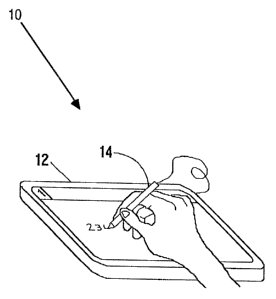Note: Descriptions are shown in the official language in which they were submitted.
~O 94/I5271
~ PCT/US93/10521
PEh-EiA.SED CALCULATOR
BACKGROUND OF THE INVENTION
1. Field of the Invention.
This invention relates generally to calculators,
and more specifically, to a calculator capable of
recognizing handwritten Tnput.
2. Description of Related Art.
At times, nearly everyone still uses scratch paper
to perform manual calculations. These are skills that
are taught at an early age. Typically, a person writes
the numbers on the paper in a horizontal arrangement
with an equal sign:
111 + 222 = 333
Alternatively, the person writes numbers on paper
in a vertical arrangement with decimals aligned and a
line underneath:
111
+222
333
The person does the calculation manually using
techniques learned early in life, and then writes the
result (which is sometimes wrong) below the line or to
the right of the equal sign. If more calculations are
required using the result, then the person places them
near the result to avoid writing twice. Some
information may be left off the paper. The person can
copy numbers from one part of the paper to another. Tie
paper remembers everything done, and displays the whole
calculation. With sufficient training or tools, anyone
can do any mathematical operation.
Because of the drudgery involved and because of the
real possibility of errors, many calculations are
performed with calculators. Calculators are t
ypically
mechanical or electric devices. Electronic calculators '
are fast and accurate, and the advent of integrated
circuits have provided more powerful calculators capable
of sophisticated functions, ir_cluding programmable
calculators. Today, calculators can be specialized for
CA 02151727 2004-05-28
2
particular applicaticns including basic engineering,
scientific or statistical applications.
Unfortunately, as calculators become more powerful
and capable, they become harder to use. Often, function
keys on the calculator may represent two, three or more
functions. A person has to read and understand a thick
reference manual in order to use the calculator. No
wonder people may believe you need a Ph.D just to
operate the calculator.
The present invention takes the concept of a
calculator in a full circle back to its beginnings,
i.e., the use of scratch paper. The present invention
simulates a "smart pad" of scratch paper capable of
performing calculations that a person handwrites in a
natural notation. The present invention recognizes all
types of calculations and mathematical functions,
thereby providing the same capabilities as the most
powerful calculators.
SUN~MARY 0~ THE TNVENTION
To overcome the limitations in the prior art
described above, and to overcome other limitations that
will become apparent upon reading and understanding the
present specification, the present invention discloses a
pen-based calculator that recognizes handwritten input.
The calculator comprises a display simulating a sheet of
paper, and a stylus simulating a pen. The user writes a
calculation on the calculator as if it were a piece of
scratch paper. The calculator uses handwriting
recognition to identify the various elements of the
calculation, performs the calculation, and then displays
the result at an appropriate location.
According to the present invention there is provided
a calculator, comprising:
CA 02151727 2004-05-28
2a
(a) a display screen covered by a touch sensitive
surface;
(b) means for recognizing handwritten input traced
across the touch sensitive surface, wherein the
handwritten input comprises a mathematical expression
and the mathematical expression comprises operators and
operands;
(c) means for displaying the mathematical
expression on the display screen so that the operands
and operators are simultaneously displayed thereon;
(d) means for performing calculations indicated by
the operators and operands in the displayed mathematical
expression; and
(e) means for displaying a result of the performed
calculations on the display screen, so that the result
and the mathematical expression are simultaneously
displayed thereon.
According to the present invention there is also
provided a calculator, comprising:
(a) a display screen covered by a touch sensitive
surface; and
(b) a processing circuit, coupled to the display
screen and to the touch sensitive surface, for recording
movements of a pointing element as it traces across the
touch sensitive surface, for recognizing the recorded
movements of the pointing element as characters, for
converting the characters into mathematical expressions
comprised of operands and operators, for displaying the
mathematical expression on the display screen so that the
operands and operators are simultaneously displayed
thereon, for performing calculations indicated by the
operands and operators in the displayed mathematical
expressions, and for displaying a result of the perfarmed
calculations on the display screen, so that the result and
CA 02151727 2004-05-28
2b
the mathematical expression are simultaneously displayed
thereon.
According to the present invention there is al~~o
provided a method of performing calculations in a
calculator having a display screen covered by a touch
sensitive surface, and a processing circuit coupled to the
display screen and to the touch sensitive surface, the
method comprising the steps of:
(a) recording movements of a pointing element in
the processing circuit, as the pointing element is
traced across the touch sensitive surface;
(b) recognizing the recorded movements of the
pointing element as characters in the processing
circuit;
(c) converting the characters into mathematical
expressions comprised of operands and operators in the
processing circuit;
(d) displaying the mathematical expression on the
display screen so that the operands and operators are
simultaneously displayed thereon;
(e) performing calculations indicated by the
displayed mathematical expressions in the processing
circuit; and
(f) displaying a result of the performed
calculations on the display screen, so that the result
and the mathematical expression are simultaneously
displayed thereon.
~'O 94!15271 PCT/US93/10521
3
BRIEF DESCRIPTION OF THE DRAWINGS
Referring now to the drawings in which like
reference numbers represent corresponding parts
,1 throughout:
Figure 1 illustrates the packaging for a SmartPad
calculator according to the present invention;
Figure 2 illustrates the electronic components
comprising the present invention;
Figure 3 illustrates the scratch paper metaphor as
presented to the user on the screen of the SmartPad
calculator;
Figure 4 illustrates a "training palette" as
presented to the user on the screen of the SmartPad
calculator;
Figure 5 illustrates counter functions as presented
to the user on the screen of the SmartPad calculator;
Figure 6 illustrates conditional functions as
presented to the user on the screen of the SmartPad
calculator;
Figure 7 illustrates spreadsheet functions as
presented to the user on the screen of the SmartPad
calculator;
Figure 8 illustrates a copy operation as presented
to the user on the screen of the SmartPad calculator;
Figure 9 illustrates total and subtotal
calculations as presented to the user on the screen of
the SmartPad calculator;
Figure 10 illustrates calculations linked
indirectly through a copy operation as presented to the
user on the screen of the SmartPad calculator;
Figures 11A and 11B illustrate inter-page links
between calculations as presented to the user on the
screen of the SmartPad calculator;
Figures 12A and 12B illustrate a selection
operation as presented to the user on the screen of the
SmartPad calculator;
WO 94/15271 PCT/US93/10521
4
Figures 13A, 13B, and 13C illustrate how
corrections are made on the screen of the SmartPad
calculator by overwriting the number;
Figures 14A, 14B, 14C, 14D, and 14E illustrate how
corrections are made on the screen of the SmartPad
calculator by inserting digits in the number;
Figures 15A, 15B, and 15C illustrate how
corrections are made on the screen of the SmartPad
calculator by deleting digits from the
numbers;
Figures 16A, 168, and 16C illustrate how
corrections are made on the screen of the SmartPad
calculator by interchanging digits in the numbers;
Figures 17A, 17B, 17C, 17D, and 17E illustrate how
corrections are made on the screen of the SmartPad
calculator by erasing digits from the numbers
and
replacing them with new digits;
Figures 18A, 18B, and 18C illustrate how
corrections are made on the screen of the SmartPad
calculator by overwriting the operator;
Figures 19A, 19B, 19C, 19D, 19E, and 19F illustrate
how corrections are made on the screen the SmartPad
of
calculator by inserting operators and numbers;
Figures 20A, 20B, and 20C illustrate how
corrections are made on the screen of the SmartPad
calculator by deleting operators and numbers
from the
calculations;
Figures 21A, 21B, 21C, 21D, and 21E illustrate how
corrections are made on the screen of the SmartPad
calculator by replacing operators and numbers
in the
calculations;
Figures 22A, 22B, and 22C illustrate how '
calculations are stopped on the screen the SmartPad
of
calculator by erasing the result and/or
calculating
symbol;
Figures 23A, 23B, and 23C illustrate how
corrections are made on the screen of the SmartPad
~fO 94/I5271 ~. ~ ~ ~ ~CTIUS93/10521
calculator by interchanging operators and numbers in the
calculations;
Figures 24A, 24B, 24C, 24D, and 24E illustrate how
corrections are made on the screen of the SmartPad
5 calculator by selecting a part thereof and then moving
it to a new position;
Figures 25A and 25B illustrate how links are
established on the screen of the SmartPad calculator by
position or by copying;
Figures 26A, 26B, 26C, 26D, and 26E illustrate how
position links are broken on the screen of the SmartPad
calculator;
Figures 27A, 27B, and 27C illustrate how copy links
are broken on the screen of the SmartPad calculator by
erasing or deleting the copy;
Figures 28A, 28B, 28C, 28D, and 28E illustrate how
copy links are broken on the screen of the SmartPad
calculator by selecting and moving the copy out of the
second calculation;
Figures 29A, 29B, 29C, 29D, and 29E illustrate how
position links are made on the screen of the SmartPad
calculator;
Figures 30A, 30B, and 30C illustrate how copy links
are made on the screen of the SmartPad calculator;
Figures 31A, 31B, 31C, and 31D illustrate how label
corrections are made on the screen of the SmartPad
calculator;
Figures 32A, 32B, 32C, 32D, 32E and 32F illustrate
how object position changes are made on the screen of
the SmartPad calculator;
Figures 33A, 33B, and 33C illustrate how to move
numerous objects by just moving one result on the screen
of the SmartPad calculator;
Figures 34A, 34B, and 34C illustrate how the move
of the original or copy does not affect the position of
the other object on the screen of the SmartPad
calculator;
WO 94/15271 PCT/US93/10~21
6
Figures 35A, 35B, 35C, 35D, 35E, and 35F illustrate
how changes to the size of objects are made on the
screen of the SmartPad calculator;
Figures 36A, 36B, 36C, and 36D illustrate how
changes are made to the orientation of the screen of the
SmartPad calculator;
Figures 37A, 37B, 37C, and 37D illustrate how
scrolling is performed on the screen of the SmartPad
calculator;
Figure 38 illustrates a table of contents page for
a pad as presented to the user on the screen of the
SmartPad calculator;
Figures 39A, 39B, 39C, and 39D illustrate how pages
can be split on the screen of the SmartPad calculator;
Figure 40 is a flow chart describing the logic of
the Program function in the preferred embodiment of the
SmartPad calculator;
Figure 41 is a flow chart describing the logic of
the Initialize function in the SmartPad calculator;
Figures 42A and 42B together are a flow chart
describing the logic of the Update-Page function in the
SmartPad calculator;
Figure 43 is a flow chart describing the logic of
the Respond-to-Pen function in the SmartPad calculator;
Figure 44 is a flow chart describing the logic of
the Handle-Pen-In-Title function in the SmartPad
calculator;
Figures 45A and 45B together are a flow chart
describing the logic of the Handle-Pen-In-Palette
function in the SmartPad calculator;
Figure 46 is a flow chart describing the logic of
the Handle-Pen-In-Menu function in the SmartPad
calculator; fi
Figures 47A and 47B together are a flow chart
describing the logic of the Handle-Pen-In-Page function
in the SmartPad calculator;
O 94115271 ~ PCT/US93/10521
7
Figure 48 is a flow chart describing the logic of
the Handle-Written-Symbol function in the SmartPad
calculator;
Figures 49A and 49B together are a flow chart
describing the logic of the Do-Action function in the
SmartPad calculator;
Figures 50A, 50B, and 50C together are a flow chart
describing the logic of the Add-Object function in the
SmartPad calculator;
Figure 51 is a flow chart describing the logic of
the Generate-Number function in the SmartPad calculator;
Figure 52 is a flow chart describing the logic of
the Generate-Horizontal-Calculation function in the
SmartPad calculator;
Figure 53 is a flow chart describing the logic of
the Generate-Vertical-Calculation function in the
SmartPad calculator;
Figures 54A and 54B together are a flow chart
describing the logic of the Generate-Copy-Calculation
function in the SmartPad calculator;
Figure 55 is a flow chart describing the logic of
the Find-Object-To-Add-To-Horizontal-Calculation
function in the SmartPad calculator;
Figures 56A and 56B together are a flow chart
describing the logic of the Find-Object-To-Add-To-
Vertical-Calculation function in the SmartPad
calculator;
Figure 57 is a flow chart describing the logic of
the Create-Calculation-Result function in the SmartPad
calculator; and
Figure 58 is a flow chart describing the logic of
the Calculate function in the SmartPad calculator.
K
DETAILED DESCRIPTION OF THE PREFERRED EMBODIMENT
In the following description of the preferred
embodiment, reference is made to the accompanying
drawings which form a part hereof, and in which is shown
CA 02151727 2004-05-28
a
by way of illustration a specific embodiment in which
the invention may be practiced. It is to be understood
that other embodiments may be utilized and structural
changes may be made without departing from the scope of
the present invention.
1. PURPOSE
Figure 1 illustrates the packaging for a SmartPad*
calculator according to the present invention. The
10 SmartPad calculator 10 consists of a display 12
simulating a sheet of paper and a stylus 14 simulating a
pen. The user writes a calculation on the SmartPad
calculator as though it was a piece of scratch paper.
The SmartPad calculator works like scratch paper, but
15 does the calculations automatically rather than
requiring the user to perform manual calculations. The
SmartPad calculator combines the best features of manual
calculations with the power and accuracy of electronic
calculators. The SmartPad calculator uses handwriting
20 recognition to determine what the calculation is,
performs the calculation, and then displays the result
at an appropriate location (below the line or after the
equal sign).
25 2. HARDWARE
Figure 2 illustrates the electronic components
comprising the present invention. The SmartPad
calculator preferably comprises a flat hardware package
consisting of a screen display 12 combined with
3C digitizer input surface, a stylus 14, a processor 16
with access to read-only 18 and read-write memory 20,
and an electrical power source 22. Optionally, the
SmartPad calculator may have removable memory 24, a data
interface 26, and a printer 28.
* trademark
~~O 94/15271 ~ PCT/US93l10521
9
Packacte
The SmartPad calculator works best in a device that
lies flat, like a notebook. This is because the user
y writes directly onto the surface of the screen.
Typically, the user places the SmartPad calculator on a
desk, or holds the SmartPad calculator in their hands or
on their lap. The SmartPad calculator can be as small
as a credit card or as large as a pad of accounting
paper. The SmartPad calculator works in any
orientation, and the orientation can be changed while in
use.
Screen
The SmartPad calculator's screen takes up nearly
all of one side of the package. In fact, to the user,
the SmartPad calculator is not much more than a screen.
Ideally, the screen makes the SmartPad calculator look
like a sheet of paper. However, current low-power
electronic display technology (e. g., LCDs) is not really
as bright as paper, although this should be corrected as
display technology advances.
The SmartPad calculator's screen is preferably a
rectangular grid of individually addressable pixels,
with a resolution of at least 30 pixels per inch.
Ideally, the pixels are square. Since the SmartPad
calculator screen is combined with a digitizer input
surface, it is capable of sensing which pixel is under
the stylus tip when the stylus is in contact with the
screen's surface.
Stvlus
The user "writes" calculations on the SmartPad
screen with a stylus. The stylus feels like a pen or
pencil, but dispenses "electronic ink" and not real ink.
The user writes directly onto the screen, and the
electronic ink is displayed directly underneath the tip
of the pen as the user writes.
WO 94/15271 , PCT/US93/10521
The screen surface makes stylus writing feel like
writing with a real pen on real paper, so the user
writes naturally. Preferably the SmartPad calculator
has a dock to hold the stylus when not in use. 4
5 Additionally, in the preferred embodiment, power to the
screen is turned on automatically when the stylus is
removed from the dock, and then turned off automatically
when the stylus is returned to the dock.
10 Processor
The SmartPad calculator has a general-purpose
microprocessor to run the software that provides most of
the SmartPad calculator's functionality. Low-power
versions of the INTEL 80x86, MOTOROLA 680x0, as well as
other processors, are suitable for the SmartPad
calculator. Further, special-purpose circuits or
microprocessors (e.g., neural networks, ASICs, etc.) may
also be used.
Read-Onlv Memory
The SmartPad calculator preferably uses a read-only
memory (ROM) to hold the software. The ROM may also
hold fonts (character images) for displaying, and
default character descriptions for a handwriting
recognizer.
Read-Write Memory
The SmartPad calculator preferably uses a low-power
read-write memory (RAM) to hold information which
changes. This may include the screen image,
calculations, and trained character descriptions for the
recognizer. Some or all of the RAM may remain powered
even when the SmartPad calculator is turned off, so the
pad and training are not lost.
~'O 94/15271 ~ PCT/US93110521
'1
Removable Memory
The SmartPad calculator may provide removable (off-
line) memory. Removable memory holds copies of the
user's pads and training. Removable memory lets the
user have an unlimited number of pads. It also allows
pads to be backed up for safety or archived for later
retrieval. Finally, removable memory provides a way to
transfer pads and training from one SmartPad calculator
to another.
Current technology offers two kinds of removable
memory that are most suitable for the SmartPad
calculator: magnetic cards and floppy disks. Compared
to floppy disks, magnetic cards are smaller, lighter,
and use less power. However, floppy disks can be read
by personal computers.
Data Interface
The SmartPad calculator may provide a data
interface. The data interface allows information to be
transmitted to and received from other devices
supporting the same interface. The other device might
be another SmartPad calculator, a computer, a printer,
or a fax machine. By transferring information to
another SmartPad calculator, the user can share pads
with another user, or move pads to larger or more
portable hardware. By transferring information to a
computer, the user can use a personal computer version
of the SmartPad calculator, which may provide keyboard
input of numbers, faster calculations, more printing
options, and exporting to spreadsheets. By transferring
~' information to a printer or fax machine, calculations
can be printed or sent to another person.
The SmartPad calculator's data interface might be
an infrared transceiver, a serial (RS-232) cable, or a
direct telephone connection. An infrared transceiver
uses little power and takes little space, but typically
is only compatible with other SmartPad calculator
WO 94/15271 PCTlUS93/10521
~2
devices in the immediate vicinity. A serial interface
uses more power, takes more space, and is not well
standardized. However, a serial interface connects to
computers, printers, and modems. Finally, a direct
telephone connection may connect to fax machines and,
through modems, to computers. r
Printer
The SmartPad calculator may provide a built-in
printer to copy the screen or other data onto paper.
Printing gives the user a permanent record of a
calculation, suitable for backup, archiving, or sending
to another person. Although plain paper printing is
preferable, plain paper printers are bigger, more
expensive, and use much power. Thermal printing onto a
special waxed paper does not have these problems, but
the paper is harder to get, is easily marked, and fades.
Alternatively, the user can print through the data
interface, as described above.
Power
Of course, the SmartPad calculator requires
electrical power. Typically, this is either AC
(plugging into a standard electrical outlet) or DC
(installing a battery inside the package) or both. The
battery may be either a common watch or calculator
battery, a standard radio battery, or a rechargeable
NiCad battery. With an AC supply, batteries are still
useful to keep RAM powered while the SmartPad calculator
is not plugged in, or to provide portability. Unless
the batteries are rechargeable, they should keep the '~
SmartPad calculator powered a long time, to minimize the
frequency of battery changes. The SmartPad calculator x
also has an internal power "reservoir" (capacitor) which
keeps RAM powered while the battery is being changed or
charged.
~'O 94115271 j 1PCT/US93/10521
13 ,
4. PLATFORMS
The SmartPad calculator runs on dedicated devices,
pen-based computers, and even on regular computers.
Dedicated Devices
Unlike most software applications, the SmartPad
calculator is quite useful running on a dedicated
device, i.e., one that only runs the SmartPad calculator
software. The smallest version of the SmartPad
calculator may be the size of a credit card, and have a
64 x 128 pixel display, a small stylus, 64K ROM, and 4K
RAM. It most likely has no removable memory, data
interface, or printer. It uses watch batteries, which
last at least a year. The pad may only have one small
page. On the other hand, by reducing the number of
components, the cost can be kept low, for example, $25.
An intermediate version of the SmartPad calculator
may be a bit narrower than a letter envelope, and have
a
256 x 512 pixel display, a normal stylus, 128K ROM, and
64K RAM. Such a version may provide some way to print
calculations, e.g., a thermal printer with an infrared
transceiver interface. It may also use radio batteries,
which last a few months. The cost of a such a unit
could be kept as low as $150.
The largest version of the SmartPad calculator may
be the size of a sheet of paper (maybe larger), and have
a 768 x 512 pixel display, 256K ROM, and 128K RAM. It
may provide some kind of computer interface and have an
option for a built-in printer. It may also use AC power
and have rechargeable batteries for portability. It
could include other features, such as note-taking, time-
management, and phone directory. The cost of a such a
unit could be kept as low as $500.
Pen-Based Computers
The SmartPad calculator is a useful application on
pen-based computers. Pen-based computers are well known
WO 94/15271 PCT/US93110521
s~ 14
in the art, including such examples as Tandy
Corporation's Grid unit. NCR Corporation's System 3125.
and Apple Computer's Newton Personal Digital Assistant
( PDA) .
Pen-based computers use a stylus as their primary
input device. Pen-based computers can be as small as a
paperback novel or as large as a pad of letter-size
paper. They are useful for filling out forms, finding
and viewing information stored electronically, and
taking notes.
Typically, pen-based computers operate under the
control of a specialized operating system, for example,
Microsoft Corporation's Pen Windows, GO Corporation's
PenPointT", and Communications Intelligence Corporation's
PenDOS"'. The means for recognizing handwritten input is
embedded in the operating system, and as such,
applications need little or no modification to run under
such operating systems. Mouse and keyboard operations
are usually emulated by the movement of or tapping of
the stylus on the writing surface of the computer.
With the SmartPad calculator, pen-based computers
are also useful for simple-to-moderately complex
calculations that otherwise require a calculator or
spreadsheet. Pen-based computers and their operating
systems might "bundle" a minimal version of the SmartPad
calculator. Users could buy a more sophisticated
version separately. On a pen-based computer, the
SmartPad calculator uses the computer's available
hardware, including removable memory, data interfaces,
and printers.
ReQUlar Computers
The SmartPad calculator may also be useful on t~
regular computers, especially those with graphical user
interfaces. On a regular computer, the data from a
SmartPad calculator is easily printed, backed up,
archived, exported to spreadsheets, or sent to other
~t'O 94/15271 PCT/US93/10521
computers or SmartPad calculator devices. The SmartPad
calculator on a regular computer is also an attractive
alternative to spreadsheets for users. The disadvantage
of the SmartPad calculator on a regular computer is the
y
5 lack of handwriting recognition software and hardware.
This requires a user interface that is significantly
different, using the keyboard for number and operator
entry and the mouse or cursor keys for placement,
selection, and command selection.
5. USER INTERFACE
The SmartPad calculator's user interface is
characterized by "scratch paper" and "notepad"
metaphors, along with real-time handwriting and
calculation recognition. In addition, the user trains
the SmartPad calculator with a "learning palette".
Scratch Paper Metaphor
Figure 3 illustrates the scratch paper metaphor as
presented to the user on the screen 12 of the SmartPad
calculator. When a new page is created, it is
completely blank. The user writes out calculations in a
natural manner, as if they were being done manually.
Moreover, calculations can be written horizontally or
vertically.
Unlike real scratch paper, the SmartPad calculator
computes the result, i.e., 6.0 and 24.98, automatically
as soon as an equals sign ("_") is drawn to the right of
the numbers. For vertical calculations, the SmartPad
calculator computes the result, i.e., 30.98 and 2.17, as
soon as a "result line" is drawn underneath the numbers.
As with real scratch paper, the user can write
calculations anywhere on the screen, and in any
orientation. In addition, numbers and symbols can be
written in any reasonable size. Unlike scratch paper,
the SmartPad calculator might allow screens to be of
arbitrary size, so the user never runs out of space to
WO 94/15271 PCT/US93/10521
16
add more calculations (until out of RAM or virtual
memory).
Notepad Metaphor
y.
The SmartPad calculator presents a notepad metaphor
on the screen 12, which means that it operates like a
pad of paper. Each piece of paper is one page of the
pad. The user can create a new blank page or throw away
an old used one. The user can have more than one page
in the pad filled with calculations, but the screen only
shows one page at a time. Unlike real pads, the
SmartPad calculator allows an arbitrary number of pages
(until out of RAM). To identify pages, each page is
numbered, i.e., "4" in Figure 3, and the user may write
in a title, i.e., "order for John Doe" in Figure 3. The
user can switch pages at any time; when switching, the
user can go from one page to the next in sequence, or
choose a page from a table of contents showing all the
titles and page numbers.
Real-Time Recognition
The SmartPad calculator uses handwriting
recognition technology to identify the digits and
symbols written by the user. The SmartPad calculator
recognizes characters in real time (as soon as the user
writes them). Once recognized, the "electronic ink" is
replaced on the screen by a well-formed character of
approximately the same size; this gives the user
immediate feedback on the accuracy of the recognition.
In the SmartPad calculator; character reccgnition
is fast enough to keep up with a user writing as quickly
as humanly possible. Character recognition is also a
background process, so the writing of the next character x
never has to wait until the previous character is
recognized.
After character recognition has occurred and the
character identified as a digit, the SmartPad calculator
~O 94115271 PCT/US93110521
17
uses a "number recognizer" to identify which number the
digit belongs to. The number recognizer looks for any
other numbers that are close to the new digit; if one is
found, the SmartPad calculator incorporates the digit
into the number. If no other number is close, the
SmartPad calculator creates a new single-digit number.
Once recognized as part of a number, the SmartPad
calculator makes all characters the same size, aligns
them horizontally, and adjusts the spacing between them.
These adjustments show the user that the number was
properly recognized, and helps keep the user's writing
on track.
As soon as the SmartPad calculator recognizes a
calculating symbol (such as the equal sign or the result
line), the SmartPad calculator uses a "calculation
recognizer" to identify the numbers and operators that
are part of the calculation. Once a calculation is
recognized, all of its characters are made uniform in
size, aligned horizontally and/or vertically, and spaced
evenly. Anything nearby but not a part of the
calculation is pushed away. This gives the user
immediate feedback on the accuracy of the calculation
recognizer. Thereafter, the SmartPad calculator does
the calculation and displays the result in the
appropriate place.
Training Palette
Figure 4 illustrates a "training palette" 30 as
presented to the user on the screen 12 of the SmartPad
calculator. This palette is displayed at the top of the
screen 12, and shows each of the characters and gestures
which the SmartPad calculator recognizes. If the
SmartPad calculator incorrectly recognizes any character
or gesture, the user may press the stylus on the correct
one in the palette 30, and the SmartPad calculator makes
the appropriate change to the page. The SmartPad
calculator also remembers how the user wrote that
WO 94/15271 PCTlUS93/10521 r
'8
1
character, so next time it is recognized correctly.
This "trains" the SmartPad calculator to recognize the
user's handwriting, no matter how bad it is. To
minimize the recognition error rate, users should spend
a little time training a new SmartPad calculator device.
Once trained, it is faster to make corrections by
rewriting the character better.
6. NUMBERS
Numbers are obviously an important part of the
SmartPad calculator. Numbers consist primarily of
digits. However, there is more to numbers than just
digits, and there are different kinds of numbers.
Number Entrv
The user normally enters a number into the SmartPad
calculator by writing its digits in sequence from left
to right on the screen. The SmartPad calculator's
number recognizer does not require this particular
order, but does require that digits be placed on the
page in reasonable proximity to each other, mostly
horizontal, with higher-order digits to the left of
lower-order digits. The digits can be any size (within
reason), but all the digits of a number should be
roughly the same size. A simpler alternative number
recognizer would just add digits to the number in the
order written, but then the user could not enter digits
out of order. The SmartPad calculator may limit the
number of digits in a number. If there is a limit, it
is not less than nine digits in the smallest version of
the SmartPad calculator, and is higher in other
versions.
Besides digits, the user~can write decimal points x
and thousand separators (periods and commas in the
U.S.). The SmartPad calculator recognizes and displays
well-formed versions of these characters as they are
written. The user is not required to enter a decimal
~O 94/15271 " ~CT/US93/10521
19
point unless the number contains non-zero fraction
digits; the SmartPad calculator adds the decimal point
and zero fraction digits if appropriate. The user is
also not required to enter thousand separators; the
SmartPad calculator adds them to the number when it is
fully recognized (after the last digit is entered).
Number Alignment
Numbers in the SmartPad calculator are subject to
baseline, size, and spacing alignments. Alignment
occurs as the number is recognized. Baseline alignment
means that the bottoms of the digits are aligned to a
single imaginary (e. g., invisible) horizontal line.
Size alignment means that all the digits of 'the number
have the same size. In other words, the widths and
heights of the digits are identical. Finally, spacing
alignment means that the digits are spaced uniformly.
Numbers must also be aligned to other parts of a
calculation, but the SmartPad calculator does this when
the calculation is recognized.
Zero Fill
To simplify number entry, the SmartPad calculator
provides an automatic zero-fill function in certain
situations; sometimes, the user may have to invoke the
zero-fill function by writing a dash or other special
characters. Zero-fill means that one or more zeroes are
appended to a number without the user writing them.
When writing a horizontal calculation (or the first
number of a vertical calculation), the zero-fill
a function is less automatic. If the number includes a
thousand's separator, the zero-fill function adds zeroes
until there are three digits after the separator. For
example, writing "3,2- "results in "3,200". After a
decimal point, the zero-fill function adds enough zeroes
to match the number of fraction digits in the last
number entered; the default is two fraction digits. For
WO 94/15271 _ PCT/US93/10521
example, writing "4.-" could result in "4.00". In other
situations, the zero-fill function has less meaning, and
results in adding a single zero. For example, writing
"5-" would result in "50".
5 In vertical arrangements of numbers, the zero-fill
function is more automatic. In that case, the vertical
placement of the digits determines how many zeroes are
added. The SmartPad calculator keeps unit's digits
aligned vertically, and keeps the same number of
10 fraction digits in each number. Thus, if the user first
writes "2,845,605.15", and then below that writes "79-",
with the "79" underneath the "84" in the first number,
the SmartPad calculator produces "790,000.00".
After filling out a number with zeroes, the zero
15 digits are like any other digit written by the user;
therefore, the user can change any zero by writing over
it.
Whole Numbers
20 Whole numbers are integers that are not negative.
Whole numbers include "0", "1", "52", and "3,195,384".
The user enters whole numbers by simply writing the
digits, optionally including thousand separators. Whole
numbers are displayed as written, except that thousand
separators are automatically included after the number
is completed.
Real Numbers
Real numbers are numbers that include a fraction
part. Real numbers include "6.4", "7,498.21", "0.000",
and "5.". The user enters real numbers by writing the
digits and the decimal point, optionally including
thousand separators. Real numbers are displayed as s
written, except that thousand separators are
automatically included.
~~~I ~~°'~
~O 94115271 - PCT/US93/10521
2.
Negative Numbers
The user does not enter negative numbers, but
instead writes symbols that cause a number to be negated
in a calculation. There are two ways to negate a
number: (1) either write a minus sign in front of it, or
(2) enclose it in parentheses. The SmartPad calculator
displays the minus sign or parentheses as the user
writes them. When the result of a calculation is a
negative number, the SmartPad calculator displays it in
the same way the user has negated numbers elsewhere; the
default is to use the minus sign.
Currencies
Numbers representing monetary amounts (currencies)
are the most common type of number appearing in everyday
calculations. In the U.S., currencies are normally
prefaced with a dollar sign "$" and have two fraction
digits (e.g., $211.65). The SmartPad calculator is
capable of recognizing dollar signs and carrying them
through calculations, automatically prefixing dollar
signs to the results where appropriate. Versions of the
SmartPad calculator for other countries would recognize
the appropriate currency symbol and display the results
in the right format.
Fractions
Users might sometimes want to enter fractions
instead of the decimal equivalent. Often, fractions are
more accurate. The SmartPad calculator supports
fractions, and allows the user to write them in a
s natural manner.
Calculations with fractions retain full accuracy,
so the results may also contain fractions. The SmartPad
calculator does not convert fractions to decimal, as
this may produce round-off error. Fraction results are
reduced (e.g., "2/4" becomes "1/2").
WO 94/15271 « PCT/US93/10521
'.~.~~'
22
Other Numbers
There are many other kinds of numbers that users
work with and that are supported by the SmartPad
calculator. These include measurements (such as feet
and inches, for example: 9'10"), dates (such as
5/18/92), times (such as 11:31 AM), scientific notation
(such as 4.123x108), complex numbers (such as 12+5i),
numbers in non-decimal bases (such as 2748 or 4E7A16), and
even matrices. These numbers require special algorithms
for performing arithmetic operations. Some kinds of
numbers would only be supported in specialized versions
of the SmartPad calculator (for example, an engineer's
version).
Counters
Figure 5 illustrates counter functions 32-38 as
presented to the user on the screen 12 of the SmartPad
calculator. Sometimes the user requires item counts as
input to a calculation, for example, adding up the value
of some change by counting the numbers of pennies,
nickels, dimes, and quarters. Typically, the user sorts
the coins by type, and then counts each type separately.
The SmartPad "counters" 32-38 are icons that keep track
of how many times they are tapped by the stylus.
Counters 32-38 start at zero, so that each time the
stylus touches the screen 12 of a counter 32-38, its
value is increased by one. There is also a way to
decrease its value by one, in case the tap was a
mistake. Ideally, each change in value would be
accompanied by audio feedback. The value of the counter
32-38 is used in calculation like any other number.
With counters 32-38, the user does not have to sort the
coins. Instead, a separate counter 32-38 is created for
each type of coin, and the coins are then processed in
any order; wherein the appropriate counter 32-38 is
tapped once for each coin. While this is going or, the
SmartPad calculator can be computing a running total.
~~O 94/15271 T ~' PCT/US93/10521
23
7. OPERATORS
Operators are the parts of calculations that are
not numbers. Operators specify the operations to
perform on the numbers. Most operators are single
symbols, such as the plus sign "+". As with digits, the
SmartPad calculator uses handwriting recognition
technology to determine which operator is written on the
screen 12.
Arithmetic Operators
The SmartPad calculator supports the four basic
arithmetic operators: add, subtract, multiply, and
divide. Addition is represented by the plus sign "+",
and subtraction by the minus sign "-". Multiplication
is represented by the letter "x" or a raised period
Multiplication is also represented by the at sign "~",
as in "5 ~ $1.05 = $5.25". Division is represented by a
slash "/" or a divide sign "+". In addition, the
SmartPad calculator supports percentages, represented by
the percent sign "~". Percentages are usually
multiplied, added, or subtracted, as in the following:
"3.00 x 6~ = 0.18", "3.00 + 6~ = 3.18", and "3.00 - 6~ _
2.82". Numbers may be divided by percentages as well,
as in "3.00 - 6~ = 50.00", which tells you that 3 is 6~
of 50.
All but the smallest version of the SmartPad
calculator supports the square root operation. However,
the natural representation of square root is not a
simple character; instead, the user writes:
30 + 19
A line is drawn over the entire expression whose
value is input to the square root operation. A
* simplified version of the SmartPad calculator might use
parentheses instead of the line, as in "x(30 + 19)", but
this is less natural.
The SmartPad also supports the power operation
(e.g., squaring). Unlike other operations, there is~no
WO 94/15271 PCT/US93/10521
24
symbol for the power operation; instead, it is
represented by making the power a superscript, as in
"152". To support this representation, the number
recognizes must be careful not to consider the exponent
part of the base. The calculation recognizes then can
identify the power operation based on the relative
placement of the two numbers.
Ordering Operators
Ordering operators control the order in which
operations are performed. Usually, operations that are
performed first are enclosed in parentheses, as in:
5 x (3 + 4) - 35
Besides parentheses, the SmartPad calculator also
supports brackets "[]" and braces "{}". Ordering
operators only apply to horizontal calculations;
vertical calculations are always performed from top to
bottom.
Special Functions
Specialized versions of the SmartPad calculator may
support a number of mathematical functions. Business
users could use time-value-of-money functions, which
compute present and future value, loan payments, etc.
Accountants could use depreciation and amortization
functions. Engineers could use trigonometric and
logarithmic functions. Some functions have graphic
representations (e.g., integration), but most are
represented by letters and parentheses, as in:
sin(25°)
To handle functions like this, the handwriting t
recognizes must recognize letters as well as digits and
operators. An alternative embodiment would recognize
the entire function name (e.g., "sin"). This may be
more accurate, and will allow names to be written in
script instead of individually printed letters.
~'O 94/15271 _ ~ IPCT/US93110521
Conditionals
The SmartPad calculator keeps track of the logical
structure of the calculations on a page. This allows
the user to go back and fix any mistakes without redoing
5 the entire calculation. This also means the SmartPad
calculator page is a template in which the user can
enter input values and view output results. To be
useful, this feature requires conditional functions,
which are functions that use different formulas
10 depending on one or more conditions. For example,
computing the absolute value requires a conditional
function of the form:
if xxx < 0 then -xxx else xxx
where the second and third "xxx" are copies of the first
15 "xxx." To represent conditional functions, those with
math training use braces to enclose a vertically
arranged list of conditions as illustrated in Figure 6.
However, recognizing the layout in Figure 6 may be
challenging. Alternatively, the SmartPad calculator may
20 use the spreadsheet representation (an "if" function) as
illustrated in Figure 7.
Another common conditional function is table
lookup. The SmartPad calculator supports various kinds
of table lookup. The simplest is to select a single
25 value from a list of values, given the index of the
value in the list. A more complex lookup interpolates
on a table of function arguments and results. The table
lookup functions are represented by the name of the
table, as in:
tax ($20,000)
s To name a table, the user creates the table and writes
the name on top.
s
Constants
A version of the SmartPad calculator supporting
trigonometric and logarithmic functions is not complete
without the mathematical constants "rr" and "e". Besides
WO 94/15271 PCTlUS93/10521 I
26
these constants, the SmartPad calculator supports more
obscure scientific constants, as well as metric
conversions.
Other Operators
In addition to the operators listed above, the
SmartPad calculator may support numerical computation
operations, including but not limited to, arbitrary-
precision arithmetic, complex numbers, combinatorial
functions, integer functions, matrix operations, root
finding, function fitting, Fourier transforms, numerical
integration, numerical differentiation, function
minimization, and linear programming. The SmartPad
calculator may also recognize symbolic computation
operators, including but not limited to, equation
solving, symbolic integration, symbolic differentiation,
power series, limits, algebraic operations, polynomial
expansion, factorization, simplification, matrix
operations, tensor operations, list operations, and
string operations.
8. CALCULATIONS
The heart of the SmartPad calculator's
functionality is the calculation. There are actually
different types of calculations, each of which works
differently. The main types are "horizontal",
"VertlCal", and "copy."
Horizontal Calculations
In horizontal calculations, the numbers and
operators are arranged horizontally:
25 x (3,809 + 265) - 14,266 = 87,584
Horizontal calculations are identified by the x
equals sign "_". As soon as the user writes an equals
sign, the SmartPad calculator invokes the horizontal
calculation recognizer to identify which numbers and
symbols are part of the calculation, and their order
~'O 94/I5271 ~ PCT/US93l10521
27
within it. To identify components of the calculation,
the recognizer looks for objects that are not part of
another calculation, are arranged mostly horizontal, are
reasonably close to each other, and include the equal
sign on the right; results of other calculations are
included if they have not already been made part of a
separate calculation. The ordering of the objects
within the calculation is determined by their horizontal
placement, with the leftmost object being first.
A simpler alternative recognizer just uses the
objects written since the last calculation, in the order
written, but this does not work if the user writes out
of sequence. This type of recognizer is appropriate
only for a minimal version of the SmartPad calculator
in
which the logic of the calculation is not saved.
Once a horizontal calculation is recognized, the
SmartPad calculator aligns the baselines, sizes, and
spacing of the objects in the calculation. Then, the
SmartPad calculator does the calculation and displays
the result. When evaluating a horizontal calculation,
the usual rules of operator precedence are applied,
except that anything within parentheses is done first.
Most operators are infix operators, meaning that the
operator is between the numbers it operates on. The
result of the calculation is a number that is displayed
like other numbers; it is aligned with the rest of the
calculation but is to the right of the equal sign. If
necessary, the SmartPad calculator moves calculations
around to make room for the result or to maintain other
alignments.
In some cases, horizontal calculations are too long
to fit across the page (or screen). On real scratch
paper, these calculations are'"broken" into two or more
lines:
25 x (3,809 + 265)
- 14,266 = 87,584
WO 94/15271 PCT/US93/10521
28
The SmartPad calculator's horizontal calculation
recognizer is capable of identifying calculations like
this.
Vertical Calculations
Vertical calculations are calculations in which the
numbers and operators are arranged vertically:
3 , 809
+ 265
x 25
- 14,266
87,584
Vertical calculations are identified by the result
line, which is the line underneath the numbers. As soon
as the user draws the result line, the SmartPad
calculator invokes a vertical calculation recognizer to
identify which numbers and symbols are part of the
calculation, and their order within it. To identify
components of the calculation, the vertical calculation
recognizer first looks for objects immediately above the
result line that are not part of another calculation,
are mostly horizontal, and are reasonably close to each
other. These objects are considered part of the bottom
line of the vertical calculation. After that, the next
to bottom line is identified by looking for objects
immediately above the bottom line meeting the same
conditions. This process repeats until the top line is
found, which means there is no identifiable line above
it. The ordering of the lines is determined by their
vertical placement, with the top line being first. The
ordering of the objects within each line is determined
by their horizontal placement, with the leftmost being
first. As with horizontal calculations, a simpler
alternative recognizer could just use the objects
written since the last calculation, in the order
written.
~O 94/15271 _ PCT/US93/10521
29
Once a vertical calculation is recognized, the
SmartPad calculator aligns the sizes and spacing of the
objects in the calculation. In addition, the SmartPad
r calculator aligns the baselines of the objects within
each line, as well as the vertical spacing between the
baselines of each line. Finally, the SmartPad
calculator aligns the right sides of the unit's digit of
the rightmost number in each line. Then, the SmartPad
calculator does the calculation and displays the result.
When evaluating a vertical calculation, operations are
performed from top to bottom; there is no way to change
this order, even with parentheses. Each line of the
vertical calculation is supposed to contain an operator
followed by a number. The operation is applied to the
result of the preceding lines and the number on the same
line. The operator may be left out, and is assumed to
be a plus sign in that case. The result of the
calculation is a number that is displayed like other
numbers; it is aligned with the rest of the calculation
but is below the result line. Once the result is
aligned, the ink of the result line is replaced with a
well-formed horizontal line segment, aligned on the left
and right with the extreme lefts and rights of the
objects in the vertical calculation. If necessary, the
SmartPad calculator moves other calculations around to
make room for the result or to maintain other
alignments.
COl~V Operations
Figure 8 illustrates a copy operation as presented
to the user on the screen 12 of the SmartPad calculator.
A copy operation is simply a way to make a copy of a
number without writing it twice; the copy is placed at a
different location on the page, where it can be part of
another calculation.
Copy operations are identified by an arrow that
points from the original number to the copy. To create
WO 94/15271 ~ ~ PCT/US93/10521
a copy operation, the user draws the arrow, starting
someplace near the original number and ending near the
center of where the copied number is to be located. As
soon as the arrow is drawn, the SmartPad calculator
5 invokes the copy operation recognizer to identify the
original number. The recognizer looks for a number that
is underneath the source of the arrow, or close by and
in the direction opposite to the arrow's head. Any
number can be the original, even if it is part of
10 another calculation (input or result). In particular,
the number may be part of another copy operation, so an
unlimited number of copies of the original can be made.
Once the original number is identified, the
SmartPad calculator makes a copy and places it
15 underneath the head of the arrow. Then, the ink of the
arrow is replaced with a well-formed arrow starting near
the edge of the original number and ending near the edge
of the copy. The SmartPad calculator may try to find a
route for the arrow that avoids overwriting other
20 objects on the page.
Total/Subtotal Calculations
Figure 9 illustrates total and subtotal
calculations as presented to the user on the screen 12
25 of the SmartPad calculator. Accountants often use
calculations that involve subtotals and a total of the
subtotals.
Total/subtotal calculations in the SmartPad
calculator use regular result lines for the subtotals
30 and then place another result line, resulting in a
double result line, underneath the grand total. Since
regular result lines are used for vertical calculations,
small changes must be made to the way the vertical s
calculation recognizer works. Specifically, when there
is only a single available number above the result line,
no vertical calculation is generated. Also, vertical
calculations do not extend above other result lines,
~O 94/15271 _ PCT/US93/10521
31
even if they are not part of another vertical
calculation.
Having made these changes to the vertical
calculation recognizes, the SmartPad calculator can
invoke the total/subtotal calculation recognizes as soon
as the user writes a double result line. This
recognizes searches above the double result line for any
numbers that stand alone between two regular result
lines. All such numbers are either subtotals of other
numbers, or separate numbers that are not part of one or
the subtotals. Once these numbers are identified, they
are incorporated (along with any associated operators)
into the grand total calculation. The grand total
calculation is evaluated like a vertical calculation,
and the result is placed above the double result line.
As with vertical calculations, the numbers are aligned
and the ink of the result lines is replaced by well-
formed lines that are also aligned to the calculation.
Animation
The SmartPad calculator "animates" calculations as
they are being evaluated. Preferably, calculations are
animated by flashing each of its numbers and operators
in sequence (including the result). For example, assume
the user has entered the calculation of:
25 x ( 94 - 57 ) - 925
The SmartPad calculator first flashes the "25", then the
"x", the "(", the "94", the "-", " " ")", the
the 57 , the
"_", and finally the result "925". The animation is
slow enough for the user to follow, but fast enough to
- finish a page in a few seconds or less. By animating
calculations, the user knows when a calculation is being
performed, and what numbers are involved. This feedback
helps the user make sure the SmartPad calculator
recognizes the right calculations at the right time.
WO 94/15271 PCT/US93/10521
32
Errors ~ ~ ~ ~'~ ''
Sametimes when doing a calculation, the SmartPad
calculator finds a mistake or an incomplete formula, for
example:
32 x 7 -
The kinds of mistakes the SmartPad calculator can detect
include: unrecognizable character, number overflow (too
many digits), division by zero, negative square root,
bad number format (e. g., "34.56.2"), and improper syntax
(such as unmatched parentheses, missing operator, or
missing number). When there is a mistake, the result is
undefined, so a few question marks "???" are displayed
on the screen 12 instead. If the result is itself part
of another calculation, the result of that calculation
is also undefined. However, subsequent results are
displayed as dots "...", so the user can easily locate
the calculation with the problem.
The SmartPad calculator might provide informative
diagnostics when an error occurs. These diagnostics
indicate the kind of error, and where it is in the
calculation. With this information, the user is able to
pinpoint and correct the error quickly.
9. LINKS
The SmartPad calculator can link calculations,
which means that the result of one calculation is input
to another calculation. Once a link is set up, the
SmartPad calculator handles everything so the user does
not have to copy results or repeat calculations. The
SmartPad calculator saves the logical relationships, so
when the user fixes a mistake or changes an input
number, all affected results are recomputed
automatically. Thus, the SmartPad calculator has the
same capability that makes spreadsheets so popular.
There is no limit on the number of links, but dependency
cycles are not permitted.
~'O 94/15271 1'CT/US93/10521
33
Inter-Calculation Links
Inter-calculation links are links between two
calculations on the same page. These links are
generated automatically by the calculation recognizer,
based on placement. For example, two horizontal
calculations may be linked:
3,809 + 278 = 4,087 x 3 = 12,261
When the second equal sign is written, the
horizontal calculation recognizer looks for numbers and
operators to the left of the equal sign that are not
already input to another calculation. The recognizer
thus incorporates the result of the first calculation
into the second calculation. Any calculation can link
with any other calculation. For example, two vertical
calculations may be linked:
3,809
+ 278
4,087
x 3
12,261
Another example, is a vertical calculation linked
to two horizontal calculations:
5 x 1.25 = 6.25
2 x 12.00 - 24.00
30.25
Even if two calculations are not near each other,
they can be linked indirectly through a copy operation
as illustrated in Figure 10.
Inter-Pane Links
The SmartPad calculator supports links between
calculations on different pages of the same pad. This
r allows sophisticated users to develop very complex
calculations. An inter-page link is similar to a copy
calculation in that a number on one page is copied onto
another page. Inter-page links are displayed as squares
WO 94/15271 ~ PCT/US93/10521
34
containing identifying numbers, as illustrated in
Figures 11A and 11B.
The user creates an inter-page link by drawing the
square and writing the identifying number inside it. To
get an unused number, a dash is drawn inside the square,
and the SmartPad calculator replaces it with the next
available identifying number. To send a number to
another page, the user creates a copy operation (i.e.,
draws an arrow) from the number to the link object. To
get a number from another page, the user creates a copy
operation from the link object. Any number of arrows
can go out of a link, but only one is allowed into the
link.
Inter-Application Links
On multi-tasking computers, the SmartPad calculator
supports inter-application links, which are links to
values in other applications. For example, in a form
processing application, the user may need to calculate
the value entered into a field of the form. The
SmartPad calculator can do this calculation
automatically if a link is set up from the SmartPad
calculator result to the form field. If the calculation
depends on values in other form fields, the user can
also set up a link from the form to the SmartPad
calculator. Inter-application links allow the user to
add calculations to any application. The method for
creating and using inter-application links depends on
the operating system.
10. LABELS
If a calculation must be retained for any time, the
purpose of the calculation and the meanings of the s
numbers should be documented. The SmartPad calculator
supports documentation with "labels." A label is simply
ink left on the page. A label has no effect on the
94/15271 ~ PCT/US93/10521
results of the calculations. There is no limit on the
number of labels on a page (until out of RAM).
The user creates a label by writing it. There is
no label recognizer. Instead, anything that is not
5 recognizable, or drawn over an existing label, is
considered a label. This works well for cursive
writing, but mistakes occur with individually printed
letters (for example, the letter "I" is recognized as
the digit "1"). To restore the original ink of a
10 recognized character, the user taps the "label" command
in the title area (discussed in more detail below in the
section entitled "Pages"). To minimize these mistakes,
the SmartPad calculator avoids recognizing characters in
the midst of many unrecognizable characters.
11. SELECTIONS
Most of the time, a user of the SmartPad calculator
simply writes or draws things and the SmartPad
calculator recognizes them. However, a few actions
(such as moving objects) require that objects be
selected first. Once a selection is made, the action is
performed with the stylus. Instead of dispensing ink,
a
"cursor" appears on the screen 12 beneath the tip of the
stylus, and the cursor acts as if it is attached to the
stylus. Any number of objects can be selected;
initially, none are selected. Objects are deselected
when the user goes back to writing or drawing.
To make a selection, the user simply draws a
"lasso" around the objects to be selected, as
illustrated in Figure 12A. The lasso is either a large
- closed figure, or a small figure resembling a zero
except for the "handle" of the lasso. The SmartPad
calculator selects an object if nearly all of its
interior is inside the lasso. Selections are
cumulative, so more objects are added to the selection
by lassoing them. To deselect objects, the user lassoes
them. As long as no unselected objects are inside the
PCT/US93/10521
WO 94/15271
36
lasso, the objects in the lasso are removed from the
selection. To deselect everything, the user taps the
stylus anywhere.
The SmartPad calculator flashes the selected
objects so the user can see which ones they are. Ir_
addition, the SmartPad calculator displays four handles
(square dots) in a rectangular arrangement around the
selected objects, as illustrated in Figure 12B. The
handles are used to change the sizes of the selected
objects.
12. CORRECTIONS
Everybody makes mistakes, so it should be easy to
find mistakes and fix them. Most users of the SmartPad
calculator are probably not sophisticated in
mathematics, and sophisticated users may develop complex
calculations. In either case, finding and fixing
mistakes easily is important. For finding mistakes, the
SmartPad calculator is inherently easy because the
entire calculation is displayed and nothing is hidden
from the user. This is better than spreadsheets, which
display all the numbers but leave the formulas invisible
(other than the selected one). For correcting mistakes,
the SmartPad calculator provides many options, most of
which have a simple interface consistent with the
scratch paper metaphor.
Undo Function
Most of the time, the user notices the mistake soon
after making it. In these situations, the "undo"
command makes correction easy. The user can undo
virtually anything; even an "undo" can be undone with a
"redo" command. The SmartPad calculator allows more
a
than one past action to be undone. The number of undo-
able past actions depends on the amount of RAM
available. The undo and redo commands are always
~O 94/I5271 ~ v 1'CT/US93/10521
3i
available. The user invokes these commands by tapping
the mnemonics or icons displayed in the title area.
Trainincr Palette
The "training palette" 30 of Figure 4 is used to
correct mistakes by the handwriting recognizes, but not
mistakes by the user. This allows the recognizes to
learn from its mistakes and adapt to the user's
handwriting. The training palette 30 is~ displayed in
the title area of the screen 12 (instead of the title)
when the user invokes the "learn" command. The palette
30 is a rectangular area with one box for each symbol
(digit, operator, gesture, etc.) recognized by the
handwriting recognizes.
After writing something not recognized correctly,
the user taps the stylus on the box with the correct
symbol. The SmartPad calculator changes the symbol
recognized to the symbol tapped and then adjusts its
recognition process to do a better job next time.
People usually write too fast to make corrections
immediately, so the recognition error might not be
noticed until after a few more characters are written.
In that case, the user must select the incorrect symbol
and then tap the correct one in the palette. The
SmartPad calculator makes the correction, but the
training feature would not be invoked if the original
ink has been purged from RAM. The SmartPad calculator
normally retains the ink for the last several symbols.
Users should "train" the SmartPad calculator when
they first receive it, before trying their first real
calculation. This avoids the distraction of correcting
mistakes while thinking about the calculation. Training
s also ensures good recognition~for symbols that are not
used often. To train the SmartPad calculator, the user
writes each symbol a few times and then corrects any
that are recognized wrong. The training palette 30
shows the user which symbols to write. Alternatively,
WO 94/15271 PCT/US93/10521
38
the SmartPad calculator may have a training mode in
which it prompts the user to write the symbols.
Training could also be part of a tutorial or a game that
the SmartPad calculator provides for new users. When in
training mode, there is also a way to "untrain" the
SmartPad calculator, for someone using another person's
SmartPad calculator.
Corrections to Numbers
Most user mistakes are incorrect numbers,
especially when the number is copied from paper.
Typical mistakes are incorrect digits, digits left out,
and digits repeated, but sometimes the number is
completely wrong. After fixing the number, the SmartPad
calculator repeats all affected calculations and updates
the screen 12 with the new results.
Figures 13A, 13B, and 13C illustrate how
corrections are made on the screen 12 of the SmartPad
calculator by overwriting the number. Assume, for
example, that the number "7215" in Figure 13A should be
the number "7265". To fix an incorrect digit, the user
writes the correct digit over the incorrect one, as
illustrated in Figure 13B. When writing on top of a
character that already exists, the SmartPad calculator
replaces the existing character with the new one, i.e.,
the number "7265", as illustrated in Figure 13C.
Sometimes users try to "transform" the incorrect digit
to the correct one. For example, to change a "1" to a
"4" the user might skip writing the vertical line, since
the "1" already is a vertical line. The SmartPad
calculator also recognizes corrections of this type.
Figures 14A, 14B, 14C, 14D and 14E illustrate how
corrections are made on the screen 12 of the SmartPad , a
calculator by inserting digits in the number. Assume,
for example, that the number "725" in Figure 14A should
be the number "7265". To insert a digit~that was left
out, the number must first be "split open". In the
~O 94/15271 ~ ~CT/US93/10521
39
SmartPad calculator, this is done by writing a caret "~"
where the new digit is to be inserted, as illustrated in
Figure 14B. The caret is a standard proofing mark to
indicate insertion. Once the caret is recognized, the
SmartPad calculator inserts a blank space where the
caret was written, as illustrated in Figure 14C. The
user then writes the digit over the blank space as
illustrated in Figure 14D. The SmartPad calculator
replaces the blank space with digit, as illustrated in
Figure 14E. To insert more than one digit, the user
writes one caret for each digit and then writes the
digits.
Figures 15A, 15B and 15C illustrate how corrections
are made on the screen 12 of the SmartPad calculator by
deleting digits from the numbers. Assume, for example,
that the number "72165" in Figure 15A should be the
number "7265". To remove extra digits, the user draws a
"delete" symbol over them, as illustrated in Figure 15B.
The delete symbol is a line through the digits ending
with a pigtail. This is a standard proofing mark for
deletion. Once recognized, the SmartPad calculator
removes the digits under the delete symbol and closes up
the blank space, as illustrated in Figure 15C. Any
number of digits can be removed with the delete symbol.
Figures 16A, 16B and 16C illustrate how corrections
are made on the screen 12 of the SmartPad calculator by
interchanging digits in the numbers. Assume, for
example, that the number "7625" in Figure 16A should be
the number "7265". To interchange the digits, the user
draws a "interchange" symbol over them, as illustrated
in Figure 16B. The interchange symbol is a "sine wave"
separating the digits. This is a standard proofing mark
for interchanging. Once recognized, the SmartPad
calculator swaps the digits under the interchange
symbol, as illustrated in Figure 16C.
Figures 17A, 17B, 17C, 17D and 17E illustrate how
corrections are made on the screen 12 of the SmartPad
WO 94/15271 PCT/US93/10521 ~,
calculator by erasing digits from the numbers and
replacing them with new digits. Assume, for example,
that the number "72165" in Figure 17A should be the
number "71625". To replace most or all of the number,
5 the user draws an erase symbol over the digits, as
illustrated in Figure 17B. The erase symbol is a line
back and forth through the digits to be erased, as if
they were being scratched out. Unlike deletion, erasure
does not close up the blank spaces, but instead leaves
10 the area blank so new digits can be written, as
illustrated in Figure 17C. The user then writes the
digits over the blank space, as illustrated in Figure
17D. The SmartPad calculator replaces the blank spaces
with the digits written, as illustrated in Figure 17E.
15 Besides correcting numbers entered incorrectly, this
method is used to experiment with different inputs to
the calculations.
Corrections To Calculations
20 Sometimes the numbers are right but the calculation
is wrong. Typical mistakes are incorrect operators,
leaving something out, doing too much, doing the wrong
thing, and doing things in the wrong order. After
fixing the calculation, the SmartPad calculator computes
25 the result, repeats any other affected calculations, and
updates the display with the new results.
Figures 18A, 18B and 18C illustrate how corrections
are made on the screen 12 of the SmartPad calculator by
overwriting the operator. Assume, for example, that the
30 addition operator "+" in Figure 18A should be the
multiplication operator "x". To fix an incorrect c
operator, the user writes the correct operator over the
incorrect one, as illustrated in Figure 18B. When z
writing on top of an operator that already exists, the
35 SmartPad calculator replaces the existing operator with
the new one, i.e., the multiplication operator "x", as
illustrated in Figure 18C. Sometimes users try to
~'O 94/15271 _ PCT/US93I10521
41
"transform" the incorrect operator to the correct one.
For example, to change a "-" to a "+" the user might
skip writing the horizontal line, since the "-" already
is a horizontal line. The SmartPad calculator also
recognizes corrections of this type.
Figures 19A, 19B, 19C, 19D, 19E and 19F illustrate
how corrections are made on the screen 12 of the
SmartPad calculator by inserting operators and numbers.
Assume, for example, that the calculation "5 + 6 =" in
Figure 19A should be the calculation "5 + 6 + 7 =". To
add something left out of a calculation, the user first
inserts blank space into the calculation, then writes in
the new operators and numbers. The caret (which inserts
digits in numbers) is usually not appropriate since it
does one character at a time. Instead, the user should
select and move one part of the calculation away from
the other, as illustrated in Figures 19B, 19C, and 19D.
Once enough space is blank, the user writes in the new
part of the calculation, as illustrated in Figure 19E.
The SmartPad calculator recognizes when something new is
added to a calculation by placement. If the new objects
are written inside (or just before) the area occupied by
the calculation, the SmartPad calculator inserts them
into the calculation, as illustrated in Figures 19E and
19F.
Figures 20A, 20B and 20C illustrate how corrections
are made on the screen 12 of the SmartPad calculator by
deleting operators and numbers from the calculations.
Assume, for example, that the calculation "5 + 6 + 7 ="
in Figure 20A should be the calculation "5 + 6 =". To
remove something from the calculation, the user deletes
it with the delete symbol, as illustrated in Figure 20B.
This is the same as removing digits from numbers. The
delete symbol closes up the blank space, as illustrated
in Figure 20C.
Figures 21A, 21B, 21C, 21D and 21E illustrate how
corrections are made on the screen 12 of the SmartPad
WO 94/15271 ~ ~ ~ ~ PCT/US93/10521 ~r
42
calculator by replacing operators and numbers in the
calculations. Assume, for example, that the calculation
"5 + 6 + 7 =" in Figure 21A should be the calculation "5
+ 6 - 4 =". To replace part of the calculation with
something new, the user first erases the incorrect part,
as illustrated in Figure 21B. The erase symbol leaves
the blank space open so the user can write in the
correct operators and numbers, as illustrated in Figure
21C. This is the same as replacing digits in numbers,
where the erase symbol is a line back and forth through
the operators and numbers to be erased, as if they were
being scratched out. Unlike deletion, the erasure does
noL close up the blank space, as illustrated in Figure
21C. Instead, the SmartPad calculator leaves the area
blank so that new operators and numbers can be written
in, as illustrated in Figure 21D and 21E. Besides
correcting operators and numbers entered incorrectly,
this method is also used to experiment with different
operators and numbers in the calculations. To replace
the entire calculation, the user should erase it all.
To stop the calculation without erasing it, the user can
erase the result and/or the calculating symbol, as
illustrated in Figures 22A, 22B and 22C. This leaves
the expression without evaluating it.
Figures 23A, 23B and 23C illustrate how corrections
are made on the screen 12 of the SmartPad calculator by
interchanging operators and numbers in the calculations.
Assume, for example, that the calculation "5 + 6 + 7 ="
in Figure 23A should be the calculation "5 + 7 + 6 =".
To interchange the operators and numbers, the user draws
a "interchange" symbol over them, as illustrated in
Figure 23B. The interchange symbol is a "sine wave"
separating the operators and digits. This is a standard
proofing mark for interchanging. Once recognized, the
SmartPad calculator swaps the operators and numbers
under the interchange symbol, as illustrate in Figure
23C. An alternative method of changing the order in a
'~O 94/15271 _ '~ ~ ~CT/US93I10521
43
calculation is to select the part and then move it to
the new position, as illustrated in Figures 24A, 24B,
24C, 24D, and 24E. There is no need to move more than
once because the SmartPad calculator moves the rest of
the calculation to maintain spacing alignment.
Corrections to Links
Users sometimes make mistakes in the overall logic
of a calculation, especially if it is even moderately
complex. A logic error means the calculations are not
linked correctly. Typical mistakes include using the
wrong result in another calculation, including an
unnecessary calculation, or forgetting to include a
necessary calculation. To fix these mistakes, the user
must make changes that have a significant impact on the
calculations. These changes are a little harder to do,
so the user is less likely to accidentally make the
wrong change.
Most corrections to links require that a link be
broken or that a link be established. The method for
breaking and establishing links depends on whether the
link is by position, as illustrated in Figure 25A, or by
copying, as illustrated in Figure 25B. A position link
means the result of the first calculation happens to be
placed inside the second calculation. A copy link means
a copy calculation is used to copy the result of the
first calculation to the second calculation.
Figures 26A, 26B, 26C, 26D and 26E illustrate how
position links are broken on the screen 12 of the
SmartPad calculator. Figure 26A shows a horizontal
' calculation linked to a vertical calculation by a
position. To break a position link, the user selects
the result of the first calculation and moves it out of
the second calculation, as illustrated by Figures 26B,
26C, and 26D. Since the result and its calculation must
stay together, moving the result also moves its
calculation, as illustrated in Figure 26D. Any
WO 94/15271 PCT/US93/10521 ~1
c~ 4 4
calculations with a position link into the result's
calculation also move. To make links a little hard to
break, the SmartPad calculator simulates a physical link
by making the result appear to be stuck to the second
calculation as the user tries to drag it out. However,
if the user drags the stylus far enough away, the
SmartPad calculator breaks the link. To show the user
when the link is broken, the SmartPad calculator
displays the result jumping out of the second
calculation and to the current stylus position, as
illustrated in Figure 26E.
Figures 27A, 27B and 27C illustrate how copy links
are broken on the screen 12 of the SmartPad calculator.
Figure 27A shows two vertical calculations linked by a
copy operation. To break a copy link, the user erases
or deletes the copy (or perhaps the arrow that links the
original to the copy), as illustrated in Figures 27B and
27C.
Alternatively, the copy link can be broken by
2G selecting and moving the copy out of the second
calculation (the same as breaking a position link), as
illustrated in Figures 28A, 28B, 28C, 28D, and 28E.
This method of breaking the copy link does not delete
the copy, so it is better if the copy is needed
somewhere else.
Figures 29A, 29B, 29C, 29D and 29E illustrate how
position links are made on the screen 12 of the SmartPad
calculator. Figure 29A shows two separate calculations,
one which is a horizontal calculation and the other
which is a vertical calculation. To establish a
position link between two existing calculations, the
user selects the result of the first calculation and
moves it into the second calculation, as illustrated in x
Figures 29B, 29C, and 29D. There is no need to make
room for the result in the second calculation, since the
SmartPad calculator moves objects around to maintain
alignment, as illustrated in Figure 29E. As with
r~'O 94/15271 ~ PCT/US93110521
breaking links, the SmartPad calculator "resists" the
effort to establish the link, making it hard to do
accidentally. The result of the first calculation stops
moving when it is close to the second calculation, as
if
5 the result cannot enter the calculation. However, if
the user drags the stylus far enough inside the
calculation, the SmartPad calculator establishes the
link and the result jumps into the calculation.
Figures 30A, 30B and 30C illustrate how copy links
10 are made on the screen 12 of the SmartPad calculator.
Figure 30A illustrates two separate calculations, both
of them being vertical calculations. To establish a
copy link between two existing calculations, the user
creates a copy calculation from the result of the first
15 calculation to the inside of the second calculation, as
illustrated in Figures 30B and 30C. Alternatively, if
there is a copy of the result that is not being used,
the copy can be selected and moved into the second
calculation. This is the opposite of breaking a copy
20 connection by moving the copy out of the second
calculation, as described above.
Most link mistakes are fixed by a combination of
breaking and establishing links. If the wrong
calculation links into another calculation, the user
25 breaks the link to the wrong calculation and then
establishes the link to the correct one. If one of the
calculations is unnecessary, the user breaks any links
to the unnecessary calculation and then deletes the
calculation. If there are any links left dangling after
30 the deletion, the user deletes them or links them into
the appropriate calculation. Finally, if an
intermediate calculation is left out, the user breaks
the link in the main calculation where the intermediate
calculation is to go and then establishes the links into
35 and out of the intermediate calculation. If necessary,
some calculations may be moved first to make room for
the intermediate calculation.
WO 94/15271 PCT/US93/1OS21
a
46
Corrections to Labels
Figures 31A, 31B, 31C and 31D illustrate how label
corrections are made on the screen 12 of the SmartPad
calculator. Figure 31A shows a label "wrong". When a
label is incorrect, the user first erases it and then
writes a new one, as illustrated in Figures 318, 31C and
31D. Writing over an existing label does not fix it
since the new writing is added to the original; this
behavior is needed so users can dot "i's" and cross
"t's". To erase a label, the erase or delete symbol is
drawn over the label.
13. ADJUSTMENTS
With scratch paper, calculations often end up laid
out poorly. For example, part of the calculation may be
too close to the edge of the page, or two calculations
may be too close together, or the whole calculation may
be too big to fit on the page. To fix these problems on
scratch paper, the calculations must be erased and
rewritten. With the SmartPad calculator, objects on the
screen 12 are easily moved around, re-sized, rotated,
and scrolled. These adjustments can be done at any
time. They have no effect on the calculations, only on
the way they are displayed.
Movincr Obi ects
Figures 32A, 32B, 32C, 32D, 32E and 32F illustrate
how object position changes are made on the screen 12 of
the SmartPad calculator. Figure 32A shows two objects,
i.e., the numbers "628" and "91", positioned on opposite
sides of screen 12. To change the position of a ;
SmartPad calculator object, the user first selects it
with the lasso, as illustrated in Figure 32B. Once
selected, the user touches the stylus tip anywhere
inside the selection, as indicated by the handles in
Figure 32C. To show that the selection can be moved,
the SmartPad calculator displays a hand under the
p~0 94/15271 ~ ~ PCT/US93I10521
47
stylus, as illustrated in Figure 32D. The user "drags"
the stylus to a different place, as illustrated in
Figure 32E. The hand and selection follow the stylus as
if attached to it. Moving stops when the user lifts the
stylus from the screen, as illustrated in Figure 32F.
The SmartPad calculator does not allow two objects to
occupy the same space. If the user drags the stylus
over another object, the selected object will stay away.
However, the user can (with some "effort") move a number
or operator into a horizontal or vertical calculation;
this makes the object part of the calculation.
Similarly, effort is required to move an object out of a
calculation.
Any number of objects can be moved in one drag by
selecting all of them first. Each object is moved the
same amount, so they maintain the same relative
positions. Since objects cannot overlap, mufti-object
selections have more constraints on the places they can
move to. If necessary, other objects must be moved out
cf the way first. Mufti-object selections cannot be
moved into calculations unless all of them fit and can
be part of the calculation.
Since results of horizontal and vertical
calculations have fixed positions relative to their
formulas, moving a result also moves the other objects
in the calculation. If any numbers in the calculation
are the results of other horizontal or vertical
calculations, then all objects in the other calculations
move as well. This makes it possible to move numerous
objects by just moving one result, as illustrated in
Figures 33A, 33B, and 33C.
With copy operations, moving the original or copy
does not affect the position of the other one. The
SmartPad calculator updates the arrow to point from the
original to the copy, as illustrated in Figures 34A,
34B, and 34C.
WO 94/15271 ~ PCT/US93/10521 ~'~
48
Changincr Size
Figures 35A, 35B, 35C, 35D, 35E and 35F illustrate
how changes to the size of objects are made on the
screen 12 of the SmartPad calculator. Assume, for
example, that the number "628" in Figure 35A should be
enlarged for readability. To change the size of a
SmartPad calculator object, the user first selects it
with the lasso, as illustrated in Figure 35B. The
SmartPad calculator displays four small squares
(handles) around the selection, as illustrated in Figure
35C. When the stylus tip touches a handle, the SmartPad
calculator displays a hand grabbing the handle, as
illustrated in Figure 35D. When the stylus is dragged
across the screen, the hand holding the handle stays
with it, except that it must remain in line with the
original handle position and the handle opposite it, as
illustrated in Figure 35E. The two adjacent handles
also move to maintain the rectangular arrangement. When
the user lifts the stylus, the selected object is re-
sized to fit inside the new handle positions, as
illustrated in Figure 35F. The handle opposite the one
grabbed does not move, so the user chooses the direction
to expand to by choosing the handle in that direction.
Objects can be increased or decreased to any size
(within reason). However, the size cannot be increased
to the point that other objects are overwritten. Any
number of objects can be re-sized in one drag by
selecting all of them first. Each object is re-sized
the same amount, so they maintain the same relative
sizes. In addition, the objects move apart the same
amount, so they maintain the same relative positions and
do not overlap.
All objects in a single horizontal or vertical
calculation must have the same size, except that the
result can be different. Thus, changing the size of any
number or operator in a calculation causes the others to
change in size as well (except for the result). In a
~~O 94/15271 PCT/US93110521
49
copy operation, the original and the copy can be re-
sized independently.
Chancrina Orientation
Figures 36A, 36B, 36C and 36D illustrate how
changes are made to the orientation of the screen 12 of
the SmartPad calculator. The SmartPad calculator
display usually has one side longer than the other, as
illustrated in Figure 36A. Horizontal calculations fit
better with the long side horizontal, while vertical
calculations prefer the long side vertical. In
addition, right-handed users work better with the stylus
attached on the right side, while left-handed users
prefer the left side. To accommodate these situations,
the SmartPad calculator allows any one of the four sides
of the screen 12 to be "top". To change the
orientation, the user draws an arrow from the middle of
the current top edge to the middle of the new top edge,
as illustrated in Figure 36B. All objects on the page
must have the same orientation, but each page in the pad
has its own orientation. When the user goes to another
page, the screen 12 rotates to that page's orientation.
Scrollincr
Figures 37A, 37B, 37C, and 37D illustrate how
scrolling is performed on the screen 12 of the SmartPad
calculator. The SmartPad calculator supports pages of
unlimited size. Rather than making objects smaller to
fit in the screen 12, the user can "scroll" the screen
12 to show a different area of the page. Before a page
- can be scrolled, the user must draw a "compass", which
is a star-like figure that remains attached to the page,
as illustrated in Figure 37A. The SmartPad calculator
responds by displaying a formal compass icon at the
indicated location on the screen 12, as illustrated in
Figure 37B. To scroll the screen 12 over the page, the
user touches the compass with the stylus, and then drags
WO 94/15271 PCT/US93/10521 ~~
- 50
it to a different place on the screen 12, as illustrated
in Figures 37C and 37D. The compass (and with it the
page) behaves as if attached to the stylus. The user
can drag the compass anywhere on the screen 12. If more
scrolling is required after the compass reaches the edge
of the screen 12, then a second compass can be drawn and
dragged. There is no limit on the number of compasses
on a page. A compass need only be created once, since
it remains until the user deletes it. Like other
SmartPad calculator objects, a compass can be selected
and moved to a different place on the page, as long as
it does not overlap other objects.
14. PAGES
Small versions of the SmartPad calculator may have
only one page, but many users want pads with multiple
pages. With more than one page, users can keep
unrelated calculations on different pages. To support
multiple pages, the SmartPad calculator has ways of
identifying, accessing, creating, deleting, splitting,
copying, merging, and sorting pages. These features
also allow the user to move and copy calculations from
one page to another. The screen always displays one
page at a time.
Identification and Access
The SmartPad calculator identifies pages by number
and by title. The SmartPad calculator handles page
numbers automatically, wherein pages are numbered
consecutively from one. The user writes in page titles
and the SmartPad calculator treats the title as a label.
The number and title of the current page are displayed
in the "title area" at the top of the screen 12, as
illustrated in Figure 3.
The title area also displays a menu, shown as a
column on the right side of the screen 12 in Figure 3,
which includes the undo and the train or redo commands.
~'O 94/15271 - PCT/US93/10521
51
When training, the training palette is displayed instead
of the page number and title. To change the title, the
user erases the current title and then writes a new one
(the same as with labels). To view another page, the
user writes the new page number over the current page
number. If the number of the other page is not known,
the user displays page zero, which has the "table of
contents".
Figure 38 shows a table of contents, which lists
pages by number and title. At the top of Figure 38 is
displayed the title of the pad, and on the right is a
command menu and scroll bar. The user touches the
scroll bar to view pages that are not visible on the
screen 12. To select a page, the user taps the page
number or title once and the selected pages are
highlighted by flashing the page number. To go to any
page, the user taps the page number or title twice.
Finally, the user can follow an inter-page link by
tapping a link object twice. The SmartPad calculator
goes to the other page with that link.
Creation and Deletion
Every pad has an extra blank page listed at the end
of the table of contents, as illustrated in Figure 38.
To create a new page, the user goes to the blank page
and starts writing in it. As soon as that page has
writing on it, the SmartPad calculator creates another
blank page after it. New blank pages are always
available (until the SmartPad calculator is out of RAM).
To remove a page from the pad, the user draws an
- erase or delete symbol over the page number in the table
of contents. The SmartPad calculator asks the user to
verify that action, then removes the page from the pad
and discards all calculations on that page. Unless the
user immediately taps "undo", the calculations are
permanently lost.
WO 94/15271 ~ PCT/US93/10521
52
Splittincs ; C~o~~i~c~6 and Mercting
Figures 39A, 39B, 39C, and 39D illustrate how pages
can be split on the screen 12 of the SmartPad
calculator. At some point when developing a large set
of calculations, one page is not enough. To split up
one page's calculations into two pages, the user goes to
the page and selects everything to place in the second
page, as illustrated in Figures 39A and 39B. Then, the
user goes to the table of contents and taps the "split"
command in the menu. The SmartPad calculator creates a
new page and transfers all selected objects to it, as
illustrated in Figures 39C and 39D. The new page is
untitled and follows the original page in numbering, and
the SmartPad calculator displays the new page. If the
splitting causes a result to be separated from its
formula, the result is duplicated on both pages and an
inter-page link is created between them, as illustrated
in Figures 39C and 39D:
Copying calculations is similar to splitting them
off. To make a copy of some calculations on a page, the
user selects everything to copy, goes to the table of
contents, and taps the "copy" command. The SmartPad
calculator copies all selected objects to the new page,
but without removing them from the original page. To
copy an entire page, the user need not go to the page
and select everything on the page. Instead, the user
goes to the table of contents, selects the page to copy,
and then taps the "copy" command.
The opposite of splitting is merging. To merge the
calculations on two separate pages into a single page,
the user goes to the second page to make it the current
page and then goes to the table of contents. Then, the
user selects the first page and taps the "merge" .
command. The SmartPad calculator copies everything from
the second page to the first page and then deletes the
second page. The SmartPad calculator displays the first
page and automatically selects everything that came from
~O 94/15271 , IPCTIUS93110521
53
the second page. The user then moves the selected
calculations to the desired position relative to the
calculations from the first page. If there were inter-
page links between the two original pages, the SmartPad
calculator replaces then with direct copy calculations.
To transfer calculations from one page to another, the
user first splits them off, then merges them with the
other page.
Reorderin
To change the order of the pages in the pad, the
user first goes to the table of contents and selects a
page to move. When the stylus touches the selection, a
"hand" is drawn to show it can be moved. The user drags
the hand (and page, which behaves as if attached) to a
new position in the table of contents. After the stylus
is lifted from the screen, the SmartPad calculator moves
the selected page to the new position and automatically
renumbers every page.
15. PADS
Some SmartPad calculators support removable memory
(e. g., magnetic cards or floppy disks). With removable
memory, users can save multiple pads, or multiple copies
of one pad. Any number of pads can be saved (until out
of memory). To support multiple pads, the SmartPad
calculator has ways of identifying, accessing, creating,
deleting, splitting, copying, and merging pads. These
features also allow users to transfer and copy pages
from one pad to another. In addition, the SmartPad
- calculator can transfer pads from one device to another,
and can restrict access to pads.
Identification And Access
Pads are identified by a title, which is displayed
in the title area of the table of contents, as
illustrated in Figure 38. Like page titles, the user
WO 94/15271 . PCT/US93/10521
54
writes the pad title directly into the title area.
Since pads are easily copied, the SmartPad calculator
also identifies pads by a copy and change number. Copy
numbers are unique for each copy, while change numbers
are the same unless something in the pad has been
changed. Copy and change numbers always increase, so
the newer copy can always be determined. Finally, the
SmartPad calculator also includes a clock, so that the
date and time of the last change can be recorded in each
pad.
To access a saved pad, the user inserts the
removable memory into the slot. The SmartPad calculator
displays a table of contents (file listing) for the
memory. The listing shows the title, copy number, and
date or change number of each saved pad. In addition,
on top is a title area for identifying the removable
memory and at the right is a command menu. To select a
saved pad, the user taps its listing.
To save the current pad onto removable memory, the
user taps the "save" command. The SmartPad calculator
warns the user of anything unusual (e.g., the pad has
already been saved). If there is no room, the SmartPad
calculator asks if older copies can be deleted first.
To load a pad from removable memory (making it the
current one), the user selects the pad and then taps the
"load" command. If the current pad has unsaved changes,
the SmartPad calculator saves it first. The SmartPad
calculator warns of anything unusual (for example, not
loading the most recently saved copy). If the pad was
created on a different device, the SmartPad calculator
checks if the user is the author. If so, the author's
training for the handwriting recognizer is loaded as
well, so the new device need not be retrained. t
Creation and Deletion
To create a new (empty) pad, the user inserts the
removable memory and then taps the "new" command. If
~O 94/15271 PCT/US93/10521
2~.~~'~~7
necessary, the SmartPad calculator saves the current pad
first. To create a new pad on the SmartPad calculator,
the user can also delete every page of the current pad
and change its title. To delete a pad in removable
5 memory, the user selects the pad and then taps the
"remove" command. The SmartPad calculator asks the user
to verify the action, since the pad is permanently lost
after deletion.
10 Splittincr, CopyinCT, and Mercrincr
To split one pad into two, the user inserts the
removable memory and loads the pad to split. The user
then selects the pages that are going into the second
pad. Finally, the user goes back to the pad listing and
15 taps the "split" command. The SmartPad calculator saves
the original pad without the selected pages, then
removes the unselected pages from the current pad,
making it the new one. The user must change the title
of the current pad to distinguish it from the original.
20 The SmartPad calculator deletes any inter-page links
between the two pads. Copies of the numbers appear on
both pads but are not linked.
Copying pages out of pad is similar to splitting.
The user selects the pages to copy, goes to the pad
25 listing, and taps the "copy" command. The original pad
is saved without making any changes, and the unselected
pages are removed from the new (current) pad. To copy
an entire pad, the user need not go to the pad and
select all pages. Instead, the user selects the pad in
30 the pad listing and then taps the "copy" command.
To merge two pads into one, the user inserts the
removable memory and loads the second pad. The user
then goes to the pad listing, selects the first pad, and
taps the "merge" command. The SmartPad calculator reads
35 in the selected pad, adding its pages to the current
pad. The SmartPad calculator then goes back to the
WO 94/15271 PCT/US93/10521
56
table of contents for the current pad, so the user can
place the pages in the desired order.
To transfer or copy pages from one pad to another,
the user first splits off those pages from the source
pad, then merges them with the destination pad.
Porting
File formats of the SmartPad calculator are
compatible across all platforms. Users can easily
transfer pads form one device to another, as long as
both support the same kind of removable memory or data
interface. To transfer a pad by way of removable
memory, the user inserts the memory in the source device
and saves the pad. The memory is then removed and
inserted in the destination device, where the pad is
loaded. To transfer a pad through the data interface.
the two devices are connected (with infrared
transceivers, the devices are pointed at each other).
Then the "receive" command is selected on the
destination device, followed by the "send" command on
the source device. After the transfer is complete, the
devices are disconnected.
Securitv
Users with sensitive information in a pad want a
way to prevent others from viewing the pad. Sometimes,
the author of a pad is willing to have the pad viewed by
others, but not changed. To secure access to a pad, the
user goes to the table of contents and taps the "secure"
command. The SmartPad calculator displays the
"security" page, where the user chooses the level of _
security and the access method. The four levels of
security are: total, view, input, and none. Total . ,
security means the pad cannot be seen without following
the access protocol. View security means the pad can be
viewed, but cannot be changed without proper access.
Input security means the pad can be viewed and the input
~O 94/15271 _ ~ PCT/US93/10521
57
numbers can be changed, but changes to the layout or the
calculations require proper access. In all cases,
changes to security require proper access. There may
also be restrictions on deleting or duplicating the
pads.
The SmartPad calculator might offer one or more of
three access methods: passnumber, password, or
signature. The passnumber method requires the user to
write in the author's "secret" number to gain access.
The password method presents the user with a grid of
letters, wherein the user must tap the letters in the
right order to spell out the author's secret password.
Finally, the signature method requires the user to write
the author's signature, wherein the SmartPad calculator
uses handwriting recognition to verify the signature.
To make forgery difficult, the signature must be written
quickly. To make sure the SmartPad calculator can
recognize a valid signature, the author at some point
must train the SmartPad calculator by repeatedly signing
until the signature is recognized most of the time.
16. PRINTING
Printed copies of the SmartPad calculator
calculations provide a permanent record for backup or
archiving, and allow calculations to be communicated to
others. Unless the screen 12 can be photocopied,
printing requires either a built-in printer or an
attached printer compatible with the data interface.
Another option is to transfer the pad (by way of
removable memory) to another SmartPad calculator
equipped with a printer. A SmartPad calculator on a
general-purpose computer provides the most printing
options.
Printers with fully addressable pixels offer the
best printouts, since the text of the calculations can
be placed anywhere, and the graphic labels can be
printed as well. With these printers, the hard copy is
WO 94/15271 ~ ~ ~ PCT/US93/10521
1
58
a replica of the page as displayed on the screen 12. If
the real paper is smaller than the screen 12 (or page),
the SmartPad calculator reduces the size of the image to
fit the paper.
The SmartPad calculator might also support printing
on text-only printers. The SmartPad calculator makes
the printout resemble the screen 12 as much as
practical, given the limits of the printer. This
includes placing numbers and symbols to maintain
position relationships, and drawing lines as a series of
characters.
To print a page of calculations, the user goes to
the table of contents and selects the page to print,
then taps the "print" command. If a printer is built
into the platform, the SmartPad calculator sends the
image to that printer. Otherwise, the image is sent out
the data interface.
17. EXPORTING
Very complex calculations may exceed the SmartPad
calculator's capabilities or degrade its performance.
Users can "export" these calculations to a more capable
application, such as a spreadsheet or a programming
language.
To Spreadsheet
A spreadsheet is a rectangular grid of cells,
wherein each cell is either blank or contains a label, a
number, or a formula and the numeric result of
evaluating that formula. The main differences between
the SmartPad calculator and a spreadsheet are: (1)
spreadsheet cells lie on grid but the SmartPad
calculator numbers can be placed anywhere; (2) formulas ,
in spreadsheets occupy the same cell as the numeric
result, but the SmartPad calculator formulas are next to
the results; (3) and spreadsheet labels are text, but
the SmartPad calculator labels are graphics.
('~'O 94/I5271 ~ PCT/US93/10521
59
To export a calculation to a spreadsheet, the user
first goes to the pad's table of contents and selects
the page to be exported. The user then taps the
"spreadsheet" command. The SmartPad calculator creates
a spreadsheet file equivalent to the selected page. If
the user selects another page and exports it, the two
pages are merged into the same spreadsheet file. This
,
allows inter-page link to be resolved within the
spreadsheet. When a SmartPad calculator calculation is
converted to a spreadsheet, every number in the
calculation is placed in one of the cells of the
spreadsheet. The SmartPad calculator picks the cells to
maintain the position relationships between the numbers.
After that, formulas are generated for every result
cell. Finally, any other required information (such as
number cell formats) is generated and the file is
output. The file is output in an industry-standard
format.
If the SmartPad calculator platform has a keyboard,
the user can replace the ink labels with real text. The
SmartPad calculator could then export the labels to the
spreadsheet. As with numbers, the SmartPad calculator
picks cells to hold the labels to maintain position
relationships.
Procrrammina
A program is an algorithm expressed in a
programming language, wherein the algorithm specifies
changes in the values that are stored in variables. The
main differences between the SmartPad calculator and a
programming language are: (1) numbers in a program must
be stored in named variables, but the SmartPad
calculator numbers are stored at unnamed positions on
the display; and (2) a program has no labels other than
the variable identifiers, which lack full
expressiveness.
WO 94/15271 PCT/US93/10521 ~'
To ~.~~ ~ ~ ~a~culation to a program, the user does
the same thing as exporting to a spreadsheet, except the
"program" command is tapped instead of the "spreadsheet"
command. In addition, the user is expected to provide
5 variable names for every number, which makes a keyboard
highly desirable.
When a SmartPad calculator calculation is converted
to a program, a variable is created for each number,
wherein the names of the variables are provided by the
10 user. After that, assignment statements for each
variable are generated in the appropriate order.
Finally, the file is output as plain text, suitable for
input to any compiler. The program is generated in the
C program.Tning languages; other languages may also be
15 supported.
18. PLOTTING
The SmartPad calculator might support plotting.
Plots can either be continuous or empirical. A
20 continuous plot is a curve showing the result of a
calculation as a function of an input, wherein the user
identifies which number is the input and which is the
result. An empirical plot is a series of bars or dots
showing the values from a list or table, wherein the
25 user enters the values in a table, or generates by a
calculation.
Using the SmartPad calculator, the user draws the
axes of the plot, e.g., by drawing a big "L" character.
In response, the SmartPad calculator re-draws the axes
30 and formalizes them by displaying a rectangle graphic.
To indicate the plotting range, the user writes numbers
at the axes' ends and the SmartPad calculator fills in
intermediate values on the axes. Thereafter, the ;
SmartPad calculator draws the plot by adding lines or
35 dots to the screen 12.
For continuous plots, the user first identifies
variables for the plot by drawing copy operation arrows.
~O 94/15271 - PCT/US93110521
61
The SmartPad calculator then performs the plot
generation, wherein it evaluates each point. Finally,
the SmartPad calculator displays the plot by drawing
lines through the points of the plot.
For empirical plots, the user first tabulates the
desired plot values by creating a list of numbers on the
screen 12 of the SmartPad calculator. The SmartPad
calculator then displays the plot by drawing lines, dots
or bars through the points of the plot.
For plotting operations, the SmartPad calculator
also supports such "cleanup" functions as re-sizing the
plot, changing the range of the plot, changing the
calculations, and changing the data displayed on the
plot.
19.TEAGHING
A teaching version of the SmartPad calculator may
provide instruction and practice in manual arithmetic to
primary students. The screen 12 displays problems in
elementary arithmetic to the student. The student
solves the problem manually by writing on the screen 12,
as students do now on paper. Every step of the manual
process is recognized by the teaching SmartPad
calculator. The teaching SmartPad calculator notices
when a student is doing something wrong and provides
immediate feedback.
A teacher interface portion for the SmartPad
calculator allows the teacher to set problem levels,
generate problems, and review the student's work on the
problems. A student interface for the SmartPad
calculator allows the student to display the problems,
display on-line tutorials or instruction, respond to the
problems, etc.
20. CHECKBOOK
A checkbook version of the SmartPad calculator
simulates a manual checkbook register, using handwriting
WO 94/15271 PCT/US93/10521
62 .
recognition to automate many functions. The checkbook
version of the SmartPad calculator holds the checks, and
automatically turns on when the checkbook is opened.
Checks are inscribed on the screen 12 of the SmartPad
calculator using a real pen instead of a stylus. The
screen 12 of the SmartPad calculator acts as a "carbon
copy" for the information written on the check, wherein
the SmartPad calculator senses the position of the pen
on the checks. The amount and date on the check are
recognized by the SmartPad calculator and are entered
into a check register therein. The name of the
recipient is not recognized, but is entered into the
check register as written. The SmartPad calculator
automatically updates the account balance, displays the
current date, shows a calendar, does simple
calculations, reminds the user when regular payments are
due, permits manual corrections, and issue warnings if
something looks wrong (e. g., incorrect date). Finally,
the SmartPad calculator allows the check register to be
printed.
21. DATA STRUCTURES
The processing circuit requires inputs, generates
outputs, requires constants, and uses variables to
control the operation of the SmartPad calculator. Some
of this data is described in more detail below. Those
skilled in the art will recognize that other forms of
data could be used as well.
3 0 Int~uts
current time
screen turned on or off
pen touching screen or not
pen position
2 ~. ~ ~. '~ ~ ~
94115271 _ PCT/US93110521
63
Outputs
display image (bitmap of screen)
ink image (bitmap of written ink; overlays display
image )
Constants
screen width and height
page area height (at bottom of screen)
title/palette width and height (at top left corner
of screen)
number of palette rows and columns
palette column width and row height
for each palette row
for each palette column
palette symbol
symbol image (bitmap of symbol displayed
on screen)
menu width and height (at top right corner of
screen)
number of menu rows and columns
menu column width and row height
for each menu row
for each menu column
menu item image (bitmap of menu item
displayed on screen)
blink duration (for blinking selected menu items)
flash on and off duration (for flashing selected
objects)
animate on and off duration (for animating
calculations)
character form factor (width/height ratio)
counter form factor (width/height ratio)
t result line form factor (height)
arrowhead form factor (width and height)
scroller form factor (inner and outer size)
selection handle size
caret width and height
WO 94/15271 PCT/US93/10521
64
for each symbol:
represents action (something to do)
or object (something to create)
default model (for handwriting recognition)
Variables
displaying title or palette
scroll position (point displayed at top left corner
of page area)
initial pen position (where pen first touched
screen, last time it did)
ink written (list of points defining path of pen,
last time pen touched screen)
symbol written: none, character A-Z, digit 0 to 9,
period, plus, minus, times, divide, left
parenthesis, right parenthesis, line, arrow,
compass, frame, scratch-out, pigtail, caret
(horizontal, vertical), wave (horizontal,
vertical)
for each symbol:
model (fcr handwriting recognition; this
includes training to date)
list of objects on page:
kind of object: label, scroller, character,
result line, arrow, number, counter, and
calculation (horizontal, vertical, copy)
original ink (list of points; copy of written
ink creating this object; not for numbers
or calculations; may be purged when out
of
memory)
selected or not (not for calculations)
area (rectangular region this object occupies; r
not for arrows)
graphic form (list of points; stylized
representation of this object; not for
characters, numbers, or calculations)
~O 94/15271 PCT/US93/10521
moved or not (if moved, nearby objects need to
be aligned at next available opportunity;
not for calculations)
drawn or not (if not drawn, object needs to be
5 drawn at next available opportunity; not
for calculations)
children (list of component objects; only for
numbers, counters, and calculations;
numbers and counters only contain
10 characters; calculations contain
characters, numbers, counters, result
lines, and arrows)
parent (number, counter, or calculation that
includes this object as a child; not for
15 labels, scrollers, or calculations)
calculator (calculation that sets this
obj ect' s
value; only for numbers)
list of copiers (copy calculations that use
20 this object's value; only for numbers and
counters)
value (only for characters, numbers, and
counters)
computed or not (if not computed, value needs
25 to be computed at next available
opportunity; only for numbers)
list of labels in title:
graphic form (list of points)
animated calculation (which calculation is
30 currently
being animated)
animated object (which object in animated
calculation is being flashed)
animate on or off (animated object visible or not)
35 animate time (time of next change to visibility)
selection area (rectangular region enclosing all
selected objects on page)
WO 94/15271 ~ ~ PCTIUS93/10521
66
flash on or off (selected objects visible or not)
flash time (time of next change to visibility)
handles displayed or not
undo page list (copy of list of objects on page, to
allow undo)
undo title list (copy of list of labels in title)
undo selection area (copy of selection area)
22. FLOW CHARTS
Figures 40-58 are flow charts describing the logic
performed by the processing circuit in the SmartPad
calculator. Those skilled in the art will recognize
that this logic may be implemented in either hardware or
software. Those skilled in the art will also recognize
that the logic could be altered without departing from
the scope of the present invention.
Figure 40 is a flow chart describing the logic of
the Program function in the preferred embodiment of the
SmartPad calculator. The Program function provides the
main processing loop for the SmartPad calculator. Block
4002 represents the start of the Program function.
Block 4004 performs the Initialize function, as
described in more detail in Figure 41. Block 4006
performs the Update-Page function, described in more
detail in Figure 42. Block 4008 is a decision block
that determines if the screen is turned on. If the
screen is not turned on in Block 4008, control is
transferred back to Block 4006. If the screen is turned
on in Block 4008, then control is transferred to Block
4010. Block 4010 is a decision block that determines
whether the pen or stylus is touching the screen. If :-
the pen is not touching the screen, then control is
transferred to Block 4006. If the pen is touching the .
screen, then control is transferred to Block 4012.
Block 4012 performs the Respond-to-Pen function, as
described in more detail in Figure 43.
94/15271 _ PCT/US93/10521
67
Figure 41 is a flow chart describing the logic of
the Initialize function in the SmartPad calculator.
Block 4102 represents the start of the Initialize
function. Block 4104 clears the display image
structure. Block 4106 clears the ink image structure.
Block 4108 draws the title on the screen. Block 4110
draws the menu on the screen. Block 4112 sets a status
flag which indicates that the title has been displayed.
Block 4114 resets the scroll position of the screen,
i.e., the point displayed at the top left corner of the
page area on the screen. Block 4116 clears the ink
written structure. Blocks 4118 - 4124 loop to set all
Symbols to a Default Model. Block 4126 sets the list of
objects on the page to "none". Block 4128 sets the list
of labels in the title to "none". Block 4130 sets
animate calculation to "none". Block 4132 sets the
Selection Area to "none". Block 4134 sets the undo page
list, undo title list, and undo selection area to
"none". Block 4136 represents the termination of the
Initialize function.
Figure 42 is a flow chart describing the logic of
the Update-Page function in the SmartPad calculator.
Block 4202 represents the start of the Update-Page
function. Block 4204 finds the first object on the page
that has moved. Block 4206 is a decision block that
determines whether any object has moved on the page. If
an object has moved, then control is transferred to
Block 4208. Block 4208 aligns any related objects and
control is returned at Block 4210. If Decision Block
4206 indicates that an object has not moved, then Block
4212 finds the first object on the page that is not
drawn. Block 4214 is a decision block that determines
i whether there is any object not drawn. If an object is
not drawn, then control is transferred to Block 4216.
Block 4216 displays the object on the screen. Control
is then transferred to Block 4210, which terminates the
Update-Page function. If Decision Block 4214 indicates
WO 94/15271 . PCT/US93/10521
68
that all the objects have been drawn, then control is
transferred to Block 4218. Block 4218 is a decision
block that determines whether there is a selection area.
If there is a selection area, then control is
transferred to Block 4220. Block 4220 is a decision
block that determines if handles are displayed for the
selection. If handles are not displayed, then control
is transferred to Block 4222. Block 4222 inverts the
selection handles on the screen, and control is
transferred to Block 4210. Block 4210 terminates the
Update-Page function. If Block 4218 indicates that
there is no selection area, or if Block 4220 indicates
that handles are displayed, then control is transferred
to Block 4224. Block 4224 is a decision block that
determines whether there is an animated calculation. If
there is an animated calculation, then control is
transferred to Block 4226. Block 4226 is a decision
block that determines whether the current time is later
than the animate time. If so, then control is
transferred to Block 4228. Block 4224 animates the
calculation, and then control is transferred to Block
4230. Block 4230 terminates the Update-Page function.
If Decision Block 4226 indicates that the current time
is not later than the animate time, then control is
transferred to Block 4230. Block 4230 then terminates
the Update-Page function. If Decision Block 4224
indicates that there is no animated calculation, then
control is transferred to Block 4232. Block 4232 finds
a number ready to calculate, by searching every object
on the page that is a number, where the number has not
been computed and the object has a calculator symbol.
Block 4234 is a decision block that determines whether
there is a number ready to calculate. If so, then
control is transferred to Block 4236 which performs the
Calculate function, as described in more detail in
Figure 58. After the Calculate function is performed,
control is transferred to Block 4230 and the Update-Page
~O 94/15271 , , PCT/US93110521
69 '
function is terminated. If Decision Block 4234
indicates that there is no number ready for calculation,
then control is transferred to Block 4238. Block 4238
is a decision block that determines whether there is a
selection area. If so, then control is transferred to
Block 4240. Block 4240 is a decision block that
determines whether the current time is later than the
flash time. If Decision Block 4240 indicates that the
current time is later than the flash time, then control
is transferred to Block 4242. Block 4242 flashes the
selection area on the screen. Control is then
transferred to Block 4230 and the Update-Page function
is terminated. If Decision Block 4238 indicates that
there is no selection area, then control is transferred
to Block 4230 and the Update-Page function is
terminated. Similarly, if Decision Block 4240 indicates
the current time is not later than the flash time, then
control is transferred to Block 4230 and the Update-Page
function terminates.
Figure 43 is a flow chart describing the logic of
the Respond-to-Pen function in the SmartPad calculator.
Block 4302 represents the start of the Respond-to-Pen
function. Block 4304 reads the initial pen position on
the screen. Block 4306 is a decision block that
determines whether the pen is in the title or the
palette area of the screen. If so, the control is
transferred to Block 4308. Block 4308 is a decision
block that determines whether the title is displayed.
If so, then control is transferred to Block 4310. Block
4310 performs the Handle-Pen-In-Title function, as
described further in Figure 44. Control is then
transferred to Block 4312 which erases the ink image.
Block 4314 represents the termination of the Respond-to-
Pen function. If Decision Block 4308 determines that
the title is not displayed, then control is transferred
to Block 4316. Block 4316 performs the Handle-Pen-In-
Palette function, as described in more detail in Figures
WO 94/15271 PCT/US93/10521
- 70
45A and 45B. Control is then transferred to Block 4312
which erases the ink image. Block 4314 terminates the
Respond-to-Pen function. If Decision Block 4306
indicates that the pen is not in the title or palette
area of the screen, then control is transferred to Block
4318. Block 4318 is a decision block that determines
whether the pen is in the menu area of the screen. If
Decision Block 4318 determines that the pen is in the
menu area of the screen, then control is transferred to
Block 4320. Block 4230 performs the Handle-Pen-In-Menu
function, as described in more detail in Figure 46.
After this function is performed, control is transferred
to Block 4312 which erases the ink image. Block 4314
represents the termination of the Respond-to-Pen
function. If Decision Block 4318 indicates the pen is
not in the menu area of the screen, then control is
transferred to Block 4322. Block 4322 performs the
Handle-Pen-In-Page function, as described in more detail
in Figures 47A and 47B. After this function is
performed, control is transferred to Block 4312 which
erases the ink image. Block 4314 represents the
termination of the Respond-to-Pen function.
Figure 44 is a flow chart describing the logic of
the Handle-Pen-In-Title function in the SmartPad
calculator. Block 4402 represents the start of the
Handle-Pen-In-Title function. Block 4404 saves the
current data for any potential Undo functions. Block
4406 empties the ink written structure, adds the initial
pen position to the ink written structure, and, while
the pen is touching the screen, reads the pen position,
draws a line in the ink image from the last point in the :-
ink written structure to the pen position, and if the
last two points in the ink written structure are in line
with the pen position, then the last point in the ink
written structure is set to the pen position so that
every point along a straight line is not saved,
otherwise the pen position is added to the ink structure
~O 94/15271 PCT/US93/10521
71
to save the pen position for curving, i.e, non straight,
lines. Block 4408 performs the handwriting recognition
function to determine what symbol was written by the
user on the screen. Block 4410 is a decision block that
determines whether the written symbol is an erase or
delete symbol. If Decision Block 4410 determines that
the written symbol is an erase or delete symbol, then
control is transferred to Block 4412. Block 4412
computes the area enclosing the written ink on the
screen. Block 4414 computes an intersection of the
enclosed area and the title area. Block 4416 is a
decision block that determines whether the intersection
includes most of the title area. If so, then control is
transferred to Block 4418. Block 4418 empties the list
of labels in the title and Block 4420 erases the title
area of the display image structure. Control is then
transferred to Block 4222 which terminates the Handle-
Pen-In function. If Decision Block 4410 determines that
the written symbol is not an erase or delete symbol, or
if Decision Block 4416 determines that the intersection
does not include most of the title area, then control is
transferred to Block 4424. Block 4424 adds a new label
to the list of labels in the title. Block 4426 sets the
new label's graphic form in the list to a copy of the
written ink. Block 4428 draws the new label's graphic
form on the screen. Block 4422 terminates the Handle-
Pen-In-Title function.
Figures 45A and 45B together are a flow chart
describing the logic of the Handle-Pen-In-Palette
function in the SmartPad calculator. Block 4502
represents the start of the Handle-Pen-In-Palette
function. Block 4504 determines the row and colu_Tnn of
the palette at the initial pen position. Block 4506
blinks the area of the palette at the determined row and
column. Block 4508 sets the current symbol to the
palette symbol at the determined row and column. Block
4510 counts the number of objects on the screen that
WO 94/15271 o- PCT/US93/10521
72
have been selected by the user. Block 4512 is a
decision block that determines whether any objects are
selected on the screen. If one or more objects are
selected, then control is transferred to Block 4514;
otherwise, control is transferred to Block 4534. Block
4514 is a decision block that determines whether one or
a plurality of objects have been selected on the screen.
If one object has been selected, then control is
transferred to Block 4516. Block 4516 finds the object
on the page that has been selected by the user. Block
4518 is a decision block that determines whether the
selected object has its original "ink". If so, then
control is transferred to Block 4520; otherwise, control
is transferred to Block 4522. Block 4520 updates the
symbol's model with the selected object's original
"ink". Block 4522 saves the current data in case the
user later invokes the Undo function. Block 4524 erases
the selected object from the screen and removes it from
the calculation. Block 4526 is a decision block that
determines whether the symbol represents an action. If
so, then control is transferred to Block 4528. Block
4528 represents the Do-Action function for the selected
symbol, as described in more detail in Figures 49A and
49B. Block 4530 represents the termination of the
Handle-Pen-In-Palette function. If Decision Block 4526
determines that the symbol does not represent an action,
then control is transferred to Block 4532. Block 4532
performs the Add-Object function, as described in more
detail in Figures 50A, 50B, and 50C. If Decision Block
4512 determines that no objects are selected, then
control is transferred to Block 4534. Block 4534 is a
decision block that determines whether there is written
ink on the screen. If not, then control is transferred ;
to Block 4526; otherwise, control is transferred to
Block 4536. Block 4536 updates the symbol's model with
the written ink. Block 4538 performs the Undo function
~O 94/15271 PCTIUS93/10521
- r
73
which reverses the last change made and control is then
transferred to Block 4526.
Figure 46 is a flow chart describing the logic of
the Handle-Pen-In-Menu function in the SmartPad
calculator. Block 4602 represents the start of the
Handle-Pen-In-Menu function. Block 4604 determines the
row and column of the menu at the initial pen position.
Block 4606 blinks the area of the menu at the determined
row and column. Block 4608 is a decision block that
determines whether the row and column represents the
Undo menu item. If so, then control is transferred to
Block 4610. Block 4610 performs the Undo function which
reverses the effects of the last change made. Control
is then transferred to Block 4612 that terminates the
Handle-Pen-In-Menu function. If Decision Block 4608
determines that the row and column do not represent the
Undo menu item, then control is transferred to Block
4614. Box 4614 is a decision block that determines
whether the row and column represent the Train menu
item. If so, then control is transferred to Block 4616.
Block 4616 erases the title area of the display image
and control is transferred to Block 4618. Box 4618 is a
decision block that determines whether or not the
palette is displayed. If so, then control is
transferred to Block 4620. Block 4620 draws a title on
the screen and Block 4622 sets the variable that
indicates that the title is displayed. Control is then
transferred to Block 4612 and the Handle-Pen-In-Menu
function is terminated. If Decision Block 4618
determines that the palette is not displayed, then Block
- 4624 draws the palette and Block 4626 sets the status
variable indicating that the palette is displayed.
Control is then transferred to Block 4612 and the
Handle-Pen-In-Menu function is terminated. If Decision
Block 4614 determines that the row and column does not
represent the Train menu item, then control is
WO 94/15271 PCT/US93/10521
e~
' 74
transferred to Block 4612 which terminates the Handle-
Pen-In-Menu function.
Figures 47A and 47B together are a flow chart
describing the logic of the Handle-Pen-In-Page function .
in the SmartPad calculator. Block 4702 represents the
start of the Handle-Pen-In-Page function. Block 4704 is
a decision block that determines whether the initial pen
position is in a selection area. If not, then control
is transferred to Block 4706 which finds a scroller
object on the page displayed at the initial pen
position. Otherwise control is transferred to Block
4708. Block 4708 is a decision block that determines
whether the initial pen position is near the top left
corner of the selection area. If so, Block 4710 sets
the pen position to the initial position, and while the
pen is touching the screen waits for a new pen position
so that it can compute a new selection area from the top
left of the selected object. Block 4712 is a decision
block that determines whether the initial pen position
is near the top right corner of the selection area. If
so, Block 4714 sets the pen position to the initial
position, and while the pen is touching the screen waits
for a new pen position so that it can compute a new
selection area from the top right of the selected
object. Block 4716 is a decision block that determines
whether the initial pen position is near the bottom left
corner of the selection area. If so, Block 4718 sets
the pen position to the initial position, and while the
pen is touching the screen waits for a new pen position
so that it can compute a new selection area from the
bottom left. Block 4720 is a decision block that
determines whether the initial pen position is near the
bottom right corner of the selection area. If so, Block
4722 sets the pen position to the initial position, and
while the pen is touching the screen waits for a new pen
position so that it can compute a new selection area
from the bottom right of the selected object. Block
~O 94/15271 ~ r PCT/US93J10521
4724 is a decision block that determines whether the
initial pen position is within the selection area. If
so, Block 4726 sets the pen position to the initial
position, and while the pen is touching the screen waits
5 for a new pen position so that is can compute a new
selection area. Block 4728 is a decision block that
determines whether there is a "scroller" object
displayed on the screen. If so, Block 4730 scrolls the
page. Otherwise, Block 4732 performs the Handle-
10 Written-Symbol function, as described in more detail in
Figure 48. Finally, Block 4734 represents a termination
of the Handle-Pen-In-Page function.
Figure 48 is a flow chart describing the logic of
the Handle-Written-Symbol function in the SmartPad
15 calculator. Block 4802 represents the start of the
Handle-Written-Symbol function. Box 4804 empties the
ink written structure, adds the initial pen position to
the ink written structure, and, while the pen is
touching the screen, reads the pen position, draws a
20 line in the ink image from the last point in the ink
written structure to the pen position, and if the last
two points in the ink written structure are in line with
the pen position, then the last point in the ink written
structure is set to the pen position so that every point
25 along a straight line is not saved, otherwise the pen
position is added to the ink structure to save the pen
position for curving, i.e, non straight, lines. Block
4806 performs the handwriting recognition function to
determine the symbol written by the user on the display.
30 Block 4808 is a decision block that determines whether
- the symbol written by the user on the screen is a lasso.
If so, control is transferred to Block 4810 which resets
the selection; otherwise, Block 4812 saves the data for
an Undo function. Block 4814 is a decision block that
35 determines whether the symbol written by the user on the
display was recognizable. If not, then control is
transferred to Block 4816 which adds a new label to the
WO 94/15271 ~ PCT/US93/10521
76
page. If the symbol was recognizable, then control is
transferred to Block 4818. Block 4818 is a decision
block that determines whether the symbol written by the
user on the screen represents an action. If so, then
Block 4820 performs the Do-Action function for the
symbol, as described in more detail in Figures 49A and
49B; otherwise, control is transferred to Block 4822.
Block 4822 performs the Add-Object function, as
described in more detail in Figures 50A, 50B, and 50C.
Block 4824 represents the termination of the Handle-
Written-Symbol function.
Figures 49A and 49B together are a flow chart
describing the logic of the Do-Action function in the
SmartPad calculator. Block 4904 is decision block that
determines whether the symbol is a lasso. If so, Block
4906 computes, for each object on the page, the amount
of area if any of the object inside the lasso, and then
identifies the object as being selected if most of the
object's area is inside the lasso. Block 4908 is a
decision block that determines whether the symbol is a
"scratch out". If so, Block 4910 sets the scratch out
area to enclose the written ink and then removes the
objects in the scratch out area. Block 4912 is a
decision block that determines whether the symbol is a
pigtail. If so, Block 4914 removes the objects under
the pigtail and closes up the blank space. Block 4916
is a decision block that determines whether the symbol
is an up or down caret. If so, Block 4918 inserts a
blank space between the objects where the caret was
written. Block 4020 is a decision block that determines
whether the symbol is a left or right caret. If so,
Block 4922 inserts a blank line between the lines of
characters where the caret was written. Block 4924 is a _
decision block that determines whether the symbol is a
horizontal wave. If so, Block 4926 swaps the objects
under the horizontal wave. Block 4928 is a decision
block that determines whether the symbol is a vertical
~VO 94!15271 ' ~ ~ ~CTIUS93/10521
77
wave. If so, Block 4930 swaps the objects under the
vertical wave. Block 4932 represents the termination of
the Do-Action function.
Figures 50A, 50B, and 50C together are a flow chart
describing the logic of the Add-Object function in the
SmartPad calculator. Block 5002 represents the start of
the Add-Object function. Block 5004 computes the area
enclosing the written "ink" on the screen. Block 5006
finds the overwritten object on the screen. Block 5008
is a decision block that determines whether the
overwritten object is a label. If so, Block 5010 adds a
new label to the page. Block 5012 is a decision block
that determines whether the overwritten object is a
counter and the written symbol is not an arrow. If so,
Block 5014 applies the written symbol to the overwritten
counter. Block 5016 is a decision block that determines
whether the overwritten object is an equals character,
result line, or arrow. If so, Block 5018 removes the
overwritten object's parent (a calculation) from the
page. Block 5020 is a decision block that determines
whether the overwritten object is a character or
scroller object. If so, Block 5022 removes the
overwritten object from the page. Block 5024 is a
decision block that determines whether the written
symbol is a character. If so, Block 5026 adds a new
character to the page and Block 5028 sets the new
object's value to the character corresponding to the
written symbol. Block 5030 is a decision block that
determines whether the written symbol is an equals
character. If so, Block 5032 performs the Generate-
Horizontal-Calculation function with the new object, as
described in more detail in Figure 52; otherwise,
control is transferred to Block 5034. Block 5034 is a
decision block that determines whether the written
symbol is used in a number, i.e., whether it is a digit,
a period, or a comma. If so, Block 5036 performs the
Generate-Number function with the new object, as
WO 94/15271 PCT/US93/10521
21~~'~~'~ ~8
described in more detail in Figure 51. Control is then
transferred to Block 5038 which terminates the Add-
Object function. If Decision Block 5024 determines that
the written symbol is not a character, then control is
transferred to Block 5040. Block 5040 is a decision
block that determines whether the written symbol is
result line. If so, Block 5042 adds a new result line
to the page and Block 5044 performs the Generate-
Vertical-Calculation function for the new object, as
described in more detail in Figure 53. Control is then
transferred to Block 5038 which terminates the Add-
Object function. If the written symbol is not a result
line, then control is transferred from Decision Block
5040 to Decision Block 5046. Block 5046 is a decision
block that determines whether the written symbol is an
arrow. If so, Block 5048 adds a new arrow to the page,
and Block 5050 performs the Generate-Copy-Calculation
function with the new object, as described in more
detail in Figures 54A and 54B. Control is then
transferred to Block 5038 and the Add-Object function
terminates. Block 5052 is a decision block that
determines whether the symbol is a square. If so, Block
5054 adds a new counter to the page. Control is then
transferred to Block 5038 which terminates the Add-
Object function. Block 5056 is a decision block that
determines whether the written symbol is a compass. If
so, Block 5058 adds a new scroller to the page and
control is then transferred to Block 5038 which
terminates the Add-Object function.
Figure 52 is a flow chart describing the logic of
the Generate-Number function in the SmartPad calculator. -
Block 5102 represents the start of the Generate-Number
function. Block 5104 sets the search area to the
character's area expanded in the left and right
direction. Block 5106 sets the status flag to indicate
that no number has been found. Block 5108 initializes
the loop to start with the first object on the page.
~'O 94/15271 ~CTIUS93I10521
79
Block 5110 is a decision block that determines whether
the current object is a number. If so, Block 5112
computes the intersection of the object's area and the
search area. Block 5114 is a decision block that
determines whether there is an intersection between the
object's area and the search area. If so, control is
transferred to Block 5116. Block 5116 is a decision
block that determines whether the object is closer to
the left side of the character's area than the number.
If so, Block 5118 sets the number to the object. Block
5120 is a decision block that controls the end of loop
by determining whether or not the last object has been
examined. If not, Block 5122 sets the next object on
the page for examination and control is transferred to
Block 5110. After the last object has been examined, as
determined by Decision Block 5120, then control is
transferred to Block 5124. Block 5124 is a decision
block that determines whether a number has been found in
the loop. If not, Block 5126 adds a new number to the
page. Block 5128 adds the character to the number.
Block 5130 terminates the Generate-Number function.
Figure 52 is a flow chart describing the logic of
the Generate-Horizontal-Calculation function in the
SmartPad calculator. Block 5202 represents the start of
the Generate-Horizontal-Calculation function. Block
5204 adds a new horizontal calculation to the page.
Block 5206 adds the character to the new calculation.
Block 5208 performs the Find-Object-To-Add-To-
Horizontal-Calculation function with the new
calculation, as described in more detail in Figure 55.
Block 5210 is a decision block that determines whether
there is an object to add. If so, Block 5212 adds the
object to the horizontal calculation. Block 5214
performs the Create-Calculation-Result function, as
described in more detail in Figure 57. Block 5216
terminates the Generate-Horizon Calculation function.
WO 94/15271 ~ ~ PCT/US93/10521
Figure 53 is a flow chart describing the logic of
the Generate-Vertical-Calculation function in the
SmartPad calculator. Block 5302 represents the start of
the Generate-Vertical-Calculation function. Block 5304
5 adds a new vertical calculation to the currently
displayed page. Block 5306 adds the result line to the
new calculation. Block 5308 performs the Find-Object-
To-Add-To-Vertical-Calculation function, as described in
more detail in Figures 56A and 56B. Block 5310 is a
10 decision block that determines whether there is another
object to add to the vertical calculation. If so, Block
5312 adds the object to the vertical calculation. If
not, Block 5314 performs the Create-Calculation-Result
function for the new calculation, as described in more
15 detail in Figure 57. Block 5316 terminates the
Generate-Vertical-Calculation function.
Figures 54A and 54B together are a flow chart
describing the logic of the Generate-Copy-Calculation
function in the SmartPad calculator. Block 5402
20 represents the start of the Generate-Copy-Calculation
function. Block 5404 sets the source number to "none".
Block 5406 initializes the processing loop, which begins
with the first object on the page. Block 5408 is a
decision block that determines whether the object is a
25 number or a counter. If so, Block 5410 computes the
center of the object's area. Block 5412 is a decision
block that determines whether the center is close enough
to the first point of written ink. If so, control is
transferred to Block 5414. Block 5414 is a decision
30 block that determines whether the center of the object's
area is closer than the source number's center. If so, .
Block 5416 sets the source number to this object and
control is transferred to Block 5418. If the center of -
the object's area is not close enough to the first point
35 of written ink, or if the center of the object's area is
not closer than the source number's center, then control
is transferred to Block 5418. Block 5418 is a decision
~O 94/15271 _ ~ ;~ PCT/US93/10521
81
block that determines whether the loop has processed all
objects on the page. If not, the next object is
selected by Block 5420 and control is transferred to
decision Block 5408 for additional processing. If the
last object has been processed, then control is
transferred to Block 5422. Block 5422 is a decision
block that determines whether there is a source number.
If yes, Block 5424 adds a new copy calculation to the
page. Block 5426 adds the source number to the
calculation. Block 5428 adds the calculation to the
source number's list of copiers. Block 5430 adds the
arrow to the calculation. Block 5432 performs the
Create-Calculation-Result function for the calculation
at the last point of written ink, as described in more
detail in Figure 57. Block 5434 routes the arrow from
the source number's area to the result's area. Block
5436 terminates the Generate-Copy-Calculations function.
If Decision Block 5422 determines that there is not a
source number, then Block 5438 removes the arrow from
the page and Block 5436 terminates the Generate-Copy-
Calculation function.
Figure 55 is a flow chart describing the logic of
the Find-Object-To-Add-To-Horizontal-Calculation
function in the SmartPad calculator. Block 5502
represents the start of the Find-Object-To-Add-To-
Horizontal-Calculation function. Block 5504 sets the
search area to the area to the left of the calculation.
Block 5506 sets the object to "none". Block 5508
initializes the processing loop by selecting the first
object on the page. Block 5510 is a decision block that
determines whether the current object is a character,
number, or counter. If so, control is transferred to
Block 5512. Block 5512 is a decision block that
determines whether the object has a parent. If not,
Block 5514 computes an intersection between the object's
area and the search area. Block 5516 is a decision
block that determines whether there is an intersection
WO 94/15271 PCT/US93/10521
82
between the object's area and the search area. If so,
then control is transferred to Block 5518. Block 5518
is a decision block that determines whether there is an
object to add to the calculation. If so, then control
is transferred to Block 5520. Block 5520 is a decision
block that determines whether the current object is to
the right of the object to add. If so, or if Decision
Block 5518 determines that there is no object to add,
Block 5522 identifies the object as the one to add.
Block 5524 is a decision block that terminates the loop.
If there are more objects on the page, then control is
transferred to Block 5526 which selects the next object
to process. Otherwise, control is transferred to Block
5528 which terminates the Find-Object-To-Add-To-
Horizontal-Calculation function.
Figures 56A and 56B together are a flow chart
describing the logic of the Find-Object-To-Add-To-
Vertical-Calculation function in the SmartPad
calculator. Block 5602 represents the start of the
Find-Object-To-Add-To-Vertical-Calculation function.
Block 5604 sets the primary search area to the area to
the left of the first child of the calculation. Block
5606 sets the secondary search area to the area above
the calculation. Block 5608 sets the object to add to
"none". Block 5610 initiates the processing loop to
start with the first object on the page. Block 5612 is
a decision block that determines whether the current
object is a character, number or counter. If so, then
control is transferred to Block 5614. Block 5614 is a
decision block that determines whether the current
object has a parent. If not, Block 5616 computes the
intersection of the object's area and the primary search
area. Block 5618 is a decision block that determines ;
whether there is an intersection between the object's
area and the primary search area. If not, Block 5620
computes the intersection of the object's area and the
secondary search area. Block 5622 is a decision block
~'O 94/15271 ~ ~ ~ ~ ~ ~' c~, ~ ,' . PCT/US93/10521
83
that determines whether there is an intersection between
the object's area and the secondary search area. If
there is an intersection between the object's area and
either the primary search area or the secondary search
area, then control is transferred to Block 5624. Block
5624 is a decision block that determines whether there
is an object to add to the calculation. If so, then
control is transferred to Block 5626. Block 5626 is a
decision block that determines whether the current
object is below the object to add. If not, then control
is transferred to Block 5628. Block 5628 is a decision
block that determines whether the current object is to
the right of the object to add and not above it. If the
object is to the right of the object to add and not
above it, or if the object is below the object to add,
or if there is no object to add, then control is
transferred to Block 5630 which identifies the current
' object as the object to add. Control is then
transferred to Block 5632. Block 5632 is a decision
block that determines whether every object on the page
has been processed. If so, Block 5634 terminates the
Find-Object-To-Add-To-Vertical-Calculation function. If
not, control is transferred to Block 5636 which selects
the next object on the page for processing.
Figure 57 is a flow chart describing the logic of
the Create-Calculation-Result function in the SmartPad
calculator. Block 5702 represents the start of the
Create-Calculation-Result function. Block 5704 adds a
new character to the page at the desired area. Block
5706 sets the new character's value to blank. Block
5708 adds a new number (the calculated result) to the
page at the desired area. Block 5710 adds the new
character to the new number.Block 5712 adds the new
number to the calculation. Block 5714 sets the new
number's calculator to the calculation. Block 5716
represents the termination of Create-Calculation-Result
function.
WO 94/15271 ~ PCT/US93/10521
84
Figure 58 is a flow chart describing the logic of
the Calculate function in the SmartPad calculator.
Block 5802 represents the start of the Calculate
function. Block 5804 is a decision block that
determines whether the number has a calculator. If so,
then control is transferred to Block 5806. Block 5806
is a decision block that determines whether the number's
calculator is horizontal. If so, then Block 5808
computes the result by evaluating the horizontal
formula. If not, then control is transferred to Block
5810. Block 5810 is a decision block that determines
whether the number's calculator is vertical. If so,
then Block 5812 computes the result by evaluating the
vertical formula. If the number's calculator is neither
vertical nor horizontal, then Block 5814 computes the
result using the value of the first child of the
number's calculator. After the result has been
computed, Block 5816 forces the number's value to the
result. Block 5818 sets the animated calculation
variable to identify the number's calculator. Block
5820 sets the animated object variable to identify the
first child of the calculation. Block 5822 turns the
animation flag on. Block 5824 sets the animate time to
the current time. If the number does not have a
calculator, or after the animate time has been set to
the current time, Block 5826 sets the text to the
sequence of values of the number's children, i.e., the
characters. Block 5828 sets the number's value to a
decoding of the text as a number. Block 5830 turns the
number's computed flag on. Block 5832 represents the
termination of the Calculate function.
23. CONCLUSION
This concludes the description of the preferred
embodiment of the invention. In summary, the present
invention discloses a pen-based calculator which
recognizes handwritten input. The calculator consists
'~ _ 2~~~~~~
~O 94/I5271 IPCT/US93/10521
of a display simulating a sheet of paper, and a stylus
simulating a pen. The user writes a calculation on the
calculator as if it were a piece of scratch paper. The
calculator uses handwriting recognition to identify the
5 various elements of the calculation, performs the
calculation, and then displays the result at an
appropriate location.
The foregoing description of the preferred
embodiment of the invention has been presented for the
10 purposes of illustration and description. It is not
intended to be exhaustive or to limit the invention to
the precise form disclosed. Many modifications and
variations are possible in light of the above teaching.
It is intended that the scope of the invention be
15 limited not by this detailed description, but rather by
the claims appended hereto.