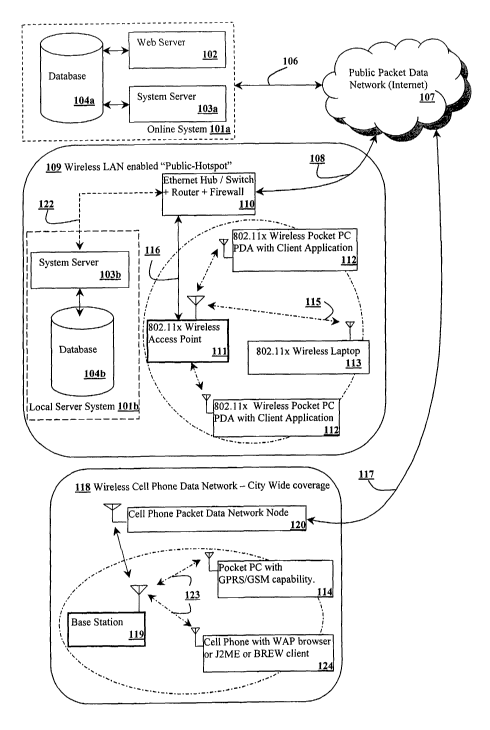Note: Descriptions are shown in the official language in which they were submitted.
CA 02451668 2003-12-23
WO 03/001825 PCT/US02/20180
METHOD AND DEVICE FOR EFFECTING VENUE SPECIFIC
WIRELESS COMMUNICATION
Field of the Invention
The invention relates to the communications industry and, in particular, to a
method and
device for effecting wireless communication between a wireless, portable
communication device
at a specific venue and an Internet based server for accessing venue or
location specific
information, applications and services.
Background of the Invention
Wireless communication is not new. Cellular phones and laptops with wireless
modems,
among many other available devices, currently permit many types of wireless
communication,
such as phone calls, web surfing, sending and receiving E-mail, etc. Further,
many
establishments, such as airports, athletic arenas, and convention centers,
have stationary
information kiosks that can provide a user with information that is stored in
a local or host server
to which the kiosk is hard wired.
Advances in computers and telecommunication technologies are changing the
manner in
which we all live, work and play. Cellular phones and PDAs, among other
devices, have become
must -have electronic tools that we demand for day-to-day business and social
interactions. The
convergence of these advanced end-user devices with wireless access to the
Internet as the
ultimate computer network with its vast storehouse of information will
accelerate lifestyle and
work trends even more.
Wireless local area networks (WLAN) have become affordable and easy to
install.
Wireless networks are being deployed at corporate enterprises, public places,
such as hotels,
airports, city tourist attraction areas, trade shows, etc., by using 802.11 B
wireless Ethernet
protocol or variants thereof. Progress is also being made in the realm of
telephone wide area
networks (WAN) and Personal Area Networks (PAN).
Location based technologies and services are another realm of technology
expanding
rapidly. Information and services required by business or consumer travelers
often revolve
around their particular location at any point of time and they increasingly
demand easy to use,
anytime, anywhere access to rich mufti-media enabled WEB-like information in
addition to
being personalized to their preferences.
CA 02451668 2003-12-23
WO 03/001825 PCT/US02/20180
There have been attempts at addressing these requirements with mixed results.
WAP
(Wireless Application Protocol) enabled phones failed to provide useful
service due to the
difficulties of navigating and lack of device screen space. PDAs have
alleviated some of the
problems with more advanced microprocessors and multimedia handling, but for
the most part
access to the existing Internet has been problematic due to lack of
communication bandwidth and
the fact that the majority of WEB pages were built for optimized viewing on
desktop and laptop
screens.
A problem with the Internet is that there is too much information, so that
users often have
to spend time to filter what is relevant to their needs at any particular time
and place. Although
WLANs at homes, places of business or public places known also as 'HotSpots'
have alleviated
communication bandwidth problems, they have not done much for the information
glut.
One area of communication that has not been developed is venue or location-
specific
wireless communication. By this is meant not just standard two wire wireless
phone conversation
and sending and receiving E -mail, but a system to allow a mobile user to
interact with other
mobile users at the venue and also to be able to access an archive of
information about the venue,
in addition to the standard existing services.
Summary of the Invention
Therefore, it is an object of the invention to provide a wireless
communication for use at
a specific venue, which allows not only standard telecommunications functions,
but also
intercommunication with other users at the venue and accessing of venue-
specific information
from an Internet based server.
The instant invention addresses these problems with its unique deployment of
Internet
hosted, location specific wireless networks and end-user devices. Most
location-based
technologies often focus on either finding a location or how to get there.
This invention is highly
concentrated on what to do when you get there.
Apart from serving location filtered content or information regarding the
venue, this
invention recognizes that an easy to use, point and click multimedia enabled
user interface is
mandatory. Accessing emails and surfing the WEB were seen as only part of the
value addition
that could be delivered to users at any specific single venue.
2
CA 02451668 2003-12-23
WO 03/001825 PCT/US02/20180
Humans are inherently shy, yet have an insatiable appetite to connect with
others that
might share the same experience and have similar or complementary business or
social needs as
they do. For instance, in a trade show, it is easy to meet exhibitors and
transact business with
them, but it is difficult for one to meet attendees at the show floors with
some common joint
interest as you or who might want to buy your products or services. . The
instant invention,
however, provides an intelligent way to network at a specific local venue.
Thus, an object of the present invention is to provide an easy to use, point &
click, one-
stop system that delivers filtered information, communication, entertainment
and transaction
services - all specific to a public or private location or venue using
commercially available
portable wireless devices, such as PDAs, Phones, and laptops.
There are 4 aspects to the system design of the invention:
Invention ~-> Internet E-~ Wireless Lan at the Venue ~~ User Device
The client-server system and application software resides at a remote server
accessed by
any customer user at any enabled venue via a wireless LAN connected to the
Internet. In
addition, the majority of the location-specific content also resides at the
same server and is pulled
via the Internet into the wireless LAN and ultimately any users' PDA or laptop
device. Internet
enabled phones will access the same identical server utilizing not a WLAN at
the venue, but,
instead, a telecommunications company's 2G wide area network such as CDMA or
GSM or
2.5G networks, such as CDMA IxRTT, AT&T's GPRS, etc. This invention supports
any
TCP/IP based network and works identically whether accessed from a WLAN (PDA)
or WAN
(Cellular phone).
The wireless client server design solves a number of technology issues and
optimizes
scalability of the venues that ultimately become enabled with the invention
This invention will operate as a WASP - Wireless Application Service Provider.
Inherent
in the definition of a WASP is that the system and application software need
not be installed at
the local venue although this certainly is an option if mandatory to a
specific location or venue.
In most venues that are interested, wireless LANs are likely to be present at
the local
premises. The vendor that signs up is therefore smartly leveraging their
wireless network
investment with remotely hosted applications and services obtainable with the
instant invention.
CA 02451668 2003-12-23
WO 03/001825 PCT/US02/20180
End user hardware devices at the venue may be rented to the public, but
ultimately end users will
access the venue services wireless via their own laptops, PDAs or Internet
enabled phones.
A potential re-seller or partner visits the web site of the server to evaluate
the software
services that is offered at their wireless enabled venue. A temporary venue
site directory is
established that segregates each venue's content, chat rooms, online an
offline user directories,
etc. The contents of any specific venue may be as simple as their current Web
Site or a custom
built site optimized for small wireless device form factor access.
At the end of the trial period, a permanent vendor profile is created if there
is desire to
continue. Venue partners and WLAN operators will opt for lump sum payment or
for fee
subscription plus revenue share with the instant invention by the day, week,
month or year. In
other words, the invention service may be rented for one day, at say a
recruiting fair in a
university campus, or indefinitely at a tourist attraction area, such as South
Street Seaport/Pier 17
in Lower Manhattan, New York City
Since most wireless portable devices are limited with memory and lack disk
storage, it
would be impractical to store software code and applications, not to mention
content and
information, on the PDA or phones. This model would severely limit the
capabilities and
functionality of the invention. Instead, all software programs and system
utilities are stored on
the remote server and the end user device "talks" to the remote server.
The invention is a system and method for wireless client-server access to
location-based
(venue) information, communication, entertainment and transactions. The system
is unique in
that users at a venue, after indicating the venue location from a drop-down
list or deduced some
other way, will automatically be served only that venue location's and nearby
surrounding
content information, coupled with other location specific services, including
a wireless and
portable location-based Messenger, Chat, Match etc. Users can access the
entire suite of these
services from PDAs (Personal Digital Assistant), laptop or Internet enabled
phones. An unique
aspect of the invention is the capability for users to participate in a
location specific virtual
community with either known friends and associates or strangers at the venue
for social or
business purposes. The invention takes into account the plurality of venues
and subsequent
hosting of physical wireless local area network (WLAN) enabled sites with
Internet backbone
connectivity also known as "hotspots." It is capable of storing the server
software locally at the
4
CA 02451668 2003-12-23
WO 03/001825 PCT/US02/20180
venue location or hosted remotely via the Internet and provides enhanced user
to system and
user-to-user wireless interaction with its multi-modal data input and
reception technologies.
The present invention relates to a system for delivering content and
applications either
hosted locally or remotely via a wireless local area network connected to the
Internet that are
location specific to any one user in real time using their PDA (Personal
Digital Assistants) or
laptops or cellular Internet enabled phones. A virtual location specific
community is created,
whereby users can exchange information, communicate, entertain or conduct
shopping
transactions at the local venue through the wireless system established.
Brief Description of the Drawings
Figure 1 a is a block diagram showing the hierarchy of the invention.
Figure 1b is a diagram illustrating the users and servers of the invention.
Figure 1 c is block diagram showing the messaging protocol of the invention.
Figure 1d is a block diagram showing a sample wireless LAN enabled Public
Hotspot/Venue-
Site wherein the user using portable communication device can access the
information,
application and services of the invention.
Figure 2a is a diagram showing some of the information, applications and
services of the
invention that can be accessed by a user at a specific venue.
Figure 2b is a flow chart showing the Sign-Up/Rental of a portable
communication device
process to access the invention.
Figure 2c is a flow chart showing the Login process of the invention.
Figures 3a - 3k are diagrams showing some of the content of the information,
applications and
services of the invention that can be accessed by a user.
Figures 4a - 4g are flow charts showing the methodology applied by the user to
create and/or
edit a user profile.
Figures Sa - Sc are flow charts showing the methodology of two users at a
venue communicating
with each other.
Figures 6a - 6b are flow charts showing the methodology of sending messages to
users.
Figure 7 is a flow chart showing the methodology of a user obtaining venue-
specific information.
Figures 8a - 8b are flow charts showing the methodology of a user navigating
in the venue.
CA 02451668 2003-12-23
WO 03/001825 PCT/US02/20180
Figures 9a - 9c are flow charts showing the methodology of a user searching to
identify other
users.
Figures 1 Oa - 1 Od are flow charts showing the methodology of sending and
receiving E-mail.
Figures 11 a -11 c are flow charts showing the methodology of a calendar that
is venue specific.
Figure 12 is a flow chart showing the methodology of a user accessing venue
commerce.
Figure 13 is a block diagram showing some of the venue-specific auction
features.
Figure 14 is a flow chart showing the methodology of a user sending and
receiving
announcements.
Figure 15 is a flow chart showing the methodology of the user accessing the
currency converter.
Figure 16 is a flow chart showing the methodology of the user accessing the
world clock.
Figure 17 is a block diagram showing the functionality of a user being able to
change/view the
personal information and other module settings.
Figure 18 is a block diagram showing how a user can access venue-specific live
streaming video.
Figure 19 is a flow chart showing the methodology of a user accessing portable
communication
device settings.
Figure 20 is a block diagram showing the overview of the venue-specific
feedback.
Figure 21 a - 21 b area block diagram and a flow chart showing the methodology
of
creating/modifying Venue-Site information and personalizing settings for other
modules.
Figure 22 is a block diagram showing the System Server methodology.
Figure 23 is a block diagram showing the methodology of a user downloading the
invention into
a portable communication device.
Fig 24a - 24v are the screens of the invention.
6
CA 02451668 2003-12-23
WO 03/001825 PCT/US02/20180
Detailed Description of the Invention
Referring to the drawings, Fig. 1 a illustrates one embodiment of the present
invention.
The venue, which can be a convention or meeting center, public or government
center, or other
place of interest for tourists, travelers, attendees, guests, etc., can be a
Wireless LAN enabled
Site 109 or a data capable cellular telephone network 118. The venue 109 may
also be a private
or semi-private site such as a corporate or university campus, enterprise
office, a residential
complex, private for-members clubs, etc. The venue 109 is best defined as a
place where there is
people or activity traffic and the need for location specific information or
communication and
other location based services exist. Client 200 is defined as that part of the
invention, which
resides on the end user wireless portable communication device, which was
previously
downloaded from the server system. The client software needs to be downloaded
only one time
per device except when new versions replace the current implementation with
more or better
features. Client, in this invention, therefore refers to the requesting node
of a "client-server"
system as classically defined in the information technology industry. It is
this piece of software
that renders the device (PDA, laptop or phone) with the intelligence to
wirelessly inter-act with
the remote or local server via a communication network which can either be a
WLAN with
Internet connectivity or through a telephone network such as CDMA lxRTT or
GPRS . In the
instant invention descriptions, Client 200 may be referred to synonymously as
one of the
following: a User with their own PDA, a Customer that rents a device from a
venue "hotspot"
operator, User 140, Client package, or Client.
In all cases the User 140, i.e. the user using the client application 200, is
connected to the
Internet links 108, 117. The User 140 has a choice of wireless, portable
communication devices
to use, i.e. a Wireless-LAN enabled Pocket PC 112 or a Wireless-LAN enabled
Laptop 113 or
Pocket PC with GPRS/GSM capability 114 or a WAP, J2ME or BREW enabled Phone or
Hand-
Held 124, as the end-device. The user software is available for download from
the server and
needs to be installed on the wireless, portable communication device, which
the user intends to
use. The user is served device-specific, venue-site specific information,
applications and
services.
7
CA 02451668 2003-12-23
WO 03/001825 PCT/US02/20180
The wireless LAN 115 enabled public hotspot (the venue) 109 can have a local
system
121 (with a local System Server 103b and a local database 104b) or the venue
owner can choose
to be part of the online server which is an Application Service Provider
(ASP), wherein, along
with many other venues already existing in the system, the venue can also be
listed.
When the venue is part of the online server system, the user can choose that
venue from a
list of venues to view. The user automatically gets access to location
specific information,
applications and services in a single-click. The System Server 103 and the
Client application use
TCP/IP socket based technology.
Wireless Internet links 108, 117 are high-speed Internet links like DSL, Lease
Line,
ADSL, ATM, Frame Relay, or VSAT depending upon the bandwidth requirement. Even
when a
particular venue has a local system, there may still be Internet connectivity
if the user wants the
capability to send and receive E-mail and to have the advantage of
information, applications and
services on the online system 101.
The venue-specific information, applications and services are available as
Client
application modules 200 on the wireless, portable communication device. (see
Fig. 2.)
At the venue 109 or wireless LAN enabled "Public" hotspot, the wireless access
points
111 have a wired connection 116 with the central hub or switch 110, which in
turn may be
connected to a Router which may be having a Firewall. The Switch/Router 110 is
connected with
a high-speed connection 108 to the Internet 107 or to the local server 1 O1 b
through wired
connection 122.
If there is city-wide venue 118, a network service provider 120 needs to
provide the city-
wide coverage 123of the wireless technologies like 2.5G / 3G, so that users
can use the
network's Base Stations 119 to communicate with the online system 101 using
GPRS, GSM,
WAP, J2ME or BREW enabled hand-held devices.
Fig. 1b illustrates the different entities within the system and different
schematics of the
system architecture. The System can either be Online 1 O 1 a or Local 1 O 1 b.
Either way the System
101, as already described in Fig. la, consists of System Server 103, Database
104 and a Web
Server 102. Customer 135 is the owner of the venue or is an authorized entity
that has licensed
the use of the system for a particular venue. User 140 is a person having one
or more of the
wireless, portable communication devices, like a Wireless-LAN enabled Pocket
PC 112 or a
Wireless-LAN enabled Laptop 113 or Pocket PC with GPRS/GSM capability 114 or a
WAP,
8
CA 02451668 2003-12-23
WO 03/001825 PCT/US02/20180
J2ME or BREW enabled Phone or Hand-Held 124, and has installed the Client
application 200
onto the communication device and has also Signed-up for the use of the
system. The Sign-up
process can be Global, i.e. the User 140 can use his/her device at any of the
System Hotspots, or
it is Localized, i.e. the System use is only applicable for that particular
venue in consideration.
There can be different scenarios possible, as shown in Fig. 1b, where a
Customer 135 has
licensed only for a Local System lOlb or only for the Online System lOla,
which is the ASP
model, or having license for both, i.e. Online System lOla and Local System
lOlb, as the User's
140 can be roaming, i.e. moving from one System enabled Hotspots 109 or City
Wide network
118 to another and hence requires the Local and Online system to be
synchronized and
replicated. The reason of having Local System lOlb is in cases where there is
lack of Internet
bandwidth or there is no continuous link 108, 177 to the Internet 107.
Fig lc demonstrates the messaging protocol between the Client and System
Server 103x
(103x represents both the Online Server 103a and Local Server 103b). Messaging
Protocol 141
consisting of three parts i.e. message header, message size and message data.
The first part of
Messaging Protocol 141 is a message header that is 11 bytes long. In turn the
header consists of
two parts, the first part is 3 bytes long, which specify the type of command
and the remaining 8
bytes is the command itself. The second part of the Messaging Protocol 141 is
the message size
and is 8 bytes long, which specify the size of the message data to be
transferred. The third part of
Messaging Protocol 141 is the message data, which is the actual data to be
transferred and its
length depends upon the size of data.
Fig. 1d illustrates an example of a wireless LAN enabled Venue-Site, wherein a
portable
communication device can communicate with the System Server using one or more
different
communication arrangements.
An enabled venue-site Wireless LAN is shown in Fig. 1d, as well as the
coverage area of
a data capable wireless mobile network. Currently major cellular companies
provide data capable
wireless mobile network using CDMA Technologies. The illustrated example shows
a wireless
LAN enabled Venue-Site, wherein a portable communication device can
communicate with the
System Server using one or more different communication arrangements. For the
purposes of
understanding and appreciating the present invention, wireless LAN base
stations 157-162, such
as Access Point and/or Wireless Bridges (manufactured by Cisco, Lucent/Orinoco
or any other
manufacturer) or any similar device, are placed at the Venue-Site. As
contemplated by the
9
CA 02451668 2003-12-23
WO 03/001825 PCT/US02/20180
present invention, portable communication device could be a laptop, PDA, such
as Compaq
iPAQ Pocket PC, or any such similar device.
User 140 using Client 200 on a portable communication device communicates with
System Server 103a / Web Server 102 (shown in Fig. la) by the signal generated
from the
wireless LAN base station 162 via the Internet shown generally at 107. User
140 is outdoors on a
walkway154, and signals to and from the Client 200 on his portable
communication device are
transmitted and received via wireless link to a wireless LAN base station 161,
which in turn is
connected to the Internet. The user 140 may be moving towards the door and in
turn go indoors
to a building151 where the communication between Client 200 on his portable
communication
device will transition to another wireless LAN base station 157 without
logging out User 140 out
of the application package 200. Other users 140 A, C could be moving through
out the venue site
including walkway 154, 155, near stage 153 or in building 152 and still can
communicate with
each other using the invention.
Referring now to Fig 2, system applications and features areshown. As said,
this
invention allows a user wireless, portable access to information, applications
and services on an
Internet based host. All of the information, applications and services are
venue specific. The
particular information, applications and services are almost unlimited and
literally can be
anything that can be stored in the Internet based server. It consists of many
sub-modules, which
provide venue specific information, communication, entertainment and
transaction services. This
client application can be downloaded on to the portable communication device
from the Online
System 101 using either a wireless link from the wireless LAN base station
connected to the
Internet or CDMA/GPRS/GSM base station, an infrared terminal or synchronizing
it using the
cradle. The application on getting downloaded on to the device installs itself
automatically
requiring minimal user interaction.
System applications and features available include a venue portal 300, venue
match 400,
venue chat 500, venue messenger 660, venue concierge 700, venue navigator 800,
venue games
900, Internet E-mail 1000, venue calendar 1100, venue commerce 1200, venue
auction 1300,
Announcements 1400, currency calculator 1500, world clock 1600, venue account
1700, venue
video 1800, PDA settings 1900 and venue feedback 2000 - all of which will be
hereinafter
CA 02451668 2003-12-23
WO 03/001825 PCT/US02/20180
described. Of course, many other types of information, applications and
services can be offered
instead of or in addition to the ones shown.
The venue portal 300 can provide venue specific information, such as maps,
amenities,
shop locations, restaurants, event and entertainment information, etc. Venue
match 400 is a
profile based matching service to allow a user to identify other users at the
same venue according
to a user defined criteria. Venue chat 400 would allow interactive
communication between two
users at the same venue. The venue messenger 600 is a wireless messaging
service. Just like a
hotel concierge, venue concierge 700 will provide relevant venue specific
information. By means
of venue navigator 800 a user can see venue maps and locate places within the
venue and get
directions. Venue games 300 allows multiple users to play interactive wireless
games. The
system has a function 1000 for sending and receiving E-mail. A venue calendar
110 includes a
calendar of venue activities, and can incorporate the user's personal
calendar. Electronic
commercial transactions can be effected between the user and venue merchant
via venue
commerce 1200. Venue auction 1300 allows the server (or the venue itself) to
conduct electronic
auctions among the users at that venue. Announcements 1400 permits the server
(or the venue
itself) to make simultaneous broadcast announcements to all users at that
venue. Currency
calculator 1500 permits users to easily determine exchange rates and calculate
specific amounts
of currency in other currencies. By means of the world clock 1600, the time
anywhere in the
world can be determined. Venue account 1700 and PDA settings 1900 allow a user
to check and
edit user settings and account status and information. Venue video 1800
permits the user to
access venue-specific streaming audio and video. Venue feedback 2000 is a
means for users to
convey to the venue owner the user's comments about activities at the venue at
that point in time.
Fig. 2b illustrates the new user registration Sign-up process for the System 1
O l x ( 101 x
refers to Online Server lOla and Local Server lOlb) by the User 140. User 140
needs to provide
the required sign-up information 201, like 'First Name', 'Last Name', 'Sex',
'Email ID', 'Login
ID', 'Password', 'Confirm Password', 'Hint Question' and 'Hint Answer'. After
User 140
submits the appropriate personal information, the User 140 submits 'SYSSIGNUP'
command
along with this information to System Server 103x (System Server 103x refers
to Online System
Server 103a and Local System Server 103b). System Server 103x validates the
information with
the database. Login ID 202 and Email ID 203 needs to be unique. The User 140
would need to
provide this information again if it is not different from some other user,
who already has taken
11
CA 02451668 2003-12-23
WO 03/001825 PCT/US02/20180
that particular name provided for Login ID or has used the same email address
as provided by
the User 140 in question.
An optional step after the sign up process is the rental of devices and
related accessories.
User 140 can opt to rent a wireless portable communication device, such as a
Pocket PC device
with built-in or a separate accessory for Wireless LAN card / PDA expansion
jacket 204. On the
occasion that User 140 might possess his own device that is Wireless LAN
compatible, the rental
process would be skipped. At this point the sign-up process is complete and he
is successfully
registered with the System 101x. In case, the User 140 wants to rent only
Pocket PC or only
Wireless LAN card with PDA expansion Jacket or a combination of both, then he
would have to
select from the listed devices/accessories required 205. After the User
submits his selection, the
System Server 103x checks the availability of the selected
devices/accessories. Availability is
checked again just before submission of the final request, just in case
another user has already
submitted the rent request by the time the User 140 in question submits his
request. If by chance
any of the requested devices/accessories by the User 140 is not available,
then the User 140
would have to choose some other alternative devices/accessories selection 206.
After submitting the request for rent of device/accessory, User 140 needs to
provide his
Credit Card information 207 for payment-. The Credit Card information is sent
using
'SYSSIGNCRDT' to System Server 103x. System Server 103x makes a Secured Socket
Connection (SSL) to the Payment Gateway to send this sensitive or confidential
information for
validation and the transaction is carried out. Once the transaction status 208
is successful, the
User 140 is successfully registered 210, otherwise an appropriate error
message 209 is displayed
to the user.
Fig. 2c demonstrates the Venue Login process. Client 200 accepts the login ID
and
Password from the User 140 and sends command 'SYSLOGIN' with login data 216 to
the
System Server 103x for authentication using Messaging Protocol 141. System
Server 103x,
authenticates the User 140, by calling a SQL stored procedure 'Login Proc'
217, which checks
the validity of login data with the database 104. If login data is incorrect,
System Server 103x
sends command 'SYSLOGIN' indicating login failure to the Client 200 through
the Messaging
Protocol 141. Client 200 appropriately requests the User 140 for correct login
data. If login data
is validated, the system checks for existence of other users with the same
login data 218 who are
online. If System Server 103x findsa duplicate, it disconnects the previous
user 219. System
12
CA 02451668 2003-12-23
WO 03/001825 PCT/US02/20180
Server 103x checks if the User 140 has received any new message and/or has
found any new
match, and then sends all this data with Login Successfully message using
'SYSLOGIN'
command to the Client 200. After successful login, User 140 has an option to
view Match(s) 224,
if any, as indicated by Client 200, 'Now' or 'Later' as the User would decide.
If the User 140
wishes to see the match(s) 'Now', then Client 140 submits a command through
Messaging
Protocol 141 'SYSMYMATCH' and will receive a command 'VMSEARCH' with the list
of
new match(s) found by the System Server 103x as well as the old existing
match(s). If there is a
new Messages) 220, Client 200 will send command 'SYSMSGLIST' using Messaging
Protocol
141 to System Server 103x and receives command 'VMSEARCH' with the list of
messages)
and then the option View Message 221 is shown to Client 200 where User 140 can
opt for Match
messages 222 and/or Messenger messages 223. If there is a new match 224, the
user can then
view the Matched Profile 225.
The Venue Portal 300 can provide venue specific information, such as maps,
amenities,
shop locations, restaurants, event and entertainment information, etc. The
information is
structured depending upon the actual venue, i.e. Convention center, athletic
arena, Hotel, Tourist
area, Resort, Campus, or a city. The general structure of Venue Portal 300 is
illustrated in Figs.
3a - 3k. Fig 3a demonstrates the top-level links for the Portal. About Venue
301 consists of
historical information 302 about the venue and Location details 303 of the
venue, which consists
of Maps 304 and Driving Directions 305 that can be generic or specific to the
user's current
location.
About Venue Owner 311 is the complete information of the venue operator using
the
system for providing the services for its venue. Events at the Venue/City
321is a list of scheduled
venue events. The list also contains an option to add the events to the Venue
Calendar 1100 for
future reference and also for automated reminders as set by the user. Vicinity
Information 331
consists of Major Attractions 332, Hotels 335, Restaurants 337, Car Rentals
339, ATMs/Banks
340, Airports 342, Transportation 345 or any other information in vicinity of
the venue deemed
important by the Customer.
In times of medical or other emergencies, a Emergency Services button 351 can
be
invoked and real-time alerts are sent to the appropriate authorities. For
medical services 352, fire
353, counseling 354, theft 355 or legal services 356, any other types of
appropriate services can
be listed.
13
CA 02451668 2003-12-23
WO 03/001825 PCT/US02/20180
Figures 3f 3j are appropriate' for any service that can be reserved, such as
hotel room
bookings 336, restaurant bookings 338, directions 341 to ATMs/Banks, airplane
reservations 344
airport directions 343 and other transportation reservations 346. Any type of
services can be
listed with greater or less specificity, as required by the particular venue.
Major Attractions 332 would list all the relevant places of tourist / visitor
interest in the
vicinity of the venue or the city and provides complete detailed information
including Maps 333
and Driving Directions 334 from landmarks of interest. It is possible to get
Driving Directions
334 even from the User's 140 current location by detecting triangulation
information if the User
owns 3G/GPRS enabled device and if the geo-coded database of the location is
available.
The Hotels 335 link provides the User 140 with complete Hotel 335 information.
Users
140 accessing the Online System do advance Room Bookings 336. Similarly, Users
140 can do
Table Bookings 338 for a particular Restaurant 337 or sitting in their Hotel
335 room they can
view the Menu and order food. Users can also check nearest ATM or a Bank 340.
Other services
include driving directions 341 to a particular ATM or a Bank 340. A similar
analogy can be
applied to Airports 342 and Users 140 can access all information including
directions 343 or
even Book their Ticket 344 for their next flight. The same is applicable for
other means of
Transportation 345 like Bus Stands, Railway or Rent a Car services and the
User can also do
Reservations 346 online. Emergency services 351 is the most important piece of
information
which provides information on Medical Services 352, Fire Information / Alerts
353, Distress /
Counseling Services 354, Loss / Theft Reporting 355, Legal Services 356 or any
other service
which the authorities of the venue provide.
Details on how to identify other users at the same venue, according to a
stated criteria, are
best illustrated in Figs 4a - 4g. When a User 140 taps on Venue Match 401, it
sends command
'SYSMATCH' through the Messaging Protocol 141 to the System Server 103x. The
System
Server passes a request data to the SQL stored procedure "HandleMatchProc"
which in turn
checks that the User 140 has a profile for the selected Venue 402. System
Server 103x sends the
result of SQL stored procedure "HandleMatchProc" to the client 200 by
"SYSMATCH"
command through the Messaging Protocol 141.
If return result is that the User has no existing profile, then the User 140
is asked to fill up
the profile details 403.This validates the User 140 profile detail 404.If the
User 140 profile data
14
CA 02451668 2003-12-23
WO 03/001825 PCT/US02/20180
is valid 404, the command "SYSVMINSERT" is sent to the System Server 103x
through the
Messaging Protocol 141 to insert the profile data 405 into the database 104x.
If a valid profile exists for User 140, the last saved searched criteria is
shown. The . The
User is shown the Venue Match Menu 406 comprising of Edit/View my Profile
option 407, Find
Matches 420,View Offline Message 455, My Matches 475,Show/Hide Profile 480 and
Alert
Settings/Buy SMS 485. SMS are Short Message Service texts sent to the Client
200 from the
Venue Match engine within the Server to distribute match notifications based
on the criteria
entered by a user.
The Edit/View my Profile process is illustrated in Fig 4b. When the User 140
taps on
EditlView my Profile option, the command "SYSVMPRO" is sent through the
Messaging
Protocol 141 to the System Server 103x .In response, System Server 103x calls
the SQL stored
procedure "EditProfileProc", which returns profile data along with the Alert
Setting data of User
140 and System Server 103x sends this information to the Client 200 by sending
the command
"SYSVMPRO" through the Messaging Protocol 141.
If User 140 has edited the existing profile or alert settings 408 and taps on
Finish 414,
then Client 200 validates the entered data 415. If User 140 taps on Cancel
409, then Client 200
checks if the data is edited 410 or not. If data is not edited, then Client
200 redirects the User 140
to Venue Match Menu 406 and, if data is edited, then Client 200 shows a
confirmation message
box with three options. Yes 411 saves the data in the Database 104x( Database
104x refers to
Online Database 104a and Local Database 104b) after validating the data 415,
No 412 redirects
the User 140 to Match Menu 406 without saving the changes in the Database 104x
and Cancel
413 cancels the User's 140 previous request of Cancel 409. If the edited data
410 is valid, then
Client 200 sends the command "SYSVMINSERT" to the System Server 103x through
the
Messaging Protocol 141 to insert the edited profile data 417 into the database
104x and System
Server 103x starts the Venue Match Engine thread 2207. If the validity 415 of
the data could not
be confirmed, then User is asked to re-enter the data 416.
The Find Matches process is illustrated in Fig 4c and Fig 4d. When the User
140 taps on
Find Matches option, Client 200 checks (421 ) that User 140 has search
criteria already saved in
the Database 104x. If User 140 does not have search criteria saved in the
Database 104x, then
Client 200 displays User 140 options of profile type 422, which User 140
wishes to search in the
Database 104x. If User 140 has search criteria already saved in the Database
104x, then Client
CA 02451668 2003-12-23
WO 03/001825 PCT/US02/20180
200 displays the current User 140 search criteria 423 along with Continue
option to Find
Matches 424, Alert/But SMS option 425, Delete criteria option 426, Edit
Criteria option 429 and
Previous option 430.
When User 140 taps on 'Continue option 424', then Client 200 sends a command
'SYSVMSEARCH' through the Messaging Protocol 141 to the System Server 103x.
System
Server 103x calls the SQL stored procedure "VenueMatchProc" that returns the
result consisting
of Matched Profile according to the User 140 search criteria. System Server
103x returns the
SQL procedure result to the Client 200 by sending the command 'SYSVMSEARCH'
through the
Messaging Protocol 141. As an action to the System server 103x, the Client 200
shows the
matched users list with Online/Offline status 435 with Alert SettingsBuy SMS
option 436,
Previous Option 437, View Profile option 438 and receives real time alert
option 439.
User 140 can toggle the real-time alerts option ON or OFF for matches found by
Venue Match
Agent Thread 2207 based on the saved search criteria. User taps on 'Yes' or
'No' 439 option,
Client 200 confirms the action 441 and sends the selected option 'Yes' or 'No'
to System Server
103x and the preference to receive real timer alerts is saved in the Database
104x by the System
Server 103x against the User 140.
When User 140 taps on Previous option 437, then client 200 redirects User 140
to Venue
Match Menu 406. When User 140 another user from the User list and taps on View
profile
option 438, Client 200 sends a command 'SYSVMSELECT' through the Messaging
Protocol
141 to the System Server 103x. System Server 103x calls SQL procedure
"ViewProfileProc" that
returns the profile data of selected users and System Server 103x sends the
SQL procedure's
result back to the client 200 . This is done when System Server 103x sends the
command
"SYSVMSELECT" through the Messaging Protocol 141 to the Client 200. In
response to the
System Server 103x reply, the Client 200 shows the following options: selected
user's profile
along with Online/Offline status 440, Invite for Chat option 442, Add/Remove
to/from My
matches option 444, Previous option 446 and Send Message option 448. When User
140a taps on
Invite for Chat Option 442 and User 140b accepts the request 443 then both the
users enter a
Private Chat. Private Chat is explained later in fig Sb and fig Sc
description.
When User 140 taps on Previous option 446, then Client 200 displays 447 the
User 140
to the match's user list 435. Client 200 redirects the User 140 to the user
Match list 476 for
viewing matches based on selected criteria rather than all matches.
16
CA 02451668 2003-12-23
WO 03/001825 PCT/US02/20180
When User 140 taps on Add/Remove to My match option 444, Client 200 sends
command
'SYSADD/RMVMATCH' command through the Messaging Protocol 141 to the System
Server
103x.System Server calls the SQL stored procedure "Add/RemoveMatchProc" to
add/remove
the selected user from My Match list and confirmation 445 of the action sent
is to the client 200
by sending command "SYSERROR" through the Messaging Protocol 141. User 140
taps on
Send Message option 448.Client 200 shows the Multi-Modal Message 449 screen to
User 140
with a Previous option 452. From this screen User 140 can choose to send a
Text or Scribble or
Voice message. When User 140 taps on Text message option, Client 200 redirects
User 140 to
text message composition. User composes the message and taps on send message
option using
command "MSTXT" to System Server 103x through the Messaging Protocol 141.
System Server
103x now calls the SQL stored procedure "FileIdProc" which stores the message
detail to the
database 104x and returns the new "file id". System Server 103x also creates
the file on the
System Server local hard drive. The sender gets a confirmation of successful
transmission and if
receipient is online then he receives a new message notification.
When User taps on Delete Criteria option 426, Client 200 prompts User 140 for
deletion
confirmation 427 of search criteria. If the User 140 taps the No option Client
200 redirects User
140 to the Main menu 423. If User 140 taps the Yes option 428 then User 140
existing search
criteria is deleted from database 104x and client 200 asks the User 140
whether User 140 wishes
to have new search criteria. If the User 140 taps no then Client 200 redirects
the User 140 to
Match Menu 406. If the User 140 taps on Yes then Client 200 redirects the user
140 to select
criteria screen 431 based on the profile. When the User 140 chooses the
criteria from the search
criteria screen and clicks on Continue Client 200 displays the set 'Search
Criteria' text and asks
for the confirmation 432. If User 140 taps on Previous 434 then Client 200
takes User 140 back
to the search criteria screen 431 to set new search criteria. If User 140 taps
on 'Continue 433'
then Client 200 sends command "SYSVMINSERT" to the System Server 103x through
the
Messaging Protocol 141. Now System Server 103x saves the search criteria of
User 140 to the
database 104x and continues to the search the users who match the new criteria
.. When User 140
taps on Edit Criteria option 429 then Client 200 shows the new search criteria
screen with the
existing criteria selected..
17
CA 02451668 2003-12-23
WO 03/001825 PCT/US02/20180
The View Offline Message option is illustrated in Fig 4e. When User 140 taps
on View Offline
Message option 455 from Match Menu 406, Client 200 sends command 'SYSMSVIEW'
to
System Server 103x through Messaging Protocol 141. System Server 103x calls
SQL stored
procedure 'MessageViewProc' that returns the list of messages with their type
i.e.
Text/Scribble/Voice and a time-stamp.time. System Server 103x sends result of
SQL procedure
using command 'SYSMSVIEW' through Messaging Protocol 141 to the client 200.
Now the
Client shows the list of messages 456 with the following options: Read
464/View 465/Play 466
message, Previous option 458 and delete option 459. User 140 selects a message
and taps on
Delete option 459 then Client 200 confirms the action and sends the request to
System Server
103x to remove the message from the Database 104x. When User 140 selects a
message 457 and
taps on Read Text Message option 461, or View Scribble Message option 462 or
Play Voice
Message option 463, Client 200 sends command 'SYSMSREAD' to System Server 103x
through Messaging Protocol 141 as an action System Server 103x. The system
server reads the
requested message file from the storage media (local hard drive) and sends the
file data in bytes
to the Client 200. Now the client 200 displays appropriate screen according to
the type of
message data received i.e. Text Box 467 for Text Message/Scribble Board for
Scribble Message
468/Voice Menu for Voice Message 469 along with the Previous option 470 and
Reply option
471 to the user 140. When User 140 taps on Reply Option, Client 200 redirects
the User 140 to
the multi-modal screen 471, User 140 can choose either Text, Scribble and
Voice option 472 to
compose the message and sends command 'MSTXT/MSINK/MSWAV' to the System Server
103x through Messaging Protocol 141. As a result System Server 103x calls SQL
stored
procedure 'FileidProc' that returns the new file id, stores the message data
into the database 104x
and creates a file in the storage media (local hard drive). Further, System
Server 103x checks if
identified user is online or offline. If he is online, then System Server 103x
sends command
'SYSOFFLINEM' to the opposite user for online message pop-up notification 473
and message
delivery confirmation 474 sent to the recipient User 140.
The My Matches option is illustrated in Fig 4f When User 140 taps on My
Matches
option from Match Menu option 406, Client 200 sends command 'SYSMYMATCH' to
System
Server 103x through Messaging Protocol 141. System Server 103x calls SQL
stored procedure
'ViewMyMatchProc' that returns matched user lists. After that System Server
103x sends
command 'SYSVMSEARCH' to Client 200 through Messaging Protocol 141, Client 200
18
CA 02451668 2003-12-23
WO 03/001825 PCT/US02/20180
displays the matched user list 476 with following options: Previous Option
477, View Profile
option 478 and Change filter option 479. When User 140 taps on Previous option
477, Client 200
redirects the User 140 to Match Menu 406.When User 140 taps on View Profile
option 478 the
profile of that user is seen. The View Profile option is explained later in
fig 4d. When User 140
taps on Change Filter option 479, Client 200 sends command SYSMYMATCH' with
mode
either 'P' which indicated that match list generated by User 140 or 'V' which
indicates that
match list generated by Match Engine to System Server 103x. System Server 103x
calls SQL
stored procedure 'ViewMyMatchProc' that returns the matched profile list of
User 140 based on
mode i.e. 'P' or 'V'. Now System Server 103x sends command 'SYSVMSEARCH' to
Client
200 and Client 200 displays the match list 476.
The Show/Hide Profile option is illustrated in Fig 4g. When User 140 taps on
Show/Hide
Profile option 480 from Match Menu 406, Client 200 redirects the User 140 to
preference screen
481 with OK option 482, Cancel option 483.When User 140 taps on Ok option 482,
Client 200
sends command 'SYSVMINSERT' to System Server 103x. System Server 103x executes
the
SQL query into the database 104x sent by Client 200 to set preference i.e.
Show/Hide profile 484
in the Database 104x. Now the Client 200 redirects the User 140 to Venue Match
Menu 406. If
User 140 taps on Cancel option 483, Client 200 redirects User140 to Venue
Match Menu Screen
406.
The Alert Settings/Buy SMS option is illustrated in Fig 4g. When User 140 taps
on Alert
SettingsBuy SMS option 485 from Venue Match Match Menu 406, Client redirects
the User 140
to the preference screen that has the following options: Edit Alert Settings
option 486, Buy SMS
option 490. When User 140 taps on Edit Alert Settings option 486, Client 200
sends command
'SYSALERT' through Messaging protocol 141 to System Server 103x. System Server
103x
executes the SQL query to select the User's 140 alert settings from the
database 104x. System
Server 103x sends this information to the Client 200 by command 'SYSALERT'
through
Messaging protocol 141. Now Client 200 displays the existing alert settings so
User 140. User
140 has the following options: User can change any existing values and decided
to tap on the
cancel Option 487 or Finish option 488. When User 140 taps on cancel option
487, Client 200
redirects the User 140 to Venue Match Menu 406. When User 140 taps on Finish
option 488
Client 200 sends command 'SYSVMINSERT' to System Server 103x . System Server
103x
19
CA 02451668 2003-12-23
WO 03/001825 PCT/US02/20180
saves the new Alert settings 489 of User 140 into the database 104x.Now Client
200 redirects the
User 140 to Match Menu 406.
When User 140 taps on Buy SMS option 490, Client 200 displays the option
screen to
User 140 for selecting the number of SMS to purchase with Previous option 492
and Continue
option 493. When User 140 taps on previous option, Client 200 redirects the
User 140 to Alert
Settings/Buy SMS option 485. When User 140 taps on continue option 493, Client
200 displays
the credit card form 494 to User 140 with previous option 495 and Ok option
496. When User
140 taps on previous option 495, Client 200 redirects the User 140 to Buy SMS
Screen 491
with Previous option 492 and Continue option 493 displayed. If the User 140
confirms with a
tap on the '0k option 496', Client 200 sends the command 'SYSCREDIT' to System
Server
103x through Messaging protocol 141. As a result, System Server 103x creates
SSL (Secure
Socket Layer) connection with the Payment Gateways to authenticate the credit
card transaction
497 of User 140. If the credit card transaction succeeds, System Server 103x
saves the
transaction information into the database 104x and sends the result of
transaction to the Client
200. If the credit card transaction fails, the appropriate error message is
dispatched by command
'SYSCREDIT" through Messaging protocol 141. With a successful transaction,
Client 200 is
issued a pop-up displaying the success message 498 and redirects the User 140
to Alert
Settings/Buy SMS Screen 485 otherwise Client 200 gets the appropriate error
message 499 and
redirects the User 140 to credit card form 494.
The Venue Chat process is shown in Figs Sa - Sc. A User taps on 'Venue Chat'
501 icon
and provides his name alias 502 through the Client 200. The System Server 103
checks for
duplicate Name/Alias 503 by determining whether another user has already taken
selected name
by querying from the database 104. . If the Name/Alias has already been
registered then System
Server 103 sends duplicate name alias error message 504 to the User in
response otherwise it
sends a complete chat room list 505 of at the venue with the number of users
in each room at that
particular time. User can switch to other venues using the Change Venue option
506.
Any user can create a new chat room using the Create Room option 507. The User
enters the
new chat room to be created and password which is optional (508). System
Server 103 will then
check if the selected room name already exists, by querying from the database
104 (509). System
CA 02451668 2003-12-23
WO 03/001825 PCT/US02/20180
Server 103 sends duplicate room name error message 511 to the client in
response, or the server
sends the complete room user list to the Client with the newly created room
510 shown.
Any user can enter any existing room 512 by selecting the chat room name from
the room
list 505. The server first checks if the selected room name is password
protected or not. If it is ,
the system prompts for the password. When the password is entered, the Client
200 checks that
the password entered is accurate. If the password entered is incorrect, the
system display an error
message and again request for the password. The Client dispatches a request
supplying the
selected chat room name along with the device type to the Server 103. Server
103 checks that
selected room name is valid or not. If selected room is valid, then the
Systems Server 103 checks
the device type 513. If device type is a Laptop, System Server 103 sends a
message to all the
clients in the same room so that their scribble mode changes from
RichInkControl to customized
scribble control 514. This is downgrade in rich ink control is done to
accommodate as many
participating in the same venue.
The user can then select either of the two chat types namely, Public or
Private Chat 515. If the
user selects Public Chat, Server 103 broadcasts the "user entered" message to
all the users in the
same chat room and sends the complete user list to all online users with the
chat status and the
chat window displayed 516. On the other hand, one can initiate a Private Chat
instead of a
Public one. A specific user can block any other user by selecting from the
user list option,
which shows the online users in that room 517.
Referring now to Fig. 5b, a user (inviter) invites another user (invitee) for
a private chat
(521 ). The server checks (520) to determine if the selected current status of
the user being
invited is not busy. System Server 103 checks that Inviter and Invitee both
are in the same room
522 by querying the database 104. If both users are not found to be in the
same room, then
Server 103 sends the message to the Inviter that Invitee has left the room
523. If they are in the
same room at a particular point in time, then Server 103 checks that Invitee
is Online 524. If the
Invitee is not online, then Server 103 sends the message to the Inviter that
the Invitee is currently
offline 525. If the Invitee is online, then Server 103 sends the Inviter's
chat invitation message to
the Invitee 526. When Invitee accepts the Inviter's chat invitation 527,
Server 103 checks
whether Inviter is dynamically still available and has not cancelled the chat
invitation 528. If
both parties are still available, the system then proceeds with setting up the
chat session. In the
21
CA 02451668 2003-12-23
WO 03/001825 PCT/US02/20180
event that Invitee rejects the invitation, then Server 103 sends error message
529 to the Invitee
that the Inviter has cancelled the private chat invitation.
Referring now to Fig. 5c, and to continue with a chat session, Server 103
starts the chat
session by sending a welcome message to both Inviter and Invitee and changes
their status to
'Busy' in the database 104. Chat messages can be composed in one of three
basic modes i.e.
Text, Scribble or Voice 532 and maybe switched from one mode to the other for
each message
composition. In the case of a 'Text' message from any one user during a Public
chat session,
Server 103 broadcasts the message 533 to all other users in that public chat
room. In the case of
a Scribble or Voice message 534 during a Public chat, Server 103 creates the
message File but
only broadcasts a 'File Id', which is generated and stored in Database 104 and
sent to all users
in the chat room. In case of Scribble/Voice message in Public/Private Chat,
the user views or
listens to the message by sending the 'File Id' 535 to the Server 103. In
response, the Server 103
sends the actual message data to the requesting user.
Illustrated in Figs 6a - 6b is the venue messenger feature. When a User clicks
on Venue
Messenger 601, the main menu 602 is displayed. This menu consist of choices
that consist of
Read Message option 603, Broadcast Text Message option 604, Send Message 605,
and Change
Venue option 606. When a user clicks on Read Message option 603, there appears
a list of
received messages) with their specific message type displayed with a small
graphical icon
along with the received date and time.
The broadcast message feature is explained next. User 140 chooses to broadcast
a
message 604. Client 200 sends a command 'SYSSENDALL' along with the data to
the System
Server 103x through Messaging Protocol 141. System Server 103x extracts
several data items
such as the sender of the message, the mode ('Online, Offline or All') 607 and
the actual
message. System Server 103x then checks whether the Sender is 'Admin'
privileged or a normal
User 140. If the Sender is 'Admin' privileged, then the Server 103x can
broadcast the message
to Online Users or Only Offline Users or ALL Users depending on the mode
chosen regardless
of OTHER user set preference to receive or not to receive such broadcast
messages. If the
sender User 140 is a normal one (not privileged), then OTHER user set
preference is checked
and complied with and can not be bypassed. Broadcast messages sent to OFFLINE
users are
22
CA 02451668 2003-12-23
WO 03/001825 PCT/US02/20180
stored in the Database 104x and are presented to users next time they become
online.
Figure 6b demonstrates the Venue Messenger Sending/ Viewing and Buddy List
feature.
User 140 taps on Send Message 605, Client 200 sends the request to System
Server 103x, which
gets the 'User List' of the current venue with their respective status of
either online or offline
while also displaying the 'Buddy List'. Options to Send Message 614,
'Add/Remove User from
Buddy List' 616 and 'Block User' 615 are shown. A User 140A can send text
message to any
other User 140B by selecting User 140B from the displayed 'Users List' 614.
The command
'MSNSENDT' is dispatched through the messaging protocol 141 to System Server
103x and
Server 103x extracts the relevant message data including sender 'User id' of
140A, receiver
'User id' of 140B and the actual message data. Then System Server 103x,
depending on the
message type 617, saves the message either in the Database 104x if message
type is TEXT 618
or generates a 'file id' from the Database 104x, creates the file with
generated file id name 619,
saves the message data in the file and stores the file name in the Database
104x. In the event that
User 140B,the intended message recipient, is online 623, the System Server
103x sends a
message 624 to User 140B with the option of viewing the message 'Now or Later'
625 and
confirmation message 622 is sent to the User 140a.
Any User 140 can add or remove users from the current venue user list to a
'Buddy List' 616. A
confirmation to the action 'Add or Remove' 616 is sent. System Server 103x
then sends a new
user list 621.
The concept of blocking is supported. Any User 140A can for instance, block
any other user
from his 'User List or Buddy List' 613. User 140B, once blocked by User140A,
cannot see 620
User 140A hence he/she cannot 'Send Message' 605 or 'Broadcast Message' 604 to
User 140A
Fig. 7 illustrates how Venue Concierge 700 works. When a user clicks on Venue
Concierge 700 button on the application 200, Venue Concierge screen 701
appears on the
portable communication device. A user may enter any search criteria keyword
702 to get more
23
CA 02451668 2003-12-23
WO 03/001825 PCT/US02/20180
information specific to the venue. This works similar to other search engines
on the WEB except
that the search is confined to the venue and not the entire Internet data
repository of WEB pages.
If the user has selected a special feature known as the discount option 704 to
be triggered with
the search, then the user will be able to see hit results 705 with 'discount'
keyword marker
shown along the search hit description. The unique feature of this system is
the capability to
search for information only that is around the user in a specific location or
venue that matches
the search keywords given. For example, at a city tourist attraction area, a
visitor from out of
town may enter the word "lobster". The system gives the user a list of
restaurants that match the
criteria - "lobster" and are physically located in or around the tourist or
venue area.
The system algorithm is unique to this invention. For each venue a unique
index catalog is
automatically created inside the Microsoft Index Server. Once the user inputs
the keyword and
clicks on 'Submit' button, the Client 200 sends out relevant information such
as the keyword
and the venue name to the Web Server 102. Web Server 102 with help of the
Server-Side
scripting language (.asp or Active Server Pages ) creates a "search object"
for the Microsoft
Index Server Catalog in memory. This object is available as a COM Component
inside the
Microsoft Transaction Server. Object sends a request to the index catalog for
the unique
identifier of relevant files (HTML pages, XML pages) for that venue or
location only. The
Microsoft Index Server responds to the object with a message 703 that contains
unique file
identifier, hyperlink to open the relevant hit page inside a mobile
browser/desktop browser, title
of that HTML page. These titles are then represented as hit result hyperlinks
in the users browser
screen. User now clicks on the hyperlink 706 to view the page that appeared as
a hit. For easier
reference the web server not only displays the relevant page to the user but
also highlights
(changes the font-style, font-size, font-face) 707 the search keyword inside
the browser. This
allows the easy identification of the relevance of the resultant page.
Additional parameters generated at the index server level include discount
tags for that resultant
page. The discount tag works as follows: The User enters, for example, the
Search Keyword as
"steak". The Search result contains hyperlinks to 6 pages with references to
steak. The first 2
hyperlinked pages have a discount icon in front of the hyperlink. In this
case, the first 2 HTML
pages included the keyword "steak" in the HTML BODY and there was a META TAG
or
HTML marker in the HTML HEADER with the value "discount". The rest of the
resulting
24
CA 02451668 2003-12-23
WO 03/001825 PCT/US02/20180
pages in this example, i.e. the remaining 4 pages happened to contain the word
"steak" also in
the HTML BODY. Hence the search object with the Index Server object co-relates
the presence
of the Search Keyword "steak" with the Meta-tag name "discount". As a rule,
search hits with
Meta Tags appear FIRST to weigh those with discounts and position them up
front in the search
algorithm. Merchants that the venue or closely surrounding areas will be
charged a premium
advertising fee to list accordingly.
Venue Navigator is a feature which helps users navigate in and around a
specific location
or venue. For instance, within a trade show conference, exhibitor booths can
be located using
smart search engines that point out booth locations in a graphical manner.
Venue Navigator is
illustrated in Figs. 8a - 8b. Once the user taps on the Venue Navigator, a.
new window is
launched (801) and the current window, i.e. the application Main Menu page is
hidden. This new
window created loads an image file which, actually a map which shows a
graphical depiction of
the venue physical layout, in this case the Exhibit Show floors. It also loads
an XML file which
contains detailed information about Exhibitors participating at this trade
show. It then shows
the Image/Map of the Venue and all the other system options and commands used
to navigate
and retrieve and drill down information about a certain/particular area in the
Image/map such as
an Exhibitor booth.
The options and the facility provided for the Venue Navigation is as follows:
Advance Search (803), Exit Navigator, Scrolling arrows for moving image/map
left, right or up
down (804), Scroll lock facility (805), Zoom in Zoom out facility (810, 812),
and a Combo box
with the list of all the companies (814) participating in the venue. In a
device such as a Pocket
PC PDA, if a user taps o on any particular area of the map, the information
about that area is
"exploded" and more details are revealed.
Advance search (803) is an option through which a user can locate a particular
area/company of interest by entering complete or partial search keywords. Once
a user taps on
Advance search button, a window is opened with a text box and a combo box, a
continue button
and a previous button. Again in a trade show venue example, by default, the
search text box is
empty and ready to receive search criteria from the user and a combo box is
displays all the
companies that are participating in the venue which is extracted from the said
XML . At this
point, the user can also choose the company name of his interest from the
present list in the
CA 02451668 2003-12-23
WO 03/001825 PCT/US02/20180
combo box or he can enter a partial company name ( first 3 letters of the
company or exhibitor
name) in the text box (818). The keyed search data is fed to the system , the
system Server scans
the XML file and picks up all the possible list of companies that match the
particular data (819).
The more information a user provides, the better the search hit so a shorter
the list appears. Once
the user picks a company name (823) from the search hit list and presses
continue (824), the
Venue Navigator window with the image/map layout re-appears and positions the
company/area
chosen by the user on the left top part of the image map (825). The user has a
clear view of the
company/area he searched for and can get additional detailed information by
clicking on the
area itself (814, 815/816, 817). The user can also zoom in zoom out the area
for a better or
customized view (810, 811/812, 813).
Scrolling arrows (804) allows the user to scroll the image left, right, up and
down. If the
user taps on the arrow (806), the image moves one line to the left, right, up
or down, depending
upon the arrow tapped (807). Now, the user can also keep the arrow pressed and
this will force
continued shifts of the image depending upon the arrow pressed. As soon as
scrolling arrow is
tapped, depending upon the arrow tapped that hidden part of the image is
brought into view. If
the image is at the last or first position, than the request is ignored.
The scroll lock facility (805) allows the user to move the image in a
particular direction
by just tapping once. The scroll lock is a toggle switch; if it is on and any
body taps a scrolling
arrow, the image will keep on scrolling continuously unless and until somebody
stops the
scrolling by tapping the same arrow again or by tapping Scroll lock to off. If
the user taps some
other scrolling arrow, the image will start shifting towards the given
direction. If the Scroll lock
is on and any body taps on any of the particular arrows, a timer event is
created which keeps on
moving the image depending upon the arrow tapped. As soon as somebody stops
the scrolling of
the image, the timer event is stopped as a result and the image stops
scrolling.
Zoom in (810) and Zoom out (812) allows the user to enlarge the image for a
better view
of a particular area or if required can shrink the image for a totality view
of the Venue.
A tap on any area of the image map (815) with or without entering search
criteria,
reveals additional detailed information about the area/company. As soon as an
area on the map
is tapped, the system scans the XML file for the detailed information about
the area that has been
tapped and displays the same to the user.
26
CA 02451668 2003-12-23
WO 03/001825 PCT/US02/20180
If the user taps on the Exit Navigator button, then the Venue Navigator system
shuts itself
down and takes the user back to the Main menu page/window where he can choose
any option
present, he is interested in.
Figure 9a illustrates the Venue Games 900, 901 feature.. At a venue users can
play single
user games 903 or wireless Multi-User games 904 with known associates or
strangers as long as
they are at the same venue location.. The Multi-User games created 'as an
example is a simple
Tic-Tac-Toe 902 game. Plans are to incorporate 3'd Party Games 904 from
external strategic
partners or companies that wish to use this application as a distribution
channel at enabled venue
sites. . The 3'd Party Game 904 module allows other gaming companies to use
the Online Server
lOla and Client Application Module 200. Venue Games additionally has a
communications
module embedded with the games algorithm, that allows user to chat with each
other using the
multi-modal interface (text, scribble and voice) in between turns of the Tic-
Tac-Toe or any other
game via exposed APIs( Application Programming Interface).
Figure 9b-9f describes the messages and how they are sent between two users
(clients)
and the Server to play a game of Tic-Tac-Toe. Following is the protocol
explanation of
messages that are seen in the figures 9b-9~
Message from client to server is represented by C:S
Message from server to client is represented by S:C
A complete Message protocol between client and server consist of three main
parts as follows.
(i) Header - Maximum length is 11 bytes.
(ii) Size- Size of content/data maximum length is 8 bytes
(iii) Content/Data - Actual message
Status Codes:
Success Code: - When the client sends any request that is successfully
executed on the server
as well as on the database, the server will return "GM:O" irrespective of the
message/command
header.
2. Database Server Crash/Down Code: - When the databases or server are not
accessible, the
server will return the common code "DB:O" irrespective of the message/command
header.
27
CA 02451668 2003-12-23
WO 03/001825 PCT/US02/20180
3. Error Codes: - When the client sends any request that fails to be executed
on the server or on
the database, the server will return ERROR CODES based on the message/command
header.
4. Acknowledgement Code: Any request from the client that requires
acknowledgement from the
server will be done through the "GMACK" command.
In case of Invalid Header, the "GMACK" command will go back in the following
format:-
Header Code
GMACK GM:1 for Invalid Header
GM:2 for Invalid Size Flag
Error Codes:
1. Client Side Errors: - GMCL: error number code according to the
message/command header.
These errors indicate unexpected data from the Client.
2. Server Side Errors: - GMSR: error number code according to the
message/command header.
These errors indicate unexpected response from the Server.
3. Database Side Errors: - GMDB: error number code according to the
message/command
header.
These errors indicate error in the database query processing.
4. General Errors: - GMGL: error number code according to the message/command
header.
These errors are not specific to Client, Server or the Database but indicate
that the Server is
unable to process the Client's request.
Each message/command will have 30 UNIQUE error number codes allocated to them
with 10 each for the each of the 3 Types of Error codes i.e. first batch of 10
error number codes
for Client Side Errors for that particular command, next 10 for Server Side
errors for that
particular command and final 10 for the Database Side errors for that
particular command.
All the POP UP messages will be generated by the Client Application based on
the Error Codes
sent by the Server.
List of the error codes that are coupled with the error header seen in the
figures 9b-9f
181 - Invalid parameters.
28
CA 02451668 2003-12-23
WO 03/001825 PCT/US02/20180
182 - Invalid Parameter Type.
251 - Opposite User is Busy.
252 - Opposite User is Offline.
253 - Opposite User has rejected the invitation.
254 - Inviter has cancelled the process. The userl has cancelled the process
of invitation to the
game and the user2 has accepted the invitation
331 Opposite User has exited the Game.
List of commands / messages that move between the clients and the servers
GMTIC (C:S) - Purpose of this command is to store the client's game
preferences into the
database so that user can get the game invitation from other users. It will be
basically a database
query that will be generated by client application and get executed on server.
This is one way
command (i.e. always from C:S)
GMTICUL (C:S S:C) - Client sends this command without any content/data. Server
sends this
command back to the same client with the list of users whose game preferences
are set to 'YES'.
This command is two way (i.e. first from C:S and second S:C) User-List
contains user's gender-,
first name, last name and user id. Sequence: Sex~fname~lname~uid.
GMTICINVITE (C:S S:C) - Client sends this command to invite other user for the
game.
Server sends this command to opposite user. This commands content/data
contains QUID and
OPPUID and opposite users first name and last name. Sequence:
ouid~oppuid~fname~lname
GNTICCANCEL (C:S) - Client sends this command when user cancels their own
issued
game invitation to other user. This command's content/data contains OUID and
OPPUID.
Sequence: ouid~oppuid
GMTICYES (C:S S:C) - Client sends this command when user accepts GMTICINVITE
command. Server sends this to the user who has sent the invitation. This
commands content/data
contains QUID and OPPUID. Sequence: ouid~oppuid
GMTICNO (C:S S:C) - Client sends this command when user rejects GMTICINVITE
command. Server sends this to the user who has sent the invitation. This
commands content/data
contains OUID and OPPUID. Sequence: ouid~oppuid
GMTICMOVE (C:S S:C) - Client sends this command to server indicating users own
move.
Server sends this command to opposite user to informing about opponents move.
This commands
content/data contains CellNO, OPPUID and OID. Sequence: CellNo~OID~OPPID.
29
CA 02451668 2003-12-23
WO 03/001825 PCT/US02/20180
GMTICEXIT (C:5 S:C) - Client sends this command when user ends the game
session. Server
sends this to opposite user informing about opponents exit. This commands
content/data contains
QUID and OPPUID Sequence: ouid~oppuid
GMTICEND -Currently not in use but reserved for future.
Figure 9b explains the flow of the GMTIC command/message, Figure 9c explains
the
flow on the GMTICUL command/message and Figure 9d explains the flow on how
Client 1
sends out a GMTICINVITE and depending on the Client 2 choice GMTICYES (accept)
or
GMTICNO (reject). Also covers the possibility of a GMTICCANCEL.
Figure 9e explains the flow of the GMTICCANCEL command/message and Figure 9f
explains the flow on the GMTICEXIT command/message.
Fig 10a is a flowchart diagram, which depicts, how the Internet email account
settings for
user 140 are stored in database 104x. When user 140 clicks Internet Email
application 1001,
Client 200 checks for the Internet Email account settings for the entered user
140 in database
104x. For user 104x, if account settings do not exists or stored 1002 in
database 104x or user
have not set the option TRUE to remember the Incoming mail server login
password 1012. A
form will be displayed to user 140x to add/edit Internet Email account
information 1003 in
database 104x. Clicking on 'Submit' button 1004, all entered information will
be posted to
database 104x. If user 140 has selected/checked the option "Remember password"
1005 then
password along with other account related information will be saved 1006. Or
if user 140 has not
selected/checked the option "Remember password" 1005 then other account
related information
excluding password will be saved 1007.
If Internet Email account settings exist and password for POP3 server account
password
is not available 1012, then user 140 will be redirected to email account
setting page to enter valid
password. If POP3 server account password is available 1012, then Client 200
will try to connect
to specified POP3 server 1008 with given username and password 1008. If
successfully
connected 1009, then all the mails will be downloaded from POP3 server and
will be displayed
CA 02451668 2003-12-23
WO 03/001825 PCT/US02/20180
in the Inbox 1011. If Client 200 failed to connect to POP3 server, then error
page will be
displayed 1010.
Fig lOb is a block diagram, which depicts the functionality and icons enabled
in Inbox
page of Internet Email application 1000. If user clicked on 'Compose' icon
1013, a form/screen
to accept 'To', 'CC' and 'BCC' recipients and subject of mail, will be
displayed 1014 to the user
140. Client 200 checks, if the mail being composed is result of 'Reply',
'Reply All' or
'Forwarded' 1015. If the mail being composed, is result of 'Reply' 1016 then
Sender email
address will be added to 'To' recipient field and subject of the original mail
preceded with 'Re'
word will be added to subject field 1017. If the mail being composed, is
result of 'Reply All'
1021 then Sender email address and 'To' recipients of the original mail will
be added to 'To'
recipient field also the users who has been 'CC' ed will be added to 'CC'
recipient field. The
subject of the original mail preceded with "Re" word will be added to subject
field 1022.
If the mail being composed is result of 'Forward' 1023 then subject of the
original mail
preceded with 'Fwd' word will be added to subject field 1024. On the compose
mail screen, if
user clicked on 'Cancel' button 1018 then previous page i.e. Inbox page will
be displayed 1011.
If user clicked on 'Inbox' icon 1020, then Inbox page will be displayed 1011.
If user clicked on
'Continue' button 1019, then a page will be displayed, where user can select
the message type in
which it will be composed 1049. If user clicks on 'Check Mail' icon 1025,
Client 200 will check
for the mails on POP3 server and will download and displayed them in Inbox
1008. If user 140
clicks on 'Settings' icon 1026, a page to edit Internet email account settings
will be displayed. If
mails exist and successfully downloaded from POP3 mail server 1027 by Client
200, 'Delete'
icon will be enabled else it will be disabled 1028.
Fig lOc is a block diagram, which depicts how user 140 can compose the
scribble
mail/message. If user clicked on 'Cancel' button 1050 then previous page will
be displayed
1014. If user clicked on 'Scribble' icon 1051 then a page/screen will be
displayed where user
scribble the message for mail. On the same page, if user clicked on 'Cancel'
button 1052 then
previous page will be displayed 1049. User can set the color and width of the
line, and scribble
the message 1053. If user clicked on 'Cancel' button 1054 then message will be
cancelled and
previous page will be displayed 1049. If user clicked on 'Clear' button 1055,
scribble message
will be erased from the screen 1056. If user clicked on 'Send' button 1057
then Client 200 will
send the mail using stored SMTP server information for the user 140. If
message is send
31
CA 02451668 2003-12-23
WO 03/001825 PCT/US02/20180
successfully 1058 then page containing the success message and the list of all
recipients will be
displayed 1059. From here, user 140 can click on Inbox link 1060 and go to
Inbox 1008 or user
140 can click on 'Compose' link 1061 and go on composing new mail 1014. If the
message
could not be sent then error page will be displayed 1062. From error page,
user 140 can click on
Inbox link 1063 and go to Inbox 1008 or user 140 can click on 'Compose' link
1064 and go on
composing new mail 1014 or user 140 can retry to send the mail again 1065.
Fig lOd is a block diagram, which depicts how user 140 can send Voice and Text
messages. If user 140 clicked on 'Voice' icon 1062.The page will be displayed,
on same page if
user 140 clicked on 'Cancel' button 1063 then previous page will be displayed
1014. If user 140
clicked on 'Start Recording' button, voice recording will start 1064. User 140
can record his
speech 1065. If the user 140 clicked on 'Stop Recording' voice recording will
stop 1066. If the
user clicked on 'Cancel' button 1067, user will be redirected to Compose page
1049. If the user
140 again clicked on 'Start Recording' 1068 voice recording will start and new
speech will be
recorded. If the user clicked on 'Send' button 1069 then Client 200 will send
the mail 1058 using
stored SMTP server information for the user 140. If user 140 clicks on 'Text'
icon 1070, a page
will be displayed where user can compose the text message. If user clicks on
'Cancel' button
1071 then previous page will be displayed 1014. If user 140 clicks on 'Inbox'
icon 1073 then
inbox page will be displayed 1008. If user clicks on 'Send' button 1072 then
Client 200 will send
the mail 1058 using stored SMTP server information for the user 140.
Fig 10e is a block diagram, which explains the functionality enabled in Inbox
1008.
Inbox page 1008 will display the list of mails downloaded from POP3 server. On
clicking
'Delete' icon 1047 all the mails, which are selected in Inbox (by checking
checkbox for
respective mails 1048) will be deleted permanently from POP3 server and Inbox
page 1008 will
be refreshed. Clicking on particular mail 1029, a mail will open in the Inbox
1030. When mail
will open in Inbox 1008, 'Check mail' icon will be replaced by 'Inbox' icon
1031 and 'Reply',
'Reply All' and 'Forward' icon will be enabled for opened mail. Clicking on
'Compose' icon
1032, 'Reply' icon 1033, 'Reply All' icon 1034-a or 'Forward' icon, a page
1049 will be
displayed where user 140 can compose a new mail. Or if user clicks on 'Delete'
icon 1035,
opened mail will be deleted permanently 1036 from POP3 server and Inbox page
1008 will be
displayed. If opened mail is the first mail in the downloaded mail list 1037,
'Previous' icon will
be disabled 1038 else it will be enabled 1039 and if user 140 clicks on
'Previous' icon 1040,
32
CA 02451668 2003-12-23
WO 03/001825 PCT/US02/20180
previous mail of opened mail will be displayed 1041. If opened mail is the
last mail in the
downloaded mail list 1042, 'Next' icon will be disabled 1043 else it will be
enabled 1044 and if
user 140 clicks on 'Next' icon 1045, next mail of opened mail will be
displayed 1046.
Venue Calendar application 1100 is launched by clicking Venue Calendar icon,
and is
shown in Figs. 11 a - 11 c. A User can exit or close the Venue Calendar
application by clicking on
Exit icon, which sends window message 'WM-USER + 13' to the system
application. When the
system application receives 'WM USER + 13' window message, it clears/cleans
the
environment created for Venue Calendar application.
FIG 11 a is a block diagram, which depicts common functions enabled in the
main page of
Venue Calendar. When the user enters into Venue Calendar 1101, the Main page
of Venue
Calendar is displayed 1102. When Main page is displayed, the application
automatically sends a
window message 'WM USER + 18' to the parent application to hide the keyboard.
Date picker
control is provided 1103 which has the option to scroll the date month wise
for easy selections,
which allows the user to set the date for the calendar 1104. For the selected
date Venue Calendar
will display appointments and events. Appointments and events are stored into
and retrieved
from Pocket PC Outlook Database using POOM (Pocket PC Outlook Object Model).
When date
is changed using Date Picker control, all events and appointments are
retrieved for selected date
from Pocket PC Outlook database and displayed on Calendar. Calendar is
displayed using grid
control, when appointment or event is found; the text in the respective cell
of grid control is
displayed with blue bold color. Clicking on Day view icon 1105 displays the
Calendar (grid
control) in day view mode 1106. , Similarly clicking on Week 1107 and Month
1109 view icons
displays the Calendar in week 1108 and month 1110 view modes respectively.
The Filter icon is by default set to display all the events and appointments
stored into
Pocket PC Outlook database. Filter icon can be clicked (toggled) 1111 to
display only exhibition
events or personal appointments or both 1112. User can add new appointment
using New icon
1113, which opens up the new form to accept appointment details from user
1114. When form is
displayed, application automatically sends window message 'WM USER + 18' to
parent
application to show the keyboard. If user clicked on the "Close" button 1115,
form gets closed;
and, if user clicked "Save" button 1116, appointment detail is validated and
saved into Pocket
33
CA 02451668 2003-12-23
WO 03/001825 PCT/US02/20180
PC Outlook database using POOM 1117. When appointment detail is saved,
Calendar is
refreshed and displays the newly added appointment.
FIG 1 Ib is a flowchart diagram, which depicts how existing appointments or
events will
be displayed in edit or view mode. On clicking Calendar (grid) cell 1118,
system checks if any
appointment or event entry exists on clicked cell 1119. If entry for
appointmentlevent is found
and Calendar is displayed in week or month view mode (1120), Calendar view is
changed to day
view mode 1121. If Calendar is already in day view mode, it opens up the
clicked
event/appointment in new form to view or edit 1122. When form is displayed,
application
automatically sends the window message 'WM_USER + 18' to parent application
which shows
the keyboard. If user clicked on 'Save' button 1123, appointment detail is
validated and saved
into Pocket I'C Outlook database using DOOM 1124 and Main page o1~ Venue
Calendar
application is displayed 1128. If user clicked on 'Close' button 1125, user is
returned to Main
page 1128. If user clicked on 'Delete' button 1126, appointment detail is
removed from Pocket
PC Outlook database using POOM and Calendar is refreshed.
FIG 11 c is a flowchart diagram, which depicts how exhibitor events are added
into and
removed from Pocket PC Outlook Database. On clicking 'Exhibition event' icon
1129, event list
of related exhibition is displayed 1130. When event list is loaded, system
checks whether the
current event exists in the Pocket PC Outlook Database. If event exists, it is
displayed with 'Add'
image, otherwise it will be displayed with 'Remove' image 1131. By default,
event list will be
displayed for first day of the exhibition. User can view event list for 'x'
day i.e.2°d, 3'~ by
selecting the option from given pull dawn list 1132. On selection of 'x' day
from pull down list,
event list for that day will be displayed 1133. If user clicked on the 'Add'
image 1134,
confirmation is asked to add clicked event into Pocket PC Outlook Database
1135. Upon
confirmation, event will be added info Pocket PC Outlook Database 1136. If
user clicked on
'Close' button 1137, user will be returned to Main page 1138. If user clicked
on 'Remove' image
1139, confirmation is asked to remove clicked event from Pocket PC Outlook
Database 1140.
After confirmation, event will be removed from Pocket PC Outlook Database
1141. Whenever
event is added into or removed from Pocket PC Outlook Database, event list of
exhibition will be
refreshed.
Fig. l2 is a block diagram, explaining the functionality of Venue Commerce. A
User can
display (1201) the top level 'Purchase Category,' e.g. Jewelry. The User can
search (1202) the
34
CA 02451668 2003-12-23
WO 03/001825 PCT/US02/20180
list of pxoducts as per the keywords. User selects (1203) 'Pwrchase Category'
(Jewelry) and a list
of Merchant providing the purchased Category is displayed. After the user
selects (1205) the
Merchant (Tce & Fire), 'Product Catalogue' (Beads) is displayed, and the user
can select the
product of his choose. Selection ( 1206) of product (4 Bcaded Necklace) can
then be done.
Details of the product (1207) are displayed along with the Price and
Discounted Price.
User 140 decides to buy a product ( 1208), so he can add this to a Shopping
Cart. User can buy
the product (1209) by completing the transaction or can continue shopping.
Displays the
Shopping Cart (1210) with number of products, prices and quantity. User can
change the
quantity of a product. And can also see the total amount to be paid for the
transaction. User 140
can also remove the added product from the shopping cart. User 140 enters (
1211 ) Shipping,
Billing, and Credit Card Information. Displays the information (1212) entered
by the User140
for the Final Approval. Displays the Purchase Order Conformation and the
Receipt of the
transaction (1213). User can continue shopping (1214) or Switch to some other
system
application ox Logout.
Fig. I3 is a block diagram, showing the functionality of Venue Auction 1300.
Venue
Auction is unique to the population of visitors at the same venue location. In
other words, every
venue could have its unique buyer and seller population with their bids on
products registered
only at that venue location.
The two types users involved in Venue Auction 1300 are Buyers and Sellers. The
Seller comes
to the website and registers for Venue Auction. After successfully
registering, Seller is assigned
unique username password. Now the Seller can login into his section and put
items for bid.
When putting items fox bid, Seller is asked to input item name, categozy in
which item is to
displayed, brief description of item including its condition and quantity of
the item up for bids
along with time of start and end of auction. Seller also has an option to
include a picture of the
product of limited size.
Buyer who is already registered clicks on Venue Auction 1300 in the Client
application
200 and is able to search items 1301 based upon category, partial name, items
auction time or
even on the pricing of the items which are available for auction. When Buyer
submits a search,
the Online Server l Ola parses the database 104a for all the items belonging
to that particular
view. This is achieved by creating a real time view of the table. This
information obtained from
the database is then parsed through pre-defined HTML template. The resultant
hit page is shown
CA 02451668 2003-12-23
WO 03/001825 PCT/US02/20180
to the user with hits appearing as hyperlinks. The hyperlink is generated from
the title of the item
entered by the Seller. The page describing the product along with other
relevant information
displayed when the user clicks on the hit in the hit page.
A special Bidding Engine 1302 works behind the scenes. The bidding engine 1302
manages a new item posted by the Seller. The engine also keeps track of which
Buyer has bid for
which items as wcll as how many items are posted by each seller, which
auctions are about to
close, history of all bids.
Sellers and Buyers can also communicate 1303 with each other using Venue
Messenger
600 and Venue Chat 500 module of the Client application 200, thereby enhancing
the selling and
buying experience for the Seller and Buyer at the local venue. Thus far the
only mode of
communication available on Internet auction sites is via email, which is a
passive way of
communication. Using Venue Auction 1300, Seller and Buyer can communicate with
each other
in real time using Venue Chat 500. Since buyer and seller are both at the same
venue, a meeting
can be arranged to possibly even meet in person. The mode of communication
could either be
text, scribble or voice. Using Venue Messenger 600 SellerBuyer can leave
text/scribble/voice
message for each other.
Another Venue Auction 1300 feature includes real time Bidding Alerts 1304.
Seller can
set bidding alerts on various parameters including when an auction for the
Seller's item closes,
Buyer bids for the Seller's item, a Seller has overbid the price set by the
Seller or any other
system-related bidding alert. Buyer could receive alerts when Buyer has won
the auction, another
buyer has overbid for the same item, and the auction on one of the items has
closed or is closing.
The System Server lOla generates these alerts. These bidding alerts can be
sent to an email
address, SMS/lnternet enabled cell phone or portable communication device
running Client
application 200.
Online Secure payment 1305 is as described. Once a Buyer has won an auction,
the
Buyer could pay for the item Online or on the Client application 200 using
credit card.
Authorize. net, for example, provides API's that enable Client Application 200
to accept secure
payment on portable communication device. Once the Buyer fills in the credit
card information
with other relevant information, these parameters are then passed securely to
the System Server
1 O l a. Systems Server 1 O 1 a passes these parameters to the Authorize.net
gateway for validation
and securing the amount of the item, which in turn is credited to the Sellers
credit card.
36
CA 02451668 2003-12-23
WO 03/001825 PCT/US02/20180
Similarly, Authorize.net provides secure online web page wherein Buyer could
enter the credit
card number and other details.
Fig 14 demonstrates the Venue Announcements. After selecting Venue
Announcements
1401, the system checks if the user has privilege to send out an announcement
1402. User 14U
sees Main Menu consisting of Read Announcement 1404 and Send Announcement 1403
option.
If User 14U taps on the Send Announcement 1403, a new window opens up which
allows the
user to enter the message he wants to send as an announcement. After the
message is entered
1405 and User 140 taps on the send button 1407, the message is sent to the
System Server 103x.
System Server 103x then checks for all online Users 140 and flashes the
messages instantly 1407
on the Device of the User 140 and sends email to all the users registered to
the system and who
are not online. Optionally, user can also select Cancel button 1406. if the
user taps on the Read
Announcement 1404, Client 140 displays a window 1409 which shows the list of
announcement
sent by all the User 140 till date. User 140 has an option of viewing 1407 all
announcements one
at a time and can delete 1407 the announcement if required. If User 140 taps
on Read 1410, the
plain text aruaouncement is opened in a new window 1411 that can be closed
once it has been
read. User 140 can tap on Delete 1413 to delete an announcement after User 140
confirms the
deletion 1414, which permanently deletes the armouncement form the database
1415. User can
click on Previous button 1412 to exit out of the Read module.
Fig. 15 describes the flow of Currency Converter 1500. When user clicks on
Currency
Converter 1500 in the Client application 200, the user is asked to input the
amount to be
converted 1501. The user is then asked to choose the currency 1502 of the
amount just entered.
In the next step, user chooses the currency in which the amount is to be
converted 1503. These
parameters are then passed to the Online Server 1 OI a, which in turn gets the
unit conversion ratio
between the entered currencies. This conversion ratio is obtained real time
from systems of
reputed banks such as Citibank, Chase Manhattan or any such reputed financial
institution. The
unit conversion ratio is then applied to the amount entered by the user and
amount in desired
currency calculated. This amount in the desired currency is then displayed to
the user 1504.
Fig. 16 describes the working of the clock. When user clicks on World Clock
1600 (Fig.
2a), the user is asked to input the time 1601 for which the converted time
would be generated.
The user is then asked to input the location 1602 of the time the user just
entered in 1601. Now,
the user enters the target location 1603 for the time is to be determined.
These parameters are
37
CA 02451668 2003-12-23
WO 03/001825 PCT/US02/20180
then passed on the Online Server 101. The System Server 103a obtains from the
database 104a
the world locations and their local times. Now the current location time is
converted in terms of
GMT. Now using this information the comparison is made with the target
location GMT and
local time is thus calculated using the formula and displayed 1604 along with
the difference in
day to the present day to the user on the portable communication device.
38
CA 02451668 2003-12-23
WO 03/001825 PCT/US02/20180
Venue Account 1700 (see Figure 17) consists of two sub-modules. The first sub-
module
is Edit/View Personal Information 1701. In this module the user can
view/change all the personal
information the he had entered at the time of Sign-Up/Rent Process. This
information is available
on the Client application 200. Once user changes any information, it is sent
to the System Server
103a. Systems Server 103a then updates the database 104a record for the user.
Editable fields
that a user can change are first name (to be anonymous) , last name, email
address, password,
hint question and answer.
The second sub-module in Venue Account 1700 is personalization of module
settings
1702. Personalized settings include the user capability to allow/ block
receiving of
Announcement alerts, enabling or not of Venue Messenger 600 Broadcast
messages, enabling or
not Venue Chat 500 invitation, enabling or not Venue Game 900 invitation. Any
one user can
show/hide the Venue Match 400 profile to other users. If a user hides his
profile, he is rendered
"invisible" to the Venue Matching engine/system.
Venue Video (see Figure 18) allows users at the Venue 1814 to have access to
live radio-
audio or audio/video 1804, 1805 streams on the Wireless Pocket PC PDA 1818,
1820 or
Wireless Laptop 1819. The Radio-Audio feed 1804 is a normal receiver for AM or
FM radio
input. Example: A spectator 1818 can listen to the commentators on 1010 WINS
when a
basketball game is in progress at the arena 1814. Similarly at the Venue 1814
the spectator 1818
can see different TV camera angles of TV-Cameras 1801. Sports fans can
therefore, in real-time
listen to live radio traffic reports or view live TV coverage of the sports or
concert event at the
venue.
The functionality is implemented as follows: user 1818, 1820, 1819 all have
the Client
application 200 installed. The TV-Camera 1801 covers the event as it happens.
This TV signal
1823 is sent to the On-S i to TV Mixer 1802. Similarly many such TV-Cameras
are setup at the
venue. The On-Site Mixer 1802 now feeds the signal into the TV Live-Feed
Junction box 1804.
It is at this point that the local System 1813 taps the final TV signal that
typically otherwise is
sent to the TV-Van 1803 for being broadcasted on the TV-Network. The drop is
taken with help
of normal BNC correctors. The BNC Connectors interconnect the Tuner 1806 and
the TV Live-
Feed Junction Box 180=4. The Tuner 1806 can be as simple as a VCR / Tuner or a
more
professional Tuner system that would be capable to scan different bands (UHF,
S-Bands for
incoming TV/Cable Si~~nnls). The next thing to do is to convert the analog TV-
Signal into a
39
CA 02451668 2003-12-23
WO 03/001825 PCT/US02/20180
Digital Stream that can be streamed to a Pocket PC PDA via the wireless link
1822 from the
wireless base station 1817. The wireless base station is wired to the Ethernet
HUB/Switch/Router 1815. To make this happen one can use an encoder 1806 card
connected to
a Windows Media Server 1808. With the help of the Windows Media Encoder and
the Windows
Media Server 1808 provided by MICROSOFT, one can be able to fine-tune,
optimize the digital
output signal 1821 and sc~ various properties (Bit Rate, Window Size,
Duration, etc) or even
record onto the hard-dish 1812 for replay or archiving purposes. The Media
Server 1808 uses
standard streaming technologies accepted on the Internet such as MMS over
TCP/IP. One
typically sees the Windows Media Server 1808 running in unicast-mode, but the
system can be
changed to have mufti-c,::;ting features as well in the future. The end user
1818, 1820 has an
embedded Windows Nl~ua Player Client provided by MICROSOFT. So like this, one
can
effectively use the Netwo;rl: Bandwidth provided by the wireless 802.1 lx
networks. Typically, if
a user has an excellent s:._:.al strength / signal quality then the user can
get throughput of
llMBps which is more !: ::n sufficient for Video / Audio streaming. The Local
system 1813 is
configured for optimal v, wless streaming, keeping in mind the restriction of
these mobile
devices 1818, 1819.
Other blocks 1 « i ' seen in the figure are required for authentication for
the Client Module
Application 200 and ma dement of the streaming feeds to specific users. Cache
Server 1809 is
used in conjunction wi;'. .e Web Server 1810.
Fig 19 demons~r s the 'PDA Settings' Module. PDA Settings module provides
information about the ~!~w :ce, where Client 200 is installed. It provides
five different types of
settings/information i.~. olume Control' 1902, 'PDA Information' 1905,
'Backlight' 1907,
'Network Status' 1909 ;. 'Power' 1911. 'Volume Control' 1902 shows the current
volume
level and allows User 1 ~; ~,o change the volume level 1903 as required. When
clicked on
Previous 1913, it closes a I v ~.; Volume Control 1904. Client 200 uses
GetSystemPowerStatus API,
which provides the sia'. . f the 'Battery Power' 1911. 'PDA Information' 1905
shows the
Device specific inform"~ ~ 1906, like Manufacturer's name, Device ID, Owner
name etc. Client
200 uses Compaq APl ; ;tract the information and show the same in HTML format
in HTML
control. 'Network Stall 1909 provides the status of or traffic on the network
1910, like if the
network traffic is high ~ ~w. Client 200 uses Ping utility to check the
network. If ping takes
more time to ping the .'~. Ill Server 103x, that means that the network
traffic is high and vice
CA 02451668 2003-12-23
WO 03/001825 PCT/US02/20180
versa. 'Backlight Setti~.~ ~.' 1907 shows the current 'Back light Settings'
1907 of the Device and
also allows User 140 to change the settings 1908 as required. It shows 6
levels of settings i.e.
Automatic, Super bright, High bright, Medium bright, Low bright and Power
save. User 140 is
allowed to choose any one of these levels. Client 200 uses Compaq API to
access as well as set
the new settings of the 'Backlight' 1907. 'Power' 1911 displays battery power,
both internal as
well as external 1912.
Venue Feedback 2000 (see Fig. 20) consists of user-friendly, forms 2001 that
capture the
feedback from the user about the service offered to them at the venue, their
suggestions and
complaints. The feedback forms contains a set of pre-defined questions for the
specific venues.
Once the user clicks on 'Finish' button, the contents of the all the sub-forms
are then validated
for each field. If any field fails validation, for example use of '-' or
alphabets in "Age" field, then
the user is prompted to enter correct value for the field and the screen shows
the user the invalid
field which is now highlighted for easy viewing. Once the form passes
validation, the
information is grouped together and sent to the Java Socket Server. Java
Socket Server parses the
information from the Feedback forms and runs the SQL command to insert the
information into
the database. This SQL command in turn calls the insert procedure for that
particular table and
runs it, thus saving the information in the database 104a. Once the Java
Socket Server receives
the success prompt, it emails the feedback information to the Venue-Site Admin
using the ASP
Mail component of the Systems Server 103a.
A Feedback Assista;~t 2002 is also available to users in this module that
better informs
the user about each field that user needs to fill. For portable communication
devices such as
PDA/Pocket PCs, the Feedback Assistant 2002 is developed in
JavaScript/Jscript. Once the user
clicks on a small "?" (Question mark) next to the field, a small JavaScript
box appears besides
the field without in any wa~~ hindering the view of the field. This JavaScript
box contains a one-
line explanation of the field as well as an example for the field along with
possible values that
cannot be entered in the field such as '.', '_' or any other value depending
on the field.
The system functionality called Venue Builder 2100 gives the venue owner the
capability to build their venue portal information based on some pre-defined
templates.. A new
venue portal can be built i n one of 3 ways: ( 1 ) Re-directing the venue
portal icon within the
server software to an existing WEB site URL address without any modifications
as authorized
by the venue owner or (2) Re-directing the existing Web site URL address of
the venue owner to
41
CA 02451668 2003-12-23
WO 03/001825 PCT/US02/20180
the wireless content transformation engine within the server software or (3)
by using Venue
Builder where venue owners can design their venue portal look-and-feel by
selecting from pre-
defined templates and adding text, graphics and other content.
Figure 21 a is a block diagram of the various components of the Venue Builder
2100. Fig 21 b
explains the three ways that the existing web site of a venue-site can be
converted so that it can
be viewed on a Pocket PC PDA or a WAP enabled Cell Phone.
Venue-Builder 2100 allows the Venue Administrator (point of contact person, or
administrator who r~..presents the Venue-Site / Location) to have control of
various aspects of the
system. The Venue-3uilder allows the Venue-Admin to switch ON or OFF various
software
toggle switches that help customize different screens, behavior of the overall
system on a venue-
specific basis.
If a user submits a company web site 2107 hyperlink into a Pocket PC PDA
browser or a
WAP Browser, the ~.v~b site ;ages will appear messy and almost impossible to
navigate since
most existing sites were built and optimized for desktop or Windows terminal
viewing. A
Desktop has various advantages over a Pocket PC PDA such as large screen, high-
speed
processor, high-color resolution, more memory space, etc. Venue Builder 2100
fixes this
problem by allowin,: ~I~e ~~~~nue-Admin three choices 2108 for conversion of
the company web
site so that it is rea~'..~bl.. ~:...~rer, meaningful for users when seen on a
Pocket PC PDA browser
or WAP browser o~: a Cell phone.
The three choices are Content Optimization in real-time 2109, Transformation
in real-
time 2110 (after a page by page analysis and heuristic rules are established
for web page by page
rendering) and manual c ~ . mization 2111 of the web site. For Content
Optimization in real-
time 2109 the CISCO Ce~:v..ot Optimization Engine is used. With its best
heuristics algorithm it
converts the web site automatically so that it is viewable 2112 on a Pocket PC
PDA or Mobile
Browser. Example: if the v.vcb site CNN.com is opened inside the Pocket PC
Internet Explorer
without Content Optimiz:~'. ~;~, then it will appear distorted (the web site
is unreadable,
information is scattered c: .o the minimal screen size, horizontal scrollbar
is enabled, it
becomes difficult for the ~:~. r to navigate). Now, if the same web site
CNN.com is seen keeping
the Content Optimization engine 2109 in between CNN.com and the Pocket PC
Internet
42
CA 02451668 2003-12-23
WO 03/001825 PCT/US02/20180
Explorer, then the engine ~~;~timizes the Content so that it is re-arranged in
a vertical fashion.
This is implemented when :he optimization engine actually parses the HTML of
the web site on
the fly and then spits out a version 2112 that has got all the data in a
vertical orientation. Still,
since this is a best heurist.~~s program and there is no human-intervention,
it is not perfect and
many a times the data doe; not appear properly. This is where the second
choice called Content
Transformation 2110 can ; : used by the Venue-Admin. For Content
Transformation 2110 one
can use the CISCO Content Transformation Engine or the IBM Transcoding
Publisher or similar
transformation engines. Tl~e difference here is that the Venue-Admin can
create skeletal
references to the structure of the web site. So with this human intervention
the engine spits out
pages 2112 that are perfec ~ . Example: The same web site CNN.com can be
transformed onto the
Pocket PC Browser such that only the Headline News hyperlinks and the CNN News
LOGO
appear. All other data / ht~nl tags are just deleted or bypassed. This helps
throughput, so that on a
wireless device, the page loading time on the client device will improve
drastically. The third
and final option is that thu Venue-Admin can build the content pages manually
2111. For this the
system allows a tool simi! ar to MICROSOFT FrontPage or MACROMEDIA
DREAMWEAVER, the difference being that this is for a Pocket PC / WAP Cell
phone whereas
former are currently avail:~ble only for the Desktop / laptop environment.
Venue Builder hay a Client Application Master Board 2102. It allows the Venue-
Admin
to add/edit/delete inform; von that appears in various client modules such as
the Events inside
Venue Calendar, the def.: ult rooms inside Public Chat, the hyperlink used for
the Venue Portal,
different colors in the fin:~l user interface, disable a specific module, etc.
Venue Builder ha:~ a basic Inventory module 2103, billing module 2104 that
allows
maintaining inventory an online credit card payment to subscribers at the
venue. Extra costs to
users for software and r~: , ing of devices (Pocket PC PDAs, Wireless LAN
equipment such as a
PC Card Expansion Jacl<~t, PC Card, CF Card Expansion Jacket, CF Card).
Venue Builder hay a Reporting module 2105 that gives various Reports. Example:
Detailed user movement ~ .;ide the Client Modules. How many users clicked on
the discount
coupon that was offered : the Venue Portal Section? When is the time of the
day that more users
are using Internet Ema. i nodu'~~? How the system does the data mining is that
it stores all
interactions between the Online Server / Local Server and the Client
Application. This data is
stored in an XML file or ; a 1:1~13MS ODBC compliant database.
43
CA 02451668 2003-12-23
WO 03/001825 PCT/US02/20180
Venue Builder has a communications module called "Send announcement" 2106.
This
feature allows the Venue-Admin to send out multi-modal (text, scribble, voice)
announcements
to users at the venue in real-time. Example: At a City Tourist Attraction
before a rock-band
performs on the stage all users get a message that the show is just about to
start in 20 minutes
and the first SO people to reach the stage will get a free T-Shirt.
Venue Builder allows this real-time communications environment because it is
closely
tied to the System Server that is responsible to send and archive messages of
the Venue
Messenger module. See Fig. 6 for more details about Venue Messenger. Also see
Fig. 14 to get
more details on how the users receive these announcements.
Fig. 22 illustrates all the sub-components of the Server System 2200. The
Server System
2200 is the heart of the whole architecture and maintains all messaging
between the Client
devices (Pocket PC PDA or BREW enabled Cell Phones or J2ME enabled Cell
Phone). The
Server System 2200 contains all the Business Logic components that determine
the behavior of
all the client application modules. The application protocol is explained in
detail later.
The Authentication Object 2201 is responsible for authenticating clients
(Pocket PC -
PDA, BREW Enabled Cell Phones, Desktop / Laptops).
The Socket Read/Write Object 2202 is one of the most important parts of the
System
Server 2200. It is responsible for parsing all messages coming from the client
and then running
appropriate action against that message. In other words it contains most of
the business logic.
The Server Object 2203 is a TCPIP Socket Server that is listening on a
predefined port (default
8001). The Socket Object is responsible for accepting incoming socket
connections. The Server
Socket object uses Non-Blocking sockets that increase the number of client
sockets per server
socket channel. This methodology is more efficient and requires comparatively
less memory and
processor cycles. This whole technology is based on PUSH algorithm, connection-
oriented,
state-full and hence is very efficient when compared to the normal POLL
algorithm of a web-
browser HTTP based connection-less, states-less socket.
The Client Object 2204 is responsible for coordinating all client related
messages.
Example: SYSNEW this is a message that comes from the client socket, now the
Client Object
2204 using the Database Object 2209 and the User-Status Object 2210 checks if
any online users
have the same Name/Alias.
44
CA 02451668 2003-12-23
WO 03/001825 PCT/US02/20180
The Cleanup Thread 2205 in-conjunction with the User-Status Object 2210
maintains the
Online / Offline status for all users logged into the System. There are two
ways in which the user
status changes, a) The user officially logs-out and b) the user just powers
off the device or loses
the connection to the Server due to bad wireless connection. In the latter
case the status is always
up-to-date. The second part is achieved as the Client Object maintains a FLAG
for each user.
After a fixed period of time an online Client updates the Flag to "1 ". Now,
after a synchronized
interval the User-Status Object updates the Flag to "0". If the flag is not
automatically set to "1"
by the online client, what it means is that the user is not online altogether.
So in this way all users
who have not logged out explicitly are also offline. The User-Status Object
2210 is also
referenced by Client Object 2204 and Socket Read / Write Thread 2202 to check
status for
various modules such as Venue Messenger, Venue Chat, Venue Games, etc.
The Announcement Thread 2206 checks the queue of announcements to be sent out
and
the delivery method. The queue list and information about personalized
settings of the user is
obtained from the Database using the Database Object 2209. The different
delivery modes are
Email, SMS and Venue Messenger text message (on-logon pop-up). The Email is
sent out using
the native Email Engine. (Example: Java Mail object available from SUN). The
SMS message is
sent to SMS enabled Cell Phones using a SMS ISP such as SIMPLEWIRE. The System
is inter-
connected to the SMS ISP using a Java SDK.
The Matching Alert Thread 2207 checks the queue of alerts to be sent out and
the
delivery method. The queue list and information about personalized settings of
the user is
obtained from the Database using the Database Object 2209. The different
delivery modes are
Email, SMS and Venue Match Messenger text message, Scribble or Voice Message
(on-logon
pop-up). The Email is sent out using the native Email Engine. (Example: Java
Mail object
available from SUN). The SMS message is sent to SMS enabled Cell Phones using
a SMS ISP
such as SIMPLEWIRE. The System is inter-connected to the SMS ISP using a Java
SDK. The
Venue Match Messenger messages are sent out using the Venue Messenger module
explained in
figure 6.
The Payment Object 2208 is responsible for Secure SSL enabled Online Credit
Card
transactions over the Internet. The Payment Object 2208 understands the
payment protocol from
a Payment Gateway (such as AUT HORIZE.NET).
CA 02451668 2003-12-23
WO 03/001825 PCT/US02/20180
The Broadcast Engine 2211 and the DHCP Server 2213 both are functions that are
specific to the Local Server. This is a case when the System Server is not run
from the Internet,
but is running on the Intranet of the Wireless LAN enabled Venue. The
Broadcast Engine 2211
acts as a beacon and broadcasts the "Venue Name" (Example: "South Street
Seaport") or
"Location (ZIP CODE=10019)" to each and every Pocket PC - PDA coming onto the
TCP/IP
network. The advantage of doing this is that the user now does not have to
choose the Venue-Site
from the drop-down list on the login-page, but the user's device is
automatically made aware of
the users location physically. The DHCP Server 2213 is responsible to assign
an IP Address and
related parameters so that the device can access the Internet via the Wireless
LAN at the Venue.
The Logger Object 2212 is optional service that can be run inside the System
Server 2200. It can
be set in three modes ALL, SEVERE, INFO. Depending upon the mode it will log
all events /
messages /errors between clients and the System Server. The Logging is
recorded either in a
XML file or an ODBC Compliant database for data-mining or user-tracing
purposes.
The Messaging protocol used by the Socket Server (2202, 2203) is designed such
that
only 11 characters can be passed as Message Header. The Message header is
further broken into
two parts. First part for User Identification with three characters
identifying type of message for
example: "TXTROBINSON" wherein first three characters "TXT" represents the
type of
message (INK or WAV) and next 8 characters "ROBINSON" is the actual Name/Alias
to whom
message is sent. Now in Chat box Client 200 ignores the first three characters
i.e. "TXT" and
displays the remaining 8 characters i.e. "ROBINSON". Hence message displayed
inside the
Venue Chat Box is "Robinson says" followed by the actual text / voice /
scribble message.
The reason to keep 11 characters as Message Header's first part is the maximum
limit for
Login ID and Name/Alias is only 8 characters and it was decided that Message
Header type will
be 3 characters long i.e. TXT, INK, WAV and SYS etc.
Communication between client and message: Each and every message from Client
Application to Server and Server to Client Application is sent in following
three parts:
1. Message Type: This is 11 bytes long (in other words it can have only 11
characters). For
example: "TXTJASPREET". Blank spaces is included if it is less than 11
characters For example
"TXTANUP "
46
CA 02451668 2003-12-23
WO 03/001825 PCT/US02/20180
2. Message Size: This is 8bytes long and includes the actual size of the
message For example:
"24 "
3. Message includes the actual message of length specified in the second part
of message. For
example: "This is a sample message"
If in all the three message parts (in technical term packets) the length is
specified i.e. First
Server has to receive only 1 lbytes (First Part) from the client and then 8
bytes (Second Part) and
then number of bytes as specified in the second part of the messages (Third
Part), Server also
sends messages to client in same way. By doing this it is made certain that no
data will be lost
and technically it is very helpful because here Server knows how much data it
has to receive
from the client and client knows how much data he has to receive from the
Server. Specially
while receiving INK and WAV data (in binary format), no chance of data
corruption.
List of commands / messages that are from the protocol
Message from client to server is represent by C:S
Message from server to client is represent by S:C
SYSSIGNUP(C:S S:C) - This command is sent by the Client Application 200 to the
System
Server 103x for handling the client's registration. The System Server 200
passes the data to
Database Server 104x and on successful registration responds with either a
SUCCESS or
FAILURE message.
SYSLOGIN (C:S S:C) - This command is sent by the Client Application 200 to the
System
Server 103x for authentication. The System Server 103x after retrieving and
matching the
password with the Database Server 104x responds with either a SUCCESS or
FAIf,URE
message
SYSEXIT (C:S) - This command is sent by the Client Application 200 to the
System Server
103x when the User 140x clicks on the "log off' button. Also in one case, the
command is sent
from the Cleanup Object to the Server Object.
SYSPASSWORD(C:S S:C) -This command is sent by the Client application 200 to
the System
Server 103x when the User 140x clicks on the "Forgot Password" button. The
client application
200 forms the query to be executed on the database server 104x and the System
Server 103x
47
CA 02451668 2003-12-23
WO 03/001825 PCT/US02/20180
executes the query on the database server 104x and returns the result to the
client application
200.
SYSVENUEACC(C:S S:C)- This command is sent by the Client application 200 to
the System
Server 103x when the user taps on the "MyVenueAccount" icon on the main menu
page. The
System Server 103xuses the procedure "MyVenueAccountProc" and returns the
specified user's
preferences back to the client application 200.
SYSNEW(C:S S:C)-This command is sent by the Client application 200 to the
System Server
103x when the User 140x enters his selected chat nick name and clicks on
"Next" button. To
execute this command, System Server 103x first checks if that selected name is
already been
taken by another user in the system. If yes, the System Server 103x sends
error message to the
client application 200 by sending "0" in response, otherwise it sends complete
room list with the
number of users in each room using the stored procedure "RoomsListProc".
SYSCREATE(C:S S:C) - This command is sent by the Client Application 200 to the
System
Server 103x when the User 140x taps on the "Create Room" option button .To
execute this
command, System Server 103x first checks if that selected room name is already
been taken in
the system through the SQL stored procedure "CreateRoomProc". If the procedure
result is
FAILURE then System Server 103x sends error message (SYSERROR) to the Client
application
200 by sending appropriate message in response, otherwise if the procedure
result is SUCCESS,
it sends complete room list to all the online users.
SYSENTER(C:S S:C) - This command is sent by the Client Application 200 to the
System
Server 103x when the User 140x selects any particular room and clicks on
"Enter Room" button.
To execute this command, System Server 103x first makes the entry of user id
into the room into
which he has entered and sends complete room list to all the online users and
sends a Success
command to the user who has entered into the room.
SYSUSERLIST(C:S S:C) -- This command is sent by the Client Application 200 to
the System
Server 103x when the User 140x clicks on the "Private Chat" icon after
entering a particular
room. To execute this command the System Server 103x uses the SQL stored
procedure
"RoomUserListProc" and then returns the complete user list for the specified
room to the Client
Application 200.
SYSPUBLIC(C:S)-This command is sent by the Client Application 200 to the
System Server
103x when the user clicks on the "Public Chat" icon after entering a room.
System Server
48
CA 02451668 2003-12-23
WO 03/001825 PCT/US02/20180
changes the specified user id's mode to Public and Broadcasts specified user's
entry into the
specified room to all the other users in the same room.
SYSROOMEXIT(C:S)- This command is sent by the Client Application to the System
Server
when the user clicks on "Exit Room" button. The System Server first removes
the specified user
id against the specified room id and sends the broadcast to the user's exit
message to all the
online users in the specified room. The System Server also sent the room list
to all the online
users.
SYSEXITMODE(C:S S:C~-This command is sent by the Client Application to the
System
Server when user chooses to exit from the chat session. To execute this
command, for Public
Chat Exit, System Server first updates the exiter's mode from PUBLIC to ONLINE
mode and
sends the user list to all the online users. For Private Chat, System Server
first checks that the
other user in the chat room has not exited yet. If not, then only exit message
is sent to the other
user in the chat room else nothing. But in both the cases exiter's chat mode
changes from
PRIVATE to ONLINE.
SYSVMINSERT(C:S)-This command is sent by the Client Application 200 to the
System
Server 103x updating or inserting any data into the database 104x through the
already formatted
SQL query.
SYSPMP(C:S S:C)--This command is sent by the Client Application 200 to the
System Server
103x to initiate the private chat process. First System Server 103x checks to
see if the User 140a
and the User 140b are in the same room. If "YES," then the invitation is sent
to the User 140x
and the status of both the chatting users is set to "BUSY" and the user list
is sent to the online
users indicating that the above mentioned (i.e. User 140a and User 140b) are
busy in the specific
room on the room user list page. If "NO"(i.e. User 140a and User 140b not in
the same room),
then the command is SYSPMPNO and message is sent back to the User 140a that
the chat cannot
be started as the User 140b has already left the room. If the User 140b status
is checked to be
Offline, then that offline status is indicated to the User 140a. Thereafter
the User's 140a status is
changed from "BUSY" and the User 140b is logged out of the system. The room
user list is
again sent to the User 140a indicating that his status as free and the User
140b being offline.
SYSVMPMP(C:S S:C)-This command is sent by the Client Application 200 to the
System
Server 103x to initiate the private chat process through the Venue Match
module. For the
remaining explanation for this command refer to command SYSPMP.
49
CA 02451668 2003-12-23
WO 03/001825 PCT/US02/20180
SYSPMPYES(C:S S:C)---This command is sent by the Client application 200 to the
System
Serve 103x to accept the chat invitation. In response System Serve 103x
verifies for the user
140a and User 140b online/chat status from the database 104x. If user 140a and
User 140b both
are Online, System Server 103x sends a welcome message to the both the users
followed by
another message command SYSPMPCLOSE which indicates to both User 140a and User
140b
that the chat session has started.
SYSVMPMPYES(C:S S:C)-- This command is sent by the Client Application 200 to
the System
Server 103x to accept the chat invitation through the Venue Match module. For
the remaining
explanation for this command refer to command SYSPMPYES.
SYSPMPNO(C:S S:C)---This command is sent by the Client application 200 to the
System
Server 103x to reject the chat invitation. In response System Server 103x
verifies that the user
140x has not cancelled the chat invitation. If user 140a has not cancelled the
chat invitation,
System Server 103x sends FAILURE to the User 140x through another message
command
SYSPMPCLOSE which indicates that User 140b has cancelled the chat invitation.
SYSVMPMPNO(C:S S:C)-- This command is sent by the Client Application 200 to
the System
Server 103x to reject the chat invitation through the Venue Match module. For
the remaining
explanation for this command refer to command SYSPMPNO.
SYSPMPCLOSE(C:S)-This command is sent by the Client Application 200 to the
System
Server 103x to cancel the chat invitation which is initiated by the User 140a
itself.
SYSPATH(C:S S:C)-This command is sent by the Client Application 200 to the
System Server
103x requesting the path of the various venue services. The System Server 103x
reads all the
paths from the file and sends the paths back to the Client Application 200.
SYSMATCH(C:S S:C)-This command is sent by the Client Application 200 to the
System
Server 103x for checking if the User 104x has a Social Profile or a Business
Profile or both. The
System Server 103x uses the SQL procedure "HandleMatchProc" from the database
104x and
returns the type of profile and the specified search criteria back to the User
140x.
SYSPROFILE(C:S S:C) - This command is sent by the Client Application 200 to
the System
Server 103x. To add a new profile or edit an existing profile into the system
as well as to send
Match alerts. The System server 103x inserts the profile into the database
104x and the match
CA 02451668 2003-12-23
WO 03/001825 PCT/US02/20180
engine is started which adds the matched ids against the User 140x. An Email
and an SMS is
sent to all the newly matched id s against the User 140x newly created
profile.
SYSVMPRO(C:S S:C)-This command is sent by the Client Application 200 to the
System
Server 103x to edit User 140x's profile when the User 140x taps on the "Edit
Profile" button.
The System Server inserts the edited profile into the database 104x and
returns Success if the
profile is inserted successfully else Failure to the client application 200.
SYSVMSELECT(C:S S:C)-- This command is sent by the Client Application 200 to
the System
Server 103x to view User 140x's profile when the User 140x taps on the "View
Profile" button.
The System Server queries into the database 104x and returns Success if the
profile is retrieved
successfully or Failure to the client application 200 if the profile is not
retrieved.
SYSVMSEARCH(C:S S:C)-- This command is sent by the Client Application 200 to
the System
Server 103x when the User 140x taps on the "Continue" button after entering
his criteria. The
System Server queries the database 104x and returns the command "SYSVMSEARCH"
to the
client application 200 for the matched ids found against the User 140x's
profile.
SYSCRIDELETE(C:S )- This command is sent by the Client Application 200 to the
System
Server 103x to delete User 140x's profile when the User 140x taps on the
"Delete Criteria"
button. The System Server deletes the selected User 140x's criteria from the
database 104x.
SYSADDMATCH(C:S S:C)-- This command is sent by the Client Application 200 to
the
System Server 103x when User 140a selects User 140b to add to his matched
list. The System
Server adds the matched profile of the User 140b against the User 140a into
the database 104x
and returns Success if the match is added successfully or Failure to the
client application 200 if
the match is not added.
SYSRMVMATCH(C:S S:C)-- This command is sent by the Client Application 200 to
the
System Server 103x when User 140a selects User 140b to remove from his matched
list by using
"RemoveMyMatch" option. The System Server removes the matched profile of the
User 140b
against the User 140a from the database 104x and returns Success if the match
is removed
successfully or Failure to the client application 200 is not removed.
SYSMYMATCH(C:S S:C)-- This command is sent by the Client Application 200 to
the System
Server 103x when User 140a selects "MyMatches" option. The System Server
queries into the
database 104x and returns Success if the matches are retrieved successfully or
Failure to the
51
CA 02451668 2003-12-23
WO 03/001825 PCT/US02/20180
client application 200 if not retrieved. The matches returned are either
manually searched
matches or Venue Match Engine generated matches depending on the mode passed
by the Client
Application 200.
SYSMSNGER(C:S S:C) This command is sent by the Client Application 200 to the
System
Server 103x The System Server 103x returns the number of new Match/Messenger
messages
back to the client application 200.
SYSMSNCOMP(C:S S:C)-- This command is sent by the Client Application 200 to
the System
Server 103x when User 140a, enters into "Venue Messenger " and clicks on
"Send" option. The
System Server returns the user list comprising of Online and Offline users
from the database
104x and returns Success user list is retrieved successfully else Failure to
the client application
200.
SYSMSVIEW(C:S S:C)-- This command is sent by the Client Application 200 to the
System
Server 103x when User 140a enters into "Venue Messenger " and clicks on "Read"
option. The
System Server returns the list of messages from the database 104x for all the
users who have sent
messages to User 140a.
SYSMSREAD(C:S S:C)-- This command is sent by the Client Application 200 to the
System
Server 103x when User 140a clicks on message in the message list and clicks on
"Read" option.
The System Server sends the specified file to be read in bytes to the Client
Application 200 and
updates the status of the file to "Read" in the database 104x.
SYSSENDALL(C:S S:C)-- This command is sent by the Client Application 200 to
the System
Server 103x when User 140a enters into "Venue Messenger " and clicks on
"Broadcast" option.
The System Server 103x broadcasts the message to all the users (Online and
Offline) if the mode
from the client application 200 is All or broadcasts the message to only
Online users (if mode is
Online) who receive a pop up message immediately or only Offline. users (if
mode is Offline) for
whom the message is stored in the database 104x and returns the message to be
sent to the
opposite user 144ob back to the Client application 200.
SYSMSDELETE(C:S S:C)---This command is sent by the Client Application 200 to
the System
Server 103x when User 140a clicks on message in the message list and clicks on
"Delete"
option. The System Server deletes the specified file from the database 104x
for the mode (Match,
Messenger or Announcement) passed by the client application 200 and returns
Success if file is
successfully deleted to the Client Application 200.
52
CA 02451668 2003-12-23
WO 03/001825 PCT/US02/20180
SYSMSDELETE(C:S S:C)-- This command is sent by the Client Application 200 to
the System
Server 103x to delete the selected message with mode i.e. Match, Messenger or
Announcement
and System Server 103x sends back the new list of Match, Messenger or
Announcement
message depending on the mode to the Client 200
MSW && MVW (C:S S:C) - This command is sent by the Client
Application 200 to the System Server 103x to send the Voice Message to the
other Users 140.
System Server makes a file on the local drive and saves the file name in the
database and also it
sends the message instantly to the online User 140 with File ID.
53
CA 02451668 2003-12-23
WO 03/001825 PCT/US02/20180
MNK && MSI (C:S S:C) - This command is sent by the Client Application
200 to the System Server 103x to send the Scribble Message to the other Users
140. System
Server makes a file on the local drive and saves the file name in the database
and also it sends the
message instantly to the online User 140 with File ID.
MSTXT && MSMSNSENDT (C:S S:C) - This command is sent by the Client
Application 200 to the System Server 103x to send the TEXT Message to the
other Users 140.
System Server saves the data in the database and also it sends the message
instantly to the online
User 140.
TXTGENERAL#(C:S) - This command is sent by the Client Application 200 to the
System
Server 103x to Send the text chat message to be broadcast to all the users in
same chat room in
case of public chat. In response System Server 103x selects the all users in
that room from the
database 104x and broadcast the chat message to all the Client Application 200
by sending
command TXTROBINSON which indicates that chat message sent by User 140 i.e.
the sender.
INKGENERAL#(C:S) - This command is sent by the Client Application 200 to the
System
Server 103x to send the scribble chat message to be broadcast to all the users
in same chat room
iri case of public chat. In response System Server 103x makes the ink file on
local hard drive
then selects the all users in that room from the database 104x, and broadcast
the file id to all the
Client Application 200 by sending command INKROBINSON that indicates that chat
message
sent by User 140 i.e the sender.
WAVGENERAL#(C:S) - This command is sent by the Client Application 200 to the
System
Server 103x to send the voice chat message to be broadcast to all the users in
same chat room in
case of public chat. In response System Server 103x makes the wave file
(Windows Sound file
with file extension .wav) on local hard drive then selects the all users in
that room from the
database 104x, and broadcast the file id to all the Client Application 200 by
sending command
INKROBINSON that indicates that chat message sent by User 140 i.e. the sender.
SYSREQUEST(C: S) - This command is sent by the Client Application 200 to the
System Server
103x to get the message data in bytes. The System Server 103x reads the
request file from the
local hard drive and sends file data in bytes to client 200 through command
SYSINKREPLY in
case if requested file extension is .ink OR SYSWAVREPLY in case if requested
file extension is
.wav (Windows Sound file with extension .wav).
54
CA 02451668 2003-12-23
WO 03/001825 PCT/US02/20180
SYSCREDIT(C:S S:C) - This command is sent by the Client Application 200 to the
System
Server 103x to authenticate Credit Card transaction for User 140x. System
Server 103x creates
SSL connection with Payment Gateway to carry out the transaction and send back
the result to
Client Application 200.
SYSTICUL(C:S S:C) - This command is sent by the Client Application 200 to the
System
Server 103x for getting the users list of users who has set their Tic-Tac-Toe
game invitation
preferences to 'YES'. The System Server 103x get the users list from the
database 104x and send
it back to client 200 through command SYSTICUL.
SYSTICPMP(C:S S:C)-This command is sent by the Client Application 200 to the
System
Server 103x to initiate the Tic-Tac-Toe game session. For the remaining
explanation for this
command refer to command SYSPMP.
SYSTICYES(C:S S:C)-- This command is sent by the Client Application 200 to the
System
Server 103x to accept the Tic-Tac-Toe game invitation. For the remaining
explanation for this
command refer to command SYSPMPYES.
SYSVMPMPNO(C:S S:C)-- This command is sent by the Client Application 200 to
the System
Server 103x to reject the Tic-Tac-Toe game invitation. For the remaining
explanation for this
command refer to command SYSPMPNO.
SYSTICEXIT(C:S S:C)-This command sent by the Client Application 200 to the
System
Server 103x to send User's 140a exit message to User 140b. System Server 103x
checks that
User 140b has not exited yet. If not, then only exit message is sent to the
User 140b else nothing.
But in both the cases User 140x chat mode changes from PRIVATE to ONLINE.
SYSTICMOVE(C:S S:C) -This command sent by the Client Application 200 to the
System
Server 103x. System Server 103x checks that Tic-Tac-Toe game session is valid.
If yes, then
System Server 103x sends the game move details to both User 140a and User
140b.
Figure 23 illustrates how the user installs the client software piece easily
and wirelessly
without any cables. This is known as Web-to-device direct installation and
there is no synching
cable or synching software required.1'he process is seamless as with-in 2-3
clicks the user will
download and install the client software. The purpose is to get the
installable software onto the
device as fast as possible and the user should be able to install without any
help. For Cell Phones
CA 02451668 2003-12-23
WO 03/001825 PCT/US02/20180
it is a pure thin-client (a WAP Browser), hence the user does not have to
download any client-
software.
The complete client runtime (consisting. of executable, configuration file,
DLLs, ActiveX
controls used and supporting files such as images/sound files, etc.) is
combined into one single
compressed file. The compressed output format is .CAB. This CAB file is
created using the
MICROSOFT command line utility or using commercial deployment software from
INSTALLSHEILD. This CAB file is hosted from a web server on the Internet.
The protocol used for delivery to transfer the CAB file onto the device is
TCP/IP HTTP.
The user is asked to visit a predefined hyperlink on the Internet 2301. This
web site has server-
side scripting (.asp) pages running on a web / application server 2300, so
that the program
automatically detects that the device is, for example, a Pocket PC PDA 2305
using HTTP header
detail HTTP USER AGENT or Browser Object using Jscript / JavaScript. The user
is now
shown a download page. The user clicks on the "download now" button and
thereafter on a
dialog confirmation the CAB file gets downloaded from the web directly to the
device. Once
downloaded, it automatically unzips all the files onto the device 2305. The
CAB file also
registers all required DLLs into the Windows CE Registry. The Pocket PC - PDA
can hence be
either on a Data capable cellular network 2302 or a Wireless LAN 2303. Once
the installation is
successfully complete the CAB file is automatically deleted from the device to
efficiently
manage the memory.
Most of the users Pocket PC - PDAs do not have the wireless equipment to
connect to
the Internet, but each PDA does include an IR (infra-red) port by default.
Such users can also
install a limited version of the client software (with offline features such
as Venue Portal, Venue
Navigator, Venue Calendar, etc). As seen in the figure 23 the Infrared Beaming
Box 2304 can be
used for downloading a thinner / lighter version of the client software from
the Web Server 2300
onto the Pocket PC - PDA via the Internet 2301. Manufacturers such as CLARINET
provide
special beam points that allow Ethernet-over-IR. This enables faster downloads
on the IRDA
port than normal IRDA connectivity speeds.
56
CA 02451668 2003-12-23
WO 03/001825 PCT/US02/20180
Reference is now made to Figures 24a - 24v. Taken together these are a
collection of the
screen views from selected screens that appear on the wireless portable
communication device.
In Figure 24a the main menu screen for a user is illustrated, and the various
functions that
are available are shown next to appropriate icons. Subsequent screens depict
other functionalities
for other applications and services. Figure 24b shows Venue Portal, Figures
24c-d show Venue
Navigator, Figures 24e-f depict Venue Calendar, Figure 24g shows Announcement
message
capability, Figure24h j shows Venue Concierge, Figures 24k-1 shows Venue
Messenger, Figures
24m-n shows Internet E-Mail, Figure 24o-p show Venue Match, Figure 24q-r show
Venue Chat,
and Figures 24s-t show Venue Games and Figure 24u-v show Venue Commerce.
The invention is described in detail with reference to a particular
embodiment, but it
should be understood that various other modifications can be effected and
still be within the
spirit and scope of the invention.
57