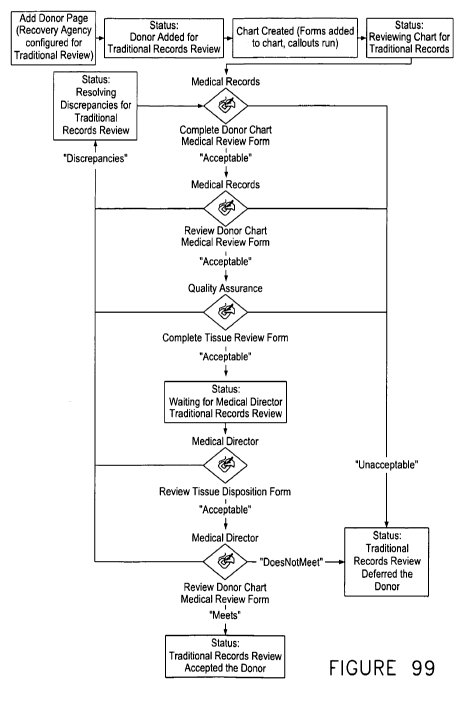Note: Descriptions are shown in the official language in which they were submitted.
CA 02717412 2010-09-02
WO 2009/111482 PCT/US2009/035892
1
ELECTRONIC DONOR MEDICAL RECORDS MANAGEMENT SYSTEM
Reference To Pending Prior Patent Application
[0001] This application claims the benefit under 35 U.S.C. 119 (e) of U.S.
Provisional Patent Application Number 61/033,311, filed March 3, 2008 by Amy
Johnson, et al. for "ELECTRONIC DONOR MEDICAL RECORDS MANAGEMENT
SYSTEM," which patent application is hereby incorporated herein by reference.
Background
[0002] Generally, medical records for donors of tissue are in paper form or
otherwise linked to the tissue provided to a processing facility by an organ
procurement organization. This requirement is necessary for determining if the
tissue meets standards for use by the processing facility and, ultimately, for
use as
an allograph transplant.
[0003] Prior art processes are generally time consuming and labor intensive
operations. Other computer based tracking software systems do not provide the
level of information necessary in a user-friendly format. Accordingly, a new
type of
donor tissue medical records system is desirable.
CA 02717412 2010-09-02
WO 2009/111482 PCT/US2009/035892
2
Summary of the Invention
[0004] In an embodiment, there is provided an electronic donor medical records
management system, comprising a recovery agency site having a first electronic
chart component configured to allow a recovery agency to add online donor
charts
directly to the system; and a medical records site having a second electronic
chart
component configured to allow processing of the online donor charts.
[0005] In another embodiment, there is provided a method of managing
electronic donor medical records in a system, the method comprising navigating
a
browser to a recovery agency site related to a donor; selecting an add donor
link so
as to be directed to an add donor page; selecting a prefix to identify a
particular
recovery agency; entering a recovery agency donor number to identify a donor;
selecting necessary documents to be uploaded and associated with a donor chart
being added to the system; clicking a checkbox for review when the donor chart
is
complete and a medical director of the recovery agency has signed off on the
donor
chart; and clicking a save donor button so as to store the donor chart.
[0006] Other embodiments are also disclosed.
CA 02717412 2010-09-02
WO 2009/111482 PCT/US2009/035892
3
Brief Description of the Drawings
[0007] Illustrative embodiments of the invention are illustrated in the
drawings,
in which:
[0008] FIGURES 1-98 illustrate various exemplary screen displays of the
electronic donor medical record management system.
[0009] FIGURE 99 illustrates a flow chart of a traditional medical records
workflow.
[0010] FIGURE 100 illustrates a flow chart of a joint restoration workflow.
[0011] FIGURE 101 illustrates a flow chart of a skin exceptional release
workflow.
CA 02717412 2010-09-02
WO 2009/111482 PCT/US2009/035892
4
Detailed Description
[0012] Definitions
[0013] OPO - Organ Procurement Organization; also known as a Recovery
Agency
[0014] SharePoint - Microsoft web-based portal product that the Donor Medical
Records Management System is built on
[0015] Syntergy - Module for SharePoint that maintains an audit trail of all
document events such as add, update, or delete
[0016] Aquaforest - Product that allows users to view, add, and modify
annotations on a TIFF document, such as sticky notes or free text
[0017] TIFF - File format used for storing scanned paper documents
[0018] Web Part - Custom plug-in module for SharePoint, used to add
additional functionality to the SharePoint product
[0019] Site - An encapsulated area in SharePoint for collaborating and storing
documents and lists
[0020] Site Template - A set of files defining what a site looks like when it
is
created
[0021] IIS - Internet Information Services; Microsoft web server product
[0022] Active Directory - Microsoft directory server for maintaining users,
passwords, and group membership
[0023] JR - An acronym for Joint Restoration which refers to donor tissue that
is
suggested to be of pristine quality intended for graft processing and/or
CA 02717412 2010-09-02
WO 2009/111482 PCT/US2009/035892
transplantation
[0024] Form - A file that is electronically created and populated with donor
medical information; all data is editable and easily extracted electronically
[0025] Document - A file that is scanned and uploaded into the system;
documents represent "pictures" of medical records data so information cannot
be
extracted electronically from scanned documents
[0026] Signature Meaning - An available choice a user has to attest to when
they sign a form
[0027] InfoPath - Microsoft Office product for creating and filling out
electronic
forms
[0028] Report - Human-readable representation of the state of a data set, such
as donor charts
[0029] The Donor Medical Records Management System consists of two main
components as follows.
[0030] Recovery Agency Sites
[0031] The electronic chart component utilized by the Recovery Agencies allows
Recovery Agencies to add donor charts directly to the system. Once the donor
chart has been added to the system, Medical Records Site Personnel (which are
generally referred to herein as AlloSource personnel) my access it to process
each
donor chart through to completion. The Recovery Agencies also have the ability
to
add and replace documents not.available when the donor chart was originally
added to the system.
[0032] Medical Records Site
CA 02717412 2010-09-02
WO 2009/111482 PCT/US2009/035892
6
[0033] The electronic chart component utilized by Medical Records (or
AlloSource) personnel allow the processing of these online donor charts. The
Medical Records personnel (e.g., Allosource) access the donor charts that were
added by the Recovery Agencies, review the information, update related forms,
attach additional documentation and perform online signatures/approvals.
[0034] All authorized users are able to view the donor charts pertinent to
their
area at any stage in the process. There are system defined statuses tagged to
each donor chart as it moves through the process that will provide a quick
overview
of where that chart stands. If more information is required, there are several
ways
to drill down on the system data for further details.
[0035] The benefits of an automated process ensure a more streamlined and
error-free approach. Documentation is stored electronically and tied to a
specific
donor chart for easy access and retrieval. The capability for remote chart
approval
by the Allosource Medical Director results in a quicker turnaround in
processing the
donor charts through the various stages to completion. The system has built-in
audit trails, document versioning, document history, and electronic
signatures,
which all ensure FDA compliance.
[0036] Users generally include two distinct sets of users. The users working
at
a Medical Records (e.g., Allosource) location are logged into the Allosource
network directly. The second set of users access the medical records software
remotely, for example, via a Cisco Systems Virtual Private Network "tunnel".
The
VPN provides a secure mechanism for gaining access to the Allosource network
and handling the donor charts.
CA 02717412 2010-09-02
WO 2009/111482 PCT/US2009/035892
7
[0037] Medical Directors and other remote users must gain access to the
Allosource network via the provided VPN to work with the donor medical records
system. The change password feature described below does not need the VPN to
be active as it may simply accessed via an internet web page.
[0038] While activating the VPN tunnel, the remote users will see two popup
dialogue boxes (see FIGURE 1 and FIGURE 2.) The first dialogue box (FIGURE
1) requires the user to select VPN to AlloSource and click on the Connect
icon. The
second popup dialogue box (FIGURE 2) is the User Authentication. A valid user
id
and password may be entered here.
[0039] Medical Directors and Recovery Agency users are able to change their
password via a secured website when needed. The VPN tunnel does have to be
active for this functionality.
[0040] Open an Internet Browser, and key the designated URL
(https://portal.ent.allosource.org/ChangePassword) in the address field of the
browser. Note that the URL is preceded with https:// ("https" indicates a
secured
connection). (See, for example, FIGURE 3.) Click on the arrow to the left of
the
address field on the browser's toolbar to access the website.
[0041] Referring to FIGURE 4, enter the fields as follows:
[0042] DomainName\Login
[0043] Domain Name = AlloSource
[0044] Login = this is your AlloSource network userid, which will normally be
the
first name initial followed by the full last name. For an example, this would
be
entered as:
CA 02717412 2010-09-02
WO 2009/111482 PCT/US2009/035892
8
[0045] AlloSource\pjohnson.
[0046] Old Password - Enter old password
[0047] New Password - Enter new password
[0048] Confirm new password - Re-key password again
[0049] Passwords need to be at least 7 characters. Spaces are not allowed.
One Numeric, special character or uppercase is required for security. An
example
would be "pas$word" or even better, "Pa$$worD". After entering the required
information, click OK. You can now access the AlloTrak System using your new
password.
[0050] The Medical Records Site may be accessed by all applicable AlloSource
users and Medical Directors via a URL (Uniform Resource Locator), commonly
called a web address. This URL will be secured for access.by only those users
who
are authorized to access the system. If your internet options are set to
automatically logon to the eChart site you will NOT see the logon prompts. If
your
internet options are set to prompt for logon then users will be prompted to
sign in to
the system. Users will utilize their AlloSource network ID to be authenticated
as an
authorized user in order to gain access into the system.
[0051] Referring to FIGURE 5, open an Internet Browser, and key your
designated URL in the address field of the browser.
https://portal.ent.allosource.org/sites/MedicalRecords/default.aspx. Note that
the
URL is preceded with https:// ("https" indicates a secured connection). Click
the
arrow to the right of the address field on the browser's toolbar to access the
site. If
you have automatic logon enabled then you will not see the popup shown in
CA 02717412 2010-09-02
WO 2009/111482 PCT/US2009/035892
9
FIGURE 6. Otherwise you will be prompted first with a dialogue box asking that
you
sign in with your domain\userid and password. Enter the required information,
and
click OK. Once access to the system has been made, users will be directed to
the
Home page in the Medical Records Site.
[0052] . Once the authorized user accesses the Medical Records Site, the
Medical Records Home page shown in FIGURE 7 will be displayed.
[0053] In an embodiment, a SharePoint Site has been created for the Medical
Records functionality, which will be separate from the Recovery Agency Sites.
The
Medical Records Site via the Home page may be the entry point into the system
for
these applicable users and will give them an easy way to navigate and access
the
various components required to perform their jobs. Internal forms and
documents,
procedures, along with internal communication such as a department calendar
and
announcements will also be maintained in this site. The Donor Medical Records
Management System provides separate sites for each Recovery Agency so that
donor documents are physically stored separately. Internal Medical Records
(e.g.,
AlloSource) documents and forms will be stored in the Medical Records Site
rather
than with the Recovery Agency documents. Recovery Agencies .only have access
to their sites whereas Medical Records users will be able to access each
Recovery
Agency site. Links may be provided from the Medical Records Site's Home page
to
each of the Recovery Agency Sites so that electronic donor charts, the
associated
documentation, and communication log entries can be accessed and retrieved
easily.
CA 02717412 2010-09-02
WO 2009/111482 PCT/US2009/035892
[0054] Referring to FIGURE 8, there is provided a navigation bar. Navigation
is
simply the means to move from one page or section to another. There are points
that need to be highlighted when navigating through the various pages (i.e.,
screens).
[0055] Generally, it is not recommended to use the back or forward arrows. (on
the web browser toolbar), unless there is no other means to return back or
advance
forward to a page or section in your application. Although it may not occur in
all
cases, using the web browser features instead of the ones built within the
application could result in unpredictable system behavior. The main toolbar in
the
application (found on the upper portion of every page) may include a Home
link.
Selecting this link will return the user back to the Home page if no other
navigation
has been provided. Also, it is important not to close the web browser to end a
transaction. For instance, in some processes you must save first before
exiting or
submit the transaction to the database for it to be finalized. Closing the web
browser before performing a save, submit or other designated application
requirement will result in loss of the data just entered or processed.
[0056] The Left-Hand Navigation Bar (FIGURE 8) is the area on the Home page
and any subsequent page accessed in the system and helps direct the user to
the
correct place to perform a task or activity. Each item listed on the Left-Hand
Navigation Bar is a hyperlink that when click on will direct you elsewhere.
The items
listed in the Left-Hand Navigation Bar may vary by the page you are on, and by
a
user's security access.
CA 02717412 2010-09-02
WO 2009/111482 PCT/US2009/035892
11
[0057] Referring to FIGURE 9, there is shown an example of a tool bar. A
toolbar is a row, column or block of onscreen buttons or icons, that when
clicked,
activate certain functions of the program. The toolbar and the buttons
displayed on
the toolbar can also vary by page. Some toolbars will only be displayed on
certain
pages or when a specific function or task has been selected.
[0058] FIGURE 10 illustrates a toolbar that may be provided at the top of
every
main page in the application. If you are in a Recovery Agency site and want to
return back to the Medical Records site, select the "Up to Medical Records"
link
from the upper right section of the toolbar.
[0059] An example of a drop-down box is illustrated in FIGURE 13. Some of the
data fields displayed on a page might contain a drop-down box. When the down
arrow is clicked, a drop-down list of valid options will be displayed. Some of
these
options are selected to populate the field with data, and some are selected to
direct
you to another place in the application where a function can be performed.
[0060] In addition to the previously mentioned navigation methods, many
system processes will direct you back to the.page from where you started the
process, after a "Save Donor" button has been activated.
[0061] The following are terms may be referenced in relation to the Donor
Medical Records Management System.
[0062] Annotations
[0063] In an embodiment, Aquaforest software allows users to view, add and
modify annotations on a TIFF (scanned) document, such as sticky notes or free
CA 02717412 2010-09-02
WO 2009/111482 PCT/US2009/035892
12
text. These annotations can be viewed by all users who have access to the
specified document.
[0064] Document
[0065] In terms of how it is defined in the Donor Medical Records Management
System, a document refers to any identifiable portion of the Donor Chart or
Memorandum, etc. that is added to the donor chart. For example, Donor
Information, Serology-Microbiology Report, Hospital Report, etc. This is the
information that is scanned by the Recovery Agencies when adding donor charts
to
the system.
[0066] Form
[0067] In terms of how it is defined in the Donor Medical Records Management
System, a form is any piece of paper that requires it to be filled out. In an
automated system, these will be electronic forms that will require user input.
For
example, Donor Chart Medical Review Form, Tissue Disposition Review Form, and
the Graft and Culture Summary Form. Forms will be a responsibility of Medical
Records personnel (e.g., AlloSource personnel), and will be stored
electronically in
the Medical Records Site.
[0068] HTTPS URL (Uniform Resource Locator)
[0069] An HTTPS URL, commonly called a web address, is usually shown in the
address bar of a web browser. This will be the secured address that you use to
access the Donor Medical Records Management System.
[0070] Image Viewer
CA 02717412 2010-09-02
WO 2009/111482 PCT/US2009/035892
13
[0071] An image viewer or image browser is a computer program that displays
a stored graphical image. This is the tool that will be used to view scanned
documents. There are various types of viewers available and what type is
utilized
may vary by location/computer.
[0072] K2 Workflow
[0073] This is a workflow automation tool that is being utilized by AlloSource
to
help manage data, tasks and auditing.
[0074] Metadata
[0075] This is data that describes other data, by acting as a reference or
index.
It can be used to improve searching for other resources.
[0076] Microsoft Office InfoPath
[0077] This is an application that was used to develop the internal Medical
Records forms. In addition to creating electronic forms, InfoPath provides the
means of filling out the forms electronically.
[0078] Microsoft SharePoint Portal Server
[0079] SharePoint is a web-based portal product on which the Donor Medical
Records Management System is built. It is the basic graphical user interface
(GUI)
in the browser, standardized layout and navigation, hierarchical site
structure, and
search engine. It provides "Document. Libraries" to handle features such as
versioning, upload and viewing, and "Lists" for maintaining contacts, links,
and
issues. It ensures authentication and authorization for users to only access
the
content to which they have permissions.
[0080] Microsoft SharePoint Site
CA 02717412 2010-09-02
WO 2009/111482 PCT/US2009/035892
14
[0081] A SharePoint Site will be created for Medical Records (e.g.,
AlloSource)
users and Medical Directors, which will be their entry point into the system.
Multiple
SharePoint sub-sites will be created; one for each Recovery Agency. Consider
these sub-sites as a shared workspace with AlloSource. All scanned documents
that are uploaded to the system will reside on the site that corresponds to
the
appropriate user group. A Recovery Agency will be able to view their donor
charts,
but not those of another Recovery Agency or the information that resides on
the
main Medical Records Site. Authorized AlloSource users will have the means to
access each Recovery Agency site for the purposes of accessing, processing and
finalizing the donor charts, hence the concept of a shared workspace.
[0082] Microsoft SQL Server
[0083] This is the storage medium for SharePoint, Aquaforest, and Syntergy.
All documents, document annotations, audit trails, and configuration data is
stored
here. SQL Server also provides a place to put custom databases that may be
used
for reporting or data integration with Recovery Agencies.
[0084] Syntergy
[0085] This is a module for SharePoint that is being used to maintain a
time-stamped audit trail of all document tasks being performed in the system.
This
will provide the compliance required by the FDA.
[0086] TIFF
[0087] This is a file format used for storing scanned paper documents in the
system. Click on a TIFF file to open and display in whatever Image
Viewer/Browser
you have set up on your computer. All TIFF files will be stored electronically
on the
CA 02717412 2010-09-02
WO 2009/111482 PCT/US2009/035892
Recovery Agency site to which it belongs or on the Medical Records Site if
they
relate to internal AlloSource documents.
[0088] Donor Chart Management
[0089] The Donor Medical Records Management System has been designed to
allow authorized users to add new donor charts to the system, and edit or view
existing donor charts that already reside in the system. The following pages
will
take you through the steps for each Donor Management task found in the Medical
Records Site.
[0090] Donor Charts are separated by function rather than combined into one
large file.
[0091] Recovery Agencies or Medical Records (e.g., AlloSource) users will be
required to upload documents into one of the following categories (if
applicable)
when adding a donor chart in the system: Consent-Med Soc, Procurement
Records, Cultures-Serology, Medical Record, Autopsy-Coroner Report,
Traditional
Tissue Medical Director Release, Joint Restoration Tissue Medical Director
Release, or Other Information..
[0092] AlloSource users will upload internal documents into categories
established for their purposes.
[0093] The "Add Donor" and "Edit Donor" options within the Donor Medical
Records Management System require the user to choose the category of document
they are uploading by using a pre-defined drop-down list.
[0094] The file names of the documents to be attached to a donor chart in the
Donor Medical Records Management System must be unique within the Donor
CA 02717412 2010-09-02
WO 2009/111482 PCT/US2009/035892
16
Chart. Duplicate filenames attached to the Donor chart in the "Add Donor"
process
will cause the file upload process to fail with the following error message
"There has
been an error uploading the documents, please verify that the document library
name has been set in the webpart properties. Error: Object reference not set
to an
instance of an object."
[0095] Add Donor
[0096] For the most part, Recovery Agencies will be adding donor charts to the
system for the Traditional processing types, but for the other scenarios
(i.e., Skin
and Joint Restoration processing types) Medical Records staff will need to add
the
donor charts. Whoever adds the donor chart, note that it will always be
entered via
the Recovery Agency site to which it applies. This means that for Medical
Records
(i.e., AlloSource) users, the user needs to navigate first to the appropriate
Recovery
Agency Site.
[0097] If a user selects the "Add Donor" link from the Home page of the
Medical
Records Site, an additional page will be displayed reminding the user that a
donor
chart can only be added through a Recovery Agency Site. From a list of valid
Recovery Agencies listed on this page, the user can simply select the
appropriate
Recovery Agency from the list. (See, for example, FIGURE 12.)
[0098] Reference is made to the following steps when adding a new donor chart
to the system. From the Home page, navigate to the Recovery Agency Site to
which the donor applies. Once you have accessed the Home page for the
appropriate Recovery Agency Site, refer to the Donor Management section in the
left-hand navigation bar. Select the "Add Donor" link. The user is now
directed to
CA 02717412 2010-09-02
WO 2009/111482 PCT/US2009/035892
17
the "Add Donor" page as shown in FIGURE 13. The appropriate prefix for the
Recovery Agency is defaulted if there is only one prefix for the Recovery
Agency.
Depending on the Recovery Agency, there may only be one prefix and, for some
Recovery Agencies, there might be more. As illustrated in FIGURE 14. the
drop-down displays the valid option(s) for the Recovery Agency site that has
been
accessed. Refering to the "Prefix" field, the drop-down arrow is clicked to
select the
appropriate prefix.
(0099] Next, and referring to FIGURE 15, the "Recovery Agency Donor #" is
keyed in the designated field. In an exemplary embodiment, the value must be
numeric and 6 digits long. The Medical Records facility (i.e., AlloSource)
will key
the number the Recovery Agency has assigned to the donor. Along with the donor
number, specify the Age and Gender in the designated fields for the donor
being
added. Specifying the Age and Gender of the donor is optional. The system will
automatically allocate the appropriate processing types based on the Recovery
Agency contracts.
100100] A donor chart can generally consist of Consent-Med Soc, Procurement
Records, Cultures-Serology, Medical Record, Autopsy-Coroner Report,
Traditional
Tissue Medical Director Release, Joint Restoration Tissue Medical Director
Release, and Other Information. This varies by Recovery Agency and the add
donor screen will be different based on the agreed upon document categories.
See,
for example, FIGURE 15. These categories will aid in the proper segregation of
the
donor chart documents when they are uploaded to the system. Ensure documents
are uploaded with the appropriate document category. Once the donor chart has
CA 02717412 2010-09-02
WO 2009/111482 PCT/US2009/035892
18
been submitted and uploaded to the system, the document category cannot be
changed once saved. This requires that the document be uploaded again with the
correct document category if necessary.
[00101] The appropriate documents are selected that need to be uploaded and
associated with the donor chart being added. The appropriate "Browse" button
may be clicked twice to perform a search for the required document on your
local
computer/network. Once the document is found, it may be highlighted and the
"Open" button is clicked so the path (i.e., location) is displayed in the
designated
field on the "Add Donor" page. The next time a "Browse" button is clicked
twice the
proposed search path is the last path where a document was selected. The
system
will "remember the path" to the document location. The user should ensure each
document being attached is associated with the proper document category.
[00102] In one embodiment, file names do not matter when uploading the
documents. The system takes the name of the document as it resides on the hard
drive or location from which it was scanned. The same file cannot be uploaded
to
two different document categories in the same upload or an error will be
generated.
If needed, repeat the above process as many times as required to attach the
required supporting documentation for the donor chart being added. The "Add
Donor" page supports the agreed upon document categories for the Recovery
Agency.
[00103] Referring to FIGURE 16, click the "Ready for Traditional Records
Review" checkbox if the Donor Chart is complete and the Recovery Agency
Medical
Director has signed off on the chart. This tells the Medical Records
(AlloSource)
CA 02717412 2010-09-02
WO 2009/111482 PCT/US2009/035892
19
Traditional Medical Records Specialists that the chart is ready for Medical
Records
(AlloSource) review. The checkbox should remain unchecked until both of these
conditions are true. After attaching the required documentation on the "Add
Donor"
page, click the "Save Donor" button. The browser should not be closed at this
time
as the activity might not complete successfully. Wait fora "success" message
and
click on the OK button. This will finalize the transaction for adding and
uploading
that donor chart (and supporting documentation) to the system.
[00104] If the donor chart is uploaded successfully, a message will be
provided
and may similar to the example illustrated in FIGURE 17. Click the "OK" button
to
confirm the message. The system will direct the user back to where another
donor
chart can be added. Once all scanned documents are uploaded for a specified
donor chart, they are stored on the Recovery Agency Site on the Medical
Records
(e.g., AlloSource) server.
[00105] Edit Donor
[00106] The Edit Donor option allows the. user to access a donor chart that
already exists in the system. This may be required to update certain editable
properties about the donor, add additional supporting donor documentation, add
internal AlloSource documentation, or replace new versions of existing
documents
for a specified donor.
[00107] Depending on the type of editing that needs to be performed, the "Edit
Donor" option will proceed to one of the following sites.
[00108] Recovery Agency Site
CA 02717412 2010-09-02
WO 2009/111482 PCT/US2009/035892
[00109] As in the Add Donor option, users navigates to the appropriate
Recovery
Agency Site to edit donor properties, add additional donor documentation or
replace existing donor documentation. Remember, all donor documentation
resides on the Recovery Agency Site to which it applies; therefore, that
Recovery
Agency Site must be accessed in order to access those documents. Donor
documents that reside on the Recovery Agency Sites include the agreed upon
documents pertinent to a Recovery Agency.
[00110] Medical Records Site - To edit donor properties, add internal Medical
Records (e.g., AlloSource) documentation or assign the internal donor number
(AlloSource ID ) to an existing donor chart, the Edit Donor option is selected
from
the Medical Records Site as all internal Medical Records (i.e., AlloSource)
documents are stored there. Documents that reside on the Medical Records Site
are still being finalized.
[00111] Editing donor properties can be handled from the Recovery Agency Site
(to which it applies) or the Medical Records Site; it is just the supporting
documentation for that chart that is site specific.
[00112] Referring to FIGURE 18, from the Home page, refer to the Donor
Management section in the left-hand navigation bar. Select the "Edit Donor"
link.
The user is directed to the "Edit Donor" page as shown in FIGURE 18. The Edit
Donor page in the Medical Records Site contains 3 sections, which include
Donor
Search, Donor Management and Donor Documents. Once a donor chart is
selected to edit, these sections are populated with the specific data, if
applicable.
CA 02717412 2010-09-02
WO 2009/111482 PCT/US2009/035892
21
[00113] There are several ways to search for a donor chart that already
resides in
the system. The system was designed to allow users to find donor documents by
AlloSource ID, Recovery Agency ID, or Donor Chart Creation Date. Refer to the
"Donor Search" section of the page to perform a search. To search based on
AlloSource ID, refer to the "AlloSource Donor #" field. Enter the applicable
AlloSource donor number. To search based on Recovery Agency ID, refer to the
Recovery Agency fields. Click on the drop-down arrow on the first field to
select the
appropriate Recovery Agency. Click on the drop-down arrow for the second field
to
select the Recovery Agency prefix. If there is only one prefix for the
Recovery
Agency, it will be defaulted automatically. In these cases, a user only needs
to
enter the donor number. In the field to the right of the prefix, key the
Recovery
Agency donor number. To search based on the Donor Chart Creation Date, a user
may not know the exact creation date, which is why a date range search has
been
provided. Enter a start date in the "From Date" field and an end date in the
"To
Date" field. The date format is m/d/yyyy. After specifying your chosen search
criteria, click search.
[00114] In one scenario, referring to FIGURES 19 and 20, if the system finds
the
donor specified in the search, it will display the details in the middle of
the page,
populate the "Donor Management" section with information applicable to that
donor, and display any documents that have already been uploaded or system
generated forms under the "Donor Documents" section. In another scenario,
referring to FIGURE 21, if based on the search criteria, the system finds a
range of
donors, these donors will all be displayed in a grid as shown. In this
scenario,
CA 02717412 2010-09-02
WO 2009/111482 PCT/US2009/035892
22
simply click the number that corresponds to the donor chart to edit. The Donor
Management and Donor Documents sections are populated accordingly:
[00115] FIGURE 22 displays the information that exists in the system for the
specified donor chart. There are several reasons a user might need to edit an
existing donor chart. One reason is to change or add properties for a donor.
There
are only two fields that can be updated in the system for an existing donor
currently.
These fields are reflected under the "Donor Management" section. These include
change (or add) for the Age and Gender, if needed. To upload new documentation
or replace existing documentation for a donor chart, file names do not matter
when
uploading the documents. The system will take the name of the document as it
resides on the hard drive or on the location in which it was scanned. Similar
to
when the supporting documentation was first added for the donor chart, a user
needs to click "Browse" to find the document on your local computer/network,
highlight and click "Open" to update the designated field with the document
path
(location). The user must specify a document category by clicking on the
drop-down arrow and selecting the appropriate description for the document
being
added. This upload process may be repeated as many times as needed. As
indicated above, the document category cannot be changed for a previously
uploaded document. It is possible to upload the document again, this time
selecting the correct categorization.
[00116] To assign an internal donor number (AlloSource ID) to an existing
donor
chart, there are two links to assign the number. Referring to FIGURES 23-25,
either link can be used once which will sequentially assign the next donor id
CA 02717412 2010-09-02
WO 2009/111482 PCT/US2009/035892
23
number. Joint Restoration or Medical Records click on the appropriate link
depending on the circumstances. If the donor is a JR and a Skin donor, both of
the
links will be used and Traditional Medical Records will share the JR donor
number.
If the donor is a Jr/Trad donor or is a Skin/Trad donor then only one
"AlloSource
Donor" id is required. The open boxes next to each donor id assignment link is
available for a situation where the donor medical records management system
was
unavailable for a period of time and AlloSource Donor ids were assigned using
a
manual log book. The donor id from the manual log book must be entered using
these open boxes when the donor medical records management system is
available again. Looking at FIGURE 23, under the "Document Management"
section of the page, refer to the "AlloSource ID" field. Select the "Assign
AlloSource ID " link. The system will automatically assign the next sequential
number, and display it on the page as shown in FIGURE 24. Next, the "OK"
button
is clicked to accept this assignment. When the donor chart is re-accessed, the
"Edit
Donor" page will now display the assigned donor id as shown in FIGURE 25.
[00117] The "Ready for Traditional Records Review" checkbox is. clicked if the
Donor Chart is complete and the Recovery Agency Medical Director has signed
off
on the chart. This tells the AlloSource Traditional Medical Records
Specialists that
the chart is ready for AlloSource review. The checkbox should remain unchecked
until both of these conditions are true. After making any changes on the "Edit
Donor" page, the "Save Donor" button must be clicked to finalize the
transaction
and allow the system to perform the necessary updates. It is recommended to
not
CA 02717412 2010-09-02
WO 2009/111482 PCT/US2009/035892
24
close out the browser before clicking the Submit button as the changes just
made
may be lost.
[00118] Referring to FIGURE 26, the "View Donor" option is used to query
information on existing donor charts without the need to edit information or
add any
additional documentation. This option may be used to view donor charts and the
supporting documentation, print donor chart information, view annotations,
etc.
Depending on what needs to be viewed will dictate the site from which the
"View
Donor" option will need to be taken.
[00119] Recovery Agency Site
[00120] As in the Add Donor and Edit Donor options, users need to navigate to
the appropriate Recovery Agency Site to view donor chart information that
resides
on the Recovery Agency Sites (all the Recovery Agency scanned documents), as
well as add document annotations. Donor documents that reside on the Recovery
Agency Sites may include, for example, Consent-Med Soc, Procurement Records,
Cultures-Serology, Medical Record, Autopsy-Coroner Report, Traditional Tissue
Medical Director Release, Joint Restoration Tissue Medical Director Release,
or
Other Information.
[00121] Medical Records Site
[00122] When viewing donor chart information that resides on the Medical
Records Site (internal AlloSource documents and forms), the View Donor option
can be selected from the Home page. Another task that is handled via the "View
Donor" option is accessing system-generated forms for input. This includes
"Documents" that reside on the Medical Records Site are currently being
defined.
CA 02717412 2010-09-02
WO 2009/111482 PCT/US2009/035892
This also includes "Forms" that reside on the Medical Records Site and may
include, for example, Donor Chart Medical Review Form, Tissue Disposition
Review Form, and Graft and Culture Summary Form.
[00123] FIGURES 26-30 illustrate viewing an existing donor chart. From the
Home page, refer to the "Donor Management" section in the left-hand navigation
bar. The "View Donor" link is selected. The user is directed to the "View
Donor"
page as shown in FIGURE 26. The View Donor page in the Medical Records Site
contains 2 sections, including Donor Search and Donor Documents. Once a donor
has been selected to view, these sections are populated with the specific
data, if
applicable.
[00124] There are several ways to search for a donor chart that already
resides in
the system. The system allows users to find donor documents by AlloSource ID,
Recovery Agency ID, or Donor Chart Creation Date. Referring to FIGURE 27, a
user may access the Donor Search section of the page to perform a search. To
search based on AlloSource ID, at the AlloSource Donor # field the applicable
AIIoSource donor number is entered. To search based on Recovery Agency ID ,
at the Recovery Agency fields, the drop-down arrow on the first field is
clicked to
select the appropriate Recovery Agency. The drop-down arrow for the second
field
is clicked to select the Recovery Agency prefix. If there is only one prefix
for the
Recovery Agency, it will be defaulted automatically. In these cases, the user
will
only need to enter the donor number. In the free-format field to the right of
the
prefix, key the Recovery Agency donor number. If a user does not know the
exact
creation date, which is why a date range search has been provided. To search
CA 02717412 2010-09-02
WO 2009/111482 PCT/US2009/035892
26
based on the Donor Chart Creation Date, enter a start date in the From Date
field
and an end date in the To Date field. The date format is m/d/yyyy. After
specifying
the your chosen search criteria, click search.
[00125] If the system finds the donor specified in the search, it will display
the
details in the middle of the page, and display any internal AlloSource
documents
that have already been uploaded or system generated forms under the Donor
Documents section. See, for example, FIGURE 28. If based on the search
criteria,
the system finds a range of donors; they will all be displayed in a grid as
shown in
FIGURE 29. In this scenario, the user simply selects the number that
corresponds
to the donor chart desired to view, and the Donor Documents section will be
populated accordingly.
[00126] The grid will not disappear after making your selection, so if there
were
many results returned in the search, scroll down the page until you see the
results
displayed for the selected donor chart, At this point, the user is able to
view the
information that exists in the system for the specified donor chart as shown
in
FIGURE 30. If a user needs to view the donor chart information in further
detail, the
forms and documents may be. accessed as listed under the Donor Documents
section.
[00127] Communication Log Tasks
[00128] Medical Records staff is required to keep a log of all communications
with
a Recovery Agency regarding any discrepancies found on donor charts. The
Communication Log functionality allows for the recording and tracking of all
discrepancies or issues that the Medical Records staff has identified with
donor
CA 02717412 2010-09-02
WO 2009/111482 PCT/US2009/035892
27
charts being processed in the system. The Communication Log will act as a
custom issues list so that user comments are stored and a history retained of
the
actions that were taken to resolve the problems. Resolution of these issues
must
be handled before AlloSource can accept the donor.
[00129] There are "statuses" that are key to all. the issues listed in the
Communication Log and should be understood.
[00130] Active
[00131] This is the original status for an issue. It signifies that AlloSource
Medical
Records has created an communication log entry in an active state and needs to
be
addressed.
[00132] Resolved
[00133] This status is selected by the Recovery Agency when they have
satisfactorily resolved the original communication log entry.
[00134] Closed
[00135] This status is assigned byAlloSource Medical Records when the log
entry
has been satisfactorily resolved. Although this status "closes" out the entry,
it
merely indicates that resolution to the issue has been met. The entry will
remain on
the communication log for future viewing, if needed.
[00136] To view or add communication log entries, Medical Records personnel
must access the appropriate Recovery Agency Site. From there the user can view
the communication log entries for a specific donor chart (via the View Donor
option)
or for a consolidated view of all communication log entries for the Recovery
Agency
(via the Home page, select the Communication Log link).
CA 02717412 2010-09-02
WO 2009/111482 PCT/US2009/035892
28
[00137] Users must use the SharePoint alert functionality to be notified
automatically of new or updated Communication Log entries.
[00138] Users view existing communication log entries for a specified donor,
as
well as access the entries to make changes, when needed. Since the
communication log is a communication between the Medical Records Site (e.g.,
AlloSource) and each Recovery Agency, AlloSource Medical Records will need to
access the specific Recovery Agency Site to see or update the communication
log
entries associated with the donor chart. From the Home page, a user navigates
to
the appropriate Recovery Agency Site. Once the user has accessed the Home
page for the Recovery Agency, the "View Donor" link is selected in the Donor
Management section in the left-hand navigation bar. The user is directed to
the
"View Donor" page as shown in FIGURE 31.
[00139] As discussed herein, there are several ways to search for a donor
chart
that already exists in the system. After the system has found and displayed
the
donor chart specified in the search, a user is able to see if there are any
associated
issues that have been added in the system (for example, in the Communication
Log.) Looking at FIGURE 32, and if there are issues listed, the mouse may be
positioned over the title of the entry to display a drop-down box. The down
arrow
may be clicked to open a task list as shown in FIGURE 32.
[00140] If a user wants to just view the issue, select "View Item". The system
will
open that specific entry in another window for the user to view. The user will
be
able to see the action(s) taken for that specific issue as referenced in the
"Issue
CA 02717412 2010-09-02
WO 2009/111482 PCT/US2009/035892
29
History" section at the bottom of the page. The user can click on each
specific entry
listed to open the record and find additional details.
[00141] If the user wants to edit the issue, "Edit Item" is selected. The
system will
open that entry into an editable format for the user to change or update as
needed
as illustrated in FIGURE 34. Here, the desired fields may be edited. After
making
any changes, "Save and Close" may be clicked on the toolbar. The system will
save the changes made, and return back to the "View Donor" page. The "Go Back
to List" button on the tool bar will return the user to the "View Donor" page
without
performing a save. This option is used when simply viewing an issue. Once the
user returns to the "View Donor" page, a search may be conducted for the donor
chart to verify the communication log entry reflects the changes just made.
[00142] A communication log entry can be added to the system for a specified
donor chart if any issues are found. The communication log acts as an issues
list
and provides the ability to notify a person or persons responsible for
resolving the
issue. The Medical Records Site (e.g., AllbSource) needs to access the
specific
Recovery Agency Site to add a communication log entry associated with that
Site
and donor chart.
[00143] From the Home page, a user navigates to the appropriate Recovery
Agency Site. Once the user has accessed the Recovery Agency's Home page, the
"View Donor" link is slected in the left-hand navigation bar. The user is
directed to
the "View Donor" page as shown in FIGURE 35. As discussed herein, there are
several ways to search for a donor chart that already exists in the system.
After the
system has found and displayed the donor chart specified in the search, the
user
CA 02717412 2010-09-02
WO 2009/111482 PCT/US2009/035892
may add a new issue. The user refers to the Communication Log section as
shown.
in FIGURE 36. Next, the user selects the "Add new item" link. The
"Communication Log: New Item". page will be displayed to allow you to add a
new
entry as shown in FIGURE 37. A user may fill in all the information required
to
clearly communicate the issue and action that needs to be taken for the
specified
donor chart. The fields include:
[00144] Title
[00145] Enter a brief explanation for the issue being added. The title will be
shown on subsequent pages so ensure that it is descriptive, yet concise.
[00146] Assigned To
[00147] Click on the drop-down list and select the person that will need to
take
action for this issue.
[00148] Status
[00149] Click on the drop-down list and select the appropriate status.
"Active" is
the original. status. "Resolved" is selected by the Recovery Agency when they
have
satisfied the original communication log entry. "Closed" is assigned by
AlloSource
when they have confirmed the log entry issue has been resolved.
[00150] Priority
[00151] Click on the drop-down list and select the appropriate priority.
[00152] Comment
[00153] Enter additional information to further clarify the issue, if needed.
[00154] Due Date
CA 02717412 2010-09-02
WO 2009/111482 PCT/US2009/035892
31
[00155] Select the date and time for when this issue or action needs to be
resolved. This field will be utilized by Medical Records - Joint Restoration.
[00156] Donor Id
[00157] Enter the Recovery Agency Donor identifier (which is Recovery Agency
prefix followed by Donor Number). This information is critical for the system
to
associate this communication log entry with the specified donor and Recovery
Agency. Omitting this information, or keying it incorrectly, will result in
the entry not
being visible to the correct Recovery Agency and thus the assigned user.
[00158] Referring to FIGURE 38, click the "Save and Close" button on the
toolbar
after entering the required information. The system will add the issue to the
Communication Log and an email alert will be sent to the user who was assigned
to
resolve the issue. The "View Donor" page is now displayed.
[00159] Once the user is returned back to the "View Donor" page, the donor may
be searched for again to verify that this entry is now displayed under the
Communication Log section. As illustrated in FIGURE 39, this information will
now
be available to all users who are authorized to access the donor chart.' Once
an
issue's status has been. set to "Closed," it will remain in the Communication
Log for
the applicable donor chart so a history of events can be retained and viewed.
[00160] To access all the issues assigned to a Recovery Agency (not just the
ones associated with a specific donor chart), from the Recovery Agency Site,
refer
to the "Lists" section in the left-hand navigation bar (FIGURE 40) and select
the
"Communication Log" link. The system will direct the user to a consolidated
list of
CA 02717412 2010-09-02
WO 2009/111482 PCT/US2009/035892
32
communication log entries associated to any donor chart applicable to that
Recovery Agency.
[00161] Internal Communication Log
[00162] Referring to FIGURE 41, the Medical Records Home page includes an
Internal Communication Log. Issues that need to be tracked internal to the
Medical
Records site (e.g., AlloSource) should be entered and managed here. This is
for
the issues that Recovery Agencies are not responsible for resolving. The JR or
Medical Records Specialist will create entries in this log as desired and will
close
issues as they are resolved. The information in this log is under control of
the JR
and Medical Records Specialists. The Internal Donor Chart Status uses this log
to
determine the appropriate status to display on the task list.
[00163] Document Annotations
[00164] Medical Records staff must have the ability to communicate with the
Medical Director using notes/comments attached to documents in a donor chart
to
help aid the Medical Director in a chart review. The Medical Records site
(e.g.,
AlloSource) is utilizing Aquaforest within the system to allow authorized
users to
add/modify or view annotations, better known as "sticky notes," on a TIFF
(i.e.,
scanned document) file.
[00165] Comments will be viewed as sticky notes on the documents themselves.
These annotations can be viewed by any user in the system that has rights to
view
the document. All scanned documents stored in the system can be downloaded or
viewed in the TIFF Viewer page. When documents are downloaded, the original
CA 02717412 2010-09-02
WO 2009/111482 PCT/US2009/035892
33
file is shown without any annotations. When documents are viewed in the TIFF
Viewer page, annotations are shown.
[00166] Annotations only apply to documents, not forms. The Medical Records
site (e.g., AlloSource) will be applying annotations to the Recovery Agency
donor
documents (not their own internal documents). Therefore, annotations must be
added and viewed on the Recovery. Agency Site to which the document applies.
[00167] To view annotations on existing donor documents, a user must first.
access the specific Recovery Agency Site to which the donor chart applies.
From
the Home page, the user navigates to the appropriate Recovery Agency Site.
Once the user has accessed the Recovery Agency's Home page, the "View Donor"
link is selected in the left-hand navigation bar. The user is directed to the
"View
Donor" page as shown in FIGURE 42. As discussed herein, there are several
ways to search for a donor chart that already exists in the system. After the
system
has found and displayed the donor chart specified in your search, the user may
view the associated information that exists in the system. In FIGURE 43,
attention
is drawn to the "Donor Documents" section. Now looking at FIGURE 44, the
mouse is positioned over the name of the document desired to be accessed. This
displays a drop-down arrow. Clicking on the down arrow opens a task list as
shown FIGURE 44. From this list, a selection of "View with Annotations" may be
made. If the user clicks on a document to open it versus selecting the View
with
Annotations option, the document will be downloaded to the user's computer and
opened with whatever application the computer has registered for TIFF
(scanned)
files. Annotations will generally not be shown in the downloaded file using
this
CA 02717412 2010-09-02
WO 2009/111482 PCT/US2009/035892
34
procedure. However, the system browser places the associated document in the
Aquaforest Image Viewer so the user can see any sticky notes that have been
added as illustrated in FIGURE 45. It may take a few seconds for the document
to
be opened depending on the size of the file.
[00168] To add a new sticky note or modify an existing sticky note, .follow
the
steps noted above to get to the point of having accessed and opened the
document
in an Image Viewer. To add an annotation, position the mouse over to the
(outermost) right-hand, vertical scroll bar on the Image Viewer and click on
the
down arrow as shown in FIGURE 46. The viewer may be scrolled downwards until
the bottom toolbar is shown. The user may go to the page in the document where
a sticky note is wanted using the display and arrows shown in FIGURE 47. A
user
can determine if the document contains more than one page by looking at this
toolbar (FIGURE 47) in the viewer for the page number display. The system
allows
the user to click the next/previous arrows to access the correct page in the
document.
[00169] The "add annotation" button may be invoked from the lower toolbar on
the Image Viewer. This will activate the page in "add annotation" mode and
allow
for a sticky note to be added to the document. The mouse may be positioned to
the
area on the page where the note should be added with a click of the left mouse
button. Two things will happen, (1) a yellow sticky note will be added on the
page
where specified for placement and (2) a Sticky Note text box will appear for
addition
of the required text or comment associated to the note. (See, for example,
FIGURE
48.) Referring now to FIGURE 49, the text to be associated with the sticky
note
CA 02717412 2010-09-02
WO 2009/111482 PCT/US2009/035892
may now be typed in the Sticky Note text box. The "Apply" button may be
clicked
when the user is finished adding the text. The save button my be clicked on
the
lower toolbar on the Image Viewer. The system will display a message box
indicating it has saved the sticky note to the system's database. The user may
click
the."OK" button in response. If the user does not save before exiting, the
system
will discard the sticky note.
[00170] To add another sticky note, select the back link. that is located
above the
upper toolbar on the Image Viewer. This will return you back to the "View
Donor"
page. The donor chart may be searched and accessed for the applicable donor
document to verify the annotation has been added as illustrated in FIGURE 50.
The left-hand navigation bar on the Image Viewer contains contain the note(s)
recently added, along with any other notes that may have been added
previously.
The View with Annotations feature is useful when a document contains multiple
pages. Instead of having to view all the pages in a document to see if a note
has
been added, a user can quickly see from the list how many notes are associated
with the document. Simply click on each text link for the system to go
directly to the
page and corresponding note for review.
[00171] To access and open an existing sticky note, click on the text
hyperlink
associated with any of the sticky notes displayed in the list to be directed
to the
exact page and place in the document where the note had been added.
Double-click the left mouse button to open the note and read its full content.
Once
the user is finished viewing the comment, the Sticky Note text box may be
closed
by clicking the "x". To modify an existing sticky note, text may be added or
changed
CA 02717412 2010-09-02
WO 2009/111482 PCT/US2009/035892
36
once the sticky note is opened. After making any modifications, the "Apply"
button
is clicked to close the Sticky Note text box. Next, the disc or save icon may
be
clicked to ensure the system saves the modifications and adds them to the
database. Once the save is complete, the user can position the mouse on the
sticky note and double-click the left mouse button to see the modification
just
made.
[00172] When a new version of the document is added to the system (i.e.,
uploaded), the annotations will stay with the same page number as on the
previous
version of the document. If the previous version of the document was 6 pages
long
with a sticky note on the 6th page and the new version of the document is 5
pages
long the sticky note from the 6th page is discarded. A review of all sticky
notes is
required if. the document is versioned.
[00173] Workflow
[00174] A Workflow is a technology that is utilized to automate certain
business
processes to trigger events, which in turn will add task items to the work
queues of
pre-defined user groups. Task items will alert members of the user group that
an
action needs to be performed such as Complete the Donor Medical Chart Review.
Form. As the User completes the action the.User will use the Task to "sign"
completion and status of the activity.
[00175] There are two main workflows, which are "Joint Restoration" and
"Traditional". Based on these workflows, task items will also be generated at
subsequent stages in the electronic donor chart process for the user groups of
Quality Assurance Lab and Medical Directors.
CA 02717412 2010-09-02
WO 2009/111482 PCT/US2009/035892
37
[00176] A new workflow instance starts when a donor chart is added in the
system. The workflow is created for the specific user group based on the
Processing Type that was assigned as the donor chart was added. This will vary
based on the Recovery Agency.
[00177] A donor chart is added to the system with the Processing Type being
Joint Restoration. The donor chart status is set to "Reviewing Chart for Joint
Restoration Records."
[00178] The Joint Restoration Workflow adds the task item, Complete Donor
Chart Medical Review Form, to the My Tasks page for everyone in the Joint
Restoration Active Directory group. This task will instruct the users that
this form
must be completed.
[00179] After completing the form as necessary (via the "Edit Donor" page),
the
user will go back to the "My Tasks" page and select the task item link to
access the
"Apply Signature" page, and apply an electronic signature.
[00180] On an electronic signature page, and in an embodiment, the signatures
screen must display an icon representative of the signature option as well as
a short
description for easier option identification. In addition, the system allows
signature
options to be turned on or off at anytime without republishing the workflows
giving
flexibility to remove options after deployment.
[00181] The task will be removed from the "My Tasks" page since it has now
been completed.
[00182] The Joint Restoration Workflow adds the item, Review Donor Chart
Medical Review Form, to the tasks list (My Tasks) of Traditional Medical
Records
CA 02717412 2010-09-02
WO 2009/111482 PCT/US2009/035892
38
users after an electronic signature is added specifying the Donor Chart
Medical
Review Form has been completed. Traditional Medical Records serves as the
Quality check for Joint Restoration Donor Charts. After reviewing the Donor
Chart,
Traditional Medical Records will go to the "My Tasks" page and select the task
item
link to access the "Apply Signature" page, an apply an electronic signature.
The
task will be removed from the "My Tasks" page since it has now been completed.
The Joint Restoration Workflow will add the item, Complete Graft and Culture
Summary Form, to the tasks list (My Tasks) of Joint Restoration users after an
electronic signature is added specifying the Donor Chart Medical Review Form
has
been reviewed and approved by Traditional Medical Records. After completing
the
form in (via the "Edit/View Donor" page), the user will go back to the My
Tasks page
and select the task item link to access the "Apply Signature" page, an apply
an
electronic signature. The task will be removed from the "My Tasks" page since
it
has now been completed. The Joint Restoration Workflow will add the task item,
Review Graft and Culture Summary Form, to the "My Tasks" page for Traditional
Medical Records users after an electronic signature is added specifying the
Graft
and Culture Summary Form has been reviewed. The user will go to the "My Tasks"
page and select the item link to access the "Apply Signature" page, review the
form, and apply an electronic signature. The task will be removed from the "My
Tasks" page since it has now been reviewed. The donor chart status will be set
to
"Waiting for Medical Director Joint Restoration Records Review."
[00183] The Joint Restoration Workflow adds the task item, Review Graft and
Culture Summary Form, to the "My Tasks" page for Medical Director users after
an
CA 02717412 2010-09-02
WO 2009/111482 PCT/US2009/035892
39
electronic signature is added specifying the Graft and Culture Summary Form
has
been reviewed by QAL. The user goes to the "My Tasks" page and select the item
link to access the "Apply Signature" page, review the form, and apply an
electronic
signature. The task will be removed from the "My Tasks" page since it has now
been reviewed. The Joint Restoration Workflow adds the task item, Review Donor
Chart Medical Review Form, to the "My Tasks" page for Medical Director users
after an electronic signature is added specifying Graft and Culture Summary
Form
has been reviewed by the Medical Director. The user goes to the "My Tasks"
page
and selects the item link to access the "Apply Signature" page, review the
form, and
apply an electronic signature. The task will be removed from the "My Tasks"
page
since it has now been reviewed.
[00184] At this point the donor chart status is changed the donor chart status
to
"Joint Restoration Records Review Accepted the Donor" or "Joint Restoration
Records Review Deferred the Donor", depending on the final approval. If the
donor
is accepted then a Task to Complete the Lot Characteristics Form is inserted
in the
Joint Restoration Workflow. The Joint Restoration Specialist prepares the form
and prepares iRen with a PO and GRN for the donor and signs the Task. The
information in the form is passed to iRen. The workflow for this donor chart
will
transition to the Traditional workflow after executing this last step.
[00185] If a discrepancy is noted in a Donor Chart Medical Review Form
signature (based on the signature option selected), then the process will loop
back
and re-add a "Complete Donor Chart Medical Review Form" task to the tasks list
of
Joint Restoration users.
CA 02717412 2010-09-02
WO 2009/111482 PCT/US2009/035892
[00186] If a discrepancy is noted in a Graft and Culture Summary Form
signature
(based on the signature option selected) by either Traditional Medical
Records.
users or Medical Directors, then the process will loop back and re-add a
"Complete
Graft and Culture Summary Form" task to the tasks list of Joint Restoration
users.
[00187] Traditional Workflow
[00188] The following is a high-level overview of the workflow and the
sequential
order of events for a single donor chart being processed in the system. A
donor
chart is added to the system with a Processing Type being Traditional. The
donor
chart status is set to "Reviewing Chart for Traditional Records."
[00189] The Traditional Workflow will add the task item, Complete Donor Chart
Medical Review Form, to the "My Tasks" page for all users in the Traditional
security group. This task will instruct the users that this form must be
completed.
[00190] After completing the form (via the "EditNiew Donor" page), the user
will
go back to the "My Tasks" page and select the task item link to access the
"Apply
Signature"page, an apply an electronic signature. The task will be removed
from
the "My Tasks" page since it has now been completed.
[00191] The Traditional Workflow will add the task item, Review Donor Chart
Medical Review Form, to the "My Tasks" page for Traditional Medical Records
users after an electronic signature is added specifying the Donor Chart
Medical
Review Form has been completed. This step is the Manager of Traditional
Medical
Records performing a Quality review of the Donor Chart and Medical Review
Form..
The user goes to the "My Tasks" page and selects the item link to access the
CA 02717412 2010-09-02
WO 2009/111482 PCT/US2009/035892
41
"Apply Signature" page, and apply an electronic signature. The task will be
removed from the "My Tasks" page since it has now been reviewed.
[00192] For a Quality Assurance Lab, the Traditional Workflow will add the
task
item, Complete Donor Tissue Disposition Review Form, to the "My Tasks" page
for
Quality Assurance users after an electronic signature is added specifying the
Donor
Chart Medical Review Form has been reviewed. After completing the form (via
the
"Edit/View Donor" page), the user will go back to the "My Tasks" page and
select
the task item link to access the "Apply Signature" page, and apply an
electronic
signature. The task will be removed from the "My Tasks" page since it has now
been completed. The donor chart status will be set to "Waiting for Medical
Director
Traditional Records Review."
[00193] For medical director review, the Traditional Workflow will add the
task
item, Review Donor Tissue Disposition Review Form, to the "My Tasks" page for
Medical Director users after an electronic signature is added specifying the
Donor
Tissue Disposition Review Form has been completed by QAL. The Medical Director
goes to the "My Tasks" page and select the item link to access the "Apply
Signature" page, review the form, and apply an electronic. signature. The task
will
be removed from the "My Tasks" page since it has now been reviewed. The
Traditional Workflow will add the task item, Review Donor Chart Medical Review
Form, to the "My Tasks" page for Medical Director users after an electronic
signature is added specifying the Donor Tissue Disposition Review Form has
been
reviewed by the Medical Director. The user will go to the "My Tasks" page and
select the item link to access the "Apply Signature" page, review the form,
and
CA 02717412 2010-09-02
WO 2009/111482 PCT/US2009/035892
42
apply an electronic signature. The task will be removed from the "My Tasks"
page
since it has now been reviewed. The donor chart will be locked from editing by
Recovery Agency users.
[00194] At this point the donor chart status is changed to "Traditional
Records
Review Accepted the Donor" or "Traditional Records Review Deferred the Donor",
depending on the final approval. If the donor is accepted then a Task to
Complete
the Lot Characteristics Form is inserted in the Medical Records Workflow. The
Medical Records Specialist prepares the form and prepares iRen with a PO and
GRN for the donor and signs the Task. The information in the form is passed to
iRen. The workflow for this donor chart will end after executing this last
step.
[00195] If a discrepancy is, noted in a Donor Chart Medical Review Form
signature (based on the signature option selected), then the process will loop
back
and re-add a "Complete Donor Chart Medical Review Form" task to the tasks list
of
Traditional users.
[00196] If a discrepancy is noted in a Donor Tissue Disposition Review Form
signature (based on the signature option selected), then the process will loop
back
and re-add a "Complete Donor Tissue Disposition Review Form" task to the tasks
list of Quality Assurance users.
[00197] Fresh Skin Workflow
[00198] A donor chart is added to the system with a Processing Type being
"Skin." The donor chart status is set to "Reviewing Chart for Joint
Restoration."
The Joint Restoration and Fresh Skin processing will occur in the same time
period
CA 02717412 2010-09-02
WO 2009/111482 PCT/US2009/035892
43
so the donor chart status might reflect the last action of either workflow
depending
on the exact sequence of activities.
[00199] For Medical Records being Traditional, the Skin Workflow will add the
task item, Skin - Complete Donor Chart Medical Review Form, to the "My Tasks"
page for all users in the Traditional security group. This task will instruct
the users
that this form must be completed. After completing the form (via the
"Edit/View
Donor" page), the user will go back to the "My Tasks" page and select the task
item
link to access the "Apply Signature" page, and apply an electronic signature.
The
task will be removed from the "My Tasks" page since it has now been completed.
[00200] The Traditional Workflow will add the task item, Skin - Review Donor
Chart Medical Review Form, to the "My Tasks" page for Traditional Medical
Records users after an electronic signature is added specifying the Donor
Chart
Medical Review Form has been completed. This step is another member of
Traditional Medical Records performing a Quality review of the Donor Chart and
Medical Review Form.
[00201] The user will go to the "My Tasks" page and select the item link to
access
the "Apply Signature" page, and apply an electronic signature. The task will
be
removed from the "My Tasks" page since it has now been reviewed.
[00202] For Medical Records as Traditional, the Skin Workflow will add the
task
item, Complete Skin Exceptional Release Form, to the "My Tasks" page for
Traditional Medical Records users after an electronic signature is added
specifying
the Donor Chart Medical Review Form has been reviewed. After completing the
form (via the "Edit/View Donor" page), the user will go back to the "My Tasks"
page
CA 02717412 2010-09-02
WO 2009/111482 PCT/US2009/035892
44
and select the task item link to access the "Apply Signature" page, and apply
an
electronic signature. The task will be removed from the "My Tasks" page since
it
has now been completed. The donor chart status will be set to "Waiting for
Medical
Director Traditional Records Review." The Skin Workflow will add the task
item,
Review Skin Exceptional Release Form, to the "My Tasks" page for Traditional
Medical Records users after an electronic signature is added specifying the
Donor
Chart Medical Review Form has been reviewed. This step is another member of
Traditional Medical Records performing a Quality review of the Donor Chart and
Fresh Skin Release Form. The user goes to the "My Tasks" page and select the
item link to access the "Apply Signature" page, and apply an electronic
signature.
The task will be removed from the "My Tasks" page since it has now been
reviewed.
[00203] For the Skin Medical Director, the Skin Workflow adds, the task item,
Review Donor Chart Medical Review Form, to the "My Tasks" page for Medical
Director users after an electronic signature is added specifying the Skin
Exceptional
Release Form has been reviewed by Medical Records. The Medical Director will
go to the "My Tasks" page and select the item link to access the "Apply
Signature"
page, review the form, and apply an electronic signature. The task will be
removed
from the "My Tasks" page since it has now been reviewed.
,[00204] The Skin Workflow will add the task item, Review Skin Exceptional
Release Form, to the "My Tasks" page for Medical Director users after an
electronic signature is added specifying the Donor Chart Medical Review Form
has
been reviewed by the Medical Director. The user will go to the "My Tasks" page
and
CA 02717412 2010-09-02
WO 2009/111482 PCT/US2009/035892
select the item link to access the "Apply Signature" page, review the form,
and
apply an electronic signature. The task will be removed from the "My Tasks"
page
since it has now been reviewed. The donor chart will be locked from editing by
Recovery Agency users.
[00205] At this point the donor chart status is changed to "Skin Records
Review
Accepted the Donor" or "Skin Records Review Deferred the Donor", depending on
the final approval. If the donor is accepted then a Task to Complete the Lot
Characteristics Form is inserted in the Medical Records Workflow. The Medical
Records Specialist prepares the form and prepares iRen with a PO and GRN for
the donor and signs the Task. The information in the form is passed to iRen.
The
workflow for this donor chart will end after executing this last step.
[00206] If a discrepancy is noted in a Donor Chart Medical Review Form
signature (based on the signature option selected), then the process will loop
back
and re-add a "Skin - Complete Donor Chart Medical Review Form" task to the
tasks
list of Traditional Medical Records. If a discrepancy is noted in a Skin
Exceptional
Release Form signature (based on the signature option selected), then the
process
will loop back and re-add a "Complete Skin Exceptional Release Form" task to
the
tasks list of Traditional Medical Records.
[00207] My Tasks
[00208] As the previous section explained, when a donor chart is added to the
system, the workflow automation tool automatically generates task items and
place
these items in the work queues of the user groups responsible for completing
the
electronic chart. The system knows which group to assign the task to based on
the
CA 02717412 2010-09-02
WO 2009/111482 PCT/US2009/035892
46
Processing Type that was assigned on the "Add Donor" page. This work queue (or
tasks list) is referred to as "My Tasks".
[00209] There is a link in the Medical Records Site to a "My Tasks" page that
will
display collective task items for specified groups of users. All the system
users who
fall under a defined group will have access to the tasks that are generated to
that
group. There will be designated groups for Medical Records: Traditional, Joint
Restoration, Medical Directors and Quality Assurance Lab. When system users
are initially set up with system access, they will be assigned to one of these
pre-defined groups.
[00210] The task items found on the "My Tasks" page will instruct users that
certain actions need to be taken.in regards to the electronic donor charts.
For
example, when a form has been created and is ready to be completed a
corresponding task item will be updated and displayed on the "My Tasks" page.
Likewise, once a form has been completed in the system, another item may
appear
in the tasks list for another user group indicating that the form needs to be
reviewed.
[00211] Generally, it is important to realize that these tasks are driven by.
the
Workflow, indicate an action that needs to be performed,.and are "completed"
once
an electronic signature has been applied.
[00212] Accessing My Tasks
[00213] The "My Tasks" page can be accessed and viewed anytime to see what
actions need to be taken. From the Home page, selection of the "My Tasks" link
is
made from the Donor Management section in the left-hand navigation bar. The
CA 02717412 2010-09-02
WO 2009/111482 PCT/US2009/035892
47
user is directed to the "My Tasks" page as shown in FIGURE 51. All the task
items
are shown that have been updated to this queue based on the automated
workflow,
and for which the associated user group will need to perform some action. The
tasks are filtered based on user preferences then oldest to newest within each
grouping. Once a task has been "completed" (as indicated by an electronic
signature), it will be removed automatically from the queue.
[00214] Setting the User Customizable Task List Criteria
[00215] The task list display enables each user to define the task
presentation for
the tasks that are assigned to them. Each user, with the Set Preferences
feature,
may customize the display based on their needs. First, select the "My Tasks"
link
from the left menu. Second, click the "Show Red External Status" checkbox at
the
top of the task list to include tasks with a Red External status. Uncheck this
box to
exclude the tasks that have an Red External Status. This checkbox may be
toggled
at any time. Third, click on the "Use Preferences? Yes No" radio button to
toggle
between the default preferences setting (show all tasks with all groupings)
and your
customized settings. Fourth, click on the "Set Preferences" button at the top
of the
task list. The two screenshots of FIGURES 52 and 53 depict the default
settings
the first time you navigate to this screen. Fifth, group by Recovery Agency
Checkbox is left checked if tasks should be organized by Recovery Agency. The
box t should be unchecked if this grouping is not wanted. Sixth, group by
Activity
should be left checked if tasks should be organized by Activity (i.e. Complete
Donor
Chart Medical Review Form, Review Donor Chart Medical Review Form, etc.). The
box should be unchecked if this grouping is not wanted. Seventh,for the Order
CA 02717412 2010-09-02
WO 2009/111482 PCT/US2009/035892
48
Boxes a number (1 is first, 2 is second and so on) is entered for the order of
display
of the groupings or for changing the Order Box to blank (spaces) if activities
that
belong under this grouping should not be shown. Eighth, for the Expand check
boxes these should be unchecked with a number in the corresponding Order Box
will display the grouping "rolled up". If desired, the grouping in the task
list may be
selectively expanded as a user is working with the task list. Checking the
Expand
box will individually list all tasks that are assigned to you for the
corresponding
grouping. Ninth, the Save Button is clicked to save preferences. In addition,
click
the "Reset to Default" button to set all of the preferences back to the
original default
state. Also, click on the "Cancel" button to discard changes made to the
preferences since the last Save button click.
[00215] Donor Chart Statuses on the Task List Display
[00217] The task list has two new columns representing an External donor chart
status and an Internal donor chart status. External chart status is focused on
the
donor chart as it relates to the responsible Recovery Agency. The Internal
chart
status is focused on issues that are internal to the Medical Record site
(e.g.,
AlloSource) or unrelated to a Recovery Agency. "External Task Status" is the
first
column in the task list. It has a column header labeled "Ext". This column has
the
following status meanings:
[00218] 0/Green = The donor chart is ready for review or is being reviewed.
[00219] R/FS/Trad - No Communication Log entries or only `Closed' log entries
exist for the current Recovery Agency Donor Id.
CA 02717412 2010-09-02
WO 2009/111482 PCT/US2009/035892
49
[00220] Trad Only - Above AND - The "Ready for Traditional Records Review"
checkbox is checked for the Donor Chart.
[00221] 1/Yellow = The Recovery Agency has provided the missing/incomplete
information.
[00222] JR/FS/Trad - One or more Communication Log entries exist for this
Recovery Agency Donor Id with a status of `Resolved'.
[00223] Trad Only - Above AND - The "Ready for Traditional Records Review"
checkbox is checked for the Donor Chart.
[00224] 2/Red = The donor chart is waiting for information from the Recovery
Agency.
[00225] JR/FS/Trad - One or more Communication Log entries exist for this
Recovery Agency Donor Id in the `Active' status.
[00226] Trad only - Above OR - The "Ready for Traditional Records Review"
checkbox is NOT checked for the Donor Chart.
[00227] "Internal Task Status" is the second column in the task list. It has a
column header labeled "Int". This column has the following status meanings:
[00228] 0/Green = The donor chart is ready for review or is being reviewed.
[00229] JR/FS/Trad - No Internal Communication Log entries or only `Closed'
log
entries exist for the current Recovery Agency Donor Id.
CA 02717412 2010-09-02
WO 2009/111482 PCT/US2009/035892
[00230] 2/Red = The donor chart review is on hold for some reason.
[00231] JR/FS/Trad - One or more Internal Communication Log entries exist for
this Recovery Agency Donor Id in the `Active' status.
[00232] 1/Yellow = The missing/incomplete information has been obtained but
not closed yet.
[00233] JR/FS/Trad - One or more Internal Communication Log entries exist for
this Recovery Agency Donor Id with a status of `Resolved'.
[00234]
[00235] Forms Management
[00236] Medical Records site staff (e.g., AlloSource staff) are responsible
for the
forms associated with the electronic donor charts. Forms include, but are not
limited to, Donor Chart Medical Review Form, Tissue Disposition Review Form,
Graft and Culture Summary Form, and Skin Exceptional Release Form.
[00237] These forms are automated in the donor medical records management
system and can be accessed in an online format. Certain fields'on the forms
will
be pre-populated based on data that is gathered and extracted from the donor
charts when added to the system. Once the forms are accessed, the forms can be
filled out electronically and saved like any other document. Since these forms
are
online, the forms can be accessed and viewed by all users who are authorized
to
do so. Comments can also be added to these forms to communicate between work
groups such as Medical Records and Medical Director.
CA 02717412 2010-09-02
WO 2009/111482 PCT/US2009/035892
51
[00238] Forms (and internal AlloSource documents) will only be resident in the
Medical Records Site therefore this will be the only place where they can be
accessed. Recovery Agencies will not have the rights to access or view
AlloSource
forms.
[00239] Forms are created and added automatically to the Medical Records Site
by the Workflow when a donor chart is added to the system. The Processing Type
that is assigned on the "Add Donor" page will dictate which forms are to be
created
and to which user group the forms should be assigned.
[00240] Electronic donor charts for Traditional Medical Records will be
associated with the Donor Chart Medical Review Form and Tissue Disposition
Review Form.
[00241] Electronic donor charts associated with Joint Restoration Donors will
be
associated with the JR Donor Chart Medical Review Form and the Graft and
Culture Summary Form. As the Donor is converted to a Traditional Donor the
Traditional forms are included.
[00242] The Workflow obtains a copy of the form template from the most recent
version of the form. The new form may be saved in the Donor Documents library
on the Medical Records Site.
[00243] Users will know when a form has been created and is ready to be
completed or reviewed based on a task item being added to their work queue (My
Tasks).
[00244] Accessing a Form
CA 02717412 2010-09-02
WO 2009/111482 PCT/US2009/035892
52
[00245] Since the responsibility for completing the requisite forms fall under
personnel in Medical Records and Quality Assurance Lab, they will need to sign
on
to the Medical Records Site in order to access a form. From the Home page,
select
the "View Donor" link from the "Donor Management" section in the left-hand
navigation bar. The user is directed to the "View Donor" page as shown in
FIGURE
54. As discussed herein, there are several ways to search for a donor chart
that
already exists in the system. After the system has displayed the donor chart
specified in a search, the user is able to view the associated information
that exists
in the system. Referring to the Donor Documents section of FIGURE 55, this is
where the system-generated forms are displayed for the specified donor chart.
The
mouse may be positioned over the name of the form to access, and the left
mouse
button clicked to open the form. In an embodiment, the form will be opened in
Microsoft Office InfoPath, which enables users to view (and edit) forms.
[00246] Form Input & Update
[00247] Forms are created and' added automatically to the. Medical Records
Site
by the Workflow whenever a donor chart is added to the system. The workflow
will
also add a task item to the work queue of the applicable user group. When a
user
associated to that user group accesses the "My Task" page, the user is shown a
task item indicating a need to complete a form. The user may access the form
via
the Edit/View Donor option to complete the form. Fields bordered in red
indicate a
"Required" field for input. The workflow will still proceed through the system
regardless of the "Required" field contents. There are no system time
constraints in
completing a form. Users can gather the information required to complete a
form
CA 02717412 2010-09-02
WO 2009/111482 PCT/US2009/035892
53
as it becomes available to them and thus access/update the form as many times
as
needed until it is fully completed. Save the form after making any changes and
before exiting the form.
[00248] Joint Restoration
[00249] This user group is responsible for completing the Donor Chart Medical
Review Form (JR) and Graft and Culture Summary Form.
[00250] Traditional
[00251] This user group is responsible for completing the Donor Chart Medical
Review Form (Traditional) and the Fresh Skin Release Form.
[00252] Quality Assurance Lab
[00253] This user-group is responsible for completing the Serology and
Microbiology sections on the Donor Tissue Disposition Review Form.
[00254] Medical Director
[00255] Responsible for filling out the Medical Director section of the Donor
Skin/Tissue Disposition Review Form.
[00256] To update a form, the steps noted in "Accessing. a Form" are followed
to
get to the point of having accessed and opened the form in InfoPath.
Subsequently, the steps for Form Input & Update may be utilized. FIGURES 56-61
contain exemplary versions of these forms.
[00257] Joint Restoration Graft and Culture Summary Form
[00258] This form (see FIGURE 56) is completed by Joint Restoration personnel.
The Joint Restoration Workflow obtains a copy of the template file from the
most
CA 02717412 2010-09-02
WO 2009/111482 PCT/US2009/035892
54
recent version of the Joint Restoration Graft and Culture Release Form. It
will also
pre-populate the Recovery Agency Donor Id.
[00259] Donor Chart Medical Review Form
[00260] The Traditional Workflow will get a copy of the template file from the
most
recent version of the Donor Chart Medical Review Form. It will also pre-
populate
the Recovery Agency Donor ID, the Gender (if available) and the Age (if
available)
from the information entered on the Add Donor page. FIGURES 57-59 are
screenshots that make up this form.
[00261] Tissue Disposition Review Form
[00262] The Workflow will get a copy of the template file from the most recent
version of the Donor Tissue Disposition Review Form (see FIGURE 60). It will
also
pre-populate the Recovery Agency Donor ID from the information entered on the
Add Donor page. The Quality Assurance Labs personnel complete the Serology
and Microbiology sections of the form. The Medical Director completes the last
section of the form.
[00263] Fresh Skin Review Form
[00264] The Workflow will get a copy of the template file from the most recent
version of the Fresh Skin Review Form (see FIGURE 61). It will also pre-
populate
the Recovery Agency Donor ID from the information entered on the Add Donor
page. The Medical Records personnel fills in the AlloSource Donor Id. The
Medical Director completes the last section of the form.
[00265] Donor Lot Characteristics Form
CA 02717412 2010-09-02
WO 2009/111482 PCT/US2009/035892
[00266] The Workflow will get a copy of the template file from the most recent
version of the Donor Lot Characteristics Form (see FIGURE 62). It will also
pre-populate the Recovery Agency Donor ID from the information entered on the
Donor Chart Medical Review Form. The Medical Records personnel enters the key
data (Warehouse, Part_Code and AlloSource Donor Id). The information flows to
iRen Lot Characteristics when the task is signed.
[00267] When the. user clicks the "Save" menu option or disk icon on any of
the
forms, a new version will be saved to the Donor Documents library, preserving
the
old version in version history.
[00268] All forms can be printed if needed. Once they have been accessed via
the "View Donor" or "Edit Donor" option and opened in InfoPath, the form can
be
printed by clicking the "Print" button.
[00269] Donor Chart Approval
[00270] One important aspect of the Donor Medical Records Management
System is the automation of the donor chartapproval process. The improvements
listed below will provide a more streamlined and expedited process. Task lists
have
been provided to guide users on what work needs to be done Electronic forms
have been created to replace paper ones. Electronic signature functionality
has
been added.
[00271] Up to this point in the process, the following tasks will have
generally
occurred for a donor chart being processed in the system (and are topics that
have
all been covered previous to this one): A donor chart was added to the system.
The
Workflow was triggered to create the associated forms and assign the
appropriate
CA 02717412 2010-09-02
WO 2009/111482 PCT/US2009/035892
56
task items to the correct user groups. Users edited and viewed the donor
chart, as
needed. Users added communication log entries for any issues/discrepancies
found on the donor chart that required resolution. Users added annotations to
the
scanned documents associated with the donor chart to aid the Medical Director
in
their review process. Users accessed and completed the forms they were
responsible for filling out.
[00272] The final stage in the electronic donor chart process is Donor Chart
Approval, which in general terms will include the following. Forms have been
completed by Medical Records site (e.g. AlloSource) users and an initial
review
has been made as to whether the corresponding donor is acceptable/unacceptable
for further review and processing. Completed forms are reviewed by additional
Medical Records site (e.g., AlloSource) users for a second set of eyes to
ensure
the corresponding donor is acceptable for further review. The forms/donor
information is also evaluated to see if they contain discrepancies that need
to be
clarified before continuing further in the process. Medical Directors perform
a final
review of the donor charts. They may still find discrepancies at this point
that need
to be clarified before continuing' further but if no discrepancies are found
they will
determine whether a donor is accepted or deferred.
[00273] Indicating whether a form is complete, a donor is
acceptable/unacceptable, discrepancies exist or the final acceptance/deferral
of a
donor is all specified on the "Apply Signature" page when an electronic
signature is
applied to finalize that step in the approval process.
[00274] Electronically Signing a Donor Chart
CA 02717412 2010-09-02
WO 2009/111482 PCT/US2009/035892
57
[00275] Each user group responsible for completing or reviewing a form needs
access to the "My Tasks" page to link to the appropriate signature page to
apply an
electronic signature and approval meaning for their assigned task. This will
close
out the task item on the "My Tasks" page. More importantly, this electronic
signature will signal to the Workflow that a task has been completed and allow
it to
generate and assign the next round of tasks. The electronic signature is what
allows the system to proceed to the next step in the donor chart process. From
the
Home page, select the "My Tasks" link from the Donor Management section in the
left-hand navigation bar. The user is directed to the "My Tasks" page as shown
in
FIGURE 63. Next, the user's mouse is positioned over a task item and clicked
with
the left mouse button. The system directs the user to the appropriate "Apply
Signature" page, as shown in FIGURE 64.
[00276] An applicable approval response is selected as noted by the options
displayed on FIGURE 64. The user's password is entered in the Password field.
The username/password entered for the signature must match that of the uers
logged into the system, i.e. a user cannot sign for someone else. To finalize
the
approval, the Sign Current Document button is clicked.
[00277] The system authenticates the user before recording the signature. If
authentication fails, an event will be written to an Event log where
monitoring
software can pick it up and alert the System Administrator. The signature will
not
be recorded, and the user. will see an error message explaining that their
signature
was not accepted.
CA 02717412 2010-09-02
WO 2009/111482 PCT/US2009/035892
58
[00278] At the top of the page the Recovery Agency Donor Number is displayed
along with a hyperlink to the associated form that has been completed or is
being
reviewed (depending on the task). This link is clicked to open and view the
form, if
needed. There is also a version number that is displayed to identify the
version of
the document being electronically signed.
[00279] The Task List is refreshed and displayed with the confirmation message
shown at the top of the task list. The User can select the next task to
process as
illustrated in FIGURE 65.
[00280] Locking Donor Charts
[00281] A donor chart is locked from Recovery Agency users once the Medical
Director has electronically signed both the Donor Chart Medical Review and
Donor
Tissue Disposition forms. "Locked" means that no new documents or new versions
of documents can be uploaded, and the donor chart cannot be edited.
[00282] The donor database will have a field that defines the state of a
donor,
which includes in process, accepted, or deferred. The "Edit Donor" page will
allow
donor charts to be modified if the chart is "in process", but will prohibit
donor charts
from being modified if the chart's status is "Donor Accepted" or "Donor
Deferred."
[00283] Internal Medical Record site (e.g., AlloSource) users will still be
able to
upload documents because the "Edit Donor" page only applies the lock
functionality
to Recovery Agency users.
[00284] View Signatures
[00285] One business requirement is that a user must be able to view all
signatures that have been applied to a form. A "View Signatures" page provides
CA 02717412 2010-09-02
WO 2009/111482 PCT/US2009/035892
59
a link to print the applicable signatures. From the Home page, the "View
Donor"
link is selected from the "Donor Management" section in the left-hand
navigation
bar. The user is directed to the "View Donor" page as shown in FIGURE 66. As
discussed herein, there are several ways to search for a donor chart that
already
exists in the system. After the system has found and displayed the. donor
chart
specified in the search, the user may view the associated information that
exists in
the system. Referring to the Donor Documents section of FIGURE 67, position
the
mouse over the name of the desired form or document to access. This displays a
drop-down arrow as shown in FIGURE 67.
[00286] Referring to FIGURE 68, click on the menu option to select the "View
Signature" link. The "View Signatures" page is displayed for the specified
form as
illustrated in FIGURE 69. Note the Print link in. the upper right portion of
the page.
Clicking on this link presents the page in a. format suitable for printing and
your
standard Print dialogue box will open allowing printing of the signature
summary.
Other Menu Features
[00287] The menu items from Documents to Reports are standard features of
SharePoint. These menu items will be displayed on the various pages within the
application in the left-hand navigation bar.
[00288] Documents
[00289] Documentation can be stored in a system library and displayed under
this section for users to access when. needed. The Medical Records Site has an
AlloSource Documents folder containing the User Manual and the Donor
Eligibility
CA 02717412 2010-09-02
WO 2009/111482 PCT/US2009/035892
Criteria table. The documents applicable to these folders can be uploaded
where
the documents can be accessed and referenced by all authorized users.
[00290] Lists
[00291] This section will consolidate and display all the standard and custom
SharePoint lists that are determined necessary.
[00292] Communication Log
[00293] A Communication Log feature (see FIGURE 70) acts as a custom issues
list. Users' comments are stored in a history trail along with the issue.
Users can
use the alert functionality of SharePoint to be notified of new and updated
issues
regarding a donor chart in process. Selecting the Communication Log link will
direct the user to the Communication Log. Reflected are all communication
entries
that have been made in the system for all donor charts per the specific
Recovery
Agency Site. It is not based on a specific donor charts as found when
accessing
the Communication Log via the View Donor option.
[00294] Announcements
[00295] A feature of SharePoint is the ability to add announcements that will
be
displayed on the Home page of the Medical Records Site and seen by users once
they have signed on to the application. The Announcements Link is selected to
open the Announcements page illustrated in FIGURE 71. The New Item button is
selected to add .a new message as shown in FIGURE 72. This is where a message
or announcement can be added. After entering a Title (which is a required
field)
and any associated text in the Body, click the "Save and Close" button on the
upper
CA 02717412 2010-09-02
WO 2009/111482 PCT/US2009/035892
61
toolbar. Once the user has returned back to the Home page, the announcement
will be displayed under the Announcements section, as shown in FIGURE 73.
[00296] Recovery Agencies
[00297] This list will allow Medical Records users a facilitated means to
access
any of the Recovery Agency Sites. Selecting the "Recovery Agencies" link off
of the
left-hand navigation bar on the Medical Records Site opens another window that
displays a list of all the Recovery Agencies, as shown in FIGURE 74. Select
the
Recovery Agency needed to access and the user is directed to the Home page for
that specific Recovery Agency Site. The user may also select the appropriate
Recovery Agency Site from the Home page, which is located under the "Recover
Agencies" section (under the logo).
[00298] Calendar
[00299] A standard SharePoint calendar stores events and meetings between
the Medical Records site (i.e., AlloSource) and the Recovery Agencies. It is
not a
personal calendar by user, but a shared calendar amongst all users of the
system.
[00300] Links
[00301]. A standard SharePoint links list manages useful web links pertaining
to
a Recovery Agency. The Home page may be personalized by adding important
links or links to websites that a Recovery Agency may frequent in order to
perform
their job.
[00302] Contacts
[00303] A standard SharePoint contacts list maintains phone numbers, email
addresses, etc., for key contacts at the Recovery Agency, AlloSource and other
CA 02717412 2010-09-02
WO 2009/111482 PCT/US2009/035892
62
companies. This contacts list is shared by all users of the system, regardless
of
location/site.
[00304] Reports
[00305] Users may access the links under the Reports menu to request and view
reports online. A screen is displayed that allows the entry of selection
criteria after
the report is selected. The desired criteria is entered and report button is
clicked to
display results. FIGURE 75A illustrates an example of "Reports" for a Medical
Records site and FIGURE 75B illustrates an example of "Reports" for a recovery
agency.
[00306] Chart Information Report - All Charts
[00307] The Chart Information link may be invoked to view a listing of all
donor
charts and/or input further selection criteria to select the desired donor
charts. If a
user enters selection criteria, then click on the "view report" button to view
the
results.
[00308] Recently Submitted Charts
[00309] The Recently Submitted Chart link may be invoked to view Donor Charts
using a structured date interval. First, click on the Recently Submitted Chart
link,
and then select the desired timeframe from the # of Days to Display pull-down
menu, then on the "View Report" button as illustrated in FIGURE 76.
[00310] Additional Report Features
[00311] To export the display results to Excel, the desired format is selected
from
the Select a Format pull-down list and the export link is invoked next to the
CA 02717412 2010-09-02
WO 2009/111482 PCT/US2009/035892
63
pull-down box as illustrated in FIGURE 77. The-results are made available in
the
format selected. In this case, the Excel formatted listing is shown in FIGURE
78.
[00312] Important System Features
[00313] The following system features are important to the Donor Medical
Records Management System in ensuring FDA compliance is met as well as
providing efficiency for users as they process electronic donor charts.
[00314] Audit Trail
[00315] The Audit Trail feature records every addition and update/change made
in the system along with a date and time stamp, the event type, and the user
making the change. This provides an audit trail for each transaction occurring
in
the system, which is an important FDA requirement. This audit tracking occurs
transparent to the user. The delete function is granted to any users in the
system
since documents must remain available throughout their retention period.
[00316] Viewing the Audit Trail of a Specified Document/Form
[00317] The Donor Documents section on the "View Donor" page (in the Medical
Records Site) reflects the internal documents that have been uploaded and the
system generated forms for a specified donor chart. Any single document or
form
can be viewed to see the corresponding Audit Trail.
[00318] From the Home page, select the "View Donor" link from the Donor
Management section in the left-hand navigation bar. The user is directed to
the
"View Donor" page as shown in FIGURE 79. As discussed herein, there are
several ways to search for a donor chart that already exists in the system.
After the
system has found and displayed the donor chart specified in the user's search,
the
CA 02717412 2010-09-02
WO 2009/111482 PCT/US2009/035892
64
associated information that exists in the system may be viewed as shown in the
the
Donor Documents section of FIGURE 80. The user may position a mouse over the
name of the desired form or document. This will display a drop-down arrow as
shown in the FIGURE 80.
[00319] Referring now to FIGURE 81, the user may click on the menu option to
select the "Audit Trail" link. FIGURE 82 illustrates the Donor Documents page
displayed for the. specified document. Each Audit Trail entry will include the
user
who initiated the event, the event type, and a date/time stamp. There will
always
be two event types listed per document, which include the actual document and
the
corresponding metadata.
[00320] Version History
[00321] All documents are versioned to meet FDA regulations and to track
changes in the system. Whenever a document is updated, the old version must be
saved in the system and remain accessible for viewing. All documents in the
system are stored in SharePoint document libraries with a versioning feature
turned
on. Therefore, SharePoint will transparently maintain old versions when new
versions of documents are uploaded.
[00322] Viewing the Version History of a Specified Document/Form
[00323] Users may access older versions of documents and forms that reside in
the system when needed. From the Home page, select the "View Donor" link from
the Donor Management section in the left-hand navigation bar. The user is
directed to the "View Donor" page as shown in FIGURE 83. As discussed herein,
there are several ways to search for a donor chart that already exists in the
system.
CA 02717412 2010-09-02
WO 2009/111482 PCT/US2009/035892
After the system has found and displayed the donor chart specified in the
search,
the associated information that exists in the system may be viewed such as
shown
in the Donor Documents section of FIGURE 84. For example, position the mouse
over the name of the form or document desired to access. This will display a
drop-down arrow as shown in FIGURE 84. Simply click on the down arrow to open
a task list as shown in FIGURE 85. A selection of the "Version History" link
may
be made in order to cause the display of the window shown in FIGURE 86, which
relates to version history for a form. Two entries are shown for every form
listed in
Version History, which include the the stored form and the updated list
(metadata).
[00324] Referring to FIGURE 87, either entry may be accessed by positioning
the
mouse over the date/time (which is a hyperlink) until the drop-down box
appears.
Click on the down arrow to display a list of options, as shown in FIGURE 87.
Select
"View" from the drop down menu and the form or metadata will be opened for
view.
[00325] FIGURE 88 illustrates a version history for a document. All documents
are stored in.a Document Library. Two entries are shown for every document
listed in Version History, which include the stored document and the updated
list
(metadata). As illustrated in FIGURE 89, either entry may be accessed by
positioning the mouse over the date/time (which is a hyperlink) until you see
the
drop-down box appear. Referring to FIGURE 90, a user may click on the down
arrow to display a list of options. Select "View" and the document or metadata
will
be opened for a user to view as shown in FIGURE 91.
[00326] Alert Me
CA 02717412 2010-09-02
WO 2009/111482 PCT/US2009/035892
66
[00327] SharePoint has a feature that allows users to specify whether they
want
to be alerted to certain changes that occur in the system. Users are alerted
in the
form of an email.
[00328] For the Donor Medical Records Management System, it is required that
each user sets themselves up. with this feature so they are alerted to
communication log issues that are assigned to them for resolution. The user
can
specify frequency of alerts. Generally, it is recommended to set them up to
appear
immediately.
[00329] Setting Up the Alert Me Feature
[00330] Each system user needs to set up this Alert Me feature to ensure they
are notified when new communication log issues are assigned to them.. From the
Home page, select the "Site Settings" link from the main toolbar at the top of
the
page as illustrated in FIGURE 92. The user is directed to the "Site Settings"
page
as shown in FIGURE 93. Referring to the Manage My Information section, a user
may select the "My alerts on this site" link to be directed to the page shown
on
FIGURE 94. The user may click the "Add Alert" button to open the New Alert
page.
as illustrated in FIGURE 95. The user may next select the communications log
and
after the selection has been made, the "Next" button at the bottom of page
will be
activated. Clicking on the "Next" button to continue, the user will be
provided with
questions on a page shown as FIGURE 96. The user enters the requested
information you in each section on this page. This may included the user's
email
address, specified the types of communication log changes to be alerted about,
specified frequency for receiving this alert. The user may click the "OK"
button
CA 02717412 2010-09-02
WO 2009/111482 PCT/US2009/035892
67
when finished. The system displays a page (FIGURE 97) that lists the alert
just
added for the user. Any previous alerts that were added will also be reflected
in this
list.
[00331] Asa confirmation, the user will receive an email after setting up an
alert
to confirm that it was set up successfully and reiterating the selections made
as
illustrated in FIGURE 98.
[00332] Medical Records Specialist Complete Donor Chart Medical Review Form
Signature
[00333] The Medical Records Specialist who completes the Donor Chart Medical
Review Form must apply an electronic signature to it with one and only one of
these
signature meanings:
= "I have completed the Donor Chart Medical Review form. I find the
donor acceptable for further review."
= "I have completed the Donor Chart Medical Review form. I find the
donor unacceptable.for further review."
= "I have completed the Donor Chart Medical Review form and need
review from MD to determine if unacceptable for further review.
[00334] Medical Records Specialist Review Donor Chart Medical Review Form
Signature
[00335] Medical Records Specialist must be able to apply an electronic
signature
to a completed Donor Chart Medical Review Form as a review with one and only
one of these signature meanings:
CA 02717412 2010-09-02
WO 2009/111482 PCT/US2009/035892
68
= "I have reviewed the Donor Chart Medical Review form. I find the
donor acceptable for further review."
= "I have reviewed the Donor Chart Medical Review form. This form has
discrepancies as noted in the form comments."
= "I have reviewed the Donor Chart Medical Review form. I find the
donor unacceptable for further review."
= "Donor tissue was not recovered for Traditional processing."
[00336] Traditional Medical Records workflow will add an item to the task list
of
everyone in the Medical Records security group. This task will instruct the
user that
a Donor Chart Medical Review Form must be signed as a quality check and
display
a link to the Signature page. The user will go to the Signature page, reenter
username and password, choose which meaning to sign with, and click the Sign
button. The task will then be removed from each user's task list since it has
been
completed. The Task List will be refreshed and displayed with the confirmation
message presented at the top of the Task. List.
[00337] Medical Director Donor Skin/Tissue Disposition Review Form Signature
[00338] An AlloSource Medical Director must be able to apply an electronic
signature to a Donor Tissue Disposition Review Form with one and only one of
these signature meanings:
= "I have completed the Donor Skin/Tissue Disposition Review form.
The tissue must be processed/deferred according to the instructions listed on
the
form."
CA 02717412 2010-09-02
WO 2009/111482 PCT/US2009/035892
69
= "I have concluded that this donor information contains discrepancies
as noted in the form comments."
= "I have concluded that this donor information contains micro
discrepancies as noted in the form comments."
[00339] The Traditional Medical Records workflow will add an item to the task
list
of everyone in the Medical Director security group. This task will instruct
the user
that a Donor Skin/Tissue Disposition Review Form must be signed and display a
link to the Signature page. The user will go to the Signature page, reenter
username and password, choose which meaning to sign with, and click the Sign
button. The task will then be removed from each user's task list since it has
been
completed. The Task List will be refreshed and displayed with the confirmation
message presented at the top of the Task List.
[00340] Traditional Medical Records Workflow
[00341] Figure 99 illustrates an embodiment of a Traditional Medical Records
Workflow, which outlines the signature steps and donor chart states for
Traditional
Medical Records. The requirements provide detail for each of these steps and a
numbered item to track test cases, etc., against.
[00342] A new Traditional Medical Records Workflow instance must be started
when a new donor is added to the system and the Traditional processing option
is
selected for the recovery agency that donor is added for.
[00343] The Add Donor page starts a new Donor Chart Lifecycle workflow
instance, which will start a Traditional workflow instance if the Traditional
processing option.is selected for the recovery agency that the donor is added
for.
CA 02717412 2010-09-02
WO 2009/111482 PCT/US2009/035892
[00344] New Donor Status
[00345] A new donor should be added to the system with status set to "Donor
Added for Traditional Records Review". After the chart is created and any
callouts
are run, the status should be set to "Reviewing Chart for Traditional
Records".
[00346] A step in the beginning of the process sets the new donor status to .
"Donor Added for Traditional Records Review". After the chart creation and
callout
steps, a step sets the status to "Reviewing Chart for Traditional Records".
[00347] Start a Traditional Medical Records Workflow Instance
[00348] A new Traditional Medical Records Workflow instance must be started
when a new donor is added to the system and the Traditional processing option
is
selected for the recovery agency that donor is added for.
[00349] The Add Donor page uses the K2 API to start a new Donor Chart
Lifecycle workflow instance, which will start a Traditional workflow instance
if the
Traditional processing option is selected for the recovery agency that the
donor is
added for.
[00350] New Donor Status
[00351] A new donor should be added to the system with status set to "Donor
Added for Traditional Records Review". After the chart is created and any
callouts
are run, the status should be set to "Reviewing Chart for Traditional
Records".
[00352] The K2 Process will include a step in the beginning of the process to
set
the new donor status to "Donor Added for Traditional Records Review". After
the
chart creation and callout steps, a step will set the status to "Reviewing
Chart for
Traditional Records".
CA 02717412 2010-09-02
WO 2009/111482 PCT/US2009/035892
71
[00353] Add "Complete Donor Chart Medical Review Form" Task for Medical
Records
[00354] A task to complete the Donor Chart Medical Review Form must be added
to the task lists of Medical Records users when a new donor is added to the
system.
[00355] A client event for completing the Donor Chart Medical Review Form will
be added to the K2 Process that adds a task to the Medical Records security
group.
To complete the task, an electronic signature must be applied as described in
"Medical Records Specialist Complete Donor Chart Medical Review Form
Signature".
[00356] Add "MD Consult For Potential Deferral" Task for Medical Director
[00357] A task to review the Donor Chart Medical Review Form must be added to
the task lists of Medical Records users when the signature option indicates
that a
consult with MD is needed to determine if the donor should be differed.
[00358] A client event for reviewing the Donor Chart medical Review Form will
be
added to the K2 Process that adds a task to the Medical Directors security
group.
To complete the task, an electronic signature must be allpied as described in
Medical Director Consult For Potential Deferral Donor Chart Medical Review
Form
Signature.
[00359] Add "Review Donor Chart Medical Review Form" Task for Medical
Records
[00360] A task to review the Donor Chart Medical Review Form must be added to
the task lists of Medical Records users when a signature specifying the form
has
been completed is applied.
CA 02717412 2010-09-02
WO 2009/111482 PCT/US2009/035892
72
[00361] When a signature is applied with the "...acceptable..." meaning as
specified in "Medical Records Specialist Complete Donor Chart Medical Review
Form Signature", a client event for reviewing the Donor Chart Medical Review
Form
will be added to the K2 Process that adds a task to the Medical Records
security
group. To complete the task, an electronic signature must be applied as
described
in "Medical Records Specialist Review Donor Chart Medical Review Form
Signature".
[00362] Add "Complete Donor Tissue Disposition Review Form" Task for Quality
Assurance
[00363] A task to complete the Donor Tissue Disposition Review Form must be
added to the task lists of Quality Assurance users when a signature specifying
the
Donor Chart Medical Review Form has been reviewed.
[00364] When a signature is applied with the "...acceptable..." meaning as
specified in "Medical Records Specialist Review Donor Chart Medical Review
Form
Signature", a client event for completing the Donor Tissue Disposition Review
Form
will be added to the K2 Process that adds a task to the Quality Assurance
security
group. To complete the task, an electronic signature must be applied as
described
in "Quality Assurance Donor Skin/Tissue Disposition Review Form Signature".
[00365] Change Donor Status to "Waiting for Medical Director Traditional
Records
Review"
[00366] The donor status should be changed to "Waiting for Medical Director
Traditional Records Review" when the reviews for the Donor Chart Medical
Review
and Donor Tissue Disposition forms have both been completed.
CA 02717412 2010-09-02
WO 2009/111482 PCT/US2009/035892
73
[00367] The K2 Process will include a step to set the donor status to "Waiting
for
Medical Director Approval". This step will execute after signatures have been
completed as specified in "Medical Records Specialist Review Donor Chart
Medical
Review Form Signature" with the "...acceptable..." meaning and "Quality
Assurance Donor Skin/Tissue Disposition Review Form Signature" with the
"...tissue must be processed..." meaning.
[00368] Add "Sign Donor Chart Medical Review Form" Task for Medical Director
[00369] A task to sign the Donor Chart Medical Review Form must be added to
the task lists of Medical Director users when the quality checks for the Donor
Chart
Medical Review and Donor Tissue Disposition forms have both been completed.
[00370] A client event for signing the Donor Chart Medical Review Form will be
added to the K2 Process that adds a task to the Medical Director security
group.
This step will execute after signatures have been completed as specified in
"Medical Records Specialist Review Donor Chart Medical Review Form Signature"
with the "...acceptable..." meaning and "Quality Assurance Donor Skin/Tissue
Disposition Review Form Signature" with the "...tissue must be processed..."
meaning. To complete the task, an electronic signature must be applied as
described in "Medical Director Donor Chart Medical Review Form Signature".
[00371] Add "Sign Donor Tissue Disposition Review Form" Task for Medical
Director
[00372] A task to sign the Donor Tissue Disposition Review Form must be added
to the task lists of Medical Director users when the quality checks for the
Donor
CA 02717412 2010-09-02
WO 2009/111482 PCT/US2009/035892
74
Chart Medical Review and Donor Tissue Disposition forms have both been
completed.
[00373] A client event for signing the Donor Chart Medical Review Form will be
added to the K2 Process that adds a task to the Medical Director security
group.
This step will execute after signatures have been completed as specified in
"Medical Records Specialist Review Donor Chart Medical Review Form Signature"
with the "...acceptable..." meaning and "Quality Assurance Donor Skin/Tissue
Disposition Review Form Signature" with the "...tissue must be processed..."
meaning. To complete the task, an electronic signature must be applied as
described in "Medical Director Donor Skin/Tissue Disposition Review Form
Signature".
[00374] Lock a Donor Chart from Recovery Agency Users
[00375] The donor chart should be locked from Recovery Agency Users only
when the Medical Director signatures for the Donor Chart Medical Review and
Donor Tissue Disposition forms have both been completed. "Locked" means that
no new documents or new versions of documents can be uploaded and the donor
cannot be edited.
[00376] 2.5.11 Change Donor Status to "Traditional Medical Records Review
Accepted the Donor" or "Traditional Medical Records Review Deferred the Donor"
[00377] The donor status should be changed to "Traditional Medical Records
Review Accepted the Donor" or "Traditional Medical Records Review Deferred the
Donor" when the Medical Director signatures for the Donor Chart Medical Review
and Donor Tissue Disposition forms have both been completed. The status is
CA 02717412 2010-09-02
WO 2009/111482 PCT/US2009/035892
determined by which signature meaning the Medical Director selected in the
Donor
Chart Medical Review signature.
[00378] Additionally, the donor status should be changed to "Traditional
Medical
Records Review Deferred the Donor" when a Medical Records Specialist
determines a donor is unacceptable for further review at either of their
signatures.
[00379] An email alert is sent to the Research group when a Traditional donor
is
deferred.by Medical Records or a Medical Director.
[00380] The K2 Process will include .a step that inspects the signature
meaning
from the Medical Director Donor Chart Medical Review signature and sets the
donor status to "...Accepted..." when the "...meets..." meaning is selected or
"...Deferred..." when the "...does not meet" meaning is selected. This step
will
execute after signatures have been completed as specified in "Medical Director
Donor Chart Medical Review Form Signature" with the "...accepted..." meaning
and "Medical Director Donor Skin/Tissue Disposition Review Form Signature"
with
the "...tissue must be processed..." meaning.
.[00381] In either the "Medical Records Specialist Complete Donor Chart
Medical
Review Form Signature" or "Medical Records Specialist Review Donor Chart
Medical Review Form Signature" signature, if the "...unacceptable for further
review..." meaning is selected, then the process will set the status to
"...Deferred...".
CA 02717412 2010-09-02
WO 2009/111482 PCT/US2009/035892
76
[00382] Finish a Traditional Medical Records Workflow Instance
[00383] A Traditional Medical Records workflow instance must end after the
donor status has been set to "Traditional Medical Records Review Accepted the
Donor" or "Traditional Medical Records Review Deferred the Donor".
[00384] The K2 step described in "Change Donor Status to "Traditional. Medical
Records Review Accepted the Donor" or "Traditional Medical Records Review
Deferred the Donor" will be the last step in the process. The instance will
end after
executing this step.
[00385] Discrepancies Noted in Donor Chart Medical Review Form
[00386] If a discrepancy is noted in a Donor Chart Medical Review form
signature, then the process will loop back and re-add a "Complete the Donor
Chart
Medical Review Form" task to the task lists of Medical Records users. An email
alert should be sent to these users because of the higher priority of this
task. The
donor status should be set to "Resolving Discrepancies for Traditional Records
Review".
[00387] If the "...discrepancies..." meaning is selected in either the
"Medical
Records Specialist Review Donor Chart Medical Review Form Signature" or
"Medical Director Donor Chart Medical Review Form Signature", then the K2
Process will loop back to the step to add a "Complete the Donor Chart Medical
Review Form" task. The client event will be configured to send out email
alerts.
[00388] Discrepancies Noted in Donor Skin/Tissue Disposition Review Form
[00389] If a discrepancy is noted in a Donor Tissue Disposition Review form
signature, then the process will loop back and re-add a "Complete the Donor
Chart
CA 02717412 2010-09-02
WO 2009/111482 PCT/US2009/035892
77
Medical Review Form" task to the task lists of Medical Records users. An email
alert should be sent to these users because of the higher priority of this
task. The
donor status should be set to "Resolving Discrepancies for Traditional Records
Review".
[00390] If the "...discrepancies..." meaning is selected in either the
"Quality
Assurance Donor Skin/Tissue Disposition Review Form Signature" or "Medical
Director Donor Skin/Tissue Disposition Review Form Signature", then the K2
Process will loop back to the step to add a "Complete the Donor Chart Medical
Review Form" task. The client event will be configured to send out email
alerts. A
step will also change the status to "Resolving Discrepancies for Traditional
Records
Review".
[00391] Joint Restoration Workflow.
[00392] Referring to FIGURE 100, there is shown a Joint Restoration Workflow,
which outlines the signature steps and donor chart states for Joint
Restoration. The
requirements provide detail for each of these steps and a numbered item to
track
test cases, etc., against.
[00393] Start a Joint Restoration Workflow Instance
[00394] A new Joint Restoration Workflow instance must be started when a new
donor is added to the system and the Joint Restoration processing option is
selected for the recovery agency that donor is added for.
[00395] The Add Donor page starts a new Donor Chart Lifecycle workflow
instance. This workflow will start a Joint Restoration workflow instance
before
CA 02717412 2010-09-02
WO 2009/111482 PCT/US2009/035892
78
starting the Traditional Medical Records workflow when the Joint Restoration
processing option is selected.
[00396] New Process Donor Status
[00397] A new donor should be added to the system with status set to "Donor
Added for Joint Restoration Records Review". After the chart is created and
any
callouts are run, the status should be set to "Reviewing Chart for Joint
Restoration".
[00398] The K2 Process will include a step in the beginning of the process to
set
the new donor status to "Donor Added for Joint Restoration Records Review".
After
the chart creation and callout steps, a step will set the status to "Reviewing
Chart for
Joint Restoration Records".
[00399] Add "Complete Donor Chart Medical Review Form" Task for Joint
Restoration
[00400] A task to complete the Donor Chart Medical Review Form must be added
to the task lists of Joint Restoration users when a new JR donor is'added to
the
system.
[00401] A client event for completing the Donor Chart Medical Review Form will
be added to the K2 Process that adds a task to the Joint Restoration security
group.
To complete the task, an electronic signature must be applied as described in
"Joint Restoration Specialist Complete Medical Review Form Signature".
CA 02717412 2010-09-02
WO 2009/111482 PCT/US2009/035892
79
[00402] Add "Review Donor Chart Medical Review Form" Task for Medical
Records
[00403] A task to complete the Donor Chart Medical Review Form must be added
to the task lists of Medical Records users after a signature is added
specifying the
Donor Chart Medical Review Form has been completed.
[00404] When a signature is applied with the "acceptable" meaning as specified
in "Joint Restoration Specialist Complete Medical Review Form Signature", a
client
event for reviewing the Donor Chart Medical Review Form will be added to the
K2
Process that adds a task to the Medical Records security group. To complete
the
task, an electronic signature must be applied as described in "Medical Records
Specialist Review Medical Review Form Signature".
[00405] Add "Complete Graft and Culture Summary Form" Task for Joint
Restoration
[00406] A task to complete the Graft and Culture Summary Form must be added
to the task lists of Joint Restoration users after a signature is added
specifying the
Donor Chart Medical Review Form has been reviewed.
[00407] When a signature is applied with the "acceptable" meaning as specified
in "Add "Review Donor Chart Medical Review Form" Task for Medical Records", a
client event for completing the Graft and Culture Summary Form will be added
to
the K2 Process that adds a task to the Joint Restoration security group. To
complete the task, an electronic signature must be applied as described in
"Quality
Assurance Donor Skin/Tissue Disposition Review Form Signature".
CA 02717412 2010-09-02
WO 2009/111482 PCT/US2009/035892
[00408] Add "Review Graft and Culture Summary Form" Task for Medical
Records
[00409] A task to review the Graft and Culture Summary Form must be added to
the task lists of Medical Records users after a signature is added specifying
the
Graft and Culture Summary Form has been completed.
[00410] When a signature is applied with the "acceptable" meaning as specified
in "Quality Assurance Donor Skin/Tissue Disposition Review Form Signature", a
client event for reviewing the Graft and Culture Summary Form will be added to
the
K2 Process that adds a task to the Medical Records security group. To complete
the task, an electronic signature must be applied as described in "Medical
Records
Specialist Review Graft and Culture Summary Form Signature".
[00411] Change Donor Status to "Waiting for Medical Director Joint Restoration
Records Review"
[00412] The donor status should be changed to "Waiting for Medical Director
Joint Restoration Records Review" when the Medical Records review.for the
Graft
and Culture Summary Form has been completed.
[00413] The K2 Process will include a step to set the donor status to "Waiting
for
Medical Director Approval for Joint Restoration". This step will execute after
the
signature has been completed as specified. in "Medical Records Specialist
Review
Graft and Culture Summary Form Signature" with the "acceptable" meaning.
CA 02717412 2010-09-02
WO 2009/111482 PCT/US2009/035892
81
[00414] Add "Review Donor Chart Medical Review Form"Task for Medical
Director
[00415] A task to review the Donor Chart Medical Review Form must be added to
the task lists of Medical Director users when the Medical Records review for
the
Graft and Culture Summary Form has been completed.
[00416] A client event for reviewing the Donor Chart Medical Review Form will
be
added to the K2 Process that adds a task to the Medical Director security
group.
This step will execute after the signature has been completed as specified in
"Medical Records Specialist Review Graft and Culture Summary Form Signature"
with the "acceptable" meaning. To complete the task, an electronic signature
must
be applied as described in "Medical Director Review Medical Review Form
Signature".
[00417] Add "Review Graft and Culture Summary Form" Task for Medical Director
[00418] A task to review the Graft and. Culture Summary Form must be added to
the task lists of Medical Director users when the Medical Director review for
the
Donor Chart Medical Review Form has been completed.
[00419] A client event for reviewing the Graft and Culture Summary Form will
be
added to the K2 Process that adds a task to the Medical Director security
group.
This step will execute after a signature has been completed as specified in
"Medical
Director Review Medical Review Form Signature" with the "acceptable" meaning.
To complete the task, an electronic signature must be applied as described in
"Medical Director Review Graft and Culture Summary Form Signature".
CA 02717412 2010-09-02
WO 2009/111482 PCT/US2009/035892
82
[00420] Lock a Donor Chart from Recovery Agency Users
[00421] The donor chart should be locked from Recovery Agency Users only
when the Medical Director signatures for the Donor Chart Medical Review and
Graft
Culture Summary forms have both been completed. "Locked" means that no new
documents or new versions of documents can be uploaded and the donor cannot
be edited.
[00422] Change Donor Status to "Joint Restoration Records Review Accepted the
Donor" or "Joint Restoration Records Review Deferred the Donor"
[00423] The donor status should be changed to "Joint Restoration Records
Review Accepted the Donor" or "Joint Restoration Records Review Deferred the
Donor" when the Medical Director signature for the Graft and Culture Summary
form has been completed. The status is determined by which signature meaning
the Medical Director selected in the Graft and Culture Summary signature.
[00424] Additionally, the donor status should be changed to "Joint Restoration
Records Review Deferred the Donor" when a Joint Restoration Specialist
determines a donor is unacceptable for further review in earlier signatures.
[00425] The K2 Process will include a step that inspects the signature meaning
from the Medical Director Graft and Culture Summary signature and sets the
donor,
status to "Joint Restoration Records Review Accepted the Donor" when the
"meets"
meaning is selected or "Joint Restoration Records Review Deferred the Donor"
when the "does not meet" meaning is selected. This step will execute after the
signature has been completed as specified in "Medical Director Review Graft
and
Culture Summary Form Signature".
CA 02717412 2010-09-02
WO 2009/111482 PCT/US2009/035892
83
[00426] In either the "Joint Restoration Specialist Complete Medical Review
Form Signature", or "Joint Restoration Specialist Complete Graft and Culture
Summary Form Signature", if the "unacceptable for further review" meaning is
selected, then the process will set the status to "Joint Restoration Records
Review
Deferred the Donor".
[00427] Finish a Joint Restoration Workflow Instance
[00428] A Joint Restoration workflow instance must end after the donor status
has been set to "Joint Restoration Records Review Accepted the Donor" or
"Joint
Restoration Records Review Deferred the Donor".
[00429] The K2 step described in "Change Donor Status to "Joint Restoration
Records Review Accepted the Donor" or "Joint Restoration Records Review
Deferred the Donor"" will be the last step in the process. The instance will
end after
executing this step.
[00430] Discrepancies Noted in Donor Chart Medical Review Form
[00431] If a discrepancy is noted in a Donor Chart Medical Review form
signature, then the process will loop back and re-add a "Complete the Donor
Chart
Medical Review Form" task to the task lists of Joint Restoration users. An
email
alert should be sent to these users because of the higher priority of this
task. The
donor status should be set to "Resolving Discrepancies. for Joint Restoration
Records Review".
[00432] If the "discrepancies" meaning is selected in any of the following
signatures:
CA 02717412 2010-09-02
WO 2009/111482 PCT/US2009/035892
84
= Joint Restoration Specialist Complete Medical Review Form
Signature
= Medical Director Review Medical Review Form Signature
= Medical Records Specialist Review Medical Review Form Signature
...then the K2 Process will loop back to the step to add a "Complete the Donor
Chart Medical Review Form" task. The client event will be configured to send
out
email alerts. A step will be added to change the status to "Resolving
Discrepancies
for Joint Restoration Records Review".
[00433] Discrepancies Noted in Graft and Culture Summary Form
[00434] If a discrepancy is noted in a Graft and Culture Summary form
signature,
then the process will loop back and re-add a "Complete the Donor Chart Medical
Review Form" task to the task lists of Joint.Restoration users. An email alert
should
be sent to these users because of the higher priority of this task. The donor
status
should be set to "Resolving Discrepancies for Joint Restoration Records
Review".
[00435]. If the "discrepancies" meaning is selected in any of the following
signatures:
= Joint Restoration Specialist Complete Graft and Culture Summary Form
Signature
= Medical Records Specialist Review Graft and Culture Summary Form
Signature
= Medical Director Review Graft and Culture Summary Form Signature
...then the K2 Process will loop back to the step to add a "Complete the Donor
Chart
Medical Review Form" task. The client event will be configured to send out
email
CA 02717412 2010-09-02
WO 2009/111482 PCT/US2009/035892
alerts. A step will be added to change the status to "Resolving Discrepancies
for
Joint Restoration Records Review".
[00436] Skin Exceptional Release Workflow
[00437] In an embodiment, FIGURE 101 outlines signature steps and donor chart
states for Skin Exceptional Release. The requirements provide detail for each
of
these steps and a numbered item to track test cases, etc., against.
[00438] Start a Skin Exceptional Release Workflow
[00439] A new Skin Medical Records Workflow instance must be created when
a new donor is added to the system and the Skin processing option is selected
for
the recovery agency that donor is added for. The Skin Exceptional Release
processing flow is run independent from both JR and Traditional processing
flows.
[00440] The Add Donor page starts a new Donor Chart Lifecycle workflow
instance. This workflow will be modified to start a Skin Medical Records
Workflow
independent to the Joint Restoration Workflow instance. The existing API will
be
used to determine if a Skin processing option is enabled and initiate the Skin
workflow for the donor chart.
[00441] New Workflow Donor Status
[00442] A new donor is added to the system with status set to "Donor Added for
Skin Medical Records Review". After the chart is created and any callouts are
run,
the status shall be set to "Reviewing Chart for Skin Medical Records". Note
that
since Skin and JR will run concurrently, the actual status shown on the donor
chart
will reflect Skin or JR statuses at any given time, but the donor chart
history must
show that all states were hit properly.
CA 02717412 2010-09-02
WO 2009/111482 PCT/US2009/035892
86
[00443] In an embodiment, the K2 Process will include a step in the beginning
of
the process to set the new donor status to "Donor Added for Skin Records
Review".
After the chart creation and callout steps, a step will set the status to
"Reviewing
Chart for Skin Medical Records".
[00444] Add "Skin - Complete Donor Chart Medical Review Form" Task for
Exceptional Release
[00445] A task to complete the Donor Chart Medical Review Form must be added
to the task lists of Medical Records users when a new Skin donor is added to
the
system. This task will be completed only if Exceptional Release is required
for the
Skin Tissue. If Exceptional Release is not required then the Medical Records
User
will sign this task as "not required" at the appropriate time.
[00446] A client event for completing the Donor Chart Medical Review Form will
be added to the K2 Process that adds a task to the Medical Records security
group.
To complete the task, an electronic signature must be applied.
[00447] Add "Skin - Review Donor Chart Medical Review" Task for Medical
Records
[00448] A task to review the Donor Chart Medical Review Form must be added to
the task lists of Medical Records users after a signature is applied
specifying the
Donor Chart Medical Review Form has been completed.
[00449] When a signature is applied with the "acceptable" option, a client
event
for reviewing the Donor Chart Medical Review Form will be added to the K2
Process that adds a task.to the Medical records security group. To complete
the
task, an electronic signature must be applied.
CA 02717412 2010-09-02
WO 2009/111482 PCT/US2009/035892
87
[00450] Add "Complete Skin Exceptional Release Form" Task for Medical
Records
[00451] Once Medical Records has completed the Donor Chart Medical Review
form, then a task may be added for Medical Records to complete the Exceptional
Release form.
[00452] If "acceptable" is chosen in "Medical Records Review Donor Chart
Medical Review Form Signature" then a client event for completing the
Exceptional
Release Form will be added to the K2 Process that adds a task to the Skin
Medical
Records security group. To complete the task, an electronic signature must be
applied as described in Medical Records Complete Skin Exceptional Release Form
Signature.
[00453] Add "Review Skin Exceptional Release Form" Task for Medical Records
[00454] If Medical Records completes the Skin Exceptional Release Form and
signs off on the task as "acceptable" then Medical Records must review the
Skin
Exceptional Release form.
[00455] If "acceptable" is chosen in "Medical Records Complete Skin
Exceptional
Release Form Signature", then a client event for reviewing the Exceptional
Release
Form will be added to the K2 Process that adds a task to the Medical Records
security group. To complete the task, an electronic signature must be applied
as
described in Medical Records Review Skin Exceptional Release Form Signature.
CA 02717412 2010-09-02
WO 2009/111482 PCT/US2009/035892
88
[00456] Change Status to "Waiting for Medical Director Skin Records Review"
[00457] The donor status shall be changed to "Waiting for Medical Director
Skin
Records Review" when the Medical Records review of the Skin Exceptional
Release Form has been completed.
[00458] The K2 Process will include a step to set the donor status to "Waiting
for.
Medical Director Skin Records Review". This step will execute after the
signature
has been completed as specified in "Medical Records Review Skin Exceptional
Release Form Signature" with the "acceptable" meaning.
[00459] Add "Review Donor Chart Medical Review Form" Task for Skin Medical
Directors"
[00460] A task to review the Donor Chart Medical Review Form must be added to
the task lists of Skin Medical Directors after a signature is applied
specifying the
Skin Exceptional Release Form has been approved by Medical Records review.
[00461] When a signature is applied with the "acceptable" option as specified
in
"Medical Records Review Skin Exceptional Release Form Signature", a client
event
for reviewing the Donor Chart Medical Review Form will be added to the K2
Process that adds a task to the Skin Medical Director security group. To
complete
the task, an electronic signature must be applied as described in "Skin
Medical
Director Review Donor Chart Medical Review Form Signature".
[00462] Add "Review Exceptional Release Form" Task for Skin Medical Directors"
[00463] Once the Medical Director has approved the donor chart as specified in
"Skin Medical Director Review Donor Chart Medical Review Form Signature" a
task
CA 02717412 2010-09-02
WO 2009/111482 PCT/US2009/035892
89
to review the Skin Exceptional Release Form is inserted in the Skin Medical
Directors tasklist.
[00464] If "acceptable" is chosen in Skin Medical Director Review Donor Chart
Medical Review Form Signature, then a client event for reviewing the Skin
Exceptional Release Form will be added to the K2 Process that adds a task to
the
Skin Medical Directors security group. To complete the task, an electronic
signature must be applied as described in Skin Medical Director Review Skin
Exceptional Release Form Signature.
[00465] Change Status to "Skin Records Review Accepted the Donor"
[00466] If "meets" is selected in the Skin Medical Director review of the Skin
Exceptional Release Form, then the status must be changed to "Skin Records
Review Accepted the Donor".
[00467] If "approves" is chosen in Skin Medical Director Review Donor Chart
Medical Review Form Signature, then the status API will be called to change
the
status to "Skin Records Review Accepted the Donor".
[00468] Change Status to "Resolving Discrepancies for Skin Records Review"
[00469] Requirement
[00470] If the "discrepancies" option is selected in the signature for either
the
Medical records or Skin Medical Director reviews of the Donor Chart Medical
Review form, then the process must change the status to "Resolving
Discrepancies
for Skin Records Review", email Skin Medical Records that there was a
discrepancy, and re-add the "Complete Donor Chart Medical Review Form" task
for
Medical Records.
CA 02717412 2010-09-02
WO 2009/111482 PCT/US2009/035892
[00471] If "discrepancies" is selected in either "Medical Records Review Donor
Chart Medical Review Form Signature" or "Skin Medical Director Review Donor
Chart Medical Review Form Signature", then the process will loop back to the
"Add
"Skin - Complete Donor Chart Medical Review Form" Task for Exceptional
Release". K2 will be configured to send an email to the Medical Records users
and
call the existing status API to change the status to "Resolving Discrepancies
for
Skin Records Review".
[00472] Change Status to "Skin Records Review Deferred the Donor"
.[00473] If the "unacceptable" or "DoesNotMeet" options are selected in any of
the
Donor Chart Medical Review form signatures, then the status should be changed
to
"Skin Records Review Deferred the Donor".
[00474] If "unacceptable" is selected in "Medical Records Complete Skin Donor
Chart Medical Review Form Signature" or "Medical Records Review Donor Chart
Medical Review Form Signature" or "DoesNotMeet" is selected in "Skin Medical
Director Review Donor Chart Medical Review Form Signature", then the status
API
will be called to change the status to "Skin Records Review Deferred the
Donor".
[00475] Discrepancies in Exceptional Release
[00476] If either Medical Records Review or Skin Medical Directors find
discrepancies in the Exceptional Release form, then the process must loop back
to
Medical Records to resolve the discrepancies.
[00477] If "discrepancies" is chosen in either Medical Records Review Skin
Exceptional Release Form Signature or Skin Medical Director Review Skin
Exceptional Release Form Signature, then the process will re-add the task
CA 02717412 2010-09-02
WO 2009/111482 PCT/US2009/035892
91
"Complete Skin Exceptional Release Form" Task for Medical Records, after which
the process will proceed normally.
[00478] Lot Characteristics iRen Integration
[00479] Once Skin Medical Director approves the Exceptional Release Form, the
donor lot characteristics can be submitted to iRen.
[00480] If the "acceptable" option is selected in Change Status to "Skin
Records
Review Accepted the Donor"" a task will be added for Medical Records to
approve
the import into iRen. Once that signature is applied, then the automated
integration
with iRen will insert the donor lot characteristics.
[00481] End a Skin Medical Records Workflow
[00482] If the exceptional release is not required or the donor chart is
deferred,
the workflow still needs to be completed by signing the task with the
appropriate
radio button selected.
[00483] K2 does not end a process instance until all existing tasks are
completed
and no additional line rules resolve to true. Since the K2 process will be
designed
as noted in the requirements and the flow diagram above, it will not end until
it is
appropriate.
[00484] Donor Chart Decommission
[00485] The Administration screen has the functionality to decommission a
Donor Chart. This functionality is required to address the situation where a
donor
chart is added to the system and the wrong Recovery Agency Donor Id is
entered.
This feature will enable the System Admin position to decommission a donor
chart
which is basically a clean up of the system.
CA 02717412 2010-09-02
WO 2009/111482 PCT/US2009/035892
92
[00486] The System Administrator function will access the administrative site,
select the Donor Decommissioning menu option and enter the appropriate
information to decommission a donor chart. The system will set a flag in the
donor
database that marks the donor chart as decommissioned.
[00487] Chart Metadata and Search
[00488] In an embodiment, the donor chart contains the metadata fields
identified
in Table I below.
Table 1: Donor Chart Metadata
Internal Donor Id Stores the unique id of the donor chart in the
Donor Records Management System; this id is
only used by the system itself
Recovery Agency The recovery agency that this donor is from
Recovery Agency Prefix The prefix from the recovery agency that this
donor is from (i.e. different offices or locations)
Recovery Agency Donor Id The recovery agency's id for the donor
AlloSource Donor Id AlloSource's id for the donor
AlloSource Secondary Id Secondary Id might be required to satisfy iRen
processing requirements.
Date Created The date / time stamp of when the donor chart
was added to the system
Date Edited The data / time stamp of when the donor chart
was last edited
Status The current status of the donor chart, as
determined by the approval workflows
Age Donor a e
Gender Donor gender
Processing Options Processing options enabled for the donor
Recovery Date Date that the Recovery Agency recovered the
donor