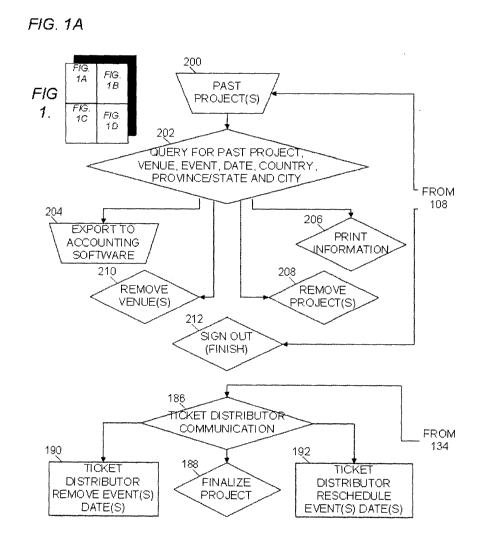Note: Descriptions are shown in the official language in which they were submitted.
CA 02766700 2011-12-23
WO 2010/145014 PCT/CA2010/000906
TITLE
[0001] Online Reservation System
FIELD
[0002] There is described an online reservation system where individuals may
reserve
resources, such as seats to an event.
BACKGROUND
[0003] United States patent publication no. 2006/0031105 (Lee et al.)
describes a
reservation system that provides real time availability of the resources.
United States patent
publication no. 2006/0230433 (Chang) describes a system that allows a user to
inquire on a
resources usage status of a particular device. Examples of companies that
provide online
reservation software include Globeres (www.globeres.com) and OnRes
http://www.onressystems.com/). A possible weakness of these systems is when
multiple
users are attempting to reserve the same resource, such as the same seat to an
event.
SUMMARY
[0004] According to one aspect there is provided an online reservation system
with a
server connected to a network having a database storing reservation
information for
reservable resources. The reservation information includes time, location,
pricing and
reservation status. The reservation status lists the resources as being
"unreserved" or
"reserved". A user interface is provided for submitting queries and receiving
responses and a
payment system is provided for effecting payments. The online reservation
system is
characterized by a transient reservation status of "pending" having an
associated time limit.
An inquiry on a specific one of the resources via the user interface triggers
the pending status
for the specific one of the resources and blocks other users from reserving
the specific one of
the resources for the associated time limit. The reservation status of the
specific one of the
resources is updated to "reserved" if payment is effected within the
associated time limit.
The reservation status of the specific one of the resources is updated to
"unreserved" if
payment is not effected within the associated time limit.
[0005] According to another aspect there is provided a method for making
online
reservations of reservable resources in an online reservation system with a
server connected
CA 02766700 2011-12-23
WO 2010/145014 PCT/CA2010/000906
2
to a network having a database storing reservation information for reservable
resources. The
reservation information includes time, location, pricing and reservation
status. The
reservation status lists the resources as being `unreserved" or "reserved". A
user interface is
provided for submitting queries and receiving responses and a payment system
is provided
for effecting payments. The method includes triggering a transient reservation
status of
"pending" having an associated time limit when an inquiry on a specific one of
the resources
is made via the user interface. This pending status is visible through the
user interface and
serves to block other users from reserving the specific one of the resources.
The method also
includes a step of updating the reservation status of the specific one of the
resources to
"reserved" if payment is effected within the associated time limit. The method
further
includes a step of updating the reservation status of the specific one of the
resources to
"unreserved" if payment is not effected within the associated time limit.
[0006] With the online reservation system described above and associated
method, the
first user to make an inquiry on a specific resource triggers a change to
"pending" status that
blocks other users and is visible to the user interface. This prevents
problems arising when
two or more users attempt to reserve the same specific resource. It also
avoids user
frustration where reserved and unreserved status is changing rapidly in real
time. The user
knows that- the resource is avail for a limited time duration while they
complete their
transaction. For example, the time duration may be set at five minutes.
[0007] In addition to the reservation status of "pending", there are other
supplemental
indications of reservation status that can improve the operation of the online
reservation
system. Beneficial results may be obtained when the reservation status
includes a status of
"unavailable" for any of the resources that are unavailable for reservation
through the user
interface. For example, there are some events at which seats are physically
present, but
unavailable as they are needed to locate the staging or their sight lines are
obscured by the
staging. Beneficial results may also be obtained when the reservation status
includes a status
of "group block" listing resources that are allocated to a specific group. The
resources in the
group block are only available for reservation through the user interface to
authorized
members of the specific group.
CA 02766700 2011-12-23
WO 2010/145014 PCT/CA2010/000906
3
BRIEF DESCRIPTION OF THE DRAWINGS
[0008] These and other features will become more apparent from the following
description in which reference is made to the appended drawings, the drawings
are for the
purpose of illustration only and are not intended to be in any way limiting,
wherein:
[0009] FIG. 1A through 1D is a flow chart of an online reservation system from
the
business coordinator perspective.
[0010] FIG. 2 is an example of a calendar display of availability.
[0011] FIG. 3 is an example of the layout of a venue
[0012] FIG. 4 is an example of a chart showing seat availability
[0013] FIG. 5A through 5D is a flow chart of an online reservation system from
the
customer perspective.
DETAILED DESCRIPTION
[0014] An online reservation system will now be described with reference to
the Figures.
The description will begin with a discussion of the Promoters perspective, and
then will
describe the method from the customer perspective. While the preferred
embodiment is
described with respect to a concert in a music venue, it will be understood
that the principles
may also be applied to other online booking systems, such as flights, hotels,
campgrounds,
office space, and the like. It will also be understood that the description is
of a preferred
embodiment, and that certain features and steps or certain workflows may not
be desireable
or applicable for all situations.
[0015] Referring to FIG. 1A through 1D, the preferred steps involved for
"promoters",
or those entities seeking customers, are described. The flowchart sets out the
relationship of
each step to the others:
= Step 102 - FILL OUT ON-LINE FORM FOR CREATION OF ACCOUNT(S)
(START). The promoters have the ability to fill out an on-line form for a
creation of an
account. Multiple accounts created if there are multiple promoters. An example
is two
promoters with in Maverick Records.
= Step 104 - AGREEMENT SIGNED BETWEEN PARTIES AND ACCOUNT(S)
CA 02766700 2011-12-23
WO 2010/145014 PCT/CA2010/000906
4
ARE THEN CREATED FOR THE PROMOTERS. The ticket distributor reviews the
online forms along with making contact with the promoters. The ticket
distributor then
decides on whether the agreements are to take place between the parties. Once
agreements have taken place, account(s) are then for created to the promoters.
= Step 106 - CONTACT TICKET DISTRIBUTOR. The promoters have the ability to
communicate to the ticket distributor via Phone, E-Mail, and Mail etc at
anytime.
= Step 108 - PROMOTERS SIGN INTO PORTAL (START). In order to launch the
application the promoters must first sign into the portal with their received
account
credentials. The application is available to sign in to at anytime.
= Step 110 - CREATE NEW PROJECT NAME. The promoters have the ability to
create new projects once inside portal. If the new project name conflicts with
any
previously created project names, the promoters are then notified to create a
different
project name. An example of such is the previously created Aerosmith's Just
Push Play
world tour of 01 - 02. The promoters are not able to create a further project
with the
same name.
= Step 112 - CHOOSE LANGUAGE. The promoters have the ability to change the
language (if provided) that is more preferred.
= Step 114 - PRESENT PROJECT(S) LIST. The promoters have the ability to view
the present project(s) list. An example is Michelle Branch and Alanis
Morissette with
Maverick Records.
= Step 116 -REMOVE PROJECT. The promoters have the ability to remove a project
from the project(s) list.
= Step 118 -RENAME PROJECT. The promoters have the ability to rename the
project before finalized by the ticket distributor. Once finalized the project
name will be
unchangeable. If the rename conflicts with any previously created project
names, the
promoters are then for notified to create a different project name.
= Step 120 - PRESENT PROJECT. The promoters have the ability to choose a
project
from the project(s) list. The project(s) are alphabetically organized. An
example is the
Alanis Morissette project with in the Maverick Records account.
= Step 122 - REMOVE VENUE(S). The promoters have the ability to remove
venue(s)
from the present project.
CA 02766700 2011-12-23
WO 2010/145014 PCT/CA2010/000906
= Step 124 - ADD VENUE. The promoters have the ability to add a venue to the
project from the query list.
= Step 126 - QUERY FOR VENUE. The promoters have the ability to run a query
for
venue(s). Thee queries are filtered by country, province/state, and city. The
returned
5 results display descending from largest seat capacity to smallest seat
capacity. Once the
query is completed and the venue(s) display, the promoters can choose the
venue in
obtaining further statistics. An example is Canada, Alberta, and Edmonton
Rexall
Centre. Statistics displayed are seating 17,000, divided into 9 levels, etc.
The promoters
also have the ability to upload their own 2D model so that developers at the
ticket
purchasing system can custom built their venue and/or event. An example is
creating a
2D model of a one time seating arrangement in the hall where the ticket
distributors can
create seating arrangements in relation to the submitted 2D model. The
promoter will
not be able to continue on until the ticket distributor has created the 2D
model.
= Step 128 - 2D MODEL DISPLAY. The promoters have the ability to view the
venue
in a 2D model display, an example of which is shown in FIG. 3. When the model
loads,
it displays as a bird's eye view looking down in 2D. The promoters have the
ability to
zoom in and out as well be able to pan across the venue level. A compass
displays on
the model where promoters are able to rotate the venue level a complete 360
degrees. At
anytime the promoters can double click on the compass and return to the point
of origin
where they once again see a bird's eye view of the venue level. The promoters
can
choose only one level at a time when viewing the model. The venue is
descriptive
enough that each seat is viewable. It is important to note that all seats
display in the
circular color grey because the model is currently for viewing purposes only.
The
promoters at anytime can choose between viewing the 2D or the 3D model.
= Step 130 - 3D MODEL DISPLAY. The promoters have the ability to view the
venue
in a 3D model display. When the model loads, it is displays as a bird's eye
view looking
down in 3D. The promoters have the ability to zoom in and out as well be able
to pan
around the venue as if flying. A compass displays on the model where promoters
are
able to rotate the venue a complete 360 degrees. At anytime the promoters can
double
click on the compass and return to the point of origin where they once again
see a bird's
eye view of the venue. The venue is descriptive enough that each seat and the
computer-
CA 02766700 2011-12-23
WO 2010/145014 PCT/CA2010/000906
6
generated person sitting in the seat are viewable. It is important to note
that all seats
display in the color grey because the model is currently for viewing purposes
only. The
promoters at anytime can choose between viewing the 2D or the 3D model.
= Step 132 - ADD TO PROJECT. The promoters when satisfied with the venue and
its
layout can add the project to the project list only if the venue has not
already previously
added. The promoters if not satisfied with the venue and its layout can return
to the
query.
= Step 134 - PRESENT VENUE. The promoters have the ability to view the list of
venue(s) added to the project. The default views of the added venue(s) are
largest to
smallest seat capacity. Venue(s) already customized with Date(s) that are to
happen
display alongside the venue(s) in the color green. Venue(s) already customized
with
Date(s) that are cancelled display alongside the venue(s) in the color grey.
Venue(s)
already customized that have happened display alongside the venue(s) in the
color red.
Upon choosing the venue the following information displays, 2D/3D model
chosen,
Venue Layout chosen, Advertisement Name (if chosen), Ticket Sale Date(s) (if
chosen),
and Number of Seat(s) Enabled/Disabled. An example is Edmonton Rexall Centre
and
the Calgary Saddledome for the Alanis Morissette project.
= Step 136 - 2D MODEL DISPLAY. The promoters have the ability to view the
venue
in a 2D model display, such as the example depicted in FIG. 3. When the model
loads,
it displays as a bird's eye view looking down in 2D. The promoters have the
ability to
zoom in and out as well be able to pan across the venue level. A compass
displays on
the model where promoters are able to rotate the venue level a complete 360
degrees. At
anytime the promoters can double click on the compass and return to the point
of origin
where they once again see a bird's eye view of the venue level. The promoters
can
choose only one level at a time when viewing the model. The venue is
descriptive
enough that each seat is viewable. It is important to note that all seats
display in the
circular color grey because the model is currently for viewing purposes only.
If the
promoters have not yet customized the seat(s) layouts then all of the seats
display in the
color grey. The promoters can use this model as a reference at anytime before
finalizing
the completion of the customization process in the venue. The promoters at
anytime can
choose between viewing the 2D or the 3D model.
CA 02766700 2011-12-23
WO 2010/145014 PCT/CA2010/000906
7
= Step 138 - 3D MODEL DISPLAY. The promoters have the ability to view the
venue
in a 3D model display. When the model loads, it is displays as a bird's eye
view looking
down in 3D. The promoters have the ability to zoom in and out as well be able
to pan
around the venue as if flying. A compass displays on the model where promoters
are
able to rotate the venue a complete 360 degrees. At anytime the promoters can
double
click on the compass and return to the point of origin where they once again
see a bird's
eye view of the venue. The venue is descriptive enough that each seat and the
computer-
generated person sitting in the seat are viewable. It is important to note
that all seats
display in the color grey because the model is currently for viewing purposes
only. If the
promoters have not yet customized the seat(s) layouts then all of the seats
display in the
color grey. The promoters can use this model as a reference at anytime before
finalizing
the completion of the customization process to the venue. The promoters at
anytime can
choose between viewing the 2D or the 3D model.
= Step 140 - CUSTOMIZE ALL VENUE(S) WITHIN THE PROJECT. The promoters
have the ability to apply settings to all venue(s) at one time whether added
to the project
or are going to be added.
= Step 142 - MODEL. The promoters have the ability to choose between the 2D or
3D
model display for all venue(s) that the public customers will view at the time
of sale.
The configuration of venue(s) is never lost if the promoters switch between
the two
models. The models will have a different service charge attached to each seat.
= Step 144 - ADVERTISEMENT. The promoters have the ability to choose what type
of advertisement will display for all of the venue(s). This option is only
available if the
promoters have chosen the 3D model. An example is the promoters choosing
Edmonton
Oilers from the team options list. A short preview of the team in action will
display in
the 3D model on center ice. Another example is the promoters choosing
Aerosmith from
the artist options list. A short preview of the band performing will display
in the 3D
model on center stage.
= Step 146 - ORGANIZE VENUE(S). The promoters have the ability to organize the
list of venue(s) by country, province/state, city, date, seat capacity, or
model.
= Step 148 - SEASON TICKETS. The promoters have the ability to apply season
tickets to all of the venue(s). If the promoters include season tickets to the
venue(s) two
CA 02766700 2011-12-23
WO 2010/145014 PCT/CA2010/000906
8
models are then for created. One model is for season tickets controlling all
of the
event(s) date(s) in each venue as one and another model is for the regular
tickets
controlling only one event date in each venue. The promoters will have to
customize
two models as well. When the public customer has chosen season tickets, the
season
tickets model is loaded controlling all of the event(s) date(s) in the venue.
The regular
tickets seat(s) appear grayed out indicating un-bookable. When the public
customer has
chosen regular tickets, the regular tickets model is loaded controlling only
one event
date in the venue. The season tickets seat(s) appear grayed out indicating un-
bookable.
= Step 150 - NOTIFICATION DATE(S). The promoters have the ability to apply the
same notification date to the public customer(s) for all of the event(s)
date(s) at the
venue(s), such as the example shown in FIG. 2. The promoters have the ability
to apply
the same amount of notification time between the ticket sale date(s) for each
event(s)
date(s) at the venue(s). An example is the World Wrestling Entertainment
issuing a
notification date three months prior to each ticket sale date(s) with in
project.
= Step 152 - CUSTOMIZE VENUE. The promoters have the ability to customize a
single venue model display. Upon choosing the venue, the following items
display for
customization, Date(s), 2D/3D model display, Venue Layout, Advertisement (if
applicable), Ticket Sale Date(s), and Number of Seat(s) Enabled/Disabled.
= Step 154 - DATE(S). The promoters have the ability to choose the date(s) to
host
their event at the venue, such as the example shown in FIG. 2. The promoters
will be
able to choose the date(s) via calendar display. The promoters have three
colors present
indicating the status of each date, Green as available, Yellow as under
consideration,
Red as unavailable, and Grey as un-bookable.
= Step 156 - MODEL. The promoters have the ability to choose between the 2D or
3D
model display for the venue that the public customers will view at the time of
sale, an
example of which is shown in FIG. 3. If the promoters has previously chosen
settings
with the "customize all venue", the model settings will be inherited by that.
Even though
the settings has been inherited by the "customize all venue", the promoters
still have the
option of changing it. The configuration is never lost if the promoters switch
between
the models. The models will have a different service charge attached to each
seat.
= Step 158 - STAGE LAYOUT. The promoters have the ability to choose a pre-laid
CA 02766700 2011-12-23
WO 2010/145014 PCT/CA2010/000906
9
out stage layout. An example is the promoters having the venue as a hockey
arena with
ice in the center. Another example is the promoters having the venue as a
center stage
with no ice and seating on the main floor.
= Step 160 - ADVERTISEMENT. The promoters have the ability to choose what
advertisement displays for the venue. This option is only available if the 3D
model is
chosen. An example is the promoters are choosing Edmonton Oilers from the team
options list. A short preview of the team in action displays in the 3D model
on center
ice. Another example is the promoters are choosing Aerosmith from the artist
options
list. A short preview of the band in action displays in the 3D model on center
stage. If
the promoters have previously chosen settings with the "customize all venue",
the model
settings will be inherited by that.
= Step 162 - TICKET SALE DATE(S). The promoters have the ability to choose the
date(s) the tickets will go on sale for the event(s) at that venue, such as
the example
shown in FIG. 2. An example is the promoters choosing May 28, 2009 as the date
for
tickets to go on sale for an event-taking place in a few months. If the
promoters have
more then one date set at the venue, they can choose multiple dates for ticket
sales.
= Step 164 - SEASON TICKETS. The promoters have the ability to apply season
tickets for the venue. If the promoters include season tickets to the venue
two models are
then for created. One model is for season tickets controlling all of the
event(s) date(s) in
the venue as one and another model is for the regular tickets controlling only
one event
date in the venue. The promoters will have to customize two models as well.
When the
public customer has chosen season tickets, the season tickets model is loaded
controlling
all of the event(s) date(s) in the venue. The regular tickets seat(s) appear
grayed out
indicating un-bookable. When the public customer has chosen regular tickets,
the
regular tickets model is loaded controlling only one event date in the venue.
The season
tickets seat(s) appear grayed out indicating un-bookable.
= Step 166 - NOTIFICATION DATE(S). The promoters have the ability to apply the
notification date(s) to the public customer(s) for the event(s) at the venue,
as shown in
FIG. 2.
= Step 168 - SEAT(S). The promoters have the ability to enable or disable or
obtain
pre-paid seat(s) for friends and family with in the venue after choosing the
venue layout.
CA 02766700 2011-12-23
WO 2010/145014 PCT/CA2010/000906
The promoters can either enable or disable or obtain pre-paid seat(s) from the
2D or the
3D model displays, or by a spreadsheet system that displays each seat,
examples of
which are shown in FIG. 2 and FIG. 4. This will determine what seat(s) are
available
for the public customer to be able to purchase at the time of sale. By default
all the
5 seat(s) are enabled and represented by the color green allowing public
customers to
purchase them. Upon disabling seat(s) the status of the seat(s) will change
from green to
grey indicating to the public customer they will never be available for
purchase.
= Step 170 - SEAT(S) PRICES. The promoters have the ability to price
individual
seat(s)/row(s)/section(s). The promoters will be able to control click on each
individual
10 seat indicating its price. The promoters will also have the ability to
issue discounts when
indicating the seat(s) price. An example is making a row of seats(s) twenty
dollars but if
the public customer selects more then five seats, they are issued a ten
percent discount.
Seat(s) that have prices indicated to them will turn from clear to green on
the 2D/3D
model.
= Step 172 - TICKET AND BUTTON DESIGN. The promoters have the ability to
choose or design their own ticket and button for the project. The promoters
must select
the date(s) of the event prior to designing the ticket and button.
= Step 174 - CREATE BUTTON DESIGN. The promoters have the ability to create a
button design by either a "pre-laid out button design" or a "customize button
design"
before finalizing the project. The ticket distributor will decide whether the
design is
appropriate upon the finalization request.
= Step 176 - PRE-LAID OUT BUTTON DESIGN. The promoters have the ability to
choose from anyone of the pre-laid out button designs before finalizing the
project. This
options used if they decide not to use the default button design or the custom
button
design.
= Step 178 - CUSTOMIZE BUTTON DESIGN. The promoters have the ability to
custom design their button by uploading their image before finalizing the
project. This
options used if they decide not to use the default button design or the pre-
laid out button
design.
= Step 180 - CREATE TICKET DESIGN. The promoters have the ability to create a
ticket design by either a "pre-laid out ticket design" or a "customize ticket
design"
CA 02766700 2011-12-23
WO 2010/145014 PCT/CA2010/000906
11
before finalizing the project. The ticket distributor will decide whether the
design is
appropriate upon the finalization request.
= Step 182 - PRE-LAID OUT TICKET DESIGN. The promoters have the ability to
choose from anyone of the pre-laid out ticket designs before finalizing the
project. This
options used if they decide not to use the default ticket design or the custom
ticket
design.
= Step 184 - CUSTOMIZE TICKET DESIGN. The promoters have the ability to
custom design their ticket by uploading their image before finalizing the
project. This
options used if they decide not to use the default ticket design or the pre-
laid out ticket
design.
= Step 186 - TICKET DISTRIBUTOR COMMUNICATION. The promoters have the
ability to communicate with the ticket distributor on the progress prior and
after the
finalization of the project.
= Step 188 - FINALIZE PROJECT. The promoters have the ability to submit their
finished project to the ticket distributor to overlook and either approve or
object the
project. The promoters will have a checkmark and a box to enter information
about any
changes made to the prior finalized project. An example is the promoter adding
an extra
date of Ron James to a venue. The project is then for finalized upon the
ticket
distributor's approval.
= Step 190 - TICKET DISTRIBUTOR REMOVE EVENT(S) DATE(S). The
promoters have the ability to remove the event(s) date(s) after the ticket
sales are
available at the venue. An example is a catastrophic unforeseen incident where
the
event(s) date(s) need to be removed. The promoters have the ability to choose
whether
they want to send letters to their ticket customers of the event(s) date(s)
removed. The
ticket distributor must either approve or object before the finalization
occurs. If the
ticket distributor objects the proposal of a remove, the promoters will have
to make the
appropriate changes before resubmitting for a finalization.
= Step 192 - TICKET DISTRIBUTOR RESCHEDULE EVENT(S) DATE(S) The
promoters have the ability to reschedule the event(s) date(s) after the ticket
sales are
available at the venue, as depicted in FIG. 2. An example is a catastrophic
unforeseen
incident where the event(s) date(s) would need to be rescheduled. The
promoters have
CA 02766700 2011-12-23
WO 2010/145014 PCT/CA2010/000906
12
the ability to choose whether they want to send letters to their ticket
customers of the
event(s) date(s). The ticket distributor must either approve or object before
the
finalization occurs. If the ticket distributor objects the proposal of a
reschedule, the
promoters will have to make the appropriate changes before resubmitting for a
fmalization.
= Step 194 - SETTINGS AFTER THE PUBLIC AND TICKET DISTRIBUTOR
NOTIFIED. The promoters have the ability to change settings to the event(s)
date(s)
after the fmalization of the project by the ticket distributor and the tickets
are available
for purchase.
= Step 196 - RESCHEDULE EVENT(S). The promoters have the ability to reschedule
the event(s) date(s) after the finalization of the project by the ticket
distributor when the
tickets are available for purchase, as depicted in FIG. 2.
= Step 198 - REMOVE EVENT(S). The promoters have the ability to remove the
event(s) date(s) after the fmalization of the project by the ticket
distributor when the
tickets are available for purchase.
= Step 200 - PAST PROJECT(S). The promoters have the ability to view any of
the
past project(s) that are completely completed.
= Step 202 - QUERY FOR PAST PROJECT, VENUE, EVENT, DATE, COUNTRY,
PROVINCE/STATE AND CITY. The promoters have the ability to query for a past
Project, Venue, Date, Country, Province/State and City. All of the returned
results
display alphabetically descending from a to z. Once the query is completed and
venue(s)
display, the promoters can choose the venue in obtaining further statistics.
An example
is Canada, Alberta, and Edmonton Rexall Centre. Statistics displayed are
seating
17,000, divided into 9 levels, etc.
= Step 204 - EXPORT TO ACCOUNTING SOFTWARE. The promoters have the
ability to export past project(s), venue(s) or event(s) information to third
party
accounting software.
= Step 206 - PRINT INFORMATION. The promoters have the ability to print
revenue
information about the past project(s), venue(s) or event(s).
= Step 208 - REMOVE PROJECT(S). The promoters have the ability to remove past
project(s) from the project(s) list.
CA 02766700 2011-12-23
WO 2010/145014 PCT/CA2010/000906
13
= Step 210 - REMOVE VENUE. The promoters have the ability to remove venue(s)
from the past venue(s) list.
= Step 212 - SIGN OUT (FINISH). The promoters have the ability to sign out of
the
ticket distributor's website.
[0016] Referring to FIG. 5A through 5D, there will be described of the steps
involved
for the customers, or those entities seeking the services of the promoters:
= Step 302 - TICKET DISTRIBUTOR WEBSITE/HOMEPAGE (START). The public
customer has the ability to visit the ticket distributor's website where array
of options
are available.
= Step 304 - CONTACT TICKET DISTRIBUTOR. The public customer has the
ability to view the contact information to the ticket distributor via
displaying Phone, E-
Mail, and Mail etc.
= Step 306 - CHOOSE LANGUAGE. The public customer has the ability to change
the language (if provided) that is more preferred.
= Step 308 - CREATE ACCOUNT. The public customer has the ability to create an
on-line account in the ticket distributor's website. Create an account will
require the
public customer to input the specific information about themselves such as
First Name,
Last Name, E-Mail, Age (must be accompanied by an adult if under eighteen),
Username, Password, Country, Province/State, and Postal Code/Zip Code etc.
= Step 310 - SIGN IN. The public customer has the ability to sign in to their
account.
= Step 312 - ACCOUNT SETTINGS/ACCOUNT ACTIVITIES. The public customer
has the ability to view and edit multiple settings with in their account.
Settings such as
Notifications, Edit Profile, Edit Billing Information, Favorites, Purchase(s),
Group
Purchasing, Query, and Sign Out etc.
= Step 314 - EDIT PROFILE. The public customer has the ability to view and
edit the
information regarding their profile.
= Step 316 - EDIT BILLING INFORMATION. The public customer has the ability to
view and edit the information regarding their billing.
= Step 318 - SIGN OUT (FINISH). The public customer has the ability to Sign
Out of
their account in the ticket distributor's website.
CA 02766700 2011-12-23
WO 2010/145014 PCT/CA2010/000906
14
= Step 320 - NOTIFICATIONS. The public customer has the ability to add or
remove
a variety of notifications pertaining to Artist(s), Team(s) and Venue(s)
releases in a local
area, Paid Upcoming Events along with Buying and Selling of Seat(s) at
Event(s).
= Step 322 - ADD NEW NOTIFICATION(S) (ARTIST, TEAM, AND VENUE
RELEASES IN LOCAL AREA). The public customer has the ability to query an
Artist,
Team; Venue releases in a local area and add such so that a notification is
sent via SMS,
E-Mail, and Phone Message. An example is the public customer wanting to
receive a
notification via E-Mail only of when Aerosmith is performing in their local
area. The
ticket distributor will send an E-Mail prior to the ticket sale date.
= Step 324 - REMOVE NEW NOTIFICATION(S) (ARTIST(S), TEAM(S), AND
VENUE(S) RELEASES IN LOCAL AREA). The public customer has the ability to
view their new notification(s) list and remove any unwanted SMS, E-Mail, and
Phone
Messages from the list. An example is the public customer not wanting to
receive a
notification any longer via SMS of when Aerosmith is performing in their local
area but
still receive a notification via E-Mail. The ticket distributor will send an E-
Mail prior to
the ticket sale date.
= Step 326 - ADD NOTIFICATION(S) OF PAID UPCOMING EVENT(S). The
public customer has the ability to view and add their paid upcoming event(s)
to the
notification(s) list and choose the date(s) to receive these notification(s).
The options
available to receive the notification(s) are via SMS, E-Mail, and Phone
Message. An
example is the public customer wanting an E-Mail notification a week prior to
the
concert and two days before via SMS.
= Step 328 - REMOVE NOTIFICATION(S) OF PAID UPCOMING EVENT(S). The
public customer has the ability to view and remove their paid upcoming
event(s) from
the notification(s) list. The options available to remove the notification(s)
are via SMS,
E-Mail, and Phone Message. An example is the public customer not wanting an E-
Mail
notification a week prior to the concert but still two days before via SMS.
= Step 330 - ADD NOTIFICATION(S) OF BUY AND SELL EVENTS(S). The public
customer has the ability to add notification(s) of any cancellation(s) and/or
sales of an
event made by another public customer. The options to receive the
notification(s) are via
SMS, E-Mail, and Phone Message. An example is a sold old event where a public
CA 02766700 2011-12-23
WO 2010/145014 PCT/CA2010/000906
customer has added a notification(s) if other public customer purchasers have
cancelled
or are selling their purchase(s).
= Step 332 - REMOVE NOTIFICATION(S) of BUY AND SELL EVENT(S). The
public customer has the ability to remove notification(s) of any
cancellation(s) and/or
5 sales of an event made by another public customer. The options to remove the
notification(s) are via SMS, E-Mail, and Phone Message. An example is a sold
out event
where a public customer no longer wants to receive a notification(s) if other
public
customer purchasers have cancelled or are selling their purchase(s).
= Step 334 - PURCHASE(S). The public customer has the ability to view their
Present
10 Purchase(s), Add, and Transfer or possibly Cancel their present
purchase(s), send
Purchase(s) as Gift(s), view Past Purchase(s), Buy Purchase(s), Sell
Purchase(s), and
Cancel Sell Purchase(s).
= Step 336 - PRESENT PURCHASE(S). The public customer has the ability to view
their Present Purchase(s) and be able to print their purchase(s). Each ticket
comes with a
15 barcode and reference number that needs to be confirmed by a scanner at the
event
entrance.
= Step 338 - ADD SEAT(S). The public customer has the ability to add
additional
seat(s) with in the purchased event. An example is if the public customer has
already
purchased an event only to find out later that acquaintance(s) would like to
join allowing
the public customer to add further seat(s).
= Step 340 - TRANSFER SEAT(S). The public customer has the ability to transfer
seat(s) with in the purchased event. Once seat(s) successfully transfers other
public
customers have the ability to purchase or transfer to it and adjust
appropriate funds. An
example is if the public customer has already made purchase(s) to an event,
only to find
out later that there are better seat(s) available. The public customer has the
ability to
transfer seat(s) to the better seat(s) available and pay more.
= Step 342 - CANCEL PURCHASE(S). The public customer has the ability to cancel
seat(s) with in the purchased event depending whether the ticket distributor
has
approved public customers cancellation. Once a seat(s) successfully cancels,
other
public customers have the ability to purchase or transfer to it.
= Step 344 - PURCHASE(S) AS GIFT(S). The public customer has the ability to
CA 02766700 2011-12-23
WO 2010/145014 PCT/CA2010/000906
16
purchase seat(s) as gift(s) for other acquaintance(s). The public customer
after
purchasing the seat(s) will be required to input the receiver(s) E-Mail, Mail
Address
along with a message if desired. An example is a parent purchasing seats for
their
child's birthday where they will be able to take a friend. The parents are
able to send the
E-Mail, Mail Address on their child's birthday along with a message included
if desired.
If the child does not already have an account with the ticket distributor,
then they will be
required to create one before receiving the purchase(s).
= Step 346 - PAST PURCHASE(S). The public customer has the ability to view
their
Past Purchase(s) and print off the information regarding it.
= Step 348 - BUY PURCHASE(S). The public customer has the ability to buy
another
public customers purchase(s) if posted to sell.
= Step 350 - SELL PURCHASE(S). The public customer has the ability to sell
their
purchase(s) to other public customers resulting in being cheaper then simply
cancelling
their purchase(s).
= Step 352 - CANCEL SELL PURCHASE(S). The public customer has the ability to
cancel their posted selling purchase(s) resulting in being more expensive then
simply
selling their purchase(s). An example is if the public customer decides not to
sell their
purchase(s) before another public customer purchase(s), they can cancel
posting them
for others to purchase.
= Step 354 - FAVORITES. The public customer has the ability to add or remove
from
their Favorites list Venue(s), Artist(s), and Team(s).
= Step 356 - JOIN OR CREATE GROUP OF INTEREST FOR GROUP SEATING.
The public customer has the ability to either be a host or a guest to a group
purchasing
of an event. The Host will first create the Group and choose the event (must
be added to
their Favorites list), Name the Group along with creating a Password for the
Guest(s) to
join. It will be the responsibility of the group parties to communicate with
each other.
After creating the Group, the Host and Guest(s) will choose the number of
seat(s) they
each want to purchase. Upon choosing the number of seats and viewing all group
members joined, the host has the ability to remove any unwanted Guest(s) from
the
Group before finalizing the Group. The Guest will be able to view a list of
Group(s)
available along with the event that it is associated with it. It will be the
responsibility of
CA 02766700 2011-12-23
WO 2010/145014 PCT/CA2010/000906
17
the group parties to communicate with each other. The Guest then is required
to enter a
Password before being able to join the Group. After joining, the Guest is
required to
choose the number of seat(s) wanting to purchase. The guest is then able to
view the
host finalize the Group.
= Step 358 - HOST FINALIZES GROUP TO CHOOSE SEATS IN MODEL WHERE
USERS PICK THEIR SEAT(S) FROM HOSTS SELECTION BEFORE EXPIRING
IN FIVE MINUTES. Upon the Finalization of the Group, all members are directed
to
the event and the Host chooses the available seating arrangements for
themselves and
Guests, Guests remain unable to choose any seat(s) but can view the venue.
Once Host
has chosen all seats Guests are brought in to the Hosts selection and choose
their seat(s).
Each Guest and Host internet connection speed is automatically detected and
expiration
of time starts when each Guest is brought in to their seat(s) selection.
= Step 360 - QUERY ARTIST, TEAM, THEATRE OR VENUE. The public customer
has the ability to query for an event either by Artist, Team, Theatre or
Venue. The
result(s) of the query will be displayed for the public customer to see.
= Step 362 - ADD ARTIST, TEAM, THEATRE OR VENUE TO FAVORITES. The
public customer has the ability to add the query result(s) to their favorites
list.
= Step 364 - ADD ARTIST, TEAM, THEATRE OR VENUE TO NOTIFICATION.
The public customer has the ability to query an Artist, Team, Venue releases
in a local
area and add such so that a notification is sent via SMS, E-Mail or Phone
Message. An
example is the public customer wanting to receive a notification via E-Mail
only of
when Aerosmith is performing in their local area. The ticket distributor will
send an E-
Mail prior to the ticket sale date.
= Step 366 - "FIND TICKETS" FROM OUTSOURCED WEBSITE, BYPASS
LOGIN IF ONLY TWO SEATS ARE SELECTED (START). The public customer has
the ability to visit the actual events website and click a link to find
tickets. The link will
re-direct them to the ticket distributer's website where they will be able to
bypass the
login if they are purchasing two tickets or less. If more then two tickets are
wanted for
purchase, the public customer will be required to sign in.
= Step 368 - BYPASS. The public customer has the ability to bypass the sign in
section
if they are only looking at purchasing two tickets and do not have an account
created.
CA 02766700 2011-12-23
WO 2010/145014 PCT/CA2010/000906
18
= Step 370 - SIGN IN. The public customer has the ability to sign in to their
account.
= Step 372 - CREATE ACCOUNT. The public customer has the ability to create an
on-line account on the ticket distributor's website. Creating an account will
require the
public customer to input the specific information about themselves such as
First Name,
Last Name, E-Mail, Age (must be accompanied by an adult if under eighteen),
Username, Password, Country, Province/State, and Postal Code/Zip Code etc.
= Step 374 - INTERNET CONNECTION SPEED. The public customer internet
connection speed is automatically detected informing the server of the public
customers
internet connection speed for refresh rates. Since the download speed can only
be as fast
as the receiving ends upload speed, it is important that users with slower
connection
speeds (such as dial up) be redirected through a different pipeline to sustain
performance
for everyone. The public customer with a slower internet connection speed has
less
visual quality due to the fast accurate seat information. The public customer
with a faster
internet connection speed has higher visual quality and fast accurate seat
information.
= Step 376 - INPUT CHARACTERS FOR SECURITY CHECK. The public customer
has the ability to input a series of characters as a security check prior to
loading the
model. The public customer must enter characters that randomly generate by the
server.
The point of this check is to prove that the entity trying to gain access to
the site is in
fact human and not a programmed hot or spider.
= Step 378 - SEASON TICKETS? (IF APPLICABLE). The public customer has the
ability to choose whether they want season ticket(s). This option is only
applicable to
sporting events.
= Step 380 - 2D MODEL SEASON TICKET PURCHASES. The public customer has
the ability to select their season ticket seat(s) from the 2D model of the
venue. The
public customer will only view the 2D model if chosen prior by the
promoter(s). The
public customer can choose a variety of options to narrow down their
selection. Such
options include Select Language, Date of Event, Price Range, Number of Seats
Chosen,
Level of Seating, Best Available, and being able to search for a seat by
section or row
etc.
= Step 382 - 3D MODEL SEASON TICKET PURCHASES. The public customer has
the ability to select their season ticket seats from the 3D model of the
venue. The public
CA 02766700 2011-12-23
WO 2010/145014 PCT/CA2010/000906
19
customer will only view the 3D model if chosen prior by the promoter(s). The
public
customer can choose a variety of options to narrow down their selection. Such
options
include Select Language, Date of Event, Price Range, Number of Seats Chosen,
and
Level of seating as well as being able to search for a seat by section or row.
The 3D
model displays a legend with selectable items such as Entrances/Exits,
Washrooms,
Drinking Fountains, Snack Machines, Food Stands, Elevators, Stairs, and
Handicap
Accessible Seats etc. When an item is selected, the location(s) will flash on
the 3D
model.
= Step 384 - 2D MODEL REGULAR TICKET PURCHASES. The public customer
has the ability to select their regular seats from the 2D model of the venue.
The public
customer will only view the 2D model if chosen prior by the promoter(s). The
public
customer can choose a variety of options to narrow down their selection. Such
options
include Select Language, Date of Event, Price Range, Number of Seats Chosen,
Level
of Seating, Best Available, and being able to search for a seat by section or
row etc.
= Step 386 - 3D MODEL REGULAR TICKET PURCHASES. The public customer
has the ability to select their regular seats from the 3D model of the venue.
The public
customer will only view the 3D model if chosen by the promoter(s). The public
customer can choose a variety of options to narrow down their selection. Such
options
include Select Language, Date of Event, Price Range, Number of Seats Chosen,
Level
of seating, Best Available, and being able to search for a seat by section or
row etc. The
3D model displays with selectable items such as Entrances/Exits, Washrooms,
Drinking
Fountains, Snack Machines, Food Stands, Elevators, Stairs, Handicap Accessible
Seats
and more. When an item is selected, the location(s) will flash on the 3D
model.
= Step 388 - CHOSEN GREEN SEAT(S) TURN YELLOW FOR ALL OTHER
USERS UNTIL PURCHASED. EXPIRERING AFTER FIVE MINUTES RETURNS
SEAT(S) BACK TO GREEN. The public customer has the ability to select any
seat(s)
of interest that display in the color green on the model. The public customer
can select
more then one seat by holding down a designated key while selecting the
seat(s). Upon
selecting a green colored seat(s) the status changes to yellow indicating to
other public
customer(s) that the seat(s) are under consideration by another public
customer. The
public customer cannot select yellow or red seat(s) within the event.
CA 02766700 2011-12-23
WO 2010/145014 PCT/CA2010/000906
= Step 390 - DISREGARDED OR EXPIRED YELLOW SEAT(S) RETURN TO
= GREEN. The public customer has the ability to disregard their selected
seat(s) and
look at selecting another. If the public customer has not made a decision
before the
reservation time expires, the system will automatically disregard the seat(s),
returning
5 the status from yellow back to green.
= Step 392 - PURCHASE (UPON PURCHASE YELLOW SEAT(S) TURN RED
). The public customer has the ability to purchase their selected seat(s). If
not with an
account, they will be forwarded to a purchase order form where they will be
required to
input the appropriate information in order for the transaction to occur. If
they do have an
10 account, their stored required information will be verified by them in
order for the
transaction to occur. The public customer reserved length of time is extended
if they
choose to purchase the seat(s). Upon purchase, the selected seat(s) turn from
yellow to
red indicating to all other public customers that this seat(s) is unavailable.
o Step 394 - INPUT CREDIT CARD INFORMATION. The public customer
15 is required to input their credit card information in order to purchase
seat(s).
= Step 396 - PRINT/MAIL MY TICKET(S). The public customer has the ability to
print and/or have their ticket(s) mailed to them upon purchase.
= Step 398 - SIGN OUT (FINISH). The public customer has the ability to sign
out of
the ticket distributor's website.
20 = Step 400 - ACCOUNT SETTINGS. The public customer has the ability to
change
their account settings prior to finalizing any ticket purchases. An example
would be if
the public customer would like to be notified of the event they are about to
purchase a
week before it occurs.
= Step 402 - EDIT PROFILE. The public customer has the ability to change their
profile information prior to finalizing any ticket purchases. An example would
be if the
public customer has just moved. They can update their account with the new
address.
= Step 404 - EDIT BILLING INFORMATION. The public customer has the ability to
change their billing information prior to finalizing any ticket purchases.
= Step 406 - INPUT PERSONAL INFORMATION. The public customer is required
to input their personal information in order to purchase seat(s).
= Step 408 - INPUT CREDIT CARD INFORMATION. The public customer is
CA 02766700 2011-12-23
WO 2010/145014 PCT/CA2010/000906
21
required to input their credit card information in order to purchase seat(s).
= Step 410 - PRINT/MAIL MY TICKET(S). The public customer has the ability to
print and/or have their ticket(s) mailed to them upon purchase.
Istributor's Step 412 - EXIT (FINISH). The public customer has the ability to
exit the ticket
website upon purchasing their ticket(s).
[0017] In this patent document, the word "comprising" is used in its non-
limiting sense
to mean that items following the word are included, but items not specifically
mentioned are
not excluded. A reference to an element by the indefinite article "a" does not
exclude the
possibility that more than one of the element is present, unless the context
clearly requires
that there be one and only one of the elements.
[0018] The following claims are to be understood to include what is
specifically
illustrated and described above, what is conceptually equivalent, and what can
be obviously
substituted. Those skilled in the art will appreciate that various adaptations
and modifications
of the described embodiments can be configured without departing from the
scope of the
claims. The illustrated embodiments have been set forth only as examples and
should not be
taken as limiting the invention. It is to be understood that, within the scope
of the following
claims, the invention may be practiced other than as specifically illustrated
and described.