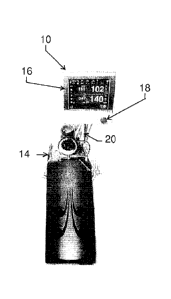Note: Descriptions are shown in the official language in which they were submitted.
1
CARDIOPLEGIA APPARATUS AND METHOD
CROSS-REFERENCE TO RELATED APPLICATIONS
[0001] This application claims the benefit of patent application, Serial
Number 61/534,110, filed
September 13, 2011.
BACKGROUND OF THE INVENTION
Field of the Invention
[0002] This invention relates to a cardioplegia apparatus and method for
automated arresting of a
beating heart during cardiac surgery.
Description of the Related Art
[0003] In the performance of open heart surgery, the patient is supported
by an extracorporeal
blood circuit employing a heart/lung machine. The heart is isolated from the
vascular system, and
venous blood is diverted into the extracorporeal blood circuit where it is
oxygenated, temperature-
controlled and returned to the patient's arterial side. A separate circuit is
established for supplying a
cardioplegia solution to the heart as the surgery proceeds.
[0004] The cardioplegia circuit functions to still the heart, lower the
metabolic requirements of
the heart, protect the heart during periods of ischemia and, finally, prepare
the heart for reperfusion
at the end of the procedure. Operation of the extracorporeal blood circuit as
well as the cardioplegia
delivery is performed by a trained perfusionist under the direction of the
surgeon. The principal
elements of cardioplegia solution are blood, representing a small fraction
diverted from the output
of the heart/lung machine, combined with a crystalloid solution. In addition,
an amount of
potassium solution is added to the cardioplegia flow to still the heart.
[0005] Depending upon the requirements of the particular surgery, the
cardioplegia solution may
be cooled or warmed, and may be delivered in antegrade fashion to the aortic
root or coronary ostia,
or in a retrograde mode to the coronary sinus. The requirements placed upon
the cardioplegia
solution vary as the surgery proceeds, and are subject to the clinical
judgment of individual
surgeons.
[0006] By way of background, an early cardioplegia delivery system
typically employed two
tubes supplying the blood solution and the crystalloid solution respectively
that were routed through
a single rotary peristaltic pump whereupon the separate blood and crystalloid
solutions
CA 2848513 2018-12-17
2
in the respective tubes were combined into a single flow delivery line. The
ratio between the blood
solution and the crystalloid solution was determined by the relative diameters
of the respective
tubing carrying the two solutions, since each was mounted on the same rotary
peristaltic mechanism
and thus was forwarded by the same action. The tubing was usually provided in
a 4: 1 ratio of
blood-to-crystalloid cross-sectional flow area, so that the rotary peristaltic
pump would be
delivering the blood solution and the crystalloid solution to the delivery
line in a ratio of
approximately 4: 1. Potassium was typically provided to the delivery line
upstream of the pump
from two alternate crystalloid solutions containing potassium, one having a
relatively low
concentration of potassium, the other a higher concentration. The higher
potassium concentration
was utilized to arrest the heart, while the lower was used to maintain the
stilled condition. While
monitoring of the patient's condition during surgery, the perfusionist would
select the higher
concentration to provide sufficient potassium in the cardioplegia solution to
establish the stilled
condition of the heart and then select the lower concentration to maintain the
heart in a stilled
condition. The perfusionist would minimize the delivery of excessive potassium
thereby minimizing
the risks associated with hyperkalemia.
[0007] Early cardioplegia delivery systems were characterized by poor
adaptability to varying
requirements as may be required by the surgeon during surgery, such as the
ratios of the solutions in
the delivery flow and the control of the temperature of the delivery flow. The
systems suffered from
particularly poor control over the cardioplegia delivery flow at low flow
rates. Moreover, the blood
in the cardioplegia line was subjected to the peristaltic pumping action that
produced shearing
forces on the blood, thereby risking damage to the blood.
[0008] Representative early cardioplegia apparatuses and methods are
disclosed in the following
United States Patents (and Technical Disclosure):
Patent Number Title
T994001 Hypothermic cardioplegia administration set
4416280 Cardioplegia delivery system
4568330 Cardioplegia delivery system with improved bubble trap
[0009] One embodiment of an improved cardioplegia apparatus and method that
has achieved
substantial commercial success is known as the Myocardial Protection System
sold under registered
trademark "MPS" by Quest Medical, Inc., the assignee of the present invention.
The
CA 2848513 2018-12-17
3
functionality of Quest's MPS Myocardial Protection System is disclosed in U.S.
Patent 5,385,540,
now Reissue U.S. Patent 36,386, entitled Cardioplegia Delivery System.
100101 Quest's MPS Myocardial Protection System included an extracorporeal
blood circuit
having a first tube that was connected in fluid communication with a
heart/lung machine to divert a
portion of the blood flow from the heart/lung machine. A first pump combined
blood from the first
conduit with a crystalloid solution, and delivered the combined flow into a
delivery line. The
delivery line was connected in heat-exchanging communication with a heat
exchanger to control the
temperature of the cardioplegia in the delivery line. A second pump was
provided for delivering a
potassium solution into the delivery line downstream from the first pump at a
flow rate less than
10% of the flow rate of the combined output of the first pump.
[0011] Quest's MPS Myocardial Protection System further included control
means for adjusting
the ratio of blood and crystalloid solution delivered by the first pump, for
adjusting the total
volumetric rate of flow from the first pump, and for controlling the operation
of the second pump so
that the volumetric rate of flow of the potassium solution was maintained at a
selected percentage of
the flow rate from the first pump.
[0012] In a preferred mode of operation of Quest's MPS Myocardial
Protection System, the first
pump employed two pumping chambers, so that one chamber could be refilled
while the other was
emptying, whereby substantially continuous flow from the first pump could be
achieved. The
second pump preferably comprised a positive displacement pump, either a
syringe or a volumetric
pouch configuration containing the potassium solution driven at a rate
controlled by the control
means. The output of the second pump joined the delivery line downstream from
the first pump.
[0013] Quest's MPS Myocardial Protection System included a heat exchanger
to both heat and
cool the cardioplegia solution, and operated under the control of the control
means. The first pump
included at least one disposable in-line bladder and a separate drive means
for changing the volume
of the bladder. A fill cycle of the first pump comprised two separate time
segments, including a first
period for introduction of blood from the main extracorporeal blood circuit
and a second period for
the introduction of a second fluid, whereby the blood and the second fluid
were combined in the
bladder in a selected ratio before being forwarded from the first pump.
CA 2848513 2018-12-17
4
The pressure of the cardioplegia solution was sensed, monitored, and
controlled by the control
means within safe operating limits.
[0014] Quest's MPS Myocardial Protection System further provided a
disposable cassette
including a delivery set for providing the medications to the patient. A
representative cassette is
more particularly described in U.S. Patent 5,588,816, entitled Disposable
Cassette for Cardioplegia
Delivery System.
[0015] As shown in Fig. 1A, a further improvement to Quest's MPS Myocardial
Protection
System involved a display control system (DCS), such as that disclosed in U.S.
Patent 5,573,502,
entitled "Display Panel and Controls for Blood Mixture Delivery System". All
of the major
operating conditions of Quest's MPS Myocardial Protection System including the
desired
volumetric rates, the desired ratios and percentages of blood, second fluid,
third fluid, and any
additional fluids, the output temperature and heating and cooling of the
output fluid as well as the
appropriate operating pressures and safety pressure conditions for either
antegrade or retrograde
cardioplegia, were conveniently controlled from the display panel connected to
the cardioplegia
system through a microprocessor control section. This advantageously freed
perfusionists, surgeons
and other healthcare professionals performing delicate medical procedures,
from the complex,
cumbersome and sometimes confusing manual rigging, connecting, heating,
cooling, monitoring
and adjusting of all the various aspects of the prior cardioplegia systems.
The centralized control
resulted in increased safety and quality of cardioplegia fluid delivery. The
system was easily
adaptable and adjustable to the particular requirements of a given patient.
[0016] While Quest's MPS Myocardial Protection System provided the surgeon
with flexibility
to continually change the mix, temperature, flow rate and precise quantities
of medications
delivered to the patient during open-heart surgery, the present invention
provides substantial
improvements to the functionality of Quest's MPS Myocardial Protection System.
Further, as shown
in Fig. IB in comparison with Fig. 1A, the present invention provides a
graphical user interface
(GUI) to the Quest's MPS Myocardial Protection System.
[0017] Quest's MPS Myocardial Protection System comprised three sub-
systems:
= PMS - Pump Monitoring sub-system
= PCS - Pump Control sub-system
= DCS - Display Control sub-system
[0018] The sub-systems PMS and PCS were dedicated to the pump operation
whereas the DCS
sub -system was dedicated to the User Interface consisting of LED 's,
switches, displays &
CA 2848513 2018-12-17
5
knobs. As used herein, the MPS Console comprises a Pump Monitoring Subsystem
(PMS) and a
Pump Control Subsystem (PCS).
SUMMARY OF THE INVENTION
[0019] For the purpose of summarizing this invention, this invention
comprises a software
controlled device that incorporates a touch screen monitor that interfaces
with a pump, temperature
monitoring, pressure monitoring, a heat exchanger, an arrest agent pump, and
an additive pump.
Several notable features and programmable parameters are available, including:
= On-demand variable ratio of bloodxrystalloid
= On-demand variable arrest agent concentration
= On-demand variable additive concentration
= On-demand warm/cold temperature control
= Low Volume Mode (reduced priming volume)
= Cyclic Delivery (variable amplitude, frequency and duty cycle)
= Automatic priming and air detection/removal
= Controlled pressure delivery
= Pressure safety limits
= Ischemic Timer
= Protocol and Sequence options
= Vein Graft labeling
= View case history
= Print case records
= Display ECG
= Electronic file transfer
= Integrated safety mechanisms (visual and audible alarms)
= PADCAB (beating heart surgery)
[0020] The foregoing has outlined rather broadly the more pertinent and
important features of
the present invention in order that the detailed description of the invention
that follows may be
better understood so that the present contribution to the art can be more
fully appreciated.
CA 2848513 2018-12-17
6
Additional features of the invention will be described hereinafter which form
the subject of the
claims of the invention. It should be appreciated by those skilled in the art
that the conception and
the specific embodiment disclosed may be readily utilized as a basis for
modifying or designing
other structures for carrying out the same purposes of the present invention.
It should also be
realized by those skilled in the art that such equivalent constructions do not
depart from the spirit
and scope of the invention as set forth in the appended claims.
BRIEF DESCRIPTION OF THE DRAWINGS
[0021] For a fuller understanding of the nature and objects of the
invention, reference should be
had to the following detailed description taken in connection with the
accompanying drawings in
which:
[0022] Fig. 1 is a visual comparison of the prior art to the present
invention;
[0023] Fig. 2 is a block diagram of the MCR Console;
[0024] Fig. 3 is a block diagram of the hardware components of the MCR
Console;
[0025] Fig. 4 is a functional decomposition diagram of the MCR Console;
[0026] Fig. 5 is a block diagram of the GUI interface of the MCR Console;
[0027] Figs. 6-17 are the various screens of the preferred embodiment of
the GUI interface of
the MCR Console.
[0028] Similar reference characters refer to similar parts throughout the
several views of the
drawings.
DETAILED DESCRIPTION OF THE PREFERRED EMBODLVIENTS
Preferred Hardware Components of the Invention
[0029] As best shown in Fig. 1B in comparison with Fig. 1A, a Microplegia
Console Remote 10
(MCR Console) of the present invention replaces the Display Control System 12
(DCS) of Quest's
existing Myocardial Protection System (MPS). The MCR Console 10 comprises an
integrated LCD
Display/Touch Screen 16 for displaying cardioplegia information and patient
information to the
perfusionist and allowing the perfusionist to input parameters via the LCD
Display/Touch Screen 16
= into the MCR Console 10 for computer-controlled perfusion of cardioplegia
into the patient. The
LCD Display/Touch Screen 16 includes a Flow Knob 18 that allows the
perfusionist to manually
control the cardioplegia flow rate. Preferably, manual
CA 2848513 2019-09-12
7
control of the cardioplegia flow rate via the Flow Knob 18 takes precedence
over any in-process
computer-controlled cardioplegia perfusion into the patient. More preferably,
manual control of the
cardioplegia flow rate via the Flow Knob 18 suspends or cancels any in-process
computer-
controlled cardioplegia perfusion such that the perfusionist may immediately
resume manual control
of the cardioplegia perfusion into the patient.
As shown in FIG. 1B, the MCR Console 10 is preferably a physically separate
console that is
operatively interfaced (e.g., through RS485 interface) to the MPS Console 14
by an interface cable
20, thereby allowing, during a surgical operation, for the MCR Console 10 to
be conveniently
located in front of the perfusionist and for the MPS Console 14 to be located
elsewhere in the
operating room out of the way of the surgical team.
The interface cable 20 enables intercommunication of diagnostics status,
messages and periodic
data updates between the MCR Console 10 and the MPS Console 14. Also
preferably, the MPS
Console 14 provides electrical power to the MCR Console 10 via the interface
cable 20 such that
the MCR Console 10 may be "turned on" with the MPS power switch, thereby
minimizing
synchronization issues that might otherwise arise if the MCR Console 10 and
the MPS Console 14
were not powered on simultaneously.
More particularly, referring to FIG. 2, the MCR Console 10 includes an ECG
input 24 allowing a
conventional ECG waveform from an electrocardiogram (ECG) source 26 to be
displayed on its
LCD Display/Touch Screen 16. Further, the MCR Console 10 may additionally
include a
conventional USB interface port 28 to export or import Protocols, Sequences,
Dose Histories, Logs
and other files (described hereinafter) to or from external storage media 29
(e.g., SD memory card),
a conventional printer port 30 for network and local printing 31, a
communication port 32 for
connectivity communications (e.g., Bluetooth, WiFi, Ethernet) such as for
interfacing with an
External Personal Computer 33 for receiving test commands during system
debugging. Finally, the
MCR Console 10 includes a Reed Switch input 34 that detects when the contacts
of a reed switch 35
are closed. The reed switch 35 is preferably concealed within the housing of
the MCR Console 10
allowing a magnet to be placed on the outside of its housing proximate the
reed switch 35. Using a
magnet to close the contacts of the reed switch 35 provides, as described
hereinafter, a way to boot
the MCR Console 10 into a flash loader mode.
CA 2848513 2019-09-12
CA 02848513 2014-03-12
WO 2013/040182 PCT/US2012/055120
8
[0033] The present invention is preferably implemented on a computer
hardware platform
that executes software (described below). While many hardware platforms may
suffice, a
preferred architecture of the hardware platform is described in the block
diagram of Fig. 3.
Preferred Software Implementation of the Invention
[0034] The method of the present invention is preferably software
implemented. While many
software platforms may suffice, a preferred software platform employs the
operating system
known as the QNX Neutrino RTOS. As illustrated in the functional decomposition
diagram of
Fig. 4, the software preferably comprises the various software modules that
perform their
respective functions described as follows:
... _________________________________ =
Module Name Description
GUI 1' The GUT is responsible for,
- Facilitating the user to control and navigate to different
functionality of the system through GUI screens
- Navigating to different internal states on either by system event
or by user input
- Facilitating the user to edit and review the Case Manager
including the Protocol Manager and Sequencer
- Facilitating the user to edit and review the system settings
- Facilitating the user to start new case or resume case and run
- Maintaining and managing internal states of the MCR Console
depending on user navigation
- Facilitating to provide visual feedback for any notification with
different options to respond
- Facilitating the user to intimate the errors created in the system,
severity of the error.
- Facilitating the user to intimate the action to be taken incase of
errors occurred
- Facilitating user to view the dose records and case history
- Facilitating the user to allow storing of the Log files, Case
history, Dose records, Protocols and Sequences into the external
storage media and vice versa
- Facilitating user to make print outs of the dose records into
network or local printers.
- Supporting multiple language
- Entry and exit into screen saver mode
- Facilitating user to view the pressure and flow graphs and ECG
strip chart while running the case
Facilitating user to view calibration constants, device serial number and
software versions of the different processors
Process Manager The Process Manager is the first user module to be started on
the MCR
CA 02848513 2014-03-12
WO 2013/040182 PCT/1JS2012/055120
9
Module Name Description
::::::::=::::::::::
Console. The Process Manager is responsible for
- Spawning either Comm. Manager or Simulator process
depending on cable connected
- Spawning all other processes in MCR Console
- Monitor all other user processes through a "Health check"
message, every 5 second. If any processes fail to send a response
to this message, it is inferred that software is malfunctioning.
- Maintaining the overall state of the MCR Console.
- Power On Self Test (CPU instruction and RAM Read/Write
Test) in the MCR Console
- Coordinating diagnostics activities with MPS Console 14 and
updating status to the user
- Calculating and verifying checksum over entire flash memory
Communication The Communication Manager is responsible for,
Manager - Interacting with MPS Console 14 sub system through RS485
protocol
- Validates the data received from the MPS Console 14 and sends
response to the MPS Console 14
- Handling Ring concept to communicate with PCS and PMS
subsystem on the RS485 node
- Handling Error detection mechanism to identify the errors during
communication with MPS Console 14
- Handling error recovery mechanism to recover-from the
communication errors with MPS Console 14
- Queuing the communication messages into transmit or receive
queue
- Sending or receiving messages between MPS Console 14 and all
other processes in MCR Console
Data Manager The Data Manager is responsible for,
- Maintaining Case History and Dose Records
- Maintaining Error logs
- Storing and retrieving system settings and
case parameters in the EEPROM
- Maintaining protected mirror data of
critical parameters
Device Manager The Device Manager is responsible for,
- Facilitating user to use local or network printer
- Facilitating to print the dose history and dose records
- Facilitating to store the Log files to the external storage media
- Facilitating to store the Case History files to the external storage
media
- Facilitating to store and get the protocols to / from external
storage media
- Facilitating to Delete the Protocol and Case History files from
CA 02848513 2014-03-12
WO 2013/040182 PCT/1JS2012/055120
Module Name Descriptionõ,õ::
.::: V:.:.:::::::::::=: ::;:::::::::::::::::::::::::::::::=:
:::::::::::::::::::.,:. :::.:-
the external storage media
:::::::::::::=: ::::::::::::::=:::::::::::::::::::::::::::::õ
:::::::::::::::::::::::
- Facilitating to print Debug information and receive Test
commands from external PC
- Managing the File Transfer of protocols and Case history
between Storage Media and Quest system and vice versa
- Detecting the storage media and check compatibility
Alarm The Alarms is responsible for,
- Maintaining and managing alarms for the errors sent by MPS
Console 14 and internal errors in the MCR Console
- Facilitates to play different audio depends on alarm type and
severity.
- Playing wave files depending upon the severity of the Alarms
created
- Providing audible feedback when the user presses valid and
invalid key press
- Providing audible feedback when user ack. for the notification
messages
- Facilitating user to adjust the Audio volume level of the speaker
ADIO The ADIO runs in user space as process and it is responsible
for,
- Read the Flow Knob 18 rotation
- Process ECG ADC input
- Read / control GPIO input / output
SIMULATOR The Simulator process is spawned only when MCR Console finds
hardware
dongle attached to communication port between MCR Console and MPS
Console 14. In this case Communication Manager process is not spawned.
The Simulator process responsible for simulating the MPS Console 14 data
and message flow to the MCR Console.
Preferred Graphical User Interface (GUI) of the Invention
[0035] While many software graphical user interfaces (GUI) may suffice, the
preferred GUI
of the LCD Display/Touch Screen 16 of the invention comprises Photon microGUI
which is
integrated with the QNX Neutrino RTOS operating system. A functional overview
of the
various steps of the GUI of the present invention is illustrated in the block
diagram of Fig. 5.
[0036] More particularly, unless the MCR Console 10 has booted into the
flash loader mode
or in the simulator mode upon power-up (described below), the perfusionist is
first presented
with a Select Step 40 allowing selection of a Case Manager Step 42, a New Case
Setup Step 44,
a Resume Case Step 46 or a Menu Step 48. As described in detail below in
connection with their
respective GUI Screens, the Case Manager Step 42 allows the perfusionist to
setup "protocols"
CA 02848513 2014-03-12
WO 2013/040182 PCT/US2012/055120
11
and then "sequence" them in a specific order for a particular patient. New
Case Setup Step 44
allows the perfusionist to setup for a new patient based upon User Defaults
50, the Previous Case
52, an Existing Protocol 54 or Existing Sequence 56. After setting up for a
new patient, a Prime
Step 58 primes the MPS Console 14 to begin perfusion. After priming, a Home
Screen Step 60
allows the perfusionist to monitor the computer-controlled delivery of
cardioplegia to the patient
throughout the surgical procedure.
[0037] While in the Home Screen Step, 60 the perfusionist may manually
pause or stop the
delivery of cardioplegia to the patient in which case the Resume Case Step 46
allows the
perfusionist to easily resume the case. Also, while in the Home Screen Step
60, the perfusionist
may return to the Case Manager Step 42 to temporarily change (i.e. "tweak")
the previously-
setup protocol or sequencing parameters. Finally, while either in the Select
Screen Step 40 or
while in the Home Screen Step 60, the perfusionist may select the Menu Screen
Step 48 to
perform various administrative functions (e.g., Case History, File Transfer,
etc. as described
below)
[0038] Each of the Steps 40-60 are displayed on the LCD Display/Touch
Screen 16 to the
perfusionist via various GUI "screens." The screens display, via active or
passive icons, the
appropriate controls and parameters relevant to the step being performed.
Being a touch screen,
the active icons representing such controls and parameters may be selected by
the perfusionist as
desired for manipulation of the parameters or navigation to previous or
succeeding screens. It is
noted that as used herein, the term "active icon" means that the icon may be
"selected" by the
user touching it on the screen, allowing selection of the parameter or
allowing navigation,
depending on the context in which the active icon is employed. While many
variations in the
screens may suffice, the screens of the preferred embodiment of the present
invention are
illustrated in Fig. 6 through Fig. 17. They are described in detail as
follows.
Select Step 40
[0039] During the Select Step 40, the Select Step Screen shown in Fig. 6 is
displayed on the
LCD Display/Touch Screen 16. The Select Step Screen includes Resume Case, New
Case, Case
Manager and Menu active icons that may be selected by the perfusionist as
desired and activated
to transition to the step thus selected.
CA 02848513 2014-03-12
WO 2013/040182 PCT/US2012/055120
12
New Case Setup Step 44
[0040] Upon activating the New Case icon, the New Case Setup Screen shown in
Fig. 7A is
displayed on the LCD Display/Touch Screen 16. The New Case Setup Screen 16
includes User
Defaults, An Existing Protocol, Previous Case Parameters and An Existing
Sequence active
icons (corresponding to the User Defaults, Previous Case, Existing Protocol
and Existing
Sequence Steps 50, 52, 54 and 56 respectively) that may be selected by the
perfusionist as
desired and activated to transition to the step thus selected.
[0041] The perfusionist's selection of the User Default active icon,
displays the
Review/Modify Parameter screens of Figs. 7-1 ¨ 7-8A, which may be scrolled
through to display
the factory-predefined user default parameters such as those reflected in the
following table:
Name Range Factory Default
Arrest Cone ¨ high 0-40 24
Arrest Cone ¨ low 0-40 8
Additive Cone 0-50 8
blood, 66:1, 49:1, 39:1, 32:1,
Blood:Cryst Ratio 27:1, 24:1, 21-2:1, 1:1, blood
1:2-9,cryst
Cryst bag volume 0-3000 1000
Warm Temperature Off, 4-39(41) 37
Start in Warm, Cold Cold
Circ System ON, OFF ON
Heat Mode Normal, Extended Normal
Cold Mode Conserve Ice, Continuous Conserve Ice
Ante Pressure Source External, System System
Upper Ante Ext Press Limit 1-250 250
Lower Ante Ext Press Limit 0-200 10
Ante Ext Target Pressure 1-250 80
Upper Ante Sys Press Limit 1-500 400
Lower Ante Sys Press Limit 0-350 10
Ante Sys Target Pressure 1-500 350
Retro Pressure Source External, System System
Upper Retro Ext Press Limit 1-125 80
Lower Retro Ext Press Limit 0-80 10
Retro Ext Target Pressure 1-125 35
Upper Retro Sys Press Limit 1-500 80
Lower Retro Sys Press Limit 0-350 10
Retro Sys Target Pressure 1-500 35
Upper Vein Graft Press
1-200 150
Limit
CA 02848513 2014-03-12
WO 2013/040182 PCT/US2012/055120
13
Name Range Factory Default
Lower Vein Graft Press
0-120 10
Limit
Vein Graft Target Pressure 1-200 .. 120
VTBD Volume 10-4000 200
VTBD Mode Once, Always, Off Off
TTBD Time 1:00-15:00 1:30
TTBD Mode Once, Always, Off Off
Initial Ischemic Time 1-20 15
Repeat Ischemic Time 1-20 2
Ischemic Timer On, Off Off
AORTIC DEL, RETRO
Initial Del Route DEL, AORTIC DEL
ANTE RETRO DEL
Del Line Type SINGLE, DOUBLE SINGLE
High,
Initial Arrest Mode Low High
Normal, Low Vol, Always
Flow Mode Normal
Cyclic
10,25,50,75,100,125,150,
Flow Knob Sensitivity 100
175,200
OFF, LOW FREQ,
Audible Tones NORMAL
NORMAL
Language ENGLISH, JAPANESE ENGLISH
Off Time Delay 1-60 20
Charts,
Home View Charts
Zoom
Arrest Source Unit mEq, mMol mEq
[0042] The default parameters are presented to the perfusionist for review
and if desired,
modification (i.e., tweaking) of the default parameters within the factory-
preset ranges or options
set forth in the above table. For modification of numerical parameters, the
parameter is selected
whereupon a slider bar is presented in the lower portion of the screen showing
the current
numerical value of the parameter. As the perfusionist slides the slider left
to decrease or right to
increase the numerical value as desired, the value displayed changes
accordingly. The length of
travel of the slider is limited to the factory default ranges set forth in the
above table. For
example, Fig. 7.1A shows the Arrest Concentration parameter highlighted
allowing it to be
modified from its factory default of 24 to a value within the range of 0-40.
For modification of
parameters having two or more modes, selection of the parameter produces a
"fly-out" list of
options to be displayed, allowing the perfusionist to select one. For example,
Fig. 7-2A shows
CA 02848513 2014-03-12
WO 2013/040182 PCT/US2012/055120
14
the Start In parameter's two modes "Warm" and "Cold" being presented for
selection by the
perfusionist.
[0043] Each of the Review/Modify Parameter screens of Fig. 7 includes a
Prime active icon
(corresponding to the Prime Step 58). After the perfusionist has reviewed or
modified the
parameters via the Review/Modify Parameter (Fig. 7) as desired, the
perfusionist may select the
Prime icon to transfer to the Prime Step 58 (described below) in preparation
for delivering
cardioplegia to the patient under the constant monitoring of the perfusionist
during the Home
Step 60 (described below).
[0044] At the conclusion of each case, the parameters used during that case
are stored in
memory as the Previous Case Parameters. As an alternative to displaying the
User Default
parameters described above in the Review/Modify Parameter screens of Fig. 7,
the perfusionist
may select Previous Case Parameters whereupon the previous-case parameters are
displayed in
the Review/Modify Parameter screens of Fig. 7 allowing the perfusionist to
review or modify
them as desired, and when completed, transfer to the Prime Step 58 in
preparation for delivering
cardioplegia to the patient under the constant monitoring of the perfusionist
during the Home
Step 60 (described below).
[0045] The apparatus and method of the invention allows the perfusionist to
predefine a
collection of case parameters, label them and store them in memory for later
use (via Case
Manager 18 described below). These pre-defined collections of case parameters
are referred to
herein as "Protocols". In lieu of using User Default or Previous Case
parameters (corresponding
to the User Default Step 50 or Previous Case Step 52), the perfusionist may
select An Existing
Protocol in the New Case Setup screen 16 (corresponding to the Existing
Protocol Step),
whereupon a listing of the predefined Existing Protocols is presented (see
Fig. 7B). Upon
selection of the desired Existing Protocol active icon, its predefined
parameters may be presented
in the Review/Modify Parameter screens of Fig. 7 allowing the perfusionist to
review or modify
them as desired, and when completed, transfer to the Prime Step 58 in
preparation for delivering
cardioplegia to the patient under the constant monitoring of the perfusionist
during the Home
Step 60 (described below).
[0046] The apparatus and method of the invention 10 allows the perfusionist
to sequence a
series of Protocols to be used in sequence, label them and store them in
memory for later use (via
Case Manager 18 described below). These pre-defined collections of Protocols
are referred to
CA 02848513 2014-03-12
WO 2013/040182 PCT/US2012/055120
herein as "Sequences". The perfusionist may select An Existing Sequence in the
New Case
Setup screen (Fig. 7A), whereupon a listing of the pre-defined Existing
Sequences are displayed
(see Fig. 7C). Upon selection of the desired Existing Sequence, its sequence
of Protocols may be
presented in (see Case Manager screens) allowing the perfusionist to review or
modify them as
desired (and to review or modify the Protocols thereof through the
Review/Modify Parameter
screens of Fig. 7), and when completed, transfer to the Prime Step 58 in
preparation for
delivering cardioplegia to the patient under the constant monitoring of the
perfusionist during the
Home Step 60 (described below).
Prime Step 58
[0047] Upon selection of the Prime icon to transfer to the Prime Step 58,
priming of the
disposable cassette begins and is presented graphically to the perfusionist
via the Prime screens
of Fig. 8. Starting the prime process sends an auto enable message to the MPS
Console 14 to
initiate the auto prime process. The auto prime process takes approximately 2
minutes and
comprises 10 sub-steps, each received from the MPS Console 14 and used to
update the Prime
screen. The expected duration of each step is also received from the MPS
Console 14 and is
used to update the remaining time at the start of each step. The following
table sets forth each of
the preferred sub-steps of the Prime Step and the Cumulative Re-sync Time
Sub-Steps Cumulative Re-sync Time (seconds)
NA (ignore) NA
1 NA(ignore) NA
Source Line Fill 130
3 Fluid Level Check 100
4 Air Expulsion 95
5 NA (ignore) NA
6 Blood Leak Test 70
7 Arrest Agent Prime 50
8 Additive Prime 30
9 Water Leak Test 10
[0048] Referring to the sequential iterations of the Prime screen of Fig.
8, the auto prime
progress is displayed under a Prime Tab listing the sub-steps from the above
table (along with
the System Pressure and Flow Rate). The sub-steps are sequentially highlighted
to show the sub-
step in progress and to display a corresponding graphic for that step, while
updating the
countdown time shown in the message window. The perfusionist may select a Stop
Prime active
CA 02848513 2014-03-12
WO 2013/040182 PCT/US2012/055120
16
icon to stop automatic priming, whereupon a Resume Prime active icon and a
Cancel active icon
(shown as an X) are displayed (see for example Fig. 8H compared with 8H-A).
Selection of the
Resume Prime active icon resumes automatic priming whereas selection of the
Cancel icon sends
a manual enable message to the MPS Console 14 and transfers the process to the
Recirc Tab of
the Prime Screen (see Fig. 81) allowing the perfusionist to manually control
the priming via the
Flow Knob 18. The perfusionist may select a Done active icon when manual
control is
completed, whereupon the process transfers to the Home Step 60 starting the
delivery of
cardioplegia to the patient.
Menu Step 48
[0049] During the Menu Step 48, a Menu Screen is displayed allow the
administrative
functions of Case History, Settings, Clean Cir, Service and File Transfer that
the perfusionist
may perform (See Fig. 9-1).
[0050] More specifically, selecting the Settings active icon in Fig. 9-1
presents the Settings
screens of Figs. 9-2 & 3 allowing setting of the LCD Brightness, Speaker
Volume, Flow Knob
sensitivity, Printer, Date, Time and Language. As shown in Figs. 9-4 & 5, the
Printer may
comprise a local printer or a network printer.
[0051] Selecting the Clean Circ active icon in Fig. 9-1 displays the Clean
screen of Fig. 9-6
which, upon pressing a Start active icon, sends a circ clean message to the
MPS Console 14 to
begin the cleaning step. The process then proceeds to a rising step which,
upon pressing of the
Start active icon, sends a rinse message to the MPS Console 14 to being
rising. Finally, the
process continues to a re-rinse step which, upon pressing of the Start active
icon, sends a rinse
message to the MPS Console 14 to being re-rinsing. Each step in progress is
received from the
MPS Console 14 and is used to update the sequential highlighting of the
corresponding active
icon and to display a corresponding instructional message for each such step
(see Figs. 9-7
through 9-13). The time remaining is preferably shown.
[0052] Selecting the Service active icon in Fig. 9-1 displays the Service
screens of Figs. 9-14
& 9-15 allowing setting of the serial number (preferably by holding a hidden
active icon for a
period of time (e.g., three seconds) while the REED SWITCH signal is active.
Service Codes
are displayed including the 30 most recent error codes as a scrollable list
with the Error Code in
the first column and the Reason Code (if applicable) in the second column. The
"An piston" and
CA 02848513 2014-03-12
WO 2013/040182 PCT/US2012/055120
17
"Add piston" info displays the Arrest and Additive maximum piston travel
steps. The Software
Version Info displays the Software build date and time for all 3 processors.
The Calibration Data
(Gain, Offset, Resl, Res2, Circ, Deliv) shows the calibration constants for
all pressure and
temperature sensors in the MPS Console 14. Selecting the Print active icon
prints the entire
screen. Selecting the Get Logs active icon results in the transmission of all
log data through the
console's serial R5232 communication port (see Fig. 9-15), whereupon the USB
port is
monitored and a message is displayed notifying the user that the log data is
being received.
Upon storage of the data, a message notifies the user to insert Storage Media
and press copy,
whereupon the data is copied to removable media.
[0053] Selecting the Case History active icon in Fig. 9-1 presents the Case
History screens of
Figs. 9-16 through 9-21. As shown in Fig. 9-16, a list of the most recent Case
records are
identified by their start date and time. If an external storage device is
plugged in, the storage
icon is shown. An individual case may be dragged and dropped into the storage
icon which will
result in copying all the Dose Records and Pressure-Flow Data associated with
that Case into the
external storage device.
[0054] The Dose History screen of Fig. 9-17 shows a table where each row or
record
corresponds to a dose. Every dose record for the case is shown in the table
(the table may be
scrollable). The patient ID is displayed if available. The Dose History table
preferably has the
following fields:
Date/Time ¨ This field shows the date and time corresponding to the start of
the record. If
a Note had been previously entered for this record, the Note icon is shown.
On Time ¨ This field shows the On Time for the dose in MM:SS format.
Arrest ¨ This field shows the Arrest Volume delivered of Potassium Chloride
delivered.
Additive ¨ This field shows the Additive Volume delivered.
Temperature ¨ This field shows the last sampled delivery temperature for the
dose in C.
Volume ¨ This field shows the total delivered volume for the dose in ml.
Route ¨ This field shows the last route selected in the dose. The possible
values for this
column are A (Antegrade), R (Retrograde) or S (Simulgrade).
VG/Conduit ¨ This field shows the Vein Graft and the Conduit label if it had
been named
previously. If Vein Graft mode was activated but never labeled, "VG" may be
used as the default label. This field may be blank when Vein Graft mode is not
CA 02848513 2014-03-12
WO 2013/040182 PCT/US2012/055120
18
activated. Selecting this field allows the user to name or rename the Vein
Graft.
Selecting the VG/Cond field transitions to the screen of Fig. 9-18 whereas
selecting any other field of the dose record transitions to the screen of Fig.
9-19.
Selecting the Print active icon prints the entire table along with all added
notes preceded by its
corresponding date/time entry.
[0055] As shown in the screen of Fig. 9-18, the VG Label options are
presented allowing the
perfusionist to select from two different lists to label the Vein Graft - one
selection from the
Conduit list and one from either the Left or Right Graft list. If the Vein
Graft had already been
labeled these labels may be shown selected upon entering this state. If not
previously labeled
(blank field), the labels are not shown as being selected. Only one selection
(or no selection) is
allowed in each list. Selecting a selected label deselects it. When Confirm is
selected, the label
is added to the Dose Record and displayed in the Dose History Table.
[0056] In the Dose Record screen of Fig. 9-19, the selected Dose Record
from the table in the
Dose History View is displayed below the column headings. Any previously added
note may
also be displayed. The Pressure and Flow Data corresponding to the selected
dose is displayed
as two separate graphs - preferably the X axis being the On time and the Upper
Limit on the Y
axis auto scaling according to the corresponding max Y value (e.g., every data
point (sampled
every 4/8 second for flow, and every 1/8 second for pressure) of the pressure
(delivery pressure)
and flow (calc Flow) data received from the MPS Console 14 during the dose
being stored in
non-volatile RAM). A single dose is preferably limited to a maximum of 4 hours
(looped data).
The data corresponding to the 'off time delay' that follows the end of every
dose need not be
displayed. The dose and case separators may also be stored in memory.
Preferably, data from
the most recent cases is saved. A ruler slider may be shown at the bottom of
the page to zoom in
or zoom out the X axis. Two arrows are initially shown at either end of the
scale with the scale
starting at 0 seconds and ending at the dose duration. As an example, a dose
that started at
6:30:20 and ended at 6:33:25 has a start value of 0 and an end value of 3:05.
Sliding the left
arrow has the effect of manipulating the starting X value. Sliding the right
arrow has the effect of
manipulating the ending X value. Inasmuch as both graphs share the same X
axis, the same
effect shall be seen on both graphs simultaneously. The x-axis re-scaling
occurs dynamically as
the arrows are being adjusted. Finally, selecting a Print active icon prints
the displayed page.
CA 02848513 2014-03-12
WO 2013/040182 PCT/US2012/055120
19
[0057] As shown in the Dose Record Note screen of Fig. 9-20, an on-screen
keyboard is
displayed allowing the perfusionist to enter case notes. Similarly, the Edit
Patient ID screen of
Fig. 9-21 allows editing of the patient identification (e.g., name).
[0058] Upon selection of the File Transfer active icon in Fig. 9-1,
listings of Case Histories
and Protocols [and Sequences] are displayed in respective tabbed windows (see
Figs. 9-22 & 23).
Selection of one of the tabbed windows (e.g., Case History in Fig. 9-22 or
Protocols in Fig, 9-
23), displays the Cases or Protocols in one or more screens. One or more of
the Protocols but
preferably only one of the Cases may be selected (i.e., highlighted) and then
copied to removable
media (if installed) or transferred to an entity (e.g., Quest Medical) via a
communication link.
Finally, upon selection of a Protocol active icon is made, a "Trash" icon
becomes active allowing
the selected Protocol to be deleted (a delete confirmation may be imposed).
Case Manager Step 42
[0059] As shown in Figs. 10A and 10B, selection of the Case Manager active
icon from the
Select Screen (Fig. 6), presents a tabbed Case Manager screen listing the
predefined Protocols
under the Protocols tab (Fig. 10A) and the predefined Sequences under the
Sequences tab (Fig.
10B)(similar to the New Case Setup screens shown in Figs. 7B and 7C). However,
unlike the
New Case Setup screens of Figs. 7B and 7C, the Case Manager screens each
include a Create
New active icon and a Delete (i.e., X) active icon, allowing new Protocols and
Sequences to be
created and existing Protocols and Sequences to be deleted.
[0060] Referring to Figs. 11-1 through 11-12, the User Default screens
preferably originate
from factory-predefined default parameters such as those set forth in the
above table, that are
then modified (i.e., "tweaked") as desired, and then saved to become the "User
Default" Protocol
(which may then be restored to the original factory-defaults).
[0061] The navigation of the User Default screens (and each of the Protocol
screens of Fig.
12 described below) is similar in operation to the New Case Setup screens of
Figs. 7-1 ¨ 7-8A
described above. More specifically, each default parameter may be tweaked
within the factory-
preset ranges or options set forth in the above table. For modification of
numerical parameters,
the parameter is highlighted by selecting whereupon a slider bar is presented
in the lower portion
of the screen showing the current numerical value of the parameter. As the
perfusionist slides
the slider left to decrease or right to increase the numerical value as
desired, the value displayed
CA 02848513 2014-03-12
WO 2013/040182 PCT/US2012/055120
changes accordingly. The length of travel of the slider is limited to the
factory default ranges set
forth in the above table. For modification of parameters having two or more
modes, the
parameter is selected whereupon a "fly-out" list of options is displayed
allowing the perfusionist
to select one.
[0062] Once defined and saved, the User Default protocol may be selected
during New Case
Setup or used as the starting point for defining new protocols.
Protocols
[0063] As shown in the screen of Fig. 12-1, upon selecting the Create New
active icon from
the Protocol screen (Fig. 10A), a new protocol may be created based upon the
Current Case
Parameters, the User Default protocol, an Existing Protocol or the Factory
Default protocol. (if
an Existing Protocol is selected, the Existing Protocols are displayed in a
list in a screen (see Fig.
10A) allowing one of them to be selected).
[0064] Upon selection of the desired base for the new protocol, the
parameters thereof are
displayed in various screens allowing them to the reviewed and modified as
desired (see for
example Figs. 12-2 through 12-14 based upon the Existing Induction 71808
protocol) using
navigation similar to that described above in connection with navigation the
User Default
protocol and New Case Setup. As shown in Fig. 12-15, when the parameters are
changed as
desired and the Save active icon is selected, an on-screen keyboard is
presented allowing the new
protocol to be named (e.g., copying the Existing Induction 71808 protocol as
modified as new
protocol called Dr. Jo). The name may comprise any desired phrase that
describes the new
protocol (e.g., Induction 71808), any desired name (e.g., the Doctor's name
who created the new
protocol) or any other identifier as may be desired.
Sequences
[0065] In addition to creating each surgeon's cardioplegia protocol
preferences for each phase
of the cardiac surgery such as induction, maintenance, and re-warm phases as
described above, a
sequence of such protocols may be created. More particularly, as shown in the
screens of Fig.
13-1 through 13-7, upon selecting the Create New active icon from the
Sequences screen (Fig.
10B), a new Sequence may be created by combining the User Default Protocol
and/or Existing
CA 02848513 2014-03-12
WO 2013/040182 PCT/1JS2012/055120
21
Protocols in the desired sequence. "Pauses" may be inserted between Protocols
as desired to
cause the sequencing to pause and not resume until some other action is taken
or occurs.
[0066] For example, referring to Fig. 13-1 showing the creation of a new
Sequence to be
named "Lake MedCtr 101", one of the existing protocols listed to the left may
be selected (e.g.,
"4 to 1") (Fig. 12-2) and then the Add active icon is selected to copy that
selected protocol into
the sequence listing on the right (Fig. 13-3) (conversely, the Del action icon
may be selected to
remove the protocol). The Pause active icon may be selected (Fig. 13-4) to
insert a pause into
the sequence being created (Fig. 13-5). Additional protocols (e.g.,
"Adenosine", "Cool shot" and
Vent al 2") may be sequentially added to the sequence. It is noted that Up and
Down active
icons are provided to move a protocol up or down in the sequence to thereby
conveniently
reorder the sequence as desired. Once the sequence is complete, selection of
the Save active icon
displays an on-screen keyboard (Fig. 13-7) allowing the Sequence to be named
as desired and
saved.
Home Screen Step 60
[0067] The Home Screen Step 60 allows the perfusionist to monitor and
control the delivery
of cardioplegia to the patient during surgery. Several views are provided:
Chart View (Fig.
14A), Zoom View During Auto Mode (Fig. 14B), ECG View (Fig. 14C), Cyclic with
Slider Bar
View (Fig. 14D), Protocol View (Fig. 14E) and Sequencing View (Fig. 14F).
[0068] More specifically, in the Chart View Home Screen (Fig. 14A), the
Flow Rate Real-
time Chart shows a dynamic blue ribbon graph of the historical flow rate
values with a one
minute history that updates every half second. The ribbon graph shows
simulated movement
when the flow rate is greater than 0 and appears stopped and grayed when flow
rate is 0.
Preferably, the Flow Rate Chart's flow axis maximum is 200 ml/min in Low
Volume flow mode,
and 500 ml/min in Cyclic Flow Mode and in Normal Flow mode. If the
perfusionist sets the
flow rate above 500m1imin while in Normal flow mode, the flow axis maximum is
automatically
changed to 1000 ml/min and the color of the ribbon display changes to a
different shade of blue.
When flow rate stays below 400 ml/min for a contiguous 1 minute interval, the
flow axis
maximum dynamically changes back to 500 ml/min. During Auto and Auto Flow
modes
(described below), the upper and lower flow limits are calculated and
displayed. The blue ribbon
graph shows one minute historical flow rate information and the flow rate on
the Y axis
CA 02848513 2014-03-12
WO 2013/040182 PCT/US2012/055120
22
dynamically auto scales according to the flow limits. The Flow Rate Chart is
used to indicate the
current flow mode when in either Low Vol mode or Cyclic Flow mode by showing
the
appropriate icon.
[0069] The Delivery Pressure Chart shows a dynamic green ribbon graph of
the historical
delivery pressure values with a one minute history which updates eight times
every second. The
pressure values are filtered through a trailing 20-point moving average filter
prior to being
displayed except in Cyclic Flow mode. The graph dynamically auto scales
according to the
pressure limits.
[0070] Referring now to Fig. 14B, the Zoom View Home Screen shows the Flow,
Pressure,
Time and Volume numerical displays enlarged. The ECG Home Screen (Fig. 14C)
shows the
ECG chart window whereas the Cyclic Home Screen (Fig. 14D) shows the Cyclic
settings
window in lieu of the ECG chart. The Protocol View Home Screen (Fig. 14E)
shows the
protocol being run. The Sequencing View Home Screen (Fig. 14F) shows the
playing of the
predefined Sequence.
[0071] The Flow Rate display includes a dynamic vertical flow bar shown to
the right of the
numeric flow display with the flow limits (e.g., 0-1000 ml/min) displayed. The
bar dynamically
represents the current flow rate value with respect to the flow limits. The
lower flow limit is 0 in
all modes except in Auto and Autoflow Modes where it is 10. The upper flow
limit is 1000 in
Normal Flow mode, 500 in Cyclic Flow mode and 200 in Low Vol Flow mode except
in Auto
and Autoflow modes. These flow limits may be adjustable in Auto and Autoflow
Modes only.
An Override active icon is displayed only in the Auto and Autoflow modes, the
upper and lower
flow limits being adjustable. Selecting the limit highlights the parameter and
shows the slider
bar allowing the adjustment. When the Override active icon is selected, the
flow limits are
overridden by graying out the upper and lower limits, placement of a red 'X'
icon over the
middle of the flow bar, and sending an override-mode message to the MPS
Console 14.
[0072] As shown in Figs. 15-1 and 15-2, during flow mode when flow is
stopped, Single and
Double Flow active icons are presented to allow selection of select Single or
Double delivery
line types. These active icons are paired i.e. either one but never both are
selectable at the same
time. The active icons appropriately change to indicate which selection is
active. The selected
delivery line type is saved in memory and messaged to the MPS Console 14.
CA 02848513 2014-03-12
WO 2013/040182 PCT/US2012/055120
23
[0073] When either Single or Double active icon is selected and Vent active
icon is not
activated, Simul is active. Selecting Simul (when active) shows the active
icon selected and also
both the Ante and Retro icons selected. The delivery direction may change by
touching either
Ante or Retro.
[0074] The Low Vol active icon is active if the current flow rate is 0
ml/min. When flowing
in the Low Vol flow mode at the max flow rate of 200 ml/min and rotation of
the Flow Knob is
detected beyond the upper flow limit, an alarm is reported. This alarm gives
the perfusionist the
option to change the Flow Mode to Normal.
[0075] The Cyclic Once and Always Cyclic active icons are active if the
current flow rate is
between 10 and 500 ml/mm, and if the current Flow Mode is Normal, and if Auto
& Vent Modes
are not activated. The Cyclic Settings allow the perfusionist to set the
Amplitude, Duty Cycle,
and Frequency (which is then messaged to the MPS Console 14). The range for
frequency is 50
- 90 beats/min, for amplitude 50% to 400%, and for Duty Cycle 10% to 50% (% of
time spent in
the 'ON' cycle flowing at the upper flow rate) as may be modified by the
following rules:
1. If the MPS is flowing at 100 ml/min, an amplitude of 100% means that
when the
MPS Console 14 is in the 'ON' cycle it will flow at 200 ml/min. The Flow Rates
are calculated
using the following formula:
upperFlowRate = flowRate * amplitude
lowerFlowRate = ((dutyCycle-amplitude) * flowRate) / (dutyCycle ¨ 1)
2. The max Flow Rate that is allowed in Cyclic mode is 500m1/min. However
the
internally calculated upper flow rate is limited to 750 ml/min. If the
calculated upper Flow Rate
exceeds 750 ml/min, the Flow Rate is forced to 750 ml/min and the amplitude is
recalculated
using the below formula:
Amplitude = 750 / flowRate
3. If the calculated lower Flow Rate is less than 10 ml/min, the following
formula is
used to calculate the new amplitude:
Amplitude = dutyCycle ¨ (flowRate * (dutyCycle ¨ 1)! flow rate)
[0076] The recalculated Amplitude replaces the perfusionist's setting and
is displayed
immediately. The Average Flow Rate is displayed when the upper pressure limit
is exceeded.
[0077] Referring to the Chart View and Zoom View of the Home Screen (Figs. 14A
and
14B), the Delivery Pressure is displayed with a range of -99 to 999 mmHg. The
System Pressure
CA 02848513 2014-03-12
WO 2013/040182 PCT/US2012/055120
24
is displayed below the Delivery Pressure in smaller text with a range of -99
to 999 mmHg (only
if the pressure sensor source selection for the delivery route is External).
The displayed value is
preceded by the 'Sys' label. The displayed pressure values flashes if the
value is negative.
Upper and lower pressure limits are displayed. If they have been overridden,
they are grayed out
and made not adjustable. Selecting the limit highlights the parameter and
shows the slider bar.
The range, store names and messages associated with each pressure limit is
listed in the
following table:
Route Source Upper Limit Range Lower Limit Range
(mmHg) (mmHg)
Antegrade System PD ANTE SYS 1 ¨ 500 PD ANTE SYS 0 ¨ lower{350,
MAX MN (UL-10)}
External PD ANTE PRES 1 ¨ 250 PD ANTE_PRES 0¨ lower {200,
SURE MAX SURE MN (UL-10)}
Retrograde System PD RETRO SY 1- 500 PD RETRO SYS 0 ¨ lower {350,
S MAX MIN (UL-10)}
External PD RETRO PR 1 ¨ 125 PD RETRO PRE 0 ¨ lower {80,
ESSURE MAX SSURE MIN (UL-10)}
Graft NA PD GRAFT PR 1 ¨ 200 PD GRAFT PRE 0 ¨ lower {190,
ESSURE MAX SSURE MIN (UL-10)}
[0078] A dynamic vertical pressure bar with an override active icon is
shown to the right of
the Delivery Pressure. The bar dynamically represents the current delivery
pressure value with
respect to the pressure limits. When the override active icon is selected, the
pressure limits may
be overridden by graying out the upper and lower limits.
[0079] When flowing in the Cyclic flow mode, the pulse pressure (e.g., 48)
is displayed in
mmHg beside a pulse pressure icon (see Fig. 14D.)
[0080] As shown in Fig. 15-4A, when selecting the pressure screen and the
Override active
icon is pressed, Antegrade, Retrograde and Vein Graft pressures are displayed
as tabbed
windows. The tabs are active and transition to the appropriate screen when
selected. The upper
pressure limit display corresponding to the selected delivery mode and
pressure source selections
are highlighted and ready to be set by default.
[0081] The Upper Antegrade System Pressure Limit range is 1 ¨ 500 mmHg in
increments of
1. The Lower Antegrade System Pressure Limit range is 0 ¨ 350 mmHg or 0 ¨
Upper Antegrade
System Pressure Limit minus 10 (whichever is lower) in increments of 1. The
Antegrade System
Target Pressure range is 10 ¨ 500 mmHg in increments of 1. The Upper Antegrade
External
CA 02848513 2014-03-12
WO 2013/040182 PCT/US2012/055120
Pressure Limit range is 1 ¨ 250 mmHg in increments of 1. The Lower Antegrade
External
Pressure Limit range is 0-200 mmHg or 0 ¨ Upper Ante External Pressure Limit
minus 10
(whichever is lower) in increments of 1. The Antegrade External Target
Pressure range is 10 ¨
250 mmHg in increments of 1. The Zero active icon is used to Zero the
Antegrade External
Pressure sensor. Because the External transducer cannot be zeroed while
flowing, the Ante
Source has External and System presented as options that are valid only if
flow is 0. System and
External are mutually exclusive selections for antegrade pressure source.
[0082] As shown in Fig. 15-4A-D, while viewing under the Antegrade tabbed
window, the
perfusionist is provided the option of selecting a detector (hereinafter
referred to as Safe
Myocardial Arrest Technique or TM "SMArt") that detects the closure of the
aortic valve.
[0083] By way of background, the coronary arteries provide blood and
nutrients needed for
the myocardium to perform the work of circulating oxygenated blood through the
body. Back-
flow during diastole (left-ventricular filling) and pressure closes the aortic
valve in situ directing
flow down the coronaries. Consequently, if the aortic valve is not closed
quickly during
cardioplegia induction, reduced or no flow of oxygen and nutrients goes
through the coronary
arteries. In this situation the myocardium continues to contract and uses
energy which it will
need when it resumes beating again at the end of surgery. The heart will be
working against the
high resistance of a crossclamped aorta. Working the heart muscle at the
induction stage of
open-heart surgery, without coronary artery perfusion to sustain it, is
undesirable and creates an
acidotic myocardial condition due to lack of oxygen. In addition, if the
aortic valve is not closed
quickly, large volumes of cardioplegia are sent directly into the left
ventricle raising the patient's
scrum potassium concentration levels. If the scrum potassium concentration
goes high enough
above normal, counter-measures (such as blood-filtering and giving intravenous
medications) are
employed to reduce it back to normal. Achieving aortic valve closure for
cardioplegia surgery is
therefore necessary to direct high-potassium carrying cardioplegia down the
coronary arteries to
induce arrest in on-pump open-heart surgery. In manually-operated prior art
cardiolpegia, it is
difficult to reliably increase cardioplegia flow quickly to a safe yet
effective unknown aortic
valve closure pressure.
[0084] Referring to the diagram of Fig. 12-16, SMArT determines
cardioplegia volume by
measuring a patient's ascending aorta (AA) pressure representative of the
cardioplegia delivery
pressure and monitoring an electrocardiogram (ECG). The cardioplegia delivery
pressure and
CA 02848513 2014-03-12
WO 2013/040182 PCT/US2012/055120
26
volume is quantified and used to determine the appropiriate induction dose
pressures, volumes,
and flow to then be delivered automatically (under direct supervision of the
profusionist) to
achieve aortic closure, thereby removing any guesswork or trial-and-error.
[0085] More specifically, the pressure at the aortic incisura of the
ascending aorta (AA) is
used as input into an Auto Flow target pressure parameter. Auto Flow then
delivers cardioplegia
in a quick and automatic way to this target pressure. This forces the
cardioplegia to flow down
the coronary arteries, and arrest the heart. The cardioplegia target pressure
is then automatically
maintained throughout the induction stage of the surgery to ensure the aortic
valve remains
closed. Target pressure can be adjusted manually during this delivery phase if
desired without
interrupting the steadiness of delivery pressure.
[0086] After cardiac arrest, SMArT continues to monitor the ECG for any
heart activity. As
some heart activity becomes evident from monitoring the ECG, SMArT
automatically increases
Low Arrest Concentration. Conversley, the lack of any heart activity over a
period of time
causes SMArT to automatically lower the Low Arrest Concentration. The amount
of
increase/decrease may be dynamically computed based upon the frequency and
amplitude of the
heart activity.
[0087] Thus it should be appreciated that delivered cardioplegia volume and
duration is
monitored automatically. Once the ECG is triggerd indicating heart arrest, the
duration and
volume of cardioplegia required for cardiac arrest is recorded. If existing
protocols require it, a
bolus (i.e., VTTB as part of the induction dose), additional volume can be
given automatically.
Cardioplegia is automatically stopped after all preset cardioplegia induction
volumes or
durations are delivered. Cardioplegia may also be stopped manually via the
Flow Knob.
[0088] The historical delivery of cardioplegia volume and duration High
Volume and Low
Volume may be used for computing a suggested baseline target pressure (and
then accepted by
the perfusionist).
[0089] In summary, the following is a preferred method for SMArT:
1. Ascending aorta (AA) pressure is monitored.
2. The incisura on the AA pressure curve is detected.
3. The pressure obtained in step 2 is then used as the Target Pressure of
the Auto
Flow function.
CA 02848513 2014-03-12
WO 2013/040182
PCT/US2012/055120
27
4. The Volume-to-be-Delivered is set, indicating either "total induction
dose"
volume or "after induced arrest" volume.
5. At the time for delivery, Auto Flow is initiated and the target pressure
is
automatically reached, and then held constant. The constant delivery pressure
can be
incrementally adjusted higher or lower.
6. The electrocardiogram (ECG) waveform is monitored.
7. Delivery of cardioplegia continues until the ECG waveform flattens
indicating
cardiac arrest. Delivery time and volume of cardioplegia are recorded.
8. Volume To Be Delivered "after induced arrest" is triggered to begin
decrementing
its count down as cardioplegia delivery continues. While still in the
induction phase, deliver a
liter.
9. Cardioplegia delivery stops once the Volume To Be Delivered (either
"total
induction dose" or "after induced arrest") has been delivered. The
perfusionist may manually
stop cardioplegia delivery at any time.
[0090] It should
be appreciated that steps 4, 8, and 9 provide fully automatic cardioplegia
delivery but may optionally be omitted if desired.
[0091] Representative uses of using SMArT include:
1. ECG as an indication for Arrest Agent concentration:
a. Arrest dose, Cold temperature, Intermittent delivery
i. High KC1
(potassium chloride) is delivered to stop the heart (as
indicated by a quiescent ECG),
Once quiescence is indicated, the KCL is lowered to a
"maintenance" concentration for the remaining arrest dose (the Safe Myocardial
Arrest
Technique, SMArT, would monitor the ECG and change the KCL concentration from
the high
concentration to a low concentration).
In addition to the ECG as an indicator, a myocardial temperature
probe may be used to insure the heart is protected by chilling the muscle
cells which lowers the
cell metabolism.
b. Maintenance dose, Warm or Tepid Temperature, Continuous delivery
i. The myocardium is more active when it is warm. KCL and
Additives (i.e. Magnesium) are needed continuously throughout the maintenance
dose. Adjusting
CA 02848513 2014-03-12
WO 2013/040182 PCT/US2012/055120
28
the concentration, higher if the ECG indicates activity and lower to prevent a
rise in blood gas
KCL, is critical to protect the heart during the case.
2. Aortic Root Pressure Waveform As An Indication Of Rate Of Delivery
And
Target Pressure For Arresting The Myocardium Ensuring That The Aortic Root
Pressure And
Retrograde Flow Is Sufficient To Close The Aortic Valve.
a. The aortic valve contains three semilunar cusps separated by sinuses.
Retrograde flow fills these sinuses, much like a parachute, to extend them
into a position where
the cusps touch and close off further retrograde flow into the left ventricle.
Blood flow instead
enters the ostia of the coronary arteries, which are located near the closed
valve, and since the
myocardium is in diastole and relaxed, blood flow is able to proceed through
the coronaries to
nourish the heart muscle.
b. Insufficient antegrade cardioplegia delivery pressure may simply fill
the
left ventricle with KCL (i.e., not closing the cusps) and thereby resulting in
the heart not
arresting. Hence, both the rate of flow and pressure are critical to closing
the "parachutes" of the
sinuses and provide a quick arrest with minimum possibilities for deleterious
effects. It is noted
that the deleterious effects of a slow arrest may include (1) high blood
potassium requiring blood
filtration to enable the heart to restart, (2) too much ATP expenditure due to
the work of the
myocardium beating against a cross-clamped aorta (this energy expenditure
results in an
unnecessary strain on the already weak heart muscle and is unnecessarily
consumed when it will
be subsequently needed for restarting the heart and (3) little blood (oxygen
and nutrients)
flowing to the heart when the aortic valve is open generating a hypoxic
condition.
[0092] As shown in Fig. 15-6, the perfusionist may select the Vein Graft
tab to select the
Vein Graft pressure. The Set Vein Graft Upper Pressure Limit active icon range
is preferably 1 ¨
200 mmHg in increments of 1. The Set Vein Graft Lower Pressure Limit active
icon range is
preferably 0 ¨ Upper Vein Graft Pressure Limit minus 10 in increments of 1.
The Set Vein Graft
Target Pressure active icon range is preferably 10 - Upper Vein Graft Pressure
Limit minus 10 in
increments of 1.
[0093] The Time display displays either 'On' Time or 'Off' Time. When the
Set flow rate is
greater than 0, 'On' Time is displayed. When flow is stopped the On Time
halts. If flow remains
stopped for a period greater than a programmable 'Off Time Delay' , 'Off Time
displays and
starts incrementing from 'Off Time Delay' seconds. If flow is resumed within
'Off Time Delay',
CA 02848513 2014-03-12
WO 2013/040182 PCT/US2012/055120
29
it is considered part of the same 'On' time and the On timer begins
incrementing again from that
time-point forward as if uninterrupted.
[0094] As shown in Fig. 15-7, selecting the Off Time display causes an
"Add" tab to appear
for three seconds and transition to the Timer screen simultaneously. If the
tab is selected within
the 3 seconds the following occurs: (1) the previous On Time and the previous
Off time is added
to the current Off Time and the total Off Time is displayed immediately, (2)
the associated 'On
time' flow & pressure Dose data is deleted from the Dose record and then (3)
the view
transitions to Home. If the tab is not selected within 3 seconds, the tab
fades away and the Time
screen of Fig. 15-8 is presented.
[0095] Note that flowing in Vent, Recirc and/or Hold Vol modes, is not
considered On Time.
Instead the Off timer is incremented and displayed. Since a Dose is defined by
Off Time, a dose
shall also be terminated when either one of these modes is activated.
[0096] The Stopwatch Timer value is displayed beside the On or Off Timer if
the value > 0.
The screen layout may adjust when a Flex Screen, ECG or Cyclic parameters
screen is displayed.
The Stopwatch Timer counts up every second when the timer is started and halts
when the timer
is stopped.
[0097] The Ischemic Timer enabled icon is displayed next to the timer if it
is activated. The
Set Ischemic Timer active icon allows the perfusionist to turn the Ischemic
Timer On or Off, and
to set the Initial and Repeat Ischemic timer values. When Ischemic Timer is
enabled, the
Ischemic Timer icon is shown on the Run screen. The Initial and Repeat Timers
have a range of
1 to 60 minutes in 1 minute intervals. When the Off Time equals the Initial
Ischemic Timer
value and thereafter at intervals equal to the Repeat Timer value, a visual
indication is provided
by flashing the Off Time label and timer value for 5 seconds. The ischemic
timer audible tone
shall also be sounded at this time. The lschemic Timer may be used, for
example, to assure that
no more than about 10 minutes between grafts with the Repeat Timer functioning
like a snooze
alarm.
[0098] When Start is selected, the Stopwatch timer starts counting up every
second from the
current timer value up to a maximum of 99 minutes and 59 seconds. When Stop is
selected, the
timer halts. When Reset is selected, the timer is reset to 00:00. If the timer
was counting at the
time Reset was selected, it may continue counting up after resetting to 00:00.
CA 02848513 2014-03-12
WO 2013/040182 PCT/US2012/055120
[0099] As shown in Fig. 15-9 & 10. the Incremental Volume tab displays the
total
cardioplegia volume (blood + crystalloid + arrest + additive) delivered during
the current 'On'
Time. The range is 0 to 99999 ml. When flow is stopped, the Incremental Volume
display
continues showing the total cardioplegia volume. If flow is resumed within
'Off Time Delay',
the Incremental Volume counter continues counting from the previous value. If
flow is resumed
after a halt greater than 'Off Time Delay', the counter is reset to zero and
starts counting again.
[00100] Selecting the Incremental Volume tab display causes a "Zero?" tab to
appear for three
seconds and then transitions to the Volume screen. If the tab is selected
within the 3 seconds, the
incremental volume is rest to 0 and then transitioned to Home. If the tab is
not selected within 3
seconds, the tab fades away.
[00101] The Volume and VTBD/TTBD modes are tabbed windows that are always
active.
Total, Blood, Crystalloid, Arrest, Additive, Antegrade, Retrograde and
Simulgrade delivered
volume counters are tracked and dynamically displayed to the perfusionist. The
Reset active
icon resets all the volumes to 0 after an additional confirmation screen (see
Fig. 15-10.)
[00102] Selecting the VTBD/TTBD tab transitions to the VTBD/TTBD screen (see
Figs. 15-11
through 15-13). The remaining VTBDvolume is displayed whenever the value is >
0, and the
mode is set to One Time or Always (its screen placement may adjust when Flex
Screen, Zoom
Screen, ECG screen or Cyclic parameters screen is displayed). The displayed
remainingVTBDvolume is decremented as volume is being delivered. The flow
automatically
stops and a single beep sounds when the remainingVTBDvolume value reaches 0.
If the mode
had been set to One Time, it shall automatically be set to Off when the
remainingVTBDvolume
reaches 0. If mode had been set to Always, the remainingVTBDvolume display is
reloaded
when the remainingVTBDvolume value reaches 0 and flow is stopped. If the flow
is stopped by
the perfusionist prior to the remainingVTBDvolume reaching 0, the
remainingVTBDvolume
stops decrementing, and resumes when flow is reinitiated.
[00103] The estimated time remaining to deliver the remainingVTBDvolume, based
on the
current flow rate, is shown in the message window. This estimated time
remaining is updated
dynamically when the flow rate or volume is changed. The estimated time
remaining shows null
(i.e., "--:--") when flow is stopped. Any other message requiring use of the
message window
dismisses this message temporarily with the need to re-display when possible.
CA 02848513 2014-03-12
WO 2013/040182 PCT/US2012/055120
31
[00104] The remainingTTBDtime of the Time To Be Delivered (TTBD) is displayed
whenever
the value is > 00:00 and its mode is set to One Time or Always (its screen
placement may adjust
when a Flex Screen, Zoom screen, ECG screen or Cyclic parameters screen is
displayed). The
displayed remainingTTBDtime decrements every second when flow > 0. When flow
is stopped
the remainingTTBDtime halts. When remainingTTBDtime reaches 00:00, the flow is
automatically be stopped, a single beep sounded, its value is set to 0 and
messaged to the MPS
Console 14 and, if TTBD mode is set to One Time, is automatically set to Off.
[00105] If TTBD mode is set to Always, when the remainingTTBDtime reaches
00:00 and
flow is stopped, the remainingTTBDtime is reloaded with the TTBD Time. If the
flow is
stopped by the user prior to the remainingTTBDtime reaching 0, the
remainingTTBDtime stops
decrementing, and resumes when flow is reinitiated.
[00106] The VTBD display shows the PD VTBD Volume and not the
remainingVTBDvolume. When selected, it allows the user to set the PD VTBD
Volume to any
value between 10 and 4000 ml in 10 ml increments.
[00107] The VTBD display is highlighted and ready to be set by default when
this state is
transitioned to and TTBD is not activated (TTBD Mode is set to Off).
[00108] One Time, Always, or Off is shown as selected and highlighted based on
VTBD
Mode.
[00109] If the remainingVTBDvolume is greater than zero when a new VTBD Volume
is being
set, the slider displays a unique side-tab labeled "Total?" (see Fig. 15-13).
This active icon
moves along the slider as the parameter is being set. Selecting the "Total"
active icon sets
remainingVTBDvolume by first subtracting what has previously been delivered
from the newly
set VTBD value. (i.e., New remainingVTBDvolume = New PD VTBD Volume ¨
[Previous PD
VTBD Volume¨ remainingVTBDvolunzeL.
[00110] If the new VTBD value (determined by the slider position) becomes less
than the
previously delivered VTBD volume (i.e. Previous PD VTBD VOLUME ¨
remainingVTBDvolume), a dynamically changing value when flowing, the "Total"
active icon is
disabled and grayed out. Selecting any other valid active icon sets the PD
VTBD VOLUME to
the newly selected value.
[00111] The VTBD One Time active icon sets VTBD Mode to One Time. The
remainingVTBDvolume is loaded with the VTBD Volume. The VTBD Always active
icon sets
CA 02848513 2014-03-12
WO 2013/040182 PCT/US2012/055120
32
the VTBD Mode to Always. The remaining VTBDvolume is loaded with the VTBD
Volume.
The VTBD Off active icon resets the remaining VTBDvolume to zero. This
effectively cancels
VTBD until it is activated again (by selecting either One Time or Always).
[00112] The TTBD display shows the TTBD Time and not the remainingTTBDtime.
When
selected, it allows the user to set the TTBD Time to any value between 1:00
and 15:00 in 30
second increments. The TTBD display is highlighted and ready to be set by
default when this
state is transitioned to and TTBD is activated (TTBD Mode is set to One Time,
or Always). One
Time, Always, or Off is shown as selected and highlighted based on TTBD Mode.
When
confirmed, the TTBD Time is set to the newly selected value.
[00113] The TTBD One Time active icon sets the TTBD Mode to One Time. The
remainingTTBDtime is loaded with the TTBD Time. The TTBD Always active icon
sets the
TTBD Mode to Always. The remainingTTBDtime is loaded with the TTBD Time. The
TTBD
Off active icon resets the remainingTTBDtime to zero. This effectively cancels
TTBD until it is
activated again (by selecting either One Time or Always).
[00114] Only one (and at least one) of the six active icons is allowed to be
selected at any
given time. The exception is when both VTBD and TTBD are set to Off, both Off
active icons
are shown as highlighted.
Auto Mode and Auto Flow Mode
[00115] The Auto active icon is used to activate and cancel Auto Mode (see
Fig. 14A-E). The
Auto Mode is disabled anytime flow is zero, delivery pressure is less than 10
mmHg (unless
already in Auto Mode), Vent Mode is activated, or Recirc Mode is activated.
The icon
appropriately changes to indicate that Auto Mode is activated. The status is
saved in Auto Mode
and messaged to the MPS Pump. Auto Mode is automatically cancelled if the flow
rate is
changed, completion of a VTBD or TTBD, a Protocol or Sequence is launched, or
by an error
condition that stops flow. If Auto Mode is activated while Cyclic is
activated, Cyclic Mode is
first cancelled and then Auto Mode is activated. If Auto Mode is activated
when Always Cyclic
is active, Cyclic Flow Mode is cancelled for this one instance only.
[00116] When Auto or Auto Flow Mode is activated, the Auto active icon appears
to be
spinning clockwise using animation. The Target Pressure Increment active icon
and Decrement
active icon are displayed and the Override active icon is displayed in the
Flow Bar.
CA 02848513 2014-03-12
WO 2013/040182 PCT/US2012/055120
33
[00117] The Target Pressure is adjustable by selecting either the Increment or
Decrement
active icons. The Increment active icon increases the Target Pressure in 1
mmHg increments and
the Decrement active icon decreases the Target Pressure in 1 mmHg decrements.
Holding down
either active icon changes the parameter at the rate of 2 mmHg per second (in
1 mmHg
increments). Pressure adjustments are sent to the pump using the Set Target
Pressure message.
Target pressure adjustments made in this manner are temporary and do not
change the
previously-set Target pressure values.
[00118] During Auto or Auto Flow Mode, the upper and lower flow limits arc
displayed. In
Auto Mode, the upper flow limit is twice the flow rate value at the time Auto
Mode is activated.
In Auto Flow mode the upper flow limit is 600 (Normal), or 200 (Low Volume).
The lower flow
limit is 10 mL/min in both modes. The flow limit values are saved and messaged
to the MPS
Console 14.
[00119] The flow limits are settable by the perfusionist. Selecting the Flow
Limit value
highlights the parameter and show the slider bar. If changed, the value is
saved and messaged to
the MPS Console 14. The range is 10 to 1000 (Normal), or 10 to 200 (Low
Volume) in
increments of 10 ml/min. The lower flow limit is 10 or more ml/min less than
the upper limit.
Protocol/Sequencer
[00120] A Protocol active icon and a Sequence active icon are displayed
showing the Protocol
Name (e.g., Induction) (see Figs. 14A-E) and Sequence Name (Lake Med Cir) (see
Fig. 14F).
[00121] Selecting the Protocol active icon transitions to the Protocol Screen
(see Fig. 14E)
showing a listing of Protocols. Selection of a desired Protocol allows the
parameters pertaining
to the protocol being run to be displayed (see Figs. 15-14 through 15-23),
with Name (e.g.
Induction) of the selected Protocol being shown in the tab of the Protocol
Screen. As described
above in connection with Case Manager, any protocol parameter may be changed
by selecting
the parameter and then either using the slider bar to make the change or
selecting the option from
the expanded list of options. After a selection is made from the expanded
list, the list collapses
and the new selection is shown. Any changes made may be saved back to the same
store it was
read from without affecting the Case parameters (see bidirectional arrows in
the flowchart of Fig.
5).
CA 02848513 2014-03-12
WO 2013/040182 PCT/US2012/055120
34
[00122] Selecting the 'Launch' active icon activates the Protocol. All the
parameters in the
displayed protocol list are made the current case parameters by writing them
to memory and
messaging them to the MPS Console 14. Upon Launching, the screen transitions
to Home (Fig.
14).
[00123] Likewise, selecting the Sequence active icon displays a Sequence Play
screen in the
Home View (see the Sequencer View Fig. 14E.) After launching, the Sequence
Play screen and
shows the Protocols of the Sequence being run and graphically shows them
running in each
successive screen (compare Fig. 14E with Figs. 15-37 and 15-38). More
particularly, the
Sequence Name is shown in the tab of the Sequence Play screens. The Sequence
Play Screen
further includes a Play Bar comprising a Play/Pause active icon (Play is and
Pause is I), Next
Protocol active icon and a Previous Protocol active icon 14. With regard to
the Play/Pause
active icon, when paused, the Play active icon appears indicating that
selecting it will start
play whereupon the Pause active icon II appears in lieu of the Play active
icon 10.. Conversely,
when playing, the Pause active icon II appears indicating that selecting it
will pause the play
whereupon the Play active icon appears. The specific Protocol being run
(i.e., played) is
highlighted to indicate that it is active whereas previous Protocols that have
already been run
(i.e., played), are grayed-out to indicate that they have been run (i.e.,
played). The Next Protocol
active icon Ow I immediately ceases running of the current Protocol and jumps
forward to the
next Protocol whereas the Previous Protocol active icon PI immediately ceases
running of the
current Protocol and jumps back to the previous Protocol. When a Pause is
encountered during
the sequential playing of the Protocols, playing is paused until the
perfusionist manually reruns
play by selecting the Play icon. It is noted that if the perfusionist has
started flow via the Flow
Knob, the Play/Pause active icon becomes inactive (i.e., is grayed-out).
Menu
[00124] The Menu active icon transitions to the Menu Screen (Fig. 9-1).
Arrest Agent
[00125] The An active icon transitions to the Arrest Agent Screen (see Fig. 15-
24) which
displays the concentration setting of the arrest agent in mEq/L within the
range of 0 to 40 in
increments of 1 (units may alternatively be set to mmol/L).
CA 02848513 2014-03-12
WO 2013/040182 PCT/US2012/055120
[00126] The volume gauge is displayed indicating the volume of fluid remaining
in the Arrest
pump chamber (25 bars/gauge; 2 cc/bar). The indicated level dynamically
adjusts as fluid is
being delivered. The display animates the delivery of the drug when the flow
rate is greater than
0 and the arrest agent concentration is greater than 0 by simulating movement
of the bar within
the volume gauge.
[00127] The An active icon changes to "An Disabled" when the arrest agent pump
is disabled.
The current concentration values are saved (for restoring later) before
setting the concentration
values to 0 by messaging the MPS Console 14. Attempting to change the
concentration of a
disabled pump results in an alarm. If the perfusionist chooses to enable, the
screen transitions
automatically to the Arrest Agent Prime Screen. The time for the Arrest Agent
Prime step is
shows the approximate time remaining. Once priming is complete the previously
saved Arrest
Agent concentration will be displayed and messaged to the MPS Pump.
[00128] The Arrest High Conc and Arrest Low Conc active icons select High or
Low Arrest
delivery modes. Either of these active icons is selectable but never both at
the same time. The
icon appropriately changes to indicate which selection is active. The selected
Arrest delivery
mode is saved in memory and messaged to the MPS Console 14.
[00129] The arrest concentration setting is grayed out and the simulated
movement of the bar
is suspended when VENT or RECIRC modes are activated.
[00130] Selecting the Arrest Label shows a tab labeled 'OFF?' if the pump is
currently On, and
'ON?' if the pump is currently Off, simultaneously transitioning to the screen
of Fig. 15-24. The
tab is displayed for 3 seconds. If the tab is selected within the 3 seconds
perform the action
(described below) and then transition to Home. If the tab is not selected
within 3 seconds, the
tab fades away.
[00131] The Off status is conveyed by showing 'OFF' in the concentration value
and graying
out the display. The current concentration values are saved (for restoring
later) before setting the
concentration value to 0 and to message the MPS pump. The On status is
conveyed by restoring
the previously saved concentrations and to message the MPS pump.
[00132] The High Arrest Concentration active icon is used to set the High
Arrest Delivery
Concentration within a range of 0 to 40 in increments of 1 and to message the
MPS Pump.
[00133] The Low Arrest Concentration active icon is used to set the Low Arrest
Delivery
Concentration with a range of 0 to 40 in increments of 1 and to message the
MPS Pump. The
CA 02848513 2014-03-12
WO 2013/040182 PCT/US2012/055120
36
Arrest Volume Remaining display shows the Remaining Arrest Volume in the
Arrest chamber in
1 ml increments (not a settable parameter).
[00134] Separate alarms may be generated by the MPS Console 14 when the Arrest
volume
remaining drops below 10mL and OmL. When the volume remaining reaches 10 ml, a
volume
countdown may be displayed in the message window with the volume gauge turning
red. When
the alarm is received, the arrest volume remaining, the High and Low Arrest
concentrations are
all forced to 0.
[00135] When the Arrest Refill active icon is selected it is renamed to "Done"
and is flashed
along with a flashing "Refill" in the volume remaining display. The Purge
active icon is
disabled and a notification message is displayed instructing the perfusionist
to fill the arrest
chamber (whereupon a message is sent to the MPS Console 14).
[00136] When the Done active icon is selected, or any valid key press or
"flick", the Done
active icon is changed to Refill and it stops flashing, the notification
message is removed and the
new arrest volume remaining is displayed (whereupon a message is sent to the
MPS Console 14).
[00137] The Arrest Purge active icon is used to deliver a 1 ml bolus message
to the MPS
Pump. The text 'Purge' is displayed instead of the concentration to show that
the purge operation
is in progress. The Refill active icon and the Purge active icon become
inactive during this
process. Completion of the purge is determined by monitoring for a decrease in
the Arrest
Volume Remaining for a period of 3 seconds up to 12 seconds.
[00138] Selection of the SMArT active icon in Fig. 15-24 allows activation of
the SMArT
protocol described above. Fig. 15-24A illustrates the selection of the ECG
active icon allowing
activation of SMArT Hi or SMArT Lo active icons.
Additive
[00139] Referring to Fig. 15-25, selecting the Add active icon transitions to
the Additive Mode
screen which displays the Additive Concentration setting of the additive
solution in ml/L. The
range is 0 to 50 in increments of 1. The volume gauge is displayed indicating
the volume of
fluid remaining in the Additive chamber (25 bars/gauge; 2 cc/bar). The
indicated level
dynamically adjusts as fluid is being delivered. The display animates the
delivery of the drug
when the flow rate is greater than 0 and the additive concentration is greater
than 0 by simulating
movement of the bar within the volume gauge.
CA 02848513 2014-03-12
WO 2013/040182 PCT/US2012/055120
37
[00140] The display indicates when the additive pump is disabled whereupon the
current
concentration value is saved (for restoring later) before setting the
concentration value to 0 and
to message the MPS Console 14. Attempting to change the concentration of a
disabled pump
will result an alarm.
[00141] If the perfusionist chooses enable, the screen transitions
automatically to the Additive
Prime step (the time for the Additive Prime step is displayed only as the
approximate time
remaining). Once priming is complete the previously saved Additive
concentration is displayed
messaged to the MPS Pump.
[00142] The additive concentration setting is grayed out and the simulated
movement of the
bar is suspended when Vent Mode or Recirc Mode is activated.
[00143] Selecting the Additive Delivery Concentration highlights the parameter
and displays
the slider bar allowing it to be set within a range of 0 to 50 in 1 increments
and messaged to the
MPS Console 14. Selecting the Additive Label shows a tab labeled 'OFF?' if the
pump is
currently On, or 'ON?' if the pump is currently Off, simultaneously
transitioning to Home. The
tab is displayed for 3 seconds. If the tab is selected within the 3 seconds,
the action is performed
and then transitions to Home. If the tab is not selected within 3 seconds, the
tab fades away.
[00144] The Off status is conveyed by showing 'OFF' in the concentration value
and graying
out the display. The current concentration value is saved (for restoring
later) before setting the
concentration value to 0 and to message the MPS Console 14. The On status is
conveyed by
restoring the previously saved concentration and to message the MPS Console
14.
[00145] The Additive Concentration active icon is used to set the Additive
Delivery
Concentration within a range of 0 to 50 in 1 increments and to message the MPS
Console 14.
[00146] The Additive Cone is highlighted and ready to be set by default when
this state is
transitioned to. The Additive Volume remaining display shows the remaining
Additive volume
in the Additive chamber in 1 ml increments (not a settable parameter).
[00147] Separate alarms may be generated by the MPS Console 14 when the
Additive volume
remaining reaches 10 ml and 0 ml. When the volume remaining reaches 10 ml, a
volume
countdown is displayed in the message window and the volume gauge turns red.
When the
alarm is received, the volume remaining and the additive concentration are
forced to 0.
[00148] When the Add Refill active icon is selected it is renamed to "Done"
and is flashed
along with a flashing "Refill" in the volume remaining display. The Purge
active icon is
CA 02848513 2014-03-12
WO 2013/040182 PCT/US2012/055120
38
disabled and a notification message is displayed instructing the perfusionist
to fill the arrest
chamber (whereupon a message is sent to the MPS Console 14).
[00149] When the Done active icon is pressed, or any valid key press or
"flick", the Done
active icon is changed to Refill and it stops flashing, the notification
message is removed and the
new arrest volume remaining is displayed (whereupon a message is sent to the
MPS Console 14).
[00150] The Add Purge active icon is used to deliver a 1 ml bolus message to
the MPS Pump.
The text 'Purge' is displayed instead of the concentration to show that the
purge operation is in
progress. The Refill active icon and the Purge active icon become inactive
during this process.
Completion of the purge is determined by monitoring for a decrease in the
Arrest Volume
Remaining for a period of 3 seconds up to 12 seconds.
B:C Ratio
[00151] Referring to Fig. 15-26, the B:C active icon displays a volume gauge
indicating the
volume of fluid remaining in the Crystalloid bag (30 bars per gauge; 100
cc/bar). The indicated
level dynamically adjusts anytime Crystalloid is being delivered. The display
animates the
delivery of crystalloid when the flow rate is greater than 0 by simulating
movement of the bar
within the volume gauge. When the ratio setting is set to 'blood' the volume
gauge still shows
remaining crystalloid volume, but is not animated since no crystalloid is
being delivered.
[00152] The B:C Ratio shows the blood-to-crystalloid ratio. Selecting the B:C
Ratio
highlights the parameter and shows the slider bar. The B:C Ratio is settable
within the following
range of values:
1:
Blood 66:1 49:1 39:1 32:1 27:1 24:1 21 ¨ 2 :1 1:1 2 ¨ 9 Cryst
The changed value is saved in memory and messaged to the MPS Console 14.
[00153] As shown in Figs. 15-26 through 15-29, selecting the B:C active icon
transitions to the
Blood-to-Crystalloid Ration Screen which allows the perfusionist to set the
Blood-to-Crystalloid
ratio within the previously defined range of values. The changed value is
saved and messaged to
the MPS Console 14. This is the parameter that is highlighted and ready to be
set by default
when this state is transitioned to.
[00154] The Percent (%) of crystalloid in the ratio mix is also displayed in
the lower
crystalloid ratios as shown in the table below.
CA 02848513 2014-03-12
WO 2013/040182 PCT/US2012/055120
39
Ratio 20:1 21:1 24:1 27:1 32:1 39:1 49:1
66:1
Cryst (%) 4.8 4.5 4.0 3.5 3.0 2.5 2.0 1.5
[00155] The Crystalloid Volume Remaining displays the volume of the
crystalloid volume
remaining. When selected, the perfusionist may change the Crystalloid volume
to any value
between 0 and 3000 ml in 10 ml increments. The value is saved in memory and
messaged to the
MPS Console 14.
[00156] Selecting the Prime active icon when flow is zero transitions to Prime
screen of Fig.
8G. When flow is > 0 it is disabled. Selecting the Recirc active icon when
flow is zero
transitions to Recirc screen of Fig. 81. When flow is > 0 it is disabled.
[00157] Selecting the Flush active icon when flow is zero will Activate Vent
mode, Activate
Hold Vol mode, Change B:C ratio to blood, turn Add pump OFF, turn Arr pump OFF
and set
Flow Mode to Low Vol and then transition to Home.
[00158] Alarms may be generated when the Cryst volume remaining drops below
150m1
(alarm EC48), 50m1 (alarm EC49) and Oml (alarm EC50).
Temperature
[00159] Selection of H20 Temperature active icon transitions to the
Temperature Screen (see
Fig. 15-33). The Delivery Temperature display displays the delivery
temperature within a range
of 0 to 99 C. The Delivery Temperature value flashes when the displayed value
is more than
one degree different from the Warm temperature setpoint when in Warm Delivery
Mode.
[00160] Selecting the Delivery Temperature value if the Temperature Delivery
Mode is
'Warm' highlights the Warm Temp and show the slider bar to set the delivery
temperature to a
value between Off, 4 C to 39 C if in 39 C Max Heat mode, or between Off, 4 C
to 42 C if in
42 C Max Heat Mode. A setting called 'Heaters Off' is a valid setting
represented internally
with a value of 0 and displayed as `- -`. The value is saved in memory and
messaged to the MPS
Console 14. If the Temperature Delivery Mode is 'Cold', the perfusionist will
be instructed to
change the temperature delivery mode to Warm before setting the Warm Delivery
Temperature.
The Water Temperature display displays the water temperature within a range of
0 to 99 C.
CA 02848513 2014-03-12
WO 2013/040182 PCT/US2012/055120
[00161] As shown in Fig. 15-30, the display presents the following circulation
system
conditions: circ system off, purging, purging stopped, heater diagnostics,
heater disabled, and
H20 and delivery temperature sensor disabled.
[00162] The Warm and Cold active icons select Warm or Cold temperature
delivery Modes.
These active icons are paired i.e. either one but never both are selectable at
the same time. The
icon appropriately changes to indicate which selection is active. The selected
temperature
delivery mode is saved in memory and messaged to the MPS Console 14.
[00163] The Warm Temperature setting is used to set the delivery temperature
to a value
between Off, 4 C to 39 C if in 39 C Max Heat mode, or between Off, 4 C to 42 C
if in 42 C
Max Heat Mode. This is the parameter that is highlighted and ready to be set
by default when
this state is transitioned to. The `Heaters Off' setting is a valid setting
conveyed to the
perfusionist by displaying `--` and represented internally with a value of 0.
[00164] The Set Warm Temperature active icon is valid only if the Temperature
Delivery
Mode is 'Warm'. If the Temperature Delivery Mode is 'Cold' the perfusionist is
instructed to
change the temperature delivery mode to Warm before setting the Warm Delivery
Temperature.
The value shall be saved in memory and messaged to the MPS Console 14.
[00165] The H20 Circ active icon is used to turn the Circulation System ON or
OFF. The
value is saved in memory and messaged to the MPS Console 14.
[00166] The '39 C Max' and '42 C Max' active icons are used to set the Heat
Mode's upper
temperature range. The mode shall be saved in memory and messaged to the MPS
Console 14.
[00167] The Continuous and Conserve Ice active icons arc used to set the Cold
Mode. The
mode selection is saved in memory and messaged to the MPS Console 14.
[00168] The Purge active icon is used to purge the water circulation system
and so messaged to
the MPS Console 14 (allowed only if flow is zero).
[00169] A transparent clock icon flashes in the temperature display. The "H20
purge is in
progress. About m:ss remaining" message with the timer counting down is shown
in the message
window. Any other message requiring use of the message window dismisses this
message
without the need to re-display.
[00170] The purge timer is an approximate timer and always starts at 30
seconds (and
monitored to determine when the purge process is complete).
CA 02848513 2014-03-12
WO 2013/040182 PCT/US2012/055120
41
[00171] The Stop Purge active icon is used to stop the purge process whereupon
the timer
value is set to "--:--" and the graphical animation on the display and the
countdown timer are
frozen (and so messaged to the MPS Console 14). The Resume active icon is used
to resume the
stopped purge process whereupon the graphical animation and the timer are
resumed (and
messaged to the MPS Console 14).
ECG
[00172] Selecting the ECG active icon in Home Screens Chart View and Zoom View
(Figs.
14A & 14B) toggles between activating and deactivating the ECG. In all other
active states
selecting the ECG active icon transitions to the Home Screen ECG View (Fig.
14C). When
activated, the ECG strip chart window (Fig. 15-34) is displayed in the Home
Screen and the ECG
active icon is highlighted.
Hold Volume
[00173] The Hold Vol active icon toggles between Activating and Canceling Hold
Volume
Mode. The icon is highlighted and shows the flashing Hold Vol tab to indicate
that the Hold
Volume mode is activated. The selected mode is saved in memory and messaged to
the MPS
Console 14. When activated the incremental volume counter stops counting and
the Off timer
immediately starts counting (even if flow >0). When Hold Vol is cancelled, the
incremental
volume counter resets and the On/Off timer operates normally. Every time flow
is stopped with
Hold Vol Mode activated, an audible beep is sounded.
Vent
[00174] The Vent active icon toggles between Activating and Canceling Vent
Mode. It is
active only when Flow is set to 0. The icon is highlighted and shows the
flashing Vent tab to
indicate that the Vent mode is activated. The selected Vent mode is saved in
memory and
messaged to the MPS Console 14. Every time flow is started with Vent Mode
activated, an
audible beep is sounded.
Graft
[00175] Selecting the Graft active icon shows a tab labeled 'OFF?' if Vein
Graft mode is
activated, or 'ON'?' if not activated, and simultaneously transitions to the
Graft Screen of Fig. 15-
CA 02848513 2014-03-12
WO 2013/040182 PCT/US2012/055120
42
35. The tab remains displayed in this state (unlike in some other states where
the tab fades after
3 seconds). If the tab is selected perform the action of activating or
canceling Vein Graft mode it
then transition to Home. When activated, the current Vein Graft upper and
lower pressure limits
are saved in memory and messaged to the MPS Console 14. The icon is
highlighted and the
Vein Graft tab is flashed to indicate that the Vein Graft mode is activated
(in all states except
when n Graft Screen). Every time flow is stopped with Vein Graft Mode
activated, an audible
beep is sounded. When Vein Graft Mode is cancelled, the current Antegrade and
Retrograde
upper and lower pressure limits are saved in memory and messaged to the MPS
Console 14.
Activating Vein Graft mode starts a new dose record. Cancelling Vein Graft
mode ends the
current dose record.
[00176] As shown in Fig. 15-36, the perfusionist is allowed to select from two
different lists to
label the Vein Graft - one selection from the Conduit list and one selection
from either the Left
or Right Graft list. If the Vein Graft has been labeled and Vein Graft mode
has not been
canceled since labeling, these labels are shown selected upon entering this
screen. If not
previously labeled, or if Vein Graft mode had been canceled, no labels are
shown as being
selected. Cancelling Vein Graft (selecting the G active icon and then
selecting the 'OFF?' tab)
resets all label selections. Only one selection (or no selection) is allowed
in each list. Selecting a
selected label deselects it.
[00177] When Confirm is selected, the label is remembered for use in the
VG/Conduit column
of the Dose History Table. When 'Confirm is selected with Vein Graft Mode
activated, a new
record entry is made in the Dose History Table. When 'Confirm is selected with
Vein Graft
Mode not activated, a new record entry is not be made immediately. The label
selection is
remembered and the new record is made the next time Vein Graft Mode is
activated. Selecting
the 'Pressure Limits' active icon transitions to the Vein Graft Pressure
Screen of Fig. 15-6.
Regrograde/Antegrade
[00178] The Antegrade & Retrograde Delivery Direction active icons are visible
to change the
delivery direction. The Simulgrade Delivery direction can be selected from the
Flow Mode
Screen (Fig. 15-1). The delivery direction modes are mutually exclusive i.e.
only one of these
three modes can be activated at any given time. The current delivery direction
setting is
indicated by highlighting the active icon (or both active icons in the case of
Simulgrade). The
CA 02848513 2014-03-12
WO 2013/040182 PCT/US2012/055120
43
Delivery direction active icons are disabled when the Vent Mode is activated.
Touching
Retrograde when Retrograde is selected shall have no effect. Touching
Antegrade when
Antegrade is selected shall have no effect. Touching either Antegrade or
Retrograde when
Simulgrade is selected shall change the delivery direction setting.
[00179] The Home active icon transitions to one of the Home Screens (Fig. 13).
When the
Undo active icon is displayed, it replaces the Home active icon, and behaves
like the Home
active icon by confirming any changed value and transitioning to one of the
Home Screens. The
Stop Flow active icon displays when flow is greater than zero. When selected,
the flow rate is set
to 0 (messaged to the MPS Console 14). When the Stop active icon is selected,
Hold Vol, Auto
and Cyclic (but not Always Cyclic) modes are canceled the stop active icon is
replaced with the
Auto Flow active icon. The Auto Flow active icon (Stop active icon re-labeled)
is displayed
when flow is zero.
[00180] There are five possible target pressure sources: Ante External, Ante
System, Retro
External, Retro System and Vein Graft. If any of these sources are changed,
the target pressure
associated with the source becomes active. The Target Pressure value displayed
within the Auto
Flow active icon is updated.
[00181] When Auto Flow is selected, the Auto Target Pressure is messaged to
the MPS
Console 14 first and then Auto Mode may be activated by messaging the MPS
Console 14. The
Auto Flow active icon is disabled if either Vent or Recirc are activated. If
the Auto Flow active
icon is selected when Always Cyclic is active, normal flow mode is activated
instead of cyclic
flow mode for this one instance only.
Simulator Mode
[00182] The MCR Console may operate in a Simulator Mode only when it is
disconnected
from the main pump console and connected to a custom black box designed to put
the MCR
Console into simulator mode (it is not possible to enter or exit Simulator
Mode at any other
time). The simulator black box configures Channel A and B so one talks to the
other, signaling
the software to go into simulator/demo mode.
[00183] As shown in Fig. 16, in the Simulator Mode, the Home Screen is
displayed along with
the text 'DEMO MODE Not connected to console' along with an orange border
along the bottom
of the Home Screen. A Simulator Task runs in Simulator Mode and is responsible
for receiving
CA 02848513 2014-03-12
WO 2013/040182 PCT/US2012/055120
44
all messages that would usually be sent to the MPS Console 14 and for
generating all the
messages that the MCR Console is expecting from the MPS Console 14. No Dose
Records,
Protocols or Sequences are stored in memory.
[00184] The following table is a guideline for Priming in Simulator Mode.
Prime Step Simulated Re-sync Simulated Simulated Pressure
Duration Time Flow (mmHg)
(seconds) (seconds) (ml/min)
Source Line Fill 10 130 200 53
Fluid Level Check 7 100 200 61
Air Expulsion 5 95 200 58
Blood Leak Test 10 70 20 302
Arrest Agent Prime 5 50 0 218
Additive Prime 5 30 0 238
Water Leak Test 5 10 0 206
[00185] In Simulator Mode, the pressure readings are simulated 8 times per
second using the
guidelines shown in the table below. Variation in pressure readings my be
random 1% of the
pressure value at a frequency varying randomly from 2 to 0.2 Hz. Tf the source
pressure sensor is
System for the active delivery mode, then make delivery pressure same as
System pressure.
Otherwise use the value shown in the table below. If the delivery pressure
exceeds the upper
pressure limit and Override is not active, set the delivery pressure at upper
limit ¨ 5 mmHg and
calculate a new flow rate using the inverse of the formula in the table below.
The next time
through the loop, since the upper limit is no longer violated, set the
pressure and flow value as
set by the perfusionist. This cycle will keep alternating creating the desired
effect of bumping
against the upper pressure limit setting.
Delivery Mode System Pressure (minimum Delivery Pressure (minimum 10
20mmHg) mmHg)
Antegrade Flow Rate! 2 Sys Press ¨ 20
Retrograde Flow Rate 3 Sys Press ¨ 20
Simulgrade Flow Rate! 3 Sys Press ¨ 20
Vent Flow Rate 1.5 23
VG Flow Rate! 1.5 Sys Press ¨ 8
CA 02848513 2014-03-12
WO 2013/040182 PCT/US2012/055120
[00186] The following table may be used as a guideline for simulating
temperatures.
Circ Condition Delivery Temperature H20 Temperature
Warm, setpoint >28 C Setpoint Setpoint +1 C
Warm, setpoint < 22 C Setpoint Setpoint - 1 C
Warm, 22 C - 28 C Setpoint Setpoint
Cold 4 C 2 C
[00187] When transitioning from Warm to Cold or Cold to Warm, the temperature
first jumps
to 25 C immediately. Then, the temperature may be increased or decreased
(delivery and H20)
at the rate of 1 C every 2 seconds. When Auto Mode is activated, the delivery
pressure is
remembered as the Target pressure. The delivery pressure is thereafter
maintained at the target
pressure and the flow is varied randomly + 10m1/min in 1 ml/min increments at
a frequency of
once every 2 seconds. The target pressure increment and decrement active icons
generate new
Target pressure values which becomes the delivery pressure. When Auto Mode is
activated, the
target pressure is received followed by the Auto Enable message. This works
exactly like Auto
Mode as described earlier.
[00188] All volumes delivered may be calculated once per second based on Flow
rate, ratio
and concentration settings according to the table below. The flow rate
determines the total
Cardioplegia volume. The ratio setting is used to calculate the percentage of
blood and
crystalloid. The concentration setting is used to calculate the volume of
Arrest and Additive
delivered. All calculated volumes are returned in the Main Volume Status,
Additive Volume
Remaining and Arrest Volume Remaining messages once per second. Arrest and
Additive
Volume calculations are suspended in the Vent & Recirc modes. Scaling may be
used for Arrest
& Additive volumes because the incremental values calculated every second will
be very small.
Parameter Formula Message
totalCpdgVol (FR/60) ml MAIN VOLUME STATUS
BloodVol (totalVol*blood)/(blood+cryst) MAIN VOLUME STATUS
CrystVol totalVol ¨ BloodVol MAIN VOLUME STATUS
ArrestVol ((totalVol*[ARR]) / 1000/ ARREST VOLUME REMAINING
ASC) ml ASC is Arrest
Source Cone (1 or 2 mEq/mL)
AddtiveVol ((totalVol*[ADD]) / 1000) ml ADDITIVE VOLUME REMAINING
[00189] When the Arrest & Additive refill process is initiated, refill occurs
to 35mL by
sending the Initial Additive Volume or Initial Arrest Volume message after a 5
second delay.
When the Purge process is initiated, lmL is delivered by sending the above 2
messages after a 2
CA 02848513 2014-03-12
WO 2013/040182 PCT/US2012/055120
46
second delay. When the On time reaches 30 seconds while flowing in Simulgrade
mode,
'Occlusion' alarm (223) is generated. The alarm screen overwrites the "Demo
mode" text at the
bottom of the screen.
Flash Loader Utility
[00190] If the MCR is powered up with the REED SWITCH signal activated, it
enters the
Flash Loader Utility Mode and displays the Flash Loader Screen of Figs. 17-1
through 17-5.
Touching any area in the MCR, PCS or PMS targets shifts focus to that target
by graying out the
other two targets. When Test is touched, a `R U Alive' message is sent and up
to 2 seconds is
awaited to receive the response one target at a time. If a response is
received the Passed status is
shown in green. If not, the Failed status is shown in red. Select Files and
Start are grayed out
during the Test process.
[00191] When Select Files is touched, the navigation window is shown listing
all compatible
files (only files of compatible format are displayed) available on the
connected USB storage
media. If the USB storage is not inserted or no compatible files are
available, a blank window is
displayed. When a file is touched, it is added to the top of the list of the
appropriate target.
When a selected file in the target window is touched, the file is removed from
the list. The
selection window is removed when either a target window is touched or the
close active icon is
closed. For the MCR Console, only one file of each file type is allowed (i.e.,
only one .img or
.app file). If a .img file is already in the selected file window, selecting
another file with the
same extension .img is disallowed by sounding the invalid key alarm tone. On
the PCS & PMS
target windows, multiple selections of the same file type .crc are allowed.
[00192] When Start is touched, start programming all the selected files while
showing the
progress in each target window. The file being flashed is shown in yellow. All
active icons are
grayed out.
[00193] The Flash Loader communicates with the PCS & PMS targets via the RS-
485 Channel
B serial interface. The User is notified via the Aborted status if an upload
is unsuccessful (other
target may proceed uninterrupted). When all files are transmitted the Complete
Status is
displayed. The MCR target performs a verification of the copied file and the
Utility displays the
complete or aborted status.
CA 02848513 2014-03-12
WO 2013/040182 PCT/US2012/055120
47
[00194] The present disclosure includes that contained in the appended claims,
as well as that
of the foregoing description. Although this invention has been described in
its preferred form
with a certain degree of particularity, it is understood that the present
disclosure of the preferred
form has been made only by way of example and that numerous changes in the
details of
construction and the combination and arrangement of parts may be resorted to
without departing
from the spirit and scope of the invention.
[00195] Now that the invention has been described,