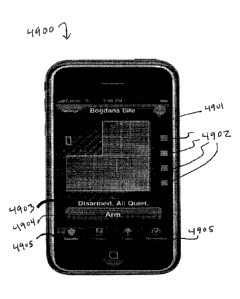Note: Descriptions are shown in the official language in which they were submitted.
CA 02878117 2014-12-29
WO 2014/004911
PCT/US2013/048324
CONTROL SYSTEM USER INTERFACE
Inventor:
Ken SUNDERMEYER
Paul DAWES
Jim FULKER
RELATED APPLICATIONS
This application claims the benefit of United States (US) Patent Application
Number 61/665,078, filed June 27, 2012.
This application is a continuation in part application of US Patent
Application
Number 13/104,932, filed May 10,2011.
This application is a continuation in part application of US Patent
Application
Number 13/104,936, filed May 10, 2011.
This application is a continuation in part application of US Patent
Application
Number 13/718,851, filed December 18, 2012.
This application is a continuation of United States (US) Patent Application
Number 12/189,757, filed August 11, 2008.
This application is a continuation in part application of US Patent
Application
Number 121637,671, filed December 14,2009.
This application is a continuation in part application of US Patent
Application
Number 11/761,745, filed June 12, 2007.
This application is a continuation in part application of US Patent
Application
Number 12/019,568, filed January 24, 2008.
This application is a continuation in part application of US Patent
Application
Number 13/531,757, filed June 25, 2012.
This application is a continuation in part application of US Patent
Application
Number 13/311,365, filed December 5,2011.
This application is a continuation in part application of US Patent
Application
Number 13/335,279, filed December 22, 2011.
This application is a continuation in part application of -US Patent
Application
Number 12/539,537, filed August 11, 2009.
1
CA 02878117 2014-12-29
WO 2014/004911
PCT/US2013/048324
This application is a continuation in part application of US Patent
Application
Number 12/750,470, filed March 30, 2010.
TECHNICAL FIELD
The embodiments described herein relate generally to a method and apparatus
for
improving the capabilities of security systems in premise applications.
BACKGROUND
The field of home and small business security is dominated by technology
.. suppliers who build comprehensive 'closed' security systems, where the
individual
components (sensors, security panels, keypads) operate solely within the
confines of a
single vendor solution. For example, a wireless motion sensor from vendor A
cannot be
used with a security panel from vendor B. Each vendor typically has developed
sophisticated proprietary wireless technologies to enable the installation and
management
of wireless sensors, with little or no ability for the wireless devices to
operate separate
from the vendor's homogeneous system. Furthermore, these traditional systems
are
extremely limited in their ability to interface either to a local or wide area
standards-
based network (such as an IP network); most installed systems support only a
low-
bandwidth, intermittent connection utilizing phone lines or cellular (RE)
backup systems.
.. Wireless security technology from providers such as GE Security, Honeywell,
arid
DSC/Tyco are well known in the art, and are examples of this proprietary
approach to
security systems for home and business.
Furthermore, with the proliferation of the internet, ethernet and WiFi local
area
networks (LANs) and advanced wide area networks (WANs) that offer high
bandwidth,
low latency connections (broadband), as well as more advanced wireless WAN
data
networks (e.g. GPRS or CDMA I xRTT) there increasingly exists the networking
capability to extend these traditional security systems to offer enhanced
functionality. In
addition, the proliferation of broadband access has driven a corresponding
increase in
home and small business networking technologies and devices. It is desirable
to extend
traditional security systems to encompass enhanced functionality such as the
ability to
control and manage security systems from the world wide web, cellular
telephones, or
2
CA 02878117 2014-12-29
WO 2014/004911
PCMJS2013/048324
advanced function internet-based devices. Other desired functionality includes
an open
systems approach to interface home security systems to home and small business
networks.
Due to the proprietary approach described above, the traditional vendors are
the
only ones capable of taking advantage of these new network functions. To date,
even
though the vast majority of home and business customers have broadband network
access
in their premises, most security systems do not offer the advanced
capabilities associated
with high speed, low-latency LANs and 'WANs. This is primarily because the
proprietary
vendors have not been able to deliver such technology efficiently or
effectively. Solution
providers attempting to address this need are becoming known in the art,
including three
categories of vendors: traditional proprietary hardware providers such as
Honeywell and
GE Security; third party hard-wired module providers such as Alarm.com,
NextAlarm,
and uControl; and new proprietary systems providers such as InGrid.
A disadvantage of the prior art technologies of the traditional proprietary
hardware providers arises due to the continued proprietary approach of these
vendors. As
they develop technology in this area it once again operates only with the
hardware from
that specific vendor, ignoring the need for a heterogeneous, cross-vendor
solution. Yet
another disadvantage of the prior art technologies of the traditional
proprietary hardware
providers arises due to the lack of experience and capability of these
companies in
creating open internet and web based solutions, and consumer friendly
interfaces.
A disadvantage of the prior art technologies of the third party hard-wired
module
providers arises due to the installation and operational complexities and
functional
limitations associated with hardwiring a new component into existing security
systems.
Moreover, a disadvantage of the prior art technologies of the new proprietary
systems
providers arises due to the need to discard all prior technologies, and
implement an
entirely new form of security system to access the new functionalities
associated with
broadband and wireless data networks. There remains, therefore, a need for
systems,
devices, and methods that easily interface to and control the existing
proprietary security
technologies utilizing a variety of wireless technologies.
3
BRIEF DESCRIPTION OF THE DRAWINGS
Figure 1 is a block diagram of the integrated security system, under an
embodiment.
Figure 2 is a block diagram of components of the integrated security system,
under an embodiment.
Figure 3 is a block diagram of the gateway software or applications, under an
embodiment.
Figure 4 is a block diagram of the gateway components, under an
embodiment.
Figure 5 (collectively Figures 5A and 5B) shows the orb icon and
corresponding text summary display elements, under an embodiment.
Figure 6 is a table of security state and the corresponding sensor status
displayed on the SUI, under an embodiment.
Figure 7 is a table of system state and the corresponding warning text
displayed as system warnings on the SUI, under an embodiment.
Figure 8 is a table of sensor state/sort order and the corresponding sensor
name and status text of the SUI, under an embodiment.
Figure 9 shows icons of the interesting sensors, under an embodiment.
Figure 10 shows the quiet sensor icon, under an embodiment.
Figure 11 is an example Home Management Mode (HMM) screen presented
via the web portal SUI, under an embodiment.
Figure 12 is an example Home Management Mode (HMM) screen presented
via the mobile portal SUI, under an embodiment.
Figure 13 is a block diagram of an iPhone client device SUI, under an
embodiment.
Figure 14 is a first example iPhone client device SUI, under an embodiment.
4
CA 2878117 2018-07-25
CA 02878117 2014-12-29
WO 2014/004911
PCMJS2013/048324
Figure 15 is a second example iPhone client device SUI, under an embodiment.
Figure 16 is a block diagram of a mobile portal client device SUI, under an
embodiment.
Figure 17 is an example summary page or screen presented via the mobile portal
SUI, under an embodiment.
Figure 18 is an example security panel page or screen presented via the mobile
portal SUI, under an embodiment.
Figure 19 is an example sensor status page or screen presented via the mobile
portal SUI, under an embodiment.
Figure 20 is an example interface page or screen presented via the web portal
SUI, under an embodiment.
Figure 21 is an example summary page or screen presented via the touchscreen
SUI, under an embodiment.
Figure 22 is an example sensor status page or screen presented via the
touchscreen SUI, under an embodiment.
Figure 23 is an example Home View display, under an embodiment.
Figure 24 shows a table of sensor icons displayed on the Home View floor plan,
under an embodiment.
Figure 25 shows example device icons of Home View, under an embodiment.
Figure 26 shows a Home View display that includes indicators for multiple
floors, under an embodiment.
Figure 27 shows the system states along with the corresponding Home View
display and system or orb icon, under an embodiment.
Figure 28 shows a Home View floor display (disarmed) that includes a warning
indicator, under an embodiment.
Figure 29 shows an example of the Home View using the iPhone security tab,
under an embodiment.
Figure 30 shows an example screen for site Settings, under an embodiment.
Figure 31 shows an example screen for Security Tab Options, under an
embodiment.
5
CA 02878117 2014-12-29
WO 2014/004911
PCMJS2013/048324
Figure 32 shows an example "Add Floor" screen for use in selecting a floor
plan,
under an embodiment.
Figure 33 shows an "Edit Home View" screen of the editor, under an
embodiment.
Figure 34 shows an example of dragging a device icon during which a name of
the device ("Front Door") is displayed, under an embodiment.
Figure 35 is an example of a U-shaped floor plan customized by changing
interior tiles to define walls, under an embodiment.
Figure 36 shows an example in which the zoom level is increased and dragging
has been used to focus on a sensor location, under an embodiment.
Figure 37 is an example "Add Floor" page, under an embodiment.
Figure 38 is an example Edit home View screen showing the floor thumbnails
for use in selecting a floor, under an embodiment.
Figure 39 shows the Edit Home View screen with a delete floor selector, under
an embodiment.
Figure 40 is an example Edit home View screen displaying options to "Save"
and "Don't Save" changes following selection of the Done button, under an
embodiment.
Figure 41 is an example of the floor grid data, under an embodiment.
Figure 42 is an example sensor hash table for a single-floor site, under an
embodiment.
Figure 43 shows an example hash table mapping, under an embodiment.
Figure 44 shows the twelve shapes of a tile set, under an embodiment.
Figure 45 shows the tile shapes and corresponding fill options for rendered
tiles,
under an embodiment.
Figure 46 is an example tile rendering for a room of a premise, under an
embodiment.
Figure 47 is an example popup display in response to hovering near/adjacent a
sensor icon (e.g., "Garage" sensor), under an embodiment.
Figure 48 shows a Home View display that includes a floor plan display 4800 of
a selected floor along with indicators 4801/4802 for multiple floors, under an
embodiment.
6
CA 02878117 2014-12-29
WO 2014/004911
PCT/US2013/048324
Figure 49 shows an example of the Home View user interface displayed via a
mobile device (e.g., iPhone), under an embodiment.
Home View is configured via site settings as described in detail herein. Each
application retains or remembers the user's preferred mode across sessions.
Figure 50 shows an example of a Settings page of Home View, under an
embodiment.
Figure 51 shows an example "Home View Setup" editor page 5100 for use in
selecting a floor plan, under an embodiment.
Figure 52 shows a "Home View Setup" editor screen 5200 with a selected floor
plan 5201, under an embodiment.
Figure 59 shows a Home View Setup page 5900 with options displayed, under an
embodiment.
Figure 53 shows an example editor screen 5300 for which a label 5301 with a
name of the device ("Front Door") is displayed, under an embodiment.
Figure 54 shows a Home View Setup page 5400 with a selected floor plan 5201
that has been edited to add numerous interior walls 5401, under an embodiment.
Figure 55 shows a Home View Setup page with a label editing prompt 5501,
under an embodiment.
Figure 56 shows a Home View Setup page 5600 in a zoomed editing mode to
zoom on one room 5601 in a building, under an embodiment.
Figure 57 shows a Home View Setup page for adding at least one floor to a
floor
plan, under an embodiment.
Figure 58 shows a Home View Setup page 5800 with editing for multiple floors,
under an embodiment.
Figure 60 shows a Home View Setup page 6000 with editor exit option prompts
6001 displayed, under an embodiment.
Figure 61 is an example floor plan, under an embodiment.
Figure 62 is an example home View one-story floor plan, under an embodiment.
Figure 63 is an example Home View floor plan that includes two devices, under
an embodiment.
7
CA 02878117 2014-12-29
WO 2014/004911
PCMJS2013/048324
Figure 64 is an example Home View floor plan that includes two labels, under
an
embodiment.
Figure 65 is a block diagram of IP device integration with a premise network,
under an embodiment.
Figure 66 is a block diagram of IP device integration with a premise network,
under an alternative embodiment.
Figure 67 is a block diagram of a touchscreen, under an embodiment.
Figure 68 is an example sereenshot of a networked security touchscreen, under
an
embodiment.
Figure 69 is a block diagram of network or premise device integration with a
premise network, under an embodiment.
Figure 70 is a block diagram of network or premise device integration with a
premise network, under an alternative embodiment.
Figure 71 is a flow diagram for a method of forming a security network
including
integrated security system components, under an embodiment.
Figure 72 is a flow diagram for a method of forming a security network
including
integrated security system components and network devices, under an
embodiment.
Figure 73 is a flow diagram for installation of an IP device into a private
network
environment, under an embodiment.
Figure 74 is a block diagram showing communications among IP devices of the
private network environment, under an embodiment.
Figure 75 is a flow diagram of a method of integrating an external control and
management application system with an existing security system, under an
embodiment.
Figure 76 is a block diagram of an integrated security system wirelessly
interfacing to proprietary security systems, under an embodiment.
Figure 77 is a flow diagram for wirelessly 'learning' the gateway into an
existing
security system and discovering extant sensors, under an embodiment.
Figure 78 is a block diagram of a security system in which the legacy panel is
replaced with a wireless security panel wirelessly coupled to a gateway, under
an
embodiment.
8
CA 02878117 2014-12-29
WO 2014/004911
PCMJS2013/048324
Figure 79 is a block diagram of a security system in which the legacy panel is
replaced with a wireless security panel wirelessly coupled to a gateway, and a
touchscreen, under an alternative embodiment.
Figure 80 is a block diagram of a security system in which the legacy panel is
replaced with a wireless security panel connected to a gateway via an Ethernet
coupling,
under another alternative embodiment.
Figure 81 is a flow diagram for automatic takeover of a security system, under
an
embodiment.
Figure 82 is a flow diagram for automatic takeover of a security system, under
an
alternative embodiment.
DETAILED DESCRIPTION
An integrated security system is described that integrates broadband and
mobile
access and control with conventional security systems and premise devices to
provide a
tri-mode security network (broadband, cellular/GSM, POTS access) that enables
users to
remotely stay connected to their premises. The integrated security system,
while
delivering remote premise monitoring and control functionality to conventional
monitored premise protection, complements existing premise protection
equipment. The
integrated security system integrates into the premise network and couples
wirelessly
with the conventional security panel, enabling broadband access to premise
security
systems. Automation devices (cameras, lamp modules, thermostats, etc.) can be
added,
enabling users to remotely see live video and/or pictures and control home
devices via
their personal web portal or webpage, mobile phone, and/or other remote client
device.
Users can also receive notifications via email or text message when happenings
occur, or
do not occur, in their home.
Although the detailed description herein contains many specifics for the
purposes
of illustration, anyone of ordinary skill in the art will appreciate that many
variations and
alterations to the following details are within the scope of the embodiments
described
herein. Thus, the following illustrative embodiments are set forth without any
loss of
generality to, and without imposing limitations upon, the claimed invention.
9
CA 02878117 2014-12-29
WO 2014/004911
PCMJS2013/048324
In accordance with the embodiments described herein, a wireless system (e.g.,
radio frequency (RF)) is provided that enables a security provider or consumer
to extend
the capabilities of an existing RF-capable security system or a non-RF-capable
security
system that has been upgraded to support RF capabilities. The system includes
an RF-
capable Gateway device (physically located within RF range of the RF-capable
security
system) and associated software operating on the Gateway device. The system
also
includes a web server, application server, and remote database providing a
persistent
store for information related to the system.
The security systems of an embodiment, referred to herein as the iControl
security
system or integrated security system, extend the value of traditional home
security by
adding broadband access and the advantages of remote home monitoring and home
control through the formation of a security network including components of
the
integrated security system integrated with a conventional premise security
system and a
premise local area network (LAN). With the integrated security system,
conventional
home security sensors, cameras, touchscreen keypads, lighting controls, and/or
Internet
Protocol (IP) devices in the home (or business) become connected devices that
are
accessible anywhere in the world from a web browser, mobile phone or through
content-
enabled touchscreens. The integrated security system experience allows
security
operators to both extend the value proposition of their monitored security
systems and
reach new consumers that include broadband users interested in staying
connected to
their family, home and property when they are away from home.
The integrated security system of an embodiment includes security servers
(also
referred to herein as iConnect servers or security network servers) and an
iHub gateway
(also referred to herein as the gateway, the iHub, or the iHub client) that
couples or
integrates into a home network (e.g., LAN) and communicates directly with the
home
security panel, in both wired and wireless installations. The security system
of an
embodiment automatically discovers the security system components (e.g.,
sensors, etc.)
belonging to the security system and connected to a control panel of the
security system
and provides consumers with full two-way access via web and mobile portals.
The
gateway supports various wireless protocols and can interconnect with a wide
range of
control panels offered by security system providers. Service providers and
users can then
CA 02878117 2014-12-29
WO 2014/004911
PCMJS2013/048324
extend the system's capabilities with the additional IP cameras, lighting
modules or
security devices such as interactive touehscreen keypads. The integrated
security system
adds an enhanced value to these security systems by enabling consumers to stay
connected through email and SMS alerts, photo push, event-based video capture
and rule-
based monitoring and notifications. This solution extends the reach of home
security to
households with broadband access.
The integrated security system builds upon the foundation afforded by
traditional
security systems by layering broadband and mobile access, IP cameras,
interactive
touchscreens, and an open approach to home automation on top of traditional
security
system configurations. The integrated security system is easily installed and
managed by
the security operator, and simplifies the traditional security installation
process, as
described below.
The integrated security system provides an open systems solution to the home
security market. As such, the foundation of the integrated security system
customer
.. premises equipment (CPE) approach has been to abstract devices, and allows
applications
to manipulate and manage multiple devices from any vendor. The integrated
security
system DeviceConnect technology that enables this capability supports
protocols,
devices, and panels from GE Security and Honeywell, as well as consumer
devices using
7-Wave, IP cameras (e.g., Ethernet, wifi, and Homeplug), and IP touchscreens.
The
.. DeviceConnect is a device abstraction layer that enables any device or
protocol layer to
interoperate with integrated security system components. This architecture
enables the
addition of new devices supporting any of these interfaces, as well as add
entirely new
protocols.
The benefit of DeviceConnect is that it provides supplier flexibility. The
same
consistent touchscreen, web, and mobile user experience operate unchanged on
whatever
security equipment selected by a security system provider, with the system
provider's
choice of IF cameras, backend data center and central station software.
The integrated security system provides a complete system that integrates or
layers on top of a conventional host security system available from a security
system
provider. The security system provider therefore can select different
components or
configurations to offer (e.g., CDMA, GPRS, no cellular, etc.) as well as have
iControl
11
CA 02878117 2014-12-29
WO 2014/004911
PCMJS2013/048324
modify the integrated security system configuration for the system provider's
specific
needs (e.g., change the functionality of the web or mobile portal, add a GE or
T-Toneywell-
compatible TouchScreen, etc.).
The integrated security system integrates with the security system provider
infrastructure for central station reporting directly via Broadband and GPRS
alarm
transmissions. Traditional dial-up reporting is supported via the standard
panel
connectivity. Additionally, the integrated security system provides interfaces
for
advanced functionality to the CMS, including enhanced alarm events, system
installation
optimizations, system test verification, video verification, 2-way voice over
IP and GSM.
The integrated security system is an IP centric system that includes broadband
connectivity so that the gateway augments the existing security system with
broadband
and GPRS connectivity. Tf broadband is down or unavailable GPRS may be used,
for
example. The integrated security system supports GPRS connectivity using an
optional
wireless package that includes a GPRS modem in the gateway. The integrated
security
system treats the GPRS connection as a higher cost though flexible option for
data
transfers. In an embodiment the GPRS connection is only used to route alarm
events
(e.g., for cost), however the gateway can be configured (e.g., through the
iConnect server
interface) to act as a primary channel and pass any or all events over GPRS.
=
Consequently, the integrated security system does not interfere with the
current plain old
telephone service (POTS) security panel interface. Alarm events can still be
routed
through POTS; however the gateway also allows such events to be routed through
a
broadband or GPRS connection as well. The integrated security system provides
a web
application interface to the CSR tool suite as well as XML web services
interfaces for
programmatic integration between the security system provider's existing call
center
products. The integrated security system includes, for example, APIs that
allow the
security system provider to integrate components of the integrated security
system into a
custom call center interface. The APIs include XML web service APIs for
integration of
existing security system provider call center applications with the integrated
security
system service. All functionality available in the CSR Web application is
provided with
these API sets. The Java and XML-based APIs of the integrated security system
support
provisioning, billing, system administration, CSR, central station, portal
user interfaces,
12
CA 02878117 2014-12-29
WO 2014/004911
PCT/US2013/048324
and content management functions, to name a few. The integrated security
system can
provide a customized interface to the security system provider's billing
system, or
alternatively can provide security system developers with APIs and support in
the
integration effort.
The integrated security system provides or includes business component
interfaces for provisioning, administration, and customer care to name a few.
Standard
templates and examples are provided with a defined customer professional
services
engagement to help integrate OSS/BSS systems of a Service Provider with the
integrated
security system.
The integrated security system components support and allow for the
integration
of customer account creation and deletion with a security system. The iConnect
APIs
provides access to the provisioning and account management system in iConnect
and
provide full support for account creation, provisioning, and deletion.
Depending on the
requirements of the security system provider, the iConnect APIs can be used to
completely customize any aspect of the integrated security system backend
operational
system.
The integrated security system includes a gateway that supports the following
standards-based interfaces, to name a few: Ethernet IP communications via
Ethernet ports
on the gateway, and standard XML/TCP/IP protocols and ports are employed over
secured SSL sessions; USB 2.0 via ports on the gateway; 802.11b/g/n IP
communications; GSM/GPRS RF WAN communications; CDMA lxRTT RF WAN
communications (optional, can also support EVDO and 3G technologies).
The gateway supports the following proprietary interfaces, to name a few:
interfaces including Dialog RF network (319.5 MHz) and RS485 Superbus 2000
wired
interface; RF mesh network (908 MHz); and interfaces including RF network (345
MHz)
and RS485/RS232bus wired interfaces.
Regarding security for the IP communications (e.g., authentication,
authorization,
encryption, anti-spooling, etc), the integrated security system uses SSL to
encrypt all IP
traffic, using server and client-certificates for authentication, as well as
authentication in
the data sent over the SSL-encrypted channel. For encryption, integrated
security system
13
CA 02878117 2014-12-29
WO 2014/004911
PCMJS2013/048324
issues public/private key pairs at the time/place of manufacture, and
certificates are not
stored in any online storage in an embodiment.
The integrated security system does not need any special rules at the customer
premise and/or at the security system provider central station because the
integrated
security system makes outgoing connections using TCP over the standard HTTP
and
HTTPS ports. Provided outbound TCP connections are allowed then no special
requirements on the firewalls are necessary.
Figure 1 is a block diagram of the integrated security system 100, under an
embodiment. The integrated security system 100 of an embodiment includes the
gateway
102 and the security servers 104 coupled to the conventional home security
system 110.
At a customer's home or business, the gateway 102 connects and manages the
diverse
variety of home security and self-monitoring devices. The gateway 102
communicates
with the iConnect Servers 104 located in the service provider's data center
106 (or hosted
in integrated security system data center), with the communication taking
place via a
communication network 108 or other network (e.g., cellular network, internet,
etc.).
These servers 104 manage the system integrations necessary to deliver the
integrated
system service described herein. The combination of the gateway 102 and the
iConnect
servers 104 enable a wide variety of remote client devices 120 (e.g., PCs,
mobile phones
and PDAs) allowing users to remotely stay in touch with their home, business
and family.
In addition, the technology allows home security and self-monitoring
information, as well
as relevant third party content such as traffic and weather, to be presented
in intuitive
ways within the home, such as on advanced touchscreen keypads.
The integrated security system service (also referred to as iControl service)
can be
managed by a service provider via browser-based Maintenance and Service
Management
applications that are provided with the iConnect Servers. Or, if desired, the
service can
be more tightly integrated with existing OS SiBSS and service delivery systems
via the
iConnect web services-based XML APIs.
The integrated security system service can also coordinate the sending of
alarms
to the home security Central Monitoring Station (CMS) 199. Alarms are passed
to the
CMS 199 using standard protocols such as Contact ID or SIA and can be
generated from
the home security panel location as well as by iConnect server 104 conditions
(such as
14
CA 02878117 2014-12-29
WO 2014/004911
PCMJS2013/048324
lack of communications with the integrated security system). In addition, the
link
between the security servers 104 and CMS 199 provides tighter integration
between
home security and self-monitoring devices and the gateway 102. Such
integration
enables advanced security capabilities such as the ability for CMS personnel
to view
photos taken at the time a burglary alarm was triggered. For maximum security,
the
gateway 102 and iConnect servers 104 support the use of a mobile network (both
GPRS
and CDMA options are available) as a backup to the primary broadband
connection.
The integrated security system service is delivered by hosted servers running
software components that communicate with a variety of client types while
interacting
with other systems. Figure 2 is a block diagram of components of the-
integrated security
system 100, under an embodiment. Following is a more detailed description of
the
components.
The iConnect servers 104 support a diverse collection of clients 120 ranging
from
mobile devices, to PCs, to in-home security devices, to a service provider's
internal
systems. Most clients 120 are used by end-users, but there are also a number
of clients
120 that are used to operate the service.
Clients 120 used by end-users of the integrated security system 100 include,
but
are not limited to, the following:
Clients based on gateway client applications 202 (e.g., a processor-based
device running the gateway technology that manages home security and
automation devices).
A web browser 204 accessing a Web Portal application, performing end-
user configuration and customization of the integrated security system service
as
well as monitoring of in-home device status, viewing photos and video, etc.
Device and user management can also be performed by this portal application.
A mobile device 206 (e.g., PDA, mobile phone, etc.) accessing the
integrated security system Mobile Portal. This type of client 206 is used by
end-
users to view system status and perform operations on devices (e.g., turning
on a
lamp, arming a security panel, etc.) rather than for system configuration
tasks
such as adding a new device or user.
CA 02878117 2014-12-29
WO 2014/004911
PCT/US2013/048324
PC or browser-based "widget" containers 208 that present integrated
security system service content, as well as other third-party content, in
simple,
targeted ways (e.g. a widget that resides on a PC desktop and shows live video
from a single in-home camera). "Widget" as used herein means applications or
programs in the system.
Touchscreen home security keypads 208 and advanced in-home devices
that present a variety of content widgets via an intuitive touchscreen user
interface.
Notification recipients 210 (e.g., cell phones that receive SMS-based
notifications when certain events occur (or don't occur), email clients that
receive
an email message with similar information, etc.).
Custom-built clients (not shown) that access the iConnect web services
XML API to interact with users' home security and self-monitoring information
in new and unique ways. Such clients could include new types of mobile
devices,
or complex applications where integrated security system content is integrated
into a broader set of application features.
In addition to the end-user clients, the iConnect servers 104 support PC
browser-
based Service Management clients that manage the ongoing operation of the
overall
service. These clients run applications that handle tasks such as
provisioning, service
monitoring, customer support and reporting.
There are numerous types of server components of the iConnect servers 104 of
an
embodiment including, but not limited to, the following: Business Components
which
manage information about all of the home security and self-monitoring devices;
End-
User Application Components which display that information for users and
access the
Business Components via published XML APIs; and Service Management Application
Components which enable operators to administer the service (these components
also
access the Business Components via the XML APIs, and also via published SNMP
MIBs).
The server components provide access to, and management of, the objects
10 associated with an integrated security system installation. The top-
level object is the
"network." It is a location where a gateway 102 is located, and is also
commonly
16
CA 02878117 2014-12-29
WO 2014/004911
PCT/US2013/048324
referred to as a site or premises; the premises can include any type of
structure (e.g.,
home, office, warehouse, etc.) at which a gateway 102 is located. Users can
only access
the networks to which they have been granted permission. Within a network,
every
object monitored by the gateway 102 is called a device. Devices include the
sensors,
cameras, home security panels and automation devices, as well as the
controller or
processor-based device running the gateway applications.
Various types of interactions are possible between the objects in a system.
Automations define actions that occur as a result of a change in state of a
device. For
example, take a picture with the front entry camera when the front door sensor
changes to
"open". Notifications are messages sent to users to indicate that something
has occurred,
such as the front door going to "open" state, or has not occurred (referred to
as an iWatch
notification). Schedules define changes in device states that are to take
place at
predefined days and times. For example, set the security panel to "Armed" mode
every
weeknight at 11:00pm.
The iConnect Business Components are responsible for orchestrating all of the
low-level service management activities for the integrated security system
service. They
define all of the users and devices associated with a network (site), analyze
how the
devices interact, and trigger associated actions (such as sending
notifications to users).
All changes in device states are monitored and logged. The Business Components
also
manage all interactions with external systems as required, including sending
al an-ns and
other related self-monitoring data to the home security Central Monitoring
System
(CMS) 199. The Business Components are implemented as portable Java J2EE
Servlets,
but are not so limited.
The following iConnect Business Components manage the main elements of the
integrated security system service, but the embodiment is not so limited:
A Registry Manager 220 defines and manages users and networks. This
component is responsible for the creation, modification and termination of
users
and networks. It is also where a user's access to networks is defined.
A Network Manager 222 defines and manages security and self-
monitoring devices that are deployed on a network (site). This component
handles the creation, modification, deletion and configuration of the devices,
as
17
CA 02878117 2014-12-29
WO 2014/004911
PCMJS2013/048324
well as the creation of automations, schedules and notification rules
associated
with those devices.
A Data Manager 224 manages access to current and logged state data for
an existing network and its devices. This component specifically does not
provide any access to network management capabilities, such as adding new
devices to a network, which are handled exclusively by the Network Manager
222.
To achieve optimal performance for all types of queries, data for current
device states is stored separately from historical state data (a.k.a. "logs")
in the
database. A Log Data Manager 226 performs ongoing transfers of current device
state data to the historical data log tables.
Additional iConnect Business Components handle direct communications with
certain clients and other systems, for example:
An iHub Manager 228 directly manages all communications with gateway
clients, including receiving information about device state changes, changing
the
configuration of devices, and pushing new versions of the gateway client to
the
hardware it is running on.
A Notification Manager 230 is responsible for sending all notifications to
clients via SMS (mobile phone messages), email (via a relay server like an
SMTP
email server), etc.
An Alarm and CMS Manager 232 sends critical server-generated alarm
events to the home security Central Monitoring Station (CMS) and manages all
other communications of integrated security system service data to and from
the
CMS.
The Element Management System (EMS) 234 is an iControl Business
Component that manages all activities associated with service installation,
scaling
and monitoring, and filters and packages service operations data for use by
service management applications. The SNMP MIBs published by the EMS can
also be incorporated into any third party monitoring system if desired.
The iConnect Business Components store information about the objects that they
manage in the iControl Service Database 240 and in the iControl Content Store
242. The
18
CA 02878117 2014-12-29
WO 2014/004911
PCMJS2013/048324
iControl Content Store is used to store media objects like video, photos and
widget
content, while the Service Database stores information about users, networks,
and
devices. Database interaction is performed via a JDBC interface, For security
purposes,
the Business Components manage all data storage and retrieval.
The iControl Business Components provide web services-based APIs that
application components use to access the Business Components' capabilities.
Functions
of application components include presenting integrated security system
service data to
end-users, performing administrative duties, and integrating with external
systems and
back-office applications.
The primary published APIs for the iConnect Business Components include, but
arc not limited to, the following:
A Registry Manager API 252 provides access to the Registry Manager
Business Component's functionality, allowing management of networks and
Users.
A Network Manager API 254 provides access to the Network Manager
Business Component's functionality, allowing management of devices on a
network.
A Data Manager API 256 provides access to the Data Manager Business
Component's functionality, such as setting and retrieving (current and
historical)
data about device states.
A Provisioning API 258 provides a simple way to create new networks
and configure initial default properties.
Each .API of an embodiment includes two modes of access: Java API or XML
API. The XML APIs are published as web services so that they can be easily
accessed by
applications or servers over a network. The Java APIs are a programmer-
friendly
wrapper for the XML APIs. Application components and integrations written in
Java
should generally use the Java APIs rather than the XML APIs directly.
The iConnect Business Components also have an XML-based interface 260 for
quickly adding support for new devices to the integrated security system. This
interface
260, referred to as DeviceConnect 260, is a flexible, standards-based
mechanism for
19
CA 02878117 2014-12-29
WO 2014/004911
PCMJS2013/048324
defining the properties of new devices and how they can be managed. Although
the
format is flexible enough to allow the addition of any type of future device,
pre-defined
XML profiles are currently available for adding common types of devices such
as sensors
(SensorConnect), home security panels (PanelConnect) and IP cameras
(CameraConnect).
The iConnect End-User Application Components deliver the user interfaces that
run on the different types of clients supported by the integrated security
system service.
The components are written in portable Java J2EE technology (e.g., as Java
Servlets, as
JavaServer Pages (JSPs), etc.) and they all interact with the iControl
Business
Components via the published APIs.
The following End-User Application Components generate CSS-based
IITML/JavaScript that is displayed on the target client. These applications
can be
dynamically branded with partner-specific logos and URL links (such as
Customer
Support, etc.). The End-User Application Components of an embodiment include,
but
are not limited to, the following:
An iControl Activation Application 270 that delivers the first application
that a user sees when they set up the integrated security system service. This
wizard-based web browser application securely associates a new user with a
purchased gateway and the other devices included with it as a kit (if any). It
primarily uses functionality published by the Provisioning API.
An iControl Web Portal Application 272 runs on PC browsers and delivers
the web-based interface to the integrated security system service. This
application
allows users to manage their networks (e.g. add devices and create
automations)
as well as to view/change device states, and manage pictures and videos.
Because
of the wide scope of capabilities of this application, it uses three different
Business Component APIs that include the Registry Manager API, Network
Manager API, and Data Manager API, but the embodiment is not so limited.
An iControl Mobile Portal 274 is a small-footprint web-based interface
that runs on mobile phones and PDAs. This interface is optimized for remote
viewing of device states and pictures/videos rather than network management.
As
CA 02878117 2014-12-29
WO 2014/004911
PCT/US2013/048324
such, its interaction with the Business Components is primarily via the Data
Manager API.
Custom portals and targeted client applications can be provided that
leverage the same Business Component APIs used by the above applications.
A Content Manager Application Component 276 delivers content to a
variety of clients. It sends multimedia-rich user interface components to
widget
container clients (both PC and browser-based), as well as to advanced
touchscreen
keypad clients. In addition to providing content directly to end-user devices,
the
Content Manager 276 provides widget-based user interface components to satisfy
requests from other Application Components such as the iControl Web 272 and
Mobile 274 portals.
A number of Application Components are responsible for overall management of
the service. These pre-defined applications, referred to as Service Management
Application Components, are configured to offer off-the-shelf solutions for
production
management of the integrated security system service including provisioning,
overall
service monitoring, customer support, and reporting, for example. The Service
Management Application Components of an embodiment include, but are not
limited to,
the following:
A Service Management Application 280 allows service administrators to
perform activities associated with service installation, sealing and
monitoring/alerting. This application interacts heavily with the Element
Management System (EMS) Business Component to execute its functionality, and
also retrieves its monitoring data from that component via protocols such as
SNMP MIBs.
A Kitting Application 282 is used by employees performing service
provisioning tasks. This application allows home security and self-monitoring
devices to be associated with gateways during the warehouse kitting process.
A CSR Application and Report Generator 284 is used by personnel
supporting the integrated security system service, such as CSRs resolving end-
21
CA 02878117 2014-12-29
WO 2014/004911
PCMJS2013/048324
user issues and employees enquiring about overall service usage. Pushes of new
gateway firmware to deployed gateways is also managed by this application.
The iConnect servers 104 also support custom-built integrations with a service
provider's existing OSS/BSS, CSR and service delivery systems 290. Such
systems can
access the iConnect web services XML API to transfer data to and from the
iConnect
servers 104. These types of integrations can compliment or replace the PC
browser-
based Service Management applications, depending on service provider needs.
As described above, the integrated security system of an embodiment includes a
gateway, or iHub. The gateway of an embodiment includes a device that is
deployed in
the home or business and couples or connects the various third-party cameras,
home
security panels, sensors and devices to the iConnect server over a WAN
connection as
described in detail herein. The gateway couples to the home network and
communicates
directly with the home security panel in both wired and wireless sensor
installations. The
gateway is configured to be low-cost, reliable and thin so that it complements
the
integrated security system network-based architecture.
The gateway supports various wireless protocols and can interconnect with a
wide
range of home security control panels. Service providers and users can then
extend the
system's capabilities by adding IP cameras, lighting modules and additional
security
devices. The gateway is configurable to be integrated into many consumer
appliances,
including set-top boxes, routers and security panels. The small and efficient
footprint of
the gateway enables this portability and versatility, thereby simplifying and
reducing the
overall cost of the deployment.
Figure 3 is a block diagram of the gateway 102 including gateway software or
applications, under an embodiment. The gateway software architecture is
relatively thin
and efficient, thereby simplifying its integration into other consumer
appliances such as
set-top boxes, routers, touch screens and security panels. The software
architecture also
provides a high degree of security against unauthorized access. This section
describes the
various key components of the gateway software architecture.
The gateway application layer 302 is the main program that orchestrates the
operations performed by the gateway. The Security Engine 304 provides robust
protection against intentional and unintentional intrusion into the integrated
security
22
CA 02878117 2014-12-29
WO 2014/004911
PCMJS2013/048324
system network from the outside world (both from inside the premises as well
as from the
WAN). The Security Engine 304 of an embodiment comprises one or more sub-
modules
or components that perform functions including, but not limited to, the
following:
Encryption including 128-bit SSL encryption for gateway and iConnect
server communication to protect user data privacy and provide secure
communication.
Bi-directional authentication between the gateway and iConnect server in
order to prevent unauthorized spoofing and attacks. Data sent from the
iConnect
server to the gateway application (or vice versa) is digitally signed as an
additional layer of security. Digital signing provides both authentication and
validation that the data has not been altered in transit.
Camera SST, encapsulation because picture and video traffic offered by
off-the-shelf networked IP cameras is not secure when traveling over the
Internet.
The gateway provides for 128-bit SSL encapsulation of the user picture and
video
data sent over the internet for complete user security and privacy.
802.11b/g/n with WPA-2 security to ensure that wireless camera
communications always takes place using the strongest available protection.
A gateway-enabled device is assigned a unique activation key for
activation with an iConnect server. This ensures that only valid gateway-
enabled
devices can be activated for use with the specific instance of iConnect server
in
use. Attempts to activate gateway-enabled devices by brute force are detected
by
the Security Engine. Partners deploying gateway-enabled devices have the
knowledge that only a gateway with the correct serial number and activation
key
can be activated for use with an iConnect server. Stolen devices, devices
attempting to masquerade as gateway-enabled devices, and malicious outsiders
(or insiders as knowledgeable but nefarious customers) cannot effect other
customers' gateway-enabled devices.
As standards evolve, and new encryption and authentication methods are proven
to be useful, and older mechanisms proven to be breakable, the security
manager can be
upgraded "over the air" to provide new and better security for communications
between
23
CA 02878117 2014-12-29
WO 2014/004911
PCT/US2013/048324
the iConnect server and the gateway application, and locally at the premises
to remove
any risk of eavesdropping on camera communications.
A Remote Firmware Download module 306 allows for seamless and secure
updates to the gateway firmware through the iControl Maintenance Application
on the
server 104, providing a transparent, hassle-free mechanism for the service
provider to
deploy new features and bug fixes to the installed user base. The firmware
download
mechanism is tolerant of connection loss, power interruption and user
interventions (both
intentional and unintentional). Such robustness reduces down time and customer
support
issues. Gateway firmware can be remotely download either for one gateway at a
time, a
group of gateways, or in batches.
The Automations engine 308 manages the user-defined rules of interaction
between the different devices (e.g. when door opens turn on the light). Though
the
automation rules are programmed and reside at the portal/server level, they
are cached at
the gateway level in order to provide short latency between device triggers
and actions.
DeviceCormect 310 includes definitions of all supported devices (e.g.,
cameras,
security panels, sensors, etc.) using a standardized plug-in architecture. The
DeviceConnect module 310 offers an interface that can be used to quickly add
support for
any new device as well as enabling interoperability between devices that use
different
technologies/protocols. For common device types, pre-defined sub-modules have
been
defined, making supporting new devices of these types even easier.
SensorConnect 312
is provided for adding new sensors, CameraConnect 316 for adding IP cameras,
and
PanelConnect 314 for adding home security panels.
The Schedules engine 318 is responsible for executing the user defined
schedules
(e.g., take a picture every five minutes; every day at 8am set temperature to
65 degrees
Fahrenheit, ac.). Though the schedules arc programmed and reside at the
iConnect
server level they are sent to the scheduler within the gateway application.
The Schedules
Engine 318 then interfaces with SensorConnect 312 to ensure that scheduled
events occur
at precisely the desired time.
The Device Management module 320 is in charge of all discovery, installation
and configuration of both wired and wireless IP devices (e.g., cameras, etc.)
coupled or
connected to the system. Networked IP devices, such as those used in the
integrated
24
CA 02878117 2014-12-29
WO 2014/004911
PCMJS2013/048324
security system, require user configuration of many IP and security parameters
¨ to
simplify the user experience and reduce the customer support burden, the
device
management module of an embodiment handles the details of this configuration.
The
device management module also manages the video routing module described
below.
The video routing engine 322 is responsible for delivering seamless video
streams
to the user with zero-configuration. Through a multi-step, staged approach the
video
routing engine uses a combination of UPnP port-forwarding, relay server
routing and
STUN/TURN peer-to-peer routing.
Figure 4 is a block diagram of components of the gateway 102, under an
embodiment. Depending on the specific set of functionality desired by the
service
provider deploying the integrated security system service, the gateway 102 can
use any of
a number of processors 402, due to the small footprint of the gateway
application
firmware. In an embodiment, the gateway could include the Broadcom BCM5354 as
the
processor for example. In addition, the gateway 102 includes memory (e.g.,
FLASH 404,
RAM 406, etc.) and any number of input/output (I/O) ports 408.
Referring to the WAN portion 410 of the gateway'102 , the gateway 102 of an
embodiment can communicate with the iConnect server using a number of
communication types and/or protocols, for example Broadband 412, GPRS 414
and/or
Public Switched Telephone Network (PTSN) 416 to name a few. In general,
broadband
.. communication 412 is the primary means of connection between the gateway
102 and the
iConnect server 104 and the GPRS/CDMA 414 and/or PSTN 416 interfaces acts as
back-
up for fault tolerance in case the user's broadband connection fails for
whatever reason,
but the embodiment is not so limited.
Referring to the LAN portion 420 of the gateway 102, various protocols and
physical transceivers can be used to communicate to off-the-shelf sensors and
cameras.
The gateway 102 is protocol-agnostic and technology-agnostic and as such can
easily
support almost any device networking protocol. The gateway 102 can, for
example,
support GE and Honeywell security RF protocols 422, Z-Wave 424, serial (RS232
and
RS485) 426 for direct connection to security panels as well as WiFi 428
(802.11b/g) for
communication to WiFi cameras.
CA 02878117 2014-12-29
WO 2014/004911
PCT/US2013/048324
The system of an embodiment uses or includes a system user interface (SUI)
that
provides an iconic, at-a-glance representation of security system status. The
SUI is for
use across all client types as described above with reference to Figure 1. The
SUI
includes a number of display elements that are presented across all types of
client devices
used to monitor status of the security system. The clients of an embodiment
include, but
are not limited to, the iPhone , the iPad , a mobile portal, a web portal, and
a
touchscreen. The display elements of the SUI of an embodiment include, but are
not
limited to, an orb icon, text summary, security button, device and system
warnings,
interesting sensors, and quiet sensors, as described in detail below. The SUI
thus
provides system status summary information (e.g., security and sensors)
uniformly across
all clients. Additionally, the SUI provides consistent iconography,
teiminology, and
display rules across all clients as well as consistent sensor and system
detail across
clients.
Following is a description of the various states of the iControl sensors, and
how
these states are indicated uniformly across all clients using the SUI and
other sensor
information displays such as sensor lists and timelines.
Regarding the display elements of the SUI, the orb icon visually indicates the
current arm state and sensor status of a single site. Figure 5 (collectively
Figures 5A and
5B) shows the orb icon and corresponding text summary display elements, under
an
embodiment. Across all clients, when sensor detail is shown in a list or
timeline, state is
indicated using the proper icon, text summary and grouping. The orb icons and
text
summary elements of an embodiment generally represent system state 4001 to
include the
following states: "Disarmed" or "Subdisarmed; "Armed (Doors and Windows, Stay,
Away, All, Night Stay, Instant, Motion, Maximum)"; "Disarmed", or
"Subdisarmed"
(sensor absent; sensor tripped; sensor tampered; low battery; uncleared
alarm); "Armed
(Doors and Windows, Stay, Away, All, Night Stay, Instant, Motion, Maximum)"
(sensor
absent; sensor tripped; sensor tampered; low battery); "Alarm"; and "No iHub
Connection" (broadband offline, etc.) (no security panel connection). In
addition to
representing system state, the orb icons and text summary' elements of an
embodiment
generally represent system status 4002 to include the following status: "All
Quiet";
"Motion"; "Open"; "Open & Motion".
26
CA 02878117 2014-12-29
WO 2014/004911
PCT/US2013/048324
Using various combinations of system state 4001 and status 4002, the orb icons
of
an embodiment indicate or represent numerous system states.
When the system state 4001 is "Disarmed" or -Subdisarmer, the orb icons of an
embodiment indicate or represent status 4002 as follows: Disarmed (status: all
quiet)
4010 (e.g., icon color is green); Disarmed (status: motion) 4011 (e.g., icon
color is
green); Disarmed, (number of sensors open) Sensor(s) Open (status: open) 4012
(e.g.,
icon color is green, bottom region for sensor number is yellow); Disarmed,
(number of
sensors open) Sensor(s) Open (status: open and motion) 4013 (e.g., icon color
is green,
bottom region for sensor number is yellow).
When the system state 4001 is "Armed (Doors and Windows, Stay, Away, All,
Night Stay, Instant, Motion, Maximum)", the orb icons of an embodiment
indicate or
represent status 4002 as follows: Armed Doors & Windows (status: all quiet)
4014 (e.g.,
icon color is red); Armed Doors & Windows (status: motion) 4015 (e.g., icon
color is
red); Armed Doors & Windows, (number of sensors open) Sensor(s) Open (status:
open)
4016 (e.g., icon color is red, bottom region for sensor number is yellow);
Armed Doors &
Windows, (number of sensors open) Sensor(s) Open (status: open and motion)
4017 (e.g.,
icon color is red, bottom region for sensor number is yellow).
When the system state 4001 is "Disarmed", or "Subdisarmed" (sensor absent;
sensor tripped; sensor tampered; low battery; uncleared alarm), the orb icons
of an
embodiment indicate or represent status 4002 as follows: Disarmed, sensor
problem
(status: all quiet) 4018 (e.g., icon color is green, badge in top region with
"!" symbol is
red); Disarmed, sensor problem (status: motion) 4019 (e.g., icon color is
green, badge in
top region with "!" symbol is red); Disarmed, sensor problem (status: open)
4020 (e.g.,
icon color is green, badge in top region with "!" symbol is red, bottom region
for sensor
number is yellow); Disarmed, sensor problem (status: open and motion) 4021
(e.g., icon
color is green, badge in top region with "!" symbol is red, bottom region for
sensor
number is yellow).
When the system state 4001 is "Armed (Doors and Windows, Stay, Away, All,
Night Stay, Instant, Motion, Maximum)" (sensor absent; sensor tripped; sensor
tampered;
low battery), the orb icons of an embodiment indicate or represent status 4002
as follows:
Armed Doors & Windows, sensor problem (status: all quiet) 4022 (e.g., icon
color is red,
27
CA 02878117 2014-12-29
WO 2014/004911
PCMJS2013/048324
badge in top region with "!" symbol is red); Armed Doors & Windows, sensor
problem
(status: motion) 4023 (e.g., icon color is red, badge in top region with "!"
symbol is red);
Armed Doors & Windows, sensor problem (status: open) 4024 (e.g., icon color is
red,
badge in top region with "!" symbol is red, bottom region for sensor number is
yellow);
Armed Doors & Windows, sensor problem (status: open & motion) 4025 (e.g., icon
color
is red, badge in top region with "!" symbol is red, bottom region for sensor
number is
yellow).
When the system state 4001 is "Alarm", the orb icons of an embodiment indicate
or represent status 4002 as follows: Armed Away/Stay, (alarm type) ALARM 4026
(e.g.,
icon color is red).
When the system state 4001 is "No illub Connection" (broadband offline, etc.)
(no security panel connection), the orb icons of an embodiment indicate or
represent
status 4002 as follows: Status Unavailable 4027 (e.g., icon color is grey).
When the client of an embodiment is a touchscreen, a mini orb is presented at
the
bottom of the touch screen in all widgets and settings screens. The mini orb
is green
when the security panel is disarmed, and it is red when the security panel is
armed, but is
not so limited. The form factor of the mini orb, and the text corresponding to
the mini
orb, is the same or similar to that described above as corresponding to the
orb icon on the
home screen.
The orb icons of an embodiment include motion indicators that animate to
indicate motion detected by a corresponding sensor or detector. Furthermore,
the orb
icons of an embodiment show an animation during the exit delay when arming the
security system and, additionally, indicate a countdown time showing the time
remaining
before the security system is fully armed. Moreover, selection of the orb of
an
embodiment causes additional information (e.g., list of sensors, etc.) of the
security
system and/or premise to be displayed.
The text summary display element of the SUI includes or displays information
including a direct description of the current state of the security system to
support the
visual appearance of the orb icon. In an embodiment, two phrases are shown,
including a
first phrase for security state and a second phrase for sensor status (e.g.,
"Armed Stay. All
Quiet"), as described herein. Figure 6 is a table of security state and the
corresponding
28
CA 02878117 2014-12-29
WO 2014/004911
PCT/US2013/048324
sensor status displayed on the SUI. under an embodiment. The possible values
for the
text summary are (in priority order): Status Unavailable; if the security
panel and control
box are online and there are no current alarms, the text summary section is a
combination
of one phrase from each of the security state 4030 and the sensor status 4032.
The
security state 4030 of an embodiment is selected from among the following, but
is not so
limited: Armed Doors & Windows; Armed All; Armed Stay; Armed Away; Disarmed;
Armed Maximum; Armed Night Stay; Armed Stay Instant; Armed Away Instant; Armed
Motion; Subdisarmed. The sensor status 4032 of an embodiment is selected from
among
the following, but is not so limited: Uncleared Almin; Sensor Tripped; Sensor
Problem;
Sensor(s) Bypassed; Motion; All Quiet; (number of sensors open) Sensor(s)
Open.
The display elements of the SUI also include security buttons. The security
buttons are used to control or arm/disarm the security panel. A single arm
button (e.g.,
button labeled "Arm") can be used on the SUI of a first client device type
(e.g.,
Touchscreen, iPhone, etc.). Two different buttons (e.g., buttons labeled "Arm
Away/Arm Stay" or "Arm All/Doors and Windows") can be used on the SUI of a
second
client device type (e.g., web portal, mobile portal, etc.). In either
embodiment, when the
system is armed, the arm button (e.g., "Arm", "Am Stay" and "Arm Away") label
will
change to a "Disarm" label. If the system is in the process of arming, the
button is
disabled.
The display elements of the SUI include system and device warnings, as
described above. The system and device warning are informational warnings that
are not
associated with specific sensors, and involve more detail than can be
displayed in the text
summary display element. Figure 7 is a table of system state and the
corresponding
icons and warning text displayed as system warnings on the SUI, under an
embodiment.
Where an icon is displayed, an embodiment uses a red color for the icon, but
it is not so
limited. The system states/warnings of an embodiment include, but are not
limited to, the
following: primary connection is broadband, broadband is down, cellular is
being
used/using cellular connection; primary connection is broadband, broadband and
cellular
are down/no cellular connection; primary connection is broadband, broadband is
down,
no cellular backup installed/broadband connection unknown; primary connection
is
cellular, cellular is down/no cellular connection; security panel not
connected to AC
29
CA 02878117 2014-12-29
WO 2014/004911
PCT/US2013/048324
power/security panel AC power loss; security panel low battery/security panel
low
battery; security panel tampered/security panel tampered; sensor(s)
bypassed/sensor
bypassed.
The device warnings of an embodiment include, but are not limited to, the
following: camera(s) offline; light(s) offline; thefinostat(s) offline. The
device and
system warnings may be combined into one box, or indicated separately in
respective
regions or portions of the SUI, depending on a type of the client device
(e.g., combined
into one box on a web portal or a mobile portal, but indicated in separate
boxes on a
Touchscreen or iPhone device).
The device and system warnings display element is cumulative (e.g., built up
in a
list), but is not so limited. On the web and mobile portals the system and
device
warnings of an embodiment are combined into one area, but are not so limited.
On the
touchscreen device and mobile phone (e.g., iPhone ), device warnings are
indicated
separately so that, in an embodiment, the iPhone tab bar and the touchscreen
home
screen indicate device warnings with icon badges, and system warnings are
placed on the
sensors screen.
The list of all sensors includes, but is not limited to, door/window sensors,
motion
detectors, smoke, flood, fire, glass break, etc. The list of all sensors of an
embodiment
does not include cameras or locks, or non-security related devices such as
lights,
thermostats, energy, water etc. The list of sensors is split into groups that,
in an
embodiment, include interesting sensors as a first group, and quiet sensors as
a second
group. The interesting sensor group is positioned above or sorted to the top
portion of the
sensor list and the quiet sensors are sorted to the bottom portion of the
sensor list. Any
sensor that is triggered (e.g. open, motion, etc.) is categorized as an
interesting sensor and
placed in the interesting sensor group and list. Additionally, other sensor
states such as
tampered, tripped, absent, installing, low battery, or bypassed make a sensor
"interesting"
regardless of their state.
Figure 8 is a table of sensor state/sort order and the corresponding icon,
sensor
name and status text of the SUL under an embodiment. Generally, the list of
interesting
sensors is sorted according to the following categories: motion; open/tripped;
tampered;
low battery; offline; installing; bypassed. Sensors are sorted alphabetically
by sensor
CA 02878117 2014-12-29
WO 2014/004911
PCT/US2013/048324
name within each category or interest type when multiple interesting sensors
have the
same state. The sensor state/sort order of an embodiment includes, but is not
limited to,
the following: breached & any sensor state (e.g., red icon) (interesting
sensor); tripped
(smoke, water, gas, freeze, etc.) (e.g., red icon) (interesting sensor);
tampered (e.g., red
icon) (interesting sensor); low battery (e.g., red icon) (interesting sensor);
offline/AWOL
(e.g., red icon) (interesting sensor); unknown (if the iHub or Security Panel
is offline, all
sensors have a grey diamond icon and "Unknown" for the status text) (e.g.,
grey icon)
(interesting sensor); installing (e.g., grey icon) (interesting sensor); open
(e.g., yellow
icon) (interesting sensor); motion (e.g,, yellow icon) (interesting sensor);
bypassed (e.g.,
yellow or green icon) (interesting sensor); okay, closed, no motion (e.g.,
green icon)
(quiet sensor).
The interesting sensors are shown or displayed with an icon. Figure 9 shows
icons of the interesting sensors, under an embodiment. A red diamond bang icon
represents tamper, offline, bypassed, installing, and/or battery. A yellow
triangle icon
represents open or triggered. A wavy lines icon represents motion. It is
possible for an
interesting sensor to have a green/closed icon (e.g., any quiet sensor that
has been
bypassed).
Following the state icon and the sensor name an embodiment displays status
text.
The status of an embodiment includes, but is not limited to, the following:
ALARM,
(sensor state); tripped; tampered, (sensor state); low battery, (sensor
state); offline;
unknown; installing; bypassed, (sensor state). If a sensor is offline or
tampered, it will
show that text; otherwise the status text will show the tripped state: open,
motion, tripped,
etc. In addition, if a sensor is bypassed its state is "Bypassed, (sensor
state)". For
example, a bypassed motion sensor that has recently detected motion would have
the
status: "Motion, bypassed". If a sensor has a low battery its state does not
change, but it
still joins the interesting sensors group.
The quiet sensors include the remaining sensors that are not currently active,
and
so are not categorized as interesting sensors. Quiet sensor states of an
embodiment
include closed, no motion or otherwise not tripped or faulted. Figure 10 shows
the quiet
sensor icon, under an embodiment. A green circle icon is a quiet sensor icon
in an
embodiment, and represents closed/no motion/okay/quiet. in addition to the
state icon
31
CA 02878117 2014-12-29
WO 2014/004911
PCMJS2013/048324
and sensor name, each quiet sensor shows status text as follows: if a
door/window sensor
is closed its state is "closed"; if a motion sensor has not recently detected
motion then its
state is "no motion"; other sensors, such as a smoke detector, indicate
"quiet" or "okay".
Quiet sensors are listed alphabetically.
The SUI of an embodiment includes control icons for a Home Management Mode
(HMM). If the user deselects the "Set home management modes automatically"
setting
via the web portal, then the Home Management Mode (HMM) screen will appear in
the
web and mobile Portals. Figure 11 is an example Home Management Mode (HMM)
screen presented via the web portal SUI, under an embodiment. The HMM screen
includes an orb icon and corresponding text summary display elements, along
with
security buttons that control or arm/disarm the security panel. Furthermore,
the HMM
screen includes sensor status information (e.g., "Door", status is "open",
icon is yellow;
"Basement Motion", status is "motion", icon is yellow; "Family Room North
Motion",
status is "motion", icon is yellow; "Water", status is "okay", icon is green).
Figure 12 is an example Home Management Mode (FINIM) screen presented via
the mobile portal SUI, under an embodiment. The HMM screen of the mobile
portal
includes an orb icon and corresponding text summary display elements, along
with
security buttons that control or arm/disarm the security panel.
The SITI of an embodiment is supported on numerous client types, for example,
mobile telephones (e.g., iPhone , etc.), client access via mobile portal,
client access via
web portal, and touchscreen to name a few. All clients types supported in an
embodiment have the same status related sections, but their locations change
slightly
depending on the client. The status related sections of an embodiment include
the
following: orb; arm state/sensor summary; change mode; device summary and
system
warnings; interesting sensors; and quiet sensors.
Figure 13 is a block diagram of an iPhone client device SUI, under an
embodiment. The client interface of the iPhone , as one example client, has
the orb on
the security page. The text summary is below the orb. The security button
(e.g., arm,
disarm, etc.) is below the text summary. A tab bar is presented at the bottom
of the
screen. The SLIT of an embodiment represents device warnings by the icons in
the bottom
horizontal tab bar. If a camera, light, lock, or thermostat is offline then a
red circle will
32
CA 02878117 2014-12-29
WO 2014/004911
PCMJS2013/048324
badge the corresponding icon in the tab bar. The number of offline devices is
shown in
the badge. Figure 14 is a first example iPhone client device SUI, under an
embodiment.
In this first example screenshot. the security page indicates one camera is
offline, as
indicated by the "1" in a "circle" badge displayed corresponding to the
"camera" icon in
the tab bar.
System warnings appear as a group in an area (e.g., yellow area) at the top of
the
sensor status screen. This area at the top of the sensor status screen appears
only when
there is a device or system warning; otherwise, it is not presented. Multiple
messages
appear as a vertical list with one message on each line. The yellow bar will
grow in
length to fit additional messages. If there are no system warnings then the
interesting
sensors group is at the top of the sensor status screen. Interesting sensors
are presented
below system warnings. Quiet sensors are presented below interesting sensors.
Figure
is a second example iPhone client device SUI, under an embodiment. In this
second
example sereenshot, the sensor status page indicates at least one sensor is
bypassed, as
15 indicated by the "Sensor(s) bypassed" message displayed at the top of
the sensor status
screen.
Figure 16 is a block diagram of a mobile portal client device SUI, under an
embodiment. The mobile portal of an embodiment comprises three (3) pages or
screens
presented to the client, including a summary page ("summary") , a security
panel page
("security panel"), and a sensor status page ("sensors status"), but the
embodiment is not
so limited. The client interface of the mobile portal, as one example client,
has the orb at
the top of the summary page below the site name. The text summary is below the
orb.
The security buttons (e.g., at to, disarm, etc.) (plural on mobile portal)
are on the security
panel page (accessible via the "Security- link on the summary page). Device
and system
warnings are presented in an area (e.g., yellow area) below the text summary;
in an
embodiment this area is presented only when device or system warnings are
present.
Interesting sensors presented are at the top of the sensor status page. Quiet
sensors are
presented below interesting sensors on the sensor status page.
Figure 17 is an example summary page or screen presented via the mobile portal
SUI, under an embodiment. Figure 18 is an example security panel page or
screen
33
CA 02878117 2014-12-29
WO 2014/004911
PCT/US2013/048324
presented via the mobile portal SUI, under an embodiment. Figure 19 is an
example
sensor status page or screen presented via the mobile portal SUI, under an
embodiment.
Figure 20 is an example interface page or screen presented via the web portal
SUI, under an embodiment. The client interface of the web portal, as one
example client,
has the orb in the center of the security widget. The text summary is below
the orb. The
security button (plurality in the web portal) is adjacent to the orb's right
side. System
warnings are presented in an area (e.g., yellow area) below the text summary;
in an
embodiment this area is presented only when device or system warnings are
present.
Multiple system warning messages are presented as a vertical list with one
message on
each line, and the area dedicated to the system warnings grows in length to
accommodate
additional messages. Interesting sensors span across the entire security
widget below the
text summary. Quiet sensors span across the entire security widget below
interesting
sensors.
Figure 21 is an example summary page or screen presented via the touchscreen
SUI, under an embodiment. The summary page of the touchscrecn, as one example,
has
the orb in the center of the security bar. The text summary is split into
sections or parts
on each side of the orb. The security button is presented on the right side of
the security
bar.
In addition to the orb, text summary, and security button, the summary page
also
includes one or more icons that enable a transfer of content to and from the
remote
network, as described in detail herein. The touchscreen integrates the content
with access
and control of the security system. The content includes interactive content
in the form
of internet widgets. The summary page of an embodiment also comprises at least
one
icon enabling communication and control of the premise devices coupled to the
subnetwork. The summary page also comprises one or more icons enabling access
to live
video from a camera, wherein the camera is an Internet Protocol (IP) camera.
Figure 22 is an example sensor status page or screen presented via the
touchscreen SUI, under an embodiment. The sensor status page of the
touchscreen, as
one example, displays widget badges or icons representing device warnings.
System
warnings are at the top of the sensor status screen; in an embodiment this
area is
presented only when system warnings are present. Multiple system warning
messages
34
CA 02878117 2014-12-29
WO 2014/004911
PCT/US2013/048324
are presented as a vertical list with one message on each line, and the area
dedicated to
the system warnings grows in length to accommodate additional messages.
Interesting
sensors are below system warnings. Quiet sensors are below interesting
sensors. The
sensors screen also includes the mini-orb which indicates the arm state with
text and
color.
The integrated security system of an embodiment includes a component referred
to herein as "I-lome View" that provides end users an at-a-glance
representation of their
home security status using the layout of their home. Like the System Icon or
"orb" as
described in detail herein, Home View is intended to complement a set of
common
elements including, but not limited to, the security text summary, arm/disarm
button,
system warnings, and sensor status list. These UT elements are in the primary
display of
every iControl client application, and Home View adds to that set of UI
elements.
Home View can be an alternative to the System Icon, adding sensor location and
information about other devices like lights, thermostats, cameras, locks, and
energy
devices, to name a few. Home View is an optional view, and users who set up
Home
View are able to switch between the System Icon view and Home View. Home View
provides the user or installer a way to express the floor plans of their home,
where the
layout of Home View is representational and, as such, is not meant to be a
precise
rendering of a home. The rendering of Home View can vary on each device
depending
on screen size and display capabilities.
Figure 23 is an example Home View display 4000, under an embodiment. Using
this example, Home View 4000 expresses or represents with a display the floor
plan 4002
of a relatively large premise (e.g., home) or structure (e.g., 5 rooms wide
and 5 rooms
tall). Home View accommodates multi-story homes or structures 4 stories).
This
mechanism can also be used to express other parts of a property, such as
outbuildings.
Home View allows the user to see all devices 4010 present on a selected floor,
and
indications if other floors have interesting/active devices (such as an open
door, or a light
that is on).
Home View information defined on one client affects all clients. In other
words, if
a change is made to the floor plans on one client, all clients display that
change if they are
CA 02878117 2014-12-29
WO 2014/004911
PCMJS2013/048324
using Home View. Home View is provided on the iPhone, and is also supported on
one
or more clients common to all users (web portal and/or touch screen).
Home View of an embodiment includes an editing tool that supports basic
sensors
and common devices. Using the sensor state display of Home View, and while
editing,
the user can position each sensor device on each floor, and the sensor icon is
displayed
over each floor plan.
Under an embodiment and as further described below, basic device states are
represented by device and/or sensor state icons in Home View. Figure 24 shows
a table
of sensor state icons displayed on the IIome View floor plan, under an
embodiment. The
sensor states displayed in an embodiment include, but are not limited to, the
following:
breached or alarmed, tripped, or tampered (e.g., red icon) (interesting
sensor); low battery
(e.g., red icon) (interesting sensor); offline/AWOL (e.g., red icon)
(interesting sensor);
unknown (if the iHub or Security Panel is offline, all sensors have a grey
diamond icon
and "Unknown" for the status text) (e.g., grey icon) (interesting sensor);
installing (e.g.,
grey icon) (interesting sensor); open door/window (e.g., yellow icon)
(interesting sensor);
motion sensor active (e.g., yellow icon) (interesting sensor); okay, closed,
no motion
(e.g., green icon) (quiet sensor). The states of each sensor icon of an
embodiment are
updated periodically (typically 15-30 seconds) to reflect their status.
A touch sensed any where in Home View navigates the UI to the sensor list
available in System Icon view. The user can also touch any sensor icon in Home
View
and see a popup display showing the sensor name. The popup box is presented
above the
sensor with a connector pointing to and indicating the sensor selected. If the
sensor is at
the top of the screen, the popup box may appear below the sensor with a
connector
pointing up to and indicating the selected sensor. The popup box also includes
a "more"
button for navigating to detailed information about that sensor (in this case,
sensor
history). An embodiment presents sensor icon, name, and status text, and the
last event
for that sensor, plus a navigation arrow e.g., (a blue circle on some UIs) the
selection of
which switches screens to the sensor detail or history (same as clicking
sensor name in
each client).
Using the device state display of Home View, a set of device and/or sensor
icons
can be placed on each floor. Figure 25 shows example sensor status and device
icons of
36
CA 02878117 2014-12-29
WO 2014/004911
PCMJS2013/048324
Home View, under an embodiment. The device icons include, but are not limited
to,
icons representing lights, thermostats, cameras, locks, and energy devices, to
name a few.
Each of the device icons change states in the same way they change in their
device list.
These states include offline, installing, quiet, and active states but arc not
so limited. In
an embodiment, cameras do no indicate an active state with an icon change.
When the
user touches a device icon, the device name pops up or is displayed. The popup
box
includes a "more" button for navigating to more information about that device
as follows:
camera icon (the popup box "more" button jumps to live video for that camera;
exiting
live video returns to Home View); lights, thermostats, energy, locks icon
("more" button
jumps to the detail screen for controlling each device; the back buttons from
those
screens behave as they always do).
Home View visually indicates changes in device state under an embodiment.
Under one embodiment device icons represent an underlying device component and
its
current state by modeling the device itself. For example (and as set forth in
Figure 25), an
iconic image of a lock represents an actual lock device. As another example
(and as set
forth in Figure 25), an iconic image of a lamp represents an actual lamp
device
monitored/controlled by the integrated security system. Home View may then use
the
device icon itself to indicate change in state. For example, Home View may
express an
unlocked or open status of a lock device by replacing the symbol of a closed
or engaged
lock with a symbol clearly depicting a lock that is unlocked or disengaged. As
another
example, Home View may indicate an inactive lamp device by replacing an iconic
lamp
representation in an "on" state (i.e., indicating emanation of light) with a
darkened lamp
representation (using a darkened lamp shade) indicating an "off' status. In
other words,
change in appearance of the device icon expresses a change in state of the
underlying
device.
Under another embodiment a generic sensor icon may be used to represent a
device and its operational status. For example, a user may use an edit feature
of Home
View (described in greater detail below) to place a generic sensor icon on the
Home
View floor plan. When the user touches the icon on an iPhone client or mouses
over the
icon in a web application, the name/type of device appears above the icon
(along with
other relevant information and options as further described herein). The icon
itself then
37
CA 02878117 2014-12-29
WO 2014/004911
PCT/US2013/048324
displays status by shifting to a state specific status icon. As described
above, Home View
may use one of the status icons described in Figure 24 as appropriate to the
operational
status of the represented device but is not so limited.
Under another embodiment, Home View may indicate a change in state of the
device by simply replacing the device icon with a status icon. For example, a
lock device
may be offline at which time the Home View would replace the lock icon
representation
with a status icon representation that indicates an offline status. The
offline status icon
may correspond to the offline status symbol set forth in Figure 24 but is not
so limited.
Under another embodiment, Home View may visually superimpose or visually
annotate a device icon with status representations. As an example, Home View
may
visually annotate a lock device icon with a status icon to indicate its
current operational
status. The Home View may use the status icons described in Figure 24 to
visually
append status information to device representations but is not so limited.
Under an
embodiment. the Home View may use smaller representations of such icons to
serve as
status badges on a portion of the device icons. The Home View may also
superimpose a
partially transparent status icon as a palimpsest layer over the device icon
or alternatively
integrate a partially transparent status icon into the device icon as a
watermark
representation. Home View may use one of the status icons described in Figure
24 as
appropriate to the operational status of the represented device but is not so
limited.
Under yet another embodiment, Home View may use any combination and/or
manipulation of status/device icons to represent operational status of system
components.
If more than one floor has been defined in Layout mode of Home View,
thumbnails on a portion of the display indicate that there are floors above or
below the
current one, and a means provided to switch floors. Figure 26 shows a Home
View
display 4100 that includes indicators 4101/4102 for multiple floors, under an
embodiment. In this example, two icons are presented to indicate a first
(lower) floor
4101 and a second (upper) floor 4102. The currently-displayed floor 4101
(e.g., first
(lower) floor) is outlined in white or otherwise highlighted. The last-viewed
floor will be
remembered across sessions.
38
CA 02878117 2014-12-29
WO 2014/004911
PCT/US2013/048324
The display of indicators for multiple floors through a mobile portal includes
numbered links on a portion of the display (e.g., right), starting from "1".
The currently-
displayed floor is shown as bold, and not a link, as in:
Floor: l 2 3
Like the System Icon, Home View indicates the overall system state by using
background color. For accessibility, this may also be presented using
corresponding text
located adjacent to the icon. Figure 27 shows the system states along with the
corresponding Home View display and system or orb icon, under an embodiment.
Across all clients, system state is indicated using a representative color.
The disarmed or
subdisarmed system state is displayed in Home View using a green background or
green
border 4202 on the floor plan. The armed (any type) system state is displayed
in Home
View using a red background or red border 4204 on the floor plan. The alarm
system
state is displayed in Home View using a red background (with or without black
diagonal
stripes) 4206 on the floor plan. The offline (iHub or panel) system state is
displayed in
Home View using a grey background 4208 on the floor plan.
The System Icon of some client device UIs (e.g., the ilphone, the Touch
Screen)
also includes a warning badge to indicate that there are warnings to see in
the sensor list.
In Home View, a general warning indicator 4302 is shown in a region (e.g., on
one side)
of the Home View floor display. Figure 28 shows a Home View floor display
(disarmed
4202) that includes a warning indicator 4302, under an embodiment. The Home
View
display and warning indicator correspond to the system icon or "orb" set forth
in the
upper left corner of Figure 28.
The use of Home View as a user interface includes Summary Text as described in
detail herein, and the Summary Text provides definitive information on the
current arm
state, and a summary of any sensor issues. Additionally, the system arm/disarm
buttons
are displayed separately. Figure 29 shows an example of the Home View 4402
using the
iPhone security tab, under an embodiment. . System state information 4404 is
displayed
("Disarmed. 1 Sensor Open"), and an "Arm" button 4406 is displayed by which a
user
arms the system.
Home View is an alternative to the System Icon, as described herein, and is
configured via site settings. Each application retains the user's preferred
mode across
39
CA 02878117 2014-12-29
WO 2014/004911
PCMJS2013/048324
sessions. Figure 30 shows an example screen for site Settings 4500, under an
embodiment. The Settings screen 4500 includes a list of sites 4502 that can be
selected,
along with a Sign Out button 4504. The Settings screen 4500 also includes a
Security
Tab Options button 4506. Selection of the Security Tab Options button 4506
displays the
Security Tab Options screen 4600.
Figure 31 shows an example screen for Security Tab Options 4600, under an
embodiment. The Security Tab Options screen 4600 displays a list of options
4602 to
select what the security tab displays (i.e., the System Icon display or the
Home View
display), along with an Edit Home View button 4604. When the user first
attempts to
switch to Home View from the Security Tab Options screen 4600 the following
modal
dialog is displayed: "Home View must be set up before use." This dialog
includes but is
not limited to the following two buttons: "Set Up Now" and "Cancel".
Any time the user wants to alter their Home View floor plans or device
positions,
they can choose Settings 4500, then select the Security Tab Options button
4506, then the
Edit Home View button 4604. If a device has been deleted, then the Home View
display
code removes it from the device settings table. If a device has been installed
or added to
the system, it does not automatically appear in Home View, but it will be
available in
Edit Home View mode, ready to be placed on a floor.
The Home View mode of an embodiment includes an editor or Edit Mode. On
the Settings screen 4500, the user can select Security Tab Options 4506, then
Edit Home
View 4604, as described above. This puts the user in Edit mode, where they can
make
changes to device positions, floor plans, and add/remove floors, for example.
When
editing is complete, selection of a "Done" button on the screen returns a user
to the
Security Tab Options screen 4600. If the user has made changes, then a dialog
slides up
that includes buttons for "Save Changes", "Don't Save", and "Cancel". Once
saved,
Home View data is saved on the iHub/i Server with other site settings, and can
appear in
any client that has Home View enabled for display.
When the user first enters Edit mode, the user selects a basic floor plan
which
defines the perimeter shape of each floor of the premise. Figure 32 shows an
example
"Add Floor" screen for use in selecting a floor plan, under an embodiment.
Numerous
floor plan selections are presented in a region of the screen labeled "Select
a floor plan"
CA 02878117 2014-12-29
WO 2014/004911
PCMJS2013/048324
4702, and the floor plan selections 4702 of an embodiment comprise, but are
not limited
to, the following: square; horizontal; vertical; four different L-shapes; four
different U-
shapes; four different zigzag shapes. The title bar of the "Add Floor" screen
4700
includes a Cancel button 4704. At the point when there are no floors, there
are no other
buttons.
Upon selection of a basic floor plan, the editor is displayed. Figure 33 shows
an
"Edit Home View" screen 4800 of the editor, under an embodiment. The title bar
includes an add floor button [+] 4802. In this example only one floor is
defined, so there
is no delete button (cannot delete the last floor). In addition to adding and
deleting floors,
the editor of an embodiment displays selection buttons 4810-4814 for three
editing
modes: Devices mode 4810 (used for placing devices on each floor); Walls mode
4812
(used for adding or changing walls); Erase mode 4814 (used for deleting
walls). If the
default floor plan matches the user's home, then the user has only to position
devices on
that floor. However, if the user wishes to modify a floor plan or define
interiors then the
.. Walls Mode and Erase mode are used to make changes.
Devices are represented by icons in the editor, and the icons can be
positioned by
dragging to the appropriate location on the floor plan 4804. Below the
displayed floor
4804 is a dock area 4806 that includes all devices displayed in rows. The user
can drag a
device to any tile on the floor 4804 that does not already contain a device
icon. Devices
can also be dragged back off the floor 4804 and onto the dock 4806. To
identify a device
the user can tap a device icon or start dragging and the name will appear
above the device
icon. Figure 34 shows an example of dragging a device icon during which a name
of the
device 4900 ("Front Door") is displayed, under an embodiment. Devices are not
required
to be placed on floors, and any devices left in the dock 4806 are ignored when
Home
View is displayed. These can be added to any floor at a subsequent time. Newly
installed devices are also left on the dock 4806, ready to be placed when
editing.
The dock 4806 has a grid of tiles, similar to the floor plans. The user can
move
devices around on that grid. Upon exiting the editor and then returning, the
dock is
drawn in ordered rows. Devices of an embodiment are placed every-other-tile,
up to 11
.. devices per row and up to 3 rows for a total of up to 33 devices on screen,
but are not so
limited. If the site has more than 33 devices in the dock, they are not shown
until some
41
CA 02878117 2014-12-29
WO 2014/004911
PCT/US2013/048324
devices are moved onto the floor, so that the dock condenses after each device
is placed
on a floor.
The selected floor plan provides a basic perimeter for the floor. If the user
wishes
to change the default perimeter walls or define interior walls, the user can
switch to Walls
mode. The user can tap any tile to customize that tile, and tapping a tile
cycles the tile
through twelve different tile shapes. Tile cycles start with the best-fit tile
based on
context, then cycle through all possible tile shapes in best-fit order. For
example, if the
user taps a blank tile with a horizontal line to the right and a vertical line
below it, then
the first tile drawn will be a corner tile that connects those lines, then a
tile that connects
one line, then the other line, etc.
For example, a typical task is to draw an interior wall. Each tile should
require
only one tap to draw as a user progresses across tiles of the floor plan.
Figure 35 is an
example of a U-shaped floor plan 5000 customized by changing interior tiles to
define
walls 5002, under an embodiment.
The editor of an embodiment includes a Walls mode and an Erase mode, as
described above. In the Walls mode and the Erase mode the device icons are
hidden.
Erase mode is used to change wall tiles into blank tiles, to remove mistakes,
and/or begin
to move a wall. For example, a user wanting to narrow a rectangular floor plan
by
moving an entire wall inward first switches to Erase mode and taps every tile
of the
vertical wall they wish to move, and then switches to Walls mode and taps
every tile
where they wish a wall to be placed.
An embodiment may adopt an alternative floor plan editing scheme in the form
of
a commercial diagramming tool. The alternative approach replaces the tile
based
diagramming described above with a vector based graphics approach. A user may
choose
design primitives to establish and subsequently manipulate (via touch/drag
interactions or
keyboard/mouse operations) basic floor plan shapes and representations. Such
approach
may incorporate a "free hand" ability to trace lines or other floor plan
elements (via
touch/drag interactions or keyboard/mouse operations).
"While editing tiles or positioning sensors, more precision may be needed in
which
case the user can toggle the zoom level of the editor (includes the dock) in
any edit mode.
To zoom to 300%, for example, the user taps the + magnifying glass 5004, and
to return
42
CA 02878117 2014-12-29
WO 2014/004911
PCMJS2013/048324
to 100% zoom, the user taps the - magnifying glass 5102. If there are multiple
floors,
tapping a floor thumbnail returns to 100% zoom. Once zoomed, the user scrolls
around
the floor by a dragging operation. Figure 36 shows an example in which the
zoom level
is increased and dragging has been used to focus on a sensor location 5100,
under an
embodiment. When zoomed in, if the user touches and drags a device, the device
moves
and not the floor. If the user taps and drags a tile, the floor scrolls around
and the tile is
not altered.
Home View of an embodiment supports up to four (4) floors but is not so
limited.
These floors can also be used for other physical spaces, such as outbuildings
or garages
for example, so floor numbering is generally avoided. To define a new floor in
Edit
mode, the user touches a + button 4802 at the top of the screen and the Add
Floor page
appears. Figure 37 is an example "Add Floor" page 5200, under an embodiment.
If at
least one floor has previously been defined, a new control appears to help add
this new
floor above ("Add Above" 5202) or below ("Add Below" 5204) the current floor.
The
default option adds the new floor above ("Add Above") the current floor. By
selecting a
floor in Edit mode, touching +, and changing this control in the Add Floor
page, the user
can add basements, insert floors etc.
When more than one floor is defined in Home View, some differences appear on
the Edit Home View screen. Among the changes, a column of floor thumbnails
appears
on the right portion of the screen. The currently selected floor thumbnail is
highlighted,
and the user can tap any floor to switch to that floor. For example, the user
can move a
device to the dock, switch floors by touching the other floor thumbnail, then
drag the
device onto the new floor. Figure 38 is an example Edit Home View screen 5300
showing the floor thumbnails 5302/5304 for use in selecting a floor, under an
embodiment.
An additional change displayed on the Edit Home View screen includes the
display of a delete floor button [-] in the title bar of the editor, to the
right of the add floor
button [+]. If more than one floor is defined, the user selects the [-] button
to delete the
current floor. The user is prompted with a warning with the options to Delete
Floor or
Cancel 5404. Figure 39 shows the Edit Home View screen 5400 with a delete
floor
selector 5402, under an embodiment.
43
CA 02878117 2014-12-29
WO 2014/004911
PCT/US2013/048324
Selection of the Done button on the Edit home View screen allows the user to
exit the editor. If upon selecting the Done button the user has made changes
to the floors
or device locations, the user is prompted to save the changes before exiting
back to the
Settings screen. Figure 40 is an example Edit Home View screen 5500 displaying
options to "Save" 5502 and "Don't Save" 5504 changes following selection of
the Done
button, under an embodiment.
For each premise, Home View allows users to define the floors of their home
and
the locations of all devices on those floors using the Edit Home View layout
editor
described above. The output of the layout editor includes two strings that are
stored in
site preferences on the server. All client applications share this static
definition of the site
layout, and locally combine it with the current state of the sensors and panel
to produce a
graphical view.
Home View is presented in an embodiment using tiles, and allows a user to
define
up to a pre-specified number of floors (e.g., four floors, etc.), but is not
so limited. Each
floor in Home View is presented as a layout of tiles in two layers or
structures. A first
layer, or bottom layer, is a static layout of a single floor (e.g., 19 tiles
by 19 tiles, etc.).
Figure 41 is an example of the floor grid data, under an embodiment. A second
layer, or
top layer, is a set of sensor/device icons (states changing) placed or
overlaid over the grid
(first layer). Figure 42 is an example sensor hash table for a single-floor
site, under an
embodiment.
The server (e.g., iServer) of an embodiment stores the two structures in two
variables in site preferences, but the embodiment is not so limited. A first
variable
comprises a series of floor layouts corresponding to the number of floors.
Each floor
layout is a floor grid represented by a single string of characters (e.g.,
19x19 or 361
ASCII characters), with one character corresponding to each tile as described
above.
The homeViewLayouts preference strings represents between 1 and 4 tile grids.
Each tile grid is 19 tiles by 19 tiles for a total of 361 tiles. The grids
comprise odd
numbers to support centering of walls. The first 361 tiles represent the first
floor of the
premise. if there are multiple floors, the next 361 tiles represent the second
floor of the
premise. Therefore, homeViewLayouts length is 361 characters (premise having
one
floor), 722 characters (premise having two floors), 1083 characters (premise
having three
44
CA 02878117 2014-12-29
WO 2014/004911
PCT/US2013/048324
floors), or 1444 characters (premise having four floors). Figure 43 shows an
example
homeViewLayouts string, under an embodiment.
A second variable comprises a hash table mapping specific tiles to sensors,
separated by commas, and every sensor is represented. A homeViewDevice
preference
string represents such information and comprises key,value pairs separated by
commas.
As example homeViewDevices character string is as follows:
homeViewDevices="3,zone2,74,zone5,88,zone1,129,zone2,166,
cameraFront Door Cam,200,1ightliPstairs Light 2,226,thermoUpstairs".
The key of the key,value pair is an integer representing the absolute offset
into the
homeViewLayouts array. The value of the key,value pair represents a way to
precisely
identify the device. For sensors, this value is "zone" followed by the zone
ID, For
example, if the front door (zone id 7) is on the third tile over, then the key
value pair is
2,zone7 (e.g., zero-based offset).
Each tile set includes twelve basic shapes. The shapes of an embodiment
include,
but are not limited to the following: empty; horizontal wall; vertical wall;
top left corner;
top right corner; bottom left corner; bottom right corner; T-shape down; T-
shape right; T-
shape up; T-shape left; 4 corner shape. Figure 44 shows the twelve shapes of a
tile set,
under an embodiment. Wall lines are centered within each tile to ensure
alignment. The
user draws the floor(s) of their premise using the shapes, and the set of tile
shapes is used
while editing (generally blue, like blueprints), and for two of the rendered
states of the
security system: when alarmed (red and black striped) and when offline (gray
tiles).
As stated above, the user defines the walls of each floor of their home using
twelve basic tile shapes. However, when a floor is rendered, the building
exteriors
should be readily distinguished from the interiors. For rendering Home View in
armed
and disarmed states, algorithms determine the interior of the home and compute
which
tiles are transparent and which tiles are filled. For perimeter walls, the
algorithm clears
the exterior side but not the interior side. A larger set of tiles is used to
handle all
possible transparent/filled tile renderings. Figure 45 shows the tile shapes
and
corresponding fill options for rendered tiles, under an embodiment.
CA 02878117 2014-12-29
WO 2014/004911
PCMJS2013/048324
As stated above, the user defines the walls of each floor of their home using
twelve basic tile shapes. However, when a floor is rendered, the building
exteriors
should be readily distinguished from the interiors. This achieved when the
editor is exited
and tiles exterior to each building are replaced with transparent tiles.
Similarly, tiles with
walls facing the exterior are replaced with tiles where the exterior portions
are
transparent.
Figure 46 is an example tile rendering for a room of a premise, under an
embodiment. In this example, there are two perimeter versions of the top-right
corner tile
"t", and one perimeter version is filled on the bottom right (tile "u"), and
one perimeter
version is filled on the top left (tile "U").
A description follows for operation of the algorithm for determining an
interior
and an exterior. The algorithms generate a list of all tiles on the edge of
each floor that
are empty (top row, bottom row, left column, right column, up to 19+19+2*17=72
tiles
per floor). With each tile, a function is called to clear the tile. In that
function, the empty
.. tile is changed to an empty exterior tile (for example, "e" changes to
"E"). The algorithm
then examines the four tiles on each side (top, right, bottom, left) of the
current tile and, if
they are non-empty, replaces them with tiles where the side facing the current
tile is
transparent. The algorithm then examines the four tiles diagonal to this
exterior tile and,
if they are non-empty and have a corner (T shapes, plus shape, corners),
replaces them
with tiles where the corner facing the current tile is transparent. A list is
generated
comprising any of the four tiles on each side (top, right, bottom, left) of
the current tile
that are empty. With each empty tile, a recursive function is called and the
process
repeats as described above.
In order to avoid stepping into "doors", the algorithm does not call the
recursive
function in response to empty tiles if there are wall edges touching the
current tile. For
example, the process only recurses down to an empty tile if the tiles to the
right and left
are not horizontal tiles (or similar) touching the current tile. This works
for doors one
and two tiles wide; wider openings get filled.
The fully computed floor definition is stored in the gateway (e.g., iHub)
and/or
server (e.g., iServer) but is not so limited. If the Home View editor is used,
these
computed tiles can be converted back to the twelve-tile set while editing. The
Home
46
CA 02878117 2014-12-29
WO 2014/004911
PCT/US2013/048324
View data output from Edit mode is checked to ensure integrity of parameters,
for
example: the number of tiles (and number of floors) is correct; the tile data
only includes
valid tile characters; all sensors and devices still exist. At the time Home
View is
rendered, the same checks are again performed to verify data integrity. If any
checks fail,
the user is presented a dialog, and the preference returns to the System Icon
(the "orb").
Essentially the feature is turned off for display, but the data is still there
until edited. If
the user tries to edit home view and the data is corrupted, they are given the
option to
reset the data and start over.
An alternative embodiment of Home View also provides methods for generating
and presenting floor plans and icons representing sensors overlaid on a floor
plan for a
home, thereby enabling users to quickly see the state of each sensor (such as
open doors,
status of lights and themiostats, etc.), and click on any sensor to get more
information
about that sensor. As described in detail herein, Figure 24 shows a table of
sensor state
icons displayed on the Home View floor plan, and Figure 25 shows example
sensor
status and device icons of Home View, under an embodiment. The device icons
include,
but are not limited to, icons representing lights, thermostats, cameras,
locks, and energy
devices, to name a few. Each of the device icons change states in the same way
they
change in their device list. These states include offline, installing, quiet,
and active states
but are not so limited. The sensor states displayed in an embodiment include,
but are not
limited to, the following: breached or alarmed, tripped, or tampered (e.g.,
red icon)
(interesting sensor); low battery (e.g., red icon) (interesting sensor);
offline/AWOL (e.g.,
red icon) (interesting sensor); unknown (if the iHub or Security Panel is
offline, all
sensors have a grey diamond icon and "Unknown" for the status text) (e.g.,
grey icon)
(interesting sensor); installing (e.g., grey icon) (interesting sensor); open
door/window
(e.g., yellow icon) (interesting sensor); motion sensor active (e.g., yellow
icon)
(interesting sensor); okay, closed, no motion (e.g., green icon) (quiet
sensor). The states
of each sensor icon of an embodiment are updated periodically (typically 15-30
seconds)
to reflect their status.
A touch sensed anywhere in Home View navigates the user interface to the
sensor
list available in the System Icon view. The sensor icons of an embodiment
update
periodically (e.g., frequently) to reflect their current status (e.g., an open
window). The
47
CA 02878117 2014-12-29
WO 2014/004911
PCMJS2013/048324
sensor icon also represents the "health" of that sensor (offline, low battery
etc.). A user
can hover over (in desktop web browser) or tap (tablet/touch device) any
sensor icon and
see a popup display showing the name, state, and the last event for that
sensor. Figure 47
is an example popup display in response to hovering near/adjacent a sensor
icon (e.g.,
"Garage" sensor), under an embodiment. If the device is at the very top of the
screen, the
popup box may appear below the sensor. Alternatively, if the device is on the
edge of the
screen the popup box may be pushed inward or displayed in another portion of
the
interface. Clicking (desktop) or double-tapping (tablets) in regions of the
display causes
the system to navigate to sensor history. When the interface is displayed on
an iPhone,
for example, the popup box may also have a blue "more" button for that same
navigation.
If more than one floor has been defined in Layout mode of Home View, the
display includes thumbnails on a portion of the display that indicate the
existence of
floors above or below the current one, and a process to switch floors. Figure
48 shows a
Home View display that includes a floor plan display 4800 of a selected floor
along with
indicators 4801/4802 for multiple floors, under an embodiment. In this
example, two
icons are presented to indicate a first (lower) floor 4801 and a second
(upper) floor 4802.
Alternatively, other notations (e.g., dots, etc.) can be used to indicate
multiple floors.
The currently-displayed floor 4801 (e.g., first (lower) floor) is highlighted.
The last-
viewed floor will be remembered across sessions. When accessing Home View via
a
mobile portal, the display of indicators for multiple floors through the
mobile portal
includes numbered links on a portion of the display (e.g., right), starting
from "1". The
currently-displayed floor is shown as bold, and not a link, for example:
Floor: 1 2 3
The use of home View as a user interface includes a system icon or Summary
Text that provides definitive information on the current arm state, and a
summary of any
sensor issues. Additionally, the system arm/disarm buttons are displayed
separately.
Figure 49 shows an example of the home View user interface displayed via a
mobile
device (e.g., iPhone), under an embodiment. The user interface 4900 includes a
floor
plan display 4901 of a selected floor along with indicators 4902 for selecting
among
corresponding multiple floors of a building. System state information is
displayed 4903
("Disarmed. All Quiet."), and an "Al in" button 4904 is displayed by which
a user
48
CA 02878117 2014-12-29
WO 2014/004911
PCMJS2013/048324
controls arming of the system. A toolbar 4905 is included by which a user
selects a
device type (e.g., security, cameras, lights, thermostats, etc.) for which
status and control
information is available via Home View.
Home View is configured via site settings as described in detail herein. Each
application retains or remembers the user's preferred mode across sessions.
Figure 50
shows an example of a Settings page of Home View, under an embodiment. The
Settings
page includes a Sites list, a "Home View" button 5001, and a corresponding
On/Off
switch 5002. For site owners, there is also a "Set Up Home View" button (not
shown),
the selection of which directs the system to the editor. Once Home View is
defined by a
user, the interface presents the "Set Up Home View" button as an "Edit Home
View"
button 5003. In the web portal of an embodiment, Home View can be enabled and
edited
using a Customize link on the Summary tab. Users can check the box to show
Home
View, and site owners will have an Edit button.
Any time the user wants to alter their Home View floor plans or device
positions,
they can choose Settings and then select the Edit Home View button. If a
device has
been deleted, then the Home View display code removes it from the device
settings table.
If a device has been installed or added to the system, it does not
automatically appear in
Home View, but it will be available in Edit Home View mode, ready to be placed
on a
floor.
The Home View mode of an embodiment includes an editor or Edit Mode, as
described in detail herein. On the Settings screen, the user can select the
Edit Home
View button, as described above. This pats the user in Edit mode, where they
can make
changes to device positions, floor plans, labels, and add/remove floors, for
example.
When editing is complete, selection of a "Done" button on the screen returns a
user to the
Security Tab Options screen. If the user has made changes, then a dialog
slides up that
includes buttons for "Save Changes", "Don't Save", and "Cancel". Once saved,
Home
View data is saved on the iHubliServer with other site settings, and can
appear in any
client that has Home View enabled for display.
When the user first enters Edit mode, the user selects a basic floor plan that
defines the perimeter shape of each floor of the premises. Figure 51 shows an
example
"Home View Setup" editor page 5100 for use in selecting a floor plan, under an
49
CA 02878117 2014-12-29
WO 2014/004911
PCMJS2013/048324
embodiment. Numerous floor plan selections 5102 are presented in a region of
the screen
labeled "Select a floor plan" 5102, and the floor plan selections of an
embodiment
comprise, but are not limited to, the following: square; horizontal; vertical;
numerous
different L-shapes; numerous different U-shapes; numerous different zigzag
shapes. The
title bar 5103 is labeled "Home View Setup" and includes a Back button 5104.
Upon selection of a basic floor plan, the selected floor plan is displayed.
Figure
52 shows a "Home View Setup" cditor screen 5200 with a selected floor plan
5201, under
an embodiment. The editor screen 5200 displays a selected floor plan 5201, and
includes
a device dock 5202, or dock 5202, that includes devices 5203 as represented by
icons.
The editor 5200 includes an "Options" 5204 icon, the selection of which
presents editing
options. For example, Figure 59 shows a Home View Setup page 5900 with options
displayed, under an embodiment. The editor 5200 includes numerous editing
operations
including, but not limited to, positioning devices (dragging device icons from
the dock
and placing devices on the floor), editing walls (adding new horizontal or
vertical walls,
or deleting existing walls), and adding or editing labels (changing or
deleting room
labels). If the default floor plan matches the user's home, then the user has
only to
position devices on that floor plan. Optionally, the user can add labels. If
the user wishes
to modify a floor plan or define interiors, however, then walls can be drawn
or erased.
Devices are represented by icons that are presented in a device icon dock 5202
of
the interface. The interface includes a dock area that includes device icons
displayed in
rows. Device icons are positioned on the floor plan by dragging them from the
dock to
the appropriate location on the floor plan. To identify a device the user can
tap a device
icon or start dragging the device and the name will appear above the device
icon.
Devices can also be dragged back off the floor and into the dock. Furthermore,
labels can
be added to devices of the home (e.g., front door 5301). Figure 53 shows an
example
editor screen 5300 for which a label 5301 with a name of the device ("Front
Door") is
displayed, under an embodiment.
There is no requirement under an embodiment for devices to be placed on
floors,
and any device left in the dock is ignored when Home View is displayed. The
devices
remaining in the dock can be added to any floor of a floor plan at a
subsequent time.
Newly installed devices are also left on the dock, ready to be placed when
editing. The
CA 02878117 2014-12-29
WO 2014/004911
PCMJS2013/048324
dock of an embodiment is rendered in ordered rows, and the dock can be
scrolled
vertically to access all devices in the dock.
The selected floor plan of Home View provides a basic perimeter for the floor,
but is not so limited. A user wishing to draw new perimeter walls or define
interior walls
drags across the grid lines to create new walls. The user deletes walls in
much the same
way by dragging along the gridline over an existing wall. The process of
erasing old
walls then drawing new ones can be used to "move" a wall but the embodiment is
not so
limited. For example, the process of narrowing a rectangular floor plan by
moving an
entire wall inward includes dragging over the vertical wall that is to be
moved and then
dragging on the new gridline where the wall is to be placed. Figure 54 shows a
Home
View Setup page 5400 with a selected floor plan 5201 that has been edited to
add
numerous interior walls 5401, under an embodiment.
A user can edit labels on any location of a floor plan, where editing includes
adding, editing, and deleting labels. Figure 55 shows a Home View Setup page
with a
label editing prompt 5501, under an embodiment. To add a new label, the user
selects the
option to add a room label and then touches a location for that label. In
response the
interface presents a label editing prompt 5501 for the label text. In order to
edit an
existing label, the user taps that location and the same label editing prompt
5501 is
presented for use in editing the label. To delete a label the user clears the
text.
The floor plan editing of an embodiment includes zoom editing in order to
offer
increased precision when editing. Figure 56 shows a Home View Setup page 5600
in a
zoomed editing mode to zoom on one room 5601 in a building, under an
embodiment.
The user edits in a zoomed mode by tapping a magnifying glass icon 5206
displayed on
Home View Setup. When using zoom editing, the magnifying glass icon 5206 of
the
Home View Setup page is replaced with a floor plan icon 5602 displaying the
entire floor
plan with an overlay 5603 showing the region of the floor plan on which the
user has
zoomed. Once zoomed, the user scrolls around the floor by dragging the view
rectangle
in the zoom thumbnail area. Tapping the zoom thumbnail area returns the
display to full
zoom. When zoom editing, the touching and dragging of a device results in the
device
being moved instead of the floor. When the user draws a wall and drags the
wall, the
editor scrolls the floor automatically.
51
CA 02878117 2014-12-29
WO 2014/004911
PCT/US2013/048324
Home View of an embodiment supports the addition of multiple floors, and these
floors can also be used for other physical spaces (e.g., outbuildings,
garages, etc.).
Figure 57 shows a Home View Setup page for adding at least one floor to a
floor plan,
under an embodiment. In order to define a new floor in Edit mode, the user
touches the
Options button 5204 at the top of the Home View Setup page and chooses Add
Floor
Above (e.g., Figure 59, element 5902). In response the Add Floor page 5700
appears. In
addition to the predefined floor plans, the current user floor is also
available for copying
to a new floor. The Add Floor page 5702 presents a prompt 5703 to select a
floor plan
along with numerous floor plans 5704 available for selection.
The Home View editor supports editing with multiple floors. Figure 58 shows a
Home View Setup page 5800 with editing for multiple floors, under an
embodiment.
When more than one floor is defined, the editor has a few changes. For
example, a
column of floor thumbnails 5802 appears in a portion of the interface, and the
currently
selected floor thumbnail 5801 is highlighted. At any time, the user can tap
any floor to
switch to that floor. As another example, a Remove Floor option is available
in the
Options menu (see Figure 59, element 5902).
The Home View editor enables the setting of a default floor when multiple
floors
are included. Generally, the first floor is drawn first on any client.
However, if multiple
floors are included and the bottom floor is not the default (e.g., a basement
is included),
Home View enables changing of this default. The default floor is changed, for
example,
by tapping the icon for the second floor and then choosing the option "Set As
Default
Floor" (see Figure 59, element 5902).
The Home View editor supports the moving of devices between floors when
multiple floors arc included. At any time, the user can move a device to the
dock, switch
floors by touching the floor thumbnail corresponding to the desired floor,
then drag the
device onto the new floor.
The Home View editor of an embodiment includes auto-fill interiors. By
default,
the interiors of each floor of an embodiment are "filled" to look different
from the
exteriors, and the interior walls are less prominent than the exterior walls.
The auto-fill
interiors can be selectively enabled.
52
CA 02878117 2014-12-29
WO 2014/004911
PCMJS2013/048324
The Home View editor is exited by tapping a "Done" button 5204. If changes
have been introduced to the floors, device locations, or labels during an
editing session,
the editor prompts the user to save the changes before exiting back to the
Settings screen.
Figure 60 shows a Home View Setup page 6000 with editor exit option prompts
6001
displayed, under an embodiment.
Home View of an embodiment includes or couples to a common data model. For
each site, the site owner can use the Edit Home View layout editor to define
the floors of
the home, label the rooms of the home, and indicate the locations of the
devices in the
home. Figure 61 is an example floor plan, under an embodiment. The output of
the
layout editor of an embodiment is represented using compact ASCII strings
stored in site
preferences on the server, but is not so limited. This storage scheme uses a
virtual grid,
and stores simple vector and x,y locations on that grid. For example, given a
single-story
home, the data describes the visual components as follows: the lighter-shade
interior tile
areas are described as two large rectangles; the stronger, exterior walls are
described as
four horizontal and three vertical vectors; the lighter interior walls are
described as one
horizontal and one vertical vector; the two device icons are each described
with an x,y
coordinate plus device identifier; the two room labels are each described with
an x,y
coordinate plus the text.
This static ASCII data model of the home is stored by the editor so that
client
applications can fetch this static data model and combine it locally with the
current state
of their devices to render a graphical view. The only thing that subsequently
changes are
the device icons as users take actions that affect the status of devices
(e.g., open doors,
turn on lights, etc.).
The data model strings are stored in three variables in site preferences on
the
server. The three variables include homeview/floors, homeview/devices, and
homeviewllabels. The variable homeview/floors specifies where the walls should
be
drawn for each floor, and whether interior floor space should be filled. The
variable
homeview/floors includes a single floor, or multiple floors (separated in the
data by
semicolons). If multiple floors are included, a default floor can be indicated
so apps will
.. display the default floor first.
53
CA 02878117 2014-12-29
WO 2014/004911
PCMJS2013/048324
The variable homeview/devices includes a list of floor locations and device
IDs to
draw on those locations. For multi-floor homes, per-floor data is separated by
semicolons, but is not so limited. The list of floor locations and device IDs
may be a
subset of devices (the data model does not include information about devices
that have
not been placed on a floor).
The variable homeview/labels includes a list of locations, and text labels to
draw
centered on those locations. For multi-floor homes the data per floor is
separated by
semicolons.
Home View of an embodiment includes a compact method for storing numbers
wherein, throughout this model, numbers such as x,y coordinates and vector
lengths are
compactly represented using an ASCII-offset model starting with the lowercase
alphabet
(plus a few characters that follow z in ASCII for > 26), as follows:
a=-0, b=1, c=2, ..., x=23, y=24, z-25, {-26,1=27, }=28
The use of this model enables specification of any (x,y) coordinate using two
characters.
For example, a horizontal line drawn from x,y position 2,5 with a length of 20
(2,5,20)
can be represented by storing the "2" as "c", storing "5" as "f', and storing
20 as t,
compactly storing the line as "cft".
The homeview/floors variable includes specific data elements, but the
embodiments are not so limited. The data elements of an embodiment include the
following: [max # of tiles across] [optional flag: don't autofill interiors];
[floorplan data
for 1st floor] [; floorplan data for 2nd floor] [;3rd floor] [; 4th floor]
[;5th floor].
The data element "max # of tiles across" is saved as 28 by default. The result
is
that the user can draw a floor plan using up to 28 walls horizontally (29
walls vertically),
containing 28 "tiles," which supports a house with up to five rooms across.
The data element optional flag to prevent autofill interiors, when included,
instructs the Home View editor to never fill any floor interiors when
exporting the floor
data. While the data may not include any interior tiles, depending on how the
walls were
drawn, but this flag prevents any interior tiles from being computed by the
editor.
54
CA 02878117 2014-12-29
WO 2014/004911
PCT/US2013/048324
The data element "semicolon" separates the general settings from the first
floor
data.
The data element "floorplan data for a single floor" includes an optional flag
plus
a number of blocks of text representing vectors to draw, each block separated
by spaces.
The first character of each block indicates the type of vector to draw, and
the characters
that follow represent the vectors. When a floor should be shown first, the
flag "default"
is added before the vector data for that floor. Generally, the first floor is
the default, so in
that case (or in a single-floor house) this flag is not needed. The blocks of
text
representing the vectors include but are not limited to an H block, V block, h
block, v
block, and t block.
The H block, when there are horizontal exterior walls to draw, starts with a
capital
H, followed by three characters for each horizontal wall to draw (startX,
startY, length).
For example, a 15-tile wall drawn from the top corner is represented as
H(0,0,15), which
is compactly represented as Haap. A second horizontal wall drawn elsewhere
appends
another block of three coordinates. So Haap might become Haappph if there are
two
horizontal exterior walls. In the full example there are four exterior walls
to draw so the
data block is H followed by 4 triples: Haappphxpfal I.
The V block, when there are vertical exterior walls to draw, starts with a
capital
V, followed by three characters for each vertical wall to draw (startX,
startY, length). A
vertical exterior wall drawn down the left side is represented as V(0,0,28) as
Vaal.
Again, another three characters are added for each additional vertical
exterior wall to
draw.
The h block is similar to the II block except these are rendered as horizontal
interior walls. This block starts with the letter h, followed by three
characters for each
horizontal line to draw (startX, startY, length). For example, a 15-tile line
drawn in the
middle is represented as h(0,15,15), which is compactly represented as happ.
Another
wall drawn in another area appends another block of three coordinates for each
additional
wall.
The v block is similar to the V block except these are rendered as vertical
interior
walls. This block starts with the letter v, followed by three characters for
each vertical
wall to draw (startX, startY, length).
CA 02878117 2014-12-29
WO 2014/004911
PCT/US2013/048324
The t block, when there are interior tiles to draw, starts with the letter t,
followed
by four characters for each rectangle to draw (x, y, width, height). For
example, a 15-tile
square is drawn in the corner is represented as 40,0,15,15), which is
compactly
represented as taapp. Another rectangle of tiles drawn in another area appends
another
block of four coordinates. So taapp might become taappap) n.
If there are multiple floors, a semicolon is added and then another block of
floor
plan data can be added. For an empty floor there can be nothing between
floors. For
example, a three-story house with nothing defined for the middle floor is
represented as
follows: 28; Haapppgxpfa Vaa}pap}pn; ; Haapppgxpfa Vaa}pap]pn.
Figure 62 is an example Home View one-story floor plan, under an embodiment.
This floor plan is represented in an embodiment as follows: 28 (draw on a grid
28 tiles
wide by 28 tiles tall); taappap]n (draw interior tiles as two large rectangles
(x,y,w,h):
(0,0,15,15) and (0,15,28,13)); happ (draw an interior horizontal wall (x,y.w):
(0,15,15));
vhui (draw an interior vertical wall (x,y,h): (7,20,8)); Haappphxpfa] ] (draw
4 exterior
horizontal walls); VaalpapIpn (draw 3 vertical exterior walls), The complete
homeview/floors data for this single-story home would be: 28;taappapfn happ
vhui
Haappphxpfal ) VaalpapIpn.
The homeview/devices variable includes specific data elements, but the
embodiments are not so limited. The data elements of an embodiment include the
following: [device location + id on 1st floor] [another device location 1- id
on 1st floor]
[..] [; device data for 2nd floor] [;3rd floor] [;4th floor] [;5th floor].
Regarding the device location data element, each device location starts with a
letter indicating location type: t (center the device over the middle of a
tile); h (center the
device over the middle of a horizontal segment); v (center the device over the
middle of a
vertical segment). The device location is followed by two characters that
specify the
(x,y) location of that tile or wall segment. For example, to place a device in
the center of
the first tile an embodiment uses t(0,0), represented as taa.
The device identifier data element is the unique identifier for the device.
Note
that some IDs can be long, so an embodiment only stores the last six
characters of the
device ID. For example, if the identifier is "ZONE12VER1', an embodiment
stores
"12VER1", and if the identifier is "ZONE5VER1" the embodiment stores "E5VER1".
56
CA 02878117 2014-12-29
WO 2014/004911
PCMJS2013/048324
A complete device location + id element is a minimum of four characters (type,
x,
y, id) and can be up to nine characters. An example of a complete device
location and
identification is as follows: Draw camera "SCOFEBED" centered on the third
horizontal
wall segment across the top: t + (2, 0) + SCOFEBED, stored compactly as
tea0FEBED.
Another example of a complete device location and identification is as
follows: Draw z-
wave light with ID "7" centered over vertical wall segment 11 across and 5
down: vke7.
Data for multiple floors are separated by semicolons as described herein.
Therefore, for a three-story house with just two devices on the third floor
the data is as
follows: ; ; tfgE5VERI hlwOFEBED.
Figure 63 is an example Home View floor plan that includes two devices, under
an embodiment. This floor plan is represented in an embodiment as follows:
t{gE5VER1: draw a motion sensor "ZONE5VER1" centered over tile at x,y location
(26,
16); h{w0FEBED: draw camera "SCOFEBED" centered over horizontal wall at x,y
location (26, 22). The complete homeview/devices data for this single-story
home are:
t{gE5VER1 hlwOFEBED.
The homeview/labels variable includes specific data elements, but the
embodiments are not so limited. The data elements of an embodiment include the
following: [label location + label text on 1st floor] [another location +
label on 1st floor]
[...] [;label data for 2nd floor] [; 3rd floor] [;41h floor] [;5th floor].
Each label location data element starts with a letter indicating location
type: t
(center the label over the middle of a tile; h (center the label over the
middle of a
horizontal segment; v (center the label over the middle of a vertical
segment). The label
location data element is followed by two characters that specify the (x,y)
location of that
tile or wall segment. For example, to place a label in the center of the first
tile of an
embodiment uses t(0,0), represented as taa.
The label text data element can be almost any string, enclosed in brackets [].
The
text encoding of an embodiment follows the W3C definition for
encodeLTREComponent()
method in javascript, which encodes everything except ¨!*()'. . The only
characters not
allowed in labels are brackets themselves ([]). These should be stripped out
when labels
are defined in the editor.
57
CA 02878117 2014-12-29
WO 2014/004911
PCT/US2013/048324
Empty labels should not be stored. A complete label location + text element
includes a minimum of six characters (type, x, y, [text]), as in vhg[Bedroom].
Figure 64 is an example Home View floor plan that includes two labels, under
an
embodiment. This floor plan is represented in an embodiment as follows:
vhg[Bedroom]:
draw label "Bedroom" centered over vertical wall at x,y location (7, 6);
tsv[Living%20Room]: draw label "Living Room" centered over tile at x,y
location (26,
22). The complete homeviewllabels data for this single-story home are:
vhg[Bedroom]
tsv[Iiving%20Roorn].
As described in detail herein, the user defines the walls of each floor of a
home by
drawing basic vectors. However, when a floor is rendered, the building
exteriors should
be readily distinguished from the interiors, For rendering Home View, an
embodiment
includes algorithms that determine the interior of the home and compute which
tiles
should be transparent and which are filled. Perimeter walls are rendered to be
more vivid
than interior walls. The user may draw openings in the external walls.
The algorithm of an embodiment for determining interior and exterior walls
begins by marking all tiles as interior tile. A list is generated of tiles on
the edge of each
floor that are empty (top row, bottom row, left column, right column), and a
function is
called to clear each tile having no outside wall. Any edge tiles having no
walls outside of
them are marked as exterior tiles. For each exterior tile, the algorithm
recursively
searches the surrounding tiles. If there are no walls separating that tile
from the next, then
the next one is also marked as exterior.
In this way, Home View recursively crawls into the house from the edges,
marking tiles as "exterior" as operation proceeds. Once all exterior tiles are
determined,
walls adjacent to them are also considered "exterior", and any walls bounded
by interior
tiles are considered "interior". The algorithm identifies small openings,
before recursing
from one exterior tile to an adjacent tile, by examining the walls nearby to
ensure the
opening is wide enough before proceeding. This interior/exterior computation
is
computed by the Home View editor, and stored with the floor data on the
server. Client
renderers have an easier job since the data indicates interior/exterior
information as
defined above in homeview/floors.
58
CA 02878117 2014-12-29
WO 2014/004911
PCT/US2013/048324
The Home View data output from Edit mode is checked to ensure integrity
through performance of the following: the home vectors fit without bounds of
each floor;
all sensors and devices still exist. At the time of rendering of the home
view, the same
checks are repeated to verify data integrity. If any checks fail, a dialog is
presented to the
user, and the preference returns to the System Icon (the "orb"). The feature
therefore is
turned off for display, but the data is still there until subsequently edited;
if a user
attempts to edit home view and the data is corrupted, the user is given the
option to reset
the data and start over.
The integrated security system includes couplings or connections among a
variety
of IP devices or components, and the device management module is in charge of
the
discovery, installation and configuration of the IP devices coupled or
connected to the
system, as described above. The integrated security system of an embodiment
uses a
"sandbox" network to discover and manage all IP devices coupled or connected
as
components of the system. The IP devices of an embodiment include wired
devices,
wireless devices, cameras, interactive touchscreens, and security panels to
name a few.
These devices can be wired via ethernet cable or Wifi devices, all of which
are secured
within the sandbox network, as described below. The "sandbox" network is
described in
detail below.
Figure 65 is a block diagram 500 of network or premise device integration with
a
premise network 250, under an embodiment. In an embodiment, network devices
255-
257 are coupled to the gateway 102 using a secure network coupling or
connection such
as SSL over an encrypted 802.11 link (utilizing for example WPA-2 security for
the
wireless encryption). The network coupling or connection between the gateway
102 and
the network devices 255-257 is a private coupling or connection in that it is
segregated
.. from any other network couplings or connections. The gateway 102 is coupled
to the
premise router/firewall 252 via a coupling with a premise LAN 250. The premise
router/firewall 252 is coupled to a broadband modem 251, and the broadband
modem 251
is coupled to a WAN 200 or other network outside the premise. The gateway 102
thus
enables or forms a separate wireless network, or sub-network, that includes
some number
of devices and is coupled or connected to the LAN 250 of the host premises.
The
gateway sub-network can include, but is not limited to, any number of other
devices like
59
CA 02878117 2014-12-29
WO 2014/004911
PCT/US2013/048324
WiFi IP cameras, security panels (e.g., 1P-enabled), and security
touchscreens, to name a
few. The gateway 102 manages or controls the sub-network separately from the
LAN
250 and transfers data and information between components of the sub-network
and the
LAN 250/WAN 200, but is not so limited. Additionally, other network devices
254 can
be coupled to the LAN 250 without being coupled to the gateway 102.
Figure 66 is a block diagram 600 of network or premise device integration with
a
premise network 250, under an alternative embodiment. The network or premise
devices
255-257 are coupled to the gateway 102. The network coupling or connection
between
the gateway 102 and the network devices 255-257 is a private coupling or
connection in
that it is segregated from any other network couplings or connections. The
gateway 102
is coupled or connected between the premise router/firewall 252 and the
broadband
modem 251. The broadband modem 251 is coupled to a WAN 200 or other network
outside the premise, while the premise router/firewall 252 is coupled to a
premise LAN
250. As a result of its location between the broadband modem 251 and the
premise
router/firewall 252, the gateway 102 can be configured or function as the
premise router
routing specified data between the outside network (e.g., WAN 200) and the
premise
router/firewall 252 of the LAN 250. As described above, the gateway 102 in
this
configuration enables or forms a separate wireless network, or sub-network,
that includes
the network or premise devices 255-257 and is coupled or connected between the
LAN
250 of the host premises and the WAN 200. The gateway sub-network can include,
but is
not limited to, any number of network or premise devices 255-257 like WiFi IP
cameras,
security panels (e.g., IP-enabled), and security touchscreens, to name a few.
The gateway
102 manages or controls the sub-network separately from the LAN 250 and
transfers data
and information between components of the sub-network and the LAN 250/WAN 200,
but is not so limited. Additionally, other network devices 254 can be coupled
to the LAN
250 without being coupled to the gateway 102.
The examples described above with reference to Figures 47 and 48 are presented
only as examples of IP device integration. The integrated security system is
not limited
to the type, number and/or combination of IP devices shown and described in
these
examples, and any type, number and/or combination of IP devices is
contemplated within
the scope of this disclosure as capable of being integrated with the premise
network.
CA 02878117 2014-12-29
WO 2014/004911
PCMJS2013/048324
The integrated security system of an embodiment includes a touchscreen (also
referred to as the iControl touchscreen or integrated security system
touchscreen), as
described above, which provides core security keypad functionality, content
management
and presentation, and embedded systems design. The networked security
touchscreen
system of an embodiment enables a consumer or security provider to easily and
automatically install, configure and manage the security system and
touchscreen located
at a customer premise. Using this system the customer may access and control
the local
security system, local IP devices such as cameras, local sensors and control
devices (such
as lighting controls or pipe freeze sensors), as well as the local security
system panel and
associated security sensors (such as door/window, motion, and smoke
detectors). The
customer premise may be a home, business, and/or other location equipped with
a wired
or wireless broadband IP connection.
The system of an embodiment includes a touchscreen with a configurable
software user interface and/or a gateway device (e.g., iHub) that couples or
connects to a
premise security panel through a wired or wireless connection, and a remote
server that
provides access to content and information from the premises devices to a user
when they
are remote from the home. The touchscreen supports broadband and/or WAN
wireless
connectivity. In this embodiment, the touchscreen incorporates an IP broadband
connection (e.g., Wifi radio, Ethernet port, etc.), and/or a cellular radio
(e.g.,
GPRS/GSM, CDMA, WiMax, etc.). The touchscreen described herein can be used as
one or more of a security system interface panel and a network user interface
(UI) that
provides an interface to interact with a network (e.g., LAN, WAN, intemet,
etc.).
The touchscreen of an embodiment provides an integrated touchscreen and
security panel as an all-in-one device. Once integrated using the touchscreen,
the
.. touchscreen and a security panel of a premise security system become
physically co-
located in one device, and the functionality of both may even be co-resident
on the same
CPU and memory (though this is not required).
The touchscreen of an embodiment also provides an integrated IP video and
touchscreen UI. As such, the touchscreen supports one or more standard video
CODECs/players (e.g., H.264, Flash Video, MOV, MPEG4, M-JPEG, etc.). The
touchscreen UI then provides a mechanism (such as a camera or video widget) to
play
61
CA 02878117 2014-12-29
WO 2014/004911
PCMJS2013/048324
video. In an embodiment the video is streamed live from an IP video camera. In
other
embodiments the video comprises video clips or photos sent from an IP camera
or from a
remote location.
The touchscreen of an embodiment provides a configurable user interface system
.. that includes a configuration supporting use as a security touchscreen. In
this
embodiment, the touchscreen utilizes a modular user interface that allows
components to
be modified easily by a service provider, an installer, or even the end user.
Examples of
such a modular approach include using Flash widgets, HTML-based widgets, or
other
downloadable code modules such that the user interface of the touchscreen can
be
updated and modified while the application is running. In an embodiment the
touchscreen user interface modules can be downloaded over the interne. For
example, a
new security configuration widget can be downloaded from a standard web
server, and
the touchscreen then loads such configuration app into memory, and inserts it
in place of
the old security configuration widget. The touchscreen of an embodiment is
configured
to provide a self-install user interface.
Embodiments of the networked security touchscreen system described herein
include a touchscreen device with a user interface that includes a security
toolbar
providing one or more functions including arm, disarm, panic, medic, and
alert. The
touchscreen therefore includes at least one screen having a separate region of
the screen
dedicated to a security toolbar. The security toolbar of an embodiment is
present in the
dedicated region at all times that the screen is active.
The touchscreen of an embodiment includes a home screen having a separate
region of the screen allocated to managing home-based functions. The home-
based
functions of an embodiment include managing, viewing, and/or controlling IP
video
.. cameras. In this embodiment, regions of the home screen are allocated in
the form of
widget icons; these widget icons (e.g. for cameras, thermostats, lighting,
etc) provide
functionality for managing home systems. So, for example, a displayed camera
icon,
when selected, launches a Camera Widget, and the Camera widget in turn
provides
access to video from one or more cameras, as well as providing the user with
relevant
camera controls (take a picture, focus the camera, etc.)
62
CA 02878117 2014-12-29
WO 2014/004911
PCMJS2013/048324
The touchscreen of an embodiment includes a home screen having a separate
region of the screen allocated to managing, viewing, and/or controlling
internet-based
content or applications. For example, the Widget Manager UI presents a region
of the
home screen (up to and including the entire home screen) where internet
widgets icons
such as weather, sports, etc. may be accessed), Each of these icons may be
selected to
launch their respective content services.
The touchscreen of an embodiment is integrated into a premise network using
the
gateway, as described above. The gateway as described herein functions to
enable a
separate wireless network, or sub-network, that is coupled, connected, or
integrated with
another network (e.g., WAN, LAN of the host premises, etc.). The sub-network
enabled
by the gateway optimizes the installation process for IP devices, like the
touchscreen, that
couple or connect to the sub-network by segregating these IP devices from
other such
devices on the network. This segregation of the IP devices of the sub-network
further
enables separate security and privacy policies to be implemented for these IP
devices so
that, where the IP devices are dedicated to specific functions (e.g.,
security), the security
and privacy policies can be tailored specifically for the specific functions.
Furthermore,
the gateway and the sub-network it forms enables the segregation of data
traffic, resulting
in faster and more efficient data flow between components of the host network,
components of the sub-network, and between components of the sub-network and
components of the network.
The touchscreen of an embodiment includes a core functional embedded system
that includes an embedded operating system, required hardware drivers, and an
open
system interface to name a few. The core functional embedded system can be
provided
by or as a component of a conventional security system (e.g., security system
available
from GE Security). These core functional units are used with components of the
integrated security system as described herein. Note that portions of the
touchscreen
description below may include reference to a host premise security system
(e.g., GE
security system), but these references are included only as an example and do
not limit
the touchscreen to integration with any particular security system.
As an example, regarding the core functional embedded system, a reduced
memory footprint version of embedded Linux forms the core operating system in
an
63
CA 02878117 2014-12-29
WO 2014/004911
PCMJS2013/048324
embodiment, and provides basic TCP/IP stack and memory management functions,
along
with a basic set of low-level graphics primitives. A set of device drivers is
also provided
or included that offer low-level hardware and network interfaces. In addition
to the
standard drivers, an interface to the RS 485 bus is included that couples or
connects to the
security system panel (e.g., GE Concord panel). The interface may, for
example,
implement the Superbus 2000 protocol, which can then be utilized by the more
comprehensive transaction-level security functions implemented in PanelConnect
technology (e.g SetAlarmLevel (int level, int partition, char *accessCode)).
Power
control drivers are also provided.
Figure 67 is a block diagram of a touchscreen 700 of the integrated security
system, under an embodiment. The touchscreen 700 generally includes an
application/presentation layer 702 with a resident application 704, and a core
engine 706.
The touchscreen 700 also includes one or more of the following, but is not so
limited:
applications of premium services 710, widgets 712, a caching proxy 714,
network
security 716, network interface 718, security object 720, applications
supporting devices
722, PanelConnect API 724, a gateway interface 726, and one or more ports 728.
More specifically, the touchscreen, when configured as a home security device,
includes but is not limited to the following application or software modules:
RS 485
and/or RS-232 bus security protocols to conventional home security system
panel (e.g.,
GE Concord panel); functional home security classes and interfaces (e.g. Panel
ARM
state, Sensor status, etc.); Application/Presentation layer or engine;
Resident Application;
Consumer Home Security Application; installer home security application; core
engine;
and System bootloader/Software Updater. The core Application engine and system
bootloader can also be used to support other advanced content and
applications. This
provides a seamless interaction between the premise security application and
other
optional services such as weather widgets or IP cameras.
An alternative configuration of the touchscreen includes a first Application
engine
for premise security and a second Application engine for all other
applications. The
integrated security system application engine supports content standards such
as HTML,
XML, Flash. etc. and enables a rich consumer experience for all 'widgets',
whether
security-based or not. The touchscreen thus provides service providers the
ability to use
64
CA 02878117 2014-12-29
WO 2014/004911
PCT/US2013/048324
web content creation and management tools to build and download any 'widgets'
regardless of their functionality.
As discussed above, although the Security Applications have specific low-level
functional requirements in order to interface with the premise security
system, these
applications make use of the same fundamental application facilities as any
other
'widget', application facilities that include graphical layout, interactivity,
application
handotT, screen management, and network interfaces, to name a few.
Content management in the touchscreen provides the ability to leverage
conventional web development tools, performance optimized for an embedded
system,
service provider control of accessible content, content reliability in a
consumer device,
and consistency between widgets' and seamless widget operational environment.
In an
embodiment of the integrated security system, widgets are created by web
developers and
hosted on the integrated security system Content Manager (and stored in the
Content
Store database). In this embodiment the server component caches the widgets
and offers
them to consumers through the web-based integrated security system
provisioning
system. The servers interact with the advanced touchscreen using HTTPS
interfaces
controlled by the core engine and dynamically download widgets and updates as
needed
to be cached on the touchscreen. In other embodiments widgets can be accessed
directly
over a network such as the Internet without needing to go through the iControl
Content
Manager
Referring to Figure 67, the touchscreen system is built on a tiered
architecture,
with defined interfaces between the Application/Presentation Layer (the
Application
Engine) on the top, the Core Engine in the middle, and the security panel and
gateway
APIs at the lower level. The architecture is configured to provide maximum
flexibility
and ease of maintenance.
The application engine of the touchscreen provides the presentation and
interactivity capabilities for all applications (widgets) that run on the
touchscreen,
including both core security function widgets and third party content widgets.
Figure 68
is an example screcnshot 800 of a networked security touchscreen, under an
embodiment.
This example screenshot 800 includes three interfaces or user interface (UI)
components
807-806, but is not so limited. A first III 802 of the touchscreen includes
icons by which
CA 02878117 2014-12-29
WO 2014/004911
PCT/US2013/048324
a user controls or accesses functions and/or components of the security system
(e.g.,
"Main", "Panic", "Medic", "Fire", state of the premise alarm system (e.g.,
disarmed,
armed, etc.), etc.); the first UI 802, which is also referred to herein as a
security interface,
is always presented on the touchscreen. A second UI 804 of the touchscreen
includes
icons by which a user selects or interacts with services and other network
content (e.g.,
clock, calendar, weather, stocks, news, sports, photos, maps, music, etc.)
that is
accessible via the touchscreen. The second UI 804 is also referred to herein
as a network
interface or content interface. A third UI 806 of the touchscreen includes
icons by which
a user selects or interacts with additional services or componets (e.g,,
intercom control,
security, cameras coupled to the system in particular regions (e.g., front
door, baby, etc.)
available via the touchscreen.
A component of the application engine is the Presentation Engine, which
includes
a set of libraries that implement the standards-based widget content (e.g.,
XML, HTML,
JavaScript, Flash) layout and interactivity. This engine provides the widget
with
interfaces to dynamically load both graphics and application logic from third
parties,
support high level data description language as well as standard graphic
formats. The set
of web content-based functionality available to a widget developer is extended
by
specific touchscreen functions implemented as local web services by the Core
Engine.
The resident application of the touchsercen is the master service that
controls the
interaction of all widgets in the system, and enforces the business and
security rules
required by the service provider. For example, the resident application
determines the
priority of widgets, thereby enabling a home security widget to override
resource requests
from a less critical widget (e.g. a weather widget). The resident application
also
monitors widget behavior, and responds to client or server requests for cache
updates.
The core engine of the touchscreen manages interaction with other components
of
the integrated security system, and provides an interface through which the
resident
application and authorized widgets can get information about the home security
system,
set alarms, install sensors, etc. At the lower level, the Core Engine's main
interactions
are through the PanelConnect API, which handles all communication with the
security
panel, and the gateway Interface, which handles communication with the
gateway. In an
embodiment, both the iHub Interface and PanelConnect API are resident and
operating
66
CA 02878117 2014-12-29
WO 2014/004911
PCMJS2013/048324
on the touchscreen. In another embodiment, the PanelConnect API runs on the
gateway
or other device that provides security system interaction and is accessed by
the
touchscreen through a web services interface.
The Core Engine also handles application and service level persistent and
cached
memory functions, as well as the dynamic provisioning of content and widgets,
including
but not limited to: flash memory management, local widget and content caching,
widget
version management (download, cache flush new/old content versions), as well
as the
caching and synchronization of user preferences. As a portion of these
services the Core
engine incorporates the bootloader functionality that is responsible for
maintaining a
consistent software image on the touchscreen, and acts as the client agent for
all software
updates. The bootloader is configured to ensure full update redundancy so that
unsuccessful downloads cannot corrupt the integrated security system.
Video management is provided as a set of web services by the Core Engine.
Video management includes the retrieval and playback of local video feeds as
well as
remote control and management of cameras (all through iControl CameraConnect
technology).
Both the high level application layer and the mid-level core engine of the
touchscreen can make calls to the network. Any call to the network made by the
application layer is automatically handed off to a local caching proxy, which
determines
whether the request should be handled locally. Many of the requests from the
application
layer are web services API requests; although such requests could be satisfied
by the
iControl servers, they are handled directly by the touchscreen and the
gateway. Requests
that get through the caching proxy are checked against a white list of
acceptable sites,
and, if they match, are sent off through the network interface to the gateway.
Included in
the Network Subsystem is a set of network services including HTTP, HTTPS, and
server-
level authentication functions to manage the secure client-server interface.
Storage and
management of certificates is incorporated as a part of the network services
layer.
Server components of the integrated security system servers support
interactive
content services on the touchscreen. These server components include, but are
not
limited to the content manager, registry manager, network manager, and global
registry,
each of which is described herein.
67
CA 02878117 2014-12-29
WO 2014/004911
PCT/US2013/048324
The Content Manager oversees aspects of handling widget data and raw content
on the touchscreen. Once created and validated by the service provider,
widgets are
'ingested' to the Content Manager, and then become available as downloadable
services
through the integrated security system Content Management APIs. The Content
manager
maintains versions and timestamp information, and connects to the raw data
contained in
the backend Content Store database. When a widget is updated (or new content
becomes
available) all clients registering interest in a widget are systematically
updated as needed
(a process that can be configured at an account, locale, or system-wide
level).
The Registry Manager handles user data, and provisioning accounts, including
information about widgets the user has decided to install, and the user
preferences for
these widgets.
The Network Manager handles getting and setting state for all devices on the
integrated security system network (e.g., sensors, panels, cameras, etc.). The
Network
manager synchronizes with the gateway, the advanced touchscreen, and the
subscriber
database.
The Global Registry is a primary starting point server for all client
services, and is
a logical referral service that abstracts specific server locations/addresses
from clients
(touchscreen, gateway 102, desktop widgets, etc.). This approach enables easy
scaling/migration of server farms.
The touchscreen of an embodiment operates wirelessly with a premise security
system. The touchscreen of an embodiment incorporates an RF transceiver
component
that either communicates directly with the sensors and/or security panel over
the panel's
proprietary RF frequency, or the touchscreen communicates wirelessly to the
gateway
over 802.11, Ethernet, or other IP-based communications channel, as described
in detail
herein. In the latter case the gateway implements the PanelConnect interface
and
communicates directly to the security panel and/or sensors over wireless or
wired
networks as described in detail above.
The touchsc,reen of an embodiment is configured to operate with multiple
security
systems through the use of an abstracted security system interface. In this
embodiment,
the PanelConnect API can be configured to support a plurality of proprietary
security
system interfaces, either simultaneously or individually as described herein.
In one
68
CA 02878117 2014-12-29
WO 2014/004911
PCMJS2013/048324
embodiment of this approach, the touchscreen incorporates multiple physical
interfaces to
security panels (e.g. GE Security RS-485, Honeywell RF, etc.) in addition to
the
PanelConnect API implemented to support multiple security interfaces. The
change
needed to support this in PanelConnect is a configuration parameter specifying
the panel
type connection that is being utilized.
So for example, the setARMState() function is called with an additional
parameter
(e.g., Armstate = setARMState(type¨"ARM STAY ARM AWAY DISARM",
Parameters="ExitDelay--30 Lights¨OFF", panelType ¨"GE Concord4 RS485")). The
`panelTypel parameter is used by the setARMState function (and in practice by
all of the
PanelConnect functions) to select an algorithm appropriate to the specific
panel out of a
plurality of algorithms.
The touchscreen of an embodiment is self-installable. Consequently, the
touchscreen provides a 'wizard' approach similar to that used in traditional
computer
installations (e.g. InstallShield). The wizard can be resident on the
touchscreen,
accessible through a web interface, or both. In one embodiment of a
touchscreen self-
installation process, the service provider can associate devices (sensors,
touchscreens,
security panels, lighting controls, etc.) remotely using a web-based
administrator
interface.
The touchscreen of an embodiment includes a battery backup system for a
security touchscreen. The touchscreen incorporates a standard Li-ion or other
battery and
charging circuitry to allow continued operation in the event of a power
outage. In an
embodiment the battery is physically located and connected within the
touchscreen
enclosure. In another embodiment the battery is located as a part of the power
transformer, or in between the power transformer and the touchscreen.
The example configurations of the integrated security system described above
with reference to Figures 47 and 48 include a gateway that is a separate
device, and the
touchscreen couples to the gateway. However, in an alternative embodiment, the
gateway device and its functionality can be incorporated into the touchscreen
so that the
device management module, which is now a component of or included in the
touchscreen, is in charge of the discovery, installation and configuration of
the IP devices
coupled or connected to the system, as described above. The integrated
security system
69
CA 02878117 2014-12-29
WO 2014/004911
PCT/US2013/048324
with the integrated touchscreen/gateway uses the same "sandbox" network to
discover
and manage all IP devices coupled or connected as components of the system.
The touchscreen of this alternative embodiment integrates the components of
the
gateway with the components of the touchscreen as described herein. More
specifically,
the touchscreen of this alternative embodiment includes software or
applications
described above with reference to Figure 3. In this alternative embodiment,
the
touchscreen includes the gateway application layer 302 as the main program
that
orchestrates the operations performed by the gateway. A Security Engine 304 of
the
touchscreen provides robust protection against intentional and unintentional
intrusion into
the integrated security system network from the outside world (both from
inside the
premises as well as from the WAN). The Security Engine 304 of an embodiment
comprises one or more sub-modules or components that perform functions
including, but
not limited to, the following:
Encryption including 128-bit SSL encryption for gateway and iConnect
server communication to protect user data privacy and provide secure
communication.
Bi-directional authentication between the touchscreen and iConnect server
in order to prevent unauthorized spoofing and attacks. Data sent from the
iConnect server to the gateway application (or vice versa) is digitally signed
as an
additional layer of security. Digital signing provides both authentication and
validation that the data has not been altered in transit.
Camera SSL encapsulation because picture and video traffic offered by
off-the-shelf networked IP cameras is not secure when traveling over the
Internet.
The touchscreen provides for 128-bit SSL encapsulation of the user picture and
video data sent over the internet for complete user security and privacy.
802.11b/g/n with WPA-2 security to ensure that wireless camera
communications always takes place using the strongest available protection.
A touchscreen-enabled device is assigned a unique activation key for
activation with an iConnect server. This ensures that only valid gateway-
enabled
devices can be activated for use with the specific instance of iConnect server
in
use. Attempts to activate gateway-enabled devices by brute force are detected
by
CA 02878117 2014-12-29
WO 2014/004911
PCMJS2013/048324
the Security Engine. Partners deploying touchscreen-enabled devices have the
knowledge that only a gateway with the correct serial number and activation
key
can be activated for use with an iConnect server. Stolen devices, devices
attempting to masquerade as gateway-enabled devices, and malicious outsiders
(or insiders as knowledgeable but nefarious customers) cannot effect other
customers' gateway-enabled devices.
As standards evolve, and new encryption and authentication methods are proven
to be useful, and older mechanisms proven to be breakable, the security
manager can be
upgraded "over the air" to provide new and better security for communications
between
the iConnect server and the gateway application, and locally at the premises
to remove
any risk of eavesdropping on camera communications.
A Remote Firmware Download module 306 of the touchscreen allows for
seamless and secure updates to the gateway firmware through the iControl
Maintenance
Application on the server 104, providing a transparent, hassle-free mechanism
for the
service provider to deploy new features and bug fixes to the installed user
base. The
firmware download mechanism is tolerant of connection loss, power interruption
and user
interventions (both intentional and unintentional). Such robustness reduces
down time
and customer support issues. Touchscreen firmware can be remotely download
either for
one touchscreen at a time, a group of touchscreen, or in batches.
The Automations engine 308 of the touchscreen manages the user-defined rules
of
interaction between the different devices (e.g. when door opens turn on the
light).
Though the automation rules are programmed and reside at the portal/server
level, they
are cached at the gateway level in order to provide short latency between
device triggers
and actions.
DeviceConnect 310 of the touchscreen touchscreen includes definitions of all
supported devices (e.g., cameras, security panels, sensors, etc.) using a
standardized plug-
in architecture. The DeviceConnect module 310 offers an interface that can be
used to
quickly add support for any new device as well as enabling interoperability
between
devices that use different technologies/protocols. For common device types,
pre-defined
sub-modules have been defined, making supporting new devices of these types
even
71
CA 02878117 2014-12-29
WO 2014/004911
PCMJS2013/048324
easier. SensorConnect 312 is provided for adding new sensors, CameraConnect
316 for
adding IP cameras, and PanelConnect 314 for adding home security panels.
The Schedules engine 318 of the touchscreen is responsible for executing the
user
defined schedules (e.g., take a picture every five minutes; every day at 8am
set
temperature to 65 degrees Fahrenheit, etc.). Though the schedules are
programmed and
reside at the iConnect server level they are sent to the scheduler within the
gateway
application of the touchscreen. The Schedules Engine 318 then interfaces with
SensorConnect 312 to ensure that scheduled events occur at precisely the
desired time.
The Device Management module 320 of the touchscreen is in charge of all
discovery, installation and configuration of both wired and wireless TP
devices (e.g.,
cameras, etc.) coupled or connected to the system. Networked IP devices, such
as those
used in the integrated security system, require user configuration of many IP
and security
parameters, and the device management module of an embodiment handles the
details of
this configuration. The device management module also manages the video
routing
module described below.
The video routing engine 322 of the touchscreen is responsible for delivering
seamless video streams to the user with zero-configuration. Through a multi-
step, staged
approach the video routing engine uses a combination of UPnP port-forwarding,
relay
server routing and STUN/TURN peer-to-peer routing. The video routing engine is
described in detail in the Related Applications.
Figure 69 is a block diagram 900 of network or premise device integration with
a
premise network 250, under an embodiment. In an embodiment, network devices
255,
256, 957 are coupled to the touchscreen 902 using a secure network connection
such as
SSL over an encrypted 802.11 link (utilizing for example WPA-2 security for
the
wireless encryption), and the touchscreen 902 coupled to the premise
router/firewall 252
via a coupling with a premise LAN 250. The premise router/firewall 252 is
coupled to a
broadband modern 251, and the broadband modem 251 is coupled to a WAN 200 or
other
network outside the premise. The touchscreen 902 thus enables or forms a
separate
wireless network, or sub-network, that includes some number of devices and is
coupled
or connected to the LAN 250 of the host premises. The touchscreen sub-network
can
include, but is not limited to, any number of other devices like WiFi IP
cameras, security
72
CA 02878117 2014-12-29
WO 2014/004911
PCMJS2013/048324
panels (e.g., IP-enabled), and IP devices, to name a few. The touchscreen 902
manages
or controls the sub-network separately from the LAN 250 and transfers data and
information between components of the sub-network and the LAN 250/WAN 200, but
is
not so limited. Additionally, other network devices 254 can be coupled to the
LAN 250
without being coupled to the touchscreen 902.
Figure 70 is a block diagram 1000 of network or premise device integration
with
a premise network 250, under an alternative embodiment. The network or premise
devices 255, 256, 1057 are coupled to the touchscreen 1002, and the
touchscreen 1002 is
coupled or connected between the premise router/firewall 252 and the broadband
modem
251. The broadband modem 251 is coupled to a WAN 200 or other network outside
the
premise, while the premise router/firewall 252 is coupled to a premise LAN
250. As a
result of its location between the broadband modem 251 and the premise
router/firewall
252, the touchscreen 1002 can be configured or function as the premise router
routing
specified data between the outside network (e.g., WAN 200) and the premise
router/firewall 252 of the LAN 250. As described above, the touchscreen 1002
in this
configuration enables or forms a separate wireless network, or sub-network,
that includes
the network or premise devices 255, 156, 1057 and is coupled or connected
between the
LAN 250 of the host premises and the WAN 200. The touchscreen sub-network can
include, but is not limited to, any number of network or premise devices 255,
256, 1057
like WiFi IP cameras, security panels (e.g., IP-enabled), and security
touchscreens, to
name a few. The touchscreen 1002 manages or controls the sub-network
separately from
the LAN 250 and transfers data and information between components of the sub-
network
and the LAN 250/WAN 200, but is not so limited. Additionally, other network
devices
254 can be coupled to the LAN 250 without being coupled to the touchscreen
1002.
The gateway of an embodiment, whether a stand-along component or integrated
with a touchscreen, enables couplings or connections and thus the flow or
integration of
information between various components of the host premises and various types
and/or
combinations of IP devices, where the components of the host premises include
a
network (e.g., LAN) and/or a security system or subsystem to name a few.
10 Consequently, the gateway controls the association between and the flow
of information
or data between the components of the host premises. For example, the gateway
of an
73
CA 02878117 2014-12-29
WO 2014/004911
PCT/US2013/048324
embodiment forms a sub-network coupled to another network (e.g., WAN, LAN,
etc.),
with the sub-network including IP devices. The gateway further enables the
association
of the IP devices of the sub-network with appropriate systems on the premises
(e.g.,
security system, etc.). Therefore, for example, the gateway can form a sub-
network of IP
devices configured for security functions, and associate the sub-network only
with the
premises security system, thereby segregating the IP devices dedicated to
security from
other IP devices that may be coupled to another network on the premises.
The gateway of an embodiment, as described herein, enables couplings or
connections and thus the flow of information between various components of the
host
premises and various types and/or combinations of IP devices, where the
components of
the host premises include a network, a security system or subsystem to name a
few.
Consequently, the gateway controls the association between and the flow of
information
or data between the components of the host premises. For example, the gateway
of an
embodiment forms a sub-network coupled to another network (e.g., WAN, LAN,
etc.),
with the sub-network including IP devices. The gateway further enables the
association
of the IP devices of the sub-network with appropriate systems on the premises
(e.g.,
security system, etc.). Therefore, for example, the gateway can form a sub-
network of IP
devices configured for security functions, and associate the sub-network only
with the
premises security system, thereby segregating the IP devices dedicated to
security from
other IP devices that may be coupled to another network on the premises.
Figure 71 is a flow diagram for a method 1100 of forming a security network
including integrated security system components, under an embodiment.
Generally, the
method comprises coupling 1102 a gateway comprising a connection management
component to a local area network in a first location and a security server in
a second
location. The method comprises forming 1104 a security network by
automatically
establishing a wireless coupling between the gateway and a security system
using the
connection management component. The security system of an embodiment
comprises
security system components located at the first location. The method comprises
integrating 1106 communications and functions of the security system
components into
the security network via the wireless coupling.
74
CA 02878117 2014-12-29
WO 2014/004911
PCMJS2013/048324
Figure 72 is a flow diagram for a method 1200 of forming a security network
including integrated security system components and network devices, under an
embodiment. Generally, the method comprises coupling 1202 a gateway to a local
area
network located in a first location and a security server in a second
location. The method
comprises automatically establishing 1204 communications between the gateway
and
security system components at the first location, the security system
including the
security system components. The method comprises automatically establishing
1206
communications between the gateway and premise devices at the first location.
The
method comprises forming 1208 a security network by electronically
integrating, via the
gateway, communications and functions of the premise devices and the security
system
components.
In an example embodiment, Figure 73 is a flow diagram 1300 for integration or
installation of an IP device into a private network environment, under an
embodiment.
The IP device includes any IP-capable device that, for example, includes the
touchscreen
of an embodiment. The variables of an embodiment set at time of installation
include,
but are not limited to, one or more of a private SSID/Password, a gateway
identifier, a
security panel identifier, a user account TS, and a Central Monitoring Station
account
identification.
An embodiment of the IP device discovery and management begins with a user or
installer activating 1302 the gateway and initiating 1304 the install mode of
the system.
This places the gateway in an install mode. Once in install mode, the gateway
shifts to a
default (Install) Wifi configuration. This setting will match the default
setting for other
integrated security system-enabled devices that have been pre-configured to
work with
the integrated security system. The gateway will then begin to provide 1306
DHCP
addresses for these IP devices. Once the devices have acquired a new DHCP
address
from the gateway, those devices are available for configuration into a new
secured Wifi
network setting.
The user or installer of the system selects 1308 all devices that have been
identified as available for inclusion into the integrated security system. The
user may
select these devices by their unique IDs via a web page, Touchscreen, or other
client
interface. The gateway provides 1310 data as appropriate to the devices. Once
selected,
CA 02878117 2014-12-29
WO 2014/004911
PCMJS2013/048324
the devices are configured 1312 with appropriate secured Wifi settings,
including SSID
and WPA/WPA-2 keys that are used once the gateway switches back to the secured
sandbox configuration from the "Install" settings. Other settings are also
configured as
appropriate for that type of device. Once all devices have been configured,
the user is
notified and the user can exit install mode. At this point all devices will
have been
registered 1314 with the integrated security system servers.
The installer switches 1316 the gateway to an operational mode, and the
gateway
instructs or directs 1318 all newly configured devices to switch to the
"secured" Wifi
sandbox settings. The gateway then switches 1320 to the "secured" Wifi
settings. Once
the devices identify that the gateway is active on the "secured" network, they
request new
DHCP addresses from the gateway which, in response, provides 1322 the new
addresses.
The devices with the new addresses are then operational 1324 on the secured
network.
In order to ensure the highest level of security on the secured network, the
gateway can create or generate a dynamic network security configuration based
on the
unique ID and private key in the gateway, coupled with a randomizing factor
that can be
based on online time or other inputs. This guarantees the uniqueness of the
gateway
secured network configuration.
To enable the highest level of performance, the gateway analyzes the RF
spectrum of the 802.11x network and determines which frequency band/channel it
should
select to run.
An alternative embodiment of the camera/IP device management process
leverages the local ethernet connection of the sandbox network on the gateway.
This
alternative process is similar to the Wifi discovery embodiment described
above, except
the user connects the targeted device to the ethernet port of the sandbox
network to begin
.. the process. This alternative embodiment accommodates devices that have not
been pre-
configured with the default "Install" configuration for the integrated
security system.
This alternative embodiment of the IP device discovery and management begins
with the user/installer placing the system into install mode. The user is
instructed to
attach an IP device to be installed to the sandbox Ethernet port of the
gateway. The IP
device requests a DHCP address from the gateway which, in response to the
request,
provides the address. The user is presented the device and is asked if he/she
wants to
76
CA 02878117 2014-12-29
WO 2014/004911
PCMJS2013/048324
install the device. If yes, the system configures the device with the secured
Wifi settings
and other device-specific settings (e.g., camera settings for video length,
image quality
etc.). The user is next instructed to disconnect the device from the ethernet
port. The
device is now available for use on the secured sandbox network.
Figure 74 is a block diagram showing communications among integrated IF
devices of the private network environment, under an embodiment. The IP
devices of
this example include a security touchscreen 1403, gateway 1402 (e.g., "iHub"),
and
security panel (e.g., "Security Panel 1", "Security Panel 2", "Security Panel
n"), but the
embodiment is not so limited. In alternative embodiments any number and/or
combination of these three primary component types may be combined with other
components including IP devices and/or security system components. For
example, a
single device which comprises an integrated gateway, touchscreen, and security
panel is
merely another embodiment of the integrated security system described herein.
The
description that follows includes an example configuration that includes a
touchscreen
hosting particular applications. However, the embodiment is not limited to the
touchscreen hosting these applications, and the touchscreen should be thought
of as
representing any IP device.
Referring to Figure 74, the touchscreen 1403 incorporates an application 1410
that is implemented as computer code resident on the touchscreen operating
system, or as
a web-based application running in a browser, or as another type of scripted
application
(e.g., Flash, Java, Visual Basic, etc.). The touchscreen core application 1410
represents
this application, providing user interface and logic for the end user to
manage their
security system or to gain access to networked information or content
(Widgets). The
touchscreen core application 1410 in turn accesses a library or libraries of
functions to
control the local hardware (e.g. screen display, sound, LEDs, memory, etc.) as
well as
specialized librarie(s) to couple or connect to the security system.
In an embodiment of this security system connection, the touchscreen 1403
communicates to the gateway 1402, and has no direct communication with the
security
panel. In this embodiment, the touchscreen core application 1410 accesses the
remote
service APIs 1412 which provide security system functionality (e.g. ARM/DISARM
panel, sensor state, get/set panel configuration parameters, initiate or get
alarm events,
77
CA 02878117 2014-12-29
WO 2014/004911
PCMJS2013/048324
etc.). In an embodiment, the remote service APIs 1412 implement one or more of
the
following functions, but the embodiment is not so limited: Arrnstate =
setARMState(type="ARM STAY I ARM AWAY I DISARM",
Parameters="ExitDelay=30 ILights=OFF"); sensorState=getSensors(type="ALT.I
SensorName I SensorNameList"); result = setSensorState(SensorName,
parameters="Optionl, 0ptions2,...Option n"); interruptHandler =SensorEvent();
and,
interruptHandler=alarmEvent().
Functions of the remote service APIs 1412 of an embodiment use a remote
PanelConnect API 1424 which resides in memory on the gateway 1402. The
touchscreen
1403 communicates with the gateway 1402 through a suitable network interface
such as
an Ethernet or 802.11 RF connection, for example. The remote PanelConnect API
1424
provides the underlying Security System Interfaces 1426 used to communicate
with and
control one or more types of security panel via wired link 1430 and/or RF link
3. The
PanelConnect API 1224 provides responses and input to the remote services APIs
1426,
and in turn translates function calls and data to and from the specific
protocols and
functions supported by a specific implementation of a Security Panel (e.g. a
GE Security
Simon XT or Honeywell Vista 20P). In an embodiment, the PanelConnect API 1224
uses a 345MHz RF transceiver or receiver hardware/firmware module to
communicate
wirelessly to the security panel and directly to a set of 345 MHz RF-enabled
sensors and
devices, but the embodiment is not so limited.
The gateway of an alternative embodiment communicates over a wired physical
coupling or connection to the security panel using the panel's specific wired
hardware
(bus) interface and the panel's bus-level protocol.
In an alternative embodiment, the Touchscreen 1403 implements the same
PanelConnect API 1414 locally on the Touchscreen 1403, communicating directly
with
the Security Panel 2 and/or Sensors 2 over the proprietary RF link or over a
wired link for
that system. In this embodiment the Touchscreen 1403, instead of the gateway
1402,
incorporates the 345 MHz RF transceiver to communicate directly with Security
Panel 2
or Sensors 2 over the RF link 2. In the ease of a wired link the Touchscreen
1403
incorporates the real-time hardware (e.g. a PIC chip and RS232-variant serial
link) to
78
CA 02878117 2014-12-29
WO 2014/004911
PCMJS2013/048324
physically connect to and satisfy the specific bus-level timing requirements
of the
SecurityPane12.
In yet another alternative embodiment, either the gateway 1402 or the
Touehscreen 1403 implements the remote service APIs. This embodiment includes
a
Cricket device ("Cricket") which comprises but is not limited to the following
components: a processor (suitable for handling 802.11 protocols and
processing, as well
as the bus timing requirements of SecurityPanell); an 802.11 (WiFi) client IP
interface
chip; and, a serial bus interface chip that implements variants of RS232 or
RS485,
depending on the specific Security Panel.
The Cricket also implements the full PanelConnect APIs such that it can
perform
the same functions as the case where the gateway implements the PanelConnect
APIs. In
this embodiment, the touchscreen core application 1410 calls functions in the
remote
service APIs 1412 (such as setArmState()). These functions in turn couple or
connect to
the remote Cricket through a standard IP connection ("Cricket IP Link") (e.g.,
Ethernet,
Homeplug, the gateway's proprietary Will network, etc.). The Cricket in turn
implements the PanelConnect API, which responds to the request from the
touchscreen
core application, and performs the appropriate function using the proprietary
panel
interface. This interface uses either the wireless or wired proprietary
protocol for the
specific security panel and/or sensors.
Figure 75 is a flow diagram of a method of integrating an external control and
management application system with an existing security system, under an
embodiment.
Operations begin when the system is powered on 1510, involving at a minimum
the
power-on of the gateway device, and optionally the power-on of the connection
between
the gateway device and the remote servers. The gateway device initiates 1520 a
software
and RF sequence to locate the extant security system. The gateway and
installer initiate
and complete 1530 a sequence to 'learn' the gateway into the security system
as a valid
and authorized control device. The gateway initiates 1540 another software and
RE
sequence of instructions to discover and learn the existence and capabilities
of existing
RE devices within the extant security system, and store this information in
the system.
These operations under the system of an embodiment are described in further
detail
below.
79
CA 02878117 2014-12-29
WO 2014/004911
PCMJS2013/048324
Unlike conventional systems that extend an existing security system, the
system
of an embodiment operates utilizing the proprietary wireless protocols of the
security
system manufacturer. In one illustrative embodiment, the gateway is an
embedded
computer with an IP LAN and WAN connection and a plurality of RF transceivers
and
.. software protocol modules capable of communicating with a plurality of
security systems
each with a potentially different RF and software protocol interface. After
the gateway
has completed the discovery and learning 1540 of sensors and has been
integrated 1550
as a virtual control device in the extant security system, the system becomes
operational.
Thus, the security system and associated sensors are presented 1550 as
accessible devices
.. to a potential plurality of user interface subsystems.
The system of an embodiment integrates 1560 the functionality of the extant
security system with other non-security devices including but not limited to
IP cameras,
touchscreens, lighting controls, door locking mechanisms, which may be
controlled via
RF, wired, or powerline-based networking mechanisms supported by the gateway
or
servers.
The system of an embodiment provides a user interface subsystem 1570 enabling
a user to monitor, manage, and control the system and associated sensors and
security
systems. In an embodiment of the system, a user interface subsystem is an
IITML/XML/Javascript/Java/AJAX/Flash presentation of a monitoring and control
application, enabling users to view the state of all sensors and controllers
in the extant
security system from a web browser or equivalent operating on a computer, PDA,
mobile
phone, or other consumer device.
In another illustrative embodiment of the system described herein, a user
interface
subsystem is an IFITML/XML/Javascript/JavalAJAX presentation of a monitoring
and
.. control application, enabling users to combine the monitoring and control
of the extant
security system and sensors with the monitoring and control of non-security
devices
including but not limited to IP cameras, touchscreens, lighting controls, door
locking
mechanisms.
In another illustrative embodiment of the system described herein, a user
interface
.. subsystem is a mobile phone application enabling users to monitor and
control the extant
security system as well as other non-security devices.
CA 02878117 2014-12-29
WO 2014/004911
PCMJS2013/048324
In another illustrative embodiment of the system described herein, a user
interface
subsystem is an application running on a keypad or touchscreen device enabling
users to
monitor and control the extant security system as well as other non-security
devices.
In another illustrative embodiment of the system described herein, a user
interface
subsystem is an application operating on a TV or set-top box connected to a TV
enabling
users to monitor and control the extant security system as well as other non-
security
devices.
Figure 76 is a block diagram of an integrated security system 1600 vvirelessly
interfacing to proprietary security systems, under an embodiment. A security
system
1610 is coupled or connected to a Gateway 1620, and from Gateway 1620 coupled
or
connected to a plurality of information and content sources across a network
1630
including one or more web servers 1640, system databases 1650, and
applications servers
1660. While in one embodiment network 1630 is the Internet, including the
World Wide
Web, those of skill in the art will appreciate that network 1630 may be any
type of
network, such as an intranet, an extranet, a virtual private network (VPN), a
mobile
network, or a non- TCP/IP based network.
Moreover, other elements of the system of an embodiment may be conventional,
well-known elements that need not be explained in detail herein. For example,
security
system 1610 could be any type home or business security system, such devices
including
but not limited to a standalone RF home security system or a non-RF-capable
wired home
security system with an add-on RE interface module. In the integrated security
system
1600 of this example, security system 1610 includes an RE-capable wireless
security
panel (WSP) 1611 that acts as the master controller for security system 1610.
Well-
known examples of such a WSP include the GE Security Concord, Networx, and
Simon
panels, the Honeywell Vista and Lynx panels, and similar panels from DSC and
Napco,
to name a few. A wireless module 1614 includes the RE hardware and protocol
software necessary to enable communication with and control of a plurality of
wireless
devices 1613. WSP 1611 may also manage wired devices 1614 physically connected
to
WSP 1611 with an RS232 or RS485 or Ethernet connection or similar such wired
interface.
81
CA 02878117 2014-12-29
WO 2014/004911
PCT/US2013/048324
In an implementation consistent with the systems and methods described herein,
Gateway 1620 provides the interface between security system 1610 and LAN
and/or
WAN for purposes of remote control, monitoring, and management. Gateway 1620
communicates with an external web server 1640, database 1650, and application
server
1660 over network 1630 (which may comprise WAN, LAN, or a combination
thereof).
In this example system, application logic, remote user interface
functionality, as well as
user state and account are managed by the combination of these remote servers.
Gateway
1620 includes server connection manager 1621, a software interface module
responsible
for all server communication over network 1630. Event manager 1622 implements
the
main event loop for Gateway 1620, processing events received from device
manager
1624 (communicating with non-security system devices including but not limited
to IP
cameras, wireless thermostats, or remote door locks). Event manager 1622
further
processes events and control messages from and to security system 1610 by
utilizing
WSP manner 1623.
WSP manager 1623 and device manager 1624 both rely upon wireless protocol
manager 1626 which receives and stores the proprietary or standards-based
protocols
required to support security system 1610 as well as any other devices
interfacing with
gateway 1620. WSP manager 1623 further utilizes the comprehensive protocols
and
interface algorithms for a plurality of security systems 1610 stored in the
WSP DB client
database associated with wireless protocol manager 1626. These various
components
implement the software logic and protocols necessary to communicate with and
manager
devices and security systems 1610. Wireless Transceiver hardware modules 1625
are
then used to implement the physical RF communications link to such devices and
security systems 1610. An illustrative wireless transceiver 1625 is the GE
Security
Dialog circuit board, implementing a 319.5MHz two-way RF transceiver module.
In this
example, RF Link 1670 represents the 319.5MI1z RF communication link, enabling
gateway 1620 to monitor and control WSP 1611 and associated wireless and wired
devices 1613 and 1614, respectively.
In one embodiment, server connection manager 1621 requests and receives a set
of wireless protocols for a specific security system 1610 (an illustrative
example being
that of the GE Security Concord panel and sensors) and stores them in the WSP
DB
82
CA 02878117 2014-12-29
WO 2014/004911
PCT/US2013/048324
portion of the wireless protocol manager 1626. WSP manager 1623 then utilizes
such
protocols from wireless protocol manager 1626 to initiate the sequence of
processes
detailed in Figure 57 and Figure 58 for learning gateway 1620 into security
system 1610
as an authorized control device. Once learned in, as described with reference
to Figure
58 (and above), event manager 1622 processes all events and messages detected
by the
combination of WSP manager 1623 and the GE Security wireless transceiver
module
1625.
In another embodiment, gateway 1620 incorporates a plurality of wireless
transceivers 1625 and associated protocols managed by wireless protocol
manager 1626.
In this embodiment events and control of multiple heterogeneous devices may be
coordinated with WSP 1611, wireless devices 1613, and wired devices 1614. For
example a wireless sensor from one manufacturer may be utilized to control a
device
using a different protocol from a different manufacturer.
In another embodiment, gateway 1620 incorporates a wired interface to security
system 1610, and incorporates a plurality of wireless transceivers 1625 and
associated
protocols managed by wireless protocol manager 1626. In this embodiment events
and
control of multiple heterogeneous devices may be coordinated with WSP 1611,
wireless
devices 1613, and wired devices 1614.
Of course, while an illustrative embodiment of an architecture of the system
of an
embodiment is described in detail herein with respect to Figure 58, one of
skill in the art
will understand that modifications to this architecture may be made without
departing
from the scope of the description presented herein. For example, the
functionality
described herein may be allocated differently between client and server, or
amongst
different server or processor-based components. Likewise, the entire
functionality of the
gateway 1620 described herein could be integrated completely within an
existing security
system 1610. In such an embodiment, the architecture could be directly
integrated with a
security system 1610 in a manner consistent with the currently described
embodiments.
Figure 77 is a flow diagram for wirelessly learning' the Gateway into an
existing
security system and discovering extant sensors, under an embodiment. The
learning
interfaces gateway 1620 with security system 1610. Gateway 1620 powers up 1710
and
initiates software sequences 1720 and 1725 to identify accessible WSPs 1611
and
83
CA 02878117 2014-12-29
WO 2014/004911
PCMJS2013/048324
wireless devices 1613, respectively (e.g., one or more WSPs and/or devices
within range
of gateway 1620). Once identified, WSP 1611 is manually or automatically set
into
'learn mode' 1730, and gateway 1620 utilizes available protocols to add 1740
itself as an
authorized control device in security system 1610. Upon successful completion
of this
task, WSP 1611 is manually or automatically removed from 'learn mode' 1750.
Gateway 1620 utilizes the appropriate protocols to mimic 1760 the first
identified
device 1614. In this operation gateway 1620 identifies itself using the unique
or pseudo-
unique identifier of the first found device 1614, and sends an appropriate
change of state
message over RF Link 1670. In the event that WSP 1611 responds to this change
of state
message, the device 1614 is then added 1770 to the system in database 1650.
Gateway
1620 associates 1780 any other information (such as zone name or token-based
identifier)
with this device 1614 in database 1650, enabling gateway 1620, user interface
modules,
or any application to retrieve this associated information.
In the event that WSP 1611 does not respond to the change of state message,
the
device 1614 is not added 1770 to the system in database 1650, and this device
1614 is
identified as not being a part of security system 1610 with a flag, and is
either ignored or
added as an independent device, at the discretion of the system provisioning
rules.
Operations hereunder repeat 1785 operations 1760, 1770, 1780 for all devices
1614 if
applicable. Once all devices 1614 have been tested in this way, the system
begins
operation 1790.
In another embodiment, gateway 1620 utilizes a wired connection to WSP 1611,
but also incorporates a wireless transceiver 1625 to communicate directly with
devices
1614. In this embodiment, operations under 1720 above are removed, and
operations
under 1740 above are modified so the system of this embodiment utilizes
wireline
protocols to add itself as an authorized control device in security system
1610.
A description of an example embodiment follows in which the Gateway (Figure
58, element 1620) is the iHub available from iControl Networks, Palo Alto, CA,
and
described in detail herein. In this example the gateway is "automatically"
installed with a
security system.
The automatic security system installation begins with the assignment of an
authorization key to components of the security system (e.g., gateway, kit
including the
84
CA 02878117 2014-12-29
WO 2014/004911
PCMJS2013/048324
gateway, etc.). The assignment of an authorization key is done in lieu of
creating a user
account. An installer later places the gateway in a user's premises along with
the
premises security system. The installer uses a computer to navigate to a web
portal (e.g.,
integrated security system web interface), logs in to the portal, and enters
the
authorization key of the installed gateway into the web portal for
authentication. Once
authenticated, the gateway automatically discovers devices at the premises
(e.g., sensors,
cameras, light controls, etc.) and adds the discovered devices to the system
or "network".
The installer assigns names to the devices, and tests operation of the devices
back to the
server (e.g., did the door open, did the camera take a picture, etc.). The
security device
information is optionally pushed or otherwise propagated to a security panel
and/or to the
server network database. The installer finishes the installation, and
instructs the end user
on how to create an account, usemame, and password. At this time the user
enters the
authorization key which validates the account creation (uses a valid
authorization key to
associate the network with the user's account). New devices may subsequently
be added
to the security network in a variety of ways (e.g., user first enters a unique
ID for each
device/sensor and names it in the server, after which the gateway can
automatically
discover and configure the device).
A description of another example embodiment follows in which the security
system (Figure 58, element 1610) is a Dialog system and the WSP (Figure 58,
element
1611) is a SimonXT available from General Electric Security, and the Gateway
(Figure
58, element 1620) is the iHub available from iControl Networks, Palo Alto, CA,
and
described in detail herein. Descriptions of the install process for the
SimonXT and iHub
are also provided below.
GE Security's Dialog network is one of the most widely deployed and tested
wireless security systems in the world. The physical RF network is based on a
319.5
MHz unlicensed spectrum, with a bandwidth supporting up to 19Kbps
communications.
Typical use of this bandwidth ¨even in conjtmction with the integrated
security system¨
is far less than that. Devices on this network can support either one-way
communication
(either a transmitter or a receiver) or two-way communication (a transceiver).
Certain
GE Simon, Simon XT, and Concord security control panels incorporate a two-way
transceiver as a standard component. The gateway also incorporates the same
two-way
CA 02878117 2014-12-29
WO 2014/004911
PCMJS2013/048324
transceiver card. The physical link layer of the network is managed by the
transceiver
module hardware and firmware, while the coded payload bitstrcams are made
available to
the application layer for processing.
Sensors in the Dialog network typically use a 60-bit protocol for
communicating
with the security panel transceiver, while security system keypads and the
gateway use
the encrypted 80-bit protocol. The Dialog network is configured for
reliability, as well as
low-power usage. Many devices are supervised, i.e. they are regularly
monitored by the
system 'master' (typically a GE security panel), while still maintaining
excellent power
usage characteristics. A typical door window sensor has a battery life in
excess of 5-7
years.
The gateway has two modes of operation in the Dialog network: a first mode of
operation is when the gateway is configured or operates as a 'slave' to the GE
security
panel; a second mode of operation is when the gateway is configured or
operates as a
'master' to the system in the event a security panel is not present. In both
configurations,
the gateway has the ability to 'listen' to network traffic, enabling the
gateway to
continually keep track of the status of all devices in the system. Similarly,
in both
situations the gateway can address and control devices that support setting
adjustments
(such as the GE wireless thermostat).
In the configuration in which the gateway acts as a 'slave' to the security
panel,
the gateway is 'learned into' the system as a GE wireless keypad. In this mode
of
operation, the gateway emulates a security system keypad when managing the
security
panel, and can query the security panel for status and 'listen' to security
panel events
(such as alarm events).
The gateway incorporates an RF Transceiver manufactured by GE Security, but is
not so limited. This transceiver implements the Dialog protocols and handles
all network
message transmissions, receptions, and timing. As such, the physical, link,
and protocol
layers of the communications between the gateway and any GE device in the
Dialog
network are totally compliant with GE Security specifications.
At the application level, the gateway emulates the behavior of a GE wireless
keypad utilizing the GE Security 80-bit encrypted protocol, and only supported
protocols
and network traffic are generated by the gateway. Extensions to the Dialog RF
protocol
86
CA 02878117 2014-12-29
WO 2014/004911
PCMJS2013/048324
of an embodiment enable full control and configuration of the panel, and
iControl can
both automate installation and sensor enrollment as well as direct
configuration
downloads for the panel under these protocol extensions.
As described above, the gateway participates in the GE Security network at the
customer premises. Because the gateway has intelligence and a two-way
transceiver, it
can 'hear' all of the traffic on that network. The gateway makes use of the
periodic
sensor updates, state changes, and supervisory signals of the network to
maintain a
current state of the premises. This data is relayed to the integrated security
system server
(e.g., Figure 2, element 260) and stored in the event repository for use by
other server
components. This usage of the GE Security RF network is completely non-
invasive;
there is no new data traffic created to support this activity.
The gateway can directly (or indirectly through the Simon XT panel) control
two-
way devices on the network. For example, the gateway can direct a GE Security
Thermostat to change its setting to 'Cool' from 'Off , as well as request an
update on the
current temperature of the room. The gateway performs these functions using
the
existing GE Dialog protocols, with little to no impact on the network; a
gateway device
control or data request takes only a few dozen bytes of data in a network that
can support
19 Kbps.
By enrolling with the Simon XT as a wireless keypad, as described herein, the
gateway includes data or information of all alarm events, as well as state
changes relevant
to the security panel. This information is transferred to the gateway as
encrypted packets
in the same way that the information is transferred to all other wireless
keypads on the
network.
Because of its status as an authorized keypad, the gateway can also initiate
the
same panel commands that a keypad can initiate. For example, the gateway can
arm or
disarm the panel using the standard Dialog protocol for this activity. Other
than the
monitoring of standard alarm events like other network keypads, the only
incremental
data traffic on the network as a result of the gateway is the infrequent
remote arm/disarm
events that the gateway initiates, or infrequent queries on the state of the
panel.
The gateway is enrolled into the Simon XT panel as a 'slave' device which, in
an
embodiment, is a wireless keypad. This enables the gateway for all necessary
87
CA 02878117 2014-12-29
WO 2014/004911
PCMJS2013/048324
functionality for operating the Simon XT system remotely, as well as combining
the
actions and information of non-security devices such as lighting or door locks
with GE
Security devices. The only resource taken up by the gateway in this scenario
is one
wireless zone (sensor ID).
The gateway of an embodiment supports three forms of sensor and panel
enrollment/installation into the integrated security system, but is not
limited to this
number of enrollment/installation options. The enrollment/installation options
of an
embodiment include installer installation, kitting, and panel, each of which
is described
below.
Under the installer option, the installer enters the sensor IDs at time of
installation
into the integrated security system web portal or iScreen. This technique is
supported in
all configurations and installations.
Kits can be pre-provisioned using integrated security system provisioning
applications when using the kitting option. At kitting time, multiple sensors
are
automatically associated with an account, and at install time there is no
additional work
required.
In the case where a panel is installed with sensors already enrolled (i.e.
using the
GE Simon XT enrollment process), the gateway has the capability to
automatically
extract the sensor information from the system and incorporate it into the
user account on
the integrated security system server.
The gateway and integrated security system of an embodiment uses an auto-learn
process for sensor and panel enrollment in an embodiment. The deployment
approach of
an embodiment can use additional interfaces that GE Security is adding to the
Simon XT
panel. With these interfaces, the gateway has the capability to remotely
enroll sensors in
the panel automatically. The interfaces include, but are not limited to, the
following:
EnrollDeviee(ID, type, name, zone, group); SetDeviceParameters(ID, type, Name,
zone,
group), GetDevicePararneters(zone); and RemoveDevice(zone).
The integrated security system incorporates these new interfaces into the
system,
providing the following install process. The install process can include
integrated
security system logistics to handle kitting and pre-provisioning. Pre-kitting
and logistics
can include a pre-provisioning kitting tool provided by integrated security
system that
88
CA 02878117 2014-12-29
WO 2014/004911
PCT/US2013/048324
enables a security system vendor or provider ("provider") to offer pre-
packaged initial
'kits'. This is not required but is recommended for simplifying the install
process. This
example assumes a 'Basic' kit is preassemblcd and includes one (1) Simon XT,
three (3)
Door/ window sensors, one (1) motion sensor, one (1) gateway, one (1) keyfob,
two (2)
cameras, and ethernet cables. The kit also includes a sticker page with all
Zones (1-24)
and Names (full name list).
The provider uses the integrated security system killing tool to assemble
'Basic'
kit packages. The contents of different types of starter kits may be defined
by the
provider. At the distribution warehouse, a worker uses a bar code scanner to
scan each
sensor and the gateway as it is packed into the box. An ID label is created
that is attached
to the box. The scanning process automatically associates all the devices with
one kit,
and the new ID label is the unique identifier of the kit. These boxes are then
sent to the
provider for distribution to installer warehouses. Individual sensors,
cameras, etc. are
also sent to the provider installer warehouse. Each is labeled with its own
barcode/ ID.
An installation and enrollment procedure of a security system including a
gateway
is described below as one example of the installation process.
1. Order and Physical Install Process
a. Once an order is generated in the iControl system, an account is created
70 and an
install ticket is created and sent electronically to the provider for
assignment to an installer.
b. The assigned installer picks up his/her ticket(s) and fills his/her truck
with
Basic and/or Advanced starter kits. He/she also keeps a stock of
individual sensors, cameras, a-Tubs, Simon XTs, etc. Optionally, the
installer can also stock homeplug adapters for problematic installations.
c. The installer arrives at the address on the ticket, and pulls out the Basic
kit. The installer determines sensor locations from a tour of the premises
and discussion with the homeowner. At this point assume the homeowner
requests additional equipment including an extra camera, two (2)
89
CA 02878117 2014-12-29
WO 2014/004911
PCMJS2013/048324
additional door/window sensors, one (1) glass break detector, and one (1)
smoke detector.
d. Installer mounts SimonXT in the kitchen or other location in the home as
directed by the homeowner, and routes the phone line to Simon XT if
available. GPRS and Phone numbers pre-programmed in SimonXT to
point to the provider Central Monitoring Station (CMS).
e. Installer places gateway in the home in the vicinity of a router and
cable
modem. Installer installs an ethernet line from gateway to router and
plugs gateway into an electrical outlet.
2. Associate and Enroll gateway into SimonXT
a. Installer uses either his/her own laptop plugged into router, or
homeowners computer to go to the integrated security system web
interface and log in with installer ID/pass.
b. Installer enters ticket number into admin interface, and clicks New
Install'
button. Screen prompts installer for kit ID (on box's barcode label).
c. Installer clicks 'Add SimonXT'. Instructions prompt installer to put Simon
XT into install mode, and add gateway as a wireless keypad. It is noted
that this step is for security only and can be automated in an embodiment.
d. Installer enters the installer code into the Simon XT. Installer Learns
'gateway' into the panel as a wireless keypad as a group 1 device.
e. Installer goes back to Web portal, and clicks the 'Finished Adding
SimonXT' button.
3. Enroll Sensors into SimonXT via iControl
a. All devices in the Basic kit are already associated with the user's
account.
b. For additional devices, Installer clicks 'Add Device' and adds the
additional camera to the user's account (by typing in the camera ID/Serial
4).
c. installer clicks 'Add Device' and adds other sensors (two (2) door/window
sensors, one (1) glass break sensor, and one (1) smoke sensor) to the
account (e.g., by typing in IDs).
CA 02878117 2014-12-29
WO 2014/004911
PCT/US2013/048324
d. As part of Add Device, Installer assigns zone, name, and group to the
sensor. Installer puts appropriate Zone and Name sticker on the sensor
temporarily.
e. All sensor information for the account is pushed or otherwise propagated
to the iConnect server, and is available to propagate to CMS automation
software through the CMS application programming interface (API).
f Web interface displays 'Installing Sensors in System....' and automatically
adds all of the sensors to the Simon XT panel through the GE RF link.
2. Web interface displays 'Done Installing' --> all sensors show green.
4. Place and Tests Sensors in Home
a. Installer physically mounts each sensor in its desired location, and
removes the stickers.
b. Installer physically mounts WiFi cameras in their location and plugs into
AC power. Optional fishing of low voltage wire through wall to remove
dangling wires. Camera transformer is still plugged into outlet but wire is
now inside the wall.
c. Installer goes to Web interface and is prompted for automatic camera
install. Each camera is provisioned as a private, encrypted Wifi device on
the gateway secured sandbox network, and firewall NAT traversal is
initiated. Upon completion the customer is prompted to test the security
system.
d. Installer selects the 'Test System' button on the web portal -- the SimonXT
is put into Test mode by the gateway over GE RF.
e. Installer manually tests the operation of each sensor, receiving an
audible
confirmation from SimonXT.
f. gateway sends test data directly to CMS over broadband link, as well as
storing the test data in the user's account for subsequent report generation.
g. Installer exits test mode from the Web portal.
91
CA 02878117 2014-12-29
WO 2014/004911
PCMJS2013/048324
5. Installer instructs customer on use of the Simon XT, and shows customer how
to log
into the iControl web and mobile portals. Customer creates a usemame/password
at
this time.
6. Installer instructs customer how to change Simon XT user code from the Web
interface. Customer changes user code which is pushed to SimonXT automatically
over GE RF.
An installation and enrollment procedure of a security system including a
gateway
is described below as an alternative example of the installation process. This
installation
process is for use for enrolling sensors into the SimonXT and integrated
security system
and is compatible with all existing GE Simon panels.
The integrated security system supports all pre-kitting functionality
described in
the installation process above. However, for the purpose of the following
example, no
kitting is used.
1. Order and Physical Install Process
a. Once an order is generated in the iControl system, an account is created
and an install ticket is created and sent electronically to the security
system provider for assignment to an installer.
b. The assigned installer picks up his/her ticket(s) and fills his/her truck
with
individual sensors, cameras, iHubs, Simon XTs, etc. Optionally, the
installer can also stock homeplug adapters for problematic installations.
c. The installer arrives at the address on the ticket, and analyzes the house
and talks with the homeowner to determine sensor locations. At this point
assume the homeowner requests three (3) cameras, five (5) door/window
sensors, one (1) glass break detector, one (1) smoke detector, and one (1)
keyfob.
d. Installer mounts SimonXT in the kitchen or other location in the home.
The installer routes a phone line to Simon XT if available. GPRS and
92
CA 02878117 2014-12-29
WO 2014/004911
PCMJS2013/048324
Phone numbers are pre-programmed in SimonXT to point to the provider
CMS.
c. Installer places gateway in home in the vicinity of a router
and cable
modem, and installs an ethernet line from gateway to the router, and plugs
gateway into an electrical outlet.
2. Associate and Enroll gateway into SimonXT
a. Installer uses either his/her own laptop plugged into router, or
homeowners computer to go to the integrated security system web
interface and log in with an installer ID/pass.
b. Installer enters ticket number into admin interface, and clicks 'New
Install'
button. Screen prompts installer to add devices.
c. Installer types in ID of gateway, and it is associated with the user's
account.
d. Installer clicks 'Add Device and adds the cameras to the user's account (by
typing in the camera ID/Serial #).
e. Installer clicks 'Add SimonXT'. Instructions prompt installer to put Simon
XT into install mode, and add gateway as a wireless keypad.
f. Installer goes to Simon XT and enters the installer code into the Simon
XI. Learns 'gateway' into the panel as a wireless keypad as group 1 type
sensor.
g. Installer returns to Web portal, and clicks the 'Finished Adding SimonXT
button.
h. Gateway now is alerted to all subsequent installs over the security system
3. Enroll Sensors into SimonXT via iControl
a. Installer clicks 'Add Simon XT Sensors' -- Displays instructions for adding
sensors to Simon XT.
93
CA 02878117 2014-12-29
WO 2014/004911
PCT/US2013/048324
b. Installer goes to Simon XT and uses Simon XT install process to add each
sensor, assigning zone, name, group. These assignments are recorded for
later use.
c. The gateway automatically detects each sensor addition and adds the new
sensor to the integrated security system.
d. Installer exits install mode on the Simon XT, and returns to the Web
portal.
e. Installer clicks 'Done Adding Devices'.
f. Installer enters zone/sensor naming from recorded notes into integrated
security system to associate sensors to friendly names.
g. All sensor information for the account is pushed to the iConneet server,
and is available to propagate to CMS automation software through the
CMS API.
4. Place and Tests Sensors in Home
a. Installer physically mounts each sensor in its desired location.
b. Installer physically mounts Wifi cameras in their location and plugs into
AC power. Optional fishing of low voltage wire through wall to remove
dangling wires. Camera transformer is still plugged into outlet but wire is
now inside the wall.
c. Installer puts SimonXT into Test mode from the keypad.
d. Installer manually tests the operation of each sensor, receiving an
audible
confirmation from SimonXT.
e. Installer exits test mode from the Simon XT keypad.
f. Installer returns to web interface and is prompted to
automatically set up
cameras. After waiting for completion cameras are now provisioned and
operational.
5. Installer instructs customer on use of the Simon XT, and shows
customer how to
log into the integrated security system web and mobile portals. Customer
creates
a username/password at this time.
94
CA 02878117 2014-12-29
WO 2014/004911
PCT/US2013/048324
6. Customer and Installer observe that all sensors/cameras are green.
7. Installer instructs customer how to change Simon XT user code from the
keypad.
Customer changes user code and stores in SimonXT.
8. The first time the customer uses the web portal to Arm/Disarm system the
web
interface prompts the customer for the user code, which is then stored
securely on
the server. In the event the user code is changed on the panel the web
interface
once again prompts the customer.
The panel of an embodiment can be programmed remotely. The CMS pushes
.. new programming to SimonXT over a telephone or GPRS link. Optionally,
iControl and
GE provide a broadband link or coupling to the gateway and then a link from
the gateway
to the Simon XT over GE RF.
In addition to the configurations described above, the gateway of an
embodiment
supports takeover configurations in which it is introduced or added into a
legacy security
system. A description of example takeover configurations follow in which the
security
system (Figure 2, element 210) is a Dialog system and the WSP (Figure 2,
element 711)
is a GE Concord panel (e.g., equipped with POTS, GE RF, and Superbus 2000
RS485
interface (in the case of a Lynx takeover the Simon XT is used) available from
General
Electric Security. The gateway (Figure 2, element 220) in the takeover
configurations is
an iHub (e.g., equipped with built-in 802.11b/g router, Ethernet Hub, GSM/GPRS
card,
RS485 interface, and iControl Honeywell-compatible RF card) available from
iControl
Networks, Palo Alto, CA. While components of particular manufacturers are used
in this
example, the embodiments are not limited to these components or to components
from
these vendors.
The security system can optionally include RF wireless sensors (e.g., GE
wireless
sensors utilizing the GE Dialog RF technology), IP cameras, a GE-iControl
Touchscreen
(the touchscreen is assumed to be an optional component in the configurations
described
herein, and is thus treated separately from the iHub; in systems in which the
touchscreen
is a component of the base security package, the integrated iScreen (available
from
.. iControl Networks, Palo Alto; CA) can be used to combine iHub technology
with the
touchscreen in a single unit), and Z-Wave devices to name a few.
CA 02878117 2014-12-29
WO 2014/004911
PCT/US2013/048324
The takeover configurations described below assume takeover by a "new" system
of an embodiment of a security system provided by another third party vendor,
referred to
herein as an "original" or "legacy" system. Generally, the takeover begins
with removal
of the control panel and keypad of the legacy system. A GE Concord panel is
installed to
replace the control panel of the legacy system along with an iHub with GPRS
Modem.
The legacy system sensors are then connected or wired to the Concord panel,
and a GE
keypad or touchscreen is installed to replace the control panel of the legacy
system. The
iHub includes the iControl RE card, which is compatible with the legacy
system. The
iHub finds and manages the wireless sensors of the legacy system, and learns
the sensors
into the Concord by emulating the corresponding GE sensors. The iHub
effectively acts
as a relay for legacy wireless sensors.
Once takeover is complete, the new security system provides a homogeneous
system that removes the compromises inherent in taking over or replacing a
legacy
system. For example, the new system provides a modern touchscreen that may
include
additional functionality, new services, and supports integration of sensors
from various
manufacturers. Furthermore, lower support costs can be realized because call
centers,
installers, etc. are only required to support one architecture. Additionally,
there is
minimal install cost because only the panel is required to be replaced as a
result of the
configuration flexibility offered by the iHub.
The system takeover configurations described below include but are not limited
to
a dedicated wireless configuration, a dedicated wireless configuration that
includes a
touchscreen, and a fished Ethernet configuration. Each of these configurations
is
described in detail below.
Figure 78 is a block diagram of a security system in which the legacy panel is
replaced with a GE Concord panel wirelessly coupled to an iHub, under an
embodiment.
All existing wired and RE sensors remain in place. The iHub is located near
the Concord
panel, and communicates with the panel via the 802.11 link, but is not so
limited. The
iHub manages cameras through a built-in 802.11 router. The ii Tub listens to
the existing
RF HW sensors, and relays sensor information to the Concord panel (emulating
the
equivalent GE sensor). The wired sensors of the legacy system are connected to
the
wired zones on the control panel.
96
CA 02878117 2014-12-29
WO 2014/004911
PCT/US2013/048324
Figure 79 is a block diagram of a security system in which the legacy panel is
replaced with a GE Concord panel wirelessly coupled to an iHub, and a GE-
iControl
Touchscreen, under an embodiment. All existing wired and RF sensors remain in
place.
The iHub is located near the Concord panel, and communicates with the panel
via the
.. 802.11 link, but is not so limited. The iHub manages cameras through a
built-in 802.11
router. The iHub listens to the existing RF HW sensors, and relays sensor
information to
the Concord panel (emulating the equivalent GE sensor). The wired sensors of
the legacy
system are connected to the wired zones on the control panel.
The GE-iControl Touchscreen can be used with either of an 802.11 connection or
Ethernet connection with the iHub. Because the takeover involves a GE Concord
panel
(or Simon XT), the touchscreen is always an option. No extra wiring is
required for the
touchscreen as it can use the 4-wire set from the replaced keypad of the
legacy system.
This provides power, battery backup (through Concord), and data link (RS485
Superbus
2000) between Concord and touchscreen. The touchscreen receives its broadband
.. connectivity through the dedicated 802. l 1 link to the iHub.
Figure 80 is a block diagram of a security system in which the legacy panel is
replaced with a GE Concord panel connected to an iHub via an Ethernet
coupling, under
an embodiment. All existing wired and RF sensors remain in place. The iHub is
located
near the Concord panel, and wired to the panel using a 4-wire Superbus 2000
(RS485)
interface, but is not so limited. The iHub manages cameras through a built-in
802.11
router. The iHub listens to the existing RF HW sensors, and relays sensor
information to
the Concord panel (emulating the equivalent GE sensor). The wired sensors of
the legacy
system are connected to the wired zones on the control panel.
The takeover installation process is similar to the installation process
described
.. above, except the control panel of the legacy system is replaced;
therefore, only the
differences with the installation described above are provided here. The
takeover
approach of an embodiment uses the existing RS485 control interfaces that GE
Security
and iControl support with the illub, touchscreen, and Concord panel. With
these
interfaces, the iHub is capable of automatically enrolling sensors in the
panel. The
exception is the leverage of an iControl RF card compatible with legacy
systems to
97
CA 02878117 2014-12-29
WO 2014/004911
PCT/US2013/048324
'takeover' existing RF sensors. A description of the takeover installation
process
follows.
During the installation process, the ii Tub uses an RF Takeover Card to
automatically extract all sensor IDs, zones, and names from the legacy panel.
The
installer removes connections at the legacy panel from hardwired wired sensors
and
labels each with the zone. The installer pulls the legacy panel and replaces
it with the GE
Concord panel. The installer also pulls the existing legacy keypad and
replaces it with
either a GE keypad or a GE-iControl touchscreen. The installer connects legacy
hardwired sensors to appropriate wired zone (from labels) on the Concord. The
installer
connects the iHub to the local network and connects the iHub RS485 interface
to the
Concord panel. The iHub automatically 'enrolls' legacy RF sensors into the
Concord
panel as GE sensors (maps IDs), and pushes or otherwise propagates other
information
gathered from HW panel (zone, name, group). The installer performs a test of
all sensors
back to CMS. In operation, the iHub relays legacy sensor data to the Concord
panel,
emulating equivalent GE sensor behavior and protocols.
The areas of the installation process particular to the legacy takeover
include how
the iHub extracts sensor info from the legacy panel and how the iHub
automatically
enrolls legacy RF sensors and populates Concord with wired zone information.
Each of
these areas is described below.
In having the iHub extract sensor information from the legacy panel, the
installer
'enrolls' iHub into the legacy panel as a wireless keypad (use install code
and house ID
available from panel). The iHub legacy RF Takeover Card is a compatible legacy
RF
transceiver. The installer uses the web portal to place iHub into 'Takeover
Mode', and
the web portal the automatically instructs the iHub to begin extraction. The
iHub queries
the panel over the RF link (to get all zone information for all sensors, wired
and RF).
The iHub then stores the legacy sensor information received during the queries
on the
iConnect server.
The iHub also automatically enrolls legacy RF sensors and populates Concord
with wired zone information. In so doing, the installer selects 'Enroll legacy
Sensors into
Concord' (next step in 'Takeover' process on web portal). The iHub
automatically
queries the iCormect server, and downloads legacy sensor information
previously
98
CA 02878117 2014-12-29
WO 2014/004911
PCT/US2013/048324
extracted. The downloaded information includes an ID mapping from legacy Ill
to
'spoofed' GE ID. This mapping is stored on the server as part of the sensor
information
(e.g., the iConnect server knows that the sensor is a legacy sensor acting in
GE mode).
The iHub instructs Concord to go into install mode, and sends appropriate
Superbus 2000
commands for sensor learning to the panel. For each sensor, the 'spoofed' GE
ID is
loaded, and zone, name, and group are set based on information extracted from
legacy
panel. Upon completion, the iHub notifies the server, and the web portal is
updated to
reflect next phase of Takeover (e.g., 'Test Sensors').
Sensors are tested in the same manner as described above. When a HW sensor is
triggered, the signal is captured by the iHub legacy RF Takeover Card,
translated to the
equivalent GE RF sensor signal, and pushed to the panel as a sensor event on
the
SuperBus 2000 wires.
In support of remote programming of the panel, CMS pushes new programming
to Concord over a phone line, or to the iConnect CMS/Alarm Server API, which
in turn
pushes the programming to the iHub. The iHub uses the Concord Superbus 2000
RS485
link to push the programming to the Concord panel.
Figure 81 is a flow diagram for automatic takeover 2100 of a security system,
under an embodiment. Automatic takeover includes establishing 2102 a wireless
coupling between a takeover component running under a processor and a first
controller
of a security system installed at a first location. The security system
includes some
number of security system components coupled to the first controller. The
automatic
takeover includes automatically extracting 2104 security data of the security
system from
the first controller via the takeover component. The automatic takeover
includes
automatically transferring 2106 the security data to a second controller and
controlling
loading of the security data into the second controller. The second controller
is coupled
to the security system components and replaces the first controller.
Figure 82 is a flow diagram for automatic takeover 2200 of a security system,
under an alternative embodiment. Automatic takeover includes automatically
forming
2202 a security network at a first location by establishing a wireless
coupling between a
.. security system and a gateway. The gateway of an embodiment includes a
takeover
component. The security system of an embodiment includes security system
99
CA 02878117 2014-12-29
WO 2014/004911
PCMJS2013/048324
components. The automatic takeover includes automatically extracting 2204
security
data of the security system from a first controller of the security system.
The automatic
takeover includes automatically transferring 2206 the security data to a
second controller.
The second controller of an embodiment is coupled to the security system
components
and replaces the first controller.
Embodiments described herein include a system comprising a gateway located at
a premise and forming at least one network on the premise that includes a
plurality of
premise devices. The system includes a sensor user interface (Sill) coupled to
the
gateway and presented to a user via a remote device. The SUI comprises at
least one
display element that includes a floor plan display representing at least one
floor of the
premise. The floor plan display includes a plurality of system icons that
represent
location and state of the plurality of premise devices. Control of the
plurality of premises
devices is accessed via the plurality of system icons. The SUI includes an
edit mode for
generating the floor plan display to represent the premise and placing the
plurality of
system icons on the floor plan display.
Embodiments described herein include a system comprising: a gateway located at
a premise and forming at least one network on the premise that includes a
plurality of
premise devices; and a sensor user interface (SUI) coupled to the gateway and
presented
to a user via a remote device, wherein the SUI comprises at least one display
element that
includes a floor plan display representing at least one floor of the premise,
wherein the
floor plan display includes a plurality of system icons that represent
location and state of
the plurality of premise devices, wherein control of the plurality of premises
devices is
accessed via the plurality of system icons, wherein the SUI includes an edit
mode for
generating the floor plan display to represent the premise and placing the
plurality of
system icons on the floor plan display.
Embodiments described herein include a system comprising a security network
comprising a gateway at a premise coupled to a security system that includes
security
system components located at the premise. The gateway is coupled to a remote
network.
The system includes a subnetwork coupled to the gateway. The subnetwork
comprises a
plurality of premise devices located at the premise. The system includes a
sensor user
interface (SUI) coupled to the gateway and presented to a user via a plurality
of remote
100
CA 02878117 2014-12-29
WO 2014/004911
PCT/US2013/048324
client devices. The SUI comprises at least one display element that includes a
floor plan
display that represents at least one floor of the premise. The at least one
display element
includes a plurality of system icons displayed on the floor plan display and
representing
location and status of the security system components and the plurality of
premise
devices. The SUI includes an edit mode for generating the floor plan display
to represent
the premise and placing the plurality of system icons on the floor plan
display.
Embodiments described herein include a system comprising: a security network
comprising a gateway at a premise coupled to a security system that includes
security
system components located at the premise, wherein the gateway is coupled to a
remote
network; a subnetwork coupled to the gateway, wherein the subnetwork comprises
a
plurality of premise devices located at the premise; and a sensor user
interface (SUI)
coupled to the gateway and presented to a user via a plurality of remote
client devices,
wherein the SUI comprises at least one display element that includes a floor
plan display
that represents at least one floor of the premise, wherein the at least one
display element
includes a plurality of system icons displayed on the floor plan display and
representing
location and status of the security system components and the plurality of
premise
devices, wherein the SUI includes an edit mode for generating the floor plan
display to
represent the premise and placing the plurality of system icons on the floor
plan display.
The SUI of an embodiment includes a security button that enables control of
the
security system.
The security button of an embodiment enables arming of the security system.
The security button of an embodiment enables disarming of the security system.
The at least one floor of an embodiment comprises a plurality of floors.
The SUI of an embodiment comprises a plurality of floor icons, wherein each
floor icon corresponds to one of the plurality of floors.
The plurality of system icons of an embodiment includes a plurality of sensor
icons, wherein each sensor icon represents a location and a state of a
security system
component corresponding to the sensor icon.
The plurality of system icons of an embodiment includes a plurality of device
icons, wherein each device icon represents a location and a state of a premise
device
corresponding to the device icon.
101
CA 02878117 2014-12-29
WO 2014/004911
PCMJS2013/048324
The system comprises a popup display that is displayed in response to a touch
of a
system icon of the plurality of system icons.
The popup display of an embodiment includes a name of the security system
component corresponding to the sensor icon that was touched and information of
the
.. security system component.
The popup display of an embodiment includes a name of the premise device
corresponding to the device icon that was touched.
The popup display of an embodiment includes a link to information of the
premise device.
The edit mode of an embodiment comprises a plurality of floor, plans, wherein
each floor plan of the plurality of floor plans defines a perimeter shape of a
floor and
corresponds to a floor plan icon that is selectable by a user for the floor
plan display.
The edit mode of an embodiment comprises at least one of adding walls and
deleting walls.
The edit mode of an embodiment comprises adding a wall on the floor plan
display, wherein the adding of the wall comprises forming the wall to have a
length and
placing the wall at a location on the floor plan display.
The edit mode of an embodiment comprises deleting at least a portion of a wall
from the floor plan display.
The edit mode of an embodiment comprises placing the plurality of system icons
on the floor plan display.
The edit mode of an embodiment comprises a dock region that includes the
plurality of system icons.
Each system icon of an embodiment is dragged from the dock region to a tile of
the floor plan display representative of a location in the premise of the
security system
components and the plurality of premise devices.
The edit mode of an embodiment comprises at least one control that controls
addition and deletion of floors.
The at least one control of an embodiment comprises an add selector that
controls
.. addition of a floor.
102
CA 02878117 2014-12-29
WO 2014/004911
PCT/US2013/048324
The at least one control of an embodiment comprises a delete selector that
controls deletion of a floor.
The at least one control of an embodiment comprises an add above selector that
controls adding a new floor above an existing floor.
The at least one control of an embodiment comprises an add below selector that
controls adding a new floor below an existing floor.
The subnetwork of an embodiment is formed by the gateway and is external to
the
gateway.
The gateway of an embodiment electronically integrates communications and
.. functions of the plurality of premise devices and the security system
components into the
security network and controls communications between the security system, the
subnetwork and the remote network.
The SUI of an embodiment includes at least one display element for managing
and receiving data of the premise devices agnostically across the plurality of
remote
.. client devices.
The plurality of remote client devices of an embodiment include at least one
of a
touchscreen device, a mobile telephone, a cellular telephone, a client device
coupled to
the gateway via a mobile portal, and a client device coupled to the gateway
via a web
portal.
Embodiments described herein include a system comprising a touchscreen located
at a premise and forming at least one network on the premise that includes a
plurality of
premise devices. The system includes a sensor user interface (SUI) coupled to
the
touchscreen and presented to a user via a remote device. The SLTI comprises at
least one
display element that includes a floor plan display representing at least one
floor of the
premise. The floor plan display includes a plurality of system icons that
represent
location and state of the plurality of premise devices. Control of the
plurality of premises
devices is accessed via the plurality of system icons. The SUI includes an
edit mode for
generating the floor plan display to represent the premise and placing the
plurality of
system icons on the floor plan display.
Embodiments described herein include a system comprising: a touchscreen
located at a premise and forming at least one network on the premise that
includes a
103
CA 02878117 2014-12-29
WO 2014/004911
PCMJS2013/048324
plurality of premise devices; and a sensor user interface (SUI) coupled to the
touchscreen
and presented to a user via a remote device, wherein the SUI comprises at
least one
display element that includes a floor plan display representing at least one
floor of the
premise, wherein the floor plan display includes a plurality of system icons
that represent
location and state of the plurality of premise devices, wherein control of the
plurality of
premises devices is accessed via the plurality of system icons, wherein the
SUI includes
an edit mode for generating the floor plan display to represent the premise
and placing
the plurality of system icons on the floor plan display.
Embodiments described herein include a system comprising a security network
comprising a touchscreen at a premise coupled to a security system that
includes security
system components located at the premise. The touchscreen is coupled to a
remote
network. The system includes a subnetwork coupled to the touchscreen. The
subnetwork
comprises a plurality of premise devices located at the premise. The system
includes a
sensor user interface (SUI) coupled to the touchscreen and presented to a user
via a
plurality of remote client devices. The SUI comprises at least one display
element that
includes a floor plan display that represents at least one floor of the
premise. The at least
one display element includes a plurality of system icons displayed on the
floor plan
display and representing location and status of the security system components
and the
plurality of premise devices. The SUI includes an edit mode for generating the
floor plan
display to represent the premise and placing the plurality of system icons on
the floor
plan display.
Embodiments described herein include a system comprising: a security network
comprising a touchscreen at a premise coupled to a security system that
includes security
system components located at the premise, wherein the touchscreen is coupled
to a
remote network; a subnetwork coupled to the touchscreen, wherein the
subnetwork
comprises a plurality of premise devices located at the premise; and a sensor
user
interface (SUI) coupled to the touchscreen and presented to a user via a
plurality of
remote client devices, wherein the SUI comprises at least one display element
that
includes a floor plan display that represents at least one floor of the
premise, wherein the
at least one display element includes a plurality of system icons displayed on
the floor
plan display and representing location and status of the security system
components and
104
CA 02878117 2014-12-29
WO 2014/004911
PCT/US2013/048324
the plurality of premise devices, wherein the SUI includes an edit mode for
generating
the floor plan display to represent the premise and placing the plurality of
system icons
on the floor plan display.
Embodiments described herein include a system comprising a gateway located at
a premise and forming at least one network on the premise that includes a
plurality of
premise devices. The system includes a sensor user interface (SUI) coupled to
the
gateway and presented to a user via a remote device. The SUI includes at least
one
display element. The at least one display element includes a floor plan
display that
represents at least one floor of the premise. The floor plan display visually
and separately
.. indicates a location and a current state of each premise device of the
plurality of premise
devices.
Embodiments described herein include a system comprising: a gateway located at
a premise and forming at least one network on the premise that includes a
plurality of
premise devices; and a sensor user interface (SUI) coupled to the gateway and
presented
to a user via a remote device, wherein the SUI includes at least one display
element,
wherein the at least one display element includes a floor plan display that
represents at
least one floor of the premise, wherein the floor plan display visually and
separately
indicates a location and a current state of each premise device of the
plurality of premise
devices.
Embodiments described herein include a system comprising a security network
comprising a gateway at a premise coupled to a security system that includes
security
system components located at the premise. The gateway is coupled to a remote
network.
The system includes a subnetwork coupled to the gateway. The subnetwork
comprises a
plurality of premise devices located at the premise. The system includes a
sensor user
interface (SET) coupled to the gateway and presented to a user via a plurality
of remote
client devices. The SUI includes at least one display element. The at least
one display
element includes a floor plan display that represents at least one floor of
the premise.
The at least one display element includes a plurality of system icons
displayed on the
floor plan display and representing location and current status of the
security system
components and the plurality of premise devices.
105
CA 02878117 2014-12-29
WO 2014/004911
PCMJS2013/048324
Embodiments described herein include a system comprising: a security network
comprising a gateway at a premise coupled to a security system that includes
security
system components located at the premise, wherein the gateway is coupled to a
remote
network; a subnetwork coupled to the gateway, wherein the subnetwork comprises
a
plurality of premise devices located at the premise; and a sensor user
interface (S UI)
coupled to the gateway and presented to a user via a plurality of remote
client devices,
wherein the SUI includes at least one display element, wherein the at least
one display
element includes a floor plan display that represents at least one floor of
the premise,
wherein the at least one display element includes a plurality of system icons
displayed on
the floor plan display and representing location and current status of the
security system
components and the plurality of premise devices.
Embodiments described herein include a system comprising a gateway at a
premise. The gateway forms a security network with a security system that
includes
security system components located at a premise and forms a subnetwork that
includes a
plurality of premise devices located at the premise. The system includes a
sensor user
interface (SUI) coupled to the gateway and presented to a user via a remote
device. The
SUI includes at least one display element. The at least one display element
includes a
floor plan display that represents at least one floor of the premise. The
floor plan display
visually indicates a state of the security system and location and current
status of the
security system components and the plurality of premise devices.
Embodiments described herein include a system comprising: a gateway at a
premise, the gateway forming a security network with a security system that
includes
security system components located at a premise and forming a subnetwork that
includes
a plurality of premise devices located at the premise; and a sensor user
interface (SUI)
coupled to the gateway and presented to a user via a remote device, wherein
the SUI
includes at least one display element, wherein the at least one display
element includes a
floor plan display that represents at least one floor of the premise, wherein
the floor plan
display visually indicates a state of the security system and location and
current status of
the security system components and the plurality of premise devices.
Embodiments described herein include a system comprising a gateway at a
premise. The gateway forms a security network with a security system that
includes
106
CA 02878117 2014-12-29
WO 2014/004911
PCMJS2013/048324
security system components located at a premise and forms a subnetwork that
includes a
plurality of premise devices located at the premise. The system includes a
sensor user
interface (SUI) coupled to the gateway and presented to a user via a remote
device. The
SUI includes at least one display element. The at least one display element
includes a
floor plan display that represents at least one floor of the premise. The at
least one
display element includes a plurality of system icons displayed on the floor
plan display.
The plurality of system icons includes a plurality of sensor icons that each
represents a
location and a state of a security system component corresponding to the
sensor icon.
The plurality of system icons includes a plurality of device icons that each
represent a
location and a state of a premise device corresponding to the device icon.
Embodiments described herein include a system comprising: a gateway at a
premise, the gateway forming a security network with a security system that
includes
security system components located at a premise and forming a subnetwork that
includes
a plurality of premise devices located at the premise; and a sensor user
interface (SUI)
coupled to the gateway and presented to a user via a remote device, wherein
the SUI
includes at least one display element, wherein the at least one display
element includes a
floor plan display that represents at least one floor of the premise, wherein
the at least one
display element includes a plurality of system icons displayed on the floor
plan display,
wherein the plurality of system icons includes a plurality of sensor icons
that each
represent a location and a state of a security system component corresponding
to the
sensor icon, wherein the plurality of system icons includes a plurality of
device icons that
each represent a location and a state of a premise device corresponding to the
device icon.
Embodiments described herein include a system comprising a gateway at a
premise. The gateway foi __ ins a security network with a security system that
includes
security system components located at a premise and forms a subnetwork that
includes a
plurality of premise devices located at the premise. The system includes a
sensor user
interface (SUI) coupled to the gateway and presented to a user via a remote
device. The
SUI includes at least one display element. The at least one display element
includes at
least one of an orb icon and a floor plan display that represents at least one
floor of the
premise. The at least one display element visually indicates a state of the
security system
107
CA 02878117 2014-12-29
WO 2014/004911
PCT/US2013/048324
and location and current status of the security system components and the
plurality of
premise devices.
Embodiments described herein include a system comprising: a gateway at a
premise, the gateway forming a security network with a security system that
includes
security system components located at a premise and forming a subnetwork that
includes
a plurality of premise devices located at the premise; and a sensor user
interface (SUI)
coupled to the gateway and presented to a user via a remote device, wherein
the SUI
includes at least one display element, wherein the at least one display
element includes at
least one of an orb icon and a floor plan display that represents at least one
floor of the
premise, wherein the at least one display element visually indicates a state
of the security
system and location and current status of the security system components and
the
plurality of premise devices.
Embodiments described herein include method comprising forming at least one
network on a premise using a gateway located at the premise. The at least one
network
includes a plurality of premise devices. The method comprises generating and
presenting
a sensor user interface (SUI) to a user via a remote device. The SUI is
coupled to the
gateway. The SUI includes at least one display element. The at least one
display element
includes a floor plan display that represents at least one floor of the
premise. The floor
plan display visually and separately indicates a location and a current state
of each
premise device of the plurality of premise devices.
Embodiments described herein include method comprising: forming at least one
network on a premise using a gateway located at the premise, wherein the at
least one
network includes a plurality of premise devices; and generating and presenting
a sensor
user interface (SUI) to a user via a remote device, wherein the SUI is coupled
to the
gateway, wherein the SUI includes at least one display element, wherein the at
least one
display element includes a floor plan display that represents at least one
floor of the
premise, wherein the floor plan display visually and separately indicates a
location and a
current state of each premise device of the plurality of premise devices.
Embodiments described herein include method comprising fainting a security
network comprising a gateway at a premise coupled to a security system that
includes
security system components located at the premise. The gateway is coupled to a
remote
108
CA 02878117 2014-12-29
WO 2014/004911
PCMJS2013/048324
network. The method comprises forming a subnetwork with the gateway. The
subnetwork comprises a plurality of premise devices located at the premise.
The method
comprises generating and presenting a sensor user interface (SUI) to a user
via a plurality
of remote client devices. The SUI is coupled to the gateway and includes at
least one
display element. The at least one display element includes a floor plan
display that
represents at least one floor of the premise. The at least one display element
includes a
plurality of system icons displayed on the floor plan display and representing
location
and current status of the security system components and the plurality of
premise devices.
Embodiments described herein include method comprising: forming a security
network comprising a gateway at a premise coupled to a security system that
includes
security system components located at the premise, wherein the gateway is
coupled to a
remote network; forming a subnetwork with the gateway, wherein the subnetwork
comprises a plurality of premise devices located at the premise; and
generating and
presenting a sensor user interface (SUI) to a user via a plurality of remote
client devices,
wherein the SUI is coupled to the gateway and includes at least one display
element,
wherein the at least one display element includes a floor plan display that
represents at
least one floor of the premise, wherein the at least one display element
includes a
plurality of system icons displayed on the floor plan display and representing
location
and current status of the security system components and the plurality of
premise devices.
Embodiments described herein include method comprising forming a security
network between a gateway and a security system that includes security system
components located at a premise and forming with the gateway a subnetwork that
includes a plurality of premise devices located at the premise. The method
comprises
generating and presenting a sensor user interface (SUI) to a user via a remote
device.
The SUI is coupled to the gateway and includes at least one display element.
The at least
one display element includes a floor plan display that represents at least one
floor of the
premise. The floor plan display visually indicates a state of the security
system and
location and current status of the security system components and the
plurality of premise
devices.
Embodiments described herein include method comprising: forming a security
network between a gateway and a security system that includes security system
109
CA 02878117 2014-12-29
WO 2014/004911
PCMJS2013/048324
components located at a premise and forming with the gateway a subnetwork that
includes a plurality of premise devices located at the premise; and generating
and
presenting a sensor user interface (SUI) to a user via a remote device,
wherein the SUI is
coupled to the gateway and includes at least one display element, wherein the
at least one
display element includes a floor plan display that represents at least one
floor of the
premise, wherein the floor plan display visually indicates a state of the
security system
and location and current status of the security system components and the
plurality of
premise devices.
Embodiments described herein include method comprising forming a security
network with a gateway and a security system that includes security system
components
located at a premise and forming a subnetwork that includes a plurality of
premise
devices located at the premise. The method comprises generating and presenting
a sensor
user interface (SUI) to a user via a remote device. The SUI is coupled to the
gateway and
includes at least one display element. The at least one display element
includes a floor
plan display that represents at least one floor of the premise. The at least
one display
element includes a plurality of system icons displayed on the floor plan
display. The
plurality of system icons includes a plurality of sensor icons that each
represents a
location and a state of a security system component corresponding to the
sensor icon.
The plurality of system icons includes a plurality of device icons that each
represents a
location and a state of a premise device corresponding to the device icon.
Embodiments described herein include method comprising: forming a security
network with a gateway and a security system that includes security system
components
located at a premise and forming a subnetwork that includes a plurality of
premise
devices located at the premise; and generating and presenting a sensor user
interface
(SUI) to a user via a remote device, wherein the SUI is coupled to the gateway
and
includes at least one display element, wherein the at least one display
element includes a
floor plan display that represents at least one floor of the premise, wherein
the at least one
display element includes a plurality of system icons displayed on the floor
plan display,
wherein the plurality of system icons includes a plurality of sensor icons
that each
represent a location and a state of a security system component corresponding
to the
110
CA 02878117 2014-12-29
WO 2014/004911
PCT/US2013/048324
sensor icon, wherein the plurality of system icons includes a plurality of
device icons that
each represent a location and a state of a premise device corresponding to the
device icon.
Embodiments described herein include method comprising forming a security
network with a gateway and a security system that includes security system
components
located at a premise and forming a subnetwork that includes a plurality of
premise
devices located at the premise. The method comprises generating and presenting
a sensor
user interface (SUI) to a user via a remote device. The SUI is coupled to the
gateway.
The SUI includes at least one display element. The at least one display
element includes
at least one of an orb icon and a floor plan display that represents at least
one floor of the
premise. The at least one display element visually indicates a state of the
security system
and location and current status of the security system components and the
plurality of
premise devices.
Embodiments described herein include method comprising: forming a security
network with a gateway and a security system that includes security system
components
located at a premise and forming a subnetwork that includes a plurality of
premise
devices located at the premise; and generating and presenting a sensor user
interface
(SUI) to a user via a remote device, wherein the SUI is coupled to the
gateway, wherein
the SUI includes at least one display element, wherein the at least one
display element
includes at least one of an orb icon and a floor plan display that represents
at least one
floor of the premise, wherein the at least one display element visually
indicates a state of
the security system and location and current status of the security system
components and
the plurality of premise devices.
The floor plan display of an embodiment comprises a color that visually
indicates
a state of the security system.
The color of an embodiment is a background color.
The color of an embodiment is a color of a border of the at least one floor
displayed on the floor plan display.
Each color of a plurality of colors of an embodiment represents each state of
a
plurality of states of the security system.
The SUI of an embodiment comprises text presented with floor plan display.
1 l 1
CA 02878117 2014-12-29
WO 2014/004911
PCMJS2013/048324
The text of an embodiment comprises a text description of the state of the
security
system.
The text of an embodiment comprises a plurality of phrases.
The text of an embodiment comprises a first phrase describing an arm state of
the
security system.
The text of an embodiment comprises a second phrase describing a sensor status
of at least one sensor of the security system components.
The SUI of an embodiment includes a security button that enables control of
the
security system.
The security button of an embodiment enables arming of the security system.
The security button of an embodiment enables disarming of the security system.
The floor plan display of an embodiment comprises a plurality of tiles.
At least one rendered state of the security system components and the
plurality of
premise devices of an embodiment comprises the plurality of tiles.
The at least one rendered state of an embodiment comprises an alarmed state.
The at least one rendered state of an embodiment comprises an offline state.
The at least one floor of an embodiment comprises a plurality of floors.
The SUI of an embodiment comprises a plurality of floor icons, wherein each
floor icon corresponds to one of the plurality of floors.
The plurality of floors of an embodiment corresponds to a number of floors of
the
premise.
The plurality of floors of an embodiment corresponds to at least one floor of
the
premise and at least one floor of an outbuilding corresponding to the premise.
The plurality of system icons of an embodiment includes a plurality of sensor
icons, wherein each sensor icon represents a location and a state of a
security system
component corresponding to the sensor icon.
The security system component of an embodiment is a door sensor.
The security system component of an embodiment is a window sensor.
The security system component of an embodiment is a motion sensor.
The security system component of an embodiment is a fire sensor.
The security system component of an embodiment is a smoke sensor.
112
CA 02878117 2014-12-29
WO 2014/004911
PCMJS2013/048324
The security system component of an embodiment is a glass-break sensor.
The security system component of an embodiment is a flood sensor.
The state of an embodiment comprises an alarmed state.
The state of an embodiment comprises a tripped state.
The state of an embodiment comprises a tampered state.
The state of an embodiment comprises a low-battery state.
The state of an embodiment comprises an offline state.
The state of an embodiment comprises an unknown state.
The state of an embodiment comprises an installing state.
The state of an embodiment comprises an open door state.
. The state of an embodiment comprises an open window state.
The state of an embodiment comprises a motion sensor active state.
The state of an embodiment comprises a quiet state.
The quiet state of an embodiment comprises an inactive state.
The quiet state of an embodiment comprises a closed state.
The quiet state of an embodiment comprises an untriggered state.
The quiet state of an embodiment comprises an untripped state.
The plurality of system icons of an embodiment includes a plurality of device
icons, wherein each device icon represents a location and a state of a premise
device
corresponding to the device icon.
The premise device of an embodiment is a light.
The premise device of an embodiment is a thermostat.
The premise device of an embodiment is a camera.
The premise device of an embodiment is a lock.
The premise device of an embodiment is an energy device.
The state of an embodiment comprises an installing state.
The state of an embodiment comprises an active state.
The state of an embodiment comprises a quiet state.
The system and method of an embodiment comprise a popup display that is
displayed in response to a touch of a system icon of the plurality of system
icons.
113
CA 02878117 2014-12-29
WO 2014/004911
PCMJS2013/048324
The popup display of an embodiment includes a name of the security system
component corresponding to the sensor icon that was touched.
The popup display of an embodiment includes detailed information of the
security
system component.
The detailed information of an embodiment comprises text describing a status
of
the security system component.
The detailed information of an embodiment comprises data of a last event of
the
security system component
The popup display of an embodiment includes a name of the premise device
corresponding to the device icon that was touched.
The popup display of an embodiment includes a link to information of the
premise device.
The link of an embodiment activates presentation of live video of the premise
device when the premise device is a camera.
The link of an embodiment activates presentation of a control screen
comprising
controls for the premise device.
The system and method of an embodiment comprise an edit mode, wherein the
STA presents the edit mode for use in generating the floor plan display and
placing the
plurality of system icons on the floor plan display.
The edit mode of an embodiment comprises a plurality of floor plans, wherein
each floor plan of the plurality of floor plans defines a perimeter shape of a
floor and
corresponds to a floor plan icon that is selectable by a user for the floor
plan display.
The edit mode of an embodiment presents a grid comprising a plurality of tiles
on
the floor plan display.
The edit mode of an embodiment comprises at least one of adding walls and
deleting walls.
The edit mode of an embodiment comprises adding a wall on the floor plan
display, wherein the adding of the wall comprises forming the wall to have a
length and
placing the wall at a location on the floor plan display.
The edit mode of an embodiment comprises deleting at least a portion of a wall
from the floor plan display.
114
CA 02878117 2014-12-29
WO 2014/004911
PCMJS2013/048324
The edit mode of an embodiment comprises placing the plurality of system icons
on the floor plan display.
The edit mode of an embodiment comprises a dock region that includes the
plurality of system icons.
Each system icon of an embodiment is dragged from the dock region to a tile of
the floor plan display representative of a location in the premise of the
security system
components and the plurality of premise devices.
The edit mode of an embodiment differentiates premise exteriors from premise
interiors based on a location of a tile.
The edit mode of an embodiment automatically identifies interior tiles as
tiles on
a first side of a perimeter wall of the floor plan display and exterior tiles
as tiles on a
second side of the perimeter wall.
The edit mode of an embodiment comprises a fill option that renders tiles on
the
first side of the perimeter wall as filled and renders tiles on the second
side of the
perimeter wall as transparent.
The at least one floor of an embodiment comprises a plurality of floors,
wherein
the edit mode comprises at least one control that controls addition and
deletion of floors.
The at least one control of an embodiment comprises an add selector that
controls
addition of a floor.
The at least one control of an embodiment comprises a delete selector that
controls deletion of a floor.
The at least one control of an embodiment comprises an add above selector that
controls adding a new floor above an existing floor.
The at least one control of an embodiment comprises an add below selector that
controls adding a new floor below an existing floor.
The at least one display element of an embodiment includes an orb icon that
visually indicates an arm state of the security system.
The orb icon of an embodiment visually indicates a sensor status of at least
one
sensor of a plurality of sensors, wherein the security system components
comprise the
plurality of sensors.
115
CA 02878117 2014-12-29
WO 2014/004911
PCMJS2013/048324
The at least one display element of an embodiment includes orb text presented
with the orb icon, wherein the orb text comprises a text description of the
arm state,
wherein the orb text comprises a first phrase describing the arm state and a
second phrase
describing a sensor status of at least one sensor of a plurality of sensors,
wherein the
security system components comprise the plurality of sensors.
The at least one display element of an embodiment includes at least one system
warning that is an informational warning of the security system.
The at least one display element of an embodiment includes at least one device
warning that is an information warning of at least one of a security system
component
and a premise device.
The at least one device warning of an embodiment corresponds to at least one
of a
camera device, a lighting device, and a thermostat device.
The at least one system warning and the at least one device warning of an
embodiment is disassociated with at least one sensor of a plurality of
sensors, wherein the
security system components comprise the plurality of sensors.
A plurality of system warnings of an embodiment comprises the at least one
system warning and the at least one device warning, wherein the plurality of
system
warnings are cumulative.
The at least one display element of an embodiment includes a list of
interesting
sensors that identifies at least one security system component corresponding
to an
interesting state.
The at least one display element of an embodiment comprises a plurality of
interesting state icons corresponding to a plurality of interesting states,
wherein the
interesting state comprises at least one of a triggered state, a tampered
state, a tripped
state, an offline state, an installing state, a low-battery state, and a
bypassed state.
The at least one display element of an embodiment includes a list of quiet
sensors
that identifies at least one security system component corresponding to a
quiet state,
wherein the quiet state comprises at least one of an inactive state, a closed
state, an
untriggcred state, and an untripped state.
116
CA 02878117 2014-12-29
WO 2014/004911
PCMJS2013/048324
The SUI of an embodiment comprises a summary page, the summary page
including an orb icon that visually indicates an arm state of the security
system and a
security button that enables control of the security system.
The summary page of an embodiment includes orb text presented with the orb
icon, wherein the orb text comprises a text description of an arm state of the
security
system and a sensor status of at least one sensor of a plurality of sensors,
wherein the
security system components comprise the plurality of sensors,
The security button of an embodiment enables arming and disarming of the
security system.
The summary page of an embodiment includes at least one icon representing at
least one device warning, wherein the device warning is an information warning
of at
least one of a premise device.
The summary page of an embodiment comprises at least one icon enabling a
transfer of content to and from the remote network, wherein the content
includes
interactive content in the form of internet widgets.
The summary page of an embodiment comprises at least one icon enabling
communication and control of the premise devices coupled to the subnetwork,
and access
to live video from a camera, wherein the camera is an Internet Protocol (IP)
camera.
The SUI of an embodiment comprises a sensor status page, wherein the sensor
status page includes a set of display elements of the at least one display
element, wherein
the set of display elements includes a list of interesting sensors that
identifies at least one
security system component corresponding to an interesting state.
The set of display elements of an embodiment comprises a plurality of
interesting
state icons corresponding to a plurality of interesting states.
The set of display elements of an embodiment includes a list of quiet sensors
that
identifies at least one security system component corresponding to a quiet
state.
The sensor status page of an embodiment includes at least one system warning
that is an infoimational warning of the security system.
The subnetwork of an embodiment is formed by the gateway and is external to
the
gateway.
117
CA 02878117 2014-12-29
WO 2014/004911
PCT/US2013/048324
The gateway of an embodiment electronically integrates communications and
functions of the plurality of premise devices and the security system
components into the
security network and controls communications between the security system, the
subnetwork and the remote network.
The SUI of an embodiment includes at least one display element for managing
and receiving data of the premise devices agnostically across the plurality of
remote
client devices.
The plurality of remote client devices of an embodiment include at least one
of a
touchsereen device, a mobile telephone, a cellular telephone, a client device
coupled to
the gateway via a mobile portal, and a client device coupled to the gateway
via a web
portal.
As described above, computer networks suitable for use with the embodiments
described herein include local area networks (LAN), wide area networks (WAN),
Internet, or other connection services and network variations such as the
world wide web,
the public internet, a private internet, a private computer network, a public
network, a
mobile network, a cellular network, a value-added network, and the like.
Computing
devices coupled or connected to the network may be any microprocessor
controlled
device that permits access to the network, including terminal devices, such as
personal
computers, workstations, servers, mini computers, main-frame computers, laptop
computers, mobile computers, palm top computers, hand held computers, mobile
phones,
TV set-top boxes, or combinations thereof. The computer network may include
one of
more LANs, WANs, Intemets, and computers. The computers may serve as servers,
clients, or a combination thereof.
The integrated security system can be a component of a single system, multiple
systems, and/or geographically separate systems. The integrated security
system can also
be a subcomponent or subsystem of a single system, multiple systems, and/or
geographically separate systems. The integrated security system can be coupled
to one or
more other components (not shown) of a host system or a system coupled to the
host
system.
One or more components of the integrated security system and/or a
corresponding
system or application to which the integrated security system is coupled or
connected
118
CA 02878117 2014-12-29
WO 2014/004911
PCMJS2013/048324
includes and/or runs under and/or in association with a processing system. The
processing system includes any collection of processor-based devices or
computing
devices operating together, or components of processing systems or devices, as
is known
in the art. For example, the processing system can include one or more of a
portable
computer, portable communication device operating in a communication network,
and/or
a network server. The portable computer can be any of a number and/or
combination of
devices selected from among personal computers, personal digital assistants,
portable
computing devices, and portable communication devices, but is not so limited.
The
processing system can include components within a larger computer system.
The processing system of an embodiment includes at least one processor and at
least one memory device or subsystem. The processing system can also include
or be
coupled to at least one database. The term "processor" as generally used
herein refers to
any logic processing unit, such as one or more central processing units
(CPUs), digital
signal processors (DSPs), application-specific integrated circuits (ASIC),
etc. The
processor and memory can be monolithically integrated onto a single chip,
distributed
among a number of chips or components, and/or provided by some combination of
algorithms. The methods described herein can be implemented in one or more of
software algorithm(s), programs, firmware, hardware, components, circuitry, in
any
combination.
The components of any system that includes the integrated security system can
be
located together or in separate locations. Communication paths couple the
components
and include any medium for communicating or transferring files among the
components.
The communication paths include wireless connections, wired connections, and
hybrid
wireless/wired connections. The communication paths also include couplings or
connections to networks including local area networks (LANs), metropolitan
area
networks (MANs), wide area networks (WANs), proprietary networks, interoffice
or
backend networks, and the Internet. Furthermore, the communication paths
include
removable fixed mediums like floppy disks, hard disk drives, and CD-ROM disks,
as
well as flash RAM, Universal Serial Bus (USB) connections, RS-232 connections,
telephone lines, buses, and electronic mail messages.
119
CA 02878117 2014-12-29
WO 2014/004911
PCMJS2013/048324
Aspects of the integrated security system and corresponding systems and
methods
described herein may be implemented as functionality programmed into any of a
variety
of circuitry, including programmable logic devices (PLlls), such as field
programmable
gate arrays (FPGAs), programmable array logic (PAL) devices, electrically
programmable logic and memory devices and standard cell-based devices, as well
as
application specific integrated circuits (ASICs). Some other possibilities for
implementing aspects of the integrated security system and corresponding
systems and
methods include: microcontrollers with memory (such as electronically erasable
programmable read only memory (EEPROM)), embedded microprocessors, firmware,
software, etc. Furthermore, aspects of the integrated security system and
corresponding
systems and methods may be embodied in microprocessors having software-based
circuit
emulation, discrete logic (sequential and combinatorial), custom devices,
fuzzy (neural)
logic, quantum devices, and hybrids of any of the above device types. Of
course the
underlying device technologies may be provided in a variety of component
types, e.g.,
metal-oxide semiconductor field-effect transistor (MOSFET) technologies like
complementary metal-oxide semiconductor (CMOS), bipolar technologies like
emitter-
coupled logic (ECL), polymer technologies (e.g., silicon-conjugated polymer
and metal-
conjugated polymer-metal structures), mixed analog and digital, etc.
It should be noted that any system, method, and/or other components disclosed
herein may be described using computer aided design tools and expressed (or
represented), as data and/or instructions embodied in various computer-
readable media,
in terms of their behavioral, register transfer, logic component, transistor,
layout
geometries, and/or other characteristics. Computer-readable media in which
such
formatted data and/or instructions may be embodied include, but are not
limited to, non-
volatile storage media in various forms (e.g., optical, magnetic or
semiconductor storage
media) and carrier waves that may be used to transfer such formatted data
and/or
instructions through wireless, optical, or wired signaling media or any
combination
thereof. Examples of transfers of such formatted data and/or instructions by
carrier
waves include, but are not limited to, transfers (uploads, downloads, e-mail,
etc.) over the
Internet and/or other computer networks via one or more data transfer
protocols (e.g.,
HTTP, FTP, SMTP, etc.). When received within a computer system via one or more
120
CA 02878117 2014-12-29
WO 2014/004911
PCT/US2013/048324
computer-readable media, such data and/or instruction-based expressions of the
above
described components may be processed by a processing entity (e.g., one or
more
processors) within the computer system in conjunction with execution of one or
more
other computer programs.
Unless the context clearly requires otherwise, throughout the description and
the
claims, the words "comprise," "comprising," and the like are to be construed
in an
inclusive sense as opposed to an exclusive or exhaustive sense; that is to
say, in a sense of
"including, but not limited to." Words using the singular or plural number
also include
the plural or singular number respectively. Additionally, the words "herein,"
.. "hereunder," "above," "below," and words of similar import, when used in
this
application, refer to this application as a whole and not to any particular
portions of this
application. When the word "or" is used in reference to a list of two or more
items, that
word covers all of the following interpretations of the word: any of the items
in the list,
all of the items in the list and any combination of the items in the list.
The above description of embodiments of the integrated security system and
corresponding systems and methods is not intended to be exhaustive or to limit
the
systems and methods to the precise forms disclosed. While specific embodiments
of, and
examples for, the integrated security system and corresponding systems and
methods are
described herein for illustrative purposes, various equivalent modifications
are possible
within the scope of the systems and methods, as those skilled in the relevant
art will
recognize. The teachings of the integrated security system and corresponding
systems
and methods provided herein can bc applied to other systems and methods, not
only for
the systems and methods described above.
The elements and acts of the various embodiments described above can be
combined to provide further embodiments. These and other changes can be made
to the
integrated security system and corresponding systems and methods in light of
the above
detailed description.
121