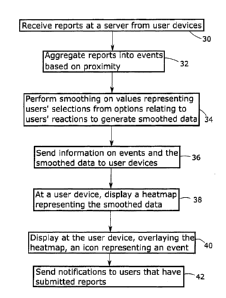Note: Descriptions are shown in the official language in which they were submitted.
EMERGENCY ALERT SYSTEM
TECHNICAL FIELD
[0001] Emergency information.
BACKGROUND
[0002] Current emergency alert systems typically broadcast alerts to
a large fixed
receiving area. Alerts are often not relevant to a large proportion of the
people in the
receiving area. This can lead to people ignoring alerts.
[0003] Current emergency alerts typically include limited
information. Most
information received by the public is via the media, as well as social media.
This
information can reach the public via many layers of intermediaries which can
result in
distortion of the information. It would be desirable to have more direct and
more detailed
information available to the public.
SUMMARY
[0004] There is provided a method of processing user reported data,
the method
including receiving at a server reports from a plurality of user devices, each
report
comprising an indication of a selection of an option from a plurality of
options by a
respective user of a respective user device, and a location of the respective
user device. A
smoothing function is applied to the reports to obtain smoothed data. The
smoothing
function can be applied at the server and the smoothed data transmitted to
each user
device, or the reports transmitted to the user devices and the smoothing
function applied
at the user devices. A heatmap is generated at each user device based on the
smoothed
data. In an embodiment, the smoothed data may be sent to the user devices as
graphical
data representing the heatmap, the heatmap generated at each user device by
display of
the graphical data.
[0005] The following steps A-E may be applied by a plurality of user
devices:
[0006] A display an input screen configured to receive user
input
selecting from a plurality of options;
1
CA 3075015 2020-03-10
[0007] B receive user input selecting an option of the
plurality of
options;
[0008] C transmit to a server location information of the
respective
user device and an indication of the received user input;
[0009] D receive data from the server, the data relating to
the
received user input and location information of plural user devices of the
plurality of user
devices; and
[0010] E display a heatmap based on the received data.
[0011] The heatmap may be displayed based on smoothed data, the
received data
being smoothed data obtained by applying a smoothing function to the reports,
or the
reports may be sent to the user devices and the smoothing function applied to
the reports
at the user devices to obtain the smoothed data.
[0012] These and other aspects of the device and method are set out
in the claims.
BRIEF DESCRIPTION OF THE FIGURES
[0013] Embodiments will now be described with reference to the
figures, in
which like reference characters denote like elements, by way of example, and
in which:
[0014] Fig. 1 is a flow chart showing steps of accumulating user
data.
[0015] Fig. 2 is a flow chart showing steps of processing and
displaying data.
[0016] Fig. 3 is a schematic diagram showing elements that may carry
out the
steps shown in Fig. 1 and Fig. 2.
[0017] Fig. 4 is a simplified depiction of a user device showing a
reported
incident map screen.
[0018] Fig. 5 is a representation of an exemplary user interface
showing a
reported incident map screen.
[0019] Fig. 6 is a simplified depiction of a user device showing a
mood reporting
screen.
[0020] Fig. 7 is a simplified depiction of a user device showing a
preparation
screen.
[0021] Fig. 8 is a representation of an exemplary user interface
showing a
location monitoring selection screen.
2
CA 3075015 2020-03-10
[0022] Fig. 9 is a representation of an exemplary user interface
showing an alert
screen.
[0023] Fig. 10 is a representation of the exemplary user interface
showing the
alert screen of Fig. 9, but with a toggle set to "official alerts only".
[0024] Fig. 11 is a representation of an exemplary user interface
showing an alert
type filter selection screen.
[0025] Fig. 12 is a representation of an exemplary user interface
showing a
location alert settings screen.
[0026] Fig. 13 is a representation of an exemplary user interface
showing a
settings screen.
[0027] Fig. 14 is a representation of an exemplary user interface
showing an
additional information screen.
[0028] Fig. 15 is a representation of an exemplary user interface
showing a
reported incidents screen.
DETAILED DESCRIPTION
[0029] Steps of accumulating data in an exemplary method of
accumulating and
displaying user data are shown in Fig. 1. The steps shown in Fig. 1 may be
implemented
on a user device, according to software instructions downloaded to the user
device or pre-
installed on the user device. The user device may be a mobile user device such
as a
cellphone, tablet, laptop or a computer installed in a vehicle. In an example,
the software
instructions may be implemented as an app downloaded by or pre-installed on
the user
device. In another example, the software instructions may be incorporated into
a webpage
downloaded by the user device and implemented by a browser of the user device.
A
download from a server by a user device is a transmission by the server to the
user
device.
[0030] In optional step 10 of Fig. 1, input is received from a user
indicating that
the user has observed an incident of an unsafe condition. For example, the
input may be
the user clicking on a mood reporting button 112 as described below. In
another example,
the user may be queried as to whether they are affected by an incident in
response to the
user entering an area including a known incident, or a known incident
appearing in the
user's area, and the input may be the user's response to the query in the case
that the user
3
CA 3075015 2020-03-10
responds affirmatively. In another example, the query may be combined with
further
options for response, e.g. the user is presented with options relating to
their mood about
an incident in step 16, with an additional option to respond that they are not
affected.
This latter example is a case in which optional step 10 may be omitted as a
separate step.
[0031] In optional step 12 of Fig. 1, the user device presents an
input element or
elements allowing the user to select from a plurality of options corresponding
to possible
incident types. In optional step 14 of Fig. 1, the user device receives input
from the user
selecting an option of the plurality of options corresponding to incident
type. Steps 12
and 14 may be omitted, for example, if the incident type is already known. The
incident
type will be already known for example if in step 10 the user responded
affirmatively to a
query as to whether they were affected by a known incident.
[0032] In step 16 of Fig. 1, the user device presents an input
element or elements
allowing the user to select from a plurality of options relating to the user's
reaction to the
incident. For example, the options may relate to the user's mood about the
incident.
Information on the user's mood will give first responders and the public an
idea of not
only what is occurring at a location but also what is the mood/sense of
urgency.
[0033] For example, the mood information, in combination with a
selection of an
incident type, might convey information amounting to see there's a forest fire
but I'm
still at a safe distance so I'm not feeling threatened'. This would help let
first responders
know that while there's something happening, it may not yet be urgent, and
they can send
resources accordingly. This would also, when the information is incorporated
into a map
as described below, let the public know to avoid the area. This solution could
help offset
emergency calls as it's a way for the public to let the emergency services
know
something is happening even if they don't need immediate help or a response.
This
functions dually as a way for the public to report non-emergency/developing
situations to
first responders and other members of the public. This functionality may
reduce 911 calls
for non-emergency situations and help increase public confidence and reduce
panic.
[0034] In step 18 of Fig. 1, the user device receives input from the
user selecting
an option of the plurality of options relating to the user's reaction to the
incident.
[0035] In optional step 20 of Fig. 1, the user device transmits to a
server an
indication of the selected option of the plurality of options corresponding to
incident
type. This step would be omitted in the event that steps 12 and 14 are
omitted.
4
CA 3075015 2020-03-10
[0036] In step 22 of Fig. 1, the user device transmits to the server
an indication of
the selected option of the plurality options corresponding to the user's
reaction to the
incident. In Step 24 of Fig. 1, the user device transmits location information
of the user
device to the server. Typically, the location information will be obtained by
the user
device using satellite information such as from GPS. In some cases, location
information
may be obtained by an external source, e.g. a cellular network, without the
user device
transmitting location information. In such a case, the external source may
transmit the
location information to the server and step 24 may be omitted. Steps 20, 22 24
may be
implemented using multiple transmissions or combined into a single
transmission.
Regardless of whether they are transmitted in multiple transmissions or a
single
transmission, the data collected by the user device and transmitted to the
server in
whichever of these steps 20, 22 and 24 is present, is associated together and
collectively
referred to in this document as a "report".
[0037] Fig. 2 shows steps of processing and displaying data, such as
data
accumulated in Fig. 1. In step 30 of Fig. 2, a server receives reports from
user devices.
The reports may be reports generated for example by the method steps
illustrated in Fig.
1. In step 32 of Fig. 2, the server aggregates reports into events based on
proximity. An
event is a data record that represents a collection of reports that are
aggregated together at
least for display purposes. Optionally an event may also be created manually
without a
report, such as a government issued alert in respect of an area. Such a
display is described
below in relation to step 40 of Fig. 2. Typically, only reports of the same
incident type
will be aggregated into an event. The incident type may be obtained for
example as part
of the user input used to generate the report, or by the user device detecting
that the user
has entered an area having previous reports of an incident type and querying
the user as
to whether the user is affected by that incident type. The process for
generating an event
and assigning reports to an event may be designed so that all reports
corresponding to an
event will also typically correspond to the same incident. The converse, that
all reports
corresponding to the same incident will correspond to the same event, will
often not be
the case, as it is useful to distinguish between the effects of an incident at
different
locations, and thus, assign reports at sufficiently distant locations to
different events even
if they most likely correspond to the same incident. In an embodiment, each
event may be
mutually exclusive in that each report can only be assigned to one event at
any one time.
CA 3075015 2020-03-10
In another example, reports may belong to multiple events. For example, events
may also
be defined at different levels of granularity. For example, reports may be
assigned to
events of a first set of events for display in a zoomed in map, and the same
reports may
also be assigned to events of a second set of fewer events for display in a
less zoomed in
map; further levels may also be added. These levels may also be displayed at
the same
time, e.g. by representing events of the second set with large icons and
events of the first
set with smaller icons. In an embodiment where the user device generates
events from
report data sent to the user device, the events may be generated dynamically
based on the
zoom level of the map, so that reports are aggregated at a greater distance
the more
zoomed out the map is. First responder information may be entered in relation
to a report
and linked to an event at the user device when the report including the first-
responder-
entered information is aggregated into the event. An example of how events may
be
displayed using icons is described below in relation to Fig 4.
[0038] In an
example, each report is associated with a defined radius, and reports
are aggregated into events based on overlap of these radii for reports of the
same incident
type. For example, where each report is associated with a contracting circle
as described
below, an event may be defined as a set of reports with contiguously
overlapping areas or
that were contiguously overlapping prior to contracting. When a report of a
given
incident type has an initial radius that does not overlap with an existing
event of that
incident type, the report may be classified as a new event of that incident
type. If the
report does overlap with an existing event of that incident type, the report
and the area
within the radius may be aggregated into that event. The event may be removed
when the
areas associated with the reports of the event disappear. Plural events may be
merged if
additional reports cause them to overlap. In another embodiment, each event
may be
assigned an event position and an event radius around the event position. Each
report
that is not within an existing event radius may be classified as a new event.
In further
embodiments in which there is an event position and radius, the event position
may
correspond to the first report of the event, or the event position may
dynamically be
repositioned according to an average of the positions of the reports of the
event. Report
positions may be offset from the location of the user device on submitting the
report,
according to a location offset described below.
6
CA 3075015 2020-03-10
[0039] In an embodiment, the event may be displayed only when it
includes a
number of reports exceeding a threshold. For example, the threshold may be 5,
10 or 20.
Events below the threshold may still be visible to certain users, for example
first
responders. Dispatch centers may receive notifications when an event reaches
one or
more thresholds. The one or more thresholds may be the same as or different
from the
threshold for display of the event to regular users. Individual reports may
also be visible
to first responders. Optionally, additional verification may be needed for
submitting
reports that will not be associated with an event that is already displayed.
For example,
submitters of such reports may be required to submit a picture or short video,
which may
be verified manually or using Artificial Intelligence/Machine Learning
(AI/ML).
[0040] Users may be presented with an option to verify an event when
clicking on
an icon representing it. In an embodiment, events that have been verified by
trusted users
such as first responders are displayed differently, such as with a "verified"
badge 110 as
described below in relation to Fig. 4. Reports by first responders may also
generate
events as a single report, ignoring the threshold for the number of reports to
display an
event. Where other reports or events are present, a first responder report may
be included
in an event with non-first responder reports in the same way as other non-
first responder
reports. In an embodiment, the verification provided by a first responder
applies to all
events that include reports in a verification radius, for example 1000m (11(m)
from the
point at which the first responder entered the verification, or in relation to
which the first
responder entered the verification. The above may apply to verification
provided by a
first responder verifying a pre-existing event, verification provided by a
first responder
entering a report, or both.
[0041] In step 34 of Fig. 2, the server performs smoothing on values
representing
users' selections from options relating to the users' reactions to generate
smoothed data.
Typically, this step separately considers reports corresponding to each
incident type for
which there are reports to generate separate smoothed data for each incident
type. An
overall smoothed data for all reports may also be generated.
[0042] The smoothed data may be generated based on selections from
predefined
options of users reporting incidents, for example the selection of four
options shown in
Fig. 6 and described below. In an embodiment, the options have an ordering
such that
each option can be assigned a numerical score so that different selections can
be averaged
7
CA 3075015 2020-03-10
to produce a numerical score corresponding to or in between the numerical
scores of the
different options. In one example, the options relate to severity of mood,
e.g. the
following four options: "There's a problem, but I'm okay"; "There's a problem,
and I'm
nervous"; "I'm very worried, but can stay here"; and "I need to leave this
area now".
Where options are assigned numerical scores to which the weighted averaging or
other
smoothing function is applied, the different options may be assigned
equidistant
numerical scores such as 1, 2, 3, 4, or may be assigned non-equidistant
numbers, e.g. 1, 2,
4, 10. The numbers also do not have to be whole numbers. A value for any
geographical
location may be determined using a smoothing function applied to the numerical
scores
of recent nearby reports. In an example, the smoothing function is a weighted
average of
the numerical scores, in which at any given location the weight given to a
numerical
score for a report decays based on time elapsed since the report and
horizontal distance of
the given location from the report location. For example, a maximum time decay
period
of 24 hours and an initial radius of 500m from the center point may be used.
All numbers
given here are examples only and may be adjusted. As the 24 hours counts down
to 0
hours, the 500m radius at which the weight reaches 0 may contract down to Om.
For
example, the following formula may be used to obtain weights: weight a max{0,
1 ¨
(distance from report location)/(initial radius) - (time ago that the report
occurred)/(maximum time decay period)). The final values obtained from
applying the
weighted average or other smoothing function to the input reports may then be
depicted
using the heatmap, with numerical scores converted into colour, shading or
other
heatmap output.
[0043] In an embodiment, if a user submits multiple reports within a
time
threshold, the subsequent reports overwrite the previous reports and reset a
timer for the
time threshold. Multiple reports separated by a time exceeding the time
threshold may be
included separately. In an example, the time threshold may be 15 minutes. In
an example,
the subsequent reports may only overwrite the previous reports in the event
that the
reports have some degree of similarity, for example corresponding to the same
incident
type or event.
[0044] In an embodiment, a report radius used for the smoothing may
also be
used to determine overlap between reports to classify reports into events as
described
above. In another embodiment, different radii may be used.
8
CA 3075015 2020-03-10
[0045] In an embodiment, the same weighted averaging formula or other
smoothing function is applied to all locations and to all report types.
However,
alternatively the proximity weighting or other smoothing function may take
into account
other factors. Example of other factors include location, population density,
report
density, variance of reports in an area, and incident type.
[0046] Where there are few reports, smoothed data may be omitted, or
not
included in a heat map displayed in step 38 of Fig. 2. For example, reports
may be
counted in the smoothed data to be displayed in the heat map only when
aggregated into
an event with enough reports for the event to be displayed.
[0047] Although described as occurring on a server, the smoothing may
also
occur on the user device using, e.g. anonymized reports sent from the server.
[0048] Optionally, additional information may be taken into account
when
generating the smoothed data, for example how fast a user is to respond on
their mood
when the user is prompted to do so on entering a location including an
existing event.
[0049] In step 36 of Fig. 2, the server sends the information on
events and the
smoothed data to user devices. Where the smoothed data is generated at the
user device,
the reports may be sent to user devices in this step, and the smoothed data
may be
generated at the user device in step 34 subsequently. In a further embodiment,
the
aggregation of events into reports in step 32 may also occur at the user
device
subsequently to the reports being sent to user devices in step 36.
[0050] In step 38 of Fig. 2, a heat map is displayed at a user
device, the heat map
representing the smoothed data generated in step 34 of Fig. 2. The heat map
may be
overlaid on a conventional map. In step 40 of Fig. 2, the events generated in
step 32 of
Fig. 2 are displayed on the heatmap, for example using icons overlaying the
heatmap.
[0051] In step 42 of Fig. 2, notifications are sent to users that
have submitted
reports. Notifications may include, for example, updates on user reported
moods
corresponding to the event, or information on the corresponding incident
obtained from,
for example, first responders. In an embodiment, users who have submitted
reports
indicating a more nervous mood may be sent more notifications than users who
have
submitted reports indicating a less nervous mood.
[0052] Notifications can include, for example, notifications sent
automatically to
users on sending reports and notifications sent by official outlets (police,
Environment
9
CA 3075015 2020-03-10
Canada, etc). A notification may be sent immediately on the user sending a
report. The
content of the notification may be based on information in the report. For
example, it may
include information associated with the event, if any, into which the report
is aggregated.
Examples can include:
[0053] Thank you for reporting this event. Please note that emergency
response
is aware and have been dispatched to help. Approximate time to arrival is x'
[0054] Thank you for reporting this event. Please find a safe place
to shelter or
evacuate the area if you are uncomfortable, and able to. If you require
immediate
emergency response, call 911 now.'
[0055] Thank you for reporting this event. It has been logged in the
system and
further information will be sent to you as it becomes available'
[0056] A notification from an official outlet can include, for
example, further
generic instructions to help ensure safety, or a message to users who have
sent in the
reports to give them more information on the situation.
[0057] Frequency of notifications may be adjusted to users with
different severity
of mood. For example, automatic notifications may be sent at a frequency
depending on
severity; each automatic notification may include updated information from a
database
including automatically collected or manually entered information on the
event. In
another example, notifications, either automatic or manually sent, may be
filtered and
users who indicated a greater severity may be by default given a less strict
filter for
notifications that they receive. The filter may be applied at the sending
location or at the
user device.
Notifications may also be sent to users based on any other characteristics of
their reports.
Official sources may be given the option to select an event and give a
notification to all
users who sent reports that are aggregated into that event.
[0058] Staff and official viewers, e.g. at a first responder command
centre, may
be provided with additional views of the data in the system in addition to the
views
provided to regular users. Additional options may be provided in the
additional views
and/or additional options may be provided with respect to views provided to
regular
users. For example, a map with a point cloud display may be provided to allow
the
official viewers to zoom in to see individual reports. On selecting an
individual report, a
viewer may be provided with information on the report such as how long the
reporting
CA 3075015 2020-03-10
user took to fill out the report, any attachments such as a picture or short
video, etc. A
map with a point cloud may be accompanied by a sortable list of the reports in
the view
area of the map. The additional views, along with conventional views, may be
supplied
via a web portal. The additional options may also allow the first responders
to change the
event definitions. For example, there may be an option to define an area on
the map
within which all reports meeting selected criteria are aggregated in one
event, or within
which all reports are aggregated only into events considered to be within that
area, or
within which all events can only aggregate reports from within the area, or
any
combination of these. Also, an option may be provided to combine multiple
events into a
single event manually.
[0059] Fig. 3 is a schematic diagram showing system components of an
exemplary system for carrying out the methods disclosed here. Cell phone 50
and laptop
52 are examples of user devices. User devices 50 and 52 connect to network 54,
in this
example using wireless communications 56. Network 54 may be the intemet or
other
network. Server 58 connects to network 54 using wired or wireless link 60. The
word
"server" in this document refers to any single or collection of computers that
acts as a
server, for example, a single computer, a collection of computers, or a
virtual server
implemented on one or many computers. The user devices 50 and 52 may carry
out
steps of the methods disclosed here by following instructions on the user
devices, which
may be downloaded or pre-loaded software, or e.g. instructions included in a
webpage
and implemented in a browser. Instructions may be downloaded from the same or
a
different server than server 58.
[0060] In this document, the word "click" is used to refer to a
selection/pointing
user interface event and can include clicking with a mouse, touch on a
touchscreen, eye
tracking, etc. It can also include non-pointing modes of entry such as
keyboard entry or
voice when used as a substitute for pointing/selection input. For the app
described below
in relation to Figs. 4-15, typically "click" would refer to a touch input on a
cellphone.
Different modes of entry may be used on different user devices.
[0061] Fig. 4 shows a reported incident map screen 102 presented on a
user
device 100. The reported incident map screen 102 includes a map 104 which
displays
events 106A-106C in an area. The area shown may be for example an area that
the user
has chosen to follow or for example a local area around the user's current
location.
11
CA 3075015 2020-03-10
Multiple maps 104 may also be shown simultaneously using a split screen. The
map
shows a heat map drawn using smoothed data as described above in relation to
Fig. 2.
The heat mapping may be an overall heat map based on aggregation of all
reports or may
be based on specific events or incident types, for example, only reports
associated with
the particular events 106A-106C shown on the map 104 or only reports
corresponding to
incident types for which there are corresponding events shown on the map 104.
[0062] The events 106A-106C may each be represented on the map by a
respective icon. These icons may be clicked on to gain further information
about the
event, for example information on the event location, number of reports, type
of incident
to which the event corresponds, etc. The icons may represent the type of
incident, for
example using simple pictorial representations as shown in Fig. 5. Clicking on
an
incident may also provide the user an option to submit information regarding
the
incident, for example to supply a comment on the incident or to verify the
incident as
further described below.
[0063] Each of the events 106A-106C may correspond to a single
report, for
example when reported by a trusted user such as a first responder, but more
typically
represent an event aggregating multiple reports, as described above in
relation to Fig. 2.
[0064] The map 104 shows the heatmapping schematically using contour
lines
108. The events 106A-106C are displayed in the map 104 using icons that are
shown in
Fig. 4 as being positioned on contour lines 108, but this is coincidental.
Also, the
heatmap need not use contour lines 108 but may use any other form of
heatmapping, such
as shading or colour.
[0065] The area shown in the heatmap may be adjusted in any
conventional
manner, for example using pinch/zoom to move in and out, and dragging a finger
to
move around.
[0066] The heatmap may be accompanied by a legend 126, as shown in
Fig. 5,
relating heat map colour or shading to particular options of the plurality of
options
selected from by the users in the reports. The heatmapping may show a
continuous
gradient of colour or shading. In another embodiment, numerical values
obtained by
smoothing for each point on the map may be binned into ranges, for example one
range
corresponding to each of the options provided, and assigned a colour, shading
or
12
CA 3075015 2020-03-10
separated by a contour line accordingly. In a further embodiment, there may be
more
binned ranges than the options provided.
[0067] The map may include an indication of what events are populated
using
crowd-sourced data and what events have been confirmed by official outlets.
For
example, in Fig. 4, incident 106A is shown alongside a "verified" badge 110.
This
"verified" badge 110 can be an icon, checkmark or timestamp that indicates
that a first
responder has verified the event, meaning that they have been or are currently
on scene
and have validated a public reporting date within the app. This information
may also be
represented in other ways such as by using a different icon to represent the
incident. The
first responder may be presented with an option to verify the incident on
clicking on the
incident on the reported incident map screen 102. In an embodiment, all users
are
presented with this option, but verifications by regular users may be treated
differently
than verifications by first responders. For example, a total number of
verifications by
regular users may be recorded and displayed, but not lead to display of a
"verified" badge
110. In an embodiment, first responders may be presented with additional
options to enter
information on the incident. This additional information may include
quantifiable input
relevant to the incident type, and comments. This additional information may
be
displayed to users on clicking on the incident icon. This information may be
displayed in
addition to, or replacing, information displayed before this verification,
which may
include mood data. First responders may also be presented with the opportunity
to enter
verified information by sending a report using mood reporting button 112 or to
send
information to superiors or other first responders via "check in" button 194
shown in Fig.
8. Ordinary users may also be presented with the option to submit a comment on
an
incident. For example, user comments may be automatically entered into a forum
thread
that can be accessed via a screen relating to the incident. The "verified"
badge 110 may
be, or may be associated with, a timestamp indicating the time of the
verification. Such a
timestamp may also, or alternatively, be presented to the user on clicking on
the incident
on the reported incident map screen 102. A first responder may also reject an
event is a
false alarm, clearing the event and invalidating the report(s) that it had
included. This
rejection option may be provided as an additional option available to the
first responder
on clicking on the icon.
13
CA 3075015 2020-03-10
[0068] Information added by first responders may be compared with
mood data to
obtain a model of the public's perception v. actual threat. In addition to
first responder
information, further information added by authorities after the fact may be
used for this
purpose. This model may then be applied to future events of a similar profile
to better
prepare information release timing and quality.
[0069] The map 104 may also mark on the map, or otherwise show
information
on, the positions of other users (not shown in the figures) that have opted to
share
information with the user, e.g. family members. If applicable, an indication
may be
provided about where the other users have checked in using "check in" button
194 shown
in Fig. 8. Also, if applicable, an indication may be provided as to a location
at which any
reports from the other users may have been made. Other information from the
reports,
such as mood, may also be shown.
[0070] In addition to the map 104, reported incident map screen 102
in Fig. 4
may also include additional information or input options. Also shown in screen
102 in
Fig. 4 is a mood reporting button 112 to allow the user to report their mood
on the
conditions they are currently experiencing. This mood reporting button 112 may
bring up
a data entry screen such as the mood reporting screen 130 shown in Fig. 6 and
described
below. This button 112 may optionally be provided on every screen in the app,
so the
user can find it easily from any point. Also, though in Fig. 4 the button 112
is shown in a
different place than its counterparts in Figs. 6 and 8, in an embodiment it is
shown
consistently in the same location in every screen of the app.
[0071] Fig. 4 also shows an additional input area 114 that allows the
user to select
from a list of incident types. This may be used for example to report the
occurrence of an
incident of a particular type. For the convenience of the user, the incident
types may be
divided into categories, for example natural and human-caused incidents. Here
and
wherever a list of incident types is presented to select from, the incident
types shown may
be displayed based on the user's location so that only incident types that may
plausibly
occur at that location and time are shown. For example, an avalanche option
might be
shown only in areas and times of the year where snow may plausibly be present.
Incident
types for which an event is occurring in the general area or city, or known to
be
happening and confirmed by emergency responders, may be for example, presented
to
the user first or highlighted; or such an incident type may be presented as a
pre-selected
14
CA 3075015 2020-03-10
option with the opportunity to confirm. The user may also be presented with an
option,
e.g. "more", which when clicked on may lead to additional options being
presented, and
may be presented with an option, e.g. "other", leading to an input screen to
allow the
users to enter a custom incident type using text input. Upon clicking on an
incident type,
the user may be presented with mood reporting screen 130 shown in Fig. 6.
Also, upon
activating the mood reporting button 112, the list of incident types 116 may
be shown
initially as a pop up as shown in Fig. 5, and the mood reporting screen 130 of
Fig. 6 may
be shown after an incident type is selected. The user may also be presented
with an
option (not shown) to enter a location offset, indicating where the event is
in relation to
their own location. The user's own location is automatically collected using
location
tracking of the user device. The location offset, if it includes a distance,
may be used for
example by first responders to help determine urgency. The location offset may
also be
used, if it includes a direction, for the purpose of event aggregation. For
example, a report
may be counted for event aggregation purposes as having occurred at a location
adjusted
according to the location offset from the user's location. A location offset
can also be
inferred from a picture, where a picture is supplied with the report. The
location offset
may be inferred using AI/ML or manually, and may include distance (e.g.
inferred from
size or perspective cues), direction (e.g. inferred from lighting combined
with time
information, or from orientation information collected by the device at the
time of the
picture and submitted with the report) or both.
[0072] Fig. 5 shows a reported incident map screen 102 including the
additional
input area 114 with list 116 of incident types as a pop up, for example on
clicking the
mood reporting button 112 shown in Fig. 4. The list 116 may represent incident
types
using icons 118. The icons 118 may be visually similar to the icons used in
the map 104
to represent incidents. The map 104 in this example is not currently showing
any
incidents. If there is an incident in the user's area, the pop up may indicate
that the user
appears to be in an area impacted by an incident type (for example flooding)
and ask the
user to indicate whether they are affected or not, and/or whether the user is
instead
affected by something else. If the user indicates that they are affected by
something else,
a list 116 of incident types may be shown for the user to choose from. The
user indicating
that the user is affected may lead to the mood reporting screen 130 of Fig. 6
being shown.
The user indicating that the user is not affected may lead to the previous
screen being
CA 3075015 2020-03-10
shown. The user indicating that they are affected by something else may lead
to the user
being presented with a list of incident types (not shown) to select from.
[0073] As shown in Fig. 5, the reported incident map screen may also
include
links 120 to other screens, here shown in the form of a side-scrolling tab
list 122 above
map 104 that also includes a header for the current screen as underlined item
124. In the
embodiment shown, this tab navigation bar 122 switches between different
screens that
pertain to a single area, here "Work".
[0074] Reported incident map screen 102 may also include information
(not
shown in the figures) showing the number of reports submitted that were used
to create
the heat map 104 and the time since the last report was added. For example, a
text display
on or adjacent to the map 104 saying, e.g. "3.5k reports ¨ Last report
submitted: 8
minutes ago". This data may be presented in respect of the area defined by the
visible
map area at a particular time, or in respect to a particular area shown in the
map which
the user may select for example by clicking on it.
[0075] Fig. 6 shows a mood reporting screen 130. This mood reporting
screen
130 may for example be activated when a user clicks on the mood reporting
button 112
shown on the reported incident map screen 102 in Fig. 4. When clicking on mood
reporting button 112, a user may first be presented by an additional input
screen, or
popup such as additional input area 114 shown in Fig. 5, to allow the user to
select an
incident type.
[0076] The mood reporting screen 130 may include an event information
display
132 which shows current information about an event, for example entered by
first
responders or including information based on user reports aggregated into the
event. The
event for which information is shown may be, for example, an event that is
occurring at a
location at or near the user's current location, or an event that the user's
report will likely
be included in based on an incident type the user has selected using input
area 114 in Fig.
5. The user may also be presented with a button (not shown) to change the
incident type,
e.g. by bringing up additional input area 114 as a popup. Alternatively, the
incident type
selection may be integrated into mood reporting screen 130.
[0077] The mood reporting screen 130 of this app includes means to
report the
user's current state of mind about the incident. The mood may be represented
using a
16
CA 3075015 2020-03-10
customizable selection of discrete mood-indicating options for gaining mood-
based
feedback on the severity of the incident the user is currently witnessing.
[0078] For example, the mood reporting screen 130 may present a
plurality of
buttons 134 representing the discrete mood-indicating options. The mood
reporting
screen can also or alternatively present a mood slider 136 to allow the user
to represent
their mood about the incident. The slider 136 may be configured to allow the
user to
select from the same discrete selection of mood-indicating options as
represented by the
buttons 134. If both buttons and slider are present, motion of the slider may
lead to the
button corresponding to the user's current selected option being highlighted,
and clicking
a button may result in the slider being moved to the corresponding option.
Where the
slider 136 is present and buttons 134 are not, motion of the slider may lead
to the display
of an icon corresponding to the user's current selected option.
[0079] The mood reporting screen 130 may also include a comment
button 138 to
bring up or bring focus to a text entry field (not shown) to allow the user to
provide a
comment. The mood reporting screen 130 may also include a picture button 140
to allow
the user to take a picture showing the incident being reported. Wherever a
picture is
mentioned in this document, alternatively a short video could be used.
[0080] User comments and pictures may be analyzed by backend machine
learning to conduct picture analysis and/or additional sentiment analysis,
further
increasing the accuracy of the display. Comments and pictures may also be made
visible
to first responders, and/or to all users clicking on an incident icon on
reported incident
map screen 102. Pictures may also be used to verify the accuracy of the
report. For
example, in an embodiment, all reports that will not be aggregated into a
displayed event
must be submitted with a picture and verified by a human or a machine until
enough
reports have been submitted and verified for the event to be displayed.
[0081] The mood reporting screen 130 may also include a submission
button 142
to allow the user to submit the user's mood selection and other information.
Optionally,
clicking this button may lead the app to present a preparation screen 150 as
shown in Fig.
7.
[0082] Fig. 7 shows a preparation screen 150. This screen is shown in
Fig. 7 as
taking the form of a popup over the reported incident map screen 102. Each
screen
described in this document may be implemented for example as a standalone
screen, tab
17
CA 3075015 2020-03-10
or as a popup over another screen. The preparation screen 150 is shown as
including
checklists 152 of things that a user can do to prepare for an event. Such a
checklist may
include, for example, lists of items for a user to collect before evacuating
if an evacuation
is scheduled but the user has time to collect items. The user may be presented
with
multiple checklists. For example, List I may be a concise 5-minute warning
evacuation
items list, and List 2 a more complete 15-minute warning item checklist. In
another
example, List 1 is a list of suggestions to do in a flood and List 2 is a list
of items to
collect before evacuation. More or fewer lists may be provided. Optionally,
different
lists may be provided or not provided based on the circumstances, for example,
a user
may be presented with a more complete list of items to collect if they have
more time to
evacuate. A timer may also be presented counting down based on the time limit
associated with the checklist. The user may check off items in the list.
Visual or auditory
warnings may be provided when the timer counts down past particular
thresholds, such as
1 minute.
[0083] The preparation screen 150 may also provide the user with a
button 154
that opens the 911 phone dialer on the phone to make it easier for the user to
call 911 if
the user needs to contact emergency services.
[0084] A checklist may also be presented in the event of certain
alert types, such
as an evacuation order applicable to the user's location. In such a case, a
checklist may be
provided with a timer counting down based on a time provided by the authority
issuing
the evacuation order.
[0085] Fig. 8 shows a location monitoring selection screen 160. The
screen may
display a list 162 of location cards 164, 166, 168 corresponding to areas for
which the
user is monitoring emergencies. The list may include a preset "Home" card 164
corresponding to the user's home address and a preset "Work" card 166
corresponding to
the user's work address. There may also be additional location cards.
[0086] The location monitoring selection screen 160 may also include
a search
box 170. The search box 170 may be used to find additional locations to
monitor. An
option may be provided, for example when the user clicks on the search box, to
use the
user's current location. Selecting an area via the search box may lead to a
reported
incident map screen 102 corresponding to the area searched for, with an option
presented
to add the area to the list 162. The search box or another button (not shown)
may also
18
CA 3075015 2020-03-10
provide the option to show a reported incident map screen 102 corresponding to
the
user's current area. In an embodiment, this option may be selected by
automatically when
the user is in a location corresponding to a reported incident with severity
(as measured
e.g. by number of reports, reported moods, or by first responders) beyond a
threshold.
[0087] The number of location cards shown may be variable, such that
the list
increases in size as more locations are added. Each location card 164-168 may
include
various information relating to the location. For example, a location card may
include a
user-customizable name 172 of the location. Optionally, the app may prompt the
user to
enter locations for pre-defined names, for example "Home" or "Work". The
location card
may include an official name or address 174 for the location, e.g. "City of
Toronto, ON"
or "252 Adelaide St. East, Toronto, ON". A location card may show the number
of alerts
relating to the location in a portion 176 of the location card. Clicking on
this portion, or
optionally on the whole card, may bring up a list of alerts relating to the
location, as
shown in Figs. 9-10.
[0088] A location card may also show typical mood 178 of recent
reports by users
in the location. A location card may also show a list 180 of incident types of
events
present in the area, or official warnings or evacuations currently active in
the area.
[0089] The information displayed on the location cards may be user-
customizable, for example via an options menu accessed via an options button
182 on the
location monitoring selection screen 160. The options menu accessed by options
button
182 may also allow deletion of location cards. A refresh button 184 may also
be
provided.
[0090] In addition to or alternatively to the search box 170, a
watchlist addition
button 186 may be provided to add a new location to the list 162. The
watchlist addition
button 186 may also allow deletion of locations alternatively to or in
addition to the
options menu accessed by options button 182.
[0091] A reporting button 188 to report conditions may provide the
same or
similar functionality to reporting button 112 in Fig. 4. Optionally, a
corresponding button
may be provided on all screens in the same location order to enable a user to
report
conditions easily regardless of app navigation. In the embodiment shown, a
bottom bar
190 allows navigation between different screens. This bottom bar may be
provided in
addition to or instead of tab navigation bar 122 in Fig. 5. Bottom bar 190 may
allow side
19
CA 3075015 2020-03-10
scrolling, and an icon 192 representing the current screen is highlighted. In
this
exemplary bottom bar, options include a check in option 194, which may allow a
user to
indicate their status to a pre-selected set of other people. The preselected
set may include
for example, one or more groups of people (e.g. a work group) which the user
has joined
and/or a list of friends. Also shown is a preparation option 196 which may for
example
bring up preparation screen 150 as shown in Fig. 7. A profile/settings option
198 may
also be shown. The profile/settings option 198 may bring up settings screen
250 shown in
Fig. 13. The profile/settings option 198 may also bring up profile information
(not
shown) that may include, for example, the user's name and address. In an
embodiment,
profile information may include a display of scannable information such as a
QR Code
to enable quick identification of the user, for example at evacuation centers.
[0092] Fig. 9 shows an example alert screen 200 showing a list 202 of
alerts for
an area. The list may be sorted in any suitable manner; in the example shown
it is sorted
by time received, with newer alerts on top. In the example shown, previously
read alerts
are shown below unread alerts. The alerts shown may be for example alerts
matching
criteria set by the user. An "alert" may include, for example an incident 204,
warning
206, status change 208 of an incident or map area (e.g. sentiment change) or
other alert
(for example an AMBER alert 210) which meets criteria set by the user. Check-
ins, as
provided for example by clicking on check in option 194 in the bottom bar 190
of
location monitoring selection screen 160, may also provide alerts, as shown by
check-in
alert 212. All, some or no alerts may also generate a notification to the
user, depending
on settings. In an embodiment, different alerts that generate notifications
may result in
different types of notification, e.g. more or less noticeable sound or
vibration, depending
on the settings.
[0093] In the embodiment shown, alert screen 200 includes both bottom
bar 190
and tab navigation bar 122. The alert screen 200 may also show filters for the
alerts. In
this example, a toggle 214 is provided to select official alerts only, set to
an off position
in this figure. Criteria by which the alerts can be filtered can also include
alert type and
location. In the embodiment shown, an alert type button 216 brings up an alert
type filter
selection screen 230, shown in Fig. 11, to select different alert types and a
recency button
218 brings up a screen (not shown) to select requirements for recency of
alerts. Also
shown on this screen is an alert number 220 which here indicates the number of
unread
CA 3075015 2020-03-10
alerts meeting the selected criteria. This alert number may in an example be
the same as
the number of alerts shown in portion 176 of a location card in Fig. 8. A
settings option
222 may bring up a location alert settings screen 240 as shown in Fig. 12.
[0094] Fig. 10 corresponds to Fig. 9 but with the toggle 214 for
official alerts
only set to on. As can be seen, the alerts shown and the alert number 220
change
correspondingly in this example, but the number shown in the tab navigation
bar 122
does not. The number of alerts shown in portion 176 of a location card in Fig.
8 may
correspond to the number shown in the top navigation bar or to the alert
number 220.
[0095] Fig. 11 shows a pop-up alert type filter selection screen 230
that may be
used to select alert types to show. In this example, alert types are selected
via checkboxes
232 and the screen includes a reset button 234 to set filters to a default
setting and an
update button 236 to implement changes.
[0096] Fig. 12 shows a location alert settings screen 240 providing
alert settings
specific to an area, here "Work". A default selection option 242, here set to
"off', allows
the user to choose whether to use the same settings as shown in their settings
screen 250
shown in Fig. 13. In this example, settings are provided for each alert type,
and the alert
types are divided between official alerts 244 and other alerts 246. In the
example shown
weather, natural and civil alerts are shown as "official alerts" only.
Alternatively, they
may also be generated from reports via the app, for example when an event
accumulates
a sufficient number of reports to be displayed in the app, even before
official
confirmation. The settings 248 for each alert type may include whether an
alert type is
shown at all, whether push notifications are allowed for it, whether SMS
messages may
be provided even when the phone is off, and timing for when notifications may
be sent.
Settings can include the form of notification, e.g. text message sound for
official alert
from authorities, vibrate only for crowd-sourced alerts.
[0097] Fig. 13 shows a settings screen 250. Settings shown in this
example screen
include notification settings 252, including setting 254 as to whether to
receive push
notifications, setting 256 as to whether to receive text messages 256, and/or
setting 258
as to whether to receive email notifications. Also shown are default alert
settings 260
which apply to all areas for which default selection option 242 in Fig. 12 is
set to "on".
Also shown are a list 262 of areas corresponding to areas shown in the
watchlist 162
21
CA 3075015 2020-03-10
shown in Fig. 8. Selecting a particular area in this list may bring up the
location alert
settings screen 240 for that area.
[0098] Settings which may be used to filter alerts can include: type
of alert, level
of alert, distance from user's current location, distance from other locations
such as
home, work, kid's schools, parent's homes, etc., alert source.
[0099] Fig. 14 shows an additional information screen 270 that may be
for
example part of the reported incident map screen 102, obtained by scrolling
down in the
reported incident map screen 102. This additional information screen 270
includes, in the
embodiment shown, a list 272 of icons representing reported conditions within
an area
(here a radius around an address). Clicking on an icon in the list may link
users to a pre-
filtered list 292 in reported incidents screen 290 as shown in Fig. 15. The
list 272 may
scroll horizontally if there are more incident types than can be included in
one screen
width. Also included in the additional information screen 270 are a sentiment
report 274
providing information on sentiment of people within the area, and suggestions
276 here
including a customize alerts option 278 to create a customized alert for the
situation, a
preparation option 280, and a check-in option 282. The additional information
screen 270
also here includes an FAQ 284. The preparation option 280 may for example
bring up
preparation screen 150. The check-in option 282 may for example have the same
effect
as clicking on check-in option 194 shown in Fig. 8.
[00100] Fig. 15 shows a reported incidents screen 290. Reported
incidents screen
290 is here a tab sharing tab navigation bar 122 with reported incident map
screen 102
and alert screen 200. The reported incidents screen 290 includes a list 292 of
events
which is here pre-filtered to show flooding events only, e.g. by the user
clicking on a
flooding icon. Here, there is shown a toggle 294 for filtering by "verified
incidents only",
which is depicted as on, but unverified events 296 are also shown in the
figure. In the
actual app, if this toggle were present and set as depicted, the verified
event 298 would be
shown and the unverified events 296 omitted.
[00101] Criteria for filtering events in the list 292 can include, for
example, type of
incident, source (e.g. government issued alerts only), or location.
[00102] Events on this list may be sorted according to a priority
value which may
depend on, for example, distance from the user, severity, and distance from
other users
22
CA 3075015 2020-03-10
who have opted to share location information with the user, such as family
members.
This priority value may be assigned by AUML.
[00103] An analogous list (not shown) may be presented to select users
such as
dispatchers, first responders, administrators, etc. to show all events
occurring in an area
of interest such as a city. The area of interest may be customizable by the
user. The list
may be sorted according to a priority value which may depend on, for example,
number
of reports, areas with the moods that are the most worried, and events closest
to
vulnerable areas deemed highest risk and most in need. The priority value may
be
assigned by AI/ML. Clicking on events on this list may result in the user
being presented
information on the event. Information can include the current status entered
by first
responders in respect of events to which resources have been assigned. Events
which
have not been looked after may be shown differently, such as by flashing in
red. An
option to send communications may be available for "top tier" users such as
dispatch
centres. When sending communications, an option may be provided to allow
sending a
second communication after a fixed time, for example, a message may be sent 30
minutes
later, such as "Please let us know your current situation, has it improved?
Are you feeling
better/worse?"
[00104] All data may be made available to officials after the incident
to debrief
and improve future communications. AI/ML decisions may always be checked by
staff or
dispatchers.
[00105] Immaterial modifications may be made to the embodiments
described here
without departing from what is covered by the claims.
[00106] In the claims, the word "comprising" is used in its inclusive
sense and
does not exclude other elements being present. The indefinite articles "a" and
"an" before
a claim feature do not exclude more than one of the feature being present.
Each one of
the individual features described here may be used in one or more embodiments
and is
not, by virtue only of being described here, to be construed as essential to
all
embodiments as defined by the claims.
23
CA 3075015 2020-03-10