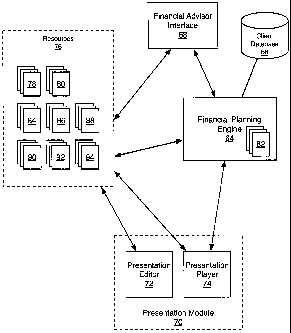Note : Les descriptions sont présentées dans la langue officielle dans laquelle elles ont été soumises.
CA 02713821 2010-08-26
SYSTEM AND METHOD FOR ENABLING FINANCIAL
PLANNING
[00011 This application claims priority from U.S. Provisional Patent
Application Serial
No. 61/237, 847 filed on August 28, 2009, the contents of which are
incorporated herein by
reference.
Field of the Invention
100021 The present invention relates generally to financial services. More
specifically,
the present invention relates to a method and system for enabling financial
planning.
Background of the Invention
[00031 Financial planning interfaces are known. Examples include financial
planning
Web sites that are available to the public, and financial advisor interfaces
that allow a
financial advisor to prepare a detailed financial plan for a client.
Typically, these interfaces
are Web-based, due to the portability of the platform. Financial planning
interfaces are
generally operated by financial services firms and provide tools of varying
complexity for
performing financial planning after inputting some data, such as age and
annual salary, and
parameters, such as, for example, desired retirement age and desired
retirement income.
The term "financial plan", as used herein, means the analysis and/or
projection of one or
more aspects of a client's finances. Further, the term "client", as used
herein, includes both
potential and existing clients of a financial services firm.
[00041 These financial planning interfaces are custom-built each time, whether
they are
client- or financial advisor-facing. If the target market for the financial
planning interface is
the public, a small, core set of calculators are integrated with the financial
planning interface
to provide certain functionality. The interface is custom-built for the
purpose of collecting
the small amount of input data required to perform the simple calculations.
Thus, the
interface contains few data entry boxes, options and other controls. The
controls are tied to
the calculation logic and the output area or screen is designed for the
particular outputs of
- 1 - 81115-6 (KB/MC)
CA 02713821 2010-08-26
the simple calculators. The development and testing of such controls and
output can be
onerous and is prone to errors.
[0005] Financial advisor interfaces are much more complex, as they generally
control
all of the various details and options for preparing a complete financial plan
via a full-
featured financial planning engine. They are highly-tested, as their results
are relied upon
by clients for long-term financial planning.
[0006] Client-facing interfaces, such as financial planning Web sites,
generally use a
different financial planning engine than that used by financial advisor
interfaces. As a
result, discrepancies can arise as a result of the potentially-different logic
used to generate
the calculated results. Further, other discrepancies can occur due to the use
of error-
checking logic that differs from that employed in the financial advisor
interface and/or
financial planning engine to which it is tied. The consequence is that the
results calculated
by the client-facing interfaces often differ from those calculated by the
financial planning
engine via the financial advisor interface.
[0007] It is an object of the invention to provide a novel system and method
for
enabling financial planning.
Summary of the Invention
[0008] According to an aspect of the invention, there is provided a method for
financial
planning, comprising:
a financial planning engine for generating financial plans;
storage;
a client database maintained in said storage for storing client data, said
client data
including personal data and client parameters; and
a set of pre-defined components stored in said storage, said components
comprising a set of controls for communicating data with said client database,
and for
presenting outputs from said financial planning engine, said pre-defined
components
being designed to be included in a financial planning interface,
-2- 81115-6 (KB/MC)
CA 02713821 2010-08-26
said financial planning engine having a set of pre-defined function objects,
each
of said function objects corresponding to one of said components and being
used by said
financial planning engine for handling communication with said one component.
[00091 The system can include a set of pre-defined slide layouts stored in the
storage,
the slide layouts having areas for receiving the components to generate the
financial
planning interface. The system can also include slide definitions stored in
the storage, the
slide definitions defining the assembly of the slide layouts and the
components into slides.
The system can further include presentation definitions stored in the storage,
the
presentation definitions identifying a plurality of the slide definitions
representing the slides
to be assembled into a presentation. The system can also include a
presentation editor for
generating the slide definitions and the presentation definitions.
[00101 The system can further include a presentation player for providing
access to the
financial planning interface, the presentation player assembling the slide
layouts and the
components in the storage according to the slide definitions to generate the
slides of the
financial planning interface. The presentation player can be accessible via a
Web interface.
[00111 At least two of the presentation definitions can identify a common one
of the
slide definitions.
[00121 The presentations can be linked to a launch page available through the
presentation player. The launch page can permit selection of a client whose
client data is
used for the presentations.
[00131 The presentation player can insert navigation controls in the slides.
100141 The presentation editor can provide a graphical user interface for
creating the
slides and the presentations.
[00151 The set of controls can enable the generation of a financial plan via
the financial
planning engine for a selected client. The components can enable the display
of the
financial plan generated by the financial planning engine.
[00161 The components can perform validity checks on data inputted via the
controls.
[00171 The function objects can perform validity checks on data received from
the
components.
-3- 81115-6 (KB/MC)
CA 02713821 2010-08-26
[0018] According to another aspect of the invention, there is provided a
method for
enabling financial planning, comprising:
providing a set of pre-defined components, said components comprising a set of
controls for communicating data with a client database that includes personal
data and
client parameters, and for presenting outputs from a financial planning engine
for
generating financial plans, said pre-defined components being designed to be
included in
a financial planning interface; and
providing said financial planning engine having a set of pre-defined function
objects, each of said function objects corresponding to one of said
components, said
function objects being used by said financial planning engine for handling
communication with said components.
[0019] The method can include providing a set of pre-defined slide layouts
having areas
for receiving the components to generate the financial planning interface. The
method can
further include assembling the slide layouts and the components to generate
the financial
planning interface.
[0020] The method can include generating slide definitions defining the
assembly of the
slide layouts and the components into slides.
[0021] The method can include assembling the slide layouts and the components
according to slide definitions.
[0022] The method can include assembling a presentation according to a
presentation
definition identifying a plurality of the slide definitions representing
slides.
[0023] The method can include generating a presentation definition identifying
a
plurality of the slide definitions representing the slides to be assembled
into a presentation.
[0024] The method can include receiving input data via one of the components
in the
slides, and storing the input data in the client database.
[0025] The method can include:
receiving a request for a calculation from said financial planning engine via
one
of said components in said slides;
performing said calculation using said input data; and
sending said calculation from said financial plan to said one component.
-4- 81115-6 (KB/MC)
CA 02713821 2010-08-26
[00261 According to a further aspect of the invention, there is provided a
system for
enabling financial planning, comprising:
a set of slides, said slides being assembled from slide layouts and pre-
defined
components, said components comprising a set of controls for communicating
data with a
client database that includes personal data and client parameters, and for
presenting
outputs from a financial planning engine for generating financial plans; and
a financial planning engine having a set of pre-defined function objects, each
of
said function objects corresponding to one of said components, said function
objects
being used by said financial planning engine for handling communication with
said
components.
[00271 According to yet another aspect of the invention, there is provided a
method for
enabling financial planning, comprising:
providing a set of pre-defined components, said components comprising a set of
controls for communicating data with a client database that includes personal
data and
client parameters, and for presenting outputs from a financial planning engine
for
generating financial plans, said financial planning engine having a pre-
defined set of
function objects, each of said controls corresponding to one of said set of
pre-defined
function objects and generating events handled by said one function object;
and
assembling said components into slides for presentation to a user.
Brief Description of the Drawings
[00281 An embodiment will now be described, by way of example only, with
reference
to the attached Figures, wherein:
Figure 1 shows a schematic representation of a financial planning system in
accordance with an embodiment of the invention and its working environment;
Figure 2 shows a schematic diagram of the some of the components of the
financial planning system of Figure 1;
Figure 3 shows a number of software and data elements of the financial
planning
system of Figure 1;
-5- 81115-6 (KB/MC)
CA 02713821 2010-08-26
Figure 4 illustrates an exemplary screen of a financial advisor interface of
Figure
3;
Figure 5 shows an extensible hypertext markup language ("XHTML") page of
the financial advisor interface of Figure 3;
Figure 6 illustrates the population of the XHTML page of Figure 5 with
components;
Figure 7 shows the population of the components in the XHTML page of Figure
6 with client data;
Figure 8 illustrates the actual assembly of various graphical user interface
("GUI") elements of a screen of the financial advisor interface;
Figure 9 shows the screen of the financial advisor interface after
construction as
shown in Figure 8;
Figure 10 shows an exemplary landing page displayed via the presentation
player of Figure 3;
Figure 11 shows a typical slide of a presentation as rendered via the
presentation
player of Figure 3;
Figure 12 shows a table of the various navigation button functions of the
slide of
Figure 3;
Figure 13 illustrates the construction of a slide of a presentation using the
presentation editor of Figure 3;
Figure 14 shows the injection of a component into a slide layout in accordance
with a slide definition;
Figure 15 shows the merging of client data with the component in the slide
shown in Figure 14;
Figure 16 shows the injection of controls into the slide of Figure 15;
Figure 17 illustrates the slide of Figure 16 after injection of the controls;
Figure 18 shows a slide containing multiple components;
Figures 19 and 20 illustrate the field-naming convention employed by the
presentation module of Figure 3;
-6- 81115-6 (KB/MC)
CA 02713821 2010-08-26
Figure 21 illustrates a slide containing an output component as rendered via
the
presentation player of Figure 3;
Figure 22 shows a slide after insertion of client data into a text component
of the
slide as rendered via the presentation player of Figure 3;
Figure 23 shows various presentations and their slides defined using the
presentation editor of Figure 3, and various resources that are employed in
generating those
slides/presentations;
Figure 24 shows the XML for a presentation definition created by the
presentation editor of Figure 3;
Figure 25 shows the XML for a slide definition created by the presentation
editor of Figure 3;
Figure 26 shows the XML for a slide layout generated by the presentation
editor
of Figure 3;
Figures 27A and 27B show the XHTML for a component referenced by the slide
definition of Figure 25;
Figure 28 shows a landing page rendered via the presentation player of Figure
3;
Figure 29 shows a presentation management screen presented by the
presentation editor after activating the "Open Editor" button of the landing
page of Figure
28;
Figure 30 shows a table of the functions of the presentation management
buttons
shown on the presentation management screen of Figure 29;
Figure 31 shows a pop-up window displayed by the presentation editor when a
new presentation is generated via the presentation management buttons shown in
Figure 29;
Figure 32 shows a table of the presentation types that can be selected for a
new
presentation via the pop-up window of Figure 31;
Figure 33 shows a presentation editor screen generated by the presentation
editor
of Figure 3;
Figure 34 shows a table of the functions of the presentation editing buttons
shown on the presentation editor screen of Figure 33;
-7- 81115-6 (KB/MC)
CA 02713821 2010-08-26
Figure 35 shows a blank slide having two text areas generated by activating
the
"Add a New Slide" button on the presentation editor screen of Figure 33;
Figure 36 shows a blank slide similar to that shown in Figure 35 having text
and
component areas;
Figure 37 shows the editing of a text area of the slide of Figure 36;
Figure 38 shows a pop-up list enabling selection of a component for injection
in
a component area of the slide of Figure 36;
Figure 39 shows the slide of Figure 36 after insertion of the component in the
component area and text in two text areas;
Figure 40 shows a table of various HTML editor controls of the presentation
editor of Figure 3 that are available for adding links to a text region of a
slide;
Figure 41 shows a pop-up window displayed by the presentation editor when
inserting a link to an external Web page via the "Insert/Edit Link" button of
Figure 40;
Figure 42 shows a menu displayed by the presentation editor that enables
selection of a slide to link to when the "Link to Slide" button of Figure 40
is activated;
Figure 43 shows a menu displayed by the presentation editor that enables
selection of a calculator to link to when the "Link to Calculator" button of
Figure 40 is
activated;
Figure 44 shows the addition of images to text areas of a slide via the
presentation editor of Figure 3;
Figure 45 shows a list of shared slides presented by the presentation editor
when
the "Add a Shared Slide" button of the presentation editor screen of Figure 33
is activated;
Figure 46 shows the addition of a shared slide of a presentation to the slide
library using the presentation editor of Figure 3;
Figure 47 shows a slide management screen generated by the presentation editor
of Figure 3;
Figure 48 shows a table of the slide management buttons of the slide
management screen of Figure 47 and their functions;
Figure 49 shows a resource management screen generated by the presentation
editor of Figure 3; and
-8- 81115-6 (KB/MC)
CA 02713821 2010-08-26
Figure 50 shows a table of resource management buttons of the resource
management screen of Figure 49 and their functions.
Detailed Description of the Embodiments
[0029] The invention enables a highly-customizable user interface, hereinafter
referred
to as a presentation, for interacting with a financial planning engine. A
presentation is an
"alternative" user interface that enables interaction with the financial
planning engine on a
financial planning system in a highly-customizable manner. The presentation
consists of
one or more slides. The slides are constructed via slide definitions that
reference slide
layouts that describe the number of elements on a slide and how they are
positioned. The
slide definitions also reference the particular elements used to populate
various areas of the
slide layouts. The elements can include components, images, text, video, etc.
A
presentation editor is a graphical user interface application that enables
users to create slides
to collect data input for a financial plan, store the data collected, perform
calculations for the
financial plan using the financial planning engine, display the financial plan
in the
presentation, and generate reports and graphs.
[0030] The components that enable the presentations to accept input data and
display
output are defined groups of controls (such as input boxes, drop-down lists,
radio buttons,
etc.). Each component generally includes related controls that are bundled
together for ease
of selection and relevance. The components have some logic to perform
preliminary
validation of inputs, where required. A function object on the financial
planning system
associated with the component handles inputs and outputs from and to each
component.
The function objects are used by the financial planning engine to send and
receive data from
the components and typically include more comprehensive validation
functionality than is
available via the component. In this manner, presentations serve as live ties
to the financial
planning engine.
[0031] The invention can be used to rapidly and safely generate and deploy
presentations that are customized for a particular purpose (such as a sales
opportunity).
These customized presentations can collect the appropriate amount of data
required for
generating a financial plan for the particular purpose and provide specific
output related to
-9- 81115-6 (KB/MC)
CA 02713821 2010-08-26
such purpose (such as to help lead a client to a specific buying decision). By
bundling the
controls into pre-defined components, fast data entry screens that provide a
targeted
approach to addressing a specific topic (e.g., 3 or 4 screens to collect the
essential inputs
needed to perform, for example, a retirement analysis) can be created.
Controls that expose
other data that may be unrelated to the goal of the presentation can be
omitted, thereby
keeping the presentation focused. Data collected and analysis performed using
a
presentation may also be retained and built on for subsequent targeted sales
presentations.
[00321 As presentation slides can incorporate the same input components used
in the
financial advisor interface and augment them with explanatory slides,
presentations can be
created that walk a user through the data entry and analysis process to help
train users on
how to use various features of a financial advisor interface that is generally
used to access
the financial planning engine.
[00331 Further, as the components are tested prior to use within a
presentation,
presentations can be deployed out into a production environment quickly
without further
validation. Thus, users can use and create presentations on a variety of
topics for a variety
of purposes over time and make those presentations available to their work
force, without
the need to develop and test new code.
[00341 Figure 1 is a high-level schematic diagram of a financial planning
system 20
operated by a financial services firm and its working environment, in
accordance with an
embodiment of the invention. The financial planning system 20 manages the
financial
planning and advice delivery process for the financial services firm. The
financial planning
system 20 is coupled to a network such as the Internet 24. The financial
planning system 20
enables interaction with the financial planning functionality via a
traditional financial
advisor interface that is Web-based and thus accessed via a Web browser.
[00351 A financial advisor's personal computer ("PC") 28 is used to access a
traditional
financial advisor interface for accessing functionality and data available on
the financial
planning system 20.
[00361 A presentation editor uses another PC 32 to create and edit
presentations and
slides that are stored by the financial planning system 20.
- 10- 81115-6 (KB/MC)
CA 02713821 2010-08-26
[00371 Figure 2 shows various physical components of the financial planning
system
20. The financial planning system 20 illustrated is one or more computers that
cooperatively provide the functionality required. Where there is more than one
computer,
the computers can be in communication with one another over a local area
network, or can
be distributed remotely and in communication with each other via one or more
communication networks, including, for example, the Internet 24. In the
embodiment
described herein, the financial planning system 20 consists of a single
computer.
[00381 As shown, the financial planning system 20 has a number of components,
including a central processing unit ("CPU") 44, random access memory ("RAM")
48, an
input/output ("I/O") interface 52, a network interface 56, non-volatile
storage 60, and a local
bus 62 enabling the CPU 44 to communicate with the other components. The CPU
44
executes computer-executable instructions for implementing an operating system
and
programs that provide the desired functionality. RAM 48 provides relatively
responsive
volatile storage to the CPU 44. The I/O interface 52 allows for input to be
received from
one or more devices, such as a keyboard, a mouse, etc., and outputs
information such as to a
display and/or speakers. The network interface 56 permits communication with
other
systems for sending and receiving presentations and parts thereof, client
data, obtaining
demand or productivity data, communicating results, etc. Non-volatile storage
60 stores the
computer-executable instructions for implementing the operating system and
programs, as
well as various data resources.
[00391 Figure 3 shows a number of software and data elements of the financial
planning
system 20 stored in the non-volatile storage 60 thereof. A financial planning
engine 64 is an
application that receives input data for clients, and then generates financial
plans, reports
and graphs for them. The financial planning engine 64 stores client data in
and retrieves
client data from a client database 66 that stores personal data, client
parameters, and
assumptions. Personal data includes items such as name, address, age, salary,
etc. Client
parameters are used to prepare the financial plans and can include the
client's target
retirement age, what level of risk he is comfortable with in his financial
portfolio, etc.
Assumptions include the rate of return on his investments, the rate at which
his salary is
expected to grow, etc.
1 1 - 81115-6 (KB/MC)
CA 02713821 2010-08-26
[0040] The financial planning engine 64 generates financial plans on behalf of
various
user interfaces. The user interfaces can be configured to provide base data,
parameters and
assumptions where not provided by the user. The financial planning engine 64
is designed
to use the data, parameters and assumptions provided by the interface and use
default
parameters and assumptions where the interface does not provide the same.
While varying
levels of accessibility are available through the various interfaces, the
financial planning
engine 64 leverages a single calculation and report engine to generate
calculated results and
financial plans.
[0041] A financial advisor interface 68 is in communication with the financial
planning
engine 64 and provides financial advisors with a tool for preparing financial
plan
calculations for its clients. The financial advisor interface 68 is the
traditional mode for
accessing the financial planning engine 64 and is a comprehensive Web
interface that
exposes all of the detailed client data, assumptions and parameters for all
the different
scenarios that the financial planning engine 64 handles. As it is designed to
provide access
to all of the functionality of the financial planning engine 64 to a financial
advisor who is
assumed to be experienced with the financial advisor interface 68, it can be
challenging to
navigate through for a newer financial advisor, and it can generally be
unsuitable for the
majority of people, including clients, who have little or no training in its
use.
[0042] A presentation module 70 also interfaces with the financial planning
engine 64.
The presentation module 70 includes a presentation editor 72 and a
presentation player 74.
The presentation editor 72 enables users to create and edit presentations. The
presentation
player 74 enables users to "play" presentations made with the presentation
editor 72 for
interacting with the financial planning engine 64.
[0043] The presentation module 70 is similar to the financial advisor
interface 68, in
that it provides a Web interface for presentations. The presentation module 70
is in
communication with the financial planning engine 64 for accessing the client
data stored in
the client database 66 and performing financial planning. The presentation
module 70
provides a layer of abstraction between users and the financial planning
engine 64 so that
presentations can leverage the power of the financial planning engine 64,
workflow
functions and data stored within the client database 66 in a consolidated
manner without
-12- 81115-6 (KB/MC)
CA 02713821 2010-08-26
having a deep knowledge of its inner workings or data format, as may be
required to a
degree with the financial advisor interface 68.
[00441 A set of resources 76 are also stored in non-volatile storage 60 of the
financial
planning system 20. The resources 76 include report and graph templates 78
that are
employed by the financial planning engine 64 to generate reports and graphs
used in
presenting information via the financial advisor interface 68 or via
presentations rendered by
the presentation player 74.
[00451 Additionally, the resources 76 include components 80. The components 80
are
defined in XHTML and represent sets of one or more interrelated controls that
are used by
the financial advisor interface 68 and the presentation module 70 for data
input or exposing
data previously stored in the client database 66 and for outputting
calculations generated by
the financial planning engine 64. Examples of such controls include input
boxes, drop-
down lists, check boxes, sliders, graphs and reports. The controls bundled
together in a
component 80 may be, for example, input boxes for various monthly expenses,
graphs that
display relation information, etc.
[00461 Each component 80 is associated with a separate one of a set of
function objects
82 that is integrated in the financial planning engine 64. Each function
object 82 includes
handler code for each of the events generated by the corresponding component
80.
Interaction with a control in a component 80 can cause the component 80 to
generate an
event and to communicate the event to the financial planning engine 64 for
handling by the
corresponding function object 82.
[00471 The resources 76 include XHTML pages 84 and navigation elements 86 that
are
used by the financial advisor interface 68. The pages 84 and navigation
elements 86 assume
to provide a financial advisor application and are relatively-static, in that
their content,
excluding the dynamic content from the client database 66 and the financial
planning engine
64, and links generally do not change. The pages 84 encapsulate various
components 80 for
exposing the functionality of the financial planning engine 64 and the client
data stored in
the client database 66. The navigation elements 86 are provided to enable
navigation
between the various pages 84.
- 13 - 81115-6 (KB/MC)
CA 02713821 2010-08-26
[0048] Other resources 76 that are employed solely by the presentation module
70
include slide layouts 88, images 90, slide definitions 92 and presentation
definitions 94.
Slide layouts 88 are pre-defined and pre-tested, like the components 80, so
that they can be
used in presentations without significant testing.
[0049] Figure 4 illustrates an exemplary screen of the financial advisor
interface 68 at
100. The screen 100 is divided into several areas as shown. A logo area 104
enables a
financial institution to brand the financial advisor interface 68 as desired.
A navigation
menu 108 is common to almost all screens available through the financial
advisor interface
68 and enables quick navigation to other pages 84. A content area 112 includes
generally-
dynamic content, including a banner 116, a set of tabs 120 and a page 84. The
banner 116
contains both relative and absolute navigation buttons on the right side. Each
of the tabs 120
is associated with a different page 84. The navigation menu 108, the banner
116 and the
tabs 120 are all navigation elements 86.
[0050] Users navigate through the financial advisor application provided by
the
financial advisor interface 68 by clicking the Back and Next buttons in the
banner 116, by
selecting a page from the navigation menu 108 or by selecting one of the tabs
120. What
pages 84 are visible and the order of the pages 84 is defined in a
configuration file that
essentially maps pages 84 into a navigational hierarchy. The navigation menu
108 provides
a visual representation of that hierarchy of pages 84.
[0051] Each page 84, in turn, can contain a set of components 80 and/or text
areas. The
exemplary page 84 shown contains three components 80, 80a, 80b and 80c. Each
component 80 can contain multiple related input fields and controls.
[0052] Components 80 are groupings of user input controls (or fields).
Component 80a,
labeled "Lifestyle Assets", contains a table of values and a button to add
more rows to the
table. Component 80b, labeled "Real Estate", is also a table. Component 80c,
labeled
"Liabilities", is also a table with a button to add more rows. The rows of
each table consist
of input fields and buttons. These fields act together and are used by the
browser to collect
user input and post it to the financial planning system 20. The "Add" buttons
in these
components 80 are not part of the tables but are built into the components 80
themselves and
act on the table contained within the component 80.
-14- 81115-6 (KB/MC)
CA 02713821 2010-08-26
[00531 Each field in a component 80 has JavaScript associated that performs
client-side
(i.e. within the browser) validation of the input text to ensure that it
conforms to the
appropriate data type associated with the input field (e.g., the text
represents a valid date for
date fields, the text represents a valid number for numeric fields and so on).
Simple range
checking can also be performed by JavaScript code at the browser (e.g., that a
value is
within a minimum and maximum range of values). Before a page 84 is posted to
the
application the input fields are validated by the JavaScript code and if
validation fails the
user is prompted to fix the field(s) that are not valid.
[00541 Referring again to Figure 3, all of the fields for a given component 80
are also
associated with a server-side function object 82, which is the code
responsible for
processing events from those fields or processing the input text when those
fields are posted
to the presentation. Thus, each component 80 has a corresponding function
object 82. In
turn, each function object 82 manages the behavior of that specific component
80, its input
fields and other controls (e.g., buttons), regardless of what page 84 contains
that component
80.
[00551 When a user interacts with fields within a component 80 on a given page
84, any
events that are triggered (e.g., clicking a button) are directed by the
financial planning
system 20 to the function object 82 (code) associated with the component 80
that contains
the control that triggered the event (e.g., the button). Each event is mapped
to an event
handler within the function object 82. For example, when a button is clicked,
that event is
directed to an event handler that performs some action (e.g., invoking a
report, performing a
calculation and so on). When the page 84 itself is submitted for processing
(either by
navigating to a new page 84 or clicking "Save" or some other action requiring
the page 84 to
be posted to the financial planning system 20), the fields for each component
80 are
processed by that component's function object 82. The function object 82
contains code to
further validate the input text to ensure that it can be safely assigned to
its underlying data
object (e.g., family member records, addresses, assets, liabilities, income
records and so on).
The function object 82 performs more complex processing of the input field
values (e.g.,
convert dates to ages and so on).
- 15 - 81115-6 (KB/MC)
CA 02713821 2010-08-26
[0056] The components 80 and their associated JavaScript code and function
objects 82
can be managed as a single entity. Further, the components 80 can be managed
independent
of what page 84 contains the component 80. Components 80 can be used with
different
page 84 and the financial planning system 20 handles routing of the controls
and events
associated with the component 80 to its corresponding function object 82 in
the same
manner, regardless of where the component 80 is located. When a page 84
containing three
components 80 is posted to the presentation player 74, the presentation player
74 redirects
the processing of the fields on the page 84 to three different function
objects 82.
Components 80 can be moved to any page 84 within any presentation and still
function,
with no additional coding. They can even be moved between a main page 84 and a
pop-up
window with no code changes, and their appearance (size, colors, fonts, etc.)
is independent
of how they are processed as well. Components 80 can be rendered with
different style
sheets without affecting their underlying behavior.
[0057] This modularization of components 80 enables the creation of
presentations that
can leverage these components 80 to collect data, perform the analysis and
render output
results without writing any new code.
[0058] Figure 5 shows a page 84a representing the requested user interface
page in the
financial advisor interface 68. It references several components.
[0059] Figure 6 illustrates the components 80d, 80e and 80f referenced in the
page 84a
being merged into the HTML of the page 84a that will be returned to the
browser.
[0060] Figure 7 shows client data from the client database 66 being used to
populate the
component field values of the components 80d, 80e and 80f. The data is
obtained during
generation of the page 84a by the financial advisor interface 68, wherein,
upon recognition
that a component 80 is being injected into the page 84a, it calls the
financial planning engine
64 with a reference to the function object 82 corresponding to each component
80d, 80e, 80f
and asks the financial planning engine 64 to provide the values for each of
the fields in the
components 80d, 80e, 80f. In turn, the financial planning engine 64 queries
the client
database 66 to obtain the requisite data. In the case of tables, values are
queried for each
field in each row of the table.
-16- 81115-6 (KB/MC)
CA 02713821 2010-08-26
[0061] Figure 8 illustrates the actual assembly of a screen of the financial
advisor
interface 68. The logo area 104, the navigation menu 108, the banner 116 and
the tabs 120
are merged with the HTML of the page 84 to complete the screen. The final
composite page
of HTML is returned by the financial advisor interface 68 to the browser.
[0062] Figure 9 shows the completed screen generated by the financial advisor
interface
68.
Presentation module
[0063] The functionality of the presentation editor 72 allows a user (usually
an editor
appointed by a financial institution's head office) to quickly create
presentations and deploy
them out to users. This is achieved without having to do any coding and with
minimal
testing, as no new code is being introduced and the components 80 and pre-
defined slide
layouts 88 have already been tested.
[0064] Presentations provide a customizable user interface for interacting
with the
financial planning engine 64 that allows a user to enter input data, have the
financial
planning engine 64 process that data as well as other data in the client
database 66 and
present financial planning results back to the user.
[0065] The presentation module 70 leverages the technical architecture of the
financial
advisor interface 68 to make it possible to quickly and accurately create new
dynamic user
interfaces for a particular purpose that can be used as alternative interfaces
to the financial
planning engine 64. What the user experiences is something similar to
"playing" a
presentation, except that the slides of the presentation leverage all the
power and
sophistication of the underlying financial planning engine 64 to allow the
user to enter input
data in a specific sequence or structure for the particular purpose and see
the results of
calculations performed using that data.
[0066] The manner in which a user interacts with the financial planning engine
64 when
using the presentation player 74 differs from how the user would interact with
the financial
advisor interface 68. With the presentation player 74, the process can be much
more
structured and follow a pre-defined set of steps. The user typically starts on
a simple
"landing page" (further described below), selects a client and plan (or opens
an existing
-17- 81115-6 (KB/MC)
CA 02713821 2010-08-26
one), selects a presentation from a list of available presentations and then
steps through the
slides of the presentation.
[0067] The simple, step-by-step process offered by the presentation module 70
has been
designed to make interacting with the financial planning engine 64 as simple
as possible, so
that new users of the financial planning engine 64 can get up and running
quickly and easily.
With the presentation module 70, there are few choices that the user needs to
make and the
flow through the interface can be fairly linear. This is in contrast to the
financial advisor
interface 68 where the user is provided a much wider array of options and
choices and can
move around the application in a variety of ways.
[0068] As mentioned above, the first slide that a user typically sees upon
opening the
presentation player 74 is called the landing page.
[0069] Figure 10 shows an exemplary landing page 200. On this landing page
200, the
user must open a client and plan to work with, or create a new client and
plan, and then
select a presentation to play. Creating a new client and plan is similar to
playing a
presentation, in that the user is taken through a series of slides in which
they can enter client
data and start a new plan. At that point, the user is returned to the landing
page 200 to select
what presentation to play from a presentation list 204. The user can select a
presentation
based on what type of financial planning they want to perform for the client.
Note that the
user can also be the client.
[0070] For example, if the client is in need of advice related to life
insurance, the user
might select the "Planning to Protect" presentation from the presentation list
204. This will
tell the presentation player 74 to launch the presentation by displaying the
opening slide of
the presentation. From that point, the user can navigate through the slides of
the
presentation or return back to the landing page 200 to select another
presentation.
[0071] A financial planning presentation, like a presentation in other
applications,
consists of a series of slides.
[0072] Figure 11 shows a typical slide 300. Although the presentation module
70
supports a variety of slide layouts (title slides, one component slides, two
component slides,
etc.), a typical slide contains a title 304, a help button 308 and a
navigation bar 312
containing navigation buttons to move from one slide to the previous or next
slide, or to a
- 18 - 81115-6 (KB/MC)
CA 02713821 2010-08-26
specific slide, or finish the presentation. In most cases, slides contain
additional static text
and/or images and, in some cases, slides contain one or more input components
and output
components 80. In a sense, a slide contains equivalent elements to a page in
the financial
advisor interface 68. Note that a "Liabilities" component 80g shown on the
slide is the
exact same "Liabilities" component 80c as exposed in the screen 100 generated
by the
financial advisor interface 68 and shown in Figure 4. The fields of the
component 80g have
been rendered at a different size to look more consistent with the concept of
a presentation
slide.
[0073] A table of the various buttons on the navigation bar 312 and their
functions is
shown in Figure 12. Navigating from slide to slide in a presentation is as
simple as clicking
the "Back" and "Next" buttons in the navigation bar in the bottom right corner
of each slide.
Users can also select a specific page from a "Page" button or click a "Finish"
button on the
navigation bar 312 to complete a presentation and return to the landing page
200.
[0074] Slides can also be designed with hyperlinks that take the user to a
specific slide
or launch an external Web page in a new window.
[0075] Navigation is handled as an event that is processed by the presentation
player 74.
When a navigation event is encountered, such as the event associated with
clicking the
"Next" or "Previous" buttons of the navigation bar 312, the presentation
player 74
recognizes that the user has asked for a different slide to be rendered. The
current slide is
processed (inputs collected) and the requested slide is generated and returned
to the browser.
[0076] In some cases, the user may navigate away from a particular
presentation and
return to the landing page 200. Alternatively, the user may be on the landing
page 200 and
select a specific presentation. In either case, the presentation player 74
recognizes which
slide has been requested and processes the slide contents and returns them to
the browser to
render for the user.
Slide Construction
[0077] The slide construction process using the presentation module 70 is very
similar
to the process used to generate a screen in the financial advisor interface
68.
-19- 81115-6 (KB/MC)
CA 02713821 2010-08-26
[0078] Figure 13 illustrates an early stage of construction of a slide 400 of
a
presentation. An extensible markup language ("XML") slide definition 92a is
loaded. The
slide definition 92a specifies a slide layout 88a and what is to be injected
into the various
areas of the slide layout 88a. The particular slide layout 88a specified has a
title area, a text
area and a component area. The slide definition 92a specifies what is to be
placed in each of
these areas. The slide 400 is shown after being populated with a title 404 and
static text 408.
A component reference 412 is still unpopulated.
[0079] As shown in Figure 14, the component 80c referenced in the slide
definition 92a
is merged into the XHTML of the slide 400. Note that this is the same
component 80 that
was used by the financial advisor interface 68 on the "Net Worth" page shown
in Figure 4.
The same function object 82 and JavaScript associated with the component 80c
that was
used in the financial advisor interface 68 are leveraged here to generate and
process the
component 80c on this slide. The only difference is at the presentation player
74, where a
slightly different style sheet is used to render the component 80c on the page
to make it look
more consistent with the appearance of a slide. A style sheet is a form of
separation of form
and content that stores and applies formatting to text and/or objects. All of
the other
properties and behaviors associated with the component 80c (mapping to data
fields, field
validation, events, etc.) are identical and share the same underlying code.
[0080] Figure 15 shows data from the client database 66 being used to populate
the
component field values of the component 80c in slide 400. The presentation
player 74 calls
the function object 82 associated with the component 80c, which, in turn,
directs the
presentation player 74 to retrieve the appropriate data from the client
database 66. It then
inserts the retrieved data in the appropriate fields.
[0081] Figure 16 shows the injection of a "Help" menu 416 and navigation
buttons 420
into the slide 400 by the presentation player 74.
[0082] Figure 17 illustrates the final composite slide 400 that is returned to
the browser
by the presentation player 74.
-20- 81115-6 (KB/MC)
CA 02713821 2010-08-26
Input Processing
[0083] Once a specific slide, such as slide 400, is generated by the
presentation player
74 and delivered to the browser, the browser displays the static elements of
the slide 400
such as text and graphics and displays controls representing the input
elements (fields,
tables, buttons, sliders, etc.) of the component 80c.
[0084] When a user clicks a button to navigate to a new page or "finish" the
presentation, the browser records this as an event and then submits or posts
the slide to the
financial planning system 20 via the presentation player 74. Submitting a
slide consists of
sending the presentation player 74 the names of all input fields along with
their values (i.e.
name/value pairs), but may also be sending only that information that has been
modified and
the associated field names. The presentation player 74 then processes the
input fields and
maps their values to the corresponding function objects 82 which, in turn,
assign the inputs
to their corresponding data entities within a financial plan prepared for the
particular client
that is saved in the client database 66, if so required.
[0085] As controls such as input fields are organized into components 80 and
the
processing of the controls in a particular component 80 is handled by the
function object 82
associated with that component 80, the presentation module 70 maps controls to
their
respective function objects 82. This is done using control names that indicate
the
components 80 responsible for each control. In the case of multiple components
80 on a
page, each control of each component 80 is processed by that component's
function object
82.
[0086] Figure 18 shows a slide 500 containing multiple components 80h, 80i and
80j.
Each component 80h, 80i, 80j contains either a table or other input fields.
The presentation
module 70 maps the fields in each component to its corresponding function
object 82. This
is done using the names assigned to the fields in XHTML. For example, the top
two
components 80h, 80i both contain tables and the rows of the tables both
contain a
"Description" field, 504 and 508 respectively. The presentation player 74
distinguishes
between the "Description" field 504 for the Incomes component and the
"Description" field
508 for the Defined Benefit Pensions component using a naming convention.
- 21 - 81115-6 (KB/MC)
CA 02713821 2010-08-26
[0087] Figures 19 and 20 illustrate the naming convention employed by the
presentation
module 70 to distinguish between the two "Description" fields 504 and 508
respectively. In
this example, the description fields 504 and 508 are generated by the
presentation player 74
and named using object-oriented programming conventions.
[0088] Using these field names, the presentation player 74 can pass along the
input
fields to each of the components' function objects 82, which can, in turn, map
each of the
fields to their corresponding records within a plan in the client database 66.
Thus, the field
"CO.Tids.R 0.description" is passed to the function object 82 for the Incomes
component
80, which maps the field's value to the first income record's description.
[0089] Note that the field names are generated dynamically by the presentation
player
74 itself to be unique within a given slide. As the presentation player 74
processes a slide
for rendering, it generates field names that map each field to its
corresponding component,
table, row and data item as needed. Then, when the slide is submitted back to
the
presentation player 74, it can map each field's values back to its
corresponding data entity.
This is completely independent of what slide (HTML page) is hosting a
particular
component 80 (and its fields). Thus, a component 80 can be processed from
virtually any
slide generated by the presentation player 74.
[0090] The same holds true with respect to validating the field values.
Rudimentary
field validation is possible on fields in a fairly generic way using standard
JavaScript such as
ensuring numeric fields contain a number or date fields contain a date or that
a field's values
are within a specific range. More robust validation occurs when fields are
posted back to
the financial planning engine 64. When those fields are mapped from their
component 80 to
its corresponding function object 82, the function object code can perform
more complex
validation of the values. For example, the financial planning engine 64 can
use the logic in a
function object 82 to ensure that the retirement date for a person is
reasonable (not before
their birthday for example). Again, as this validation is executed by the
function object 82
associated with a component 80, the validation is performed independent of
what page
contains the component 80.
[0091] Processing inputs and mapping them to their corresponding data elements
within
a client or plan is how data is collected. Events direct the presentation
module 70 to take
-22- 81115-6 (KB/MC)
CA 02713821 2010-08-26
action on that data. For example, clicking the "Next" button on a slide causes
the browser to
transmit the data entered on the current slide to the presentation player 74
executing on the
financial planning system 20, which generates the next slide in the
presentation and returns
it to the browser.
[0092] Events are handled in a manner that is similar to input fields. Each
slide
definition 92 has a set of hidden input fields. These fields can be assigned a
value by
JavaScript code but aren't visible on the page (the user cannot access these
fields). Events
are represented by a hidden field named "evt". The value assigned to this
field is
determined by the action taken by the user on the page. For example, when the
Next button
is clicked, the value "evt next" is assigned to the "evt" field and the page
is posted to the
application. The presentation player 74 then processes all of the input
fields, mapping data
from component fields to their respective data entities and then processing
special fields,
like the "evt" field to determine what event took place. In the case where the
"evt" field has
the value "evt next", the presentation module 70 knows that the user clicked
the "Next"
button and wants to navigate to the next slide in the presentation. Therefore,
the
presentation player 74 responds back to the browser with a rendering of the
next slide in the
presentation. If the user clicked the "Finish" button, then the "evt" field
would be assigned
a value of "evt finish" and the presentation player 74 would know to take the
user back to
the list of presentations by rendering the landing page.
[0093] Note that if an issue was encountered when processing the form fields
(e.g., a
field's value was found to be in error), then the event is ignored and the
current slide's
XHTML is returned to the browser, typically with additional markup to show
which field
was in error. Otherwise, the event will be processed.
[0094] Of course, there are many other events other than events to navigate
from slide
to slide. Components 80 often define their own set of events that they will
process
themselves. For example, the Details buttons in the Income and Defined Benefit
Pensions
tables set events that are processed by their corresponding function objects
82. The slide is
posted (to ensure that the current inputs are collected) and then the function
object 82
processes the event itself by telling the engine to render a pop-up that
displays details on that
particular row's record. The slide that is returned includes an HTML DIV
element
-23- 81115-6 (KB/MC)
CA 02713821 2010-08-26
containing the input fields for editing the details of the specific record,
which is displayed to
the user in the form of a pop-up window.
[00951 In some cases, events are handled not by posting the entire slide but
by executing
an Asynchronous JavaScript and XML ("AJAX") request to the presentation player
74. In
these types of requests, the event is handled by posting a small set of data
to the presentation
player 74 asynchronously while keeping the current page in memory. Typically,
the
response to the call is processed by a handler that updates the current page
contents (assigns
field values, adds more fields or modifies the contents in some other way).
For example, on
the Family Income slide shown in Figure 18, the Income component includes a
menu button
called "Add Income" for adding a new income record. This button drops down a
list of
income types (e.g., Salary, Bonus, etc.). Each one of these entries triggers a
specific event
to insert a particular income type into the Income table. In this case, the
events are handled
by making an AJAX call to the presentation player 74. In the AJAX call, the
value
associated with that specific component 80 and button menu option is passed to
the
presentation player 74. The presentation player 74 recognizes that this AJAX
call is for a
particular component 80 and passes the request to a special handler for that
component 80.
In this case, the component's function object 82 handles the "Add Income"
request by
generating the fields necessary to add a new row in the table, which
represents the specific
type of income record specified by the menu item. These new fields are
returned in the
response to the AJAX call and a JavaScript handler merges these new fields
into the HTML
for the slide, thereby adding the new income record to the table that is
displayed to the user.
[00961 Other events may navigate the user to a specific slide, or invoke a new
window
that displays an external HTML page to the user, or take the user to an
external application.
Calculations
[00971 The calculations to be presented via those components 80 that show
results are
often performed implicitly when navigating to a new slide. If the contents of
the slide
include what are called "output components", then the presentation player 74
typically
requests the results of calculations to be performed by the financial planning
engine 64 on
the input data to generate these output components.
-24- 81115-6 (KB/ MC)
CA 02713821 2010-08-26
[0098] Figure 21 illustrates a slide 600 containing such an output component
80k. The
output component 80k is a table generated by performing calculations on the
plan. This
table is added to the slide 600 during generation of the slide 600 by the
presentation player
74. That is, the content of the output component 80k is generated by the
presentation player
74 by requesting the results of calculations to be performed by the financial
planning engine
64 using data stored in the client database 66 (and generally provided via
data inputs from
the presentation) and rendering HTML that is merged into the slide contents.
[0099] Therefore, simply by navigating to this slide 600, the user triggers
the financial
planning engine 64 to perform calculations on the planning data. Other types
of output
components 80 may be used. For example, results calculated by the financial
planning
engine 64 can also be rendered as graphs.
[00100] One subtle way to perform calculations and merge output onto a slide
is to use
what are called "tags" to merge calculated results into the text displayed on
a slide.
[00101] Figure 22 shows a slide 700 illustrating the client's name 704 and the
client's
spouse's name 708, as well as client's recommended insurance coverage 712 and
the
client's spouse's recommended insurance coverage 716 in the text on the slide
700.
[00102] These values are generated by the financial planning engine 64 and
inserted into
the text on the slide 700 by the presentation player 74. This is done by
defining the slide
text with placeholders, or "tags" that tell the presentation player 74 to
request a specific
value from the financial planning engine 64 and insert it into the text. For
example, in the
above slide, the top section corresponds to the following XML generated by the
presentation
editor 74:
Protection recommendations for {ClientFirstName}:
= Additional recommended coverage:
{LifelnsuranceAdditionalCoverageNeededHeadl}
= Suggested type of insurance: Variable Universal Life Policy
= Suggested BridgeTown Financial product: VUL Accumulator
[00103] When the presentation player 74 renders the slide 700, it parses the
text for the
slide 700 (in the slide definition 92) and encounters the two tags
"{ClientFirstName}" and
"{LifelnsuranceAdditionalCoverageNeededHead1 }". These two tags tell the
presentation
player 74 to insert the value for the client's first name and then insert the
calculated value
-25- 81115-6 (KB/MC)
CA 02713821 2010-08-26
for the additional life insurance coverage needed for the client. Thus, the
presentation
player 74 requests and retrieves the client's name and the additional life
insurance value
from the financial planning engine 64, and inserts those values generated by
the financial
planning engine 64 into the text that it returns to the browser.
[001041 Another way that calculations can be triggered by a slide is to
include both input
fields and output fields on the same slide and then add an event that submits
the slide but
leaves the user on that slide (i.e. refreshes the slide but doesn't navigate
away). Assume that
a particular slide contains some input fields, a graph and a button that
simply submits the
current slide but leaves the user on that specific slide. When the slide is
submitted, the
presentation player 74 processes the input fields and then responds to the
event by
regenerating and returning the current slide to the browser. Since the slide
also contains an
output component 80 (the graph), that output component 80 is generated (i.e. a
new graph)
and merged into the XHTML for the slide. The result is that when the user
clicks the button,
the slide is refreshed with a new graph showing the affect of the changes in
the input values.
[001051 So, in summary, the functionality of the presentation player 74 is a
whole new
user interface on top of the financial planning engine 64 that allows a user
to select from a
set of presentations and then navigate through those presentations to collect
input data and
generate output results that can be displayed to the user/client, while at all
times leveraging
the power and strength of the underlying financial planning engine 64. The
interface is
simple and intuitive and mimics the process of running (or playing) a
presentation.
[001061 This is done by leveraging the component-processing capabilities of
the financial
advisor interface 68 and rendering those components 80 onto slides (i.e. pages
that look like
a presentation slide) via the presentation editor 72. Because components 80
are used, the
data collected in the presentation player 74 will match exactly what is
collected by the
financial advisor interface 68, and all of the same validation rules and
processing are
enforced by each component regardless of whether it is being presented in the
presentation
player 74 or the financial advisor interface 68. This ensures consistency and
accuracy of the
data collected and calculated results and significantly reduces the work
needed to create the
two interfaces (work done to create new components in one interface can be
leveraged to
create pages in the other interface).
-26- 81115-6 (KB/MC)
CA 02713821 2010-08-26
Presentation Editor
[00107] The presentation editor 72 allows non-technical users to create
presentations in a
very simple and easy-to-use manner and at a significantly-reduced effort and
cost compared
to the traditional techniques, which would require development and testing of
new code for
the creation of each new user interface and for each change made to the
interface.
Presentation Resources
[00108] One or more presentations are represented within the financial
planning system
20 as a set of interrelated resources as illustrated in Figure 23. The
presentation contains
one or more slides that can include text, components, images, etc. Note that
slides,
components and images can be shared between multiple presentations. For
example, if two
presentations both need to gather income data, then the same income slide can
be referenced
in both presentations. In addition, more importantly, the income component 80
within the
slide in both presentations will reference the same underlying data. So
editing income data
in one presentation will be identical to editing that same income data in the
other
presentations that share the income component 80. Further, clients can add to
the slide and
image libraries by creating new slides from slide layouts or importing new
images.
[00109] In order to provide insight into how a presentation and its various
resources 76
are defined with the presentation editor 72, the XML code defining these
structures will now
be discussed.
[00110] Figure 24 shows the XML of a presentation definition 94 defined for an
exemplary presentation. Note that, in the presentation definition 94, slide
definitions 92
representing slides are defined using a "Slide" node that contains an xmlns
namespace
attribute and a guid attribute. A globally unique identifier, or "GUID", is a
special type of
identifier used in software applications to provide a reference number, which
is unique in
any context (see http://en.wikipedia.org/wiki/Guid). In this case, the GUID
uniquely
identifies a slide in a slide library. This identifier is mapped to a
corresponding slide
definition 92, an XML file that defines the contents of the slide.
[00111] In this example, the GUID is mapped to a slide definition 92
containing the
XML shown in Figure 25. The XML in this exemplary slide definition 92 contains
a
-27- 81115-6 (KB/MC)
CA 02713821 2010-08-26
reference 804 to a slide layout 88 (which defines how to lay out the content
of the slide) and
defines a title for the slide, some static content (text) and a reference 808
to a component 80.
The slide layout 88 referenced is "vertical-Component-layout-l". The reference
808 to the
component 80 in the slide definition 92 shown in Figure 25 identifies the
component 80
named "net worth.liabilities table". By following the instructions in the
slide definition 92,
the presentation player 74 can determine how to render the slide.
[00112] Figure 26 shows the slide layout 88 referred to by reference 804 in
the slide
definition of Figure 25. The slide layout 88 defines a title area, a static
text area and an area
for one component 80.
[00113] Figures 27A and 27B show the XML file for the component 80 named
"net worth.liabilities table". The XML defines how to render the Liabilities
table
component and its associated "Add" button. Further, it references the function
object 82
used to implement the behavior of the component via a function handler node
812. Note
that this same component is used by both the presentation player 74 and the
financial
advisor interface 68.
[00114] The presentation player 74 combines the XML information in the slide
definition
92, the slide layout 88 and the component 80 and applies a cascading style
sheet ("CSS")
definition to that information to render the actual slide.
[00115] The presentation editor 72 essentially provides a user interface that
allows a non-
technical user to generate and manage the presentation resources described
above. When
the user interacts with the presentation editor 72, the presentation editor 72
references
existing resources, such as slide layouts 88, components 80 and previously-
defined slide
definitions 92 to create and modify presentation definitions 94 and slide
definitions 92.
Presentation definitions 94 and slide definitions 92 represent presentations
and slides. New
presentation definitions 94 and slide definitions 92 are stored as new XML
resource files.
[00116] Note that only users given special permission within the presentation
module 70
are allowed to create and edit presentation definitions 94 within the
presentation editor 72.
This role is typically only provided to a financial services firm's head
office staff. Although
the financial planning system 20 is initialized with a pre-defined set of
presentation
definitions 94, slide definitions 92, slide layouts 88, components 80 and
images 90, the
-28- 81115-6 (KB/MC)
CA 02713821 2010-08-26
presentation editor 72 allows a user to create and manage presentation
definitions 94 and
slide definitions 92 to meet their specific needs. They can create
presentation definitions 94
by leveraging the presentation definitions 94 and slide definitions 92
provided or create their
own slide definitions 92 and presentation definitions 94. They do so by
creating new slide
definitions 92 that contain their own titles and static text or images and
reference the
existing components 80 and slide layouts 88 provided with the financial
planning system 20
(they cannot create their own components 80 or slide layouts 88). They can
then deploy
these custom presentations out to their advisors who can then access the new
presentations
via the presentation player 74.
[001171 Before editing a presentation or creating a new presentation, the user
first opens
a mock client and plan using the presentation editor 72. This is done so that
the presentation
editor 72 can display the slides exactly as they would appear in the
presentation player 74
with "real" data.
[001181 Figure 28 shows a landing page 900 for a selected presentation within
the
presentation player 74. The user can invoke the presentation editor 72 by
clicking the
"Open Editor" button 904 from the landing page 900 of the presentation player
74 (the
"Open Editor" button 904 is only available to users that are entitled to
create/edit
presentations).
[00119] Clicking the "Open Editor" button 904 takes the user to a presentation
editor
screen such as the presentation editor screen 1000 shown in Figure 29, which
lists the
available presentations. A set of editor tabs 1004 enables a user to switch
between
management of the presentations, shared slides and resources, and deployment
of the
presentations. The presentation editor screen 1000 shows that the presentation
list button of
the editor tabs 1004 is selected, and a list of presentations is shown. A set
of presentation
management buttons 1008 enables a user to create a new presentation, edit,
duplicate or
delete a selected presentation, and visit a workflow screen. A set of revision
control buttons
1012 enables a user to check presentations out from the financial planning
system 20 so that
they can be edited without interfering with the live functionality of the
financial planning
system 20, and check presentations back into the financial planning system 20
so that they
can be deployed into production (i.e., made available to users such as
financial advisors).
-29- 81115-6 (KB/MC)
CA 02713821 2010-08-26
[001201 All of the resources 76 (images 90, components 80, slide definitions
92, and
presentation definitions 94) form a package of related presentation objects.
Because the
resources 76 can be shared across presentations, they are checked in and
checked out
together. Checking the resources 76 out (essentially grabbing an copy of the
whole
package) allows for edits to be applied and then for redeployment of the whole
package
(replace the old with the new copy) by checking the package back in. This
check-out/check-
in process is used to ensure that any modifications that need to be made to
any of the
resources 76 for changes made to another resource 76 are performed all at one
time. It
allows an organization to keep all of the resources 76 in synchronization and
not require
users to make individual changes that could conflict.
[001211 Figure 30 shows a table of the presentation management buttons 1008
shown on
the presentation management screen 1000 of Figure 29 and their functions. The
various
presentation management buttons 1004 enable a user to create a new
presentation, edit,
duplicate or delete an existing one, and manage the workflow for the creation
or editing of a
presentation.
[001221 Figure 31 shows a pop-up window presented by the presentation editor
72 upon
activation of the "New" button of the presentation management buttons 1008 on
the
presentation editor screen 1000. The presentation editor 72 prompts the user
to provide a
name for the new presentation as well as the type of presentation to be
generated. A type
drop-down list 1104 allows the user to select the type of presentation being
created.
Additionally, the user can specify what background images are to be used for
the
presentation.
[001231 Figure 32 is a table of the types of presentations available via the
type drop-
down list 1104 of Figure 31 and their descriptions. A marketing presentation
is intended to
simply convey information to a client. It has no dynamic content in that it
does not permit
modification of the client data and does not require client data to be loaded.
Further, a
marketing presentation does not display any results from the financial
planning engine 64.
A planning presentation is used to create and modify a financial plan and,
thus, accesses
client data in the client database 66. It can have static content and dynamic
content,
enabling loading and modification of client data.
-30- 81115-6 (KB/MC)
CA 02713821 2010-08-26
1001241 After completing this dialog, the presentation editor 72 will generate
a new blank
presentation containing no slides. The presentation definition 94 that
represents the
presentation is an XML file structured in a manner similar to the presentation
definition
shown in Figure 24. A presentation editor screen of the presentation editor 72
displays an
empty presentation.
1001251 Figure 33 shows a presentation editor screen 1200 of the presentation
editor 72
with an existing presentation. Thumbnail images 1204 represent a number of
existing slides
in the presentation being edited. An "Add New Slide" button 1208 enables the
creation of a
new slide in the presentation. An "Add a Shared Slide" 1212 button enables
insertion of an
existing slide from the slide library into the presentation. A "Remove Slide"
button 1216
enables the removal of a selected slide from the presentation being edited. If
the slide being
removed is a slide that is shared with other presentations, reference to the
slide is removed
from the presentation being edited. If, instead, the slide being removed is
only used in the
presentation being edited currently, then the slide is deleted altogether. An
"Add to Slide
Library" button 1220 enables a selected slide to be added to the slide library
representing
slides that can be shared by more than one presentation. A "Copy from Slide
Library"
button 1224 makes a copy of a shared slide in the slide library to be included
in the
presentation. By making a copy of a shared slide, editing of the slide does
not affect the
original shared slide used in other presentations. A "Presentation Properties"
button 1228
enables the modification of the presentation name and type, as well as the
background
images and style sheet. The "Close Presentation" button 1232 saves and closes
the
presentation being edited.
[00126] Figure 34 shows a table of the buttons 1208 to 1232 on the
presentation editor
screen 1200 and their functions.
[001271 Figure 35 illustrates a new empty slide 1300 generated in response to
clicking on
the "Add New Slide" button 1208. By default, the slide is laid out using a
"Text Slide" slide
layout 88 and includes two text areas 1304, a title area and a body text area.
However, the
user can use a "Layout" drop-down list 1308 to select the slide layout 88 to
use for the new
slide.
1001281 Users can select from the following slide layouts 88:
- 31 - 81115-6 (KB/MC>
CA 02713821 2010-08-26
Title: A slide containing a background image, title text and subtitle text
Text: A slide containing a title and large text area; text can be richly
formatted with colors,
fonts, numbered and bulleted lists
One Component: A slide containing a title, text area and component area
Two Component: A slide containing a title, text area and two pairs of text
areas and
components
Three Component: A slide containing a title, text area and three pairs of text
areas and
components
Four Component: A slide containing a title, text area and four pairs of text
areas and
components
One Component with Sidebar: A slide containing a title, text area and
component area, and a
text area along the left side
Two Component with Sidebar: A slide containing a title, two pairs of text and
component
areas, and a text area along the left side
Three Component with Sidebar: A slide containing a title, three pairs of text
and component
areas, and a text area along the left side
Four Component with Sidebar: A slide containing a title, four pairs of text
and component
areas, and a text area along the left side
Horizontal Component: A slide containing a title and two components side-by-
side
Horizontal Component 2: A slide containing a title, text area and two pairs of
text and
component areas side-by-side
[00129] Other slide layouts 88 may be defined for use with the financial
planning system
20, but only the above-identified ones are included in the financial planning
system 20 in the
present embodiment.
[00130] As mentioned previously, each of these slide layouts 88 are pre-
defined in XML
files and provided with the financial planning system 20. A user can select
which slide
layout 88 to serve as a basis for a slide. When the user selects a slide
layout 88, a reference
to the slide layout 88 is added to the XML slide definition 92 and the user
interface is
-32- 81115-6 (KB/MC)
CA 02713821 2010-08-26
modified to show the available areas for editing the slide according to the
slide layout 88
selected.
[00131] When a new slide is created, the user can immediately begin editing
the slide.
Referring again to Figure 33, for existing slides, the user can select the
slide from the
thumbnail images 1204 to begin editing the slide.
[00132] Figure 36 shows another blank slide 1400. Depending on the slide
layout 88 for
the particular slide, the user will be able to modify the slide contents by
clicking on editable
areas of the slide 1400 (in this case, a title area 1404, other static text
areas 1408 and 1412,
and component areas 1416 and 1420). The title area 1404 and the other static
text areas
1408, 1412 that can be edited are clearly indicated by a label that states,
"Click to edit text"
and the component areas 1416, 1420 are labeled "Click to choose component". A
"Layout"
drop-down list 1424 similar to the "Layout" drop-down list 1308 enables
selection of the
slide layout 88 to use for the new slide 1400.
[00133] Figure 37 shows the editing of the text area 1408 of the slide 1400 of
Figure 36.
If the user clicks on the text area 1408, HTML editor controls 1428 are
displayed enabling
the user to format text entered into the text area 1408, including changing
the font, size and
color changes, as well as numbered or bulleted lists. Additionally, the HTML
editor
controls 1428 allow the user to insert links to Web pages, other slides and
calculators.
[00134] Figure 38 shows the editing of the component area 1416 of the slide
1400 of
Figure 36. If the user clicks on the component area 1416, the user is prompted
with a
component pop-up list 1432 to facilitate selection of the component 80 to be
injected into
the component area 1416 and to reduce human error in identifying the
particular component
80.
[00135] Figure 39 shows the display of a selected component 80 in the
component area
1416. Once selected, that component 80 is displayed in the component area 1416
as it
generally is displayed when the slide is viewed via the presentation player
74. Planning data
from the currently-open plan is also displayed within the fields of the
component 80. Note
that the component 80 is not "live", in that the user cannot, in the
presentation editor 72, edit
the data in the fields of the component 80. The user, however, can click on
the component
80 to replace it with a different component 80. When the component 80 is
selected and
-33- 81115-6 (KB/MC)
CA 02713821 2010-08-26
added to the slide 1400, a reference to the component 80 is added to the
associated slide
definition 92 for the slide 1400.
[00136] Once the user has entered all of the text for the slide 1400 and
selected the
appropriate input and/or output components 80, the user can click a "Finish"
button 1436 to
complete the slide editing process. Alternatively, the user can click a
"Cancel" button 1440
to discard all changes that were made. Further, the user can click a "New
Slide" button
1444 to save the current slide and create another new slide.
[00137] Once the user completes editing the slide 1400, the slide definition
92 for the
slide 1400 is saved. If the slide is a new slide, a reference to the slide is
added to the
presentation definition 94 for the presentation being edited.
[00138] Figure 40 illustrates a table of link insertion buttons and their
descriptions for
inserting links into text areas of slides. This is done using the HTML editor
controls 1428,
which will insert the necessary HTML to handle the link into the text area. A
button is
provided to insert links to external Web pages, which are brought up in a
separate window.
Another button enables removal of a previously-created link. In addition,
other buttons
enable linking to existing slides within the same presentation or to a built-
in calculator.
[00139] Figure 41 shows a pop-up window 1448 that is displayed by the
presentation
editor 72 when a user selects to insert a link to an external Web page into a
slide. The pop-
up window 1448 is generated using an HTML DIV element.
[00140] Figure 42 shows a slide drop-down list 1452 that is displayed by the
presentation
editor 72 when a user selects to insert a link to an existing slide in the
same presentation.
[00141] Figure 43 shows a calculator drop-down list 1456 that is displayed by
the
presentation editor 72 when a user selects to insert a link to a built-in
calculator.
[00142] Figure 44 shows the insertion of static images 1460, 1464 into a text
area of a
slide using the presentation editor 72. The image source can be an external
image
referenced by its uniform resource locator ("URL") or it could be one of the
images 90
forming part of the resources 72 of the financial planning system 20. The
images can be
positioned relative to the text in the text area and justified on the page
(i.e., centered, scaled,
etc.). Further, the images may be the only contents of a text area. Other
types of media,
such as audio, video and Adobe Flash, can be similarly added to a slide.
-34- 81115-6 (KB/MC)
CA 02713821 2010-08-26
[00143] Figure 45 shows a dialog box 1500 generated by the presentation editor
72 when
the "Add a Shared Slide" button 1212 shown in Figure 33 is activated when
editing a
presentation. The financial planning system 20 has a library of pre-defined
slides (i.e., slide
definitions) that can be used to create presentations. Slides can be added to
or removed
from the slide library. Slides in the library are called "shared" slides. The
dialog box 1500
presents a user with a list of the available shared slides along with what
components each
slide uses (if any) and what presentations are already using the slide. The
user can select
one slide or multiple slides from the list and click OK to have them inserted
into the
presentation currently being edited.
[00144] Figure 46 shows a presentation editor screen 1600 similar to the
presentation
editor screen 1200 of Figure 33, wherein thumbnail images 1604 similar to the
thumbnail
images 1204 for certain slides that are shared indicate their shared status.
When a slide 1608
in a presentation that is a shared slide is selected, an "Add to Slide
Library" button 1612 is
grayed-out, indicating that the selected slide is already in the slide
library. The thumbnail
image 1604 for a currently-selected slide 1616 is highlighted on the left
side, indicating that
this is the slide being edited. The thumbnail image 1604 for the currently-
selected slide
1616 visually indicates that it is shared, and shared slide information 1620
at the bottom of
the slide indicates that the slide is shared with one other presentation. Note
that any changes
to shared slides will be effected for all of the presentations that use the
shared slide.
[00145] Referring back to Figure 29, selection of the "Slide Library" editor
tab 1004
enables management of the shared slides.
[00146] Figure 47 shows a slide management screen 1700 of the presentation
editor 72
that enables management of the shared slides in the slide library. The slide
management
screen 1700 displays a list of the shared slides, the slide layout 88 and the
component(s) 80
used for each of the shared slides, and the number of presentations that
employ the shared
slide. Slide management buttons 1704 enable the creation of a new shared
slide, and the
duplication, editing or deletion of an existing shared slide.
[00147] Figure 48 is a table of the slide management buttons 1704 of Figure 47
and their
functions.
-35- 81115-6 (KB/MC)
CA 02713821 2010-08-26
[001481 Referring back to Figure 29, selection of the "Resources" editor tab
1004
enables management of the resources 76 of the financial planning system 20.
[001491 Figure 49 shows a resource management screen 1800 of the presentation
editor
72 that enables management of the resources available to the financial
planning system 20.
The resource management screen 1800 displays a list of the resources, the
resource type,
and the number of references that exist in all slides to the particular
resource. Resource
management buttons 1804 enable the creation of a new resource, the viewing of
a selected
resource's properties and its deletion.
[001501 Figure 50 is a table of the resource management buttons 1804 and their
functions.
Summary
1001511 The end result of using the presentation editor 72 to create a
presentation is that
new resources are generated as XML files (slides and presentations) and new
content is
imported (images, video files, etc.) and added to the resource libraries.
Existing slides and
presentation definitions are modified by the presentation editor 72 to effect
the edits made
by a user via the presentation editor 72.
[001521 The pre-defined components 80 and function objects 82 enable financial
planning interfaces to be quickly developed and deployed. As the components
and function
objects can be tested prior to provisioning with the financial planning system
20, they can be
safely used as building blocks in whatever interface a developer has in mind.
Further, as the
components and the function objects are used across all interfaces for
interacting with the
same financial planning engine 64, the consistency of financial planning
results across the
various interfaces can be more easily provided.
[001531 Without the presentation editor 72 of the presentation module 70, the
process of
creating these resources would consist of handcrafting a set of interrelated
XML files,
requiring considerable technical expertise and time. With the presentation
editor 72, the
process of creating a new presentation or editing an existing one is
relatively simple and can
be performed by a non-technical user (e.g., business analysis or marketing
staff). In
-36- 81115-6 (KB/MC)
CA 02713821 2010-08-26
addition, the process is extremely fast compared to handcrafting the XML
needed to
implement a presentation and all the slides within a presentation.
1001541 While the above-described embodiment was described with reference to
Web
interfaces, it will be appreciated that other development platforms can be
used with the
invention. For example, the entire system can be implemented in a desktop
platform such
as, for example, Microsoft Windows Presentation Foundation.
1001551 While the system is described as a set of computers coupled together,
those
skilled in the art will appreciate that other configurations can be used
without departing from
the spirit of the invention. For example, a single computer could provide all
of the
functionality.
[001561 Other mechanisms for asynchronously exchanging data between the
interface
being directly interacted with by the user and the financial planning system
apart from
AJAX will occur to those skilled in the art. For example, in a desktop
application,
communication with the financial planning engine 64 can be executed directly
from the user
interface in memory.
[001571 The various resources can be stored on any type of computer-readable
medium,
such as a computer system's volatile or non-volatile storage, an optical disk,
flash memory
media, etc.
1001581 It is advantageous to use a presentation editor such as described
above to
facilitate the generation of slide and presentation definitions, but it may be
desirable in some
cases to manually code these while still benefiting from the pre-defined
tested components
and function objects.
[001591 The above-described embodiments are intended to be examples of the
present
invention and alterations and modifications may be effected thereto, by those
of skill in the
art, without departing from the scope of the invention, which is defined
solely by the claims
appended hereto.
-37- 81115-6 (KB/MC)